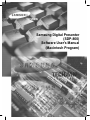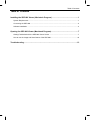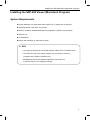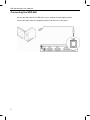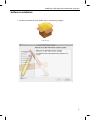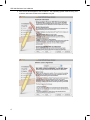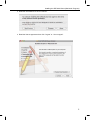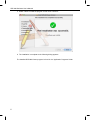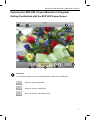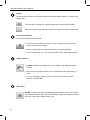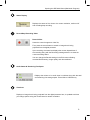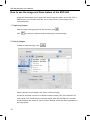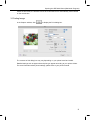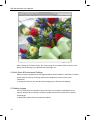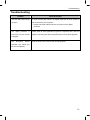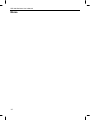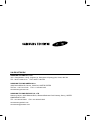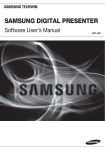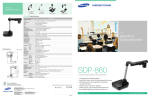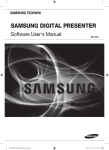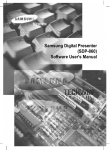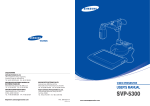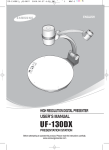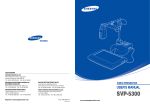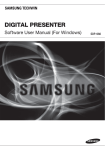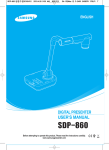Download Samsung SDP-860 User`s manual
Transcript
Samsung Digital Presenter (SDP-860) Software User's Manual (Macintosh Program) Table of Contents Table of Contents Installing the SDP-860 Viewer (Macintosh Program) ······················································· 1 System Requirements ·······················································································································1 Connecting the SDP-860 ···················································································································2 Software Installation ··························································································································3 Opening the SDP-860 Viewer (Macintosh Program)························································· 7 Getting Familiarized with the SDP-860 Viewer Screen ·····································································7 How to use the Image and Save feature of the SDP-860································································10 Troubleshooting ················································································································ 13 Installing the SDP-860 Viewer (Macintosh Program) Installing the SDP-860 Viewer (Macintosh Program) System Requirements ♦ System Hardware: Any Macintosh with PowerPC G5, or higher and an USB port. ♦ Operating System: Mac OS X 10.6 or later. ♦ Memory: 512MB of available RAM space for application. (1GB as recommended) ♦ USB 2.0 Port ♦ CD-ROM Drive ♦ Monitor with resolution of 1024x768 or higher ♦ Note - This viewer program does not officially support USB 2.0 PCI or PCMCIA cards. - The USB 2.0 mode of this viewer program may not function correctly in computers with a USB 2.0 PCMCIA card. - SDP860 does not have a separate USB Driver and use a UVC. In the Mac OS 10.6, it is supported officially. 1 SDP-860 Software User’s Manual Connecting the SDP-860 Connect the USB cable to the USB ports of your computer and the digital presenter. Connect the power cable of the digital presenter, and then turn on the power. 2 Installing the SDP-860 Viewer (Macintosh Program) Software Installation 1. Insert the enclosed CD, then double-click on the following program. 3 SDP-860 Software User’s Manual 2. If the screen above appears, click “Continue”. Your operating system must be using 10.6 or above, with lower versions the installation may fail. 4 Installing the SDP-860 Viewer (Macintosh Program) 3. Read the information then click “Continue”. 4. Read the license agreement then click “I agree” or “I do not agree”. 5 SDP-860 Software User’s Manual 5. Select a drive to install the program to then click “Continue”. 6. The installation is complete as the following dialog appears. The installed SDP-860 Viewer program is found in the “Application Programs” folder. 6 Opening the SDP-860 Viewer (Macintosh Program) Opening the SDP-860 Viewer (Macintosh Program) Getting Familiarized with the SDP-860 Viewer Screen Resolution The projected image size can be changed between 1280x1024 and 640x480. Shows an image at 640x480. Shows an image at 1280x1024. Shows an image in Full Screen mode. 7 SDP-860 Software User’s Manual Stretch Fits the length and width of a projected image to the actual image resolution, or to the screen display ratio. Fits the length and width of a projected image to the actual image resolution. Ignores the actual image resolution, and fits an image to the screen display ratio. Environment Settings Environment Settings Window Picture In the Environment Settings window, you can change the directory and file format for Quick-Saved images. Click the Setup button to change the directory of saved image files. In the Format popup menu, you can select TIFF, JPG or PNG image formats. Image and Save Capture: Captures and displays the current image in the separate Capture window. After closing the Capture window, you can press this button again to bring it back. For more information, please refer to “How to use the Image and Save features of the SDP-860”. Quick Save Q-SAVE: Pressing this button immediately captures and save the current image to the selected folder in the Environment Settings. Images are captured in the full size even if the current display screen is not. 8 Opening the SDP-860 Viewer (Macintosh Program) Status Display Displays the status of the viewer: the current resolution, audio on/off and recording/stop recording. Record/Stop Recording Video Record Video: Saves the current image as a video file; First, press the record button to record an image that is being projected from the digital presenter. Upon recording, the status bar displays the current elapsed time of the recording along with the Recording message above it to show the current recording status. You can change the Record settings in the Environment Setting: recorded files’ directory, Image quality, and other attributes. Audio Status & Remaining Free Space Displays the volume of an audio input in real-time along with the total and remaining free storage space: a hard disk or USB memory. View Area Displays an image that is being projected from the digital presenter lens, is updated each time you change options using the control board or remote controllers. 9 SDP-860 Software User’s Manual How to use the Image and Save feature of the SDP-860 Image and Save enables you to capture the current image and save it as the JPG, TIFF, or PNG format to your computer hard disk. You can also print the current image out to a connected printer. 1. Capturing Images While an image is being projected on the View Area, click Click . to bring up the Capture window containing the captured image. 2. Saving Images To save the captured image, click . Select a filename and formatthen click “Save” to save the image. Images can be saved in a total of 12 different formats including TIFF, JPG, and PNG. The most popular, TIFF format does not compress images while JPG and PNG do. The PNG format decreases the number of colors, however, although it does not cause degradation in the image quality. 10 Opening the SDP-860 Viewer (Macintosh Program) Unlike the file format, the filename cannot be customized as it is automatically named based on the current time. 3. Printing Image In the Capture window, click to display the Print dialog box. The contents of this dialog box may vary depending on your printer brand and model. Detailed settings such as paper size and print type appear according to your printer drivers. For more information about printer settings, please refer to your printer manual. 11 SDP-860 Software User’s Manual When clicking the “Preview” button, the current image is converted to PDF, as shown in the picture below, allowing you to preview before printing it out. 4. Quick Save & Environment Settings While an image is projected from the digital presenter, press Q-SAVE or the hotkey Cmd-K to quickly save the video of the image. Quick-saved images are saved in the full size: 1280x1024. To change the directory and format of saved images, go to Environment Settings. 5. Rotating Images You can rotate and invert images to the left and right in increments of 90 degrees in the Capture window. When rotating or inverting, images are saved or printed at the currently viewed angle. he Quick Save option does not support this feature. 12 Troubleshooting Troubleshooting Problem Cause & Solution The SDP-860 Viewer does To open the SDP-860 Viewer, the digital presenter must be turned on not open. and connected to your computer. ► Please check the USB connection and power of the digital presenter. The digital presenter is Please close all other application programs. Computers with a low-end connected, but the screen graphics card may slow down the performance of the viewer program. is sluggish. The Recording feature Keep the audio off to enhance the recording speed. activates very slowly (for low-end computers). 13 SDP-860 Software User’s Manual Memo 14 SALES NETWORK SAMSUNG TECHWIN CO., LTD. 145-3, Sangdaewon 1-dong, Jungwon-gu, Seongnam-si Gyeonggi-do, Korea, 462-703 TEL: +82-31-740-8151~8 FAX: +82-31-740-8145 SAMSUNG TECHWIN AMERICA Inc. 1480 Charls Willard St, Carson, CA 90746, UNITED STATES Tol Free: +1-877-213-1222 FAX: +1-310-632-2195 www.samsungcctvusa.com SAMSUNG TECHWIN EUROPE CO., LTD. Samsung House, 1000 Hillswood Drive, Hillswood Business Park Chertsey, Surrey, UNITED KINGDOM KT16 OPS TEL: +44-1932-45-5300 FAX: +44-1932-45-5325 www.samsungtechwin.com www.samsungpresenter.com