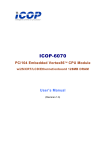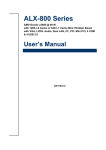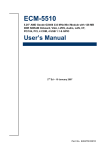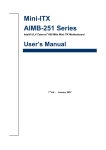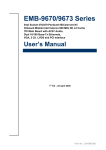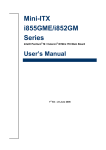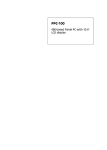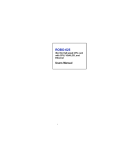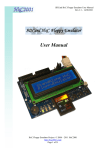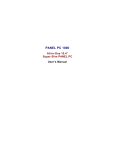Download Advantech PCA-6289 User`s manual
Transcript
PCA-6289 Socket 604 Dual Xeon™/LV Xeon™ Full-sized Processor Card with PCI-X/DDR/VGA/ Dual GbE/400 or 533 MHz FSB User’s Manual Copyright Notice This document is copyrighted, 2005, by Advantech Co., Ltd. All rights are reserved. Advantech Co., Ltd. reserves the right to make improvements to the products described in this manual at any time without notice. No part of this manual may be reproduced, copied, translated or transmitted in any form or by any means without the prior written permission of Advantech Co., Ltd. Information provided in this manual is intended to be accurate and reliable. However, Advantech Co., Ltd. assumes no responsibility for its use, nor for any infringements upon the rights of third parties which may result from its use. Acknowledgements •AWARD is a trademark of Phoenix Technologies Ltd. •IBM and PC are trademarks of International Business Machines Corporation. •Intel®, Xeon™ and LV Xeon™ are trademarks of Intel Corporation. •iTE is a trademark of iTE Corporation. All other product names or trademarks are the properties of their respective owners. Part No. 2002628900 Printed in Taiwan PCA-6289User’s Manual ii 1st. Edition June 2005 1.0.1 A Message to the Customer Advantech customer services Each and every Advantech product is built to the most exacting specifications to ensure reliable performance in the harsh and demanding conditions typical of industrial environments. Whether your new Advantech equipment is destined for the laboratory or the factory floor, you can be assured that your product will provide the reliability and ease of operation for which the name Advantech has come to be known. Your satisfaction is our primary concern. Here is a guide to Advantech’s customer services. To ensure you get the full benefit of our services, please follow the instructions below carefully. Technical support We want you to get the maximum performance from your products. So if you run into technical difficulties, we are here to help. For the most frequently asked questions, you can easily find answers in your product documentation. These answers are normally a lot more detailed than the ones we can give over the phone. So please consult this manual first. If you still cannot find the answer, gather all the information or questions that apply to your problem, and with the product close at hand, call your dealer. Our dealers are well trained and ready to give you the support you need to get the most from your Advantech products. In fact, most problems reported are minor and are able to be easily solved over the phone. In addition, free technical support is available from Advantech engineers every business day. We are always ready to give advice on application requirements or specific information on the installation and operation of any of our products. iii 1.0.2 Product warranty Advantech warrants to you, the original purchaser, that each of its products will be free from defects in materials and workmanship for two years from the date of purchase. This warranty does not apply to any products which have been repaired or altered by persons other than repair personnel authorized by Advantech, or which have been subject to misuse, abuse, accident or improper installation. Advantech assumes no liability under the terms of this warranty as a consequence of such events. If an Advantech product is defective, it will be repaired or replaced at no charge during the warranty period. For out-of-warranty repairs, you will be billed according to the cost of replacement materials, service time and freight. Please consult your dealer for more details. If you think you have a defective product, follow these steps: Step 1. Collect all the information about the problem encountered. (For example, type of PC, CPU speed, Advantech products used, other hardware and software used, etc.) Note anything abnormal and list any on-screen messages you get when the problem occurs. Step 2. Call your dealer and describe the problem. Please have your manual, product, and any helpful information readily available. Step 3. If your product is diagnosed as defective, obtain an RMA (return material authorization) number from your dealer. This allows us to process your return more quickly. Step 4. Carefully pack the defective product, a fully-completed Repair and Replacement Order Card and a photocopy proof of purchase date (such as your sales receipt) in a shippable container. A product returned without proof of the purchase date is not eligible for warranty service. Step 5. Write the RMA number visibly on the outside of the package and ship it prepaid to your dealer. PCA-6289User’s Manual iv 1.0.3 Initial Inspection Before you begin installing your single board computer, please make sure that the following materials have been shipped: 1 PCA-6289 Dual Xeon™ / LV Xeon™ processor-based single board computer 1 Dual-CPU Cooler Set 1 PCA-6289 Startup Manual 1 CD with driver utility and manual (in PDF format) 1 FDD cable 2 Ultra ATA 33/66/100 HDD cables 2 180 mm +12V power extension cables 1 Printer/COM port cable kit 1 COM port cable kit 1 Y cable for PS/2 keyboard and PS/2 mouse Warranty card If any of these items are missing or damaged, contact your distributor or sales representative immediately. We have carefully inspected the PCA-6289 mechanically and electrically before shipment. It should be free of marks and scratches and in perfect working order upon receipt. As you unpack the PCA-6289, check it for signs of shipping damage. (For example, damaged box, scratches, dents, etc.) If it is damaged or it fails to meet the specifications, notify our service department or your local sales representative immediately. Also notify the carrier. Retain the shipping carton and packing material for inspection by the carrier. After inspection, we will make arrangements to repair or replace the unit. 1.0.4 Release Note Date Revision Description June 2005 1st. Edition Initial Release v Important Safety Information SAFETY INSTRUCTIONS This device complies with the requirements in part 15 of the FCC rules: Operation is subject to the following two conditions: 1. This device may not cause harmful interference, and 2. This device must accept any interference received, including interference that may cause undesired operation This equipment has been tested and found to comply with the limits for a Class A digital device, pursuant to Part 15 of the FCC Rules. These limits are designed to provide reasonable protection against harmful interference when the equipment is operated in a commercial environment. This equipment generates, uses, and can radiate radio frequency energy and, if not installed and used in accordance with the instruction manual, may cause harmful interference to radio communications. Operation of this device in a residential area is likely to cause harmful interference in which case the user will be required to correct the interference at his/her own expense. The user is advised that any equipment changes or modifications not expressly approved by the party responsible for compliance would void the compliance to FCC regulations and therefore, the user's authority to operate the equipment. CAUTION!! There is a danger of a new battery exploding if it is incorrectly installed. Do not attempt to recharge, force open, or heat the battery. Replace the battery only with the same or equivalent type recommended by the manufacturer. Discard used batteries according to the manufacturer’s instructions. PCA-6289User’s Manual vi Contents Chapter 1 Hardware Configuration ................................ 2 1.1 1.2 1.3 Introduction ....................................................................... 2 Features ............................................................................. 2 Specifications .................................................................... 3 1.4 Jumpers and Connectors.................................................... 5 1.6 PCA-6289 Block Diagram ............................................... 8 1.7 1.8 Safety Precautions ............................................................ 9 Jumper Settings ............................................................... 10 1.9 1.10 1.11 Chapter 1.3.1 1.3.2 1.3.3 1.3.4 1.3.5 1.3.6 1.3.7 System ............................................................................ 3 Memory .......................................................................... 3 Input/Output ................................................................... 3 VGA interface ................................................................ 4 Ethernet LAN ................................................................. 4 Industrial features .......................................................... 4 Mechanical and environmental specifications ............... 4 Table 1.1:Jumpers .......................................................... 5 Figure 1.2:PCA-6289 Block Diagram ........................... 8 1.8.1 How to set jumpers ...................................................... 10 System Memory .............................................................. 11 1.9.1 Dual channel configuration .......................................... 11 Memory Installation Procedures ..................................... 12 Processor Installation ...................................................... 12 Figure 1.3:Processor Installation ................................. 12 2 Award BIOS Setup........................................ 16 2.1 2.2 Introduction ..................................................................... 16 Entering Setup ................................................................. 16 2.3 Standard CMOS Setup .................................................... 16 2.4 Advanced BIOS Features ................................................ 17 Figure 2.1:Award BIOS Setup initial screen ............... 16 Figure 2.2:Standard CMOS features screen ................ 17 2.4.1 2.4.2 2.4.3 2.4.4 2.4.5 2.4.6 2.4.7 2.4.8 2.4.9 2.4.10 2.4.11 2.4.12 Figure 2.3:Advanced BIOS features screen ................. 18 Hard Disk Boot Priority ............................................... 18 Virus Warning .............................................................. 18 CPU L1 & L2, L3 Cache ............................................. 18 Hyper-Threading Technology ...................................... 18 Quick Power On Self Test ........................................... 18 First/Second/Third Boot Device .................................. 18 Boot Other Device ....................................................... 19 Swap Floppy Drive ..................................................... 19 Boot Up Floppy Seek ................................................... 19 Boot Up NumLock Status ............................................ 19 Gate A20 Option .......................................................... 19 Typematic Rate Setting ................................................ 19 vii Table of Contents 2.4.13 2.4.14 2.4.15 2.4.16 2.4.17 2.5 Advanced Chipset Features:............................................ 20 2.5.1 2.5.2 2.5.3 2.5.4 2.6 Figure 2.4:Advanced chipset features screen .............. 20 System BIOS Cacheable .............................................. 20 Video BIOS Cacheable ................................................ 21 Memory Hole at 15M-16M .......................................... 21 Delayed Transaction .................................................... 21 Integrated Peripherals...................................................... 21 2.6.1 2.6.2 2.6.3 2.6.4 2.6.5 2.6.6 2.6.7 2.6.8 2.6.9 2.6.10 2.6.11 2.6.12 2.6.13 2.6.14 2.6.15 2.6.16 2.6.17 2.6.18 2.6.19 2.6.20 2.6.21 2.6.22 2.7 Typematic Rate (Chars/Sec) ........................................ 19 Typematic Delay (msec) .............................................. 19 Security Option ........................................................... 19 APIC Mode .................................................................. 20 MPS Version Control For OS ...................................... 20 Figure 2.5:Integrated peripherals ................................. 21 On-Chip IDE Device ................................................... 22 USB Controller ............................................................ 22 USB Keyboard Support ............................................... 22 AC'97 Audio ................................................................ 22 Onboard LAN Boot ROM ........................................... 22 Onboard FDC Controller ............................................. 22 Onboard Serial Ports 1 and 2 ....................................... 22 Onboard Serial Ports (1, 2, 3, 4) .................................. 22 Onboard Parallel Port ................................................... 23 Parallel Port Mode ....................................................... 23 ECP Mode Use DMA .................................................. 23 Figure 2.6:Power Management Setup .......................... 23 Auto PWR-Failure Resume ......................................... 23 Power Supply Type ...................................................... 24 ACPI Function ............................................................. 24 Power Management ..................................................... 24 Video Off Method ........................................................ 24 Video Off In Suspend .................................................. 24 Suspend Type ............................................................... 24 MODEM Use IRQ ....................................................... 24 Soft-Off by PWRBTN (Power Button) ....................... 25 Wake up on LAN 1 ...................................................... 25 Power On by Ring ........................................................ 25 PnP/PCI Configurations. ................................................. 26 2.7.1 2.7.2 2.7.3 2.7.4 Figure 2.7:BIOS -- PnP/PCI Configurations ............... 26 Reset Configuration Data ............................................. 26 Resources Controlled By ............................................. 26 PCI/VGA Palette Snoop .............................................. 26 PCI Latency Timer (CLK) ........................................... 26 2.8 PC Health Status.............................................................. 27 2.9 2.10 Load Fail-Safe Defaults .................................................. 27 Load Optimized Defaults ................................................ 27 Figure 2.8:BIOS- PC Health Status ............................. 27 PCA-6289 User Manual viii 2.11 2.12 2.13 Chapter 3 VGA Setup ..................................................... 30 3.1 3.2 Chapter Figure 3.1:Installing VGA Driver ................................ 31 Installing Intel Chipset Software..................................... 34 5 LAN Configuration ....................................... 40 5.1 Chapter Before you begin ............................................................. 30 Installing VGA Driver..................................................... 31 4 Chipset Software Installation Utility........... 34 4.1 Chapter Set Supervisor/User Password ........................................ 28 Save & Exit Setup ........................................................... 28 Exit Without Saving ........................................................ 28 Installation....................................................................... 40 6 USB 1.1 Configuration.................................. 44 6.1 Installation....................................................................... 44 Appendix A Programming the watchdog ......................... 46 A.1 Programming the Watchdog Timer................................. 46 A.1.1 A.1.2 A.1.3 A.1.4 Watchdog Timer Working Procedure .......................... 46 Table A.1:Installing the heatsink ................................. 46 Watchdog Timer Control Register ............................... 46 Table A.2:WDT Control Register Bit Definition ........ 47 Watchdog Timer Programming Procedure .................. 47 Table A.3:WDT Control Register Initial Value ........... 47 Clear the WDT ............................................................. 47 Appendix B Pin Assignments ............................................ 52 B.1 B.2 Mainboard ....................................................................... 52 Daughterboard................................................................. 53 ix Table of Contents PCA-6289 User Manual x CHAPTER 1 General Information 1 Chapter 1 Hardware Configuration 1.1 Introduction The PCA-6289 Series all-in-one industrial grade single board computer is a high performance and full-featured computing engine. It follows the PICMG 1.0 specification and meets most requirements for industrial applications. The PCA-6289 uses Intel's E7501 chipset to support dual Intel Socket 604 Xeon™/ LV Xeon™ processors with 533/400 MHz front side bus. The dual channel DDR 200/266 SDRAM interface provides bottle neck free memory bandwidth up to 4.2 GB/s. Other features include onboard 32 bits/33 MHz PCI ATi Rage XL VGA controller with integrated 8MB frame buffer memory provides high performance graphic function dual Giga-bit Ethernet ports, four USB 1.1 ports (up to 12 Mbps), and other standard PC functions like two RS-232 serial ports, one enhanced parallel port and floppy disk interface. PCA-6289 offers several impressive industrial features such as: CMOS data backup, which is stored in the Flash memory, which protects data even after battery failure. Also included is a 256-level watch-dog timer, which resets the CPU if a program cannot be executed normally. This enables reliable operation in unattended environments. 1.2 Features 1. High performance: The PCA-6289 uses Intel E7501 chipset which offers high-bandwidth interfaces such as dual-channel DDR200/266 main memory, 400/533 MHz system bus, ATi Rage XL VGA controller and 8MB frame buffer memory which provides high performance graphic functions, Gigabit Ethernet (GbE) and USB 1.1 connectivity to ensure the flexibility and performance you expect. 2. BIOS CMOS backup and restore: When BIOS CMOS setup has been completed, data in the CMOS RAM is automatically backed up to the Flash ROM. This is particularly useful in harsh environments which may cause setup data loss such as battery failure. Upon such an error occurring, BIOS will check the data, and automatically restore the original data for booting. PCA-6289 User’s Manual 2 3. Supports Hyper-Threading : This allows HT-enabled Xeon™ / LV Xeon™ processors to process two threads simultaneously. By building two logical processors into a single physical processor, the performance and utilization of the processor resource will both increase. Users can obtain a higher CPU performance while HyperThreading is enabled. 1.3 Specifications 1.3.1 System • CPU: Dual Intel® socket 604 Xeon™ / LV Xeon™ processors up to 3.06 GHz, FSB 400/533 MHz; suppports Intel Hyper-Threading technology. • L2 Cache: CPU built-in 512 KB full-speed L2 cache. • BIOS: Award Flash BIOS (8Mb Flash Memory). • System Chipset: Intel E7501 with ICH3-S. • EIDE hard disk drive interface: Supports two IDE hard disk drives or four enhanced IDE devices. Supports ATA 33/66/100 (33/66/100MB/s data transfer rate.) BIOS enabled/disabled. • Floppy disk drive interface: Supports 5¼" (360 KB and 1.2 MB) and/ or 3½" (720 KB, 1.44 MB, 2.88 MB). BIOS enabled/disabled. 1.3.2 Memory • RAM: Up to 8GB in four 184-pin DIMM sockets. Supports dual channel DDR200/266 SDRAM (Registered/ECC DIMMs only). 1.3.3 Input/Output • Bus interface: PICMG 1.0 compliant PCI/ISA bus interface. • Enhanced parallel port: Configurable to LPT1, LPT2, LPT3, or disabled. Standard DB-25 female connector provided. Supports EPP/SPP/ ECP • Serial ports: Two RS-232 ports with 16C550 UARTs (or compatible) with 16-byte FIFO buffer. Supports speeds up to 115.2 Kbps. Ports can be individually configured to COM1, COM2 or disabled. • Keyboard and PS/2 mouse connector: One 6-pin mini-DIN connector is located on the mounting bracket for easy connection to a keyboard or PS/2 mouse. An on board keyboard pin header connector is also available. 3 • ISA bus: Support ISA high drive. PCI-to-ISA bridge: ITE IT8888. • AC-97 Audio: AC-97 2.0 output, 10 pin header x 1. • USB port: Supports up to four USB 1.1 and transmission rate up to 12Mbps; available through two-port USB Cable with Bracket or Front panel USB cable. 1.3.4 VGA interface • Controller: ATi Rage XL VGA controller. • Display memory: Graphic controller chip integrate 8MB frame buffer memory. 1.3.5 Ethernet LAN • Supports dual10/100/1000Base-T Ethernet networking • Controller: Intel 82545EM and 82544GC gigabit ethernet controllers. 1.3.6 Industrial features • Watchdog timer: The watch-dog timer is programmable, with each unit equal to 1, 2, 4, 8, 16,..., 256 seconds. You can find programming detail in Appendix A. 1.3.7 Mechanical and environmental specifications • Operating temperature: 0° ~ 60° C (32° ~ 140° F, depending on CPU). • Storage temperature: -20° ~ 80° C (-4° ~ 176° F). • Humidity: 20 ~ 95% non-condensing. • Power supply voltage: +5 V, ±12 V. • Power consumption: Typical : +5V @ 10A, +12V @ 13.5A (Intel Xeon 3.06G CPU) or +5V @ 8.5A, +12V @ 7.5A (Intel LV Xeon 2.4G CPU). • Board size: 338.58 mm (L) x 122 mm (W) (13.3" x 4.8"). PCA-6289 User’s Manual 4 1.4 Jumpers and Connectors Connectors on the PCA-6289 single board computer link it to external devices such as hard disk drives and a keyboard. In addition, the board has a number of jumpers used to configure your system for your application. The tables below list the function of each of the board jumpers and connectors. Later sections in this chapter give instructions on setting jumpers. Chapter 2 gives instructions for connecting external devices to your single board computer. Table 1.1: Jumpers Lable Function J1,J2 +12V Power Connector J4,J5 Fan Connector J5 on Daughter Board ATX Power Connector J6 AC'97 J7 1x2 2.54 mm Pin Header for IDE LED J13 1x3 2.54 mm Pin Header for AT/ATX Selection JP1 1x4 2.54 mm Pin Header for Speaker Function JP3 2x4 2.0 mm Pin Header for Digital I/O JP4 1x3 2.0 mm Pin Header for ON Board RTC JP5 1x2 2.0 mm Pin Header for SMBUS External Connector JP6 1x2 2.54 mm Pin Header for Reset Button JP7 1x2 2.54 mm Pin Header for Power Button JP9 1x5 2.54 mm Pin Header for Lock Function 5 Table 1.2: Connectors on PCA-6289 IO board Label Function CN1 Primary IDE connector CN2 Secondary IDE connector J1 PIO connector J2 Floppy Disk connector J3, J4 SIO connector J8, J9 Single USB connectors J12 Dual USB pin headers for front USB interface PCA-6289 User’s Manual 6 1.5 Board Layout: Jumper and Connector Locations Figure 1.1: Jumper and Connector locations 7 1.6 PCA-6289 Block Diagram Xeon Processor 1 Xeon Processor 0 400/533 MHz FSB DDR 200/266 G-LAN1 : Intel 82545EM DDR 200/266 Intel E7501 DDR 200/266 Channel B DDR 200/266 64-bit/66MHz PCI-X DMA 33/66/100 4 USB Ports USB 1.1 Audio Codec AC-97 2.0 32bit/33MHz PCI Bus 2 ATA 100 ports 16-bit HI 2.0 8-bit HI 1.5 Backplane Intel P64H2 266 MB/Sec 64-bit/100MHz PCI-X Bus G-LAN2 : Intel 82545EM Channel A ICH3-S LPC Bus Super I/O iTE IT8712 BIOS Figure 1.2: PCA-6289 Block Diagram PCA-6289 User’s Manual 8 PCI to ISA Bridge ITE IT8888 ATi Rage XL 1.7 Safety Precautions Warning! Always completely disconnect the power cord from your chassis whenever you work with the hardware. Do not make connections while the power is on. Sensitive electronic components can be damaged by sudden power surges. Only experienced electronics personnel should open the PC chassis. Caution! Always ground yourself to remove any static charge before touching the single board computer. Modern electronic devices are very sensitive to static electric charges. As a safety precaution, use a grounding wrist strap at all times. Place all electronic components on a static-dissipative surface or in a static-shielded bag when they are not in the chassis. Caution! The computer is provided with a battery-powered Real-time Clock circuit. There is a danger of explosion if battery is incorrectly replaced. Replace only with same or equivalent type recommended by the manufacturer. Discard used batteries according to manufacturer's instructions. Notice: Before install your PCA-6289 into a chassis, make sure that all components on both sides of the CPU card do not touch any metal parts, especially the chassis wall and add-on card at the adjacent slot. 9 1.8 Jumper Settings This section provides instructions on how to configure your single board computer by setting the jumpers. It also includes the single board computer's default settings and your options for each jumper. 1.8.1 How to set jumpers You can configure your single board computer to match the needs of your application by setting the jumpers. A jumper is a metal bridge that closes an electrical circuit. It consists of two metal pins and a small metal clip (often protected by a plastic cover) that slides over the pins to connect them. To “close” (or turn ON) a jumper, you connect the pins with the clip. To “open” (or turn OFF) a jumper, you remove the clip. Sometimes a jumper consists of a set of three pins, labeled 1, 2, and 3. In this case you connect either pins 1 and 2, or 2 and 3. A pair of needle-nose pliers may be useful when setting jumpers. Table 1.3: How to Set Jumpers The illustrations on the right show a 2-pin jumper. When the jumper cap is placed on both pins, the jumper is SHORT. If you remove the jumper cap, or place the jumper cap on just one pin, the jumper is OPEN. Open (off) These illustrations show a 3-pin jumper. Pins 1 and 2 are SHORT. PCA-6289 User’s Manual 10 Short (on) 1.9 System Memory The system memory is provided by DIMM’s (Dual In-line Memory Modules) on the CPU board. The CPU board contains two memory banks: Bank 0 and 1, corresponding to connector DIMM1, DIMM2. The table below shows possible DIMM configurations for the memory banks. Please be noted that the PCA-6289 supports 8 GB DDR SDRAM. Configurations using different brands of memory modules are not recommended. Table 1.4: PCA-6289G2-00A1 DIMM Configurations DIMM1 Channel A DIMM2 Channel A DIMM3 Channel B DIMM4 Channel B Total Memory 128MB 128MB Empty Empty 256MB 256MB 256MB Empty Empty 512MB 512MB 512MB Empty Empty 1024MB 1024MB 1024MB Empty Empty 2048MB Empty Empty 128MB 128MB 256MB Empty Empty 256MB 256MB 512MB Empty Empty 512MB 512MB 1024MB Empty Empty 1024MB 1024MB 2048MB 128MB 128MB 128MB 128MB 512MB 256MB 256MB 256MB 256MB 1024MB 512MB 512MB 512MB 512MB 2048MB 1024MB 1024MB 1024MB 1024MB 4096MB 2048MB 2048MB 2048MB 2048MB 8192MB 1.9.1 Dual channel configuration The four DIMM sockets are arranged in two channels: DIMM1 & DIMM2 in channel A; DIMM3 & DIMM4 in channel B. To enable dual channel operation, please install a matched pair of DIMMs in DIMM1 & 11 DIMM3 (green sockets). If additional memory is to be used, another matched pair of DIMMs have to be installed in DIMM2 & DIMM4 (purple sockets). "Matched pair of DIMMs" means: same in speed (DDR200, DDR266), same in size (128MB, 256MB, 512MB, 1GB or 2GB), same in chip density (128 Mb, 256Mb or 512Mb) and same in CSA latency. Any other memory configuration will result in single channel memory operation. 1.10 Memory Installation Procedures To install DIMMs, first make sure the two handles of the DIMM socket are in the "open" position. i.e. The handles lean outward. Slowly slide the DIMM module along the plastic guides on both ends of the socket. Then press the DIMM module right down into the socket, until you hear a click. This is when the two handles have automatically locked the memory module into the correct position of the DIMM socket. To remove the memory module, just push both handles outward, and the memory module will be ejected by the mechanism in the socket. 1.11 Processor Installation To change the CPU: 1. Pull the handling bar of the socket upward to the other end to loosen the socket’s openings. Carefully lift the existing CPU up to remove it from the socket. 2. Place the new CPU on the middle of the socket, orienting its beveled corner to line up with the socket’s beveled corner. Make sure the pins of the CPU fit evenly to the socket openings. Replace the handling bar to fasten the CPU to the socket. Figure 1.3: Processor Installation PCA-6289 User’s Manual 12 Table 1.5: Installing the heatsink Step 1 Insert the fan in the CPU bed. Step 2 As shown in the picture, screw tight Step 3 Then get the fan connector connected. 13 PCA-6289 User’s Manual 14 CHAPTER 2 Award BIOS Setup 15 Chapter 2 Chapter 2 Award BIOS Setup 2.1 Introduction Award’s BIOS ROM has a built-in setup program that allows users to modify the basic system configuration. This type of information is stored in battery backed-up memory (CMOS RAM) so that it retains the setup information when the power is turned off. 2.2 Entering Setup Turn on the computer and press <Del> to allow you to enter the BIOS setup. Figure 2.1: Award BIOS Setup initial screen 2.3 Standard CMOS Setup Choose the “Standard CMOS Features” option from the “Initial Setup Screen” menu, and the screen below will be displayed. This menu allows users to configure system components such as date, time, hard disk drive, floppy drive, display, and memory. PCA-6289 User’s Manual 16 Figure 2.2: Standard CMOS features screen 2.4 Advanced BIOS Features The “Advanced BIOS Features” screen appears when choosing the “Advanced BIOS Features” item from the “Initial Setup Screen” menu. It allows the user to configure the PCA-6289 according to his particular requirements. Below are some major items that are provided in the Advanced BIOS Features screen. A quick booting function is provided for your convenience. Simply enable the Quick Booting item to save yourself valuable time 17 Chapter 2 Figure 2.3: Advanced BIOS features screen 2.4.1 Hard Disk Boot Priority Select hard disk boot device priority. 2.4.2 Virus Warning Enable virus warning, the commands are "Enabled" or "Disabled". 2.4.3 CPU L1 & L2, L3 Cache Enabling this feature speeds up memory access. The commands are “Enabled” or “Disabled.” 2.4.4 Hyper-Threading Technology While using CPU with Hyper-Threading technology, you can select "Enabled" to enable Hyper Threading Technology in OS which supports Hyper-Threading Technology or select "Disabled" for other OS which do not support HT technology. 2.4.5 Quick Power On Self Test Allows the system to skip certain tests while booting. This will decrease the time needed to boot the system. 2.4.6 First/Second/Third Boot Device The BIOS tries to load the OS with the devices in the sequence selected. Choices are: "Floppy", "LS120", "HDD-0", "SCSI", "CDROM", "HDD1", "HDD-2", "HDD-3", "ZIP100", "USB-FDD", "USB-ZIP", "USBCDROM", "USB-HDD", "LAN", "Disabled". PCA-6289 User’s Manual 18 2.4.7 Boot Other Device To boot another device, choose "Enabled" or "Disabled". 2.4.8 Swap Floppy Drive If the system has two floppy drives, choose "Enabled" to assign physical drive B to logical drive A and vice-versa. The commands are “Enabled” or “Disabled.” 2.4.9 Boot Up Floppy Seek Selection of the command “Disabled” will speed the boot up. Selection of “Enabled” searches disk drives during boot up. 2.4.10 Boot Up NumLock Status This feature selects the “power on” state for NumLock. The commands are “Off” or “On.” 2.4.11 Gate A20 Option "Normal": A pin in the keyboard controller controls GateA20. "Fast" (Default): Lets chipset control GateA20. 2.4.12 Typematic Rate Setting The typematic rate is the rate key strokes repeat as determined by the keyboard controller. The commands are .Enabled. or .Disabled.. Enabling allows the typematic rate and delay to be selected. 2.4.13 Typematic Rate (Chars/Sec) This setting controls the speed at which the system registers held-down keystrokes. The choices range from 6 to 30 Chars/Sec. 2.4.14 Typematic Delay (msec) This setting controls the time between the display of the first character and successive characters. There are four delay choices: 250ms, 500ms, 750ms and 1000ms. 2.4.15 Security Option Select whether the password is required every time the system boots or only when you enter setup. "System" The system will not boot, and access to Setup will be denied if the correct password is not entered at the prompt. "Setup" The system will boot, but access to Setup will be denied if the correct password is not entered at the prompt 19 Chapter 2 . Note: To disable security, select “PASSWORD SETTING” in the main menu. At this point, you will be asked to enter a password. Simply press <Enter> to disable security. When security is disabled, the system will boot, and you can enter Setup freely. 2.4.16 APIC Mode This setting allows you to enable the APIC mode, the choice is “Disabled” or “Enabled.” 2.4.17 MPS Version Control For OS This reports if an FDD is available for Windows 95. The selections are "1.1" or "1.4." 2.5 Advanced Chipset Features: Figure 2.4: Advanced chipset features screen 2.5.1 System BIOS Cacheable BIOS ROM at F0000h-FFFFFh, resulting in better system performance. However, if any program writes to this memory area, a system error may result. The available choices are Enabled, Disabled. PCA-6289 User’s Manual 20 2.5.2 Video BIOS Cacheable Selecting Enabled allows caching of the video BIOS ROM at C0000h, resulting in better video performance. However, if any program writes to this memory area, a system error may result. The choices : Enabled, Disabled. 2.5.3 Memory Hole at 15M-16M In order to improve performance, certain space in memory is reserved for ISA cards. This memory must be mapped into the memory. The choices: Enabled, Disabled. 2.5.4 Delayed Transaction The chipset has an embedded 32-bit posted write buffer to support delay transaction cycles. Select Enabled to support compliance with PCI specification version 2.1 2.6 Integrated Peripherals Figure 2.5: Integrated peripherals 21 Chapter 2 2.6.1 On-Chip IDE Device The system chipset contains IDE HDD Block mode, and a PCI IDE interface with support for two IDE Primary (Master & Slave) PIO’s and two IDE Primary (Master & Slave) UDMA’s, and two IDE Secondary (Master & Slave) PIO’s and two IDE Secondary (Master & Slave) UDMA’s. Select Enabled to activate the primary and/or secondary IDE interface. Select Disabled to deactivate this interface if you install a primary and/or secondary add-in IDE interface. 2.6.2 USB Controller Select Enabled if your system contains a Universal Serial Bus controller and you have USB peripherals. 2.6.3 USB Keyboard Support Select Enabled if your USB controller is enabled and it needs USB keyboard support in legacy (old) OS operating systems such as DOS. 2.6.4 AC'97 Audio Selecting Auto will enable the AC'97 audio if it is detected onboard. 2.6.5 Onboard LAN Boot ROM Decides whether to invoke the boot ROM of the onboard LAN chip. The available choices are LAN1, LAN2, and Disabled. 2.6.6 Onboard FDC Controller Select Enabled if your system has a floppy disk controller (FDC) installed on the system board and you wish to use it. If you install an add-in FDC or the system has no floppy drive, select Disabled in this field. 2.6.7 Onboard Serial Ports 1 and 2 Select an address and corresponding interrupt for the first and second serial ports. The choices: Disabled, 3F8/IRQ4, 2F8/IRQ3, 3E8/IRQ4, 2E8/IRQ3. 2.6.8 Onboard Serial Ports (1, 2, 3, 4) This feature allows you to manually select the I/O address and IRQ for the first and second serial ports. It is recommended that you leave it as Auto so that the BIOS can select the best settings for it. But if you need a particular I/O port or IRQ that's been taken up by this serial port, you can manually select an alternative I/O port or IRQ for it. You can also disable this serial port if you do not need to use it. Doing so frees up the I/O port and IRQ used by this serial port. Those resources can then be reallocated for other devices to use. PCA-6289 User’s Manual 22 2.6.9 Onboard Parallel Port This feature allows you to select the I/O address and IRQ for the onboard parallel port. The default I/O address of 387h and IRQ of 7 should work well in most cases. Unless you have a problem with the parallel port, you should leave it at the default settings. The choices: 378/IRQ7, 278/IRQ5, 3BC/IRQ7, and Disabled. 2.6.10 Parallel Port Mode The choices available include SPP, EPP, ECP and ECP+EPP. 2.6.11 ECP Mode Use DMA When the on-board parallel port is set to ECP mode, the parallel port can use DMA 3 or DMA 1. After you have made your selections in the Integrated Peripherals setup, press the <ESC> key to go back to the main program screen. Figure 2.6: Power Management Setup 2.6.12 Auto PWR-Failure Resume This setting specifies whether your system reboots after a power failure. There are three selections: Off: The system will remain off when power comes back after a power failure. On: The system will switch on when power comes back after a power failure. 23 Chapter 2 2.6.13 Power Supply Type The choices: AT, ATX. 2.6.14 ACPI Function The ACPI standard (Advanced Configuration and Power Interface) allows the operating system to directly check the functions of energy saving and the PnP (Plug and Play) functionality. The ACPI functions are normally activated by the BIOS. The choices are: Enabled and Disabled. 2.6.15 Power Management This category allows you to select the type (or degree) of power saving and is directly related to the following modes: HDD Power Down, Doze Mode and Suspend Mode .. Min. Saving: Minimum power management .. Max Saving: Maximum power management .. User Define: Allows you to set each mode individually 2.6.16 Video Off Method This determines the manner in which the monitor is blanked. There are three choices: 1. V/H SYNC+Blank: This selection will cause the system to turn off the vertical and horizontal synchronization port and write blanks to the video buffer. 2. Blank Screen: This option only writes blanks to the video buffer. 3. DPMS Support: Select this option if your monitor supports the Display Power Management signaling (DPMS) standard of the Video Electronics Standard to select video power management values. 2.6.17 Video Off In Suspend This determines the manner in which the monitor is blanked. The choices: Yes, No. 2.6.18 Suspend Type Select the Suspend Type. The Choices: PwrON Suspend, Stop Grant. 2.6.19 MODEM Use IRQ This determines the IRQ in which the MODEM can use. The Choices: 3, 4, 5, 7, 9, 10, 11, NA. PCA-6289 User’s Manual 24 2.6.20 Soft-Off by PWRBTN (Power Button) Pressing the power button for more than 4 seconds forces the system to enter the Soft-Off state when the system “hangs”. The available choices are Delay 4 Seconds, Instant Off. 2.6.21 Wake up on LAN 1 When the system enters a Soft-off mode (Standby power exists but system is not working), it will wake up system when specific signals occurred. The BIOS monitors the system for “activity” to determine when to enable power management. If you enable this feature, the computer specifies that any signal noticed on the LAN bus channel must go out from the hibernation state. The choices: Enabled, Disabled. 2.6.22 Power On by Ring An input signal on the serial Ring Indicator (RI) line (in other words, an incoming call on the modem) awakens the system from a soft off state. The choices: Enabled, Disabled. Reload Global Timer Events Primary IDE 0 Primary IDE 1 Secondary IDE 0 Secondary IDE 1 The events are I/O events whose occurrence can prevent the system from entering a power saving mode or can awaken the system from such a mode. In effect, the system remains alert for anything which occurs to a device which is configured as Enabled, even when the system is in a power down mode. The choices: Enabled, Disabled. 25 Chapter 2 2.7 PnP/PCI Configurations. Figure 2.7: BIOS -- PnP/PCI Configurations 2.7.1 Reset Configuration Data Normally, you leave this field Disabled. Select Enabled to reset Extended System Configuration Data (ESCD) when you exit Setup if you have installed a new add-on Card and the system reconfiguration has caused such a serious conflict that the operating system cannot boot. The choices: Enabled, Disabled. 2.7.2 Resources Controlled By The Award Plug and Play BIOS has the capacity to automatically configure all of the boot and Plug and Play compatible devices. However, this capability means absolutely nothing unless you are using a Plug and Play operating system such as Windows95. If you set this field to Manual, then choose specific resources by going into each of the submenus that follows this field. The Choice: Auto (ESCD), Manual. 2.7.3 PCI/VGA Palette Snoop Leave this field at Disabled. The Choices: Enabled, Disabled. 2.7.4 PCI Latency Timer (CLK) This item controls how long each PCI device can hold the bus before another takes over. PCA-6289 User’s Manual 26 2.8 PC Health Status Figure 2.8: BIOS- PC Health Status After you have read the PC Health Status, press the <ESC> key to go back to the main program screen. 2.9 Load Fail-Safe Defaults This option opens a dialog box that lets you install fail-safe defaults for all appropriate items in the whole setup utility. Use this option if you have changed your system and it does not operate correctly or does not power up. 2.10 Load Optimized Defaults This option opens a dialog box that lets you install optimized defaults for all appropriate items in the whole Setup Utility. Press the <Y> key and then <Enter> to install the defaults. Press the <N> key and then <Enter> to not install the defaults. The optimized defaults place demands on the system that may be greater than the performance level of the components, such as the CPU and the memory. You can cause fatal errors or instability if you install the optimized defaults when your hardware does not support them. If you only want to install setup defaults for a specific option, select and display that option, and then press the <F7> key. 27 Chapter 2 2.11 Set Supervisor/User Password The Supervisor/User Password utility sets the password. The mainboard is shipped with the password disabled. If you want to change the password, you must first enter the current password, then at the prompt enter your new password. The password is case sensitive. You can use up to eight alphanumeric characters. Press <Enter> after entering the password. At the next prompt, confirm the new password by retyping it and pressing <Enter> again. To disable the password, press <Enter> instead of entering a new password when the Enter Password dialog box appears. A message appears confirming that the password has been disabled. If you have set supervisor and user passwords, only the supervisor password allows you to enter the BIOS Setup Program. Note: If you forget your password, the only way to solve this problem is to discharge the CMOS memory by turning power off and placing a shunt (jumper cap) on jumper JP2 to short pin 2 and pin 3 for five seconds, then putting the shunt back to pin 1 and pin 2 of JP2. 2.12 Save & Exit Setup If you select this and press <Enter>, the values entered in the setup utilities will be recorded in the CMOS memory of the chipset. The microprocessor will check this every time you turn your system on and compare this to what it finds as it checks the system. This record is required for the system to operate. 2.13 Exit Without Saving Selecting this option and pressing <Enter> lets you exit the setup program without recording any new values or changing old ones. PCA-6289 User’s Manual 28 CHAPTER 3 VGA Setup 29 Chapter 3 Chapter 3 VGA Setup 3.1 Before you begin The PCA-6289 series comes with a driver installation CD-ROM that enables you to install VGA driver software, Intel chipset software, and LAN. PCA-6289 User’s Manual 30 3.2 Installing VGA Driver Figure 3.1: Installing VGA Driver Step 1 Double click the folder of VGA. The menu will display. Select the folder of J5.30.0_CD09_ RXL_N-WDM for Windows 2000 operating system. Step 2 After the menu displays, select the SETUP icon. Step 3 Click NEXT to continue with the Setup program. 31 Chapter 3 Step 4 To install ATI software, you must accept this agreement. Click YES to continue Setup. Step 5 Please select the component you want to install and then click NEXT. Step 6 An installation wizard will inform successful completion of driver software installation and ask you to restart your computer. Select "Yes, I want to restart my computer now," and then click Finish. After your computer reboots, VGA driver is already setup in your computer. PCA-6289 User’s Manual 32 CHAPTER 4 Chipset Software Installation Utility 33 Chapter 4 Chapter 4 Chipset Software Installation Utility 4.1 Installing Intel Chipset Software Step 1 Open the folder of Intel Chipset software Step 2 Double click the blue icon infinst_autol PCA-6289 User’s Manual 34 Step 3 Click Next to install INF. Step 4 Click Yes to continue Step 5 Click NEXT 35 Chapter 4 Step 6 Select Yes, I want to restart my computer now. Then click Finish. INF is installed. Step 7 Click Yes to continue. Step 8 Click NEXT PCA-6289 User’s Manual 36 Step 9 Select Yes, I want to restart my computer now. Then click Finish. INF is installed. 37 Chapter 4 PCA-6289 User’s Manual 38 CHAPTER 5 LAN Configuration 39 Chapter 5 Chapter 5 LAN Configuration 5.1 Installation Step 1 After the folder of LAN driver displays, click it. Step 2 Double click the Autorun Icon Step 3 Click Install Base Driver. PCA-6289 User’s Manual 40 Step 4 Click OK to continue Step 5 Click NEXT to continue Step 6 Click NEXT after accepting the license agreement. 41 Chapter 5 PCA-6289 User’s Manual 42 CHAPTER 6 USB 1.1 Configuration 43 Chapter 6 Chapter 6 USB 1.1 Configuration 6.1 Installation Step 1 Choose the setup type that best suits your needs and then click NEXT. Step 2 Click INSTALL to begin installation. Step 3 Click FINISH to exit after the installation. PCA-6289User’s Manual 44 Appendix A Programming the Watchdog Timer 45 Appendix A Appendix A Programming the watchdog A.1 Programming the Watchdog Timer The PCA-6289's watchdog timer can be used to monitor system software operation and take corrective action if the software fails to function after the programmed period. This section describes the operation of the watchdog timer and how to program it. A.1.1 Watchdog Timer Working Procedure Watchdog Timer (WDT) is a special hardware device that monitors the computer system during normal operation. WDT has a clock circuit that times down from a set number to zero. If a monitored item occurs before the timer reaches zero, WDT resets and counts down again. If for some reason the monitored item doesn’t occur before the timer reaches zero, WDT performs an action, such as a diagnostic operation (rebooting the computer). You must enter timer values into WDT Configuration Register (Write the control value to the Configuration Port), and clear WDT counter (read the Configuration Port). Table A.1: Installing the heatsink WDT Configuration port F2 Default at F2 Watch Dog Timer Disabled Default at disabled Enabled Enabled for user's programming 1 sec 2 sec 4 sec 8 sec 16 sec 32 sec 64 sec 128 sec Default at 64 sec WDT Active Time A.1.2 Watchdog Timer Control Register The Watchdog Timer Control Register controls the WDT working mode. Write the value to the WDT Configuration Port. The following table describes the Control Register bit definition: PCA-6289 User’s Manual 46 Table A.2: WDT Control Register Bit Definition A.1.3 Watchdog Timer Programming Procedure Power On or Reset the System The initial value of WDT Control Register (D3~D0) is zero (0), when power is on or the system has been reset. The following table indicates the initial value of WDT (00000000b ) : Table A.3: WDT Control Register Initial Value Bit Value Mean 3 0 Disable Watchdog Timer 2,1,0 000 Select 64 second A.1.4 Clear the WDT WDT counter interval cannot be longer than the preset time, otherwise, WDT sends a reset signal to the system. The following is an example of clearing the WDT program in Intel 8086 assembly language. 47 Appendix A Note: This register writes to WDT configuration port. Set WDT Control Register to control the WDT working mode. The initial value of WDT Control Register is shown as follows: Follow these instructions to set the register: 1. Select the time-out intervals of WDT (decide the values of D2, D1, D0 in F2 ) Example: If D2~D0 = 0, the time-out interval is 64 seconds. 2. Enable or Disable WDT ( decide D3 value in F2) i.e. D3=0, Disables WDT i.e. D3=1, Enables WDT PCA-6289 User’s Manual 48 After finishing the above settings, you must output the Control Register’s value to WDT Configuration Port. Then WDT will start according to the above settings. GPIO User's Guide Digital I/O UESD Port 801 49 Appendix A PCA-6289 User’s Manual 50 Appendix B I/O Pin Assignments 51 Appendix B Appendix B Pin Assignments B.1 Mainboard • J1, J2: Power Connector Pin 1 3 Definition GND +12V Pin 2 4 Definition GND +12V • J4, J5: Single Ramp System FAN Connector Pin 1 3 Definition Ground Sense Pin 2 Definition +12V • J7: External Keyboard Function Connector Pin 1 3 5 Description KCLK NC +5V Pin 2 4 Description KDAT GND Pin 2 4 6 Description MOUSEDATA VCC MOUSECLK Pin 2 4 6 8 10 12 14 Description TXD_0N TXD_2P TXD_1N TXD_3N +VSBY3.3 ACTIVE_LED PD to TERMPLANE • J8: Keyboard & Mouse Mini Din Pin 1 3 5 Description KBDATAGND KBCLK • J9, J10: LAN RJ45 Connector Pin 1 3 5 7 9 11 13 Description TXD_0P TXD_1P TXD_2N TXD_3P SPEED_LED LINK_LED PD to TERMPLANE * PD means Pull-Down PCA-6289 User’s Manual 52 B.2 Daughterboard • J1: 2x13 2.0mm Box Header for PIO Connector Pin 1 3 5 7 9 11 13 15 17 19 21 23 25 Description STBPD1 PD3 PD5 PD7 BUSY SLCT ERRSLINGND GND GND GND Pin 2 4 6 8 10 12 14 16 18 20 22 24 26 Description PD0 PD2 PD-4 PD6 ACKPE AFDINITGND GND GND GND GND Pin 2 4 6 8 10 12 14 16 18 20 22 24 26 28 30 32 34 Description REDWC# NC NC INDEX# MOTSA# DRVSB# DRVSA# MOTEB# DIR# STEP# WDATA# WGATE# TK00# WPT# RDATA# SIDE1# DSKCHG# • J2: Floppy Disk Connector Pin 1 3 5 7 9 11 13 15 17 19 21 23 25 27 29 31 33 Description GND GND GND GND GND GND GND GND GND GND GND GND GND GND GND GND GND 53 Appendix B • J3: SIO2 Connector Pin Description Pin Description 1 DCD2#(Data Carrier Detect 2) 2 RXD2 (Receive Data 2) 3 TXD2 (Transmit Data 2) 4 DTR2#(Data Terminal Ready 2) 5 GND (Chassis Ground) 6 DSR2#(Data Set Ready 2) 7 RTS2#(Request To Send 2) 8 CTS2# (Clear To Send 2) 9 R12# (Ring Indicator 2) 10 GND (Chassis Ground) • J4: SIO1 Connector Pin Description Pin Description 1 DCD1#(Data Carrier Detect 2) 2 RXD1 (Receive Data 2) 3 TXD1 (Transmit Data 2) 4 DTR1#(Data Terminal Ready 2) 5 GND (Chassis Ground) 6 DSR1#(Data Set Ready 2) 7 RTS1#(Request To Send 2) 8 CTS1#(Clear To Send 2) 9 RI1#(Ring Indicator 2) 10 GND (Chassis Ground) • J5: ATX Power Connector (Daughterboard) Pin 1 3 Description PS_ON# +5Vsb Pin 2 Description VCC Pin 2 4 6 8 10 Description VCC5V GND VCC12V SDATAIN1 NC • J6: AC’97 Connector Pin 1 3 5 7 9 Description SDATOUT RST SYNC SDATAIN0 BITCLK • J7: 1x2 2.54mm Pin Header for IDE LED Pin 1 Description +5V PCA-6289 User’s Manual Pin 2 54 Description IDE_LED • J8, J9: USB Single Upright Right-Angle Connector Pin 1 3 Description VCC USBP0 plus Pin 2 4 Description USBP0 minus GND • J12: Dual USB pin header for front USB interface Pin 1 2 3 4 5 Description USBV0 USBD0USBD0+ GND N/C Pin 6 7 8 9 10 Description USBV0 USBD1USBD1+ GND GND • J13: 1x3 2.54mm Pin Header for AT/ATX Selection Pin * 1, 2 Short 2, 3 Short Description ATX Mode AT Mode • JP1: 1x4 2.54mm Pin Header For Speaker Function Pin 1 3 Description Speaker GND Pin 2 4 Description GND +5V • JP3: 2x4 2.0mm Pin Header for Digital IO Pin 1 3 5 7 Description GP27_D_IN1 GP26_D_IN2 GP25_D_IN3 GP24_D_IN4 Pin 2 4 6 8 Description GP23_D_OUT1 GP22_D_OUT2 GP21_D_OUT3 GP20_D_OUT4 • JP4: 1x3 2.0mm Pin Header for On Board RTC Pin * 1, 2 Short 2, 3 Short Description Operation Mode Clear CMOS 55 Appendix B • JP5: 1x2 2.0mm Pin Header for SMBUS External Connector Pin 1 Description SMB_CLK Pin 2 Description SMB_DAT • JP6: 1x2 2.54mm Pin Header for Reset Button Pin 1 Description GND Pin 2 Description Reset • JP7: 1x2 2.54mm Pin Header for Power Button Pin 1 Description Power Up Pin 2 Description GND • JP9: 1x5 2.54mm Pin Header for Keyboard Lock Function Pin 1 3 5 Description KL VCC GND GND Pin 2 3 Description NC KEYLOCK Pin 2 4 6 8 10 12 14 16 18 20 22 24 26 28 30 Description GND Data 8 Data 9 Data 10 Data 11 Data 12 Data 13 Data 14 Data 15 NC GND GND GND Pull Down GND • CON1: Primary IDE Connector Pin 1 3 5 7 9 11 13 15 17 19 21 23 25 27 29 Description Reset # Data 7 Data 6 Data 5 Data 4 Data 3 Data 2 Data 1 Data 0 GND DMA REQ IOW IOR IOCHRDY DMA ACK PCA-6289 User’s Manual 56 31 33 35 37 39 Interrupt 14 Disk Address 1 Disk Address 0 HDC CS100 HDD Active LED 32 34 36 38 40 NC DMA66 Detect Disk Address 2 HDC CS300 GND • CON2: IDE (Secondary) Connector Pin 1 3 5 7 9 11 13 15 17 19 21 23 25 27 29 31 33 35 37 39 Description Reset # Data 7 Data 6 Data 5 Data 4 Data 3 Data 2 Data 1 Data 0 GND DMA REQ IOW IOR IOCHRDY DMA ACK Interrupt 15 Disk Address 1 Disk Address 0 HDC CS100 HDD Active LED Pin 2 4 6 8 10 12 14 16 18 20 22 24 26 28 30 32 34 36 38 40 57 Description GND Data 8 Data 9 Data 10 Data 11 Data 12 Data 13 Data 14 Data 15 NC GND GND GND Pull Down GND NC DMA66 Detect Disk Address 2 HDC CS300 GND Appendix B PCA-6289 User’s Manual 58