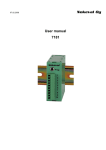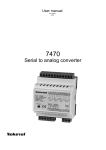Download Vaisala WXT510 and Nokeval 7470
Transcript
Application note Vaisala WXT510 and Nokeval 7470 Juha Hämäläinen / Nokeval Oy 3.1.2008 General Nokeval 7470 analog output unit can be programmed to interpret messages from Vaisala weather sensors. This requires configuring both of the devices. This guide will give instructions for this process. The supported Vaisala transmitters are WXT510 and WMT50. The WMT50 is similar to WXT510 but has less functions. Equipment needed For Vaisala The weather station may be connected to the computer for configuration via a Vaisala service cable or using regular RS-232 or RS-485 connection. The Vaisala unit may be configured with either Vaisala configuration software or alternatively with any terminal software, like HyperTerminal or TeraTerm. For 7470 The 7470 is connected to the computer for configuration using a programming cable. Two types are available: POLRS232 for RS-232 port, and DCS772 for USB port. If no programming cable is available, the 7470 can be configured using RS-232 or RS-485 connection, but in that case a bare 3.5mm mono plug must be inserted in the programming connector while configuring. The configuration software used is Mekuwin, available free from Nokeval web site. Configuring Vaisala with the configuration software Connecting Device settings Launch the Vaisala configuration tool. Select File/Connection Setup. Select your serial port. If you use the service cable, the baud rate is always 19200. Otherwise the baud rate is whatever is configured in the weather station; factory default is 19200. 8 bits, none parity, 1 stop. After closing the Connection setup window, the main window should say Connected in the status bar. If not, check the connections and that the weather station is powered up. Enable the Composite message auto transmission. The interval is recommended to be kept at 1 s. Select the ASCII protocol. Disable the other auto transmissions by enabling Polling only. The Port type is selected according to the cabling. The baud rate here must match what is configured in the 7470. Data bits must be 8, Parity None, and Stop 1. 7470 to pick the right parameters to the desired analog outputs. Sensors setup The parameters will be in the following order. Most of the settings here are obvious. Refer to the Vaisala documentation for more info. Message setup Select the parameters required. The Composite message section is the only that matters. Do not select more than 11 parameters, or the composite message may become too long. Numbering the parameters The Vaisala weather station is now ready to send Automatic composite data messages. It is a single CRLF terminated string, for example: 0R0,Dm=089D,Sm=0.1M,Sx=0.1M,Ta=26 .1C,Ua=13.5P,Pa=1038.4H,Ri=0.0M,Hi=0. 0M 0R0 tells that this is a composite message from address 0. It can be ignored. Dm is the wind direction (89 degrees). Only the parameters selected in the Messages setup will appear in this string. We have to know the location of each parameter so we can later configure the ID Description WX T51 0 Dn Wind direction minimum X Dm Wind direction average X Dx Wind direction maximum X Sn Wind speed minimum X Sm Wind speed average X Sx Wind speed maximum X Ta Air temperature X Tp Internal temperature X Ua Relative humidity X Pa Air pressure X Rc Rain accumulation X Rd Rain duration X Ri Rain intensity X Hc Hail accumulation X Hd Hail duration X Hi Hail intensity X Rp Rain peak intensity X Hp Hail peak intensity X Th Heating temperature X Vh Heating voltage X Vs Supply voltage X Vr 3.5 V reference voltage X WM T50 X X X X X X X X X X Now that we know the order of appearance of the parameters, we can imagine what the composite message looks like without actually seeing it. Example: we enable the Air pressure and Relative humidity only in the Message setup. Using the table, we know that Air pressure will come after the Relative humidity, and the composite message must be: 0R0,Ua=xxx,Pa=xxx When the 7470 interprets this message, it says 0R0 is the first part, Ua=xxx is the second, and Pa=xxx is the third. Configuring Vaisala with a terminal software Setting up the terminal software Open HyperTerminal (or any other terminal software) and create a session to the desired serial port. Use the baud rate that the weather transmitter uses (default 19200-8N1, service port always 19200). More detailed instructions for HyperTerminal: Launch the application. Create a new connection and name it as Vaisala, for example. Select a connection to your serial port where the weather transmitter is connected in. Sending commands with Copy – Paste The commands described here may be copied to the clipboard and sent to the weather transmitter instead of manually typing them. Activate the text selection tool. Go to the beginning of the command, keep the left mouse button pressed and move the cursor one row lower. Release the button. Select Copy. (This way we can copy the newline character too). Now go to the terminal software and select Edit/Paste to Host. The command is sent to the weather station. Stopping the automatic transmission If the Vaisala is sending automatic messages, it makes it difficult to configure. So those auto transmissions are recommended to be switched off when configuring. To do that, send the command below. It is recommended to be sent using the clipboard method as described above. 0XU,M=P,I=0 Select File/Properties, Settings, Ascii setup. Select the correct baud rate. Changing Vaisala baud rate If you want to change the WXT/WMT baud rate, write for example 0XU,B=19200 And switch the station off for 30 s. Change the HyperTerminal to the new baud rate (Call/Disconnect, File/Properties/Configure and Call/Call again). Configuring the composite message Save your setup (File/Save) for future use. Next time you can skip these settings and simply open the saved setup. If the bottom of HyperTerminal says "Disconnected", select Call/Call. Testing the communications If the Vaisala is configured for automatic transmission, it sends messages like 0R1,Dn=000D... If you get mess, try other baud rates. If nothing, write command 0R1<enter> and see if Vaisala responds. If not, check the cabling and the supply voltage. The composite message is configured to contain the desired fields only. Which wind fields are included in the composite message, are configured with command like: 0WU,R=&01001000,U=M The 0's and 1's disable and enable fields. The first 0 or 1 defines if Dn (Wind direction minimum) is to be sent, the next defines Dm (Wind direction average) etc. 0=not included and 1=included of course. The "bits" have the meanings: Bit Field 1 Dn Wind direction minimum 2 Dm Wind direction average 3 Dx Wind direction maximum 4 Sn Speed minimum 5 Sm Speed average 6 Sx Speed maximum 7 spare 8 spare U=M defines that metric units are used (m/s). This note will not repeat every detail about these settings – refer to the Vaisala manual. The pressure, temperature and humidity fields are configured with similar way: 0TU,R=&11010000,P=H,T=C Bit Field 1 Pa Air pressure 2 Ta Air temperature 3 Tp Internal temperature 4 Ua Air humidity 5 spare 6 spare 7 spare 8 spare P=H selects pressure in Hectopascals. T=C selects temperature in Celsius. The rain fields are configured this way: 0RU,R=&01100100,U=M,S=M Bit Field 1 Rc Rain amount 2 Rd Rain duration Bit 3 4 5 6 7 8 Field Ri Rain intensity Hc Hail amount Hd Hail duration Hi Hail intensity spare spare Finally any supervisor fields are switched off: 0SU,R=&00000000 Now, test that the composite message contains the correct fields: Send command 0R0 Vaisala should respond something like this: 0R0,Dm=091D,Sm=0.1M,Ta=21.6C,Ua=9.9P,Pa=1025… Numbering the parameters Number the parameters: 0R0,Dm=091D,Sm=0.1M,Ta=21.6C,Ua=9.9P,Pa=1025… 1...2.......3.......4........5.......6..... This is necessary later when configuring 7470. Finally enable the automatic transmission Send command 0XU,I=1 Now the weather station should send only one type of message beginning with 0R0. Vaisala is done. Close or disconnect the HyperTerminal. Configuring 7470 Connecting Serial setup If the weather station is already connected to 7470, temporarily disconnect its power supply or the serial bus while programming 7470. Open a Mekuwin connection to 7470, using your serial port, SCL protocol, 9600 baud, address 0. Connect using the Master button. Go to the Ser submenu. Set up: • Mode = Ascii • Baud = 19200 (or same as WXT/WMT) • Parser = Classic • Stime = 10 Channel setup Each of the four analog outputs are configured individually in the corresponding submenus Ch 1 to Ch 4. The From setting defines which parameter is picked from the composite message coming from the weather station. "0R0" is interpreted as parameter 1 and it contains no useful information. Setting From=2 will instruct 7470 that this output follows the second field in the message, Dm=105D in the example above, giving the wind direction. Range defines the analog output signal type. Lo and Hi define the parameter values that will give the low end and high end signals. For example, to get 4 mA when the wind speed is 0 and 20 mA when it is 50, set Range=4-20mA, Lo=0, and Hi=50. 7470 does not know the unit – it is defined in the Vaisala configuration. And go! Close the connection. Remove the programming cable from 7470 and wire the WXT/WMT and 7470 together. Also remove the service cable from the weather station, if attached. Several 7470's Several 7470's can be parallel-connected and configured to pick different parts of the Vaisala composite message. Troubleshooting 7470 outputs are 0 mA or 0V Remove the programming cable, if still attached. Vaisala not autotransmitting Remove the service cable, if attached. 7470 is not receiving proper messages. Make sure that the weather station is auto-transmitting, and that the baud rates match. Also check the serial bus wiring. Check the configuration once more. Wiring using RS-485 Combined wiring Since WXT does not have isolation between serial and power ports, one wire can serve as serial common and power supply minus wire. 1 WXT510 1 Twisted pair 2 2 3 3 4 4 5 5 6 6 19 11 20 12 + - 7470 Power If there are several 7470's, just connect them in parallel. Wiring with Vaisala M12 cable M12 Grey Blue 1 2 3 WXT510 4 M12 7470 5 6 Clear Brown 11 12 + - Power