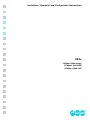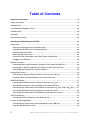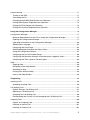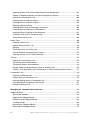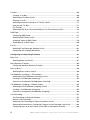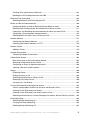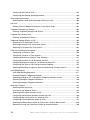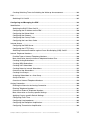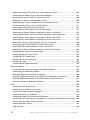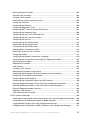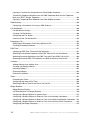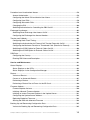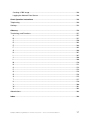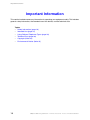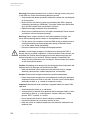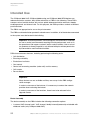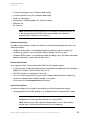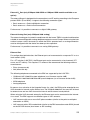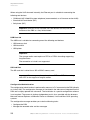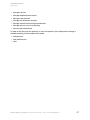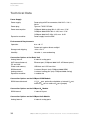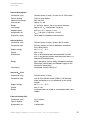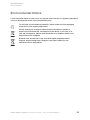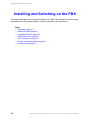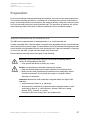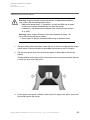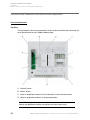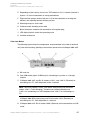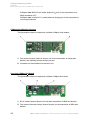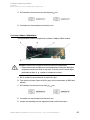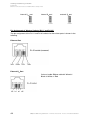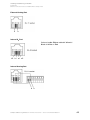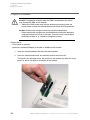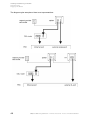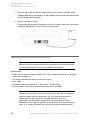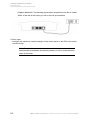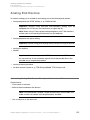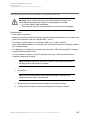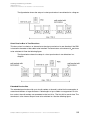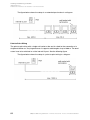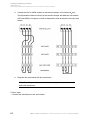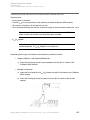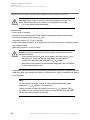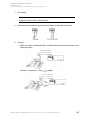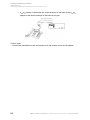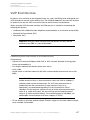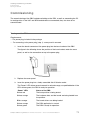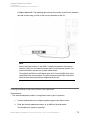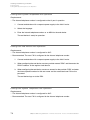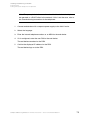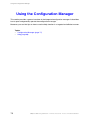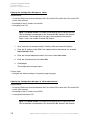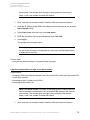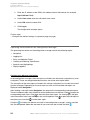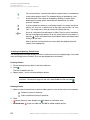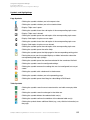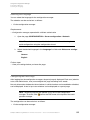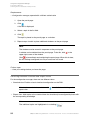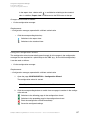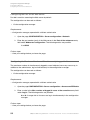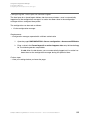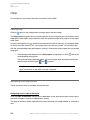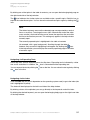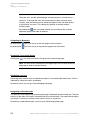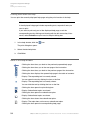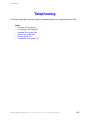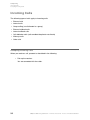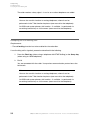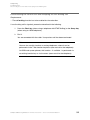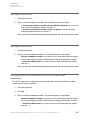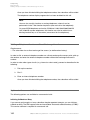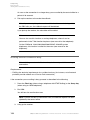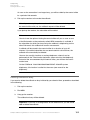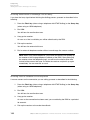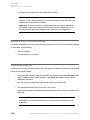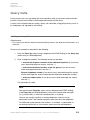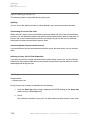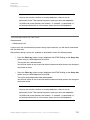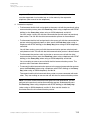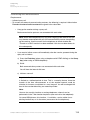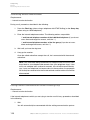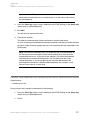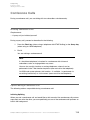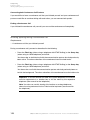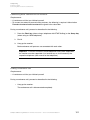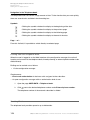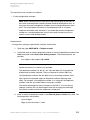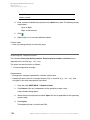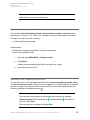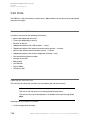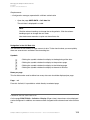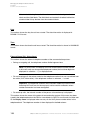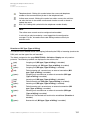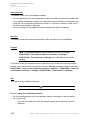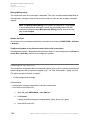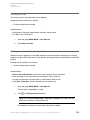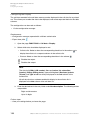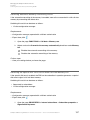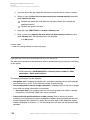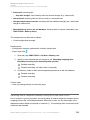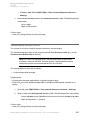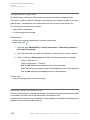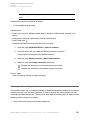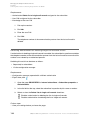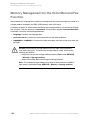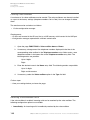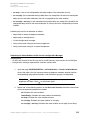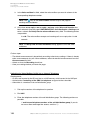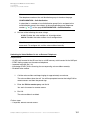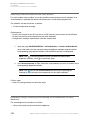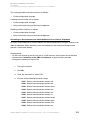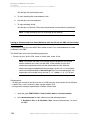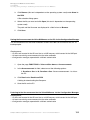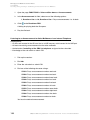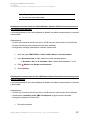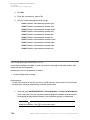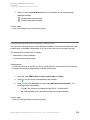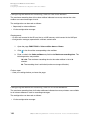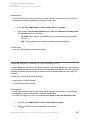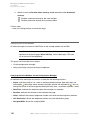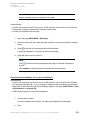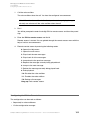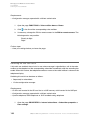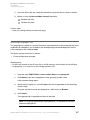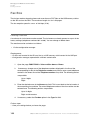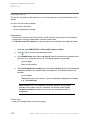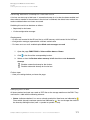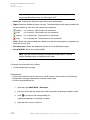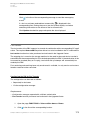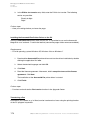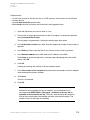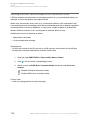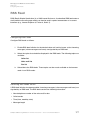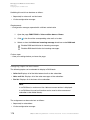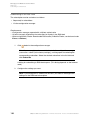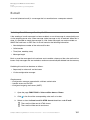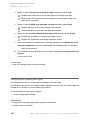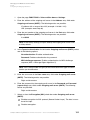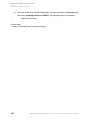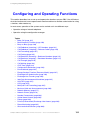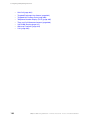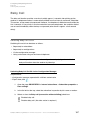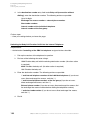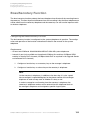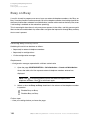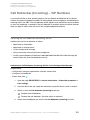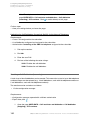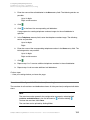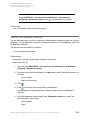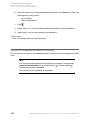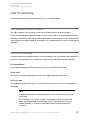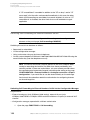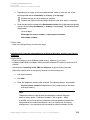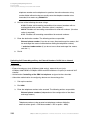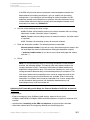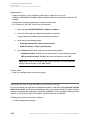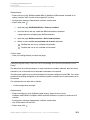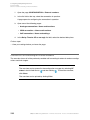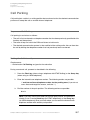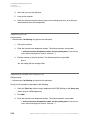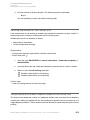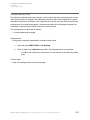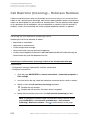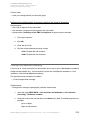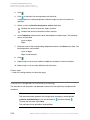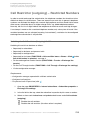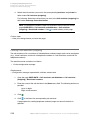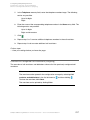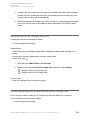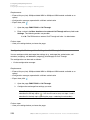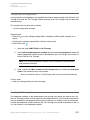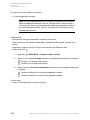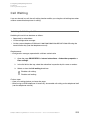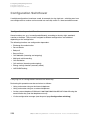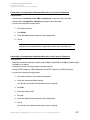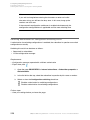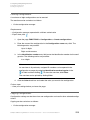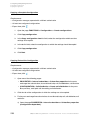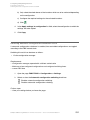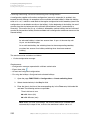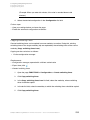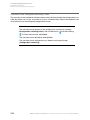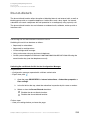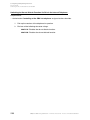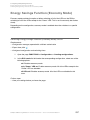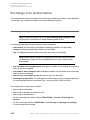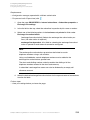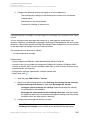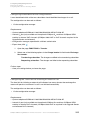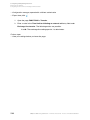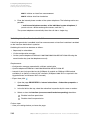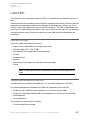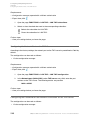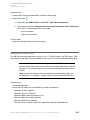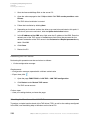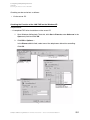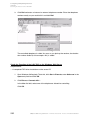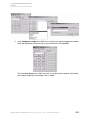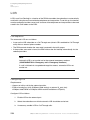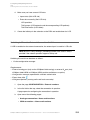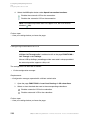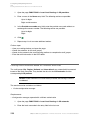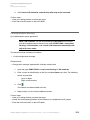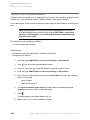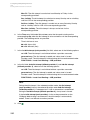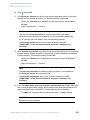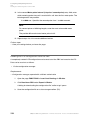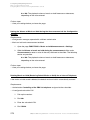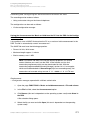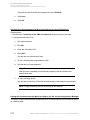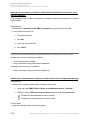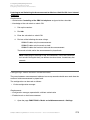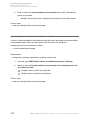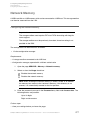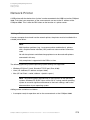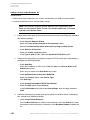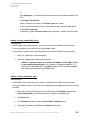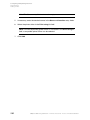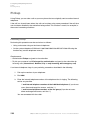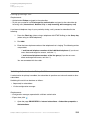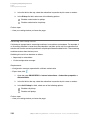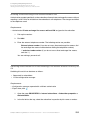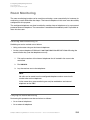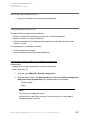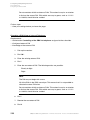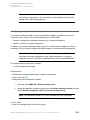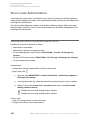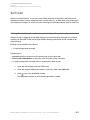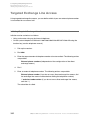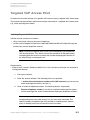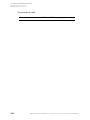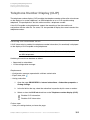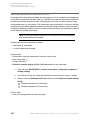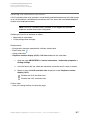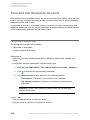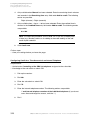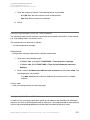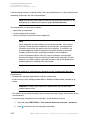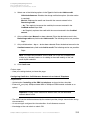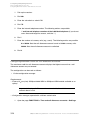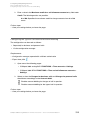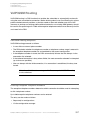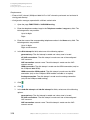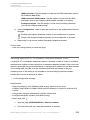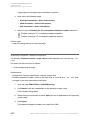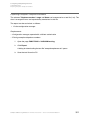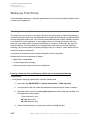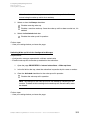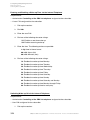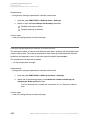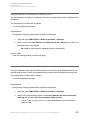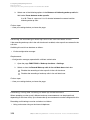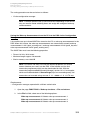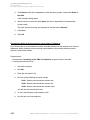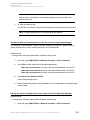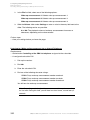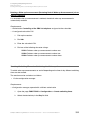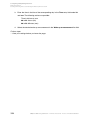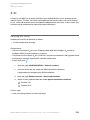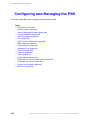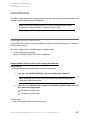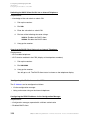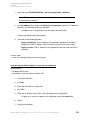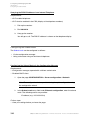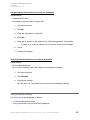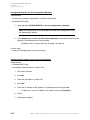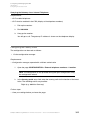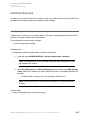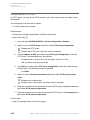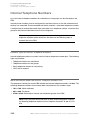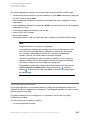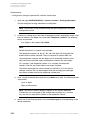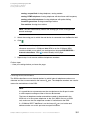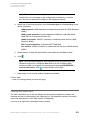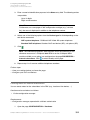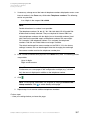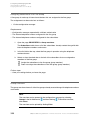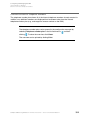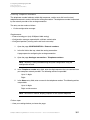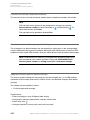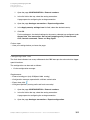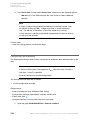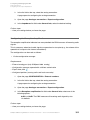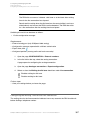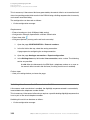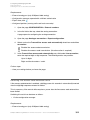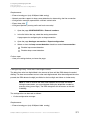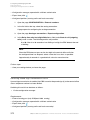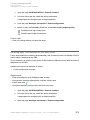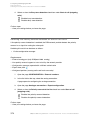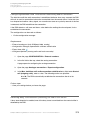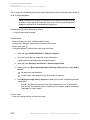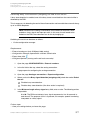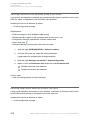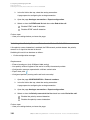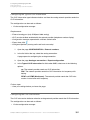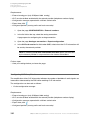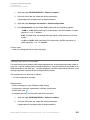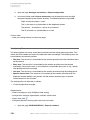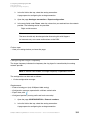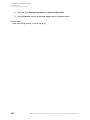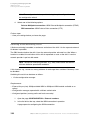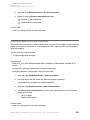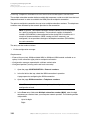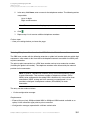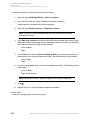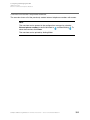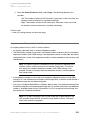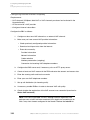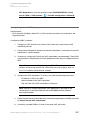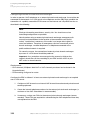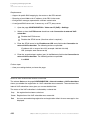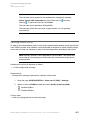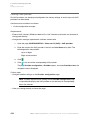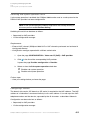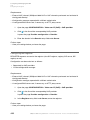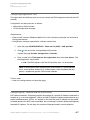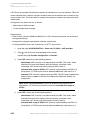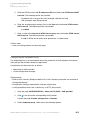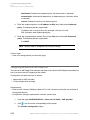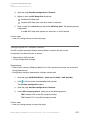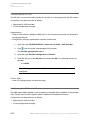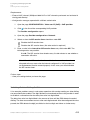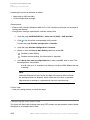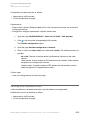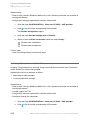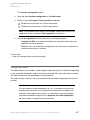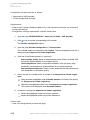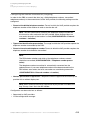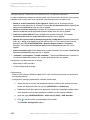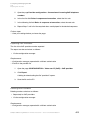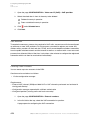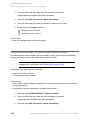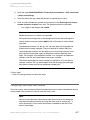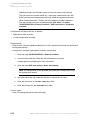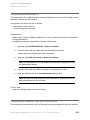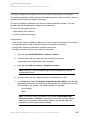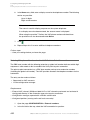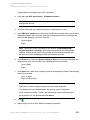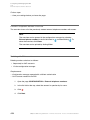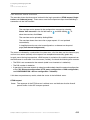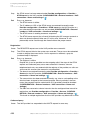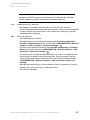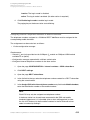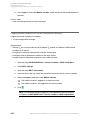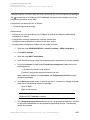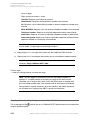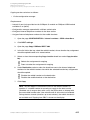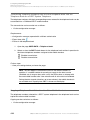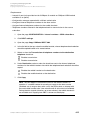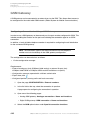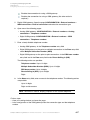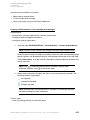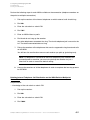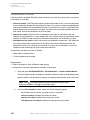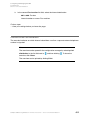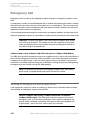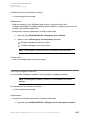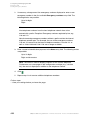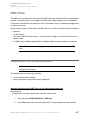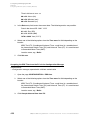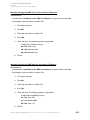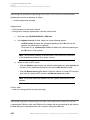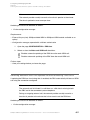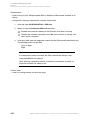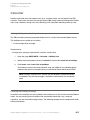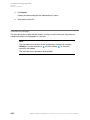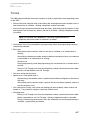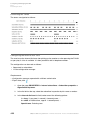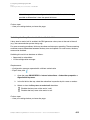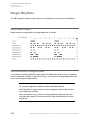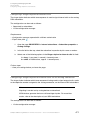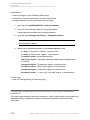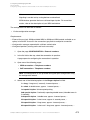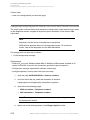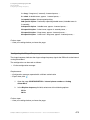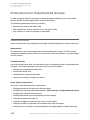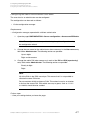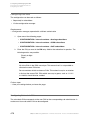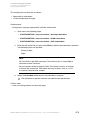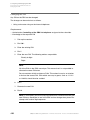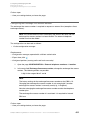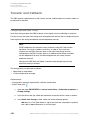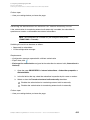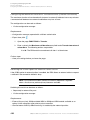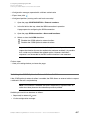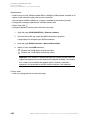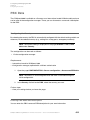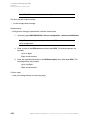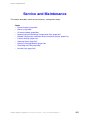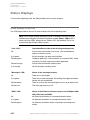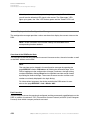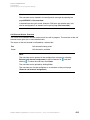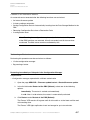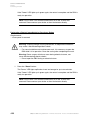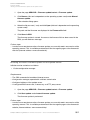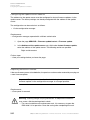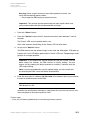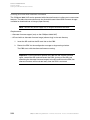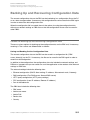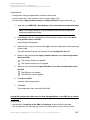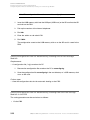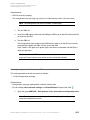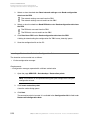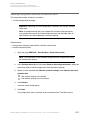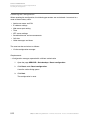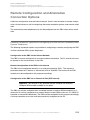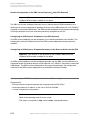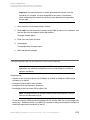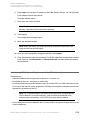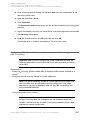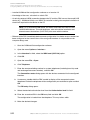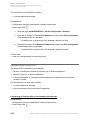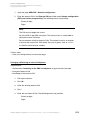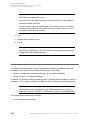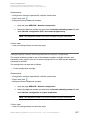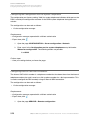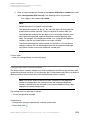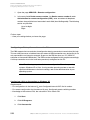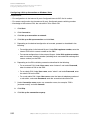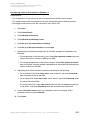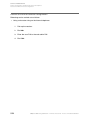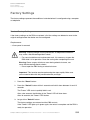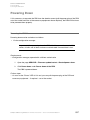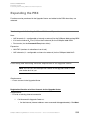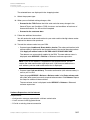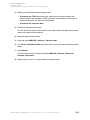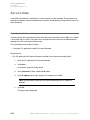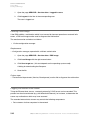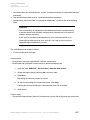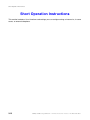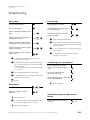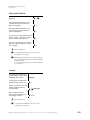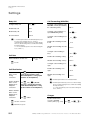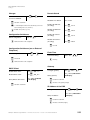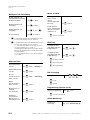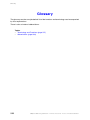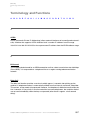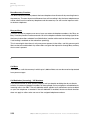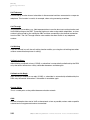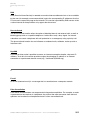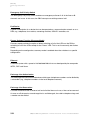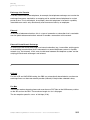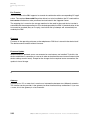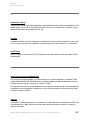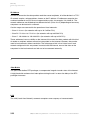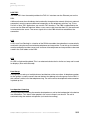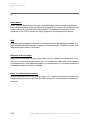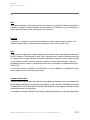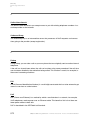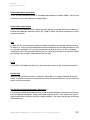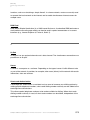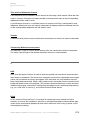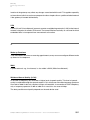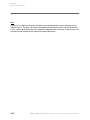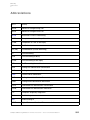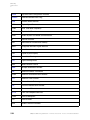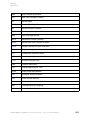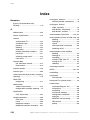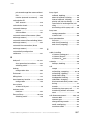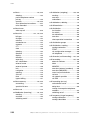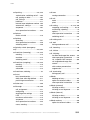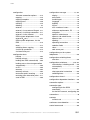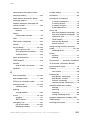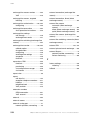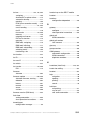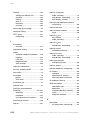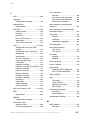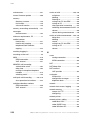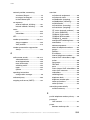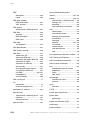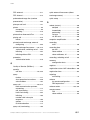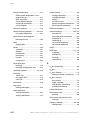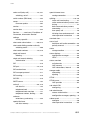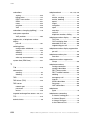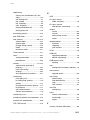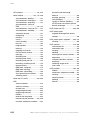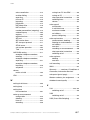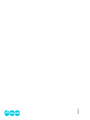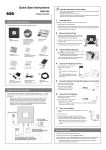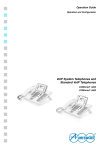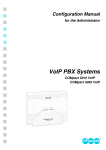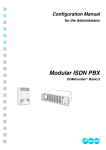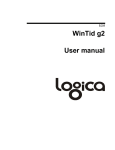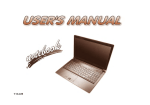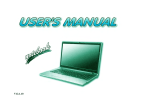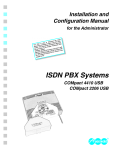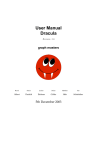Download Auerswald COMpact 3000 analog Technical data
Transcript
Installation, Operation and Configuration Instructions
PBXs
COMpact 3000 analog
COMpact 3000 ISDN
COMpact 3000 VoIP
Table of Contents
Important Information .......................................................................................................... 18
Safety Information .................................................................................................................. 19
Intended Use .......................................................................................................................... 22
Using Different Telephone Types............................................................................................ 28
Technical Data........................................................................................................................ 30
Copyright ................................................................................................................................ 34
Environmental Notice ............................................................................................................. 35
Installing and Switching on the PBX .................................................................................. 36
Preparation............................................................................................................................. 37
Important Information on the Installation Site .................................................................... 37
Assembling the PBX (Use as Desktop Device) ................................................................. 38
Wall Mounting of the PBX.................................................................................................. 38
Removing the Cover Panel ................................................................................................ 39
Overview of the Connections and Other Device Components .......................................... 40
Plugging in the Module ...................................................................................................... 46
Network Provider.................................................................................................................... 47
Connecting the Analog Connection Directly to the External Analog Port .......................... 49
Connecting an ISDN Connection (NT) Directly to the External S0 Port............................. 49
Connecting the Ethernet Port with the Internet.................................................................. 50
Analog End Devices ............................................................................................................... 53
Connecting Analog End Devices Directly to the Internal a/b Port...................................... 53
Installing Cables and Wall Sockets at the Internal a/b Port ............................................... 55
ISDN End Devices.................................................................................................................. 57
Connecting ISDN End Devices Directly to the Internal S0 Port ......................................... 57
Available Bus Variants for the Installation of an Internal S0 Bus........................................ 58
Connecting the Cable and the Wall Sockets to the Internal S0 Port (Internal S0 Bus) ...... 61
Connecting ISDN End Devices Directly to the internal UP0 Port ....................................... 63
Connecting the Cable and the Wall Sockets to the Internal UP0 Port ................................ 64
VoIP End Devices................................................................................................................... 67
Connecting VoIP End Devices to the Ethernet Port........................................................... 67
Printers and Storage Media ................................................................................................... 69
Connecting the USB Printer and Storage Media to the USB Host .................................... 69
Inserting the SD Memory Card.......................................................................................... 70
2
COMpact 3000 analog/ISDN/VoIP - Firmware Version 4.0 - Version of the Manual 03 02/11
Commissioning....................................................................................................................... 71
Turning on the PBX............................................................................................................ 71
Connecting the PC ............................................................................................................ 72
Putting Standard ISDN End Devices into Operation.......................................................... 73
Putting ISDN System Telephones into Operation .............................................................. 74
Putting VoIP End Devices into Operation .......................................................................... 74
Putting VoIP System Telephones into Operation ............................................................... 74
Using the Configuration Manager....................................................................................... 76
Configuration Manager........................................................................................................... 77
Minimum Requirements for the PC for Using the Configuration Manager......................... 77
Opening the Configuration Manager.................................................................................. 77
Operating Instructions for the Configuration Manager....................................................... 80
Selecting the Language..................................................................................................... 85
Configuring the Portal Page .............................................................................................. 85
Switching Between Standard and Expert Views................................................................ 86
Using the Configuration Wizard ......................................................................................... 87
Configuring the Port on the Web Server............................................................................ 88
Configuring the Maximum Number of Simultaneously Logged-in Users ........................... 88
Configuring the Time Lapse for Forced Logout ................................................................. 89
Help ........................................................................................................................................ 90
Opening Help..................................................................................................................... 90
Navigating in the Help Window.......................................................................................... 90
Searching in Help .............................................................................................................. 93
Printing from within the Help.............................................................................................. 94
Icons in the Help Window .................................................................................................. 94
Telephoning .......................................................................................................................... 95
Incoming Calls........................................................................................................................ 96
Accepting Incoming Calls .................................................................................................. 96
Call Waiting Calls ................................................................................................................... 97
Options During a Call Waiting Call .................................................................................... 97
Rejecting a Call Waiting Call ............................................................................................. 97
Accepting the Call Waiting Call.......................................................................................... 98
Disconnecting the Current Call and Accepting the Call Waiting Call................................. 99
Outgoing Calls...................................................................................................................... 100
Options for Outgoing Calls............................................................................................... 100
Initiating an Internal Call .................................................................................................. 101
Initiating an External Call................................................................................................. 101
COMpact 3000 analog/ISDN/VoIP - Firmware Version 4.0 - Version of the Manual 03 02/11
3
Initiating External Calls with Number Presentation Suppression..................................... 101
Dialling a Telephone Number on Direct Exchange Line Access...................................... 102
Options for Unsuccessful Calls........................................................................................ 102
Initiating Internal Callback on Busy ................................................................................. 103
Initiating External Callback on Busy ................................................................................ 104
Deleting Callback on Busy............................................................................................... 105
Initiating Reservation of Exchange Line on Busy ............................................................ 106
Initiating Internal Callback on No Response.................................................................... 106
Initiating External Callback on No Response .................................................................. 107
Initiating Priority Call for Do-Not-Disturb.......................................................................... 108
Terminating a Query Call ................................................................................................. 108
Query Calls .......................................................................................................................... 109
Initiating a Query Call ...................................................................................................... 109
Options during a Query Call ............................................................................................ 110
Splitting ............................................................................................................................ 110
Terminating One of the Two Calls .................................................................................... 111
Connecting Both Communication Partners...................................................................... 112
Initiating a Query Call to Third Subscriber....................................................................... 112
Transfer ................................................................................................................................ 114
Options for Transferring a Call ......................................................................................... 114
Transferring with Announcement ..................................................................................... 115
Transferring without Announcement ................................................................................ 116
Placing External Communication Partner in Waiting Loop .............................................. 116
Calling a Third Subscriber and Transferring to an Active Communication Partner .......... 117
Conference Calls.................................................................................................................. 119
Initiating Conference Calls............................................................................................... 119
Options during a Conference Call.................................................................................... 119
Initiating Splitting during a Conference Call..................................................................... 120
Connecting Both Conference Call Partners..................................................................... 121
Ending Conference Call................................................................................................... 121
Managing the Telephone Book and Lists......................................................................... 122
Telephone Book.................................................................................................................... 123
Short-code Numbers ....................................................................................................... 123
Opening the Telephone Book .......................................................................................... 123
Dialling from the Telephone Book .................................................................................... 124
Creating Entries .............................................................................................................. 124
Importing the Telephone Book......................................................................................... 126
Exporting the Telephone Book......................................................................................... 127
4
COMpact 3000 analog/ISDN/VoIP - Firmware Version 4.0 - Version of the Manual 03 02/11
Overview of the Telephone Book Entries......................................................................... 127
Call Data............................................................................................................................... 128
Contents of the Call Data Set .......................................................................................... 128
Opening the Call Data List .............................................................................................. 128
Columns on the Call Data List ......................................................................................... 129
Exporting the Call Data List ............................................................................................ 134
Deleting Call Data ........................................................................................................... 135
Dialling from the Call Data List (Soft Call) ....................................................................... 135
Configuring the Display ................................................................................................... 136
Switching Automatic Memory Overwriting On/Off ........................................................... 137
Switching the Special Dial Tone On/Off when Call Data Memory Full............................. 137
Configuring Calls to be Recorded for the Call Data List ................................................. 138
Switching Partial Telephone Number Privacy for Private Calls On/Off ............................ 139
Configuring a Currency Name ......................................................................................... 140
Configuring the Cost per Call Unit ................................................................................... 141
Configuring the Billing Factor........................................................................................... 142
Switching Charge Information On/Off .............................................................................. 142
Deleting the List of Single Call Records .......................................................................... 143
Switching Authorization for Deleting Single Call Records On/Off .................................... 144
Managing Voice Mailboxes and Fax Boxes ...................................................................... 145
Memory Management for the Voice Mail and Fax Function ................................................. 146
Voice Mailbox ....................................................................................................................... 147
Configuring a Voice Mailbox ............................................................................................ 147
Creating a Voice Mailbox ................................................................................................. 148
Switching a Voice Mailbox On/Off.................................................................................... 148
Selecting an Announcement for the Voice Mailbox.......................................................... 152
Recording, Saving, Listening to and Deleting an Announcement for Voice Mailboxes.... 152
Switching Message Recording On/Off............................................................................. 158
Configuring the Maximum Recording Time per Call ........................................................ 159
Configuring the Maximum Recording Time for One Voice Mailbox ................................. 160
Configuring the Maximum Recording Time for All Voice Mailboxes................................. 160
Switching Automatic Cleanup for a Voice Mailbox On/Off ............................................... 161
Querying the Voice Mailbox ............................................................................................ 162
Executing Remote Access............................................................................................... 164
Configuring the PIN for Remote Access .......................................................................... 165
Switching the Info Call On/Off.......................................................................................... 166
Importing Language Files ............................................................................................... 167
COMpact 3000 analog/ISDN/VoIP - Firmware Version 4.0 - Version of the Manual 03 02/11
5
Fax Box ................................................................................................................................ 168
Creating a Fax Box .......................................................................................................... 168
Switching the Fax Box On/Off.......................................................................................... 169
Entering a Fax ID............................................................................................................. 170
Switching Automatic Cleanup for a Fax Box On/Off ........................................................ 171
Querying the Fax Box ...................................................................................................... 171
Fax Transfer ..................................................................................................................... 173
Switching ECM (Error Correction Mode) for Fax Transmission On/Off ............................ 176
RSS Feed............................................................................................................................. 177
Configuring RSS Feeds ................................................................................................... 177
Switching RSS Feeds On/Off .......................................................................................... 177
Assigning Topics for RSS Feeds...................................................................................... 178
Subscribing to an RSS Feed ........................................................................................... 180
E-mail ................................................................................................................................... 181
Switching E-mail Message Sending On/Off..................................................................... 181
Configuring the Outgoing Mail Server ............................................................................. 182
Configuring and Operating Functions ............................................................................. 185
Baby Call .............................................................................................................................. 187
Switching Baby Call On/Off ............................................................................................. 187
Boss/Secretary Function ...................................................................................................... 189
Configuring the Boss/Secretary Function ........................................................................ 189
Busy on Busy ....................................................................................................................... 190
Switching Busy on Busy On/Off....................................................................................... 190
Call Deblocker (Incoming) – VIP Numbers........................................................................... 191
Switching the Call Deblocker (Incoming) On/Off.............................................................. 191
Creating a Call Deblocker (Incoming) .............................................................................. 192
Overview of Configured Call Deblockers (Incoming) ....................................................... 193
Call Deblocker (Outgoing) – Release Codes........................................................................ 194
Switching the Call Deblocker (outgoing) On/Off .............................................................. 194
Creating a Call Deblocker (Outgoing) .............................................................................. 195
Overview of Configured Call Deblocker (Outgoing) ......................................................... 196
Call Forwarding .................................................................................................................... 197
Call Forwarding for External Numbers............................................................................. 197
Kinds of Call Forwarding.................................................................................................. 197
Switching Call Forwarding for External Numbers On/Off................................................. 198
Switching Authorization for Configuring Features on the Exchange Line On/Off ............ 202
Configuring the Use of the Feature via the PBX or the Network Provider ....................... 203
6
COMpact 3000 analog/ISDN/VoIP - Firmware Version 4.0 - Version of the Manual 03 02/11
Switching the Use of Any Available Call Channels On/Off .............................................. 204
Configuring the Delay Time for Call Forwarding for External Numbers on No Reply ...... 205
Overview of Call Forwarding for External Numbers......................................................... 206
Call Parking .......................................................................................................................... 207
Sequence of Call Parking ................................................................................................ 207
Parking the Call Internally................................................................................................ 207
Unparking the Call ........................................................................................................... 208
Unparking a Second Call During a Call ........................................................................... 208
Switching Authorization for Call Parking On/Off .............................................................. 209
Configuring the Internal Base Telephone Number for the Parking Zone ......................... 209
Configuring Hold Time..................................................................................................... 211
Call Restrictor (Incoming) – Robinson Numbers .................................................................. 212
Switching the Call Restrictor (Incoming) On/Off .............................................................. 212
Creating a Call Restrictor (Incoming) .............................................................................. 213
Overview of Configured Call Restrictors (Incoming)........................................................ 214
Call Restrictor (outgoing) – Restricted Numbers.................................................................. 215
Switching the Call Restrictor (Outgoing) On/Off .............................................................. 215
Creating a Call Restrictor (Outgoing) .............................................................................. 216
Overview of Configured Call Restrictors (Outgoing)........................................................ 217
Call Through......................................................................................................................... 218
The Call Through Sequence............................................................................................ 218
Configuring Call Through ................................................................................................ 218
Switching LCR for Call Through Calls On/Off.................................................................. 219
Configuring the Maximum Duration for External Call Through Calls ............................... 219
Configuring the Exchange Line Settings for Call Through Calls...................................... 220
Configuring Call Assignments ......................................................................................... 221
Creating Call Through Users ........................................................................................... 221
Call Waiting .......................................................................................................................... 223
Switching Call Waiting On/Off.......................................................................................... 223
CLIP Texts ............................................................................................................................ 224
Configuring CLIP Texts .................................................................................................... 224
Configuration Switchover ..................................................................................................... 226
Configuration-dependent Functions................................................................................. 226
Carrying out a Configuration Switchover Manually.......................................................... 226
Switching Authorization for Configuration Switching On/Off ............................................ 228
Creating Configurations ................................................................................................... 229
Copying Configurations ................................................................................................... 229
Switching Automatic Configuration Switchover On/Off .................................................... 231
COMpact 3000 analog/ISDN/VoIP - Firmware Version 4.0 - Version of the Manual 03 02/11
7
Creating Switching Times for Switching the Configuration .............................................. 232
Copying Switching Times ................................................................................................ 233
Overview of the Configured Switching Times .................................................................. 234
Do-not-disturb....................................................................................................................... 235
Switching the Do-not-Disturb Function On/Off ................................................................ 235
Energy Savings Function (Economy Mode) ......................................................................... 237
Switching Energy Savings Function (Economy Mode) On/Off ........................................ 237
Exchange Line Authorization................................................................................................ 238
Configuring Exchange Line Authorization ....................................................................... 238
Exchange Line Transfer........................................................................................................ 240
Exchange Line Transfer Sequence.................................................................................. 240
Configuring an Exchange Line Transfer........................................................................... 240
Configuring the Exchange Line Settings for Exchange Line Access to be Transferred ... 241
Switching the Callback Option On/Off ............................................................................. 242
Configuring Subscribers for the Charge Burden.............................................................. 243
Configuring the Time Limit for Initiating an External Call................................................. 243
InterCom Announcement/Handsfree.................................................................................... 245
InterCom Announcement / InterCom Handsfree Procedure............................................ 245
Initiating InterCom Announcement/Handsfree................................................................. 245
Switching InterCom Permission On/Off ........................................................................... 246
LAN-TAPI.............................................................................................................................. 247
LAN-TAPI Functions ........................................................................................................ 247
Configuring Subscribers for LAN-TAPI ............................................................................ 247
Configuring the Network Port on the TAPI Server ........................................................... 248
Configuring the Password for the Network Connection on the TAPI Server .................... 248
Installing TAPI driver (TSP).............................................................................................. 249
Restarting the TAPI Server .............................................................................................. 250
Checking the Function of the LAN-TAPI .......................................................................... 250
LCR ...................................................................................................................................... 254
LCR Sequence ................................................................................................................ 254
Configuring LCR .............................................................................................................. 254
Switching LCR on the External Connection On/Off ......................................................... 255
Configuring Subscribers for LCR .................................................................................... 256
Importing the LCR Configuration (Providers, Tariff Groups and Data) ............................ 257
Creating Providers ........................................................................................................... 257
Creating Default Networks Based on a Provider Area Code ........................................... 258
Creating Networks Manually............................................................................................ 259
Creating Prefixes for Networks Manually......................................................................... 260
8
COMpact 3000 analog/ISDN/VoIP - Firmware Version 4.0 - Version of the Manual 03 02/11
Creating Tariff Information for Networks .......................................................................... 261
Reading the LCR Configuration from the PBX ................................................................ 264
Multi-path Call Forwarding ................................................................................................... 265
Switching Multi-path Call Forwarding On/Off................................................................... 265
Music on Hold and Announcement ...................................................................................... 268
Configuring Music on Hold or Restoring Default Music on Hold...................................... 268
Recording and Configuring the Announcement for Music on Hold.................................. 271
Listening to and Switching the Announcement for Music on Hold On/Off ....................... 274
Configuring a Pause between Announcements............................................................... 275
Switching Music on Hold in the Call Phase On/Off.......................................................... 276
Network Memory .................................................................................................................. 277
Configuring the Network Memory ................................................................................... 277
Accessing the Network Memory via FTP......................................................................... 278
Network Printer .................................................................................................................... 279
Adding a Printer............................................................................................................... 279
Number Presentation ........................................................................................................... 283
Configuring Number Presentation ................................................................................... 283
Online Name Search ............................................................................................................ 285
More Information on the Online Name Search ................................................................ 285
Switching Online Name Search On/Off ........................................................................... 285
Configuring an Exact or Approximate Search.................................................................. 286
Initiating a Service Provider Update ................................................................................ 287
Pickup................................................................................................................................... 288
Executing Pickup ............................................................................................................. 288
Picking up during a Call ................................................................................................... 289
Switching Authorization for Pickup On/Off ....................................................................... 289
Switching Call Pickup On/Off........................................................................................... 290
Carrying out a Call Pickup ............................................................................................... 291
Private (Personalized) Exchange Line Access..................................................................... 292
Various Configurable Functions for Personal and Business Calls ................................... 292
Initiating Private Exchange Line Access.......................................................................... 292
Initiating Private Exchange Line Access without a PIN .................................................. 293
Switching Authorization for Private Exchange Line Access without PIN Entry On/Off .... 293
Room Monitoring .................................................................................................................. 295
Switching Room Monitoring On ....................................................................................... 295
Carrying out Room Monitoring......................................................................................... 295
Switching Room Monitoring Off ....................................................................................... 297
COMpact 3000 analog/ISDN/VoIP - Firmware Version 4.0 - Version of the Manual 03 02/11
9
Configuring the External PIN ........................................................................................... 297
Configuring the Remote Switching Number .................................................................... 299
Short-code Authorization ..................................................................................................... 300
Switching Short-code Dialling Number Authority On/Off ................................................. 300
Soft Call................................................................................................................................ 301
Dialling External Telephone Numbers via the Portal Page .............................................. 301
Targeted Exchange Line Access .......................................................................................... 302
Initiating Targeted Exchange Line Access ....................................................................... 302
Targeted VoIP Access Point ................................................................................................. 303
Initiating Targeted VoIP Access ....................................................................................... 303
Telephone Number Display (CLIP) ....................................................................................... 305
Switching CLIP Information On/Off.................................................................................. 305
Switching Extended CLIP Information On/Off ................................................................. 306
Switching CLIP Restriction Time On/Off.......................................................................... 307
Time and Call Allowance Account........................................................................................ 308
Configuring an Account Type........................................................................................... 308
Configuring Credit for a Time Account............................................................................. 309
Configuring Maximum Credit for Time Accounts ............................................................. 311
Configuring Credit for a Call Allowance Account ............................................................. 311
Configuring Maximum Credit for Call Allowance Accounts.............................................. 314
Configuring the Type of Call Used for Account Debiting.................................................. 315
Switching Recording Changes for Account Debit during Transfers On/Off...................... 316
VoIP/GSM Routing ............................................................................................................... 317
VoIP/GSM Routing Sequence ......................................................................................... 317
Entering Exception Telephone Numbers ......................................................................... 317
Switching Routing for CF via Exception Telephone Numbers On/Off.............................. 319
Importing Exception Telephone Numbers........................................................................ 320
Exporting Exception Telephone Numbers ...................................................................... 321
Wake-up Functions............................................................................................................... 322
Switching Wake-up On/Off .............................................................................................. 322
Overview of the Wake-up Times...................................................................................... 325
Switching Wake-up on Holidays On/Off........................................................................... 325
Configuring the Maximum Number of Wake-up Calls...................................................... 326
Configuring the Call Duration of a Wake-up Call ............................................................. 327
Configuring a Pause between Wake-up Calls ................................................................. 327
Switching the Recording of Wake-up Calls in the Call Data Base On/Off ....................... 328
Recording, Saving and Listening to Wake-up Announcements....................................... 328
10
COMpact 3000 analog/ISDN/VoIP - Firmware Version 4.0 - Version of the Manual 03 02/11
Creating Switching Times for Switching the Wake-up Announcement ............................ 333
X.31 ...................................................................................................................................... 335
Switching X.31 On/Off ..................................................................................................... 335
Configuring and Managing the PBX ................................................................................. 336
Identification ......................................................................................................................... 337
Switching the DHCP Client On/Off .................................................................................. 337
Configuring the IP Address on the PBX .......................................................................... 338
Configuring the Subnet Mask .......................................................................................... 340
Configuring the Gateway ................................................................................................. 341
Configuring the Country Prefix ........................................................................................ 343
Configuring the Local Area Code .................................................................................... 344
Internet Access .................................................................................................................... 345
Configuring the DNS Server ............................................................................................ 345
Configuring the HTTP Proxy............................................................................................ 346
Switching Increased Protection against Cross-Site Scripting (XSS) On/Off.................... 347
Internal Telephone Numbers ................................................................................................ 348
Possible Types of Internal Telephone Numbers............................................................... 348
More Information about the Internal Telephone Number Plan ......................................... 348
Creating Analog Subscribers........................................................................................... 349
Creating ISDN Subscribers ............................................................................................. 351
Creating VoIP Subscribers............................................................................................... 353
Creating Notes for Internal Subscribers ......................................................................... 355
Overview of the Subscribers............................................................................................ 356
Creating Line Groups ...................................................................................................... 356
Assigning Subscribers to a Line Group ........................................................................... 358
Group Overview............................................................................................................... 358
Overview of Internal Telephone Numbers ....................................................................... 359
Analog Connection ............................................................................................................... 360
Entering the Name for the Analog Connection ................................................................ 360
Entering Telephone Numbers .......................................................................................... 361
Overview of External Telephone Numbers ...................................................................... 362
More Information on Country-specific Settings................................................................ 362
Applying Country-specific Default Settings...................................................................... 362
Configuring Flash Time ................................................................................................... 363
Configuring Line Impedance............................................................................................ 364
Configuring the Reception Amplification.......................................................................... 365
Configuring Transmission Amplification ........................................................................... 366
COMpact 3000 analog/ISDN/VoIP - Firmware Version 4.0 - Version of the Manual 03 02/11
11
Switching Waiting for Dial Tone for a Line Connection On/Off......................................... 366
Configuring the Waiting Time for the Line Connection .................................................... 367
Switching Line Access Code Transmission On/Off.......................................................... 368
Switching Line Access Code Detection On/Off ............................................................... 369
Switching Loop Current Detection for Line Connection On/Off ....................................... 370
Configuring Delay Time after Last Digit Dialled ............................................................... 371
Switching Pound Sign Transmission On/Off .................................................................... 372
Switching Busy Tone Detection for Call Start On/Off....................................................... 373
Switching Line Polarity Reversal Detection for Start of Call On/Off................................. 374
Configuring Maximum Hold Time before Establishing Audio Connection........................ 375
Switching Busy Tone Detection (Incoming) for End of Call On/Off .................................. 375
Switching Busy Tone Detection (Outgoing) for End of Call On/Off .................................. 377
Switching Continuous Tone Detection at End of Call On/Off ........................................... 378
Switching Loop Current Detection at End of Call On/Off ................................................. 378
Switching DTMF Code Detection at End of Call On/Off .................................................. 379
Switching Line Polarity Reversal Detection for End of Call On/Off .................................. 380
Configuring the Type of CLIP Information........................................................................ 381
Configuring the CLIP Sub-version ................................................................................... 381
Configuring CLIP Amplification........................................................................................ 382
Configuring Control Commands ...................................................................................... 383
Configuring Tones............................................................................................................ 384
Configuring the Ringer Frequency................................................................................... 385
ISDN Connection.................................................................................................................. 387
Configuring the Connection Type for the ISDN Connection............................................. 387
Switching S0 Bus Monitoring On/Off................................................................................ 388
Entering the Name for the ISDN Connection................................................................... 389
Entering Telephone Numbers for the ISDN Point-to-Multipoint Connection .................... 390
Entering Telephone Numbers for the ISDN Point-to-Point Connection............................ 391
Overview of External Telephone Numbers ...................................................................... 393
VoIP...................................................................................................................................... 394
Configuring VoIP Channel Use ........................................................................................ 394
Sequence of an External Call via VoIP ............................................................................ 395
Configuring External Internet Telephony ........................................................................ 396
Configuring Internal IP Telephony ................................................................................... 397
Configuring External Private Branch Exchanges............................................................. 398
Configuring the STUN Server for Operation as an External Private Branch Exchange .. 399
Internal VoIP Subscriber Status Overview....................................................................... 400
Switching DiffServ On/Off................................................................................................ 401
VoIP Provider................................................................................................................... 402
12
COMpact 3000 analog/ISDN/VoIP - Firmware Version 4.0 - Version of the Manual 03 02/11
Restoring Default Providers............................................................................................. 402
Importing VoIP Providers ................................................................................................. 403
Creating a VoIP provider ................................................................................................. 404
Switching Sub-system Operation On/Off ......................................................................... 405
Configuring a Domain...................................................................................................... 405
Configuring the Registrar ................................................................................................ 406
Configuring Registration Time ......................................................................................... 407
Configuring NAT Traversal and the STUN Server ........................................................... 407
Configuring the Outbound Proxy .................................................................................... 409
Configuring the Interval for NAT Keep Alive .................................................................... 410
Configuring the SIP Transport Protocol .......................................................................... 411
Configuring the SIP Port ................................................................................................. 412
Configuring the SIP Session Timer ................................................................................ 412
Switching En-bloc Dialling On/Off.................................................................................... 413
Configuring the Jitter Buffer Value ................................................................................... 414
Switching Echo Cancellation On/Off................................................................................ 415
Switching T.38 for Fax over IP On/Off.............................................................................. 416
Configuring Codecs ........................................................................................................ 417
Configuring the Number Presentation (Outgoing) ........................................................... 419
Configuring the Conversion of Incoming VoIP Telephone Numbers ............................... 422
Exporting VoIP Providers................................................................................................. 423
Deleting VoIP Providers................................................................................................... 423
VoIP Account ................................................................................................................... 424
Creating a VoIP Account ................................................................................................. 424
Switching VoIP Account Usage On/Off............................................................................ 425
Configuring the Exchange Line Access Number (Account Number)............................... 426
Configuring a User Name and Password ........................................................................ 427
Configuring the Authorization ID ..................................................................................... 429
Configuring the Connection Type for the VoIP Account................................................... 429
Entering Telephone Numbers for the VoIP Point-to-Multipoint Connection ..................... 431
Entering Telephone Numbers for the VoIP Point-to-Point Connection............................. 432
External Telephone Number Overview ............................................................................ 434
Deleting a VoIP Account ................................................................................................. 434
VoIP Account Status Overview ........................................................................................ 435
DECT System Telephones ................................................................................................... 438
Switching the Log-in Mode over the Base Station On via the Configuration Manager .... 438
Assigning Internal Telephone Numbers to Mobile Handsets .......................................... 439
Logging Mobile Handsets Off via the Configuration Manager ......................................... 440
Configuring the Function Key for PBX Functions via the Configuration Manager ........... 441
COMpact 3000 analog/ISDN/VoIP - Firmware Version 4.0 - Version of the Manual 03 02/11
13
Copying a Function Key Assignment into Other Mobile Handsets .................................. 442
Transferring Telephone Numbers from the PBX Telephone Book into the Telephone
Book on a DECT System Telephone ............................................................................... 444
Copying a Telephone Book Selection into Other Mobile Handsets ................................. 444
GSM Gateway ...................................................................................................................... 446
Configuring a Connection for Using a GSM Gateway...................................................... 446
Call Distribution .................................................................................................................... 448
Call Distribution Groups................................................................................................... 448
Creating Call Distribution ................................................................................................. 448
Configuring the Fax Switch.............................................................................................. 452
Overview of the Call Distribution...................................................................................... 453
Emergency Call .................................................................................................................... 454
Switching the Emergency Call Priority Switch On/Off ..................................................... 454
Creating Emergency Numbers ........................................................................................ 455
PBX Time ............................................................................................................................. 457
Configuring PBX Time (Time and Date) Manually........................................................... 457
Switching the Automatic Updating of the PBX Time On/Off via the Network .................. 460
Switching Automatic Updating of the PBX Time after Each ISDN Call On/Off ................ 460
Switching Automatic PBX Time Updates via ISDN for Missing Time On/Off................... 461
Calendar............................................................................................................................... 463
Adding Holidays from Holiday Lists ................................................................................. 463
Creating and Editing Holidays ......................................................................................... 463
Importing Holidays........................................................................................................... 465
Exporting Holidays........................................................................................................... 465
Overview of Holidays ....................................................................................................... 466
Tones.................................................................................................................................... 467
Presenting the Tones ....................................................................................................... 468
Configuring the Internal Dial Tone ................................................................................... 468
Switching the Busy Tone for the End of Call On/Off ........................................................ 469
Ringer Rhythms.................................................................................................................... 470
Ringer Rhythm Display .................................................................................................... 470
Call Differentiation via Ringer Rhythms ........................................................................... 470
Configuring a Ringer Rhythm for Internal Calls ............................................................... 471
Configuring a Ringer Rhythm for External Calls via the Analog Connection ................... 471
Configuring a Ringer Rhythm for External Calls via the Point-to-Multipoint Connection 472
Configuring a Ringer Rhythm for External Calls via the Point-to-Point Connection......... 474
Configuring the Ringer Frequency................................................................................... 475
14
COMpact 3000 analog/ISDN/VoIP - Firmware Version 4.0 - Version of the Manual 03 02/11
Protection from Unauthorized Access .................................................................................. 476
Access Authorization ....................................................................................................... 476
Configuring the Admin PIN and Admin User Name......................................................... 477
Configuring User PINs..................................................................................................... 478
Configuring Sub-admin PINs ........................................................................................... 478
Changing the PIN ............................................................................................................ 480
Switching Authorization for Controlling the PBX On/Off .................................................. 481
Exchange Line Access ......................................................................................................... 482
Switching Direct Exchange Line Access On/Off .............................................................. 482
Configuring the Exchange Line Access Number ............................................................. 483
Transfer and Callback........................................................................................................... 484
Configuring Hook Flash Timing ....................................................................................... 484
Switching the Authorization for External Call Transfer Externally On/Off ........................ 485
Configuring the Maximum Duration of Transferred Calls (External to External) .............. 486
Switching the CCBS Option for External Callers On/Off.................................................. 486
Switching the CCNR Option for External Callers On/Off ................................................. 487
PBX Data.............................................................................................................................. 489
Configuring the Country................................................................................................... 489
Entering PBX Name and Description .............................................................................. 489
Service and Maintenance .................................................................................................. 491
Status Displays..................................................................................................................... 492
Status Displays on the LEDs ........................................................................................... 492
Status Displays via the Configuration Manager............................................................... 494
Restart.................................................................................................................................. 496
Variants of Restart ........................................................................................................... 496
Causes of an Automatic Restart...................................................................................... 497
Performing a Restart........................................................................................................ 497
Performing a Restart Due to Errors via the SD Card....................................................... 499
Firmware Update.................................................................................................................. 500
Firmware Update Variants ............................................................................................... 500
Initiating a Manual Firmware Update ............................................................................... 500
Initiating an Instant Firmware Update via the Update Server .......................................... 501
Configuring the Update Server Address.......................................................................... 502
Replacing Defective Firmware ......................................................................................... 502
Starting the PBX with Alternate Firmware ...................................................................... 504
Backing Up and Recovering Configuration Data .................................................................. 505
Variants for Backing Up and Recovering Configuration Data .......................................... 505
COMpact 3000 analog/ISDN/VoIP - Firmware Version 4.0 - Version of the Manual 03 02/11
15
Saving Configuration Data from the PC/Data Storage Medium in the PBX..................... 506
Saving Configuration Data for Automatically Loading onto a Data Storage Medium....... 508
Saving Configuration Data for Automatically Loading from the Data Storage Medium in
the PBX ........................................................................................................................... 508
Saving Configuration Data on the PC.............................................................................. 509
Inserting a Restoration Point for Configuration Data ....................................................... 510
Restoring Configuration Data from a Restoration Point................................................... 511
Resetting the Configuration ............................................................................................. 512
Remote Configuration and Alternative Connection Options................................................. 513
Possible Connection Options for Configuring the PBX and the Connected ISDN System
Telephones ...................................................................................................................... 513
Configuring the PBX Remotely via the Internet (Externally)............................................ 514
Configuring the PBX via an Internal S0 Port (PPP Internal) ............................................ 515
Configuring the PBX Remotely via an External S0 Port (PPP External).......................... 517
Configuring ISDN System Telephones via the PBX (Internal) ......................................... 519
Configuring ISDN System Telephones Remotely via the External S0 Port on the PBX
(Externally) ...................................................................................................................... 521
Configuring Local and Remote IP Addresses.................................................................. 523
Configuring the External PIN ........................................................................................... 524
Configuring the Remote Switching Number .................................................................... 526
Configuring the Remote Switching Number for System Telephones ............................... 527
Configuring the Configuration Port for System Telephones ............................................. 528
Configuring Internal CAPI Dial-in Numbers ..................................................................... 528
Configuring Dealer Access Numbers .............................................................................. 529
Configuring a Dial-up Connection on the PC................................................................... 530
Release the PBX for Remote Configuration .................................................................... 534
Factory Settings ................................................................................................................... 535
Restore Factory Settings ................................................................................................. 535
Powering Down .................................................................................................................... 537
Powering the PBX Down.................................................................................................. 537
Ejecting a Storage Medium .................................................................................................. 538
Expanding the PBX .............................................................................................................. 539
Purchasing and Activating Additional Software Expansions............................................ 539
Purchasing and Releasing Software Expansions in the Upgrade Center........................ 539
Service Data......................................................................................................................... 544
Recording the D-Channel Log ......................................................................................... 544
Log-in Tracking ................................................................................................................ 545
Logging Registered Users Out ........................................................................................ 545
16
COMpact 3000 analog/ISDN/VoIP - Firmware Version 4.0 - Version of the Manual 03 02/11
Creating a PBX Image ..................................................................................................... 546
Logging the Network Data Stream .................................................................................. 546
Short Operation Instructions ............................................................................................ 548
Telephoning .......................................................................................................................... 549
Settings ................................................................................................................................ 552
Glossary .............................................................................................................................. 556
Terminology and Functions .................................................................................................. 557
A ...................................................................................................................................... 557
B ...................................................................................................................................... 557
C ...................................................................................................................................... 558
D ...................................................................................................................................... 562
E ...................................................................................................................................... 563
F ...................................................................................................................................... 565
G ...................................................................................................................................... 566
H ...................................................................................................................................... 567
I........................................................................................................................................ 567
J ....................................................................................................................................... 568
L....................................................................................................................................... 568
M...................................................................................................................................... 570
N ...................................................................................................................................... 571
O ...................................................................................................................................... 572
P ...................................................................................................................................... 572
Q ...................................................................................................................................... 574
R ...................................................................................................................................... 574
S ...................................................................................................................................... 575
T ...................................................................................................................................... 577
U ...................................................................................................................................... 579
V ...................................................................................................................................... 580
W ..................................................................................................................................... 581
X ...................................................................................................................................... 582
Abbreviations........................................................................................................................ 583
Index .................................................................................................................................... 586
COMpact 3000 analog/ISDN/VoIP - Firmware Version 4.0 - Version of the Manual 03 02/11
17
Important Information
Important Information
This section includes necessary information for operating your equipment safely. This includes
general safety information, the intended use of the device, and the technical data.
Topics
– Safety Information (page 19)
– Intended Use (page 22)
– Using Different Telephone Types (page 28)
– Technical Data (page 30)
– Copyright (Seite 34)
– Environmental Notice (Seite 35)
18
COMpact 3000 analog/ISDN/VoIP - Firmware Version 4.0 - Version of the Manual 03 02/11
Important Information
Safety Information
Safety Information
Please observe the basic safety information given in the following.
Warning: Touching voltage-carrying conductors or telephone connections
may cause a life-threatening electric shock.
• Remove the power plugs for both the PBX and all accessories from the
power socket before you open the casing.
• If necessary, also disconnect the devices from auxiliary power sources
(e. g. UPS).
• Remove the dark gray cover panel. Do not remove the light gray casing
cover. This prevents accidental contact which may result in a shock from
hazardous voltages. Make sure that any repairs requiring the casing
cover to be removed are carried out by the manufacturer.
• Only mount the replaceable components (e. g. expansion modules) in a
voltage-free state.
• Only operate the device when the casing is closed.
• For some installation and maintenance work, it is necessary to open the
PBX while it is in operation. Close the casing after having finished the
work.
• Make sure there is always adequate insulation if you touch voltagecarrying lines.
• Be sure to follow the relevant regulations when handling 230V system
voltage and devices attached to the mains.
Warning: Inappropriate use or incorrect replacement of the power plug can
result in a life-threatening electric shock or can damage or destroy or the
device:
• For this reason, only use a power plug of type no. FW7577/EU/40.
• Make sure it is inserted firmly and securely into the power socket. Wobbly
connectors or cable sockets pose a fire risk.
• Do not remove the power plug by pulling on the cable. If you would like to
disconnect the power supply, pull the power plug itself.
• If the power plug is damaged, first unscrew the fuse for the power supply
before pulling out the power plug.
Warning: Liquid entering the casing can cause life-threatening electric
shocks or damage/destroy the PBX.
• Only operate PBX in closed, dry rooms.
• Only clean the device externally with a soft moist cloth or anti-static cloth.
COMpact 3000 analog/ISDN/VoIP - Firmware Version 4.0 - Version of the Manual 03 02/11
19
Important Information
Safety Information
Warning: Damaged connection lines as well as damage to the casing and
to the PBX can cause life-threatening electrical shocks.
• Only connect the device connection cable with sockets that are designed
for that purpose.
• Make sure that the Schuko socket for connecting the PBX is properly
connected (according to VDE0100). The power socket must be located
near the PBX and be freely accessible at all times.
• Replace damaged connection lines immediately.
• Always have a professional carry out repairs immediately. Please contact
your dealer or the manufacturer directly.
Warning: Power surges, which can occur during electrical storms, can
cause life-threatening electric shocks or damage/destroy the PBX.
• For this reason, do not open or mount the PBX during an electrical storm.
Avoid disconnecting and connecting lines during an electrical storm.
• Lay all the cables inside the building.
• Protect the devices by installing overvoltage protection.
Caution: Unauthorized changes to the device can damage the PBX or
breach security and EMC regulations. If security-relevant radio services are
disturbed, the Federal Network Agency can order decommissioning the
device according to §14, section 6, Electromagnetic Compatibility Act.
• Always have a professional carry out repairs. Please contact your dealer
or the manufacturer directly.
Caution: Exceeding (even temporarily) the threshold values indicated in the
technical data can damage or even destroy the PBX.
• Note the threshold values indicated in the technical data for voltage,
electricity, performance, ambient temperature, and humidity.
Caution: Electrostatic charges can destroy sensitive components.
• Divert electrostatic charges from yourself before touching the electronic
components with your hands or any tools. To do this, touch a metal object,
preferably earthed, e. g. a heater or computer housing.
Important: Mechanical loads and electro-magnetic fields can impair PBX
operation.
• Avoid mechanical loads (e. g. vibrations).
• Avoid proximity to devices that generate electro-magnetic fields or react
sensitively to them (e. g. radio receivers, amateur radio sets, mobile
phones, DECT systems, or similar).
• Do not expose the device to direct sunlight or condensation.
• Protect the device from an extreme amount of dust.
• Note the values for ambient temperature and humidity indicated in the
technical data.
20
COMpact 3000 analog/ISDN/VoIP - Firmware Version 4.0 - Version of the Manual 03 02/11
Important Information
Safety Information
Important: A power failure, damaged connection lines/cable sockets, or
short-circuits in other devices in the building systems can put the PBX out of
operation.
• Using an ISDN Autoswitch (Auerswald optional accessory), you can
switch a single emergency telephone from an internal to an external S0
port during a power failure.
• If you have an uninterruptible power supply, e. g. the UPS-5115 Telecom
(Auerswald optional accessory), you can continue operating a large part
of the system during a power failure.
Important: Make sure to take suitable measures for protecting your data
and yourself from misuse.
• Prevent unauthorized access to the PBX and its programming.
• It is important to consistently use all of the available options for assigning
passwords. Do not use passwords which are easy to guess, such as
birthdays.
• Make use of the permissions available (programming authorization,
exchange line authorizations, restricted numbers, etc.).
• Check the call data recording of your PBX and the LOGs of your NAT
router regularly for inconsistencies.
• Additional information about protecting the system from misuse can be
found at the German Federal Office for Information Security: "Secure use
of digital telecommunication systems“ (in German) as well as on the
service portal at the Auerswald web site (Internet address:
www.auerswald.de).
COMpact 3000 analog/ISDN/VoIP - Firmware Version 4.0 - Version of the Manual 03 02/11
21
Important Information
Intended Use
Intended Use
The COMpact 3000 VoIP, COMpact 3000 analog and COMpact 3000 ISDN devices are
telecommunication systems; they will be referred to as PBXs in the following. These PBXs
connect various internal devices with various public telecommunication networks, thereby
enabling external and internal calls. For this purpose, the PBXs provide a number of different
ports/interfaces.
The PBXs are appropriate for use on the private sector.
The PBXs are intended to be operated in closed rooms. In addition, all of the devices connected
to the system must be located in the building.
Important: Auerswald products are not designed, manufactured, or intended
for use or resale in environments requiring fail-safe performance, such as in
the operation of life-support systems and/or nuclear facilities. Use or sale of
our products for these purposes is only allowed with prior written permission
by Auerswald for each individual incident.
PBXs have numerous features, including performing the following tasks:
• Call distribution
• Ensuring availability
• Evaluation of call data
• Cost control
• Central call answering machine (voice mail) and fax memory
• Call transfer
• Do-not-disturb
Important:
Many features are not available until they are set up via the PBX configuration manager.
In order to use some of the features, it is necessary to contact the network
provider about activating the feature.
In order to use some of the functions, these have to be released in the
Upgrade Center.
Basic Assembly
The basic assembly on the PBXs includes the following connection options:
• 1 external VoIP channel and 1 VoIP channel, flexibly internally/externally switchable with
wideband audio (only COMpact 3000 VoIP)
22
COMpact 3000 analog/ISDN/VoIP - Firmware Version 4.0 - Version of the Manual 03 02/11
Important Information
Intended Use
• 1 external analog port (only COMpact 3000 analog)
• 1 external ISDN S0 port (only COMpact 3000 ISDN)
• 4 internal analog ports
• Ethernet port (COMpact 3000 VoIP: 3 Ethernet ports)
• USB host 2.0
• SD card slot
Note: Accessories and service parts can be bought at specialised stores or
in the Internet shop distriCOM at http://www.districom.de. (Delivery is
provided only in Germany and to Austria.)
Hardware Extensions
The PBXs accommodate a module slot which can optionally be equipped with one of the
following modules:
• COMpact 2a/b module – for extending the PBX by adding 2 internal analog ports.
• COMpact S0 module – for extending the PBX by adding 1 internal S0 port.
• COMpact ISDN module – for extending the PBX by adding 1 port, separately switchable
between external S0, internal S0 and internal UP0.
Software Extensions
In an Upgrade Centre, you can extend the PBX with the following options:
• 2 VoIP channels, flexibly internally/externally switchable with wideband audio (COMpact
3000 VoIP: number of VoIP channels from 2 to 4)
• LAN-TAPI (number of subscribers from 4 to 8)
• X.31 at an internal and external S0 port (only COMpact 3000 ISDN with COMpact S0
module or COMpact ISDN module available as an option)
• Fax transfer (via the Auerswald Fax printer driver)
Internal Analog Port
An internal analog port is suitable for connecting one of the following end devices:
• Analog telephone with DTMF dialling, e. g. COMfortel 500 or COMfortel DECT 660C
Important: Devices using dual-tone multi-frequency dialling must be
equipped with a flash key (also referred to as signal key R).
Note: When using a T-Net-capable analog telephone, most T-Net functions
can be used via the existing function keys on the telephone.
COMpact 3000 analog/ISDN/VoIP - Firmware Version 4.0 - Version of the Manual 03 02/11
23
Important Information
Intended Use
• Analog telephone with pulse dialling
Important: Devices using pulse dialling cannot use the full range of features.
• Analog fax machine
• Analog answering machine
• Modem
• a/b door terminal system, e. g. TFS-Dialog 200/300, TFS-Universal a/b
Internal S0 Port (only provided at the optionally available modules COMpact S0 module
and COMpact ISDN module)
An internal S0 port is suitable for connecting one of the following terminal devices:
• COMfortel 1100/1500/2500/2500 AB system telephone (as of firmware version 4.0B)
• COMfortel DECT 900/900C system telephone
• ISDN telephone in compliance with the Euro ISDN Standard (DSS1)
• ISDN PC controller in compliance with the Euro ISDN Standard (DSS1)
Important: The power consumption of the end devices on an S0 port may
total a maximum of 2.5 W.
Internal UP0 Port (only provided at the optionally available COMpact ISDN module)
An internal UP0 port is suitable for connecting one of the following terminal devices:
• COMfortel 1100/1500/2500/2500 AB system telephone (as of firmware version 4.0B)
All other devices can only be connected to the UP0 port via a UP0/S0 adapter. It provides a S0
port with two Western sockets by converting 2-wire to 4-wire. It is suitable for connecting the
following terminal devices:
• COMfortel DECT 900/900C system telephone
• ISDN telephone in compliance with the Euro ISDN Standard (DSS1)
• ISDN PC controller in compliance with the Euro ISDN Standard (DSS1)
Important: The power consumption of the end devices on a UP0 port may
total a maximum of 2.5 W.
24
COMpact 3000 analog/ISDN/VoIP - Firmware Version 4.0 - Version of the Manual 03 02/11
Important Information
Intended Use
External S0 Port (only COMpact 3000 ISDN or COMpact ISDN module available as an
option)
The external S0 port is designed for the connection to an NT working according to the European
protocol DSS1 (Euro ISDN). It supports the following connection types:
• Basis access as a Point-to-Multipoint connection
• Basis access as a Point-to-Point connection
Furthermore, it is possible to connect to a digital GSM gateway.
External Analog Port (only COMpact 3000 analog)
The external analog port is tested in compliance with the former TBR21 standard and therefore
suitable for connecting public analog telephone networks across Europe. When using the international system variant, the country in which the PBX is operated over an analog connection
must be configured after the device has been put into operation.
Furthermore, it is possible to connect to an analog GSM gateway.
Ethernet Port
For configuration/administration, the Ethernet port can be connected to a separate PC or to a
local network (LAN).
For a CTI solution (LAN-TAPI), the Ethernet port can be connected to a local network (CTI
server and CTI clients). This requires CTI software. We recommend the following software
manufacturers:
• Estos (www.estos.de)
• ilink (direct.ilink.de)
The following telephones connected to the PBX are supported by the LAN-TAPI:
• COMfortel VoIP 2500 AB system telephone (as of firmware version 4.0B)
• COMfortel 1100/1500/2500/2500 AB system telephone (as of firmware version 4.0B)
• ISDN telephone
• Analog telephone
By means of an activation in the Upgrade Center (for a fee), the PBX can be extended by two
VoIP channels for internal and/or external use. The COMpact 3000 VoIP has one VoIP channel
for external use and one VoIP channel for internal and/or external use by default.
When using the VoIP channels externally, the Ethernet port can be connected to the Internet
via a router. The PBX supports two different types of VoIP accounts:
• VoIP accounts with one or more VoIP phone numbers (similar to the point-to-multipoint
connection on ISDN)
• VoIP accounts with a DDI number block (similar to the PBX connection under ISDN), based
on the SIP-DDI feature (also known as SIP trunking)
COMpact 3000 analog/ISDN/VoIP - Firmware Version 4.0 - Version of the Manual 03 02/11
25
Important Information
Intended Use
When using the VoIP channels internally, the Ethernet port is suitable for connecting the
following end devices:
• COMfortel VoIP 2500 AB system telephone (recommended, as of firmware version 4.0B)
• Standard VoIP end device (SIP)
• Soft phone (SIP)
Important: Note that many standard VoIP end devices can only use the
functions of the PBX to a very limited extent.
USB Host 2.0
The USB host is suitable for connecting one of the following end devices:
• USB memory stick
• USB hard disk
• USB printer
Important:
The storage media used require an FAT16 or FAT32 formatting supporting
long file names.
The connection of a hub is not supported.
SD Card Slot
The SD card slot is suited for an SD or SDHC memory card.
Important: The storage media used require an FAT16 or FAT32 formatting
with vFAT for the support of long file names.
Configuration/Administration
The configuration/administration is performed by means of a PC connected to the PBX (directly
or via the LAN). The configuration manager is contained in the web server integrated into the
PBX and is simply opened with a browser. The installation of a special configuration software
is not required. The access is platform-independent and is, thus, possible with the browsers
Microsoft Internet Explorer and Mozilla Firefox on Windows, Linux and Mac-OS-X operating
systems.
The configuration manager enables you to do the following tasks:
• Configure the PBX
• Manage the recorded voice and fax messages
26
COMpact 3000 analog/ISDN/VoIP - Firmware Version 4.0 - Version of the Manual 03 02/11
Important Information
Intended Use
• Manage call data
• Manage telephone book entries
• Manage wake-up times
• Manage call allowance accounts
• Manage internal hold music/announcements
• Manage data for Least Cost Routing
• Service and maintenance
In order to limit the tasks the operator or user must perform, the configuration manager is
divided according to three authorization levels:
• Administrator
• Sub-Administrator
• User
COMpact 3000 analog/ISDN/VoIP - Firmware Version 4.0 - Version of the Manual 03 02/11
27
Important Information
Using Different Telephone Types
Using Different Telephone Types
According to the type of telephone used, there are differences in the operation and
programming of the PBX. The following telephones can be operated at the PBX:
Analog Telephones (PD and DTMF)
If you are already in a call state with another subscriber (internal or external), you have to press
the Flash key (signal key, R key) first on a DTMF phone before dialling a digit, e.g. for a call
transfer.
PD phones do not have a Flash key. Moreover, there will be no asterisk (*) or pound key (#) or
there will be no function assigned to these keys. Since these keys are required for the major
part of all call types (e. g. internal calls at a direct exchange access point) as well as to make
settings (programming), it is not possible to perform these functions with PD phones. They can
only initiate and accept simple calls. If your telephone offers both dialling modes, you should
therefore set it to DTMF.
Analog T-Net Telephones
On some analog DTMF telephones, specific T-Net functions can be performed in the analog TNet via the menu or via specific function keys. If you are operating such a telephone as an
internal subscriber, you can also use these comfortable operation modes for some functions of
the PBX. Please note that the T-Net functions of the telephone are limited because the PBX
doesn‘t support some functions. If you wish to use the T-Net functions of your telephone, please
refer to the manual for the telephone. When entering telephone numbers, take care to enter the
leading exchange line access number. Instead of an "announcement of the central office", you
will hear the confirmation tone for successful programming.
ISDN Telephones
To be able to operate your ISDN telephone, you have to make yourself acquainted with its
functions. To do this, read the manual for the telephone or use the ISDN telephone help files
provided by Auerswald if your telephone is listed here (included on the Auerswald Mega Disk
and on the Auerswald homepage). It is vital to know which key (e.g. hold or R key) or menu you
have to use to initiate a query call. To use some functions, you have to rely completely on the
menus/keys of the telephone (see notes). The digits to be dialled for analog telephones are not
required here.
System Telephones
As described in this manual, you can use the major part of the PBX functions with all connected
telephones. With the COMfortel 1100, COMfortel 1500, COMfortel 2500, COMfortel 2500 AB,
and COMfortel VoIP 2500 AB system telephones, the operation is more comfortable, since the
28
COMpact 3000 analog/ISDN/VoIP - Firmware Version 4.0 - Version of the Manual 03 02/11
Important Information
Using Different Telephone Types
most important functions can be controlled via a menu/function key. In this case, the operation
is described in the manual. Some of the PBX functions described can only be used on the
system telephones specified in the description.
Standard VoIP Telephones
On some standard VoIP telephones, functions such as "Call waiting", "Conference", "Query
calling", and "Hold" are not carried out via the PBX, but rather on the phone itself. Therefore,
the instructions for operating these functions may deviate from the descriptions in this manual.
For more information on this, please refer to the manual for the telephone.
Normally, pressing the pound key # on a standard VoIP telephone initiates a dialling procedure.
Since this key is required for numerous functions, as well as for all settings (programming),
using the pound key for these actions is not possible on most standard VoIP telephones. For
more information on this, please refer to the manual for the telephone.
COMpact 3000 analog/ISDN/VoIP - Firmware Version 4.0 - Version of the Manual 03 02/11
29
Important Information
Technical Data
Technical Data
Power Supply
Power supply
Power plug with Euro connector, 230 VAC +/-10 %,
50 Hz
Power plug
Type no. FW7577/EU/40
Power consumption
COMpact 3000 analog: Min. 2.4 W, max. 15 W
COMpact 3000 ISDN: Min. 2.4 W, max. 15 W
COMpact 3000 VoIP: Min. 3 W, max. 18 W
Expansion modules
Power supply from the PBX
Environmental Requirements
Operation
0 to +40 °C
Protect unit against direct sunlight!
Storage and shipping
-20 to +70 °C
Humidity
10 to 90 %, non-condensing
Connection Options at the Basic Unit
Analog internal
4 internal analog ports
VoIP internal/external,
PC and LAN
Ethernet port (COMpact 3000 VoIP: 3 Ethernet ports)
Printer and memory
USB host and 1 SD card slot
ISDN external
1 external S0 port (only COMpact 3000 ISDN)
Analog external
1 external analog port (only COMpact 3000 analog)
Expansion modules
1 module slot
Connection Options on the COMpact ISDN Module
ISDN internal/external
1 S0/UP0 port, optionally switchable as internal S0 port,
internal UP0 port or external S0 port (jumper)
Connection Options on the COMpact S0 Module
ISDN internal
1 internal S0 port
Connection Options on the COMpact 2a/b Module
Analog internal
30
2 internal analog ports
COMpact 3000 analog/ISDN/VoIP - Firmware Version 4.0 - Version of the Manual 03 02/11
Important Information
Technical Data
Internal Analog Port
Connection (unit)
Terminal clamp (2-core), at basic unit or TAE socket
Type of dialling
Pulse or tone dialling
Open-circuit voltage
Max. 40 VDC
Loop current
Approx. 21 mA
Range
2 x 50 Ohm, approx. 790 m at 0.6 mm diameter
Call voltage
Approx. 45 Veff, configurable: 25/50 Hz
Audible signals
425 Hz +/-5 %, interval +/-10 %
Impedances a/b
ZEuro 270 Ohm + 750 Ohm || 150 nF
Frequency range
50 to 7000 Hz (wideband sound quality)
Internal S0 Port
Connection (unit)
Terminal clamp (4-core), optional RJ-45 socket
Connection type
S0 basis access as Point-to-Multipoint connection,
Euro ISDN (DSS1)
Supply voltage
40 V + 5 % / –15 %
Feeder
Max. 2.5 W
End devices
Max. 2 ISDN end devices recommended (of which
max. 2 end devices without separate power feed, e. g.
different ISDN telephones)
Range
Max. 100-200 m (for bus setup; European standards
ENV41001 [DINV41001] and EN28877 apply to IAE
termination technology)
Terminators
Switchable; factory settings on
Internal UP0 Port
Connection (unit)
Terminal clamp (2-core)
Connection type
UP0 mit Euro ISDN Protocol (DSS1); 2 B channels,
direct connection of a UP0 telephone or the UP0/S0
adapter
Supply voltage
40 V + 5 % / –15 %
Feeder
Max. 2.5 W
Range
screened cable: up to 600 m; unscreened cable: up to
1000 m
External Analog Port
Connection (unit)
RJ-11 socket
Type of dialling
DTMF
Impedances a/b
Configurable
COMpact 3000 analog/ISDN/VoIP - Firmware Version 4.0 - Version of the Manual 03 02/11
31
Important Information
Technical Data
Reception amplification
Configurable
Transmission amplification
Configurable
Ringer signal frequency
Configurable
CLIP detection
Configurable
Line seizure detection
Configurable
Call start detection
Configurable
Call end detection
Configurable
External S0 Port
Connection (unit)
RJ-45 socket
Connection type
S0 basis access as Point-to-Multipoint connection or as
a Point-to-Point connection, Euro ISDN (DSS1), unit is
powered locally.
Terminators
Permanently installed
Ethernet Port
Connection (unit)
COMpact 3000 analog: RJ-45 socket „LAN“
COMpact 3000 ISDN: RJ-45 socket „LAN“
COMpact 3000 VoIP: one RJ-45 socket „WAN“, two RJ45 sockets „LAN“
Interface
10/100 Base-T (10/100 Mbps, RJ-45 twisted-pair),
Full/half-duplex autonegation, Auto-MDIX,
COMpact 3000 VoIP: 3-port switch
VoIP
VoIP standard
SIP according to RFC 3261
VoIP codecs on the
exchange line
G.722, G.711, G.726, iLBC
VoIP codecs, internal
G.722, G.711, G.726, iLBC
End devices
1 end device per VoIP subscriber
USB Host
Connection (unit)
COMpact 3000 analog: USB A-socket
COMpact 3000 ISDN: USB A-socket
COMpact 3000 VoIP: USB A-socket
Interface
32
USB (high speed, V2.0)
COMpact 3000 analog/ISDN/VoIP - Firmware Version 4.0 - Version of the Manual 03 02/11
Important Information
Technical Data
Further Information
Cabinet
Plastic, chassis with lid and protective cover panel
Dimensions
240 mm x 240 mm x 58.4 mm (basic unit)
(W x H x D)
125 mm x 40 mm x 16 mm (COMpact 2a/b module)
125 mm x 40 mm x 16 mm (COMpact S0 module)
Weight
840 g (basic unit)
110 g (power plug)
20 g (COMpact 2a/b module)
30 g (COMpact S0 module)
Safety
CE, LVD, EN 60950
COMpact 3000 analog/ISDN/VoIP - Firmware Version 4.0 - Version of the Manual 03 02/11
33
Important Information
Copyright
Copyright
Disseminating and reproducing these instructions, as well as using and disclosing the contents,
even in part, is permitted only with our express permission. Offenders will be subject to claims
for damages. All rights reserved. © Auerswald GmbH & Co. KG, 38162 Cremlingen, 2011
34
COMpact 3000 analog/ISDN/VoIP - Firmware Version 4.0 - Version of the Manual 03 02/11
Important Information
Environmental Notice
Environmental Notice
If your Auerswald device is taken out of use, please make sure that it is properly disposed of
(must not be disposed of with normal household waste).
For the sake of environmental protection, please make sure that packaging
materials are also properly disposed of.
Please consult your municipal administration authorities for options of
proper and environmentally safe disposal of the device. If you want us to
take over the disposal, please send the device to us.Shipment which is not
prepaid cannot be accepted.
Batteries and accumulators have to be discharged completely before
disposal (empty/voltage-free). Batteries have to be handed in at the
collection point for old batteries.
COMpact 3000 analog/ISDN/VoIP - Firmware Version 4.0 - Version of the Manual 03 02/11
35
Installing and Switching on the PBX
Installing and Switching on the PBX
This section describes how to install and switch on the PBX. This includes the wall mounting,
the connection to the network provider, and the connection of the end devices.
Topics
– Preparation (page 37)
– Network Provider (page 47)
– Analog End Devices (page 53)
– ISDN End Devices (page 57)
– VoIP End Devices (page 67)
– Printers and Storage Media (page 69)
– Commissioning (page 71)
36
COMpact 3000 analog/ISDN/VoIP - Firmware Version 4.0 - Version of the Manual 03 02/11
Installing and Switching on the PBX
Preparation
Important Information on the Installation Site
Preparation
Prior to the installation and commissioning of the device, you have to make some preparations.
This includes installing the PBX as a standing unit or mounting it on the wall and possibly to
plug in an existing module (not contained in the scope of delivery). Moreover, the cover panel
has to be removed to perform some installation jobs. The overviews of the basic unit and on
the modules provides information to facilitate finding the various connection options.
Important Information on the Installation Site
The PBX can be operated both as desktop device or as a wall-mounted unit.
A freely accessible 230 V Schuko socket is required in the immediate vicinity of the installation
site for the purpose of power supply. The wall socket or the NT provided by the network provider
should also be in the immediate vicinity of the installation site. If the wall socket/NT is relatively
far away from the PBX, a cable with wall socket must first be laid.
Please observe the safety information given in the following.
Warning: Liquid entering the casing can cause life-threatening electric
shocks or damage/destroy the PBX.
• Only operate the device in closed, dry rooms.
Caution: Overheating can damage or destroy the system.
• Note the ambient temperature values indicated in the technical data.
• Make sure that heat produced by the device can be adequately vented
into the environment. Do not install the system in a cabinet without
adequate air circulation.
Important: Mechanical loads and electro-magnetic fields can impair PBX
operation.
• Avoid mechanical loads (e. g. vibrations).
• Avoid proximity to devices that generate electro-magnetic fields or react
sensitively to them (e. g. radio receivers, amateur radio sets, mobile
phones, DECT systems, or similar).
• Protect the PBX from soiling, dust, and condensation.
COMpact 3000 analog/ISDN/VoIP - Firmware Version 4.0 - Version of the Manual 03 02/11
37
Installing and Switching on the PBX
Preparation
Assembling the PBX (Use as Desktop Device)
Assembling the PBX (Use as Desktop Device)
Requirements:
– The rubber feet contained in the scope of delivery
1. Glue the four rubber feet onto the sections on the bottom of the casing which are
marked with circles.
2. Place the PBX on a clean, flat surface.
Caution: Some plastics and paint used on furniture may react chemically
with the plastic feet of the PBX and cause them to soften. Plastic chemically
changed in this way on the feet of the device may cause damage to the
surface of your furniture.
• If you are using the PBX as a desktop device, make sure that it is placed
on a non-slip pad.
Wall Mounting of the PBX
Requirements:
– Drill and screw driver
– The drilling template contained in the scope of delivery
– The screws and dowels included in the scope of delivery
1. Hold the drilling template onto the area where the device is to be mounted and place
marks where the mounting holes are to be drilled into the wall.
Important: Make sure that there are no electrical leads, gas or water conductions in the section where you want to drill the holes.
2. Drill the mounting holes (diameter 6 mm) and insert dowels into the holes.
3. Screw in the three screws far enough so that the screw head is about 4 mm away from
the wall.
4. Mount the PBX on the screws, then slide the PBX on the wall downwards until the
screws hit the stopper.
38
COMpact 3000 analog/ISDN/VoIP - Firmware Version 4.0 - Version of the Manual 03 02/11
Installing and Switching on the PBX
Preparation
Removing the Cover Panel
Removing the Cover Panel
Warning: Touching voltage-carrying conductors or telephone connections
may cause a life-threatening electric shock.
• Remove the power plugs – if connected – for both the PBX and all accessories from the power socket before you open the casing.
• If necessary, also disconnect the devices from auxiliary power sources
(e. g. UPS).
Warning: Power surges, which can occur during electrical storms, can
cause life-threatening electric shocks.
• Do not open an already connected PBX during an electrical storm.
1. Grasp the cover panel from below (under the rim) to the left and right with the fingers
of both hands. Place the thumbs in the middle section next to the LED display.
2. Pull the cover panel away from the chassis slightly on both sides to unlatch the
locking.
The figure below shows the position of the hands on the cover panel and the direction
in which you have to pull the panel.
3. Lift the upper cover panel vertically off the casing. To support this action, press with
the thumbs against the casing.
COMpact 3000 analog/ISDN/VoIP - Firmware Version 4.0 - Version of the Manual 03 02/11
39
Installing and Switching on the PBX
Preparation
Overview of the Connections and Other Device Components
Overview of the Connections and Other Device Components
Overview Basic Unit
Top View
The figure below shows the components which will be accessible after removing the
cover panel based on the COMpact 3000 analog.
A “Default” button
B “Reset” button
C Label for telephone numbers of the subscribers at the inserted module
D Label for telephone numbers of analog subscribers
Note: The configured telephone numbers can be entered into the lower line.
Above, the telephone numbers are printed in the ex-factory state.
40
COMpact 3000 analog/ISDN/VoIP - Firmware Version 4.0 - Version of the Manual 03 02/11
Installing and Switching on the PBX
Preparation
Overview of the Connections and Other Device Components
E Depending on the country variant: four TAE sockets or RJ-11 sockets (internal a/
b ports 1-4) for the connection of analog end devices
F Eight terminal clamps (internal a/b port 1-4) for the connection of analog end
devices, two adjoining terminal clamps per port
G Mounting straps for strain relief
H Cable channels including strain relief
I
Barrel connector socket for the connection of the power plug
J
LED display field to control the operating state
K Variable module slot
View from Below
The following figure shows the components accommodated at the side of the basic
unit (after wall mounting, pointing to the bottom) based on the COMpact 3000 VoIP.
A SD card slot
B One USB socket type A (USB host) for connecting to a printer or a storage
medium
C COMpact 3000 VoIP: two RJ-45 sockets “LAN 1“ and “LAN 2“ (Ethernet) for
connecting to a PC, VoIP telephone and/or a network
Note: The RJ-45 sockets “LAN 2“ and “WAN“ have priority over the RJ-45
socket “LAN 1“ (Traffic Shaping). Therefore you should preferably use
“LAN 2“ for connecting to a VoIP telephone and “LAN 1“ for connecting to a
PC.
COMpact 3000 ISDN and analog: one RJ-45 socket “LAN“ (Ethernet) for
connecting to a PC, VoIP telephone or a network
D COMpact 3000 VoIP: RJ-45 socket “WAN“ (Ethernet) for the connection to a DSL
router
COMpact 3000 analog/ISDN/VoIP - Firmware Version 4.0 - Version of the Manual 03 02/11
41
Installing and Switching on the PBX
Preparation
Overview of the Connections and Other Device Components
COMpact 3000 ISDN: RJ-45 socket (external S0 port) for the connection to an
ISDN connection (NT)
COMpact 3000 analog: RJ-11 socket (external analog port) for the connection to
an analog connection
COMpact 2a/b Module Overview
The figure below shows the optionally available COMpact 2a/b module.
A Four terminal clamps (internal a/b port 5-6) for the connection of analog end
devices, two adjoining terminal clamps per port
B Connector for the connection to the basic unit
Overview COMpact S0 Module
The figure below shows the optionally available COMpact S0 module.
A RJ-45 socket (external S0 port) for the direct connection of ISDN end devices
B Four external terminal clamps (internal S0 port) for the connection of ISDN end
devices
42
COMpact 3000 analog/ISDN/VoIP - Firmware Version 4.0 - Version of the Manual 03 02/11
Installing and Switching on the PBX
Preparation
Overview of the Connections and Other Device Components
C DIP switches for terminators on the internal S0 port
D Connector for the connection to the basic unit
Overview COMpact ISDN Module
The figure below shows the optionally available COMpact ISDN module.
Caution: Electrostatic charges can destroy sensitive components.
• Divert electrostatic charges from yourself before touching the electronic
components with your hands or any tools. To do this, touch a metal object,
preferably earthed, e. g. a heater or computer housing.
A RJ-45 socket for the connection to the S0/UP0 port
B Four terminal clamps (internal S0/UP0 port) for the connection of ISDN end
devices
C DIP switches for terminators on the S0/UP0 port
D Connector for the connection to the basic unit
E Jumper for switching over the operation mode at the S0/UP0 port
COMpact 3000 analog/ISDN/VoIP - Firmware Version 4.0 - Version of the Manual 03 02/11
43
Installing and Switching on the PBX
Preparation
Overview of the Connections and Other Device Components
internal UP0 port
internal S0 port
external S0 port
Pin Assignment of Western Sockets (RJ-11 and RJ-45)
The pin assignment of the RJ-11 and RJ-45 sockets for the various ports is shown in the
following.
Ethernet Port
External S0 Port
Colors of cable: Ribbon cable b2 Yellow b1
Black a2 White a1 Red
44
COMpact 3000 analog/ISDN/VoIP - Firmware Version 4.0 - Version of the Manual 03 02/11
Installing and Switching on the PBX
Preparation
Overview of the Connections and Other Device Components
External Analog Port
Internal S0 Port
Colors of cable: Ribbon cable b2 Yellow b1
Black a2 White a1 Red
Internal Analog Port
COMpact 3000 analog/ISDN/VoIP - Firmware Version 4.0 - Version of the Manual 03 02/11
45
Installing and Switching on the PBX
Preparation
Plugging in the Module
Plugging in the Module
Caution: Plugging the modules while the PBX is connected to the mains
may damage the PBX or the modules.
• Remove the PBX power plug and the accessory power plug from the
power socket and wait ten seconds before inserting or removing modules.
Caution: Electrostatic charges can destroy sensitive components.
• Divert electrostatic charges from yourself before touching the electronic
components with your hands or any tools. To do this, touch a metal object,
preferably earthed, e. g. a heater or computer housing.
Requirements:
– Cover panel is removed
– Optionally available COMpact S0 module or COMpact 2a/b module
1. Insert the module between the two circuit board guides.
2. Press the module downwards and vertically towards the basic unit.
The figure in the following shows the position of the module slot under the cover
panel, as well as the plug-in connection of the module.
46
COMpact 3000 analog/ISDN/VoIP - Firmware Version 4.0 - Version of the Manual 03 02/11
Installing and Switching on the PBX
Network Provider
Plugging in the Module
Network Provider
For the connection to the network provider, the ports described in the following can be used.
External S0 Port (only COMpact 3000 ISDN or COMpact ISDN module available as an
option)
The external S0 port is designed for the connection to an NT working according to the European
protocol DSS1 (Euro ISDN). It supports the following connection types:
• Basis access as a Point-to-Multipoint connection
• Basis access as a Point-to-Point connection
Furthermore, it is possible to connect to a digital GSM gateway.
External Analog Port (only COMpact 3000 analog)
The external analog port is tested in compliance with the former TBR21 standard and therefore
suitable for connecting public analog telephone networks across Europe. When using the international system variant, the country in which the PBX is operated over an analog connection
must be configured after the device has been put into operation.
Furthermore, it is possible to connect to an analog GSM gateway.
Ethernet Port
By means of an activation in the Upgrade Center (for a fee), the PBX can be extended by two
VoIP channels for internal and/or external use. The COMpact 3000 VoIP has one VoIP channel
for external use and one VoIP channel for internal and/or external use by default.
When using the VoIP channels externally, the Ethernet port can be connected to the Internet
via a router. The PBX supports two different types of VoIP accounts:
• VoIP accounts with one or more VoIP phone numbers (similar to the point-to-multipoint
connection on ISDN)
• VoIP accounts with a DDI number block (similar to the point-to-point connection under
ISDN), based on the SIP-DDI feature (also known as SIP trunking)
Combination of various public networks
The COMpact 3000 series offers the combination of various public networks:
• Analog connection and DSL (COMpact 3000 analog)
• ISDN connection and DSL (COMpact 3000 ISDN)
• only with optionally available COMpact ISDN module: DSL, analog and ISDN connection
(COMpact 3000 analog) or DSL and ISDN connection (COMpact 3000 VoIP)
COMpact 3000 analog/ISDN/VoIP - Firmware Version 4.0 - Version of the Manual 03 02/11
47
Installing and Switching on the PBX
Network Provider
Plugging in the Module
The diagrams give examples of how to set up connections:
48
COMpact 3000 analog/ISDN/VoIP - Firmware Version 4.0 - Version of the Manual 03 02/11
Installing and Switching on the PBX
Network Provider
Connecting the Analog Connection Directly to the External Analog Port
Connecting the Analog Connection Directly to the External Analog Port
Requirements:
– External analog port (only COMpact 3000 analog)
– Minimal distance between the devices
Note: If the analog connection is relatively far away from the PBX, a cable
with wall socket must first be laid.
– The RJ-11 (6P/4C) connection cable to TAE-F included in the scope of delivery
1. Insert the end of the connection cable into the RJ-11 socket on the PBX.
2. Insert the other end of the connection cable into the wall socket provided by the
network provider.
The following figure shows the position of the RJ-11 socket at the side of the casing,
as well as the set up connection.
Connecting an ISDN Connection (NT) Directly to the External S0 Port
Requirements:
– External S0 port (only COMpact 3000 ISDN or COMpact ISDN module available as an
option)
– Minimal distance between the devices
Note: If the NT is relatively far away from the PBX, a cable with wall socket
must first be laid. Since the terminators have already been integrated into the
PBX, the wall sockets must not contain any terminators.
– The connection cable included in the package
– The terminators switched in in the NT
COMpact 3000 analog/ISDN/VoIP - Firmware Version 4.0 - Version of the Manual 03 02/11
49
Installing and Switching on the PBX
Network Provider
Connecting the Ethernet Port with the Internet
1. Insert the end of the connection cable into the RJ-45 socket on the PBX (at the
COMpact 3000 ISDN (see below) or at the COMpact ISDN module (see the overview
of the COMpact ISDN module)).
2. Connect the PBX to the NT.
The following figure shows the position of the RJ-45 socket at the side of the casing
(COMpact 3000 ISDN), as well as the set up connection.
Connecting the Ethernet Port with the Internet
Important: If you would like to integrate the PBX into an existing network,
please contact the system administrator responsible for this. Making changes
to an existing network may cause considerable malfunctions.
Requirements:
– External VoIP channel (COMpact 3000 VoIP or VoIP channels obtained at the Upgrade
Center and enabled by it)
– Line lengths between the devices shorter than 100 m
– Patch cable
– Broadband Internet connection (e. g. DSL router, TV cable router)
– Existing network (LAN) with a recommended data rate of 100 Mbps
Note: For VoIP data communication in combination with the transmission of
limited amounts of data, a data transmission rate in the LAN of 10 Mbps is
sufficient under certain circumstances. For VoIP data communication in
combination with the transmission of large amounts of data (e. g.
downloads), we recommend upgrading to a data transmission rate of
100 Mbps. For this purpose, replace not only all of the active network components (e. g. switch and router), but also all of the passive network compo-
50
COMpact 3000 analog/ISDN/VoIP - Firmware Version 4.0 - Version of the Manual 03 02/11
Installing and Switching on the PBX
Network Provider
Connecting the Ethernet Port with the Internet
nents (e. g. cables and wall sockets). For a reliable support of 100 Mbps, you
need cables and wall sockets of at least Category 5 (CAT5).
– To use DiffServ to prioritize voice packets: DiffServ support on all active network components
available and enabled
– A router that is specifically designed for VoIP data communication (SIP-aware)
Note: If this is not the case, several of the ports on the router necessary for
VoIP data communication must be enabled (RTP port and SIP-UDP ports)
(Port Forwarding/Port Enabling). A list of the ports used in the PBX can be
found in the configuration manager of the PBX under Service > Port
overview.
1. Depending on the PBX variant operated, proceed as follows.
• COMpact 3000 analog and ISDN: Insert the end of the patch cable into the RJ-45
socket „LAN“ on the PBX.
• COMpact 3000 VoIP: Insert the end of the patch cable into the RJ-45 socket
„WAN“ on the PBX.
2. Insert the other end of the cable into the output socket on the router or into an existing
network outlet.
COMpact 3000 analog and ISDN: The following figure shows the position of the RJ45 socket „LAN“ at the side of the casing, as well as the set up connection.
COMpact 3000 analog/ISDN/VoIP - Firmware Version 4.0 - Version of the Manual 03 02/11
51
Installing and Switching on the PBX
Network Provider
Connecting the Ethernet Port with the Internet
COMpact 3000 VoIP: The following figure shows the position of the RJ-45 socket
„WAN“ at the side of the casing, as well as the set up connection.
Further steps:
– Configure the necessary network settings on the router and/or on the PBX at the end of
commissioning.
Note: To connect the router to the network provider, please refer to the
documentation provided by the network provider, as well as to the documentation of the router.
52
COMpact 3000 analog/ISDN/VoIP - Firmware Version 4.0 - Version of the Manual 03 02/11
Installing and Switching on the PBX
Analog End Devices
Connecting Analog End Devices Directly to the Internal a/b Port
Analog End Devices
An internal analog port is suitable for connecting one of the following end devices:
• Analog telephone with DTMF dialling, e. g. COMfortel 500
Important: Devices using dual-tone multi-frequency dialling must be
equipped with a Flash key (also referred to as signal key R).
Note: When using a T-Net-capable analog telephone, most T-Net functions
can be used via the existing function keys on the telephone.
• Analog telephone with pulse dialling
Important: Devices using pulse dialling cannot use the full range of features.
• Analog fax machine
• Modem
Important: If the external port of the PBX is connected to an NGN access,
the transmission of the fax/modem signals will not be possible due to the
possible use of compressing codecs.
• Analog answering machine
• a/b door terminal system, e. g. TFS-Dialog 200/300, TFS-Universal a/b
Connecting Analog End Devices Directly to the Internal a/b Port
Requirements:
– Cover panel is removed
– Minimal distance between the devices
Note: If the end device is placed a larger distance away from the PBX, the
cable and the wall sockets must be permanently installed.
– Use of a/b ports on the basic unit
COMpact 3000 analog/ISDN/VoIP - Firmware Version 4.0 - Version of the Manual 03 02/11
53
Installing and Switching on the PBX
Analog End Devices
Connecting Analog End Devices Directly to the Internal a/b Port
Note: Only terminal clamps are available for the a/b ports on the optional
COMpact 2a/b module.
Depending on the PBX variant operated, proceed as follows.
• German PBX variant: Insert the square TAE cable connector of the end device into
the TAE socket of the PBX.
• International PBX variant: Insert the RJ-45 connector of the end device into the RJ45 socket of the PBX.
Note: The sockets on the PBX are equally suitable for all end devices.
The figure in the following shows the position of the TAE sockets under the cover
panel, as well as the connection set up to an analog telephone.
54
COMpact 3000 analog/ISDN/VoIP - Firmware Version 4.0 - Version of the Manual 03 02/11
Installing and Switching on the PBX
Analog End Devices
Installing Cables and Wall Sockets at the Internal a/b Port
Installing Cables and Wall Sockets at the Internal a/b Port
Warning: Power surges, which can occur during electrical storms, can
cause life-threatening electric shocks or damage/destroy the PBX.
• Lay all the cables inside the building.
• Do not use the a/b ports to connect external private branch exchanges.
Requirements:
– Cover panel is removed
– Keeping the maximal distance/line length between the devices depending of the cable used
(with a pair diameter of 0.6 mm: approximately 790 m )
– Per a/b port, one wire pair of an installation cable (e. g. J-Y(St)Y 2x2x0,6)
– Under unfavorable conditions, for example, near a strong transmitter or an electrical power
line: screened cable
– For telephones or combination fax/answering machines: a TAE wall socket with F coding (a
single socket labeled with an F)
– For fax machines, modems, and call answering machines: a TAE wall socket with an
additional socket with N coding
Note: Outside of Germany, use RJ-45 sockets or the analog wall sockets
normally used in the country in question.
1. Lay the line.
Note: Prevent interferences. Avoid laying long lengths of parallel lines,
especially next to mains. Twist the pairs.
2. Attach the wires to the two terminal clamps at the internal a/b port.
3. Connect the wall sockets to the terminal clamps at the internal a/b port.
COMpact 3000 analog/ISDN/VoIP - Firmware Version 4.0 - Version of the Manual 03 02/11
55
Installing and Switching on the PBX
Analog End Devices
Installing Cables and Wall Sockets at the Internal a/b Port
The figure in the following shows the position of the terminal clamps under the cover
panel, as well as the connection set up to a TAE wall socket with F coding.
Further steps:
– Connect the end devices to the wall sockets.
Note: For TAE wall sockets, insert the connectors for the telephones or
combination fax/answering machines into the socket labeled with F and insert
the connectors of the remaining devices into the socket labeled with N.
56
COMpact 3000 analog/ISDN/VoIP - Firmware Version 4.0 - Version of the Manual 03 02/11
Installing and Switching on the PBX
ISDN End Devices
Connecting ISDN End Devices Directly to the Internal S0 Port
ISDN End Devices
A COMpact S0 module can be used to extend the PBX by adding 1 internal S0 port. A COMpact
ISDN module can be used to extend the PBX by adding an internal S0 port or an internal UP0
port.
An internal S0 port is suitable for connecting one of the following terminal devices:
• COMfortel 1100/1500/2500/2500 AB system telephone (as of firmware version 4.0B)
• COMfortel DECT system telephone
• ISDN telephone in compliance with the Euro ISDN Standard (DSS1)
• ISDN PC controller in compliance with the Euro ISDN Standard (DSS1)
Important: The power consumption of the end devices on an S0 port may
total a maximum of 2.5 W.
An internal UP0 port is suitable for connecting one of the following terminal devices:
• COMfortel 1100/1500/2500/2500 AB system telephone (as of firmware version 4.0B)
All other devices can only be connected to the UP0 port via a UP0/S0 adapter. It provides a S0
port with two Western sockets by converting 2-wire to 4-wire. It is suitable for connecting the
following terminal devices:
• COMfortel DECT 900/900C system telephone
• ISDN telephone in compliance with the Euro ISDN Standard (DSS1)
• ISDN PC controller in compliance with the Euro ISDN Standard (DSS1)
Important: The power consumption of the end devices on a UP0 port may
total a maximum of 2.5 W.
Connecting ISDN End Devices Directly to the Internal S0 Port
Requirements:
– Cover panel is removed
– Internal S0 port (only provided at the optionally available COMpact S0 module or COMpact
ISDN module)
– Terminators switched on at the internal S0 port
– Short distances between the devices (maximum length of the connection cable used: 10 m)
COMpact 3000 analog/ISDN/VoIP - Firmware Version 4.0 - Version of the Manual 03 02/11
57
Installing and Switching on the PBX
ISDN End Devices
Available Bus Variants for the Installation of an Internal S0 Bus
Note: If the end device is placed a larger distance away from the PBX, the
cable and the wall sockets must be permanently installed.
– For connecting multiple end devices on one internal S0 port: one ISDN multiplug
Note: The Auerswald ISDN Multiplug and ISDN Autoswitch are available for
this type of wiring as optional accessories in specialized stores. In addition,
the ISDN Autoswitch provides the option of switching a single emergency
telephone from the internal to an existing external S0 port during a power
failure. The telephone used for this must support emergency operation.
Depending on the number of the end devices, proceed as follows.
• Single end device: Insert the RJ-45 plug of the end device into the RJ-45 socket of
the COMpact S0 module.
• Multiple end devices: Insert the RJ-45 plug of the ISDN multiplug into the RJ-45
socket of the COMpact S0 module and connect the end devices to the ISDN multiplug.
Available Bus Variants for the Installation of an Internal S0 Bus
Several bus variants can be used for the installation of cables and wall sockets at the internal
S0 port.
Short Passive Bus in One Direction
The short passive bus with up to 12 wall sockets is suited for the connection of several end
devices at medium distances. It supports cable lengths of up to 150 m. The terminators have
to be switched on at the internal S0 port.
58
COMpact 3000 analog/ISDN/VoIP - Firmware Version 4.0 - Version of the Manual 03 02/11
Installing and Switching on the PBX
ISDN End Devices
Available Bus Variants for the Installation of an Internal S0 Bus
The figure below shows the setup of a short passive bus in one direction in a diagram.
Short Passive Bus in Two Directions
This bus variant is suited as an alternative to the short passive bus in one direction if the PBX
is located in the center of the cables to be installed. The terminators at the internal S0 port have
to be switched off. See the following figure.
The figure below shows the setup of a short passive bus in two directions in a
diagram.
Extended Passive Bus
The extended passive bus with up to 4 wall sockets at the end is suited for the connection of
several end devices at large distances. Cable lengths of up to 500 m are supported. For this
bus variant, the wall sockets are connected on the last 35 m. The first 465 m remain free. The
terminators at the internal S0 port have to be switched on. See the following figure.
COMpact 3000 analog/ISDN/VoIP - Firmware Version 4.0 - Version of the Manual 03 02/11
59
Installing and Switching on the PBX
ISDN End Devices
Available Bus Variants for the Installation of an Internal S0 Bus
The figure below shows the setup of an extended passive bus in a diagram.
Point-to-Point Wiring
The point-to-pint wiring with a single wall socket at the end is suited for the connection of a
single end device at a very large distance. It supports cable lengths of up to 1000 m. The terminators have to be switched on at the internal S0 port. See the following figure.
The figure below shows the setup of a point-to-point wiring in a diagram.
60
COMpact 3000 analog/ISDN/VoIP - Firmware Version 4.0 - Version of the Manual 03 02/11
Installing and Switching on the PBX
ISDN End Devices
Connecting the Cable and the Wall Sockets to the Internal S0 Port (Internal S0 Bus)
Connecting the Cable and the Wall Sockets to the Internal S0 Port (Internal S0
Bus)
Warning: Power surges, which can occur during electrical storms, can
cause life-threatening electric shocks or damage/destroy the PBX.
• Lay all the cables inside the building.
• Do not use the S0 ports for connecting an external private branch
exchange.
Requirements:
– Cover panel is removed
– Internal S0 port (only provided at the optionally available COMpact S0 module or COMpact
ISDN module)
– Terminators enabled or disabled at the internal S0 port, depending on the bus variant
– Compliance with the maximum distance/line length between the devices, depending on the
bus variant
– 4-core installation cable (e. g. J-Y(St)Y 2x2x0,6), preferably star quad stranding
– Under unfavorable conditions, for example, near a strong transmitter or an electrical power
line: screened cable
– ISDN wall sockets (e. g. IAE or UAE8)
Note: If possible, only use wall sockets of one type.
– Two terminators (100 Ohm; load capacity min. 0.25 W) for any wall socket at the end position
1. Lay the lines according to the selected bus variant.
2. Attach the wires to the four terminal clamps at the internal S0 port.
Note:
When assigning the individual wires, orient yourself with the identifiers
subsequently listed or refer to VDE 0815 when identifiers deviate.
Cable with Two
Twin Wires
Cable with Star Quad
Physical circuit/
pair 1
a1
red
without ring
b1
black
single rings, 17 mm spacing
Physical circuit/
pair 2
a2
white
double rings, 34 mm spacing
b2
yellow
double rings, 17 mm spacing
COMpact 3000 analog/ISDN/VoIP - Firmware Version 4.0 - Version of the Manual 03 02/11
61
Installing and Switching on the PBX
ISDN End Devices
Connecting the Cable and the Wall Sockets to the Internal S0 Port (Internal S0 Bus)
3. Connect the IAE or UAE8 sockets to the terminal clamps at the internal S0 port.
The figure below shows the wiring of the terminal clamps with different wall sockets
(IAE and UAE8) in a diagram, as well as the position of the terminators in the last wall
socket.
4. Equip the last wall socket with two terminators.
Note: For a short passive bus in two directions, equip the wall sockets on both
ends with terminators.
Further steps:
– Connect the end devices to the wall sockets.
62
COMpact 3000 analog/ISDN/VoIP - Firmware Version 4.0 - Version of the Manual 03 02/11
Installing and Switching on the PBX
ISDN End Devices
Connecting ISDN End Devices Directly to the internal UP0 Port
Connecting ISDN End Devices Directly to the internal UP0 Port
Requirements:
– Cover panel is removed
– Internal UP0 port (only provided at the optionally available COMpact ISDN module)
– Terminators switched on at the internal UP0 port
– Short distances between the devices (maximum length of the connection cable used: 10 m)
Note: If the end device is placed a larger distance away from the PBX, the
cable and the wall sockets must be permanently installed.
– UP0/S0 adapter
Note: For connecting one single COMfortel 1100/1500/2500/2500 AB
system telephone, a UP0/S0 adapter is not necessary.
Depending on the type and number of end devices, proceed as follows.
• Single COMfortel 1100/1500/2500/2500 AB:
a) Insert the RJ-45 plug of the system telephone into the RJ-45 socket of the
COMpact ISDN module.
• Multiple end devices:
a) Insert the RJ-45 plug of the UP0/S0 adapter into the RJ-45 socket of the COMpact
ISDN module.
b) Insert the RJ-45 plug of the end device into the RJ-45 socket of the UP0/S0
adapter.
COMpact 3000 analog/ISDN/VoIP - Firmware Version 4.0 - Version of the Manual 03 02/11
63
Installing and Switching on the PBX
ISDN End Devices
Connecting the Cable and the Wall Sockets to the Internal UP0 Port
Connecting the Cable and the Wall Sockets to the Internal UP0 Port
Warning: Power surges, which can occur during electrical storms, can
cause life-threatening electric shocks or damage/destroy the PBX.
• Lay all the cables inside the building.
Requirements:
– Cover panel is removed
– Internal UP0 port (only provided at the optionally available COMpact ISDN module)
– Terminators enabled at the internal UP0 port
– Installation cable (z. B. J-Y(St)Y 2x2x0,6)
– Under unfavorable conditions, for example, near a strong transmitter or an electrical power
line: screened cable
– ISDN wall sockets (e. g. IAE or UAE8)
Caution: Terminals integrated in the wall sockets are destroyed and can
damage the device.
• In comparison with the S0 port, do not equip a line end at the UP0 port
with terminals. These are already integrated in the end devices
(COMfortel 1100/1500/2500/2500 AB or UP0/S0 adapter).
• Remove terminals which have already been integrated in the wall sockets
for the usage at the UP0 port.
– Compliance with the maximum distance/line length between the devices, depending on the
cable used (with a pair diameter of 0.6 mm: unscreened max. 1000 m, screened max. 600 m)
– UP0/S0 adapter
Note:
For connecting one single COMfortel 1100/1500/2500/2500 AB system
telephone, a UP0/S0 adapter is not necessary.
You do not need an ISDN wall socket if you use a UP0/S0 adapter. The UP0/
S0 adapter can be mounted on the wall or it can be connected to the PBX
via the two screw terminals on the back.
64
COMpact 3000 analog/ISDN/VoIP - Firmware Version 4.0 - Version of the Manual 03 02/11
Installing and Switching on the PBX
ISDN End Devices
Connecting the Cable and the Wall Sockets to the Internal UP0 Port
1. Lay the line.
Note: Prevent interferences. Avoid laying long lengths of parallel lines,
especially next to mains. Twist the pairs.
2. Attach the wires to the two central terminal clamps at the internal UP0 port.
3. Connect:
• ISDN wall socket: Connect the IAE or UAE8 sockets to the terminal clamps at the
internal UP0 port.
Connect – if necessary – the UP0/S0 adapter.
COMpact 3000 analog/ISDN/VoIP - Firmware Version 4.0 - Version of the Manual 03 02/11
65
Installing and Switching on the PBX
ISDN End Devices
Connecting the Cable and the Wall Sockets to the Internal UP0 Port
• UP0/S0 adapter: Connect the two screw terminals on the back of the UP0/S0
adapter to the terminal clamps of the internal UP0 port.
Further steps:
– Connect the end devices to the wall sockets or to the sockets of the UP0/S0 adapter.
66
COMpact 3000 analog/ISDN/VoIP - Firmware Version 4.0 - Version of the Manual 03 02/11
Installing and Switching on the PBX
VoIP End Devices
Connecting VoIP End Devices to the Ethernet Port
VoIP End Devices
By means of an activation in the Upgrade Center (for a fee), the PBX can be extended by two
VoIP channels for internal and/or external use. The COMpact 3000 VoIP has one VoIP channel
for external use and one VoIP channel for internal and/or external use by default.
When using the VoIP channels internally, the Ethernet port is suitable for connecting the
following end devices:
• COMfortel VoIP 2500 AB system telephone (recommended, as of firmware version 4.0B)
• Standard VoIP end device (SIP)
• Soft phone (SIP)
Important: Note that some standard VoIP end devices can only use the
functions of the PBX to a very limited extent.
Connecting VoIP End Devices to the Ethernet Port
Requirements:
– Internal VoIP channel (COMpact 3000 VoIP or VoIP channels obtained at the Upgrade
Center and enabled by it)
– Line lengths between the devices shorter than 100 m
– Patch cable
– Single switch or individual network (LAN) with a recommended transmission rate of 100
Mbps
Note: For VoIP data communication in combination with the transmission of
limited amounts of data, a data transmission rate in the LAN of 10 Mbps is
sufficient under certain circumstances. For VoIP data communication in
combination with the transmission of large amounts of data (e. g.
downloads), we recommend upgrading to a data transmission rate of
100 Mbps. For this purpose, replace not only all of the active network components (e. g. switch and router), but also all of the passive network components (e. g. cables and wall sockets). For a reliable support of 100 Mbps, you
need cables and wall sockets of at least Category 5 (CAT5).
– To use DiffServ to prioritize speech packets: DiffServ support on all active network components available and enabled
COMpact 3000 analog/ISDN/VoIP - Firmware Version 4.0 - Version of the Manual 03 02/11
67
Installing and Switching on the PBX
VoIP End Devices
Connecting VoIP End Devices to the Ethernet Port
Note: When using a switch with PoE function, a separate power supply (e. g.
via a power plug) is not normally required for connected VoIP telephones.
1. Insert the end of the cable into the Ethernet socket on the end device.
2. Insert the other end of the cable into the output socket on the switch or into an existing
network outlet or directly into a RJ-45 socket „LAN“ on the PBX (only COMpact 3000
VoIP).
Further steps:
– To finish commissioning, you need to configure an internal phone number for each end
device in the configuration manager.
68
COMpact 3000 analog/ISDN/VoIP - Firmware Version 4.0 - Version of the Manual 03 02/11
Installing and Switching on the PBX
Printers and Storage Media
Connecting the USB Printer and Storage Media to the USB Host
Printers and Storage Media
The USB host is suitable for connecting one of the following end devices:
• USB memory stick
• USB hard disk
• USB printer
Moreover, an SD card slot is available for the application of an SD or SDHC memory card.
Caution: Removing the storage medium from the PBX during operation
may lead to data loss. To remove the storage medium safely, you have the
following possibilities:
• Prepare to remove the storage medium properly (Eject under SERVICE
> Memory > Storage medium).
• Switch off the PBX before removing the storage medium.
Important:
The storage media used require an FAT16 or FAT32 formatting supporting
long file names.
COMpact 3000 analog and ISDN: The connection of a hub is not supported.
Note: The USB host of the COMpact 3000 VoIP has two sockets and is
suitable for connecting one printer and one storage medium.
Connecting the USB Printer and Storage Media to the USB Host
Requirements:
– Minimal distance between the devices
Note: The length of the USB cable used may be a maximum of 5 m in total.
Depending on the components you wish to connect, proceed as described in the following.
• Insert the USB memory stick into the USB socket.
COMpact 3000 analog/ISDN/VoIP - Firmware Version 4.0 - Version of the Manual 03 02/11
69
Installing and Switching on the PBX
Printers and Storage Media
Inserting the SD Memory Card
The figure below shows the position of the USB socket at the side of the casing.
• Connect the USB device via a cable to the USB socket.
The figure below shows the position of the USB socket at the side of the casing.
Inserting the SD Memory Card
• Insert the SD memory card with the contacts pointing downwards into the SD card
slot.
The following figure shows the position of the SD card slot at the side of the casing as
well as the insert direction of the SD memory card.
Note: If you want to remove the SD memory card again, you can release it
by lightly pressing on the frame.
70
COMpact 3000 analog/ISDN/VoIP - Firmware Version 4.0 - Version of the Manual 03 02/11
Installing and Switching on the PBX
Commissioning
Turning on the PBX
Commissioning
The commissioning of the PBX includes switching on the PBX, as well as connecting the PC
for configuration. If the VoIP and ISDN end devices are connected, they also have to be
commissioned.
Turning on the PBX
Requirements:
– The power plug included in the package
– For connecting to the power plug (step 1): cover panel is removed
1. Insert the barrel connector of the power plug into the barrel socket of the PBX.
The figure in the following shows the position of the barrel socket under the cover
panel, as well as the connection set up to the power plug.
2. Replace the cover panel.
3. Insert the power plug into a freely accessible 230 V Schuko socket
The "Power" LED shines several seconds in red and orange, as specified below. If the
LEDs shines green, the PBX is ready for operation.
“Power” LED:
Status of the PBX:
Shines red
The boot partition is being tested.
Shines orange
The hardware data and the kernel are being loaded from
the partition.
Blinks orange
The kernel drivers are being loaded.
Shines orange
The PBX application is started.
Shines green
The PBX is ready for operation.
COMpact 3000 analog/ISDN/VoIP - Firmware Version 4.0 - Version of the Manual 03 02/11
71
Installing and Switching on the PBX
Commissioning
Connecting the PC
Note: If the “Power” LED remains continuously lit in red, an error has
occurred. Please contact your dealer or the manufacturer directly.
Further steps:
– Connect end devices with a separate power supply to the 230 V mains.
Connecting the PC
Requirements:
– For direct connection to the Ethernet port: Short distance between the devices
– A patch cable
1. Insert one end of the patch cable into the network socket on the PC.
2. Insert the other end of the patch cable into the RJ-45 socket on the PBX.
COMpact 3000 analog und ISDN: The following figure shows the position of the RJ45 socket at the side of the casing, as well as the set up connection to the PC.
72
COMpact 3000 analog/ISDN/VoIP - Firmware Version 4.0 - Version of the Manual 03 02/11
Installing and Switching on the PBX
Commissioning
Putting Standard ISDN End Devices into Operation
COMpact 3000 VoIP: The following figure shows the position of the RJ-45 sockets at
the side of the casing, as well as the set up connection to the PC.
Note:
Even if the Ethernet port on the PBX is already connected to the internal
network (LAN), you also need to connect the PC to the internal network. For
more information, contact your system administrator.
To configure the PBX via the Ethernet port, the PC and the PBX have to be
connected to the same network. For the first contact to the PBX, consult the
quick commissioning instructions shipped with the unit.
Putting Standard ISDN End Devices into Operation
Requirements:
– The internal telephone number is configured on the S0 port in question.
1. Connect end devices with a separate power supply to the 230 V mains.
2. Enter the internal telephone number as an MSN for the end device.
The end device is ready for operation.
COMpact 3000 analog/ISDN/VoIP - Firmware Version 4.0 - Version of the Manual 03 02/11
73
Installing and Switching on the PBX
Commissioning
Putting ISDN System Telephones into Operation
Putting ISDN System Telephones into Operation
Requirements:
– The internal telephone number is configured on the S0 port in question.
1. Connect end devices with a separate power supply to the 230 V mains.
2. Select the language.
3. Enter the internal telephone number as an MSN for the end device.
The end device is ready for operation.
Putting VoIP End Devices into Operation
Requirements:
– The internal telephone number is configured for VoIP.
– Recommended: The user PIN is configured for the internal telephone number.
1. Connect end devices with a separate power supply to the 230 V mains.
2. When configuring the end device, create a provider named "PBX" and then enter the
PBX IP address as the registrar and domain.
3. When configuring the end device, create an account for the provider "PBX" and enter
the internal phone number for the user name and the associated user PIN as the
password.
The end device logs on to the PBX.
Putting VoIP System Telephones into Operation
Requirements:
– The internal telephone number is configured for VoIP.
– Recommended: The user PIN is configured for the internal telephone number.
74
COMpact 3000 analog/ISDN/VoIP - Firmware Version 4.0 - Version of the Manual 03 02/11
Installing and Switching on the PBX
Commissioning
Putting VoIP System Telephones into Operation
Note: The prerequisite for the execution described here is that the telephone
be operated as a DHCP client in the network. If this is not the case, refer to
the Commissioning Instructions for the telephone.
1. Connect end devices with a separate power supply to the 230 V mains.
2. Select the language.
3. Enter the internal telephone number as an MSN for the end device.
4. If it is configured, enter the user PIN for the end device.
The end device searches for the PBX.
5. Confirm the displayed IP address for the PBX.
The end device logs on to the PBX.
COMpact 3000 analog/ISDN/VoIP - Firmware Version 4.0 - Version of the Manual 03 02/11
75
Using the Configuration Manager
Using the Configuration Manager
This section provides a general overview of the integrated configuration manager. It describes
how to open and generally operate the configuration manager.
Moreover, you can find tips on how to use the Help function in a targeted and efficient manner.
Topics
– Configuration Manager (page 77)
– Help (page 90)
76
COMpact 3000 analog/ISDN/VoIP - Firmware Version 4.0 - Version of the Manual 03 02/11
Using the Configuration Manager
Configuration Manager
Minimum Requirements for the PC for Using the Configuration Manager
Configuration Manager
The configuration manager lets you easily configure the PBX on your computer. It is reachable
over the integrated Web server on the PBX. The required PC is connected either directly to a
Ethernet port on the PBX or it must be on the same network.
Minimum Requirements for the PC for Using the Configuration Manager
The computer must meet the following requirements:
• PC with Intel Pentium 1 GHz or compatible processor
• Windows XP (as of Service Pack 3), Windows Vista 32/64-bit (as of Service Pack 2),
Windows 7 32/64-bit, Mac OS X (as of 10.4), Linux (as of Kernel 2.6)
• Memory (RAM: 256 MB, recommended 512MB; for Windows Vista/7: 1024 MB, for 64-bit
2048 MB
• Browser for the configuration: Recommended is Microsoft Internet Explorer as of version
7.0, Mozilla Firefox as of version 2.0, Safari as of version 5.0
• Network card (the computer must be equipped with a network card and the required driver
installed)
• Internet Protocol (TCP/IP) (Transmission Control Protocol/Internet Protocol)
• Mouse or compatible pointing device
• SVGA graphics card with a resolution of 1024 x 768; and 65536 colors (16 bits)
Opening the Configuration Manager
Opening can be carried out at the following authorization levels:
• As an administrator
• As a sub-administrator
• As a user
COMpact 3000 analog/ISDN/VoIP - Firmware Version 4.0 - Version of the Manual 03 02/11
77
Using the Configuration Manager
Configuration Manager
Opening the Configuration Manager
Opening the Configuration Manager as a User
Requirements:
– An existing Ethernet connection between the PC and the PBX or both the PC and the PBX
on the same network
– Knowledge of the IP address on the PBX
– Configured user PIN
Note: If the UPnP service is installed and enabled on the PC being used, the
PBX is identified and selected as the "Auerswald PBX" device in the network
environment. The configuration manager is then opened in the browser.
Steps 1 and 2 are omitted. Proceed with Step 3.
1. Start a browser (for example, Mozilla Firefox or Microsoft Internet Explorer).
2. Enter the IP address of the PBX in the address field of the browser (for example,
http://192.168.178.4).
3. Enter the internal telephone number of the user under User name.
4. Enter the associated user PIN under PIN.
5. Click Log-in.
The configuration manager opens.
Further steps:
– Configure the desired settings in sequence (page for page).
Opening the Configuration Manager as a Sub-administrator
Requirements:
– An existing Ethernet connection between the PC and the PBX or both the PC and the PBX
on the same network
– Knowledge of the IP address on the PBX
– A configured sub-admin PIN
Note: If the UPnP service is installed and enabled on the PC being used, the
PBX is identified and selected as the "Auerswald PBX" device in the network
78
COMpact 3000 analog/ISDN/VoIP - Firmware Version 4.0 - Version of the Manual 03 02/11
Using the Configuration Manager
Configuration Manager
Opening the Configuration Manager
environment. The configuration manager is then opened in the browser.
Steps 1 and 2 are omitted. Proceed with Step 3.
1. Start a browser (for example, Mozilla Firefox or Microsoft Internet Explorer).
2. Enter the IP address of the PBX in the address field of the browser (for example,
http://192.168.178.4).
3. Under User name, enter the user name sub-admin.
4. Enter the sub-admin PIN for the sub-administrator under PIN.
5. Click Log-in.
The configuration manager opens.
Note: If the sub-administrator enters his own internal telephone number as
his user name, this log-in is recognized as a user log-in and the Web interface
is displayed for the user.
Further steps:
– Configure the desired settings in sequence (page for page).
Open the configuration manager as an administrator
Requirements:
– An existing Ethernet connection between the PC and the PBX or both the PC and the PBX
on the same network
– Knowledge of the IP address on the PBX
– Knowledge of the admin PIN
Note: If the UPnP service is installed and enabled on the PC being used, the
PBX is identified and selected as the "Auerswald PBX" device in the network
environment. The configuration manager is then opened in the browser.
Steps 1 and 2 are omitted. Proceed with Step 3.
1. Start a browser (for example, Mozilla Firefox or Microsoft Internet Explorer).
COMpact 3000 analog/ISDN/VoIP - Firmware Version 4.0 - Version of the Manual 03 02/11
79
Using the Configuration Manager
Configuration Manager
Operating Instructions for the Configuration Manager
2. Enter the IP address of the PBX in the address field of the browser (for example,
http://192.168.178.4).
3. Under User name, enter the sub-admin user name.
4. Under PIN, enter the admin PIN.
5. Click Log-in.
The configuration manager opens.
Further steps:
– Configure the desired settings in sequence (page for page).
Operating Instructions for the Configuration Manager
The operating instructions for the configuration manager contain the following topics:
• Navigation
• Logging Out
• Entry and Selection Fields
• Creating and Deleting Table Entries
• Symbols and Highlightings
• Display/Legibility
Configuration Manager Navigation
In the configuration manager, the main topics are listed in the horizontal navigation bar (main
navigation). These are recognizable because they are written with capital letters.
The sub-topics of the main topics are listed in the vertical navigation bar to the left in the configuration manager. Depending on the main topic you click, the associated sub-topics are
displayed under Navigation.
After clicking a sub-topic under Navigation, the page for the corresponding sub-topic opens.
There are different topic areas listed that can be opened most of the time. Click
to open the
corresponding topic areas. Click
to close the open topic areas. On some pages, the topic
areas themselves also have sub-topics that can be opened. Click
to open the sub-topics of
the topic areas, and click
to close them again.
Using the
list field at the bottom to the left in the configuration manager, various overview
lists can be opened. Select the overview list you want from the list field and click .
80
COMpact 3000 analog/ISDN/VoIP - Firmware Version 4.0 - Version of the Manual 03 02/11
Using the Configuration Manager
Configuration Manager
Operating Instructions for the Configuration Manager
Logging Out
The link Logout is located in the upper area of the configuration manager.
Click Logout to return directly to the login page (log-in for the Web server of the system
telephone).
Entry and Selection Fields
Important: Before leaving a page, all of the settings configured on the pages
with the following labeled fields must be confirmed by clicking .
An empty field normally indicates that a name or number is to be
entered. Click in the field in question and use the keyboard to enter a
number or desired text.
The following characters may not be used:
• " quotation marks
• $ dollar sign
• % percent sign
• < pointy bracket - smaller than
• > pointy bracket - higher than
• \ backslash
• ^ caret
• [ ] square brackets
• { } curly brackets
If increased security against Cross-Site Scripting (XSS) has been
enabled under CONFIGURATION > Server configuration > Network,
the following characters may also not be used:
• ‘ apostrophe
• # pound sign
• & and sign
• + plus sign
• \ slash
In order to change an existing entry, double-click the entry to be
overwritten. The field then becomes blue and can either be overwritten
directly or the existing text can be deleted using the delete/backspace
key.
For functions that can be more than just switched on and off but only
have a few options to choose from, the field already contains a default
setting. To change this, click the opened list field to make a selection.
Left-click the field to open the list field.
COMpact 3000 analog/ISDN/VoIP - Firmware Version 4.0 - Version of the Manual 03 02/11
81
Using the Configuration Manager
Configuration Manager
Operating Instructions for the Configuration Manager
For some functions, a small circular button (option button) is located next
to the setting options listed. The selected setting is indicated by a dot
inside the circle. The setting is changed by clicking an empty circle.
Selecting this setting option simultaneously deactivates any other
previous selection.
A square check box indicates a switching function. An empty check box
means "off" and "no"; a check mark on the other hand, means "on" and
"yes". The switchover is done by simply left-clicking the box.
A bar on a horizontal line represents a slider. The bar can be moved on
the line to configure the setting. To do this, place the cursor on the bar. It
appears . Press and hold the left mouse button down and slide the bar
to the point you want.
Next to the line are informational or entry fields that display the exact
values, when appropriate.
Creating and Deleting Table Entries
The configuration manager displays the lists in table format across multiple pages. Only table
rows containing data are shown. A list can be lengthened or shortened.
Creating Entries
1. Fill out the empty entry fields in the lower table row.
2. Click
.
The line is added to the list.
3. Repeat steps 1 and 2 to create additional entries.
Note: If you would like to simultaneously create multiple entries, enter – if
available – the desired range into the entry fields From and To and click .
Deleting Entries
1. Select or clear the check box in the first table column in front of the entries to be deleted.
Deletes the entry in question.
Does not delete the entry in question.
2. Click:
•
before the entry to be deleted and
• Selected rows
82
to delete an individual entry.
in the last table row and OK to delete multiple entries.
COMpact 3000 analog/ISDN/VoIP - Firmware Version 4.0 - Version of the Manual 03 02/11
Using the Configuration Manager
Configuration Manager
Operating Instructions for the Configuration Manager
Symbols and Highlightings
Page Symbols
Clicking the symbol switches you to the expert view.
Clicking the symbol switches you to the standard view.
Display: Topic area is open.
Clicking the symbol closes the sub-topics of the corresponding topic areas.
Display: Topic area is closed.
Clicking the symbol opens the sub-topics of the corresponding topic areas.
Display: Sub-topics of topic area are open.
Clicking the symbol closes the sub-topics of the corresponding topic area.
Display: Sub-topics of topic area are closed.
Clicking the symbol opens the sub-topics of the corresponding topic area.
Clicking the symbol opens the entire Help.
Clicking the symbol opens the Help page for the corresponding setting point.
Placing the cursor over the symbol displays or hides information about the
corresponding Help topic (tooltip).
Clicking the symbol opens the overview selected in the associated list field.
Clicking the symbol saves the configured settings.
Clicking the symbol reverses the setting that was last configured, but not yet
saved.
Clicking the symbol adds a bookmark in the browser.
Clicking the symbol switches you to the preceding page.
Clicking the symbol opens the dialog for subscribing to RSS feeds.
Table Symbols
Clicking the symbol saves the most recent entries and adds an empty table
row.
Clicking the symbol saves the changes in the table row.
Clicking the symbol deletes the selected table row(s).
Clicking the symbol confirms the deletion of the selected table row(s).
Clicking the symbol shows additional fields (e.g., entry field for information) on
the page.
COMpact 3000 analog/ISDN/VoIP - Firmware Version 4.0 - Version of the Manual 03 02/11
83
Using the Configuration Manager
Configuration Manager
Operating Instructions for the Configuration Manager
Clicking the symbol opens a page for more advanced configurations for the
table row in question.
The table is sorted in ascending order. The table was sorted according to the
entries of the column in question.
Clicking the symbol sorts the table in descending order.
The table is sorted in descending order. The table was sorted according to the
entries of the column in question.
Clicking the symbol sorts the table in ascending order.
Clicking the symbol next to a column heading sorts the table in ascending
order according to the entries of the column in question.
Clicking the symbol shows the begin of the current data.
Clicking the symbol switches you to the preceding page.
Clicking the symbol switches you to the following page.
Clicking the symbol shows the end of the current data.
Highlightings
The configuration manager has a standard and an expert view. The additional
topics in the expert view are highlighted via a shading.
Display/Legibility
The display/legibility of the configuration manager may be affected by browser settings, e. g.:
• Scaling/zooming of browsers (e. g. by pressing the CTRL key and scrolling with the mouse
wheel)
• Ignoring the display settings of the configuration manager (e. g. in Internet Explorer 7 under
Tools > Internet Options > General + Accessibility)
Note: If the configuration manager is not legible because of scaling/zooming
of the browser, you can restore the original view (e. g. Internet Explorer 7
under Page > Zoom > 100% or Mozilla Firefox, Version 3.0.12 under View >
Zoom > Reset.
84
COMpact 3000 analog/ISDN/VoIP - Firmware Version 4.0 - Version of the Manual 03 02/11
Using the Configuration Manager
Configuration Manager
Selecting the Language
Selecting the Language
You can select the language for the configuration manager.
The selection can be carried out as follows:
• Via the configuration manager
Requirements:
– Configuration manager, opened with sufficient authorization
1. Open the page CONFIGURATION > Server configuration > Network.
Note: The selection is also provided in the international model during the
quick configuration using the configuration wizard.
2. Select the desired language in the Language list field under Webserver configuration.
German
English
Further steps:
– Save your settings before you leave the page.
Configuring the Portal Page
After logging into the configuration manager, the portal page is displayed. Each user (administrator, sub-administrator, user) can configure this page according to his needs.
Not only information windows but also windows, in which functions can be enabled or disabled,
can be displayed. A total of up to ten windows can be displayed on a portal page.
Note: The portal page can be opened at any time in the configuration
manager. To do this, click
next to the PBX name at the top left of the configuration manager.
The configuration can be carried out as follows:
• Via the configuration manager
COMpact 3000 analog/ISDN/VoIP - Firmware Version 4.0 - Version of the Manual 03 02/11
85
Using the Configuration Manager
Configuration Manager
Switching Between Standard and Expert Views
Requirements:
– Configuration manager, opened with sufficient authorization
1. Open the portal page.
2. Click
.
A list field is displayed.
3. Select a topic in the list field.
4. Click
.
The topic is placed on the portal page as a window.
5. Repeat steps 3 and 4 to place additional windows on the portal page.
Note:
The windows can be moved in sequence on the portal page.
A window can be deleted from the portal page. To do this, click
upper right corner of the window.
in the
Click
to immediately end configuring the portal page. When this is done,
the last settings configured, but not yet saved are not saved.
Further steps:
– Save your settings before you leave the page.
Switching Between Standard and Expert Views
For the configuration manager, there are two different views:
• Standard view: Enables a basic functional configuration on the PBX.
Note: In the standard view, a button with
expert view.
is available for switching to the
• Expert view: Adds topics to the standard view that should only be configured by those with
the corresponding knowledge.
Note:
The additional topics are highlighted via a shading (
86
).
COMpact 3000 analog/ISDN/VoIP - Firmware Version 4.0 - Version of the Manual 03 02/11
Using the Configuration Manager
Configuration Manager
Using the Configuration Wizard
In the expert view, a button with
is available for switching to the standard
view. In addition, Expert view is visible next to the PBX name at the top.
Changes can be made as follows:
• Via the configuration manager
Requirements:
– Configuration manager, opened with sufficient authorization
• Click the corresponding letter key:
Switches to the expert view.
Switches to the standard view.
Using the Configuration Wizard
The configuration wizard automatically goes through all of the pages in the configuration
manager that are required for a quick setup on the PBX (e.g., for the initial configuration).
It can be used as follows:
• Via the configuration manager
Requirements:
– Configuration manager, opened with sufficient authorization
1. Open the page CONFIGURATION > Configuration Wizard.
The configuration wizard is started.
Note: Pay attention to the information on the Web interface.
2. Click the corresponding buttons to switch from one page to another in the configuration wizard:
Switches to the following page in the configuration wizard.
Switches to the preceding page in the configuration wizard.
Ends the configuration wizard immediately.
Saves the configured settings.
COMpact 3000 analog/ISDN/VoIP - Firmware Version 4.0 - Version of the Manual 03 02/11
87
Using the Configuration Manager
Configuration Manager
Configuring the Port on the Web Server
Configuring the Port on the Web Server
Port 80 is used for accessing the Web server by default.
The configuration can be made as follows:
• Via the configuration manager
Requirements:
– Configuration manager, opened with sufficient authorization
1. Open the page CONFIGURATION > Server configuration > Network.
2. Enter the port number (port) of the Web server in the Port of the webserver entry
field under Webserver configuration. The following entries are possible:
1 to 65535
Further steps:
– Save your settings before you leave the page.
Configuring the Maximum Number of Simultaneously Logged-in Users
The maximum number of simultaneously logged-in users indicates how many users may, in
addition to the administrator, log in simultaneously in the configuration manager.
The configuration can be made as follows:
• Via the configuration manager
Requirements:
– Configuration manager, opened with sufficient authorization
1. Open the page CONFIGURATION > Server configuration > Access and PBX data.
2. Enter a value in the Max. number of logged-in users at the same time entry field
under Log-in. The following entries are possible:
0 to 10: A range of 0 to 10 users can log in simultaneously in the configuration
manager.
Further steps:
– Save your settings before you leave the page.
88
COMpact 3000 analog/ISDN/VoIP - Firmware Version 4.0 - Version of the Manual 03 02/11
Using the Configuration Manager
Configuration Manager
Configuring the Time Lapse for Forced Logout
Configuring the Time Lapse for Forced Logout
The time lapse for a forced logout defines after how many minutes a user is automatically
logged out of the configuration manager if no action has been taken in the configuration
manager within a configured time period.
The configuration can be made as follows:
• Via the configuration manager
Requirements:
– Configuration manager, opened with sufficient authorization
1. Open the page CONFIGURATION > Server configuration > Access and PBX data.
2. Enter a value in the Forced logout if no action happens after entry field under Login. The following entries are possible:
5 to 60: After 5 to 60 minutes, you are automatically logged out if no action has
been taken on the configuration manager during this period of time.
Further steps:
– Save your settings before you leave the page.
COMpact 3000 analog/ISDN/VoIP - Firmware Version 4.0 - Version of the Manual 03 02/11
89
Using the Configuration Manager
Help
Opening Help
Help
Via the help you can access the entire instructions for the PBX.
Opening Help
Clicking
below in the configuration manager opens the entire Help.
The Help topics navigation bar is located under the vertical navigation bar and contains many
Help topics. Help topics are provided for either the opened configuration page or for the open
topic areas.
At many setting points, the
symbol is located next to the text of the entry, list and option fields
as well as next the check boxes. If you place the cursor over the symbol, an information box
with the corresponding Help topic appears (tool tip). Clicking the symbol opens the associated
Help topic.
• Click the requested Help link in the Help topics navigation bar or click
corresponding setting point.
next to the
The corresponding help page opens. You can navigate back and forward within the
selected topic by clicking the
and
symbols.
Note: You can always access the entire installation, operating and configuration instructions for the PBX using the navigation.
Navigating in the Help Window
There are several ways to navigate through the help.
Navigating via the Table of Contents
Click the Table of Contents tab (this text is dependent on the operating system used) to go to
the table of contents (the tab is highlighted in yellow)
The table of contents will be displayed on the left-hand side of the help window as a directory
tree.
90
COMpact 3000 analog/ISDN/VoIP - Firmware Version 4.0 - Version of the Manual 03 02/11
Using the Configuration Manager
Help
Navigating in the Help Window
By clicking one of the topics in the table of contents, you can open the belonging help page on
the right-hand side of the help window.
The
icon indicates that further topics are available under a specific topic. Click this icon to
expand the subordinate topics. You can close the subordinate topics again by clicking the
icon.
Note:
The table of contents area and the selected page are separated by a vertical
line or a scroll bar. To enlarge the area (this automatically makes the other
areas smaller), click and hold the cursor above the separator line and slide
the line to the location you want. This setting only applies to the help window
currently open.
The currently opened topic is highlighted in the table of contents
(for example, with a grey background). Scrolling through the table of
contents may cause this highlighting to disappear. By clicking the
icon
in the help window, you can display the currently open help page in the table
of contents again.
Navigating via Expanding Texts
Some help texts contain expanding texts that flip down. Expanding text is indicated by a blue
font and is underlined. In addition, the .icon is shown behind the expanding text.
You can expand the text by clicking the icon or the line. You can close the text again by clicking
the icon or the line.
Navigating via the Index
Click the Index tab (this text is dependent on the operating system used) to go to the index (the
tab is highlighted in yellow)
The index will be displayed on the left-hand side of the help window.
By clicking a letter of the alphabet, you can go directly to the keywords under this letter.
By clicking the desired keyword, you can open the belonging help page on the right-hand side
of the help window.
COMpact 3000 analog/ISDN/VoIP - Firmware Version 4.0 - Version of the Manual 03 02/11
91
Using the Configuration Manager
Help
Navigating in the Help Window
Note:
The index area and the selected page are separated by a vertical line or a
scroll bar. To enlarge the area (this automatically makes the other areas
smaller), click and hold the cursor above the separator line and slide the line
to the location you want. This setting only applies to the help window
currently open.
By clicking the
icon in the help window, you can display the currently
open help page in the table of contents.
Navigating by Browsing
By clicking the
icon, you can go to the next page of the instruction.
By clicking the
icon, you can go to the previous page of the instruction.
Navigating via the Back Button
Clicking the
icon takes you back to the previously opened help page.
Note: You may have to scroll back to the beginning of the currently displayed
help page in order to access the icon.
Navigating via Links
Some help texts contain links to subordinate topics or to more detailed information. A link is
indicated by a blue font and is underlined.
By clicking a link, you can go to the belonging help page.
Navigating via Breadcrumbs
The path you took to get to the currently open page is displayed above the help text. The path
consists of the titles of the topics superordinate to the current topic. The superordinate topics
are shown in a blue font and the current topic is shown in a grey font.
By clicking a superordinate topic, you can go to the belonging help page.
92
COMpact 3000 analog/ISDN/VoIP - Firmware Version 4.0 - Version of the Manual 03 02/11
Using the Configuration Manager
Help
Searching in Help
Searching in Help
You can search the entire Help for one or more terms.
1. Click the Search tab (this text is dependent on the operating system used).
The tab is activated (it is highlighted in yellow). The left area of the help window
contains a input field for the keywords and a button for starting the search.
2. Enter the desired term in the entry fields.
Note:
The character * can be used as a placeholder (wildcard) in a search. A
search using Telef* results, e.g., in hits for telephone, telephoning and
telephone book.
If you enter several terms, the Help texts which contain all these keywords
will be displayed irrespective of the sequence and context.
3. Click Search (this text is dependent on the operating system used).
Help is searched; this may take some time. Afterwards, the topics that contain the
search term are listed. The sequence within this list is determined by the number of
hits and the importance of the search term found. The higher the value displayed
under in %, the more important the Help text is to the search.
4. Click the desired Title in the list.
The corresponding Help page will be opened on the right-hand side of the Help
window.
Note:
Some browsers, e.g., Internet Explorer 7, also highlight the identified search
terms within the Help text.
The search area and the selected page are separated by a vertical line or a
scroll bar. To enlarge the area (this automatically makes the other areas
smaller), click and hold the cursor above the separator line and slide the line
to the location you want. This setting only applies to the Help window
currently open.
By clicking the
symbol in the Help window, you can display the currently
open Help page in the table of contents.
COMpact 3000 analog/ISDN/VoIP - Firmware Version 4.0 - Version of the Manual 03 02/11
93
Using the Configuration Manager
Help
Printing from within the Help
Printing from within the Help
You can print the currently displayed help page using the print function of the help.
Note:
If the displayed help page includes expanding texts, expand all texts you
want to print.
If you want to print only part of the displayed help page, mark the
corresponding text by clicking and drawing with the left mouse key. Afterwards, select Selection as print area in the print dialog box.
1. In the help window, click the
icon.
The print dialog box opens.
2. Select the desired printer.
3. Click Print.
Icons in the Help Window
Clicking the icon takes you back to the previously opened help page.
Clicking the icon takes you to the next page of the instruction.
Clicking the icon takes you back to the previous page of the instruction.
Clicking the icon displays the opened help page in the table of contents.
Display: The expanding text is currently closed.
You can open the text by clicking the icon or the line.
Display: The expanding text is currently shown.
You can hide the text by clicking the icon or the line.
Clicking the icon opens the print dialog box.
Display: Subordinate topics are closed.
Clicking the icon opens the subordinate topics.
Display: Subordinate topics are shown.
Clicking the icon closes the subordinate topics.
Display: The topic does not have any subordinate topics.
Clicking the icon opens the corresponding help page.
94
COMpact 3000 analog/ISDN/VoIP - Firmware Version 4.0 - Version of the Manual 03 02/11
Telephoning
Telephoning
This section describes the various types of telephoning which are supported by your PBX.
Topics
– Incoming Calls (page 96)
– Call Waiting Calls (page 97)
– Outgoing Calls (page 100)
– Query Calls (page 109)
– Transfer (page 114)
– Conference Calls (page 119)
COMpact 3000 analog/ISDN/VoIP - Firmware Version 4.0 - Version of the Manual 03 02/11
95
Telephoning
Incoming Calls
Accepting Incoming Calls
Incoming Calls
The following types of calls apply to incoming calls:
• External calls
• Internal calls
• Group calling (a call directed to a group)
• External callback calls
• Internal callback calls
• Call deblocker calls (calls enabled despite do-not-disturb)
• Wake-up calls
• Other calls
Accepting Incoming Calls
When you receive a call, proceed as described in the following.
• Pick up the receiver.
You are connected with the caller.
96
COMpact 3000 analog/ISDN/VoIP - Firmware Version 4.0 - Version of the Manual 03 02/11
Telephoning
Call Waiting Calls
Options During a Call Waiting Call
Call Waiting Calls
During a call, you are made aware of another call (external or internal subscriber) by a call
waiting signal.
Options During a Call Waiting Call
During a call waiting call, the following actions are possible:
Rejecting a Call Waiting Call
If you receive another call while you are already making a call and you do not want to speak
with the second caller, or you do not want to interrupt the first call, you can reject the call waiting
call. The caller receives a busy signal – in as far as no other telephones are called.
Accepting the Call Waiting Call
If you receive another call while you are already making a call and you would like to speak to
the second caller, or you would like to end the current call, you can accept the call waiting call.
After accepting, you are connected with the other caller. Your previous communication partner
hears the hold music.
Disconnecting the Current Call and Accepting the Call Waiting Call
If you receive another call while you are already making a call and you would like to speak to
the second caller, you can accept the call waiting call and disconnect the current call at the
same time.
Rejecting a Call Waiting Call
Requirements:
– The call waiting function has to be enabled for the subscriber.
If a call waiting call is signaled, proceed as described in the following.
1. Press the Flash key (when using a telephone with DTMF dialling) or the Query key
(when using an ISDN telephone).
2. Dial 0.
COMpact 3000 analog/ISDN/VoIP - Firmware Version 4.0 - Version of the Manual 03 02/11
97
Telephoning
Call Waiting Calls
Accepting the Call Waiting Call
The caller receives a busy signal – in as far as no other telephones are called.
Note:
You can also use this function on analog telephones, where it can be
performed via the T-Net function key/menu (see manual for the telephone).
On ISDN and system phones, this function – if available – is performed via
an existing function key or via the menu (see manual for the telephone).
Accepting the Call Waiting Call
Requirements:
– The call waiting function has to be enabled for the subscriber.
If a call waiting call is signaled, proceed as described in the following.
1. Press the Flash key (when using a telephone with DTMF dialling) or the Query key
(when using an ISDN telephone).
2. Dial 2.
You are connected with the caller. Your previous communication partner hears the
hold music.
Note:
You can also use this function on analog telephones, where it can be
performed via the T-Net function key/menu (see manual for the telephone).
On ISDN and system phones, this function – if available – is performed via
an existing function key or via the menu (see manual for the telephone).
98
COMpact 3000 analog/ISDN/VoIP - Firmware Version 4.0 - Version of the Manual 03 02/11
Telephoning
Call Waiting Calls
Disconnecting the Current Call and Accepting the Call Waiting Call
Disconnecting the Current Call and Accepting the Call Waiting Call
Requirements:
– The call waiting function has to be enabled for the subscriber.
If a call waiting call is signaled, proceed as described in the following.
1. Press the Flash key (when using a telephone with DTMF dialling) or the Query key
(when using an ISDN telephone).
2. Dial 1.
You are connected with the caller. Your previous call has been terminated.
Note:
You can also use this function on analog telephones, where it can be
performed via the T-Net function key/menu (see manual for the telephone).
On ISDN and system phones, this function – if available – is performed via
an existing function key or via the menu (see manual for the telephone).
COMpact 3000 analog/ISDN/VoIP - Firmware Version 4.0 - Version of the Manual 03 02/11
99
Telephoning
Outgoing Calls
Options for Outgoing Calls
Outgoing Calls
Outgoing calls are calls that you have initiated yourself.
Options for Outgoing Calls
An outgoing call can be initiated in two ways:
Initiating an Internal Call
If you wish to call an internal subscriber, you can initiate an internal call. Internal calls are free
of charge. If you use a direct exchange line access, dial ** before dialling the telephone number.
Initiating an External Call
If you wish to call an external subscriber, you can initiate an external call. If you do not use a
direct exchange line access, dial the exchange line access number before dialling the
telephone number.
Initiating External Calls with Number Presentation Suppression
If you want to prevent your next communication partner from seeing your telephone number on
his telephone display, you can suppress the telephone number display to your communication
partner.
Dialling a Telephone Number on Direct Exchange Line Access
If your telephone has been configured as a direct exchange access point, you will hear an
external dial tone directly after picking up the receiver. The manner in which an outgoing call is
initiated is different than the manner in which a normal call is initiated, as described previously.
Additional Options
– Initiating Private Exchange Line Access (page 292)
– Initiating Private Exchange Line Access without a PIN (page 293)
– Initiating Targeted Exchange Line Access (page 302)
– Initiating Targeted VoIP Access (page 303)
100
COMpact 3000 analog/ISDN/VoIP - Firmware Version 4.0 - Version of the Manual 03 02/11
Telephoning
Outgoing Calls
Initiating an Internal Call
Initiating an Internal Call
1. Pick up the receiver.
2. Enter an internal telephone number. The following entries are possible:
** and internal telephone number of the individual telephone (If you do not
use a direct exchange line access, omit the **.)
** and internal telephone number of the line group (If you do not use a
direct exchange line access, omit the **.)
Once you have finished dialling the telephone number, the subscriber will be called.
Initiating an External Call
1. Pick up the receiver.
2. Enter an external telephone number. The following entries are possible:
External telephone number (If you do not use a direct exchange line access,
dial the exchange line access number before dialling the telephone number.)
** and short code number (If you do not use a direct exchange line access,
omit the **.)
Once you have finished dialling the telephone number, the subscriber will be called.
Initiating External Calls with Number Presentation Suppression
Requirements:
– The CLIR (suppression of telephone number display per call) service feature has been
enabled by the network operator.
1. Pick up the receiver.
2. Dial *31#.
3. Enter an external telephone number. The following entries are possible:
External telephone number (If you do not use a direct exchange line access,
dial the exchange line access number before dialling the telephone number.)
** and short code number (If you do not use a direct exchange line access,
omit the **.)
COMpact 3000 analog/ISDN/VoIP - Firmware Version 4.0 - Version of the Manual 03 02/11
101
Telephoning
Outgoing Calls
Dialling a Telephone Number on Direct Exchange Line Access
Once you have finished dialling the telephone number, the subscriber will be called.
The telephone number display suppression has been enabled for this call.
Note:
You can also use this function on analog telephones, where it can be
performed via the T-Net function key/menu (see manual for the telephone).
On some ISDN telephones and on the COMfortel 1100/1500/2500/2500 AB/
VoIP 2500 AB system telephones, this function can also be called via an
existing function key or via the menu (see manual for the telephone).
Dialling a Telephone Number on Direct Exchange Line Access
Requirements:
– The subscriber has a direct exchange line access (as delivered ex-factory).
In order to dial an external telephone number on a direct exchange line access point, pick up
the receiver and enter the external telephone number without the exchange line access
number.
In order to make other types of calls (e. g. internal or short-code), proceed as described in the
following.
1. Pick up the receiver.
2. Dial **.
3. Enter an internal telephone number.
Once you have finished dialling the telephone number, the subscriber will be called.
Options for Unsuccessful Calls
The following options are available for unsuccessful calls:
Initiating Callback on Busy
If you cannot get through to a busy subscriber despite repeated attempts, you can initiate a
callback on busy. The PBX supports the service attribute "Automatic callback on busy (CCBS)".
This service attribute is required for an external call.
102
COMpact 3000 analog/ISDN/VoIP - Firmware Version 4.0 - Version of the Manual 03 02/11
Telephoning
Outgoing Calls
Initiating Internal Callback on Busy
If you have initiated a callback, as soon as the other subscriber has hung up the receiver to end
the call, the PBX (for an internal call) or central office (for an external call) calls you. If you then
pick up the receiver, the other subscriber will be called. If the other subscriber picks up the
receiver, the connection for the call will be established. This deletes the callback procedure in
the PBX/central office.
Initiating Reservation of Exchange Line on Busy
If you hear a busy signal before you have continued dialling the telephone number, all exchange
lines (first and second B channel of the available external S0 ports) are currently busy. You can
initiate the reservation of an exchange line if you want your PBX to call you back as soon as a
free line is available.
Initiating Callback on No Response
If the subscriber being called does not pick up the receiver, you can configure callback on no
response in order to reach this subscriber without having to call him repeatedly. The function
can be used for both internal and external calls. The service attribute "Callback on no response
(CCNR)" is supported by the PBX. This service attribute is required for external calls.
If you have initiated a callback, as soon as the other subscriber has hung up the receiver to end
the call, the PBX or central office calls you. If you then pick up the receiver, the other subscriber
will be called. If the other subscriber picks up the receiver, the connection for the call will be
established. This deletes the callback procedure in the PBX/central office.
Initiating Priority Call for Do-not-Disturb
If, for example, a person must absolutely be reached in an emergency despite the do-notdisturb function, the do-not-disturb function can be circumvented by a priority call from an
internal telephone.
Initiating Internal Callback on Busy
If the connection you are calling is busy, proceed as described in the following.
1. Press the Flash key (when using a telephone with DTMF dialling) or the Query key
(when using an ISDN telephone).
2. Dial *37#.
You will hear the confirmation tone.
3. Hang up the receiver.
COMpact 3000 analog/ISDN/VoIP - Firmware Version 4.0 - Version of the Manual 03 02/11
103
Telephoning
Outgoing Calls
Initiating External Callback on Busy
As soon as the connection is no longer busy, you are called by the central office for a
period of 20 seconds.
4. Pick up the receiver to the make the callback.
Note: If you do not pick up the receiver within the 20 seconds during which
the PBX calls you, the callback request will be deleted.
If you pick up the receiver, the subscriber will be called.
Note:
You can also use this function on analog telephones, where it can be
performed via the T-Net function key/menu (see manual for the telephone).
On the COMfortel 1100/1500/2500/2500 AB/VoIP 2500 AB system
telephones, this function is called via the menu (see manual for the
telephone).
Initiating External Callback on Busy
Note: Initiating an external callback on busy is often not possible for analogue
connections.
Requirements:
– Fulfilling the technical requirements for a callback on busy (for instance, not all network
providers provide callback on a Point-to-Point connection)
If the connection you are calling is busy, proceed as described in the following.
1. Press the Flash key (when using a telephone with DTMF dialling) or the Query key
(when using an ISDN telephone).
2. Dial *37#.
You will hear the confirmation tone.
Note: If you do not hear a confirmation tone, the callback request has been
rejected by the central office.
3. Hang up the receiver.
104
COMpact 3000 analog/ISDN/VoIP - Firmware Version 4.0 - Version of the Manual 03 02/11
Telephoning
Outgoing Calls
Deleting Callback on Busy
As soon as the connection is no longer busy, you will be called by the central office
for a period of 20 seconds.
4. Pick up the receiver to the make the callback.
Note: If you do not pick up the receiver within the 20 seconds during which
the central office calls you, the callback request will be deleted.
If you pick up the receiver, the subscriber will be called.
Note:
You also have the option of letting the central office call you as soon as one
of the B channels on the previously called ISDN connection is available. If
the subscriber for which you have set up the callback is telephoning on the
other B channel, this callback will remain unsuccessful.
A callback will be stored in the central office for a duration of up to 45
minutes. If the called subscriber has not terminated his call until then, the
callback will automatically be deleted.
You can also use this function on analog telephones, where it can be
performed via the T-Net function key/menu (see manual for the telephone).
Instead of the announcement by the central office, you will hear the confirmation tone.
On the COMfortel 1100/1500/2500/2500 AB/VoIP 2500 AB system
telephones, this function is called via the menu (see manual for the
telephone).
Deleting Callback on Busy
If you want to delete the callback on busy initiated by you ahead of time, proceed as described
in the following.
1. Pick up the receiver.
2. Dial #37#.
3. Hang up the receiver.
The callback on busy will be deleted.
Important: If you use an analog access for the external call, you will not be
able to delete the callback.
COMpact 3000 analog/ISDN/VoIP - Firmware Version 4.0 - Version of the Manual 03 02/11
105
Telephoning
Outgoing Calls
Initiating Reservation of Exchange Line on Busy
Initiating Reservation of Exchange Line on Busy
If you hear the busy signal before finishing the dialling process, proceed as described in the
following.
1. Press the Flash key (when using a telephone with DTMF dialling) or the Query key
(when using an ISDN telephone).
2. Dial *37#.
You will hear the confirmation tone.
3. Hang up the receiver.
As soon as a line is available, you will be called back by the PBX.
4. Pick up the receiver.
You will hear the external dial tone.
5. Dial an external telephone number without an exchange line access number.
Note: When using ISDN telephones, you cannot dial directly after picking up
the receiver of the ringing telephone (callback of the PBX). After picking up
the receiver when the telephone rings, you will hear the confirmation tone
instead of the external dial tone. Put down the receiver and pick it up again
immediately. You can now dial as usual.
Initiating Internal Callback on No Response
If no one answers on the connection you are calling, proceed as described in the following.
1. Press the Flash key (when using a telephone with DTMF dialling) or the Query key
(when using an ISDN telephone).
2. Dial *37#.
You will hear the confirmation tone.
3. Hang up the receiver.
As soon as the connection has been used, you are called by the PBX for a period of
20 seconds.
4. Pick up the receiver to the make the callback.
106
COMpact 3000 analog/ISDN/VoIP - Firmware Version 4.0 - Version of the Manual 03 02/11
Telephoning
Outgoing Calls
Initiating External Callback on No Response
Note: If you do not pick up the receiver within the 20 seconds during which
the PBX calls you, the callback request will be deleted.
If you pick up the receiver, the subscriber will be called.
Important: To use this function at ISDN telephones and system telephones
or to delete it again, this function must be supported via a function key or via
the menu by the respective telephone (see manual for the telephone).
Initiating External Callback on No Response
Requirements:
– Fulfilling the technical requirements for a callback on no response (for instance, not all
network providers provide callback on a Point-to-Point connection)
– Service feature CCNR (callback on no response) is enabled by the network provider.
– Use of an external S0 port for the call (only COMpact 3000 ISDN or COMpact ISDN module
available as an option)
If no one answers on the connection you are calling, proceed as described in the following.
1. Press the Flash key (when using a telephone with DTMF dialling) or the Query key
(when using an ISDN telephone).
2. Dial *37#.
You will hear the confirmation tone.
Note: If you do not hear a confirmation tone, the callback request was
rejected by the central office.
3. Hang up the receiver.
As soon as the connection has been used, you are called by the central office for a
period of 20 seconds.
4. Pick up the receiver to the make the callback.
Note: If you do not pick up the receiver within the 20 seconds during which
the central office calls you, the callback request will be deleted.
COMpact 3000 analog/ISDN/VoIP - Firmware Version 4.0 - Version of the Manual 03 02/11
107
Telephoning
Outgoing Calls
Initiating Priority Call for Do-Not-Disturb
If you pick up the receiver, the subscriber will be called.
Note: A callback will be stored in the central office for a duration of up to 45
minutes. If the called subscriber has not terminated his call until then, the
callback will automatically be deleted.
Important: To use this function at ISDN telephones and system telephones
or to delete it again, this function must be supported via a function key or via
the menu by the respective telephone (see manual for the telephone).
Initiating Priority Call for Do-Not-Disturb
If the internal telephone you are trying to call is busy because it is set to do-not-disturb, proceed
as described in the following.
• Wait ten seconds.
The subscriber is now called.
Terminating a Query Call
If you make a query call and the number is busy but there is no response, proceed as described
in one of the following steps.
• The subscriber called for the query call does not respond: Press the Flash key (when
using a telephone with DTMF dialling) or the Query key (when using an ISDN
telephone) and dial 1.
You are now reconnected with the person waiting on the other line.
• The subscriber called for the query call is busy. Wait.
You will automatically be reconnected with the communication partner waiting on the
other line.
Note: On ISDN phones and system phones, this function – if available – is
performed via an existing function key or via the menu (see manual for the
telephone).
108
COMpact 3000 analog/ISDN/VoIP - Firmware Version 4.0 - Version of the Manual 03 02/11
Telephoning
Query Calls
Initiating a Query Call
Query Calls
During a query call, you are talking with one subscriber while your previous communication
partner is on hold on the PBX in the background listening to hold music.
A query call is initiated either by calling a query call subscriber, using pickup during a call, or
by accepting a call signalled by call waiting.
Initiating a Query Call
Requirements:
– For a query call with two external communication partners: two external call channels, as a
minimum
During a call, proceed as described in the following.
1. Press the Flash key (when using a telephone with DTMF dialling) or the Query key
(when using an ISDN telephone).
2. Enter a telephone number. The following entries are possible:
** and internal telephone number of the individual telephone (If you do not
use a direct exchange line access, omit the **.)
** and internal telephone number of the line group (If you do not use a
direct exchange line access, omit the **.)
External telephone number (If you do not use a direct exchange line access,
dial the exchange line access number before dialling the telephone number.)
** and short code number (If you do not use a direct exchange line access,
omit the **.)
The subscriber is called.
Note:
After pressing the Flash key (when using a telephone with DTMF dialling)
or the Query key (for ISDN telephones), you can also initiate other call types
(e. g. private calls), an InterCom announcement, or a pickup.
You can also use this function on analog telephones, where it can be
performed via the T-Net function key/menu (see manual for the telephone).
On ISDN and system phones, this function – if available – is performed via
an existing function key or via the menu (see manual for the telephone).
COMpact 3000 analog/ISDN/VoIP - Firmware Version 4.0 - Version of the Manual 03 02/11
109
Telephoning
Query Calls
Options during a Query Call
Options during a Query Call
The following actions are possible during a query call:
Splitting
You can use at the splitting function to switch between your two communication partners.
Terminating One of the Two Calls
When you end a query call and would like to continue talking with one of the communication
partners, you can specifically end the call with the other communication partner separately. Of
course, one of your communication partners can simply hang up so that you can continue
talking with the other communication partner alone.
Connecting Both Communication Partners
If you would like to let your communication partners speak with each other, you can connect
them.
Initiating a Query Call to Third Subscriber
If you want to connect a further communication partner during a query call, you can initiate a
third call for this purpose. Both the first and second communication partner will be on hold in
the background during this time.
Splitting
Requirements:
– Initiated query call
During a query call, proceed as described in the following.
1. Press the Flash key (when using a telephone with DTMF dialling) or the Query key
(when using an ISDN telephone).
2. Dial 2.
You continue to conduct a query call. The other communication partner is now active.
110
COMpact 3000 analog/ISDN/VoIP - Firmware Version 4.0 - Version of the Manual 03 02/11
Telephoning
Query Calls
Terminating One of the Two Calls
Note:
You can also use this function on analog telephones, where it can be
performed via the T-Net function key/menu (see manual for the telephone).
On ISDN and system phones, this function – if available – is performed via
an existing function key or via the menu (see manual for the telephone).
Terminating One of the Two Calls
Requirements:
– Initiated query call
If one of your two communication partners hangs up the receiver, you will remain connected
with the other one.
Alternatively, during a query call, proceed as described in one of the following steps.
• Press the Flash key (when using a telephone with DTMF dialling) or the Query key
(when using an ISDN telephone) and dial 1.
The current call is disconnected.
You will then make an one-to-one call with the communication partner who had previously been on hold.
• Press the Flash key (when using a telephone with DTMF dialling) or the Query key
(when using an ISDN telephone) and dial 0.
The call in the background will be disconnected.
You will then make an one-to-one call with the communication partner who had previously been active.
Note:
You can also use this function on analog telephones, where it can be
performed via the T-Net function key/menu (see manual for the telephone).
On ISDN and system phones, this function – if available – is performed via
an existing function key or via the menu (see manual for the telephone).
COMpact 3000 analog/ISDN/VoIP - Firmware Version 4.0 - Version of the Manual 03 02/11
111
Telephoning
Query Calls
Connecting Both Communication Partners
Connecting Both Communication Partners
Requirements:
– Initiated query call
– To connect two external communication partners, the following is required: Authorization
Transfer of external calls to external assigned to the subscriber
During a query call, proceed as described in the following.
• Hang up the receiver.
Both communication partners are connected with each other.
Initiating a Query Call to Third Subscriber
Requirements:
– Initiated query call
During a query call, proceed as described in the following.
1. Press the Flash key (when using a telephone with DTMF dialling) or the Query key
(when using an ISDN telephone).
2. Dial 5.
3. Enter a telephone number. The following entries are possible:
** and internal telephone number of the individual telephone (If you do not
use a direct exchange line access, omit the **.)
** and internal telephone number of the line group (If you do not use a
direct exchange line access, omit the **.)
External telephone number (If you do not use a direct exchange line access,
dial the exchange line access number before dialling the telephone number.)
** and short code number (If you do not use a direct exchange line access,
omit the **.)
As soon as to the subscriber being called picks up the receiver, you will make a third
call.
112
COMpact 3000 analog/ISDN/VoIP - Firmware Version 4.0 - Version of the Manual 03 02/11
Telephoning
Query Calls
Initiating a Query Call to Third Subscriber
Important: To use this function on ISDN and system telephones, the function
must be supported via a function key or via the menu by the respective
telephone (see manual for the telephone).
4. Proceed as required.
• To disconnect the third call and go back to the query call with the previously active
communication partner, press the Flash key (when using a telephone with DTMF
dialling) or the Query key (when using an ISDN telephone) and dial 1.
You then make a query call with the communication partner who had previously
been active. The call with the third communication partner is disconnected.
• To disconnect the third call and go back to the query call with the communication
partner who had previously been on hold, press the Flash key (when using a
telephone with DTMF dialling) or the Query key (when using an ISDN telephone)
and dial 2.
You will then make a query call with the communication partner who had previously been on hold. The call with the third communication partner is disconnected.
• To disconnect the previous calls and make an one-on-one call with the third
communication partner, press the Flash key (when using a telephone with DTMF
dialling) or the Query key (when using an ISDN telephone) and dial 0.
You are making an one-on-one call with the third communication partner. The
previous calls have been disconnected.
• To connect the third communication partner to the second communication partner,
press the Flash key (when using a telephone with DTMF dialling) or the Query
key (when using an ISDN telephone) and dial 4.
The second and the third communication partner are now connected with each
other. They are making an one-on-one call with the first communication partner.
Note: If the third communication partner goes off-hook beforehand, you will
get back to the previously active communication partner. Subsequently press
the Flash key (when using a telephone with DTMF dialling) or the Query key
(when using an ISDN telephone) and dial 1. Also use this function to
terminate the call to this communication partner.
COMpact 3000 analog/ISDN/VoIP - Firmware Version 4.0 - Version of the Manual 03 02/11
113
Telephoning
Transfer
Options for Transferring a Call
Transfer
A communication partner can be transferred or connected to an internal or external subscriber.
Options for Transferring a Call
During an existing call, the following options are available for transferring a call:
Transferring with Announcement
In order to transfer a call, first initiate a query call, announce the call and then connect both
communication partners.
Transferring without Announcement
If you would like to transfer an external communication partner to another internal subscriber,
you do not have to wait until the subscriber being called via the query call accepts the call; you
can hang up the receiver while this call is being made. The internal subscriber will continue to
be called.
Placing External Communication Partner in Waiting Loop
If the internal subscriber to which you would like to transfer an external communication partner
is busy, you can place the external communication partner in the waiting loop of this subscriber.
Calling a Third Subscriber and Transferring to an Active Communication Partner
Assuming that you have gained an additional communication partner from a call, e. g. from
accepting a call signaled by call waiting, and this second communication partner would like to
be transferred now to somebody else. You can now initiate a third call that connects the second
and third communication partners with each other and then continue telephoning with your first
communication partner.
Additional Options
– Parking the Call Internally (page 207)
114
COMpact 3000 analog/ISDN/VoIP - Firmware Version 4.0 - Version of the Manual 03 02/11
Telephoning
Transfer
Transferring with Announcement
Transferring with Announcement
Requirements:
– Initiated query call
– To connect two external communication partners, the following is required: Authorization
Transfer of external calls to external assigned to the subscriber
• Hang up the receiver during a query call.
Both communication partners are connected with each other.
Note: Some ISDN telephones may ring after hanging up the receiver and you
may then be reconnected with your first communication partner after picking
up the receiver. Use the manual for the telephone to check whether the
"Transfer at a PBX" function has been enabled. If this has not been done, do
this subsequently.
• If you want to initiate a new call immediately after the transfer, proceed during the
query call as follows.
a) Press the Flash key (when using a telephone with DTMF dialling) or the Query
key (when using an ISDN telephone).
b) Dial 4.
Both communication partners are connected with each other.
You will hear the internal dial tone.
c) Initiate a new call.
Important: A call transferred between two external communication partners
is limited to a defined period of time. This is a security feature, since the
transfer of the time announcement or of the weather forecast made by
mistake, for instance, would lead to a very long call. You will be charged the
fees for the transferred call by your network provider.
Note:
You can also use this function on analog telephones, where it can be
performed via the T-Net function key/menu (see manual for the telephone).
On some ISDN phones, this function – if available – can be called via an
existing function key or via the menu (see manual for the telephone).
COMpact 3000 analog/ISDN/VoIP - Firmware Version 4.0 - Version of the Manual 03 02/11
115
Telephoning
Transfer
Transferring without Announcement
Transferring without Announcement
Requirements:
– Internal transfer destination
During a call, proceed as described in the following.
1. Press the Flash key (when using a telephone with DTMF dialling) or the Query key
(when using an ISDN telephone).
2. Enter the internal telephone number. The following entries are possible:
** and internal telephone number of the individual telephone (If you do not
use a direct exchange line access, omit the **.)
** and internal telephone number of the line group (If you do not use a
direct exchange line access, omit the **.)
3. Wait until you hear the ring tone.
4. Hang up the receiver.
Once the called subscriber accepts the call, he is connected with the external
subscriber.
Note: If the subscriber being called does not accept the call, the call is transferred back to your telephone 60 seconds later (your telephone rings). If the
call is not accepted after another 60 seconds, the call will be terminated by
you. If your own telephone has become busy in the meantime, the procedure
will already be canceled after the first 60 seconds and the external call will be
disconnected.
Placing External Communication Partner in Waiting Loop
Requirements:
– Internal transfer destination
If the internal telephone to which you are trying to transfer a call is busy, proceed as described
in the following.
1. Wait.
You will automatically be reconnected with the waiting communication partner.
116
COMpact 3000 analog/ISDN/VoIP - Firmware Version 4.0 - Version of the Manual 03 02/11
Telephoning
Transfer
Calling a Third Subscriber and Transferring to an Active Communication Partner
Note: On many ISDN phones, the termination of a query call on busy is not
performed automatically, but via a function key or via the menu (see manual
for the telephone).
2. Press the Flash key (when using a telephone with DTMF dialling) or the Query key
(when using an ISDN telephone).
3. Dial ##07.
You will hear the confirmation tone.
4. Hang up the receiver.
The external communication partner continues to listen to hold music.
As soon as the internal subscriber hangs up the receiver, this external communication
partner is called. Once he accepts the call, he is connected with the subscriber in the
waiting loop.
Note: If the internal subscriber does not answer the call within 60 seconds or
the line remains busy during the three-minute waiting time, the call will be
transferred back to you. If you pick up the receiver, you will be reconnected
with the external communication partner. You can then place him in the
waiting loop again. If you do not pick up the call within 60 seconds, the
exchange line connection is disconnected completely (for example, if your
line was busy even for a short time).
Calling a Third Subscriber and Transferring to an Active Communication Partner
Requirements:
– Initiated query call
During a query call, proceed as described in the following.
1. Press the Flash key (when using a telephone with DTMF dialling) or the Query key
(when using an ISDN telephone).
2. Dial 5.
COMpact 3000 analog/ISDN/VoIP - Firmware Version 4.0 - Version of the Manual 03 02/11
117
Telephoning
Transfer
Calling a Third Subscriber and Transferring to an Active Communication Partner
3. Enter a telephone number. The following entries are possible:
exchange line access number + external call number (If you are using a
direct exchange line access point, the leading exchange line access number is
omitted.)
short code number (If you are using a direct exchange line access point, the
short code number ** is dialled first.)
internal telephone number of the individual telephone (If you are using a
direct exchange line access point, the telephone number ** is dialled first.)
internal telephone number of the line group (If you are using a direct
exchange line access point, the telephone number ** is dialled first.)
As soon as the subscriber being called picks up the receiver, you will make a third call.
Important: To use this function on ISDN and system telephones, the function
must be supported via a function key or via the menu by the respective
telephone (see manual for the telephone).
4. Proceed as required.
• To connect the second and third communication partner and to perform a one-toone call with the first communication partner, press the Flash key (when using a
telephone with DTMF dialling) or the Query key (when using an ISDN telephone)
and dial 4.
The second and the third communication partner are now connected with each
other.
Then return to conducting an individual call with your first communication partner.
• To connect the second and third communication partner and to terminate the call
with the first communication partner, hang up the receiver.
The second and the third communication partner are now connected with each
other.
The first call will be signaled by the PBX if it was an external call. The internal call
is disconnected.
Note: If the third communication partner is not ready to be transferred to the
second communication partner, press the Flash key (when using a
telephone with DTMF dialling) or the Query key (when using an ISDN
telephone) and dial 1. You will then get back to the normal query call.
118
COMpact 3000 analog/ISDN/VoIP - Firmware Version 4.0 - Version of the Manual 03 02/11
Telephoning
Conference Calls
Initiating Conference Calls
Conference Calls
During a conference call, you are talking with two subscribers simultaneously.
Initiating Conference Calls
Requirements:
– A query call you initiated yourself
During a query call, proceed as described in the following.
1. Press the Flash key (when using a telephone with DTMF dialling) or the Query key
(when using an ISDN telephone).
2. Dial 3.
You are making a conference call.
Note:
If a handsfree telephone is involved in a conference with 3 internal
subscribers, echo or singing effects may occur.
You can also use this function on analog telephones, where it can be
performed via the T-Net function key/menu (see manual for the telephone).
On ISDN and system phones, this function – if available – is performed via
an existing function key or via the menu (see manual for the telephone).
Options during a Conference Call
The following actions are possible during a conference call:
Initiating Splitting
When you end a conference call and would like to talk to each of the conference call partners
separately one after the other, you can specifically put one of the conference call partners on
hold in the background.
COMpact 3000 analog/ISDN/VoIP - Firmware Version 4.0 - Version of the Manual 03 02/11
119
Telephoning
Conference Calls
Initiating Splitting during a Conference Call
Connecting both Conference Call Partners
If you would like to leave a conference call that you initiated yourself and your conference call
partners would like to continue talking with each other, you can connect both parties.
Ending a Conference Call
If you initiated the conference call yourself, you can end the conference call completely.
Initiating Splitting during a Conference Call
Requirements:
– A conference call that you initiated yourself
During a conference call, proceed as described in the following.
• Press the Flash key (when using a telephone with DTMF dialling) or the Query key
(when using an ISDN telephone) and dial 2.
You then make an individual call with the communication partner who had previously
been active. The other subscriber of the conference hears the hold music.
• Press the Flash key (when using a telephone with DTMF dialling) or the Query key
(when using an ISDN telephone) and dial 1.
You then make a call with the communication partner who had previously been on
hold in the background. The other subscriber of the conference hears the hold music.
Important: To use this function on ISDN and system telephones, the function
must be supported via a function key or via the menu by the respective
telephone (see manual for the telephone).
Note: You also can use this function this function on analog telephones,
where it can be performed via the T-Net function key/menu (see manual for
the telephone).
120
COMpact 3000 analog/ISDN/VoIP - Firmware Version 4.0 - Version of the Manual 03 02/11
Telephoning
Conference Calls
Connecting Both Conference Call Partners
Connecting Both Conference Call Partners
Requirements:
– A conference call that you initiated yourself
– To connect two external communication partners, the following is required: Authorization
Transfer of external calls to external assigned to the subscriber
During a conference call, proceed as described in the following.
1. Press the Flash key (when using a telephone with DTMF dialling) or the Query key
(when using an ISDN telephone).
2. Dial 4.
3. Hang up the receiver.
Both conference call partners are connected with each other.
Important: To use this function at ISDN telephones and system telephones,
the function must be supported via a function key or via the menu by the
respective telephone (see manual for the telephone).
Ending Conference Call
Requirements:
– A conference call that you initiated yourself
During a conference call, proceed as described in the following.
• Hang up the receiver.
The conference call is disconnected completely.
COMpact 3000 analog/ISDN/VoIP - Firmware Version 4.0 - Version of the Manual 03 02/11
121
Managing the Telephone Book and Lists
Managing the Telephone Book and Lists
This section describes the telephone book and the call data list.
Topics
– Telephone Book (page 123)
– Call Data (page 128)
122
COMpact 3000 analog/ISDN/VoIP - Firmware Version 4.0 - Version of the Manual 03 02/11
Managing the Telephone Book and Lists
Telephone Book
Short-code Numbers
Telephone Book
The telephone book is used for storing useful or frequently dialled telephone numbers along
with the associated names. Existing entries are offered in the telephone book on a connected
system telephone, automatically or after manual transmission.
If a telephone number that is entered in the telephone book is transmitted during a call, the
assigned name is displayed instead of the telephone number is displayed on system
telephones or on alpha-numeric CLIP-enabled end devices.
Short-code Numbers
In order to not always have to retype frequently-dialled telephone numbers on telephones that
do not support a telephone book, these numbers can be saved under 2 to 4-digit short-code
numbers. When short-code numbers are entered, the PBX automatically dials the exchange
line access number on the PBX and the external telephone number saved under the short-code
number.
Opening the Telephone Book
Opening can be carried out as follows:
• Via the configuration manager
Requirements:
– Configuration manager, opened with sufficient authorization
• Open the page USER DATA > Telephone book.
The current entries are displayed in a table.
Note:
Click the column headings to change the sorting criteria. Click the column
headings again to change the sort order.
The telephone book can also be configured as an element on the portal
page (Telephone book).
COMpact 3000 analog/ISDN/VoIP - Firmware Version 4.0 - Version of the Manual 03 02/11
123
Managing the Telephone Book and Lists
Telephone Book
Dialling from the Telephone Book
Navigation in the Telephone book
The telephone book can contain a large amount of data. To the view the data you want quickly,
there are several tools available in the formatting bar:
Symbols
Clicking the symbol switches the display to the beginning of the data.
Clicking the symbol switches the display to the previous page.
Clicking the symbol switches the display to the following page.
Clicking the symbol switches the display to the end of the data.
Page ... of ...
From this list field, it is possible to switch directly to selected page.
Dialling from the Telephone Book
When the user is logged in on the Web interface of the configuration manager, the soft call
function can be used via the telephone book, thereby allowing an external phone number to be
dialled directly.
Dialling can be carried out as follows:
• Via the configuration manager
Requirements:
– Short-code authorization for business calls assigned to the subscriber
– An open configuration manager with an authorization level of user
1. Open the page USER DATA > Telephone book.
2. Click
next to the desired telephone number under External phone number.
The telephone number of the external subscriber is dialled.
Creating Entries
The telephone book provides space for up to 400 entries.
124
COMpact 3000 analog/ISDN/VoIP - Firmware Version 4.0 - Version of the Manual 03 02/11
Managing the Telephone Book and Lists
Telephone Book
Creating Entries
The creation can be carried out as follows:
• Via the configuration manager
Note: When creating an entry, take note of the later purpose of the entry. If
the name of the telephone numbers entered should be displayed for calls, an
entry from the external telephone numbers and a corresponding name must
exist. The same applies if the entry in the telephone book on a system
telephone should be used. However, if you would like to dial the telephone
number on a standard telephone using a short-code, the entry must also
contain a short-code dialling number.
Requirements:
– Configuration manager, opened with sufficient authorization
1. Open the page USER DATA > Telephone book.
2. If required, enter an internal telephone number as a short-code dialling number in the
From entry field under Short-code dialling number. The following entries are
possible:
2 to 4 digits in the range of 10 to 9999
Note:
Double allocation of a number is not possible.
The telephone numbers 70, 80, 87, 701-706, 801-806, 875-879 and 87508799 cannot be freely allocated. They are required for internal PBX use.
Using telephone numbers with few digits (two or three-digit numbers) inevitably restricts the possible supply of telephone numbers requiring more
digits. For example, if the telephone number 12 is assigned, the telephone
numbers 120-129 and 1200-1299 are no longer available.
The default exchange line access number on the PBX is "0" in the factory
settings; however, this can be changed. Note that changing the exchange
line access number restricts the telephone number plan.
3. Enter an external telephone number in the External phone number entry field. The
following entries are possible:
Up to 20 digits
Digits and the characters * and #
COMpact 3000 analog/ISDN/VoIP - Firmware Version 4.0 - Version of the Manual 03 02/11
125
Managing the Telephone Book and Lists
Telephone Book
Importing the Telephone Book
Note: Telephone numbers from the local telephone network can be entered
without a prefix.
4. Enter a name for identification purposes in the Name entry field. The following entries
are possible:
Up to 16 digits
Digits and characters
5. Click
.
6. Repeat step 2 to 5 to create additional entries.
Further steps:
– Save your settings before you leave the page.
Importing the Telephone Book
The columns Short-code dialling number, External phone number and Name can be
imported from a text file (e.g., *.txt, *.csv).
The import can be carried out as follows:
• Via the configuration manager
Requirements:
– Configuration manager, opened with sufficient authorization
– A telephone book saved on a storage medium (PC) as a text file (e.g., *.txt, *.csv), data
arranged in rows and separated by semicolons
1. Open the page USER DATA > Telephone book.
2. Click Browse (this text is dependent on the operating system used).
A file selection dialog opens.
3. Select the file to be imported and click Open (this text is dependent on the operating
system used).
4. Click Import.
The telephone book is saved in the PBX.
126
COMpact 3000 analog/ISDN/VoIP - Firmware Version 4.0 - Version of the Manual 03 02/11
Managing the Telephone Book and Lists
Telephone Book
Exporting the Telephone Book
Note: Entries already in the PBX and changed in the import file are not
replaced, but are saved as new entries.
Exporting the Telephone Book
The columns Short-code dialling number, External phone number and Name can be
exported into a text file (*.csv). There, it is arranged in rows and separated by semicolons.
The export can be carried out as follows:
• Via the configuration manager
Requirements:
– Configuration manager, opened with sufficient authorization
– Entries in the telephone book
1. Open the page USER DATA > Telephone book.
2. Click Export.
A dialog for downloading the text file "kurzwahlen.csv" opens.
3. Save the text file on the PC.
Overview of the Telephone Book Entries
The overview shows all of the telephone book entries (Short-code dialling number, Name
and External phone number). When the user is logged in on the Web interface of the configuration manager, the soft call function can be used via the overview thereby allowing an
external subscriber to be dialled directly ( ).
Note:
The overview can be opened in the configuration manager by selecting
Telephone book in the list field next to
and then clicking . To close the
overview, click Close.
The overview can be printed by clicking Print.
COMpact 3000 analog/ISDN/VoIP - Firmware Version 4.0 - Version of the Manual 03 02/11
127
Managing the Telephone Book and Lists
Call Data
Contents of the Call Data Set
Call Data
The PBX has a call data memory in which up to 2,000 call data sets can be saved and protected
from power outages.
Contents of the Call Data Set
A call data set contains the following information:
• Date at the beginning of the call
• Time at the beginning of the call
• Duration of the call
• Telephone number of the LCR provider – if used
• Telephone number of the external communication partner – if known
• Name of the external communication partner – if known
• Telephone number of the internal telephone (invoiced + real)
• Your own external phone number
• Charges for the call
• Billing factor
• Call direction
• Type of billing
• Call/type of call
Opening the Call Data List
The call data list shows the call data sets recorded in the call data memory.
Note:
The data in the call data list can be displayed through filters.
The call data list can be configured as an element on the portal page (Call
data).
Opening can be carried out as follows:
• Via the configuration manager
128
COMpact 3000 analog/ISDN/VoIP - Firmware Version 4.0 - Version of the Manual 03 02/11
Managing the Telephone Book and Lists
Call Data
Columns on the Call Data List
Requirements:
– Configuration manager, opened with sufficient authorization
• Open the page USER DATA > Call data list.
The call data is displayed in a table.
Note:
Click the column headings to change the sorting criteria. Click the column
headings again to change the sort order.
Use the browser menu bar to print out the call data list.
Navigation in the Call Data List
The call data list can contain a large amount of data. To the view the data you want quickly,
there are several tools available in the formatting bar:
Symbols
Clicking the symbol switches the display to the beginning of the data.
Clicking the symbol switches the display to the previous page.
Clicking the symbol switches the display to the following page.
Clicking the symbol switches the display to the end of the data.
Rows per page
This list field can be used to define how many data sets should be displayed per page.
Page: ... of
From this list field, it is possible to switch directly to selected page.
Columns on the Call Data List
On the page FUNCTIONS > Call data > Display (Expert view), the columns to be displayed
can be configured. In addition, new names can be assigned to the columns there in the call data
list.
COMpact 3000 analog/ISDN/VoIP - Firmware Version 4.0 - Version of the Manual 03 02/11
129
Managing the Telephone Book and Lists
Call Data
Columns on the Call Data List
Note: In the following lists, all of the columns are labeled using standard
labels and the field labels. The field labels are located in brackets behind the
standard label if they deviate from the standard labels.
Date
This column shows the day the call was started. The date information is displayed in
DD.MM.YYYY format.
Time
This column shows the time the call was started. The time information is shown in HH:MM:SS
format.
External Name (Ext. Subscribers)
This column shows the external telephone number of the communication partner:
• During an outgoing call, the telephone number dialled appears here.
Note: For private calls, the display of the last three numbers can be omitted.
In this case, only one anonymized telephone number (the last three digits are
displayed as asterisks - ***) is displayed here.
• For an incoming call, the column contains the telephone number that was transmitted from
the caller (CLIP information). If the telephone number is unknown, -- is used.
Important: The telephone numbers that have been added to the call list from
incoming VoIP calls can for the most part not be used for callbacks unless
number conversion has been configured.
• For wake-up calls, the internal number of the person to be woken up is displayed.
This column shows the name of the external communication partner if this name has been
saved in the telephone book on the PBX or transmitted via CNIP. For a call made via Voice over
IP, the Display name is displayed when no entry for the VoIP phone number exists in the
telephone book. The telephone number is then displayed in the Info column.
130
COMpact 3000 analog/ISDN/VoIP - Firmware Version 4.0 - Version of the Manual 03 02/11
Managing the Telephone Book and Lists
Call Data
Columns on the Call Data List
Telephone book: Clicking this symbol enters the name and telephone
number of the communication partner in the telephone book.
Online name search: Clicking this symbol can add a name to the call data
set after the fact via the online name search function as well as check or
update the name.
Soft Call: Clicking this symbol dials the telephone number directly.
Note:
The online name search must be configured and enabled.
A soft call can only be made by a user logged into the configuration
manager. For this, he needs short-code dialling number authority for
business calls.
Direction or Bill Type (Type of Billing)
This column shows whether these are outgoing (initiated by the PBX) or incoming (made to the
PBX) calls and the type of the call recorded.
The labels assigned on the page FUNCTIONS > Call data > Display are only used on
printouts. The following symbols are displayed in the call data list:
(grey)
Outgoing call (Bill type (Type of billing) is disabled)
(red)
Failed outgoing call (Bill type (Type of billing) is enabled)
(green)
Outgoing call (Bill type (Type of billing) is enabled)
(red)
Failed outgoing call, rerouted over an external connection (Bill
type (Type of billing) is enabled)
(green)
Outgoing call, rerouted over an external connection (Bill type
(Type of billing) is enabled)
(grey)
Incoming call (Bill type (Type of billing) is disabled)
(red)
Failed incoming call (Bill type (Type of billing) is enabled)
(green)
Incoming call (Bill type (Type of billing) is enabled)
(red)
Failed incoming call, rerouted over an external connection (Bill
type (Type of billing) is enabled)
(green)
Incoming call, rerouted over an external connection (Bill type
(Type of billing) is enabled)
(red)
Failed call: The desired call could not be established (Direction is
disabled)
(green)
Successful call (Bill type (Type of billing) is enabled)
COMpact 3000 analog/ISDN/VoIP - Firmware Version 4.0 - Version of the Manual 03 02/11
131
Managing the Telephone Book and Lists
Call Data
Columns on the Call Data List
Connection No.
This column shows your own telephone number:
• For an outgoing call, the analog telephone number, the MSN, the PBX base number+DDI
or the additional telephone numbers from the point-to-point connection are displayed over
which the call is transmitted to the central office. For a call that is made via Voice over IP,
the VoIP phone number is displayed.
• For an incoming call, the telephone number dialled by the caller is displayed.
Duration
This column shows how long the recorded call or the call lasted (format HH:MM:SS).
Charges
Note: If a Currency name has been entered in the PBX on the page
FUNCTIONS > Time and call allowance accounts > Settings or
FUNCTIONS > Time accounts > Settings, this name replaces the column
heading.
This column shows the accrued amount for the call that was made: Data from the network
provider (units are converted into charges using the Cost per call unit entered on the page
FUNCTIONS > Time and call allowance accounts > Settings or FUNCTIONS > Time and
call allowance accounts > Settings or FUNCTIONS > Time accounts > Settings).
Info
This column shows additional call data:
Note: Place your cursor on
.
Scr no. invoice (Int. subscriber (invoice))
• For an outgoing business call, the subscriber number is displayed on the end device.
• For a private call:
If the call is initiated with a PIN, the internal number associated with the PIN is
displayed.
132
COMpact 3000 analog/ISDN/VoIP - Firmware Version 4.0 - Version of the Manual 03 02/11
Managing the Telephone Book and Lists
Call Data
Columns on the Call Data List
If the call is not initiated with a PIN, the internal number of the end device making the
call is displayed.
• For an incoming call, the telephone number of the corresponding call distribution group is
displayed.
• For a call through call, the external telephone number of the call through user is displayed.
• For wake-up calls, the internal number of the person to be woken up is displayed.
LCR No. (LCR number)
If an external phone number has been dialled via a telephone service provider (manual entry
or automatic LCR), the telephone number of the LCR provider dialled is displayed.
Bill type (Type of billing): business (Business) or private (private)
You will see on the display whether it a business or private call (an external call with private
exchange line access).
Call type
Additional information about the recorded calls is displayed:
• Ex.line trnsf. (exchange line access via a transferred exchange line): The exchange
line access has been transferred (exchange line transfer)
• CallThru (Call Through): Call through call
• Remote prog (remote programming): Configuring the PBX via CAPI
• normal (Normal): Call over a land line connection or GSM
Note: An outgoing external call that was initiated over the public switched
network or GSM by a call through user, is entered as a call through call.
• CF ext. (Call Forwarding external): Rerouting over an external connection: Call forwarding
of your own external telephone number
• VoIP: Calls via Voice over IP
Note: An outgoing external call that was initiated via Voice over IP by a call
through user is entered as a call through call.
• Wake-up: Wake-up calls
COMpact 3000 analog/ISDN/VoIP - Firmware Version 4.0 - Version of the Manual 03 02/11
133
Managing the Telephone Book and Lists
Call Data
Exporting the Call Data List
Billing (Billing factor)
The conversion factor for the charges is displayed. This value can be changed depending on
the subscriber. Changes to the entries have not affect on calls until the changes have been
applied.
Note: The billing factor (Billing) is not visible in the display for a user logged
in on the configuration manager. Instead, the calculated product from the
transmitted charges and the Billing factor (Billing) can be seen in the user
view under Charges.
Hidden Call Data
All call data that has not been enabled in the call data list for display (FUNCTIONS > Call data
> Display).
Telephone Numbers in the External name Column (Ext. Subscriber)
The telephone number is displayed in the information field if a name is displayed in the External
name (Ext. subscriber) column for this telephone number.
Exporting the Call Data List
The current data in the table view can be exported (gesp_dat.csv.gz) for further processing with
external programs after it has been unzipped (e.g.,,. via Total Commander -> gespr_dat.csv).
The export can be carried out as follows:
• Via the configuration manager
Requirements:
– Configuration manager, opened with sufficient authorization
– In the data in the call data list
1. Open the page USER DATA > Call data list.
2. Click Export.
A dialog for downloading the compressed file "gesp_dat.csv.gz" opens.
3. Save the file on the PC.
134
COMpact 3000 analog/ISDN/VoIP - Firmware Version 4.0 - Version of the Manual 03 02/11
Managing the Telephone Book and Lists
Call Data
Deleting Call Data
Deleting Call Data
The current data in the table view can be deleted.
Deleting can be carried out as follows:
• Via the configuration manager
Requirements:
– Configuration manager, opened with sufficient authorization
– The data in the call data list
1. Open the page USER DATA > Call data list.
2. Click Delete all calls.
Dialling from the Call Data List (Soft Call)
When the user is logged in on the Web interface of the configuration manager, the soft call
function can be used via the call data list, thereby allowing an external subscriber to be dialled
directly.
Dialling can be carried out as follows:
• Via the configuration manager
Requirements:
– Short-code authorization for business calls assigned to the subscriber
– Calls recorded for the subscriber and recorded in the call data list
– An open configuration manager with an authorization level of user
– In the Ext. subscriber column displayed in the call data list
1. Open the page USER DATA > Call data list.
The call data is displayed in a table.
2. Click
in the External name column.
Note: On the page FUNCTIONS > Call data > Display, new labels can be
given to the columns in the call data list.
The telephone number of the external subscriber is dialled.
COMpact 3000 analog/ISDN/VoIP - Firmware Version 4.0 - Version of the Manual 03 02/11
135
Managing the Telephone Book and Lists
Call Data
Configuring the Display
Configuring the Display
The call data recorded in the call data memory can be displayed in the call data list or printed
out. This allows you to select the data to be displayed, and create separate labels for the table
columns.
The configuration can be made as follows:
• Via the configuration manager
Requirements:
– Configuration manager, opened with sufficient authorization
– Expert view (click
)
1. Open the page FUNCTIONS > Call data > Display.
2. Select which data should be displayed or not:
• Call data list: Select or clear the corresponding check box in the column
display the call data in a separate column in the call data list.
• Printout: Select or clear the corresponding check box in the column
to
.
Enables the output.
Disables the output.
Note:
The data for LCRNr (LCR number), Scr no. invoice (Int. subscriber
(invoice)), Billing (Billing factor), types of billing bus. (Business)/private
(Private) and Type of call are always displayed in the Info column of the
call data list.
All call data that has not been enabled for display in the call data list is
displayed in the Info column of the call data list.
3. Enter the desired text in the entry fields under New description. The following entries
are possible:
Digits and characters
Up to 16 digits
Further steps:
– Save your settings before you leave the page.
136
COMpact 3000 analog/ISDN/VoIP - Firmware Version 4.0 - Version of the Manual 03 02/11
Managing the Telephone Book and Lists
Call Data
Switching Automatic Memory Overwriting On/Off
Switching Automatic Memory Overwriting On/Off
If the automatic overwriting of the memory is enabled, new calls are recorded in a full call data
memory by overwriting the oldest data.
Switching this on/off can be done as follows:
• Via the configuration manager
Requirements:
– Configuration manager, opened with sufficient authorization
– Expert view (click
)
1. Open the page FUNCTIONS > Call data > Memory use.
2. Select or clear the Overwrite the memory automatically check box under Memory
full.
Enables the automatic overwriting of the memory.
Disables the automatic overwriting of the memory.
Further steps:
– Save your settings before you leave the page.
Switching the Special Dial Tone On/Off when Call Data Memory Full
If the special dial tone is enabled, the PBX on the subscriber in question generates a special
dial tone to signal a full call data memory.
Switching this on/off can be done as follows:
• Separately for subscribers
• Via the configuration manager
Requirements:
– Configuration manager, opened with sufficient authorization
– Expert view (click
)
1. Open the page PROPERTIES > Internal subscribers > Subscriber properties >
Signalization by tones.
COMpact 3000 analog/ISDN/VoIP - Firmware Version 4.0 - Version of the Manual 03 02/11
137
Managing the Telephone Book and Lists
Call Data
Configuring Calls to be Recorded for the Call Data List
2. In the list field at the top, select the subscriber in question by his name or number.
3. Select or clear the When the call data memory has reached capacity check box
under Special dial tone.
Enables the special dial tone when the call data memory has reached the
specified capacity.
Disables the special dial tone.
4. Open the page FUNCTIONS > Call data > Memory use.
5. Enter a value in the Special dial tone when call data memory is full entry field
under Memory full. The following entries are possible:
1 to 100 percent.
Further steps:
– Save your settings before you leave the page.
Configuring Calls to be Recorded for the Call Data List
The calls to be recorded can be selected in order to prevent the call data memory from filling
up too quickly.
Note: The transmission of the charge information can be disabled for an
ISDN connection (CONFIGURATION > External phone numbers > ISDN
connection > Name and functions).
The following subgroups can be recorded:
• Chargeable calls: Outgoing chargeable calls and failed outgoing calls for which charges
have accrued (e.g., for CF via the network provider (transfer charge)
• Free of charge/calls without charge information: Outgoing calls that are free of charge
or for which no charge information is transmitted
–
Successful only: Only outgoing calls that are free of charge or for which no charge
information is transmitted (failed calls are not recorded)
• Private calls with partial telephone number privacy: Due to reasons of privacy
protection, the transparency of external telephone numbers during outgoing private calls
can be dispensed with. When this is done, the last three digits of the telephone number
dialled is displayed as asterisks (*). The remaining data from each call will continue to be
recorded.
138
COMpact 3000 analog/ISDN/VoIP - Firmware Version 4.0 - Version of the Manual 03 02/11
Managing the Telephone Book and Lists
Call Data
Switching Partial Telephone Number Privacy for Private Calls On/Off
• Successful: Incoming calls
–
Only with charges: Only incoming calls that accrue charges (e.g., collect calls)
• Unsuccessful: Incoming calls that do not result in a connected call.
• Charges independent from calls: Incoming calls with additional charges (e.g., the transfer
charge for collect calls)
• Record Wake-up calls in the call database: Wake-up calls to internal subscribers (see
FUNCTIONS > Wake-up times)
The configuration can be made as follows:
• Via the configuration manager
Requirements:
– Configuration manager, opened with sufficient authorization
– Expert view (click
)
1. Open the page FUNCTIONS > Call data > Memory use.
2. Select or clear the check box for the type of call (Recording outgoing calls,
Recording incoming calls, Recording wake-up calls).
Enables recording.
Disables recording. (No other action is required.)
3. If necessary, select or clear the corresponding check box for the sub-selection:
Enables recording.
Disables recording.
Further steps:
– Save your settings before you leave the page.
Switching Partial Telephone Number Privacy for Private Calls On/Off
Due to reasons of privacy protection, the transparency of external telephone numbers during
outgoing private calls can be dispensed with. When this is done, the last three digits of the
telephone number dialled is displayed as asterisks (*). The remaining data from each call will
continue to be recorded.
COMpact 3000 analog/ISDN/VoIP - Firmware Version 4.0 - Version of the Manual 03 02/11
139
Managing the Telephone Book and Lists
Call Data
Configuring a Currency Name
Switching this on/off can be done as follows:
• Via the configuration manager
Requirements:
– Configuration manager, opened with sufficient authorization
– Expert view (click
)
1. Open the page FUNCTIONS > Call data > Memory use.
2. Select or clear the Recording outgoing calls check box.
Enables the recording of outgoing calls.
Disables the recording of outgoing calls. (No other action is required.)
3. Select or clear the Private calls with partial telephone number privacy check box.
Enables partial telephone number privacy for private calls.
Disables partial telephone number privacy for private calls.
Further steps:
– Save your settings before you leave the page.
Configuring a Currency Name
The currency name indicates which abbreviation is used for the currency in the configuration
manager (e.g., "EUR" for Euros).
Note: The currency name is used, e.g., on the page USER DATA > Call data
list.
The configuration can be made as follows:
• Via the configuration manager
Requirements:
– Configuration manager, opened with sufficient authorization
1. Open one of the following pages:
• COMpact 3000 analog/VoIP: FUNCTIONS > Time account > Settings
140
COMpact 3000 analog/ISDN/VoIP - Firmware Version 4.0 - Version of the Manual 03 02/11
Managing the Telephone Book and Lists
Call Data
Configuring the Cost per Call Unit
• COMpact 3000 ISDN: FUNCTIONS > Time and call allowance accounts >
Settings
2. Enter the desired abbreviation in the Currency name entry field. The following entries
are possible:
Up to 3 digits
Digits and characters
Further steps:
– Save your settings before you leave the page.
Configuring the Cost per Call Unit
The cost per call unit are used for internal calculations and the display.
The value entered here refers to the currency entered under Currency name (e.g., for the
Currency name EUR 0.0600 for 6 cents).
Note: For Least Cost Routing (LCR), the tariff information of call-by-callproviders is saved in the PBX. This data (prices + metering pulse interval)
replace the cost per call unit entered here for all LCR calls.
The configuration can be made as follows:
• Via the configuration manager
Requirements:
– Configuration manager, opened with a sufficient authority level
– External S0 port (only COMpact 3000 ISDN or COMpact ISDN module available as an
option)
1. Open the page FUNCTIONS > Time and call allowance accounts > Settings.
2. Enter a value in the Cost per call unit entry field. The following entries are possible:
Price in 00.0000 format: Specifies the cost per call unit from 0.0000 to 99.9999.
Digits and separator "," (comma)
Further steps:
– Save your settings before you leave the page.
COMpact 3000 analog/ISDN/VoIP - Firmware Version 4.0 - Version of the Manual 03 02/11
141
Managing the Telephone Book and Lists
Call Data
Configuring the Billing Factor
Configuring the Billing Factor
The billing factor indicates the value used to convert the subscriber's telephone costs.
This factor is used to multiply the charges transmitted from the network provider or the calculated charges. The telephone costs calculated in this way are used in the call data list.
The configuration can be made as follows:
• Separately for subscribers
• Via the configuration manager
Requirements:
– Configuration manager, opened with sufficient authorization
– Expert view (click
)
1. Open the page PROPERTIES > Internal subscribers > Subscriber properties >
Exchange line settings.
2. In the list field at the top, select the subscriber in question by his name or number.
3. Enter a value in the Billing factor entry field. The following entries are possible:
Factor in 0.00 format
Digits and separator "," (comma)
0.01 to 0.99: Reduces the telephone costs for the subscriber
1.00: The charges accrued correspond to the telephone costs of the subscriber
1.01 to 9.99: Increases the telephone costs for the subscriber
Further steps:
– Save your settings before you leave the page.
Switching Charge Information On/Off
If the charge information is enabled, the charge information transmitted by the network provider
is recorded by the PBX and can be evaluated for the individual calls.
Deactivating this function is only advisable if it causes problems on the external connection (this
depends on the network provider/country).
142
COMpact 3000 analog/ISDN/VoIP - Firmware Version 4.0 - Version of the Manual 03 02/11
Managing the Telephone Book and Lists
Call Data
Deleting the List of Single Call Records
Note: The transfer of charge information is not supported on analog connections.
Switching this on/off can be done as follows:
• Via the configuration manager
Requirements:
– External S0 port (only COMpact 3000 ISDN or COMpact ISDN module available as an
option)
– Configuration manager, opened with sufficient authorization
– Expert view (click
)
– Configured prefixes (country prefix and local area code)
1. Open the page CONFIGURATION > External numbers.
2. In the list field at the top, select the ISDN connection in question.
A page opens for configuring the ISDN connection.
3. Open the page ISDN connection > Name and functions.
4. Select or clear the Charge information check box.
Enables the recording of transmitted charge information.
Disables the recording of transmitted charge information.
Further steps:
– Save your settings before you leave the page.
Deleting the List of Single Call Records
This function allows, e.g., a committee member to delete the telephone numbers of his communication partners in the call data completely in order to ensure that these numbers are not
viewed by unauthorized persons. The part of the data required for billing the call remains intact.
Deleting can be carried out as follows:
• Using a character string on the internal telephone
COMpact 3000 analog/ISDN/VoIP - Firmware Version 4.0 - Version of the Manual 03 02/11
143
Managing the Telephone Book and Lists
Call Data
Switching Authorization for Deleting Single Call Records On/Off
Requirements:
– Authorization Delete list of single call records assigned to the subscriber
– User PIN configured for the subscriber
– Knowledge of the user PIN
1. Pick up the receiver.
2. Dial ##8.
3. Enter the user PIN.
4. Dial *51#.
The telephone number of the communication partner from the last call made is
deleted.
Switching Authorization for Deleting Single Call Records On/Off
If authorization for deleting single call records is enabled, the subscriber in question can delete
the telephone number of the communication partner from the last call made to ensure that this
number is not viewed by unauthorized persons.
Switching this on/off can be done as follows:
• Separately for subscribers
• Via the configuration manager
Requirements:
– Configuration manager, opened with sufficient authorization
– Expert view (click
)
1. Open the page PROPERTIES > Internal subscribers > Subscriber properties >
Authorizations.
2. In the list field at the top, select the subscriber in question by his name or number.
3. Select or clear the Delete list of single call records check box.
Enables authorization for deleting the list of single call records.
Disables authorization for deleting the list of single call records.
Further steps:
– Save your settings before you leave the page.
144
COMpact 3000 analog/ISDN/VoIP - Firmware Version 4.0 - Version of the Manual 03 02/11
Managing Voice Mailboxes and Fax Boxes
Managing Voice Mailboxes and Fax
Boxes
This section describes how to manage voice mail and fax boxes on the PBX.
Topics
– Memory Management for the Voice Mail and Fax Function (page 146)
– Voice Mailbox (page 147)
– Fax Box (page 168)
– RSS Feed (page 177)
– E-mail (page 181)
COMpact 3000 analog/ISDN/VoIP - Firmware Version 4.0 - Version of the Manual 03 02/11
145
Managing Voice Mailboxes and Fax Boxes
Memory Management for the Voice Mail and Fax Function
Memory Management for the Voice Mail and Fax
Function
Announcements, language files as well as incoming faxes and voice messages are saved on a
storage medium inserted in the PBX (USB memory stick or SD card).
A directory structure is automatically created on the storage medium; you should not change
this structure. The root directory is \auerswald. On top of that, the path \auerswald\mailbox
is created; it contains the following directories:
• \language: Contains the language files.
• \announcements: Contains the announcements for the voice mailboxes.
• \mb000000 to \mb000012: Contains the voice messages and faxes in the voice mail and
fax boxes.
Caution: Removing the storage medium from the PBX during operation
may lead to data loss. To remove the storage medium safely, you have the
following possibilities:
• Prepare to remove the storage medium properly (Eject under SERVICE
> Memory > Storage medium).
• Switch off the PBX before removing the storage medium.
Note: The inserted storage medium must have at least more than 50 MB of
free memory (controlled under SERVICE > Memory > Storage medium).
146
COMpact 3000 analog/ISDN/VoIP - Firmware Version 4.0 - Version of the Manual 03 02/11
Managing Voice Mailboxes and Fax Boxes
Voice Mailbox
Configuring a Voice Mailbox
Voice Mailbox
The voice mailbox functions like an answering machine. Depending on the configuration, it
takes incoming calls and saves recorded messages as WAVE files on the USB memory stick
or on the SD card on the PBX.
Configuring a Voice Mailbox
Requirements:
– An SD card inserted in the SD card slot or a USB memory stick inserted in the USB port
1. Create a voice mailbox. When this is done, the voice mailbox is assigned a telephone
number and a name.
2. Enable the voice mailbox you created.
3. Select – if available – the announcement you want.
Note: Up to ten announcements can be saved from a PC into the PBX via an
internal telephone. In the factory setting, the default announcement is
available and is automatically played back.
4. Configure the maximum recording time per call and for the entire voice mailbox.
Note: A voice mailbox can store up to 100 messages.
Further steps:
– If desired, configure additional settings for signaling via RSS feed or e-mail as well as for
remote access.
COMpact 3000 analog/ISDN/VoIP - Firmware Version 4.0 - Version of the Manual 03 02/11
147
Managing Voice Mailboxes and Fax Boxes
Voice Mailbox
Creating a Voice Mailbox
Creating a Voice Mailbox
A maximum of six voice mailboxes can be created. The voice mailboxes are already installed
as a part of the factory settings (telephone numbers 701 to 706). You can change or delete
them.
The creation can be carried out as follows:
• Via the configuration manager
Requirements:
– An SD card inserted in the SD card slot or a USB memory stick inserted in the USB port
– Configuration manager, opened with sufficient authorization
1. Open the page FUNCTIONS > Voice mail/fax boxes > Boxes.
2. If necessary, change one of the telephone numbers displayed in the line of the
corresponding voice mailbox in the Telephone number entry field or enter a new
telephone number in the lowest line of the Telephone number entry field. The
following entries are possible:
Up to 4 digits
Digits
3. Enter the desired name in the Name entry field. The following entries are possible:
Up to 16 digits
Digits and characters
4. If necessary, select the Voice mailbox option in the Type list field.
Further steps:
– Save your settings before you leave the page.
Switching a Voice Mailbox On/Off
If the voice mailbox is enabled, incoming calls can be received by the voice mailbox. The
following configuration options are available:
• immediately: An incoming call is immediately received by the voice mailbox.
148
COMpact 3000 analog/ISDN/VoIP - Firmware Version 4.0 - Version of the Manual 03 02/11
Managing Voice Mailboxes and Fax Boxes
Voice Mailbox
Switching a Voice Mailbox On/Off
• on busy: A call is only accepted by the voice mailbox if the subscriber is busy.
• on no reply: If the subscriber being called does not accept the call within the configured
delay time for the voice mailboxes, the call is accepted by the voice mailbox.
• on no reply + on busy: If the subscriber being called does not accept the call within the
configured delay time for the voice mailboxes or is busy, the call is accepted by the voice
mailbox.
Switching this on/off can be done as follows:
• Separately for external telephone numbers
• Separately for configurations
• Via the configuration manager
• Using a character string on the internal telephone
• Using a character string on an external telephone
Switching the Voice Mailbox On/Off via the Configuration Manager
Requirements:
– An SD card inserted in the SD card slot or a USB memory stick inserted in the USB port
– Configuration manager, opened with sufficient authorization
1. Open the page CONFIGURATION > Call distribution > Create call distribution.
Across the table, all of the separate external telephone numbers entered and the
corresponding group phone numbers (call distribution groups) are displayed.
Note: Click
to scroll horizontally across the table and display other
telephone numbers. Click
to scroll back again.
2. Select one of the following options in the Voice mail function list field in the column
of the corresponding telephone number:
off: Disables the voice mailbox.
immediately: Disables the voice mailbox immediately.
on busy: Enables the voice mailbox on busy.
on no reply: Enables the voice mailbox on no reply.
on no reply + on busy: Enables the voice mailbox on no reply and on busy.
COMpact 3000 analog/ISDN/VoIP - Firmware Version 4.0 - Version of the Manual 03 02/11
149
Managing Voice Mailboxes and Fax Boxes
Voice Mailbox
Switching a Voice Mailbox On/Off
3. In the Voice mailbox list field, select the voice mailbox you want in column of the
corresponding telephone number.
Note: Click
next to the Voice mailbox list field to go to the page for
creating voice mailboxes.
4. Only when on no reply or on no reply + on busy under Voice mail function has
been selected: Open the page CONFIGURATION > Call distribution > Settings and
enter a value in the Delay time for voice mailboxes entry field. The following entries
are possible:
1 to 60: The voice mailbox accepts an incoming call on no reply after 1 to 60
seconds.
Note: The Delay time for voice mailboxes setting applies to all of the voice
mailboxes.
Further steps:
– The default announcement is played back according to the factory settings. If there is already
other announcements for your voice mailboxes, select the desired announcement from the
Announcement list field.
– Select or clear the Recording check box.
– Save your settings before you leave the page.
Switching the Voice Mailbox On/Off via an Internal Telephone
Requirements:
– An SD card inserted in the SD card slot or a USB memory stick inserted in the USB port
– Authorization Controlling of the PBX via telephone assigned to the subscriber
– Subscriber is a member of the call distribution group
1. Pick up the receiver of the telephone in question.
2. Dial ##97.
3. Enter the telephone number of the call distribution group. The following entries are
possible:
** and internal telephone number of the call distribution group (If you do
not use a direct exchange line access, omit the **.)
150
COMpact 3000 analog/ISDN/VoIP - Firmware Version 4.0 - Version of the Manual 03 02/11
Managing Voice Mailboxes and Fax Boxes
Voice Mailbox
Switching a Voice Mailbox On/Off
Note:
The telephone number of the call distribution group is found on the page
CONFIGURATION > Call distribution.
A subscriber is a member of a call distribution group if he is assigned to the
call distribution group in the column of the corresponding group telephone
number ( or ) on the page CONFIGURATION > Call distribution.
4. Dial one of the following character strings:
#*21#: Enables the voice mailbox via all configurations.
##21#: Disables the voice mailbox via all configurations.
Note: You can also enable or disable the voice mailbox using voice
commands. To configure this, call the voice mailbox internally.
Switching the Voice Mailbox On via an External Telephone
Requirements:
– An SD card inserted in the SD card slot or a USB memory stick inserted in the USB port
– DTMF dialling support on the external telephone
– Imported language file (*.fs)
– Knowledge of the PIN for accessing the corresponding voice mailbox remotely
– Disabled voice mailbox
1. Call the voice mailbox and keep ringing for approximately one minute.
The voice mailbox takes the call. You will be prompted to enter the 6-digit PIN for
remote access and then the pound sign.
2. Enter the PIN for remote query and dial #.
You are in the menu for remote access.
3. Dial *11.
The voice mailbox is enabled.
Further steps:
– If required, execute remote access.
COMpact 3000 analog/ISDN/VoIP - Firmware Version 4.0 - Version of the Manual 03 02/11
151
Managing Voice Mailboxes and Fax Boxes
Voice Mailbox
Selecting an Announcement for the Voice Mailbox
Selecting an Announcement for the Voice Mailbox
For each enabled voice mailbox, one of ten possible announcements can be selected. If no
announcement is selected, the default announcement is automatically played back.
The selection can be carried out as follows:
• Via the configuration manager
Requirements:
– An SD card inserted in the SD card slot or a USB memory stick inserted in the USB port
– At least one existing announcement for the voice mailboxes
– Configuration manager, opened with sufficient authorization
1. Open the page CONFIGURATION > Call distribution > Create call distribution.
Across the table, all of the separate external telephone numbers entered and the
corresponding group phone numbers (call distribution groups) are displayed.
Note: Click
to scroll horizontally across the table and display other
telephone numbers. Click
to scroll back again.
2. In the Announcement list field, select the announcement you want in column of the
corresponding telephone number.
Note: Click
next to the Announcement list field to go to the page for
listening to and saving the announcements for the voice mailboxes.
Further steps:
– Save your settings before you leave the page.
Recording, Saving, Listening to and Deleting an Announcement for Voice
Mailboxes
The recording can be carried out as follows:
• Using a character string on the internal telephone
152
COMpact 3000 analog/ISDN/VoIP - Firmware Version 4.0 - Version of the Manual 03 02/11
Managing Voice Mailboxes and Fax Boxes
Voice Mailbox
Recording, Saving, Listening to and Deleting an Announcement for Voice Mailboxes
The saving procedure can be carried out as follows:
• Via the configuration manager
Listening can be carried out as follows:
• Via the configuration manager
• Using a character string on the internal telephone
Deleting can be carried out as follows:
• Via the configuration manager
• Using a character string on the internal telephone
Recording an Announcement for Voice Mailboxes via an Internal Telephone
Up to ten announcements for voice mailboxes can be recorded directly using the receiver of an
internal telephone. When recording a new announcement, the currently existing announcement is overwritten directly.
Requirements:
– An SD card inserted in the SD card slot or a USB memory stick inserted in the USB port
– Authorization Controlling of the PBX via telephone assigned to the subscriber
– Configured sub-admin or admin PIN
1. Pick up the receiver.
2. Dial ##8.
3. Enter the sub-admin or admin PIN.
4. Dial one of the following character strings:
*5661*: Selects announcement number one.
*5662*: Selects announcement number two.
*5663*: Selects announcement number three.
*5664*: Selects announcement number four.
*5665*: Selects announcement number five.
*5666*: Selects announcement number six.
*5667*: Selects announcement number seven.
*5668*: Selects announcement number eight.
*5669*: Selects announcement number nine.
*5660*: Selects announcement number ten.
COMpact 3000 analog/ISDN/VoIP - Firmware Version 4.0 - Version of the Manual 03 02/11
153
Managing Voice Mailboxes and Fax Boxes
Voice Mailbox
Recording, Saving, Listening to and Deleting an Announcement for Voice Mailboxes
You will hear the confirmation tone.
5. To start recording the announcement, dial *.
6. Say the text you have prepared.
7. To stop recording, dial #.
You will hear a hold tone. Then the announcement just recorded is played back.
Note: To stop recording, you can also hang up the receiver.
Saving an Announcement for Voice Mailboxes from the PC into the PBX via the Configuration Manager
It is possible to save up to ten WAVE files stored on the PC as announcements for voice
mailboxes in the PBX.
The WAVE files must have the following properties:
• Format: 16 kHz, 16-bit, PCM, mono or 8 kHz, 8-bit, mono, A-law
Note: If the WAVE file does not have the required properties you should
convert it before you save it into the PBX. In the Internet you can find
conversion programmes which can be downloaded for free. With the
conversion programme SoX (Sound eXchange), version 14.3.1, for example,
which can be downloaded via SourceForge (http://sox.sourceforge.net/), the
conversion can be made using: sox.exe -V %1 -r 8000 -c 1 -A %1-ITK.wav.
Requirements:
– An SD card inserted in the SD card slot or a USB memory stick inserted in the USB port
– A WAVE file (*.wav) saved on a data storage medium (PC)
– Configuration manager, opened with sufficient authorization
1. Open the page FUNCTIONS > Voice mail/fax boxes > Announcements.
2. In the Announcement list field, select one of the following options:
1, Duration x Sec. to 10, Duration x Sec.: Saves announcement 1 to 10 on
the PBX.
154
COMpact 3000 analog/ISDN/VoIP - Firmware Version 4.0 - Version of the Manual 03 02/11
Managing Voice Mailboxes and Fax Boxes
Voice Mailbox
Recording, Saving, Listening to and Deleting an Announcement for Voice Mailboxes
3. Click Browse (this text is dependent on the operating system used) under Store in
the PBX.
A file selection dialog opens.
4. Select the file you want and click Open (this text is dependent on the operating
system used).
The path and the file name are displayed in a field in front of Browse.
5. Click Save.
Saving the Announcement for Voice Mailboxes on the PC via the Configuration Manager
The announcements for the voice mailboxes saved in the PBX can be saved on the PC as
backup copies.
Requirements:
– An SD card inserted in the SD card slot or a USB memory stick inserted in the USB port
– At least one existing announcement for the voice mailboxes
– Configuration manager, opened with sufficient authorization
1. Open the page FUNCTIONS > Voice mail/fax boxes > Announcements.
2. In the Announcement list field, select one of the following options:
1, Duration x Sec. to 10, Duration x Sec.: Saves announcement 1 to 10 on
the PC.
3. Click Read under Read from PBX.
A dialog for downloading the file opens.
4. Save the file on the PC.
Listening to the Announcement for the Voice Mailboxes via the Configuration Manager
Requirements:
– An SD card inserted in the SD card slot or a USB memory stick inserted in the USB port
– At least one existing announcement for the voice mailboxes
– Configuration manager, opened with sufficient authorization
COMpact 3000 analog/ISDN/VoIP - Firmware Version 4.0 - Version of the Manual 03 02/11
155
Managing Voice Mailboxes and Fax Boxes
Voice Mailbox
Recording, Saving, Listening to and Deleting an Announcement for Voice Mailboxes
1. Open the page FUNCTIONS > Voice mail/fax boxes > Announcements.
2. In the Announcement list field, select one of the following options:
1, Duration x Sec. to 10, Duration x Sec.: Plays announcements 1 to 10 back.
3. Click
under Read from PBX.
A dialog for playing back the file opens.
4. Play the file back.
Listening to an Announcement for Voice Mailboxes via an Internal Telephone
Requirements:
– An SD card inserted in the SD card slot or a USB memory stick inserted in the USB port
– At least one existing announcement for the voice mailboxes
– Authorization Controlling of the PBX via telephone assigned to the subscriber
– Knowledge of the sub-admin or admin PIN
1. Pick up the receiver.
2. Dial ##8.
3. Enter the sub-admin or admin PIN.
4. Dial one of the following character strings:
*5761#: Plays announcement number one back.
*5762#: Plays announcement number two back.
*5763#: Plays announcement number three back.
*5764#: Plays announcement number four back.
*5765#: Plays announcement number five back.
*5766#: Plays announcement number six back.
*5767#: Plays announcement number seven back.
*5768#: Plays announcement number eight back.
*5769#: Plays announcement number nine back.
*5760#: Plays announcement number ten back.
You hear the desired announcement.
156
COMpact 3000 analog/ISDN/VoIP - Firmware Version 4.0 - Version of the Manual 03 02/11
Managing Voice Mailboxes and Fax Boxes
Voice Mailbox
Recording, Saving, Listening to and Deleting an Announcement for Voice Mailboxes
Note: Depending on the length of the announcement, it may take some time
for it to load and to be played back.
Deleting the Announcement for Voice Mailboxes (Restore Default Announcement) via
the Configuration Manager
If an announcement for the voice mailboxes is deleted, the default announcement is automatically enabled.
Requirements:
– An SD card inserted in the SD card slot or a USB memory stick inserted in the USB port
– At least one existing announcement for the voice mailboxes
– Configuration manager, opened with sufficient authorization
1. Open the page FUNCTIONS > Voice mail/fax boxes > Announcements.
2. In the Announcement list field, select one of the following options:
1, Duration x Sec. to 10, Duration x Sec.: Delets announcements 1 to 10.
3. Click
Delete under Delete announcement.
4. Click Continue.
Deleting the Announcement for Voice Mailboxes (Restore Default Announcement) via an
Internal Telephone
If an announcement for the voice mailboxes is deleted, the default announcement is automatically enabled.
Requirements:
– An SD card inserted in the SD card slot or a USB memory stick inserted in the USB port
– Authorization Controlling of the PBX via telephone assigned to the subscriber
– Configured sub-admin or admin PIN
1. Pick up the receiver.
COMpact 3000 analog/ISDN/VoIP - Firmware Version 4.0 - Version of the Manual 03 02/11
157
Managing Voice Mailboxes and Fax Boxes
Voice Mailbox
Switching Message Recording On/Off
2. Dial ##8.
3. Enter the sub-admin or admin PIN.
4. Dial one of the following character strings:
*5561#: Deletes announcement number one.
*5562#: Deletes announcement number two.
*5563#: Deletes announcement number three.
*5564#: Deletes announcement number four.
*5565#: Deletes announcement number five.
*5566#: Deletes announcement number six.
*5567#: Deletes announcement number seven.
*5568#: Deletes announcement number eight.
*5569#: Deletes announcement number nine.
*5560#: Deletes announcement number ten.
Switching Message Recording On/Off
If message recording is enabled, a caller can record a message in the voice mailbox after
listening to the announcement.
Switching this on/off can be done as follows:
• Via the configuration manager
Requirements:
– An SD card inserted in the SD card slot or a USB memory stick inserted in the USB port
– Configuration manager, opened with sufficient authorization
1. Open the page CONFIGURATION > Call distribution > Create call distribution.
Across the table, all of the separate external telephone numbers entered and the
corresponding group phone numbers (call distribution groups) are displayed.
Note: Click
to scroll horizontally across the table and display other
telephone numbers. Click
to scroll back again.
158
COMpact 3000 analog/ISDN/VoIP - Firmware Version 4.0 - Version of the Manual 03 02/11
Managing Voice Mailboxes and Fax Boxes
Voice Mailbox
Configuring the Maximum Recording Time per Call
2. Select or clear the Recording check box in the column of the corresponding
telephone number.
Enables message recording.
Disables message recording.
Further steps:
– Save your settings before you leave the page.
Configuring the Maximum Recording Time per Call
The maximum recording time per call indicates the number of minutes after which the voice
mailbox ends a recording automatically (in as far as the caller has not already hung up).
The configuration can be made as follows:
• Separately for voice mailboxes
• Via the configuration manager
Requirements:
– An SD card inserted in the SD card slot or a USB memory stick inserted in the USB port
– Configuration manager, opened with sufficient authorization
1. Open the page FUNCTIONS > Voice mail/fax boxes > Boxes.
2. Click
in the line of the corresponding voice mailbox.
3. Enter a value in the Per call entry field under Maximum recording time. The
following entries are possible:
1 to 98: The maximum recording time per call is 1 to 98 minutes.
99: The recording time is unlimited (maximum storage utilization).
Further steps:
– Save your settings before you leave the page.
COMpact 3000 analog/ISDN/VoIP - Firmware Version 4.0 - Version of the Manual 03 02/11
159
Managing Voice Mailboxes and Fax Boxes
Voice Mailbox
Configuring the Maximum Recording Time for One Voice Mailbox
Configuring the Maximum Recording Time for One Voice Mailbox
The maximum recording time of the voice mailbox indicates how many minutes the voice
mailbox can record messages in total.
The configuration can be made as follows:
• Separately for voice mailboxes
• Via the configuration manager
Requirements:
– An SD card inserted in the SD card slot or a USB memory stick inserted in the USB port
– Configuration manager, opened with sufficient authorization
1. Open the page FUNCTIONS > Voice mail/fax boxes > Boxes.
2. Click
in the line of the corresponding voice mailbox.
3. Enter a value in the Voice mailbox entry field under Maximum recording time. The
following entries are possible:
10 to 98: The maximum recording time for the voice mailbox is 10 to 98
minutes.
99: The recording time is unlimited (maximum storage utilization).
Further steps:
– Save your settings before you leave the page.
Configuring the Maximum Recording Time for All Voice Mailboxes
The maximum recording time of all voice mailboxes indicates how many minutes are available
for all voice mailboxes in total for recording messages.
The configuration can be made as follows:
• Via the configuration manager
160
COMpact 3000 analog/ISDN/VoIP - Firmware Version 4.0 - Version of the Manual 03 02/11
Managing Voice Mailboxes and Fax Boxes
Voice Mailbox
Switching Automatic Cleanup for a Voice Mailbox On/Off
Requirements:
– An SD card inserted in the SD card slot or a USB memory stick inserted in the USB port
– Configuration manager, opened with sufficient authorization
1. Open the page FUNCTIONS > Voice mail/fax boxes > Settings.
2. Enter a value in the All voice mailboxes entry field under Maximum recording time.
The following entries are possible:
30 to 998: The maximum recording time for all voice mailboxes is 30 to 998
minutes.
999: The recording time is unlimited (maximum storage utilization).
Further steps:
– Save your settings before you leave the page.
Switching Automatic Cleanup for a Voice Mailbox On/Off
A voice mailbox can store up to 100 voice messages. If automatic cleanup for a voice mailbox
has been enabled and the maximum number of stored voice messages on the voice mailbox is
achieved, the oldest voice messages marked as read are deleted when new messages are
recorded.
Switching this on/off can be done as follows:
• Separately for voice mailboxes
• Via the configuration manager
Requirements:
– An SD card inserted in the SD card slot or a USB memory stick inserted in the USB port
– Configuration manager, opened with sufficient authorization
– For voice messages sent as e-mail: enabled option Mark as read the messages sent
1. Open the page FUNCTIONS > Voice mail/fax boxes > Boxes.
2. Click
in the line of the corresponding voice mailbox.
COMpact 3000 analog/ISDN/VoIP - Firmware Version 4.0 - Version of the Manual 03 02/11
161
Managing Voice Mailboxes and Fax Boxes
Voice Mailbox
Querying the Voice Mailbox
3. Select or clear the Perform when memory is full check box under Automatic
cleanup.
Enables automatic cleanup for the voice mailbox.
Disables automatic cleanup for the voice mailbox.
Further steps:
– Save your settings before you leave the page.
Querying the Voice Mailbox
All voice messages are saved as WAVE files on the storage medium on the PBX.
Note: You have the option of allowing newly received voice messages to be
signalled on the portal page (Voice mail list), on the "Messages" LED and
as an info call on the telephone.
The query can be carried out as follows:
• Via the configuration manager
• Using a character string on the internal telephone
Querying the Voice Mailbox via the Configuration Manager
All received voice messages are listed in a table with the following columns:
• Status: Indicates whether it is a new or already queried message. New messages are
indicated by . Messages which already have been queried are indicated by . You can
change the status of the messages by clicking the icon (new -> queried or queried -> new).
• Date/Time: Indicates the date/time when the message was received.
• Duration: Indicates the duration of the received message.
• Caller: Indicates the external telephone number over which the message was received.
• Call destination: Shows the telephone number of the call distribution group.
• Assigned MSN: Shows the assigned MSN.
162
COMpact 3000 analog/ISDN/VoIP - Firmware Version 4.0 - Version of the Manual 03 02/11
Managing Voice Mailboxes and Fax Boxes
Voice Mailbox
Querying the Voice Mailbox
Note: Click the column headings to change the sorting criteria. Click the
column headings again to change the sort order.
Requirements:
– An SD card inserted in the SD card slot or a USB memory stick inserted in the USB port
– Configuration manager, opened with sufficient authorization
– At least one received voice message
1. Open the page USER DATA > Messages.
2. In the list field at the top, select the voice mailbox in question according to sender's
name.
3. Click
in the line of the corresponding voice message.
A dialog for opening or saving the voice message opens.
4. Open the file or save it on the PC.
Note:
Click
in the line of the corresponding message to send the message by
e-mail.
Click Update to reload the page and update the data displayed.
Querying the Voice Mailbox via an Internal Telephone
Requirements:
– An SD card inserted in the SD card slot or a USB memory stick inserted in the USB port
– The imported language file (*.fs, e.g. english.fs, located on the accompanying Auerswald
Mega Disk on the software page for the COMpact 3000) on the page FUNCTIONS > Voice
mail/fax boxes > Language file
– DTMF dialling support on the internal telephone
1. Call the voice mailbox.
The voice mailbox takes the call. You hear the configured announcement.
2. Dial *.
COMpact 3000 analog/ISDN/VoIP - Firmware Version 4.0 - Version of the Manual 03 02/11
163
Managing Voice Mailboxes and Fax Boxes
Voice Mailbox
Executing Remote Access
3. If you are not assigned to the voice mailbox in the call distribution, you will be
prompted to enter the 6-digit PIN for remote access and then the pound sign. Enter
the PIN for remote query and dial #.
The query is started. You are prompted through the query menu with the help of
various announcements.
4. Execute query by entering the following codes.
0: Opens the Help menu.
1: Opens the main menu.
2: Plays back the new messages.
3: Plays back all of the messages.
4: Jumps back to the previous message.
5: Repeats the message currently being played back.
6: Jumps to the next message.
7: Deletes the message currently being played back.
8: Ends playback.
* 10: Disables the voice mailbox.
* 11: Enables the voice mailbox.
* 70: Deletes all messages.
Hang-up: Ends the query.
Executing Remote Access
Remote access is used to query and maintain the voice mailboxes from an external telephone.
Performing this procedure can be carried out as follows:
• Using a character string on an external telephone
Requirements:
– An SD card inserted in the SD card slot or a USB memory stick inserted in the USB port
– Imported language file (*.fs)
– Knowledge of the PIN for accessing the corresponding voice mailbox remotely
– DTMF dialling support on the external telephone
164
COMpact 3000 analog/ISDN/VoIP - Firmware Version 4.0 - Version of the Manual 03 02/11
Managing Voice Mailboxes and Fax Boxes
Voice Mailbox
Configuring the PIN for Remote Access
1. Call the voice mailbox.
The voice mailbox takes the call. You hear the configured announcement
Note: When the voice mailbox is disabled, you have to keep ringing for approximately one minute until the voice mailbox takes the call.
2. Dial *.
You will be prompted to enter the 6-digit PIN for remote access and then the pound
sign.
3. Enter the PIN for remote access and dial #.
Remote access is started. You are guided through the remote access menu with the
help of various announcements.
4. Execute remote access by entering the following codes.
0: Opens the Help menu.
1: Opens the main menu.
2: Plays back the new messages.
3: Plays back all of the messages.
4: Jumps back to the previous message.
5: Repeats the message currently being played back.
6: Jumps to the next message.
7: Deletes the message currently being played back.
8: Ends playback.
* 10: Disables the voice mailbox.
* 11: Enables the voice mailbox.
* 70: Deletes all messages.
Hang-up: Ends remote access.
Configuring the PIN for Remote Access
The configuration can be made as follows:
• Separately for voice mailboxes
• Via the configuration manager
COMpact 3000 analog/ISDN/VoIP - Firmware Version 4.0 - Version of the Manual 03 02/11
165
Managing Voice Mailboxes and Fax Boxes
Voice Mailbox
Switching the Info Call On/Off
Requirements:
– Configuration manager, opened with sufficient authorization
1. Open the page FUNCTIONS > Voice mail/fax boxes > Boxes.
2. Click
in the line of the corresponding voice mailbox.
3. If necessary, change the PIN for remote access in the PIN for remote access. The
following entries are possible:
Exactly 6 digits
Digits
Further steps:
– Save your settings before you leave the page.
Switching the Info Call On/Off
If info calls are enabled, the arrival of a new voice message is signalled by a call of the voice
mailbox to the telephone of the corresponding subscriber immediately after the recording has
ended. When this is done, the telephone number or name of the voice mailbox is shown on the
telephone display.
Switching this on/off can be done as follows:
• Separately for subscribers
• Via the configuration manager
Requirements:
– An SD card inserted in the SD card slot or a USB memory stick inserted in the USB port
– Configuration manager, opened with sufficient authorization
– System telephone, ISDN telephone or CLIP-enabled analog telephone
1. Open the page PROPERTIES > Internal subscribers > Subscriber properties >
User settings.
166
COMpact 3000 analog/ISDN/VoIP - Firmware Version 4.0 - Version of the Manual 03 02/11
Managing Voice Mailboxes and Fax Boxes
Voice Mailbox
Importing Language Files
2. In the list field at the top, select the subscriber in question by his name or number.
3. Select or clear the Voice mailbox info call check box.
Enables info calls.
Disables info calls.
Further steps:
– Save your settings before you leave the page.
Importing Language Files
The language file "english.fs" contains the menu announcements for the accessing the voice
mailboxes per telephone. It is located on the accompanying Auerswald Mega Disk on the
software page for the COMpact 3000.
The import can be carried out as follows:
• Via the configuration manager
Requirements:
– An SD card inserted in the SD card slot or a USB memory stick inserted in the USB port
– Language file (*.fs) saved on a data storage medium (PC)
1. Open the page FUNCTIONS > Voice mail/fax boxes > Language file.
2. Click Browse (this text is dependent on the operating system used).
A file selection dialog opens.
3. Select the file "english.fs" and click Open (this text is dependent on the operating
system used).
The path and the file name are displayed in a field in front of Browse.
4. Click Import.
The language file is imported and listed in the table.
Note: If a language file has been imported before, it is replaced by the newly
imported language file.
COMpact 3000 analog/ISDN/VoIP - Firmware Version 4.0 - Version of the Manual 03 02/11
167
Managing Voice Mailboxes and Fax Boxes
Fax Box
Creating a Fax Box
Fax Box
The fax box receives incoming faxes and saves them as PDF files on the USB memory stick or
on the SD card on the PBX. The maximum length of a fax is 50 pages.
The fax reception speed is a max. of 9.6 kbps (V.29).
Creating a Fax Box
A maximum of six fax boxes can be created. The fax boxes are already present as a part of the
factory settings (telephone numbers 801 to 806). You can change or delete them.
The creation can be carried out as follows:
• Via the configuration manager
Requirements:
– An SD card inserted in the SD card slot or a USB memory stick inserted in the USB port
– Configuration manager, opened with sufficient authorization
1. Open the page FUNCTIONS > Voice mail/fax boxes > Boxes.
2.
If necessary, change one of the telephone numbers displayed in the line of the
corresponding fax box in the Telephone number entry field or enter a new telephone
number in the lowest line of the Telephone number entry field. The following entries
are possible:
Up to 4 digits
Digits
3. Enter the desired name in the Name entry field. This is sent back to the fax header of
the transmitting fax machine. The actual telephone number of the fax machine can be
entered here. The following entries are possible:
Up to 16 digits
Digits and characters
4. If necessary, select the Fax box option in the Type list field.
Further steps:
– Save your settings before you leave the page.
168
COMpact 3000 analog/ISDN/VoIP - Firmware Version 4.0 - Version of the Manual 03 02/11
Managing Voice Mailboxes and Fax Boxes
Fax Box
Switching the Fax Box On/Off
Switching the Fax Box On/Off
Switching this on/off can be done as follows:
• Separately for external telephone numbers
• Separately for configurations
• Via the configuration manager
Requirements:
– An SD card inserted in the SD card slot or a USB memory stick inserted in the USB port
– Configuration manager, opened with sufficient authorization
1. Open the page CONFIGURATION > Call distribution > Create call distribution.
All of the separate external telephone numbers entered and the corresponding group
phone numbers (call distribution groups) are displayed horizontally across the table.
Note: Click
to scroll horizontally across the table to display other
telephone numbers. Click
to scroll back again.
2. In the Fax function list field, select the fax box you want in column of the
corresponding telephone number.
Note:
When using a COMpact 3000 analog, also configure the fax switch in the
first Fax function list field.
COMpact 3000 ISDN and VoIP: If you would like to designate the fax box for
querying specific subscribers, first select the subscriber ( ) in the column
of the corresponding telephone number. Selecting the fax box disables call
distribution for the subscriber.
Further steps:
– Save your settings before you leave the page.
COMpact 3000 analog/ISDN/VoIP - Firmware Version 4.0 - Version of the Manual 03 02/11
169
Managing Voice Mailboxes and Fax Boxes
Fax Box
Entering a Fax ID
Entering a Fax ID
The fax ID is inserted into the top line of a fax and thus permits an exact identification of the
sender.
The entry can be made as follows:
• Separately for fax boxes
• Via the configuration manager
Requirements:
– An SD card inserted in the SD card slot or a USB memory stick inserted in the USB port
– Configuration manager, opened with sufficient authorization
– For Sender name: Fax transfer function purchased and activated in the Upgrade Center
1. Open the page FUNCTIONS > Voice mail/fax boxes > Boxes.
2. Click
in the line of the corresponding fax box.
3. In the Sender name entry field under Fax ID, enter the name to be inserted into the
top line of a fax along with the fax ID. The following entries are possible:
Up to 50 digits
Digits and characters
4. In the Fax ID (telephone number) entry field under Fax ID, enter the fax ID (complete
telephone number of the specific external connection). The following entries are
possible:
Up to 20 digits
Telephone number in the format: +[country prefix][city code][external number],
e. g. +495306920094
Note: Recipients of a fax frequently send their response to the number
entered in the header of the fax. Therefore, the number under Fax ID
(telephone number) should be one of your own connections with fax
acceptance.
Further steps:
– Save your settings before you leave the page.
170
COMpact 3000 analog/ISDN/VoIP - Firmware Version 4.0 - Version of the Manual 03 02/11
Managing Voice Mailboxes and Fax Boxes
Fax Box
Switching Automatic Cleanup for a Fax Box On/Off
Switching Automatic Cleanup for a Fax Box On/Off
A fax box can store up to 100 faxes. If automatic cleanup for a fax box has been enabled and
the maximum number of stored faxes in the fax box is achieved, the oldest faxes marked as
read are deleted when new faxes are stored.
Switching this on/off can be done as follows:
• Separately for fax boxes
• Via the configuration manager
Requirements:
– An SD card inserted in the SD card slot or a USB memory stick inserted in the USB port
– Configuration manager, opened with sufficient authorization
– For faxes sent as e-mail: enabled option Mark sent messages as read
1. Open the page FUNCTIONS > Voice mail/fax boxes > Boxes.
2. Click
in the line of the corresponding fax box.
3. Select or clear the Perform when memory is full check box under Automatic
cleanup.
Enables automatic cleanup for the fax box.
Disables automatic cleanup for the fax box.
Further steps:
– Save your settings before you leave the page.
Querying the Fax Box
All faxes received and sent are saved as PDF files on the storage medium on the PBX. They
are listed in a table with the following columns:
• Status: Indicates whether it is a new or already queried fax. New faxes are indicated by .
Faxes which already have been queried are indicated by . You can change the status of
the faxes by clicking the icon (new -> queried or queried -> new).
COMpact 3000 analog/ISDN/VoIP - Firmware Version 4.0 - Version of the Manual 03 02/11
171
Managing Voice Mailboxes and Fax Boxes
Fax Box
Querying the Fax Box
Note: You have the option of having newly received faxes be signaled on the
portal page (Fax list) and by the "Messages" LED.
• Date/Time: Indicates the date/time when the fax was received/sent.
• Pages: Shows the number of pages in the fax. The following icons also display whether the
fax was received or sent and if the transfer was successful.
(green)
It is a sent fax. The transfer was successful.
(red)
It is a sent fax. The transfer was not successful.
(green)
It is a received fax. The transfer was successful.
(red)
It is a received fax. The transfer was not successful.
• Caller: Shows the external telephone number over which the message was received or to
which the fax was sent.
• Call destination: Shows the telephone number of the call distribution group.
• Assigned MSN: Shows the assigned MSN.
Note: Click the column headings to change the sorting criteria. Click the
column headings again to change the sort order.
The query can be carried out as follows:
• Via the configuration manager
Requirements:
– An SD card inserted in the SD card slot or a USB memory stick inserted in the USB port
– Configuration manager, opened with sufficient authorization
– At least one received/sent fax
1. Open the page USER DATA > Messages.
2. In the list field at the top, select the fax box in question according to sender's name.
3. Click
in the line of the corresponding fax.
A dialog for opening or saving the fax opens.
4. Open the file or save it on the PC.
172
COMpact 3000 analog/ISDN/VoIP - Firmware Version 4.0 - Version of the Manual 03 02/11
Managing Voice Mailboxes and Fax Boxes
Fax Box
Fax Transfer
Note:
Click
in the line of the corresponding message to send the message by
e-mail.
If a fax has not been received/sent successfully,
is displayed in the
corresponding line. Placing the cursor over the symbol displays a window
containing information on the failure of the fax transmission.
Click Update reloaded the page and update the data displayed.
Fax Transfer
The fax function of the PBX supports fax transfer in combination with a corresponding PC application. The required Auerswald Fax printer driver has to be installed on the PC used and the
fax transfer function has to be purchased and activated in the Upgrade Center.
The outgoing fax is saved on the storage medium for the used fax box and the fax transfer is
controlled with the corresponding fax ID in the background by the PBX. If the destination of the
fax cannot be reached (busy or no reply), two further dial-up attempts will automatically be
made by the PBX.
For transferring and receiving faxes only one channel is available, i.e. only one fax can be transferred or received at the same time.
Configuring the PIN for Fax Transfer
The configuration can be made as follows:
• Separately for fax boxes
• Via the configuration manager
Requirements:
– Configuration manager, opened with sufficient authorization
– Fax transfer function purchased and activated in the Upgrade Center
1. Open the page FUNCTIONS > Voice mail/fax boxes > Boxes.
2. Click
in the line of the corresponding fax box.
COMpact 3000 analog/ISDN/VoIP - Firmware Version 4.0 - Version of the Manual 03 02/11
173
Managing Voice Mailboxes and Fax Boxes
Fax Box
Fax Transfer
3. In the PIN for fax transfer entry field, enter the PIN for fax transfer. The following
entries are possible:
Exactly 6 digits
Digits
Further steps:
– Save your settings before you leave the page.
Installing the Auerswald Fax Printer Driver on the PC
Install the Auerswald Fax printer driver on your PC. It is provided to you on the Auerswald
Mega Disk as of version 6.11 and in the Internet (see service pages under www.auerswald.de).
Requirements:
– PC with operating system Windows XP, Windows Vista or Windows 7
1. Download the Auerswald Fax printer driver and start the driver installation by doubleclicking the application file *.exe.
2. Select the desired language and click OK.
3. Click Next.
4. Read the license agreement. Afterwards, click I accept the terms of the license
agreement. Click Next.
The installation of the Auerswald Fax printer driver is started.
5. Click Finish.
Further steps:
– Purchase and activate the Fax transfer function in the Upgrade Center.
Transferring a Fax
Documents you created, e. g. in Word, can be transferred as faxes using the printing function
of the PC program in question.
174
COMpact 3000 analog/ISDN/VoIP - Firmware Version 4.0 - Version of the Manual 03 02/11
Managing Voice Mailboxes and Fax Boxes
Fax Box
Fax Transfer
Requirements:
– An SD card inserted in the SD card slot or a USB memory stick inserted in the USB port
– Created fax box
– Installed Auerswald Fax printer driver
– Fax transfer function purchased and activated in the Upgrade Center
1. Open the document you want to send as a fax.
2. Print the file using the printing function of the PC program. In the printer selection,
select Auerswald Fax Printer.
The fax pages are generated. A dialog for entering login data opens.
3. In the Subscriber number entry field, enter the telephone number of the fax box in
question.
4. In the PIN entry field, enter the PIN for fax transfer of the fax box in question.
5. In the Network address entry field, enter the IP address of the PBX.
Click Check to check the login data. A window opens displaying the result of the
check. Click OK.
6. Click OK.
A dialog for entering the number of the fax recipient opens.
7. In the Fax number of the recipient entry field, enter the number of the fax recipient
(with exchange line access number).
8. Click Send.
The fax is transferred.
9. Click OK.
Note: If you want to cancel the transfer of a fax because, for example, you
entered the wrong number for the fax recipient, you can delete the fax
message under USER DATA > Messages + selection of the fax box in
question in the list field at the top. To do this, click the waste bin symbol in
front of the fax message to be deleted and then, click the tick symbol. The
transfer of this fax message is cancelled.
COMpact 3000 analog/ISDN/VoIP - Firmware Version 4.0 - Version of the Manual 03 02/11
175
Managing Voice Mailboxes and Fax Boxes
Fax Box
Switching ECM (Error Correction Mode) for Fax Transmission On/Off
Switching ECM (Error Correction Mode) for Fax Transmission On/Off
If ECM is enabled, transmission errors during transmission (e. g. caused by bad cables) are
adjusted, as far as the receiver also supports ECM.
When many transmission errors occur (e. g. transoceanic cables or VoIP connections with
many package losses) the sending cannot be transmitted because the fax devices cancel the
transmission due to too many repetitions. In such cases it might be better to disable ECM.
Without ECM transmission errors are displayed as defective points or lines.
Switching this on/off can be done as follows:
• Separately for fax boxes
• Via the configuration manager
Requirements:
– An SD card inserted in the SD card slot or a USB memory stick inserted in the USB port
– Configuration manager, opened with sufficient authorization
1. Open the page FUNCTIONS > Voice mail/fax boxes > Boxes.
2. Click
in the line of the corresponding fax box.
3. Select or clear the ECM (Error Correction Mode) check box under Fax transmission.
Enables ECM (error correction mode).
Disables ECM (error correction mode).
Further steps:
– Save your settings before you leave the page.
176
COMpact 3000 analog/ISDN/VoIP - Firmware Version 4.0 - Version of the Manual 03 02/11
Managing Voice Mailboxes and Fax Boxes
RSS Feed
Configuring RSS Feeds
RSS Feed
RSS (Really Simple Syndication) is an XML-based file format. A subscribed RSS feed automatically delivers new messages which can then be read in special newsreaders or in current
browsers (e.g., Internet Explorer 8, Firefox 3, Safari 5).
Configuring RSS Feeds
Configure RSS feeds as follows:
1. Enable RSS feed initiation for the desired voice mail and fax boxes so that incoming
messages (voice messages and faxes) are signaled by an RSS feed.
2. Select the topics that should be displayed in the RSS feeds. The following topics are
available:
Caller list
Voice mail list
Fax list
3. Subscribe to the RSS feeds. These topics are then made available on the browser
used via an RSS reader.
Switching RSS Feeds On/Off
If RSS feed initiation has been enabled, incoming messages (voice messages and faxes) are
signaled by an RSS feed. The RSS feed contains the following information:
• Name/telephone number of the voice mail/fax box
• Caller/sender
• Time (time, weekday, date)
• Message length
COMpact 3000 analog/ISDN/VoIP - Firmware Version 4.0 - Version of the Manual 03 02/11
177
Managing Voice Mailboxes and Fax Boxes
RSS Feed
Assigning Topics for RSS Feeds
Switching this on/off can be done as follows:
• Separately for voice mail and fax boxes
• Via the configuration manager
Requirements:
– Configuration manager, opened with sufficient authorization
1. Open the page FUNCTIONS > Voice mail/fax boxes > Boxes.
2. Click
in the line of the corresponding voice mail or fax box.
3. Select or clear the Initiate on incoming message check box under RSS feed.
Enables RSS feed initiation for incoming messages.
Disables RSS feed initiation for incoming messages.
Further steps:
– Save your settings before you leave the page.
Assigning Topics for RSS Feeds
The following topics can be selected for display in RSS feeds:
• Caller list Displays all of the failed external calls to the subscriber.
• Voice mail list: Displays all of the voice messages of the subscriber.
• Fax list: Displays all of the faxes of the subscriber.
Note:
In an RSS feed, a maximum of the 100 most current entries is displayed.
In an RSS feed, the soft call function can be used to allow an external
subscriber to be dialled directly.
The assignment can be carried out as follows:
• Separately for subscribers
• Via the configuration manager
178
COMpact 3000 analog/ISDN/VoIP - Firmware Version 4.0 - Version of the Manual 03 02/11
Managing Voice Mailboxes and Fax Boxes
RSS Feed
Assigning Topics for RSS Feeds
Requirements:
– Configuration manager, opened with sufficient authorization
1. Open the page PROPERTIES > Internal subscribers > Subscriber properties >
User settings.
2. In the list field at the top, select the subscriber in question by his name or number.
3. Select or clear the Caller list check box under RSS feed.
Enables caller list display in RSS feeds.
Disables caller list display in RSS feeds.
4. Select or clear the Voice mail list check box under RSS feed.
Enables voice mail list display in RSS feeds.
Disables voice mail list display in RSS feeds.
5. Select or clear the Fax list check box under RSS feed.
Enables fax list display in RSS feeds.
Disables fax list display in RSS feeds.
Further steps:
– Save your settings before you leave the page.
COMpact 3000 analog/ISDN/VoIP - Firmware Version 4.0 - Version of the Manual 03 02/11
179
Managing Voice Mailboxes and Fax Boxes
RSS Feed
Subscribing to an RSS Feed
Subscribing to an RSS Feed
The subscription can be carried out as follows:
• Separately for subscribers
• Via the configuration manager
Requirements:
– Configuration manager, opened with sufficient authorization
– At least one topic selected by the subscriber for display in the RSS feed
– When using Mozilla Firefox: Downloaded RSS reader (in Mozilla Firefox, can be found under
Extras > Add-ons)
1. Click
below in the configuration manager.
Note: If you are registered as an administrator in the configuration manager
(user name = admin (in the factory settings)), a dialog opens for selecting the
corresponding subscriber. Select the desired subscriber in the list field and
click Subscribe.
A dialog for subscribing to RSS feeds opens. (This dialog depends on the browser
used.)
2. Configure the settings you want.
Note: If you change the IP address on the PBX, you need to reconfigure the
settings for the RSS feed subscription.
180
COMpact 3000 analog/ISDN/VoIP - Firmware Version 4.0 - Version of the Manual 03 02/11
Managing Voice Mailboxes and Fax Boxes
E-mail
Switching E-mail Message Sending On/Off
E-mail
An e-mail (electronic mail) is a message that is transmitted over a computer network.
Switching E-mail Message Sending On/Off
If the sending of e-mail messages has been enabled, an e-mail message is automatically sent
via the outgoing server after a new message (voice message or fax) is received. When this is
done, it is possible to attach the message as a file. Voice messages are made available as
WAVE files and faxes as PDF files. An e-mail contains the following information:
• Name/telephone number of the voice mail/fax box
• Caller/sender
• Time (time, weekday, date)
• Message length
Mark as read the messages that have been sent to enable a cleanup of the voice mail and fax
boxes. Only messages that are marked as read can automatically be deleted from the memory.
Switching this on/off can be done as follows:
• Separately for voice mail and fax boxes
• Via the configuration manager
Requirements:
– Configuration manager, opened with sufficient authorization
– Internet access on the PBX
– Configured outgoing mail server (SMTP)
1. Open the page FUNCTIONS > Voice mail/fax boxes > Boxes.
2. Click
in the line of the corresponding voice mail or fax box.
3. Select or clear the Send e-mail in HTML format check box under E-mail.
The e-mails will be sent in HTML format.
The e-mails will be sent in text format.
COMpact 3000 analog/ISDN/VoIP - Firmware Version 4.0 - Version of the Manual 03 02/11
181
Managing Voice Mailboxes and Fax Boxes
E-mail
Configuring the Outgoing Mail Server
4. Select or clear the Send on incoming message check box under E-mail.
Enables the transmission of e-mail messages for incoming messages.
Disables the transmission of e-mail messages for incoming messages. (No
other action is required.)
5. Select or clear the Mark sent messages as read check box under E-mail.
Enables the Mark as read the messages sent function.
Disables the Mark as read the messages sent function.
6. Select or clear the Attach incoming message as file check box under E-mail.
Enables the attachment of incoming messages as files.
Disables the attachment of incoming messages as files.
7. Enter up to three e-mail addresses for message recipients in the Addresses of the
message recipients entry fields under E-mail. The following entries are possible:
Digits and characters
8. If you would like to test sending e-mail messages, click Test under Test E-mail transmission.
A test e-mail is sent.
Further steps:
– Save your settings before you leave the page.
Configuring the Outgoing Mail Server
The outgoing mail server is responsible for sending e-mail messages.
You will get the access data for configuring the outgoing mail server from your Internet Service
Provider or it is located in your existing e-mail account.
The configuration can be made as follows:
• Via the configuration manager
Requirements:
– Configuration manager, opened with sufficient authorization
– Internet access on the PBX
182
COMpact 3000 analog/ISDN/VoIP - Firmware Version 4.0 - Version of the Manual 03 02/11
Managing Voice Mailboxes and Fax Boxes
E-mail
Configuring the Outgoing Mail Server
1. Open the page FUNCTIONS > Voice mail/fax boxes > Settings.
2. Enter the address of the outgoing mail server in the Address entry field under
Outgoing mail server (SMTP). The following entries are possible:
IP address with a range of 0 to 255 (example: 114.188.1.125)
URL (example: www.smtp.de)
3. Enter the port number of the outgoing mail server in the Port entry field under
Outgoing mail server (SMTP). The following entries are possible:
1 to 65535
Note: In the factory settings, the port used by the outgoing mail server is set
to 25 by default.
4. In the Type of authentication list field under Outgoing mail server (SMTP), select
one of the following options:
No authentication: Disables authentication.
Password: Enables authentication via password.
MD5 challenge-response: Enables authentication via MD5 challengeresponse (MD5 = Message-Digest Algorithm 5).
Note: Your e-mail provider can give you the information which type of authentication you should select.
5. Enter the user name in the User name entry field under Outgoing mail server
(SMTP). The following entries are possible:
Digits and characters
6. Enter the password for the outgoing mail server in the Password and Password
(repeat entry) entry fields under Outgoing mail server (SMTP). The following
entries are possible:
Digits and characters
7. Select or clear the Encryption (SSL) check box under Outgoing mail server
(SMTP).
Enables encryption via SSL protocol (Secure Socket Layer). The data is transferred via https.
Disables encryption.
COMpact 3000 analog/ISDN/VoIP - Firmware Version 4.0 - Version of the Manual 03 02/11
183
Managing Voice Mailboxes and Fax Boxes
E-mail
Configuring the Outgoing Mail Server
8. Enter the sender that should be displayed in the sent message in the Sender entry
field under Outgoing mail server (SMTP). The following entries are possible:
Digits and characters
Further steps:
– Save your settings before you leave the page.
184
COMpact 3000 analog/ISDN/VoIP - Firmware Version 4.0 - Version of the Manual 03 02/11
Configuring and Operating Functions
Configuring and Operating Functions
This section describes how to set up and operate the functions on your PBX. You will find out
what the functions do, how to operate each function and how to allocate authorization for using
a function, when necessary.
In most cases, operation of the system can be carried out in two different ways:
• Operation using an internal telephone
• Operation using the configuration manager
Topics
– Baby Call (page 187)
– Boss/Secretary Function (page 189)
– Busy on Busy (page 190)
– Call Deblocker (Incoming) – VIP Numbers (page 191)
– Call Deblocker (Outgoing) – Release Codes (page 194)
– Call Forwarding (page 197)
– Call Parking (page 207)
– Call Restrictor (Incoming) – Robinson Numbers (page 212)
– Call Restrictor (outgoing) – Restricted Numbers (page 215)
– Call Through (page 218)
– Call Waiting (page 223)
– CLIP Texts (page 224)
– Configuration Switchover (page 226)
– Do-not-disturb (page 235)
– Energy Savings Function (Economy Mode) (page 237)
– Exchange Line Authorization (page 238)
– Exchange Line Transfer (page 240)
– InterCom Announcement/Handsfree (page 245)
– LAN-TAPI (page 247)
– LCR (page 254)
– Multi-path Call Forwarding (page 265)
– Music on Hold and Announcement (page 268)
– Network Memory (page 277)
– Network Printer (page 279)
– Number Presentation (page 283)
– Online Name Search (page 285)
– Pickup (page 288)
– Private (Personalized) Exchange Line Access (page 292)
– Room Monitoring (page 295)
– Short-code Authorization (page 300)
COMpact 3000 analog/ISDN/VoIP - Firmware Version 4.0 - Version of the Manual 03 02/11
185
Configuring and Operating Functions
–
–
–
–
–
–
–
–
186
Soft Call (page 301)
Targeted Exchange Line Access (page 302)
Targeted VoIP Access Point (page 303)
Telephone Number Display (CLIP) (page 305)
Time and Call Allowance Account (page 308)
VoIP/GSM Routing (page 317)
Wake-up Functions (page 322)
X.31 (page 335)
COMpact 3000 analog/ISDN/VoIP - Firmware Version 4.0 - Version of the Manual 03 02/11
Configuring and Operating Functions
Baby Call
Switching Baby Call On/Off
Baby Call
The baby call function provides a service in which approx. 2 seconds after picking up the
receiver, a telephone number is automatically dialled to call an internal or external subscriber.
This means, no key needs to be pressed. However, if a telephone is dialled manually within the
first 2 seconds, it has priority. It must be noted that on some telephones, the numbers dialled
are not sent immediately when the keys are pressed (often there is approx. a half second
delay).
Switching Baby Call On/Off
Switching this on/off can be done as follows:
• Separately for subscribers
• Separately for configurations
• Via the configuration manager
• Using a character string on the internal telephone
Note: A special dial tone can be configured to uniquely signal an enabled
baby call function when the receiver is picked up.
Switching Baby Call On/Off via the Configuration Manager
Requirements:
– Configuration manager, opened with sufficient authorization
– Expert view (click
)
1. Open the page PROPERTIES > Internal subscribers > Subscriber properties >
User settings.
2. In the list field at the top, select the subscriber in question by his name or number.
3. Select or clear the Baby call (connection without dialling) check box.
Enables baby call.
Disables baby call. (No other action is required.)
COMpact 3000 analog/ISDN/VoIP - Firmware Version 4.0 - Version of the Manual 03 02/11
187
Configuring and Operating Functions
Baby Call
Switching Baby Call On/Off
4. In the destination number entry field under Baby call (connection without
dialling), enter the destination number. The following entries are possible:
Up to 20 digits
Exchange line access number + external phone number
Short-code numbers
Internal number of the individual telephone
Internal number of the line group
Further steps:
– Save your settings before you leave the page.
Switching the Baby Call Function On/Off via the Internal Telephone
Requirements:
– Authorization Controlling of the PBX via telephone assigned to the subscriber
1. Pick up the receiver of the telephone in question.
2. Dial one of the following character strings:
*53#: Enables baby call with the existing destination number. (No other action
is required.)
#53#: Disables the baby call. (No other action is required.)
*53*: Enables the baby call.
3. Enter the destination number. The following entries are possible:
** and internal telephone number of the individual telephone (If you do not
use a direct exchange line access, omit the **.)
** and internal telephone number of the line group (If you do not use a
direct exchange line access, omit the **.)
External phone number (If you do not use a direct exchange line access, dial
the exchange line access number before dialling the telephone number.)
** and short code number (If you do not use a direct exchange line access,
omit the **.)
4. Dial #.
188
COMpact 3000 analog/ISDN/VoIP - Firmware Version 4.0 - Version of the Manual 03 02/11
Configuring and Operating Functions
Boss/Secretary Function
Configuring the Boss/Secretary Function
Boss/Secretary Function
The boss/secretary function protects the boss telephone from direct calls by rerouting them to
the secretary. The most important difference from call forwarding is that the boss telephone can
still be called from the secretary telephone and the secretary can still transfer important calls
to the boss telephone.
Configuring the Boss/Secretary Function
The bos/secretary function is configured on the system telephones in question. The configuration and operation of the function is described in detail in the manual for the system
telephone.
Requirements:
– At least two COMfortel 1500/2500/2500 AB/VoIP 2500 AB system telephones
– Internal S0 port (only available on the optional COMpact S0 module or COMpact ISDN
module) or internal VoIP channels (COMpact 3000 VoIP or acquired in the Upgrade Center
and released VoIP channels)
1. Configure a function key as a secretary key on the manager's telephone.
2. Configure a function key as a boss key on the secretary's telephone.
Note:
On the secretary's telephone, in addition to the boss key, it is also a good
idea to configure a speed dialling key for the phone number of the manager
telephone in order to keep track of whether it is busy or not.
In order to recognize a call coming from the secretary's telephone, the
secretary's telephone number can be entered into the telephone book on
the manager's telephone and assigned a specific ringer rhythm.
COMpact 3000 analog/ISDN/VoIP - Firmware Version 4.0 - Version of the Manual 03 02/11
189
Configuring and Operating Functions
Busy on Busy
Switching Busy on Busy On/Off
Busy on Busy
If a call is already in progress over one of your own external telephone numbers, the "Busy on
Busy" function prevents another external call to this telephone number from being signaled on
the internal subscribers selected in call distribution (another caller receives the busy tone, even
if call waiting is enabled on the subscriber speaking).
This is meaningful when there is only one person present in the office, and this person would
like to make calls undisturbed. Any other callers are given the impression through Busy on Busy
that no one is present.
Switching Busy on Busy On/Off
Switching this on/off can be done as follows:
• Separately for external telephone numbers
• Separately for configurations
• Via the configuration manager
Requirements:
– Configuration manager, opened with sufficient authorization
1. Open the page CONFIGURATION > Call distribution > Create call distribution.
Across the table, all of the separate external telephone numbers entered are
displayed.
Note: Click
to scroll horizontally across the table and display other
telephone numbers. Click
to scroll back again.
2. Select or clear the Busy on Busy check box in the column of the telephone number
in question.
Enables Busy on Busy.
Disables Busy on Busy.
Further steps:
– Save your settings before you leave the page.
190
COMpact 3000 analog/ISDN/VoIP - Firmware Version 4.0 - Version of the Manual 03 02/11
Configuring and Operating Functions
Call Deblocker (Incoming) – VIP Numbers
Switching the Call Deblocker (Incoming) On/Off
Call Deblocker (Incoming) – VIP Numbers
If you would still like to allow specific people to call you despite enabling the do-not-disturb
function, the external telephone numbers of these people can be assigned a call deblocker for
incoming calls in the PBX. The call deblocker which applies to all subscribers can be enabled
on your own telephone as needed. If the call deblocker is enabled, the do-not-disturb function
does not apply to callers who use one of the assigned telephone numbers.
Switching the Call Deblocker (Incoming) On/Off
Switching this on/off can be done as follows:
• Separately for subscribers
• Separately for configurations
• Via the configuration manager
• Using a character string on the internal telephone
• On the system telephone COMfortel 1100/1500/2500/2500 AB/VoIP 2500 AB using the
menu/function key (see the telephone manual)
Switching the Call Deblocker (Incoming) On/Off via the Configuration Manager
Requirements:
– Configuration manager, opened with sufficient authorization
– Configured call deblocker
– Expert view (click
)
1. Open the page PROPERTIES > Internal subscribers > Subscriber properties >
User settings.
2. In the list field at the top, select the subscriber in question by his name or number.
3. Select or clear the Call deblocker (incoming) check box.
Enables the call deblocker.
Disables the call deblocker. (No other action is required.)
4. Select the call deblocker you want in the Call deblocker (incoming) list field.
COMpact 3000 analog/ISDN/VoIP - Firmware Version 4.0 - Version of the Manual 03 02/11
191
Configuring and Operating Functions
Call Deblocker (Incoming) – VIP Numbers
Creating a Call Deblocker (Incoming)
Note: The telephone numbers/ranges are entered in the call deblocker on the
page USER DATA > Call restrictor and deblocker > Call deblocker
(incoming) - VIP numbers. Click to switch directly to this page.
Further steps:
– Save your settings before you leave the page.
Switching the Call Deblocker (Incoming) On/Off via the Internal Telephone
Requirements:
– A user PIN configured for the subscriber
– A call deblocker configured and assigned to the subscriber
– Authorization Controlling of the PBX via telephone assigned to the subscriber
1. Pick up the receiver.
2. Dial ##8.
3. Enter the user PIN.
4. Dial one of the following character strings:
*221#: Enables the call deblocker.
*220#: Disables the call deblocker.
Creating a Call Deblocker (Incoming)
A total of up to 10 call deblockers can be created. This means that a total of up to 100 telephone
numbers/ranges can be entered (e.g., 10 call deblockers, each with 10 telephone numbers or
5 call deblockers, each with 20 telephone numbers).
The creation can be carried out as follows:
• Via the configuration manager
Requirements:
– Configuration manager, opened with sufficient authorization
– Expert view (click
)
1. Open the page USER DATA > Call restrictor and deblocker > Call deblocker
(outgoing) - VIP numbers.
192
COMpact 3000 analog/ISDN/VoIP - Firmware Version 4.0 - Version of the Manual 03 02/11
Configuring and Operating Functions
Call Deblocker (Incoming) – VIP Numbers
Overview of Configured Call Deblockers (Incoming)
2. Enter the name of the call deblocker in the Name entry field. The following entries are
possible:
Up to 16 digits
Digits and characters
3. Click
.
4. Click
in the line of the corresponding call deblocker.
A page opens for creating telephone numbers/ranges for the call deblocker in
question.
5. In the Telephone no entry field, enter the telephone number/range. The following
entries are possible:
Up to 20 digits
Digits
6. Enter the name of the corresponding telephone number in the Name entry field. The
following entries are possible:
Up to 16 digits
Digits and characters
7. Click
.
8. Repeat step 5 to 7 to enter additional telephone numbers in the call deblocker.
9. Repeat step 2 to 8 to create additional call deblockers.
Further steps:
– Save your settings before you leave the page.
Overview of Configured Call Deblockers (Incoming)
The overview of call restrictors and deblockers shows all of the previously configured call deblockers.
Note:
The overview can be opened in the configuration manager by selecting Call
restrictor and deblockers in the list field next to
and then clicking .
To close the overview, click Close.
The overview can be printed by clicking Print.
COMpact 3000 analog/ISDN/VoIP - Firmware Version 4.0 - Version of the Manual 03 02/11
193
Configuring and Operating Functions
Call Deblocker (Outgoing) – Release Codes
Switching the Call Deblocker (outgoing) On/Off
Call Deblocker (Outgoing) – Release Codes
Call deblockers can be added to the exchange line authorizations to expand dialling options
with additions of a certain supply of numbers (telephone numbers for specific connections or
specific prefixes). Since call deblockers have a higher priority than call restrictors, they can be
used to release restricted numbers or parts of them.
Switching the Call Deblocker (outgoing) On/Off
Switching this on/off can be done as follows:
• Separately for subscribers
• Separately for business and personal calls
• Separately for configurations
• For the exchange line transfer function (FUNCTIONS > Transfer > Exchange line
transfer)
• For the Call Through function (FUNCTIONS > Call Through > Exchange line settings)
• Via the configuration manager
Requirements:
– Configuration manager, opened with sufficient authorization
– Configured call deblocker
– Expert view (click
)
1. Open the page PROPERTIES > Internal subscribers > Subscriber properties >
Exchange line settings.
2. In the list field at the top, select the subscriber in question by his name or number.
3. Select or clear each the business and private check boxes under Call deblocker
(outgoing).
Enables the call deblocker.
Disables the call deblocker. (No other action is required.)
4. Select the call deblocker you want in the corresponding business and private list
fields under Call deblocker (outgoing).
194
COMpact 3000 analog/ISDN/VoIP - Firmware Version 4.0 - Version of the Manual 03 02/11
Configuring and Operating Functions
Call Deblocker (Outgoing) – Release Codes
Creating a Call Deblocker (Outgoing)
Note: The telephone numbers/ranges are entered in the call deblocker on the
page USER DATA > Call restrictor and deblocker > Call deblocker
(outgoing) - Released numbers. Click to switch directly to this page.
Further steps:
– Save your settings before you leave the page.
Creating a Call Deblocker (Outgoing)
Ten call deblockers with a total of a maximum of 100 telephone numbers/ranges can be configured (e.g., 10 call deblockers, each with 10 telephone numbers or 5 call deblockers, each with
20 telephone numbers).
The creation can be carried out as follows:
• Via the configuration manager
Requirements:
– Configuration manager, opened with sufficient authorization
– Expert view (click
)
1. Open the page USER DATA > Call restrictor and deblocker > Call deblocker
(outgoing) - Released numbers.
2. Enter the name of the call deblocker in the Name entry field. The following entries are
possible:
Up to 16 digits
Digits and characters
3. Click
4. Click
.
in the line of the corresponding call deblocker.
A page opens for creating telephone numbers/ranges for the call deblocker in
question.
5. Enter the telephone number/range in the Telephone number entry field. The
following entries are possible:
Up to 20 digits
Digits
COMpact 3000 analog/ISDN/VoIP - Firmware Version 4.0 - Version of the Manual 03 02/11
195
Configuring and Operating Functions
Call Deblocker (Outgoing) – Release Codes
Overview of Configured Call Deblocker (Outgoing)
6. Enter the name of the corresponding telephone number in the Name entry field. The
following entries are possible:
Up to 16 digits
Digits and characters
7. Click
.
8. Repeat step 5 to 7 to enter additional telephone numbers in the call deblocker.
9. Repeat step 2 to 8 to create additional call deblockers.
Further steps:
– Save your settings before you leave the page.
Overview of Configured Call Deblocker (Outgoing)
The overview of call restrictors and deblockers shows all of the previously configured call deblockers.
Note:
The overview can be opened in the configuration manager by selecting Call
restrictor and deblockers in the list field next to
and then clicking .
To close the overview, click Close.
The overview can be printed by clicking Print.
196
COMpact 3000 analog/ISDN/VoIP - Firmware Version 4.0 - Version of the Manual 03 02/11
Configuring and Operating Functions
Call Forwarding
Call Forwarding for External Numbers
Call Forwarding
Call forwarding allows calls to be forwarded, e.g., to a mobile phone.
Call Forwarding for External Numbers
The PBX supports call forwarding variants for call forwarding for external numbers.
When call forwarding for external numbers is used, calls made to an external phone number
(dialled by an external caller) are rerouted to other external connections. In this way, these calls
can be taken on another telephone, for example, on a mobile phone if no one can take the call
internally.
Kinds of Call Forwarding
As there can be many different reasons for not accepting a call, for example, the subscriber in
question is not present or is on another line, three kinds of call forwarding are provided:
CF unconditional
The telephone being called does not ring. The call is forwarded immediately.
CF on busy
The call is forwarded immediately but only if the telephone being called is busy
CF on no reply
The telephone being called rings for a certain amount of time. If the call is not accepted, it is
forwarded.
Note:
A different destination can be configured for each of the three kinds of call
forwarding.
If "CF on busy" and "CF on no reply" are enabled at the same time, both
kinds apply. Depending on which case occurs – the telephone is busy or
nobody answers it – the call is forwarded to their respective telephone
numbers.
COMpact 3000 analog/ISDN/VoIP - Firmware Version 4.0 - Version of the Manual 03 02/11
197
Configuring and Operating Functions
Call Forwarding
Switching Call Forwarding for External Numbers On/Off
If "CF unconditional" is enabled in addition to the "CF on busy" and/or "CF
on no reply," all of the calls are forwarded immediately. In this case, the other
kinds of call forwarding are overridden, but remain enabled. As soon as "CF
unconditional“ is disabled, the other kinds that are still enabled are again
applicable.
Switching Call Forwarding for External Numbers On/Off
Note: An overview of the configured call forwardings can be configured as an
element on the portal page (Call forwardings MSN/DDI).
Switching this on/off can be done as follows:
• Separately for subscribers
• Via the configuration manager
• Using a character string on the internal telephone
• On the system telephone COMfortel 1100/1500/2500/2500 AB/VoIP 2500 AB using the
menu/function key (see the telephone manual)
Note: The control commands (keypad) defined in the PBX COMpact 3000
analog for executing the function may differ from those provided by your
network provider. If there are malfunctions, ask your network provider about
the required control commands (keypad) and change the setting on the page
CONFIGURATION > External numbers > Analogue connection > Expert
configuration. If you would like to use the feature directly on the exchange
line instead, the subscriber needs the authorization for configuring features
on the exchange line.
Switching Call Forwarding for External Numbers On/Off via the Configuration Manager
Requirements:
– External analog port (only COMpact 3000 analog), external S0 port (only
COMpact 3000 ISDN or COMpact ISDN module available as an option) or external VoIP
channel
– Configuration manager, opened with sufficient authorization
1. Open the page FUNCTIONS > Call forwarding.
198
COMpact 3000 analog/ISDN/VoIP - Firmware Version 4.0 - Version of the Manual 03 02/11
Configuring and Operating Functions
Call Forwarding
Switching Call Forwarding for External Numbers On/Off
2. Depending on the type of call forwarding desired, select or clear the one of the
following check boxes immediately or on busy or on no reply.
Enables the type of call forwarding in question.
Disables the type of call forwarding in question. (No other action is required.)
3. Enter the destination number in the Destination number entry field under the desired
type of call forwarding immediately, or on busy, or on no reply. The following entries
are possible:
Up to 20 digits
Exchange line access number + external phone number
Short-code numbers
Further steps:
– Save your settings before you leave the page.
Switching Call Forwarding Unconditional for External Numbers On/Off via an Internal
Telephone
Requirements:
– External analog port (only COMpact 3000 analog), external S0 port (only
COMpact 3000 ISDN or COMpact ISDN module available as an option) or external VoIP
channel
– Authorization Controlling of the PBX via telephone assigned to the subscriber
– Subscriber authorization for configuring features on the exchange line
1. Pick up the receiver.
2. Dial ##96.
3. Enter the telephone number to be rerouted. The following entries are possible:
External phone numbers (independent of the configuration of the direct
exchange access)
Note:
Telephone numbers to be rerouted are telephone numbers dialled by
external callers (prefix + PBX base number + DDI or prefix + MSN).
If the PBX only has one external connection and one telephone number has
been selected for number presentation, you can simplify call forwarding
configuration. If you configure call forwarding for external numbers for this
COMpact 3000 analog/ISDN/VoIP - Firmware Version 4.0 - Version of the Manual 03 02/11
199
Configuring and Operating Functions
Call Forwarding
Switching Call Forwarding for External Numbers On/Off
telephone number on the telephone in question, the entire character string
can be dialled without having to manually enter the telephone number to be
forwarded, that means e.g. ##96#*21#.
4. Dial one of the following character strings:
#*21#: Enables call forwarding unconditional for external numbers with an
existing destination number. (No other action is required.)
##21#: Disables call forwarding unconditional for external numbers. (No other
action is required.)
#*21*: Enables call forwarding unconditional for external numbers.
5. Enter the destination number. The following entries are possible:
External phone number (If you do not use a direct exchange line access, dial
the exchange line access number before dialling the telephone number.)
** and short code number (If you do not use a direct exchange line access,
omit the **.)
6. Dial #.
Switching Call Forwarding on Busy for External Numbers On/Off via an Internal
Telephone
Requirements:
– External analog port (only COMpact 3000 analog), external S0 port (only
COMpact 3000 ISDN or COMpact ISDN module available as an option) or external VoIP
channel
– Authorization Controlling of the PBX via telephone assigned to the subscriber
– Subscriber authorization for configuring features on the exchange line
1. Pick up the receiver.
2. Dial ##96.
3. Enter the telephone number to be rerouted. The following entries are possible:
External phone numbers (independent of the configuration of the direct
exchange access)
Note:
Telephone numbers to be rerouted are telephone numbers dialled by
external callers (prefix + PBX base number + DDI or prefix + MSN).
200
COMpact 3000 analog/ISDN/VoIP - Firmware Version 4.0 - Version of the Manual 03 02/11
Configuring and Operating Functions
Call Forwarding
Switching Call Forwarding for External Numbers On/Off
If the PBX only has one external connection and one telephone number has
been selected for number presentation, you can simplify call forwarding
configuration. If you configure call forwarding for external numbers for this
telephone number on the telephone in question, the entire character string
can be dialled without having to manually enter the telephone number to be
forwarded, that means e.g. ##96#*67#.
4. Dial one of the following character strings:
#*67#: Enables call forwarding on busy for external numbers with an existing
destination number. (No other action is required.)
##67#: Disables call forwarding on busy for external numbers. (No other action
is required.)
#*67*: Enables call forwarding on busy for external numbers.
5. Enter the destination number. The following entries are possible:
External phone number (If you do not use a direct exchange line access, dial
the exchange line access number before dialling the telephone number.)
** and short code number (If you do not use a direct exchange line access,
omit the **.)
6. Dial #.
Note: For call forwarding on busy to an analog connection via the network
provider, the following applies: The central office only detects whether the
analog connection is busy. The central office does not detect whether the
telephones being called are busy. This means the following: As soon as the
analog connection becomes busy, call forwarding on busy is carried out. This
also occurs when internal subscribers that are set to accept the calls for this
connection during normal call distribution are available. Even if the analog
connection is available, but the internal subscriber that is set to accept calls
on this connection during normal call distribution becomes busy, call
forwarding on busy is still not carried out.
Switching Call Forwarding on No Reply for External Numbers On/Off via an Internal
Telephone
Requirements:
– External analog port (only COMpact 3000 analog), external S0 port (only
COMpact 3000 ISDN or COMpact ISDN module available as an option) or external VoIP
channel
– Authorization Controlling of the PBX via telephone assigned to the subscriber
– Subscriber authorization for configuring features on the exchange line
COMpact 3000 analog/ISDN/VoIP - Firmware Version 4.0 - Version of the Manual 03 02/11
201
Configuring and Operating Functions
Call Forwarding
Switching Authorization for Configuring Features on the Exchange Line On/Off
1. Pick up the receiver.
2. Dial ##96.
3. Enter the telephone number to be rerouted. The following entries are possible:
External phone numbers (independent of the configuration of the direct
exchange access)
Note:
Telephone numbers to be rerouted are telephone numbers dialled by
external callers (prefix + PBX base number + DDI or prefix + MSN).
If the PBX only has one external connection and one telephone number has
been selected for number presentation, you can simplify call forwarding
configuration. If you configure call forwarding for external numbers for this
telephone number on the telephone in question, the entire character string
can be dialled without having to manually enter the telephone number to be
forwarded, that means e.g. ##96#*61#.
4. Dial one of the following character strings:
#*61#: Enables call forwarding on no reply for external numbers with an
existing destination number. (No other action is required.)
##61#: Disables call forwarding on no reply for external numbers. (No other
action is required.)
#*61*: Enables call forwarding on no reply for external numbers.
5. Enter the destination number. The following entries are possible:
External phone number (If you do not use a direct exchange line access, dial
the exchange line access number before dialling the telephone number.)
** and short code number (If you do not use a direct exchange line access,
omit the **.)
6. Dial #.
Switching Authorization for Configuring Features on the Exchange Line On/Off
If the authorization for configuring features on the exchange line is enabled, the subscriber in
question can configure call forwarding for external numbers using his own internal telephone.
He can continue to use keypad functions on the exchange line to configure features provided
by the network provider.
202
COMpact 3000 analog/ISDN/VoIP - Firmware Version 4.0 - Version of the Manual 03 02/11
Configuring and Operating Functions
Call Forwarding
Configuring the Use of the Feature via the PBX or the Network Provider
Switching this on/off can be done as follows:
• Separately for subscribers
• Via the configuration manager
Requirements:
– Configuration manager, opened with sufficient authorization
1. Open the page PROPERTIES > Internal subscribers > Subscriber properties >
Authorizations.
2. In the list field at the top, select the subscriber in question by his name or number.
3. Select or clear the Configuring features on the exchange line (e.g., MSN/DDI-CF)
check box.
Enables the authorization for configuring features on the exchange line.
Disables the authorization for configuring features on the exchange line.
Further steps:
– Save your settings before you leave the page.
Configuring the Use of the Feature via the PBX or the Network Provider
Call forwarding for external numbers can be configured via the PBX or via the network provider.
If the feature has been enabled for use via the PBX, an existing available voice channel is used
in order to forward the call. The charges for this additional connection established by the PBX
are billed to the PBX operator.
If the feature has been enabled for use via the network provider, call forwarding is carried out
by the central office. This prevents multiple numbers from being sent though call channels when
the system's own external telephone numbers are forwarded.
Note: However, the time necessary to set up the user telephone remains the
same. A longer configuration time (time until the acknowledgment) must be
taken into account.
The configuration can be made as follows:
• Via the configuration manager
COMpact 3000 analog/ISDN/VoIP - Firmware Version 4.0 - Version of the Manual 03 02/11
203
Configuring and Operating Functions
Call Forwarding
Switching the Use of Any Available Call Channels On/Off
Requirements:
– External analog port (only COMpact 3000 analog), external S0 port (only
COMpact 3000 ISDN or COMpact ISDN module available as an option) or external VoIP
channel
– Configuration manager, opened with sufficient authorization
– For a feature via the PBX: At least two call channels
1. Open the page CONFIGURATION > External numbers.
2. In the list field at the top, select the connection in question.
A page opens for configuring the connection in question.
3. Open one of the following pages:
• Analogue connection > Name and functions
• ISDN connection > Name and functions
4. In the Feature via list field, select one of the following options:
Network provider: Enables the use of the feature via the network provider.
PBX (2nd call channel): Enables the use of the feature via the PBX.
Note: When a call is forwarded via the network provider, it is not possible to
display the call charges on the PBX display.
Further steps:
– Save your settings before you leave the page.
Switching the Use of Any Available Call Channels On/Off
For call forwarding your own external telephone number via the PBX (setting Feature via PBX
(2nd call channel)), the B-channel belonging to the port is used by default in addition to the Bchannel assigned by the outgoing call. Since the probability of call forwarding not being carried
out due to a busy B-channel is then higher, any B-channel can be enabled.
Switching this on/off can be done as follows:
• Via the configuration manager
204
COMpact 3000 analog/ISDN/VoIP - Firmware Version 4.0 - Version of the Manual 03 02/11
Configuring and Operating Functions
Call Forwarding
Configuring the Delay Time for Call Forwarding for External Numbers on No Reply
Requirements:
– External S0 port (only COMpact 3000 ISDN or COMpact ISDN module available as an
option), external VoIP channel and created VoIP account
– Configuration manager, opened with sufficient authorization
– Expert view (click
)
1. Open the page CONFIGURATION > External numbers.
2. In the list field at the top, select the ISDN connection in question.
A page opens for configuring the ISDN connection.
3. Open the page ISDN connection > Name and functions.
4. Select or clear the Use any available call channel check box.
Enables the use of any available call channels.
Disables the use of any available call channels.
Further steps:
– Save your settings before you leave the page.
Configuring the Delay Time for Call Forwarding for External Numbers on No
Reply
The delay time for call forwarding on no reply for external numbers indicates after how many
seconds a call is forwarded if the subscriber called does not respond.
The delay time applies only to call forwarding that has been configured via the PBX. For a configured call forwarding configured at the network provider, the delay time is permanently set to
20 seconds.
The configuration can be made as follows:
• Via the configuration manager
Requirements:
– External analog port (only COMpact 3000 analog), external S0 port (only
COMpact 3000 ISDN or COMpact ISDN module available as an option) or external VoIP
channel
– Configuration manager, opened with sufficient authorization
– Use of the feature via the PBX
– Expert view (click
)
COMpact 3000 analog/ISDN/VoIP - Firmware Version 4.0 - Version of the Manual 03 02/11
205
Configuring and Operating Functions
Call Forwarding
Overview of Call Forwarding for External Numbers
1. Open the page CONFIGURATION > External numbers.
2. In the list field at the top, select the connection in question.
A page opens for configuring the connection in question.
3. Open one of the following pages:
• Analogue connection > Name and functions
• ISDN connection > Name and functions
• VoIP connection > Name and settings
4. In the Delay Time for CF on no reply list field, select the desired delay time.
Further steps:
– Save your settings before you leave the page.
Overview of Call Forwarding for External Numbers
The overview shows all of the previously enabled call forwarding for external numbers configurations and their targets.
Note:
The overview can be opened in the configuration manager by selecting CF
status in the list field next to
and then clicking . To close the overview,
click Close.
The overview can be printed by clicking Print.
206
COMpact 3000 analog/ISDN/VoIP - Firmware Version 4.0 - Version of the Manual 03 02/11
Configuring and Operating Functions
Call Parking
Sequence of Call Parking
Call Parking
Call parking lets a caller in a waiting position be transferred so that the desired communication
partner can accept the call on another internal telephone.
Sequence of Call Parking
Call parking is carried out as follows:
• The call is first transferred to a telephone number that has been previously specified for this
function and then parked.
• The caller is kept on hold in the PBX and listens to hold music.
• The desired communication partner is then notified of the waiting caller. He can then take
the call by dialling the telephone number that had previously been transferred.
Parking the Call Internally
Requirements:
– Authorization Call Parking assigned to the subscriber
During an external call, proceed as described in the following.
1. Press the Flash key (when using a telephone with DTMF dialling) or the Query key
(when using an ISDN telephone).
2. Enter the internal base telephone number. The following entries are possible:
** and internal base telephone number for the parking zone (If you do not
use a direct exchange line access, omit the **.)
3. Dial the number of the park position. The following entries are possible:
0 to 9
Note: If you hear a busy tone when you dial the park position, this position is
already in use. Pressing flash key (on DTMF telephones) or the Query key
(for ISDN telephones) takes you back where you can redial the internal base
telephone number with another park position.
COMpact 3000 analog/ISDN/VoIP - Firmware Version 4.0 - Version of the Manual 03 02/11
207
Configuring and Operating Functions
Call Parking
Unparking the Call
4. Wait until you hear the ring tone.
5. Hang up the receiver.
6. Notify the desired communication partner of the waiting caller (e.g., by making an
announcement over the loudspeaker).
Unparking the Call
Requirements:
– Authorization Call Parking assigned to the subscriber
1. Pick up the receiver.
2. Enter the internal base telephone number. The following entries are possible:
** and internal base telephone number for the parking zone (If you do not
use a direct exchange line access, omit the **.)
3. Dial the number of the park position. The following entries are possible:
0 to 9
You are talking with the waiting caller.
Unparking a Second Call During a Call
Requirements:
– Authorization Call Parking assigned to the subscriber
During a call, proceed as described in the following.
1. Press the Flash key (when using a telephone with DTMF dialling) or the Query key
(when using an ISDN telephone).
2. Dial ##06.
3. Enter the internal base telephone number. The following entries are possible:
** and internal base telephone number for the parking zone (If you do not
use a direct exchange line access, omit the **.)
208
COMpact 3000 analog/ISDN/VoIP - Firmware Version 4.0 - Version of the Manual 03 02/11
Configuring and Operating Functions
Call Parking
Switching Authorization for Call Parking On/Off
4. Dial the number of the park position. The following entries are possible:
0 to 9
You are conducting a query call with the waiting caller.
Switching Authorization for Call Parking On/Off
If the authorization for call parking is enabled, the subscriber in question can park a caller in
the parking zone or retrieve a waiting caller from the parking zone.
Switching this on/off can be done as follows:
• Separately for subscribers
• Via the configuration manager
Requirements:
– Configuration manager, opened with sufficient authorization
– Expert view (click
)
1. Open the page PROPERTIES > Internal subscribers > Subscriber properties >
Authorizations.
2. In the list field at the top, select the subscriber in question by his name or number.
3. Select or clear the Call Parking check box.
Enables authorization for call parking.
Disables authorization for call parking.
Further steps:
– Save your settings before you leave the page.
Configuring the Internal Base Telephone Number for the Parking Zone
The internal base telephone number is a telephone number taken from the internal telephone
number plan. When put together with the ten possible park positions 0-9, this creates ten 3 to
4-digit telephone numbers. These numbers can then be used to select the parking zone for call
parking.
COMpact 3000 analog/ISDN/VoIP - Firmware Version 4.0 - Version of the Manual 03 02/11
209
Configuring and Operating Functions
Call Parking
Configuring the Internal Base Telephone Number for the Parking Zone
The configuration can be made as follows:
• Via the configuration manager
Requirements:
– Configuration manager, opened with sufficient authorization
1. Open the page FUNCTIONS > Call Parking.
2. Enter an internal telephone number in the Internal base telephone number entry
field. The following entries are possible:
2 to 3 digits in the range of 10 to 999
Note:
Double allocation of a number is not possible.
The telephone numbers 70, 80, 87, 701-706, 801-806, 875-879 and 87508799 cannot be freely allocated. They are required for internal PBX use.
Using telephone numbers with few digits (two or three-digit numbers) inevitably restricts the possible supply of telephone numbers requiring more
digits. For example, if the telephone number 12 is assigned, the telephone
numbers 120-129 and 1200-1299 are no longer available.
The default exchange line access number on the PBX is "0" in the factory
settings; however, this can be changed. Note that changing the exchange
line access number restricts the telephone number plan.
3. Enter the corresponding name in the Name entry field. The following entries are
possible:
Up to 15 digits
Digits and characters
Further steps:
– Save your settings before you leave the page.
210
COMpact 3000 analog/ISDN/VoIP - Firmware Version 4.0 - Version of the Manual 03 02/11
Configuring and Operating Functions
Call Parking
Configuring Hold Time
Configuring Hold Time
The hold time indicates how many minutes a call is kept in the internal parking zone at most.
After the hold time has elapsed, the subscriber that put the call in the parking zone is again
signaled that the call is still there. If this subscriber is busy, the call is put back on hold in the
parking zone. If the hold time elapses a second time without the call being transferred, the
connection is disconnected and the caller hears the busy tone.
The configuration can be made as follows:
• Via the configuration manager
Requirements:
– Configuration manager, opened with sufficient authorization
1. Open the page FUNCTIONS > Call parking.
2. Enter a value in the Hold time entry field. The following entries are possible:
1 to 20: A call is held for a maximum of 1 to 20 minutes in the internal parking
zone.
Further steps:
– Save your settings before you leave the page.
COMpact 3000 analog/ISDN/VoIP - Firmware Version 4.0 - Version of the Manual 03 02/11
211
Configuring and Operating Functions
Call Restrictor (Incoming) – Robinson Numbers
Switching the Call Restrictor (Incoming) On/Off
Call Restrictor (Incoming) – Robinson Numbers
If there are certain persons who you absolutely do not want to call you or if you do not want
callers to call a private branch exchange, their external phone numbers and/or all anonymous
callers can be assigned to a call restrictor for incoming calls. The call restrictor which applies
to all subscribers can be enabled on your own telephone as needed. If the call restrictor is
enabled, a caller, who transmitted one of the assigned telephone numbers, is rejected.
Switching the Call Restrictor (Incoming) On/Off
Switching this on/off can be done as follows:
• Separately for subscribers
• Separately for configurations
• Via the configuration manager
• Using a character string on the internal telephone
• On the system telephone COMfortel 1100/1500/2500/2500 AB/VoIP 2500 AB using the
menu/function key (see the telephone manual)
Switching the Call Restrictor (Incoming) On/Off via the Configuration Manager
Requirements:
– Configuration manager, opened with sufficient authorization
– Configured call restrictor
1. Open the page PROPERTIES > Internal subscribers > Subscriber properties >
User settings.
2. In the list field at the top, select the subscriber in question by his name or number.
3. Select or clear the Call restrictor (incoming) check box.
Enables the call restrictor.
Disables the call restrictor. (No other action is required.)
4. Select the call restrictor you want in the Call restrictor (incoming) list field.
Note: The telephone numbers/ranges are entered in the call restrictor on the
page USER DATA > Call restrictor and deblocker > Call restrictor
(incoming) - Robinson numbers. Click to switch directly to this page.
212
COMpact 3000 analog/ISDN/VoIP - Firmware Version 4.0 - Version of the Manual 03 02/11
Configuring and Operating Functions
Call Restrictor (Incoming) – Robinson Numbers
Creating a Call Restrictor (Incoming)
Further steps:
– Save your settings before you leave the page.
Switching the Call Restrictor (Incoming) On/Off via the Internal Telephone
Requirements:
– User PIN configured for the subscriber
– Call restrictor configured and assigned to the subscriber
– Authorization Controlling of the PBX via telephone assigned to the subscriber
1. Pick up the receiver.
2. Dial ##8.
3. Enter the user PIN.
4. Dial one of the following character strings:
*231#: Enables the call restrictor.
*230#: Disables the call restrictor.
Creating a Call Restrictor (Incoming)
A total of up to 10 call restrictors can be created. And a total of up to 100 telephone numbers/
ranges can be entered (e.g., 10 call restrictors, each with 10 telephone numbers or 5 call
restrictors, each with 20 telephone numbers).
The creation can be carried out as follows:
• Via the configuration manager
Requirements:
– Configuration manager, opened with sufficient authorization
1. Open the page USER DATA > Call restrictor and deblocker > Call restrictor
(incoming) - Robinson numbers.
2. Enter the name of the call restrictor in the Name entry field. The following entries are
possible:
Up to 16 digits
Digits and characters
COMpact 3000 analog/ISDN/VoIP - Firmware Version 4.0 - Version of the Manual 03 02/11
213
Configuring and Operating Functions
Call Restrictor (Incoming) – Robinson Numbers
Overview of Configured Call Restrictors (Incoming)
3. Click
.
4. Click
in the line of the corresponding call restrictor.
A page opens for creating telephone numbers/ranges for the call restrictor in
question.
5. Select or clear the Restrict anonymous callers check box.
Enables the restrict anonymous callers function.
Disables the restrict anonymous callers function.
6. In the Telephone no entry field, enter the telephone number/range. The following
entries are possible:
Up to 20 digits
Digits
7. Enter the name of the corresponding telephone number in the Name entry field. The
following entries are possible:
Up to 16 digits
Digits and characters
8. Click
.
9. Repeat step 6 to 8 to enter additional telephone numbers in the call restrictor.
10. Repeat step 2 to 9 to create additional call restrictors.
Further steps:
– Save your settings before you leave the page.
Overview of Configured Call Restrictors (Incoming)
The overview of call restrictors and deblockers shows all of the previously configured call
restrictors.
Note:
The overview can be opened in the configuration manager by selecting Call
restrictor and deblockers in the list field next to
and then clicking .
To close the overview, click Close.
The overview can be printed by clicking Print.
214
COMpact 3000 analog/ISDN/VoIP - Firmware Version 4.0 - Version of the Manual 03 02/11
Configuring and Operating Functions
Call Restrictor (outgoing) – Restricted Numbers
Switching the Call Restrictor (Outgoing) On/Off
Call Restrictor (outgoing) – Restricted Numbers
In order to restrict exchange line authorization, the telephone numbers that should not to be
dialled can be put in call restrictors. There are several ways to do this. In general, telephone
numbers are restricted that begin with a certain digit sequence and that should not be accessible to every subscriber due to its higher charge tariffs, e.g., 0900 telephone numbers.
Normally, the first 4 to 5 digits indicate the telephone service that cause such high charges.
If an attempt is made to dial a restricted telephone number, only a busy tone is heard. If the
restricted numbers are not activated (meaning "not restricted"), restriction via the configured
exchange line authorization is still possible.
Switching the Call Restrictor (Outgoing) On/Off
Switching this on/off can be done as follows:
• Separately for subscribers
• Separately for business and personal calls
• Separately for configurations
• Separately for fax boxes (FUNCTIONS > Voice mail/fax boxes > Boxes + Click
line of the fax box in question): see step 4.
in the
• For the exchange line transfer function (FUNCTIONS > Transfer > Exchange line
transfer)
• For the Call Through function (FUNCTIONS > Call Through > Exchange line settings)
• Via the configuration manager
Requirements:
– Configuration manager, opened with sufficient authorization
– Configured call restrictor
– For personal calls: Expert view (click
)
1. Open the page PROPERTIES > Internal subscribers > Subscriber properties >
Exchange line settings.
2. In the list field at the top, select the subscriber in question by his name or number.
3. Select or clear each the business and private check boxes under Call restrictor
(outgoing).
Enables the call restrictor.
Disables the call restrictor. (No other action is required.)
COMpact 3000 analog/ISDN/VoIP - Firmware Version 4.0 - Version of the Manual 03 02/11
215
Configuring and Operating Functions
Call Restrictor (outgoing) – Restricted Numbers
Creating a Call Restrictor (Outgoing)
4. Select the call restrictor you want in the corresponding business and private list
fields under Call restrictor (outgoing).
For fax boxes: Select the call restrictor you want in the Call restrictor (outgoing) list
field under Exchange line authorization.
Note: The telephone numbers/ranges are entered in the call restrictor on the
page USER DATA > Call restrictor and deblocker > Call restrictor
(outgoing) - Restricted numbers. Click to switch directly to this page.
Further steps:
– Save your settings before you leave the page.
Creating a Call Restrictor (Outgoing)
Ten call restrictors with a maximum of 100 telephone numbers/ranges total can be configured
(e.g., 10 call restrictors, each with 10 telephone numbers or 5 call restrictors, each with 20
telephone numbers).
The creation can be carried out as follows:
• Via the configuration manager
Requirements:
– Configuration manager, opened with sufficient authorization
1. Open the page USER DATA > Call restrictor and deblocker > Call restrictor
(outgoing) - Restricted numbers.
2. Enter the name of the call restrictor in the Name entry field. The following entries are
possible:
Up to 16 digits
Digits and characters
3. Click
4. Click
.
in the line of the corresponding call restrictor.
A page opens for creating telephone numbers/ranges for the call restrictor in
question.
216
COMpact 3000 analog/ISDN/VoIP - Firmware Version 4.0 - Version of the Manual 03 02/11
Configuring and Operating Functions
Call Restrictor (outgoing) – Restricted Numbers
Overview of Configured Call Restrictors (Outgoing)
5. In the Telephone no entry field, enter the telephone number/range. The following
entries are possible:
Up to 20 digits
Digits
6. Enter the name of the corresponding telephone number in the Name entry field. The
following entries are possible:
Up to 16 digits
Digits and characters
7. Click
.
8. Repeat step 5 to 7 to enter additional telephone numbers in the call restrictor.
9. Repeat step 2 to 8 to create additional call restrictors.
Further steps:
– Save your settings before you leave the page.
Overview of Configured Call Restrictors (Outgoing)
The overview of call restrictors and deblockers shows all of the previously configured call
restrictors.
Note:
The overview can be opened in the configuration manager by selecting Call
restrictor and deblockers in the list field next to
and then clicking .
To close the overview, click Close.
The overview can be printed by clicking Print.
COMpact 3000 analog/ISDN/VoIP - Firmware Version 4.0 - Version of the Manual 03 02/11
217
Configuring and Operating Functions
Call Through
The Call Through Sequence
Call Through
This function also enables, e.g., field representatives to use the least cost routing function and
VoIP/GSM routing on the PBX. To prevent high costs when using mobile telephones, an international call be made by first calling the PBX and then connecting to the desired connection
from the PBX. The Call Through function also enables the direct redial of any telephone
number.
The Call Through Sequence
A Call Through call is carried out as follows:
• On his mobile phone, the user dials an external phone number that has previously been
defined for Call Through on the PBX.
• Based on the telephone number transmitted by the mobile phone, the PBX verifies whether
the caller is authorized for Call Through.
• If Call Through authorization has been granted, the PBX automatically takes the call and
signals this using a special tone.
• The user dials the desired telephone number on his mobile phone equipped with DTMF.
After successful verification based on the Call Through list and perhaps the least cost
routing table, the PBX then dials this number and a connection is established.
Note: The greatest cost savings is achieved when the PBX telephone
number has been entered – if available – as a preferred special telephone
number with the mobile communications provider.
Configuring Call Through
Requirements:
– External S0 port (only COMpact 3000 ISDN or COMpact ISDN module available as an
option)
Configure the Call Through function as follows:
1. Configure the following settings:
LCR for Call Through calls
Maximum duration for external Call Through calls
Exchange line settings for Call Through calls
218
COMpact 3000 analog/ISDN/VoIP - Firmware Version 4.0 - Version of the Manual 03 02/11
Configuring and Operating Functions
Call Through
Switching LCR for Call Through Calls On/Off
2. Configure the call assignment. Doing this also specifies over which external phone
number the Call Through user calls the Call Through function and how many Call
Through calls can be made simultaneously.
3. Create the desired Call Through user. When you do this, enter the telephone number
of the Call Through user in the telephone book and enable Call Through authorization.
Switching LCR for Call Through Calls On/Off
Switching this on/off can be done as follows:
• Via the configuration manager
Requirements:
– External S0 port (only COMpact 3000 ISDN or COMpact ISDN module available as an
option)
– Configuration manager, opened with sufficient authorization
– Expert view (click
)
1. Open the page FUNCTIONS > Call Through.
2. Select or clear the LCR for Call Through calls check box under Settings.
Enables LCR for Call Through calls.
Disables LCR for Call Through calls.
Further steps:
– Save your settings before you leave the page.
Configuring the Maximum Duration for External Call Through Calls
Due to security reasons, external Call Through calls from the PBX have a time limit.
The configuration can be made as follows:
• Via the configuration manager
COMpact 3000 analog/ISDN/VoIP - Firmware Version 4.0 - Version of the Manual 03 02/11
219
Configuring and Operating Functions
Call Through
Configuring the Exchange Line Settings for Call Through Calls
Requirements:
– External S0 port (only COMpact 3000 ISDN or COMpact ISDN module available as an
option)
– Configuration manager, opened with sufficient authorization
– Expert view (click
)
1. Open the page FUNCTIONS > Call Through.
2. Enter a value in the Max. duration of an external Call Through call entry field under
Settings. The following entries are possible:
1 to 99: The PBX ends an external Call Through call after 1 to 99 minutes.
Further steps:
– Save your settings before you leave the page.
Configuring the Exchange Line Settings for Call Through Calls
You can configure which exchange line settings (e.g., exchange line authorization, call
restrictor (outgoing), call deblocker (outgoing)) should apply for Call Through.
The configuration can be made as follows:
• Via the configuration manager
Requirements:
– External S0 port (only COMpact 3000 ISDN or COMpact ISDN module available as an
option)
– Configuration manager, opened with sufficient authorization
– Expert view (click
)
1. Open the page FUNCTIONS > Call Through.
2. Configure the exchange line settings you want.
Note: Enabling/disabling or selecting an option can be carried out as
described in the help topics ( ). You do not have to carry out steps 1 and 2
described in the help topic (opening the page + selecting the subscriber).
Further steps:
– Save your settings before you leave the page.
220
COMpact 3000 analog/ISDN/VoIP - Firmware Version 4.0 - Version of the Manual 03 02/11
Configuring and Operating Functions
Call Through
Configuring Call Assignments
Configuring Call Assignments
Configuring the call assignments also specifies the external phone number over which the Call
Through user uses the Call Through function and how many Call Through calls can be made
simultaneously.
The configuration can be made as follows:
• Via the configuration manager
Requirements:
– External S0 port (only COMpact 3000 ISDN or COMpact ISDN module available as an
option)
– Configuration manager, opened with sufficient authorization
– Expert view (click
)
1. Open the page FUNCTIONS > Call Through.
2. In the Call Through telephone numbers list field under Call assignment, select the
external telephone number that must be dialled by the Call Through user in order to
call the PBX for Call Through.
Note: Call Through telephone numbers are not available for call distribution
and cannot be rerouted.
3. Enter a value in the Max. number of Call Through calls entry field under Call assignment. The following entries are possible:
0 to 2: A maximum of 0 to 2 Call Through calls can be made simultaneously.
Further steps:
– Save your settings before you leave the page.
Creating Call Through Users
The telephone numbers on the mobile phone (call through user) which are used to carry out
the Call Through function must be entered in the telephone book. Call Through authorization
must be enabled for the telephone book entries in question. In addition, it can be configured
whether the telephone number dialled by the Call Through user should be checked to see if it
is a call restrictor or call deblocker number.
COMpact 3000 analog/ISDN/VoIP - Firmware Version 4.0 - Version of the Manual 03 02/11
221
Configuring and Operating Functions
Call Through
Creating Call Through Users
The creation can be carried out as follows:
• Via the configuration manager
Note: Only the telephone numbers on an ISDN connection can be used as
external telephone numbers for the Call Through function. When making a
call using VoIP, there is no guarantee that the displayed telephone number is
the actual telephone number. The Call Through user can therefore not be
detected with certainty.
Requirements:
– Configuration manager, opened with sufficient authorization
– External S0 port (only COMpact 3000 ISDN or COMpact ISDN module available as an
option)
– Telephone number for the Call Through user entered in the telephone book
– Expert view (click
)
1. Open the page USER DATA > Telephone book > Entries.
2. Select or clear the Call through check box for the telephone book entry in question.
Enables Call Through authorization.
Disables Call Through authorization.
3. Select or clear the Call restrictor/deblocker check box for the telephone book entry
in question.
Enables verification for call restrictor/deblocker numbers.
Disables verification for call restrictor/deblocker numbers.
Further steps:
– Save your settings before you leave the page.
222
COMpact 3000 analog/ISDN/VoIP - Firmware Version 4.0 - Version of the Manual 03 02/11
Configuring and Operating Functions
Call Waiting
Switching Call Waiting On/Off
Call Waiting
If you are already in a call, the call waiting function notifies you using the call waiting tone when
another communication partner is calling.
Switching Call Waiting On/Off
Switching this on/off can be done as follows:
• Separately for subscribers
• Via the configuration manager
• On the system telephone COMfortel 1100/1500/2500/2500 AB/VoIP 2500 AB using the
menu/function key (see the telephone manual)
Requirements:
– Configuration manager, opened with sufficient authorization
1. Open the page PROPERTIES > Internal subscribers > Subscriber properties >
User settings.
2. In the list field at the top, select the subscriber in question by his name or number.
3. Select or clear the Call waiting check box.
Enables call waiting.
Disables call waiting.
Further steps:
– Save your settings before you leave the page.
– When using an ISDN telephone: If necessary, also enable call waiting on the telephone itself
(see the telephone manual).
COMpact 3000 analog/ISDN/VoIP - Firmware Version 4.0 - Version of the Manual 03 02/11
223
Configuring and Operating Functions
CLIP Texts
Configuring CLIP Texts
CLIP Texts
CLIP texts are displayed on the system telephones and/or the CLIP-capable analog telephones
for specific calls (e.g., for wake-up calls).
Configuring CLIP Texts
CLIP texts can configured for the following calls and functions:
• Callbacks: The configured CLIP text is displayed on analog telephones during a callback
(on busy or on no reply).
• CCBS callbacks: The configured CLIP text is displayed on system telephones during a
callback on busy.
• CCNR callbacks: The configured CLIP text is displayed on system telephones during a
callback on no reply.
• Wake-up calls: The configured CLIP text is displayed on analog telephones during a wakeup call.
• Exchange line reservation: The configured CLIP text is displayed on analog telephones
during a call to signal that a line that was previously busy has become available.
• TAPI: The configured CLIP text is displayed on analog telephones during a call that signals
the LAN-TAPI function.
The configuration can be made as follows:
• Via the configuration manager
Requirements:
– A COMfortel 1100/1500/2500/2500 AB/VoIP 2500 AB system telephone or an analog
telephone with CLIP information alpha-numerically
– Configuration manager, opened with sufficient authorization
– Expert view (click
)
– CLIP info enabled for analog subscribers
– Telephone number display (CLIP): CLIP info and Extended CLIP info enabled for the
subscriber
1. Open the page FUNCTIONS > CLIP texts.
224
COMpact 3000 analog/ISDN/VoIP - Firmware Version 4.0 - Version of the Manual 03 02/11
Configuring and Operating Functions
CLIP Texts
Configuring CLIP Texts
2. Enter the CLIP texts in the corresponding entry fields under Callback, Wake-up call,
Exchange line reservation and TAPI. The following entries are possible:
Up to 16 digits
Digits and characters
Further steps:
– Save your settings before you leave the page.
COMpact 3000 analog/ISDN/VoIP - Firmware Version 4.0 - Version of the Manual 03 02/11
225
Configuring and Operating Functions
Configuration Switchover
Configuration-dependent Functions
Configuration Switchover
If multiple configurations have been saved, for example, for day, night, etc., switching over from
one configuration to another can be carried out manually and/or in a time controlled manner.
Configuration-dependent Functions
Some functions can, e.g., be configured differently according to the day, night, weekend,
vacation or holidays. They are also assigned to different configurations and switched
depending on the configuration.
The following functions are configuration-dependent:
• Exchange line authorization
• Do-not-disturb
• Baby call
• Busy on Busy
• Call deblocker (incoming and outgoing)
• Multi-path call forwarding
• Call distribution
• Call restrictor (incoming and outgoing)
• Energy savings function (economy mode)
• VoIP/GSM Routing
Carrying out a Configuration Switchover Manually
Performing this procedure can be carried out as follows:
• Using a character string on the internal telephone
• Using a character string on an external telephone
• On the system telephone COMfortel 1100/1500/2500/2500 AB/VoIP 2500 AB using the
menu/function key (see the telephone manual)
• Via the configuration manager (see the portal page Configuration switching)
226
COMpact 3000 analog/ISDN/VoIP - Firmware Version 4.0 - Version of the Manual 03 02/11
Configuring and Operating Functions
Configuration Switchover
Carrying out a Configuration Switchover Manually
Performing a Configuration Switchover Manually via an Internal Telephone
Requirements:
– Authorization Controlling of the PBX via telephone assigned to the subscriber
– Authorization Configuration switching assigned to the subscriber
– At least two configured configurations
1. Pick up the receiver.
2. Dial ##8*81.
3. Enter the identification number for the configuration.
4. Dial #.
Note: If the automatic configuration switchover is enabled simultaneously, the
configuration configured here is applicable until the next switching time.
Performing a Configuration Switchover Manually via an External Telephone
Requirements:
– More than one external phone number (only COMpact 3000 ISDN or COMpact ISDN module
available as an option)
– Configured remote switching number and external PIN
– Analog DTMF telephone, ISDN telephone with DTMF signaling or DTMF generator
– At least two configured configurations
1. Pick up the receiver of the external telephone.
2. Enter the remote switching number.
You will hear the external confirmation tone (1 second).
3. Dial ##8.
4. Enter the external PIN.
5. Dial *81.
6. Enter the identification number for the configuration.
7. Dial #.
You will hear the external confirmation tone (1 second).
COMpact 3000 analog/ISDN/VoIP - Firmware Version 4.0 - Version of the Manual 03 02/11
227
Configuring and Operating Functions
Configuration Switchover
Switching Authorization for Configuration Switching On/Off
Note:
If you wait too long before entering the characters or enter an invalid
character string, you will hear the busy tone. In this case, hang up the
receiver and start over.
If the automatic configuration switchover is enabled simultaneously, the
configuration configured here is applicable until the next switching time.
Switching Authorization for Configuration Switching On/Off
If authorization for switching configurations is enabled, the subscriber in question can switch
configurations manually.
Switching this on/off can be done as follows:
• Separately for subscribers
• Via the configuration manager
Requirements:
– Configuration manager, opened with sufficient authorization
– Expert view (click
)
1. Open the page PROPERTIES > Internal subscribers > Subscriber properties >
Authorizations.
2. In the list field at the top, select the subscriber in question by his name or number.
3. Select or clear the Configuration switching check box.
Enables authorization for switching configurations.
Disables authorization for switching configurations.
Further steps:
– Save your settings before you leave the page.
228
COMpact 3000 analog/ISDN/VoIP - Firmware Version 4.0 - Version of the Manual 03 02/11
Configuring and Operating Functions
Configuration Switchover
Creating Configurations
Creating Configurations
A maximum of eight configurations can be created.
The creation can be carried out as follows:
• Via the configuration manager
Requirements:
– Configuration manager, opened with sufficient authorization
– Expert view (click
)
1. Open the page FUNCTIONS > Configurations > Create configurations.
2. Enter the name of the configuration in the Configuration name entry field. The
following entries are possible:
Up to 16 digits
Digits and characters
3. In the Identification number entry field, enter the identification number for the configuration. The following entries are possible:
2 to 4 digits
Note:
An overview of all previously assigned ID numbers can be opened in the
configuration manager by selecting Identification numbering plan in the
list field and then clicking . To close the overview, click Close.
The overview can be printed by clicking Print.
4. Click the Color check box and select the color you want for the configuration.
Further steps:
– Save your settings before you leave the page.
Copying Configurations
Configuration settings can be taken from one configuration and used in other selected configurations.
Copying can be carried out as follows:
• Via the configuration manager
COMpact 3000 analog/ISDN/VoIP - Firmware Version 4.0 - Version of the Manual 03 02/11
229
Configuring and Operating Functions
Configuration Switchover
Copying Configurations
Copying a Complete Configuration
Requirements:
– Configuration manager, opened with sufficient authorization
– At least two configured configurations
– Expert view (click
)
1. Open the page FUNCTIONS > Configurations > Create configurations.
2. Click Copy configuration.
3. In the Copy configuration from list field, select the configuration which contains
settings to be copied.
4. In the to list field, select the configuration to which the settings should be copied.
5. Click Copy configuration.
6. Click Next.
Copying Parts of the Configuration
Requirements:
– Configuration manager, opened with sufficient authorization
– At least two configured configurations
– Expert view (click
)
1. Open one of the following pages:
• PROPERTIES > Internal subscribers > Subscriber properties for the parts
exchange line authorization, do-not-disturb, baby call, call deblocker, call restrictor
• CONFIGURATION > Call distribution > Create call distribution for the parts
Busy on Busy, multi-path call forwarding, call distribution
2. Click the tab of the configuration of which the settings are to be copied.
3. For the parts exchange line authorization, do-not-disturb, baby call, call deblocker, call
restrictor:
a) Open the page PROPERTIES > Internal subscribers > Subscriber properties
(configuration-dependent).
230
COMpact 3000 analog/ISDN/VoIP - Firmware Version 4.0 - Version of the Manual 03 02/11
Configuring and Operating Functions
Configuration Switchover
Switching Automatic Configuration Switchover On/Off
b) Only select the check boxes of the functions which are to be activated depending
on the configuration.
c) Configure the required settings for the activated functions.
d) Click
.
4. In the Apply settings in configuration list field, select the configuration to which the
settings are to be copied.
5. Click Copy.
Switching Automatic Configuration Switchover On/Off
If automatic configuration switchover is enabled, time-controlled configurations are toggled
according to the PBX internal clock.
Switching this on/off can be done as follows:
• Via the configuration manager
Requirements:
– Configuration manager, opened with sufficient authorization
– Minimum of two configured configurations and configured switching times
– current PBX time
1. Open the page FUNCTIONS > Configurations > Settings.
2. Select or clear the Automatic configuration switching check box.
Enables automatic configuration switching.
Disables automatic configuration switching.
Further steps:
– Save your settings before you leave the page.
COMpact 3000 analog/ISDN/VoIP - Firmware Version 4.0 - Version of the Manual 03 02/11
231
Configuring and Operating Functions
Configuration Switchover
Creating Switching Times for Switching the Configuration
Creating Switching Times for Switching the Configuration
A configuration applies until another configuration (manual or automatic) is enabled, also
beyond the daily change. An exception to this would be activated holidays. When the holiday
ends at 12 a.m., a switch is made back to the regular configuration for that weekday (even if the
configuration was enabled manually on the holiday). At the beginning of the holiday, the configuration from the day before remains valid until the switchover occurs (automatically or
manually). This means that if, e.g., a holiday is followed by another holiday, the last valid configuration for the previous holiday remains enabled until a configuration switchover occurs on the
second holiday.
Note:
An activated holiday is taken into account from 12 p.m. of the one day until
12 p.m. on the following day.
On an activated holiday, the switching times for the corresponding weekday
are taken into account if no holiday switching times have been entered
(holiday).
The creation can be carried out as follows:
• Via the configuration manager
Requirements:
– Configuration manager, opened with sufficient authorization
– Expert view (click
)
– At least two configured configurations
– For using the holidays: Configured and activated holidays
1. Open the page FUNCTIONS > Configurations > Create switching times.
2. Select the desired day in the Day list field.
3. Enter the time in the line of the corresponding day in the Time entry field under hh
and mm. The following entries are possible:
Time in hh format: mm
00 to 23: Hours (hh)
00 to 59: Minutes (mm)
Note: When you save your settings, the minutes entered are rounded down
automatically to steps of five, so that at the end there is either a 0 or a 5.
232
COMpact 3000 analog/ISDN/VoIP - Firmware Version 4.0 - Version of the Manual 03 02/11
Configuring and Operating Functions
Configuration Switchover
Copying Switching Times
(Example: When you enter 34 minutes, this value is rounded down to 30
minutes.)
4. Select the desired configuration in the Configuration list field.
Further steps:
– Save your settings before you leave the page.
– Enable the automatic configuration switchover.
Copying Switching Times
Created switching times can be copied from one weekday to another. Doing this, existing
switching times of the target weekday (to) are replaced by the switching times of the source
weekday (Copy switching times from).
Copying can be carried out as follows:
• Via the configuration manager
Requirements:
– Configuration manager, opened with sufficient authorization
– Expert view (click
)
– Created switching times
1. Open the page FUNCTIONS > Configurations > Create switching times.
2. Click Copy switching times.
3. In the Copy switching times from list field, select the weekday, whose switching
times should be copied.
4. In the to list field, select the weekday to which the switching times should be copied.
5. Click Copy switching times.
COMpact 3000 analog/ISDN/VoIP - Firmware Version 4.0 - Version of the Manual 03 02/11
233
Configuring and Operating Functions
Configuration Switchover
Overview of the Configured Switching Times
Overview of the Configured Switching Times
The overview of the configured switching times shows the time periods the configurations are
valid (day times from 12 p.m. of one day to 12 p.m. of the next day). Refer to the legend to see
what the colors for the configured configurations mean.
Note:
The overview can be opened in the configuration manager by selecting
Configuration switching times in the list field next to
and then clicking
. To close the overview, click Close.
The overview can be printed by clicking Print.
The overview can be configured as an element on the portal page
(Configuration switching).
234
COMpact 3000 analog/ISDN/VoIP - Firmware Version 4.0 - Version of the Manual 03 02/11
Configuring and Operating Functions
Do-not-disturb
Switching the Do-not-Disturb Function On/Off
Do-not-disturb
The do-not-disturb function offers the option of blocking internal and external calls as well as
blocking group calls on a specific telephone. A caller hears only a busy signal. An internal
subscriber can reach a telephone with call protection in an emergency using a priority call.
The do-not-disturb function has no influence on outbound calls, callbacks, wake-up calls or
InterCom calls.
Switching the Do-not-Disturb Function On/Off
Switching this on/off can be done as follows:
• Separately for subscribers
• Separately for configurations
• Via the configuration manager
• Using a character string on the internal telephone
• On the system telephone COMfortel 1100/1500/2500/2500 AB/VoIP 2500 AB using the
menu/function key (see the telephone manual)
Switching Do-not-Disturb On/Off via the Configuration Manager
Requirements:
– Configuration manager, opened with sufficient authorization
– Expert view (click
)
1. Open the page PROPERTIES > Internal subscribers > Subscriber properties >
User settings.
2. In the list field at the top, select the subscriber in question by his name or number.
3. Select or clear the Do-not-Disturb check box.
Enables the do-not-disturb function.
Disables the do-not-disturb function.
Further steps:
– Save your settings before you leave the page.
COMpact 3000 analog/ISDN/VoIP - Firmware Version 4.0 - Version of the Manual 03 02/11
235
Configuring and Operating Functions
Do-not-disturb
Switching the Do-not-Disturb Function On/Off
Switching the Do-not-Disturb Function On/Off via the Internal Telephone
Requirements:
– Authorization Controlling of the PBX via telephone assigned to the subscriber
1. Pick up the receiver of the telephone in question.
2. Dial one of the following character strings:
##8*211#: Enables the do-not-disturb function.
##8*210#: Disables the do-not-disturb function.
236
COMpact 3000 analog/ISDN/VoIP - Firmware Version 4.0 - Version of the Manual 03 02/11
Configuring and Operating Functions
Energy Savings Function (Economy Mode)
Switching Energy Savings Function (Economy Mode) On/Off
Energy Savings Function (Economy Mode)
Economy mode provides the option of either switching off all of the LEDs on the PBX or
switching off all of the LEDs except for the "Power" LED. This is not lit constantly, but flashes
slowly.
Depending on the configuration, economy mode is enabled when the switches to a specific
configuration.
Switching Energy Savings Function (Economy Mode) On/Off
Requirements:
– Configuration manager, opened with sufficient authorization
– Expert view (click
)
– Configured configuration and switching times
1. Open the page FUNCTIONS > Configurations > Creating configurations.
2. In the ECO mode list field under the corresponding configuration, select one of the
following options:
off: Disables economy mode.
only "Power" LED on: Enables economy mode. All of the LEDs except for the
"Power" LED are disabled.
all LEDs off: Enables economy mode. All of the LEDs are disabled in this
case.
Further steps:
– Save your settings before you leave the page.
COMpact 3000 analog/ISDN/VoIP - Firmware Version 4.0 - Version of the Manual 03 02/11
237
Configuring and Operating Functions
Exchange Line Authorization
Configuring Exchange Line Authorization
Exchange Line Authorization
The exchange line authorization detemines which type of telephone numbers can be dialled by
a subscriber (e.g., telephone numbers in the local telephone network).
Configuring Exchange Line Authorization
Note: A subscriber needs at least the only incoming, with emergency call
exchange line authorization to accept incoming external calls.
The following exchange line authorizations can be configured:
• international: All international and domestic telephone numbers can be dialled.
• national: All domestic telephone numbers can be dialled.
• City: All telephone numbers without a provider area code can be dialled.
Note: If GSM access is used for an outgoing call, the PBX automatically dials
the telephone number with the configured local area code (national destination code).
• only incoming, with emergency call: Emergency numbers can be dialled, and incoming
external calls are accepted.
• only internal, with emergency call: Emergency numbers can be dialled, but no incoming
external calls are accepted.
• internal only, no emergency calls: No external calls can be made.
• exchange line dependent: The exchange line authorization can be configured separately
for the configured external connections (e.g., analog and VoIP, ISDN and VoIP).
The configuration can be made as follows:
• Separately for subscribers
• Separately for business and personal calls
• Separately for configurations
• For the exchange line transfer function (FUNCTIONS > Transfer > Exchange line
transfer)
• For the call through function (FUNCTIONS > Call Through > Exchange line settings)
• Via the configuration manager
238
COMpact 3000 analog/ISDN/VoIP - Firmware Version 4.0 - Version of the Manual 03 02/11
Configuring and Operating Functions
Exchange Line Authorization
Configuring Exchange Line Authorization
Requirements:
– Configuration manager, opened with sufficient authorization
– For personal calls: Expert view (click
)
1. Open the page PROPERTIES > Internal subscribers > Subscriber properties >
Exchange line settings.
2. In the list field at the top, select the subscriber in question by his name or number.
3. Select one of the following options in the business and private list fields under
Exchange line authorization:
[exchange line authorization]: Selects the exchange line authorization you
want. (No other action is required.)
exchange line dependent: A list field for selecting the exchange line authorization is opened for each external connection configured.
Note:
The exchange line authorizations granted can be limited to certain
telephone numbers using a call restrictor.
Using a call deblocker, certain telephone numbers can be added to the
exchange line authorizations granted here.
The short-code dialling number authority enables the dialling of all the
telephone numbers entered in the short-code memory.
A subscriber's exchange line access can also be hindered by an empty call
allowance account.
4. Select the desired exchange line authorizations for the separate external connections
from the list fields.
Further steps:
– Save your settings before you leave the page.
COMpact 3000 analog/ISDN/VoIP - Firmware Version 4.0 - Version of the Manual 03 02/11
239
Configuring and Operating Functions
Exchange Line Transfer
Exchange Line Transfer Sequence
Exchange Line Transfer
A suitably authorised system telephone, for example, the telephone exchange, can transfer the
exchange line access required for an outgoing call to another internal telephone for a short
period of time. This is meaningful, for example, when this telephone is located in a publicly
accessible room and is only occasionally used for external calls by an employee.
Exchange Line Transfer Sequence
The exchange line transfer proceeds as follows:
• The requesting telephone must initiate an internal call using the system telephone authorized to make the exchange in order to request exchange line access.
• After the function key assigned to exchange line transfer has been pressed on the system
telephone authorized for making exchanges, a confirmation tone is issued to both internal
subscribers and the internal call must be ended.
• The requesting telephone now has access to the exchange line settings configured for this
purpose. These exchange line settings remain until the first successful, outgoing external
call or until the time limitation has elapsed for initiating the external call.
Configuring an Exchange Line Transfer
Requirements:
– System telephone COMfortel 1100/1500/2500/2500 AB/VoIP 2500 AB
– Internal S0 port (only available on the optional COMpact S0 module or COMpact ISDN
module) or internal VoIP channels (COMpact 3000 VoIP or VoIP channels acquired in the
Upgrade Center and released)
1. Configure a function key for the exchange line transfer on the system telephone
COMfortel 1100/1500/2500/2500 AB/VoIP 2500 AB.
2. Enable the authorization Transfer of external calls externally for the transferred
telephone.
3. At minimum, configure the business exchange line authorization Only inbound, with
emergency call for the requesting telephone.
240
COMpact 3000 analog/ISDN/VoIP - Firmware Version 4.0 - Version of the Manual 03 02/11
Configuring and Operating Functions
Exchange Line Transfer
Configuring the Exchange Line Settings for Exchange Line Access to be Transferred
4. Configure the following settings that apply to all of the telephones:
The exchange line settings for the exchange line access to be transferred
Callback option
Subscribers for the charge burden
Time limit for initiating an external call
Configuring the Exchange Line Settings for Exchange Line Access to be Transferred
You can configure which exchange line settings (e.g., exchange line authorization, call
restrictor (outgoing), call deblocker (outgoing)) should apply to the telephone after the transfer.
When this is done, either special exchange line settings can be configured or you can fall back
on the exchange line settings of the line to be transferred.
The configuration can be made as follows:
• Via the configuration manager
Requirements:
– System telephone COMfortel 1100/1500/2500/2500 AB/VoIP 2500 AB
– Internal S0 port (only available on the optional COMpact S0 module or COMpact ISDN
module) or internal VoIP channels (COMpact 3000 VoIP or VoIP channels acquired in the
Upgrade Center and released)
– Configuration manager, opened with sufficient authorization
– Expert view (click
)
1. Open the page FUNCTIONS > Transfer.
2. Select on of the following options in the Exchange line settings for the manually
switched exchange line access list field under Exchange line transfer.
Configure special exchange line settings: Special exchange line settings
are configured for the telephone.
Exchange line authorization of the switching subscriber: After the transfer,
the telephone takes on the transferred exchange line settings after the transfer
has been made. (No other action is required.)
3. Configure the exchange line settings you want.
Note: Enabling/disabling or selecting an option for Configure special
exchange line settings can be carried out as described in the help topics
COMpact 3000 analog/ISDN/VoIP - Firmware Version 4.0 - Version of the Manual 03 02/11
241
Configuring and Operating Functions
Exchange Line Transfer
Switching the Callback Option On/Off
( ). You do not have to carry out steps 1 and 2 described in the help topic
(opening the page + selecting the subscriber).
Further steps:
– Save your settings before you leave the page.
Switching the Callback Option On/Off
If the callback option is enabled, the requesting subscriber can trigger a callback after initiating
an external call.
Switching this on/off can be done as follows:
• Via the configuration manager
Requirements:
– System telephone COMfortel 1100/1500/2500/2500 AB/VoIP 2500 AB
– Internal S0 port (only available on the optional COMpact S0 module or COMpact ISDN
module) or internal VoIP channels (COMpact 3000 VoIP or acquired in the Upgrade Center
and released VoIP channels)
– Configuration manager, opened with sufficient authorization
– Expert view (click
)
1. Open the page FUNCTIONS > Transfer.
2. Select or clear the Callback option check box under Exchange line transfer.
Enables the callback option.
Disables the callback option.
Further steps:
– Save your settings before you leave the page.
242
COMpact 3000 analog/ISDN/VoIP - Firmware Version 4.0 - Version of the Manual 03 02/11
Configuring and Operating Functions
Exchange Line Transfer
Configuring Subscribers for the Charge Burden
Configuring Subscribers for the Charge Burden
It must be defined which of the two subscribers should be billed the charges for a call.
The configuration can be made as follows:
• Via the configuration manager
Requirements:
– System telephone COMfortel 1100/1500/2500/2500 AB/VoIP 2500 AB
– Internal S0 port (only available on the optional COMpact S0 module or COMpact ISDN
module) or internal VoIP channels (COMpact 3000 VoIP or VoIP channels acquired in the
Upgrade Center and released)
– Configuration manager, opened with sufficient authorization
– Expert view (click
)
1. Open the page FUNCTIONS > Transfer.
2. Select one of the following options in the Charge burden list field under Exchange
line transfer.
Transferring subscriber: The charges are billed to the transferring subscriber.
Requesting subscriber: The charges are billed to the requesting subscriber.
Further steps:
– Save your settings before you leave the page.
Configuring the Time Limit for Initiating an External Call
The time limit for initiating an external call indicates how many minutes the exchange line
access will persist at maximum if a call is not initiated successfully.
The configuration can be made as follows:
• Via the configuration manager
Requirements:
– System telephone COMfortel 1100/1500/2500/2500 AB/VoIP 2500 AB
– Internal S0 port (only available on the optional COMpact S0 module or COMpact ISDN
module) or internal VoIP channels (COMpact 3000 VoIP or acquired in the Upgrade Center
and released VoIP channels)
COMpact 3000 analog/ISDN/VoIP - Firmware Version 4.0 - Version of the Manual 03 02/11
243
Configuring and Operating Functions
Exchange Line Transfer
Configuring the Time Limit for Initiating an External Call
– Configuration manager, opened with sufficient authorization
– Expert view (click
)
1. Open the page FUNCTIONS > Transfer.
2. Enter a value in the Time limit for initiating an external call entry field under
Exchange line transfer. The following entries are possible:
1 to 60: The exchange line settings persist 1 to 60 minutes.
Further steps:
– Save your settings before you leave the page.
244
COMpact 3000 analog/ISDN/VoIP - Firmware Version 4.0 - Version of the Manual 03 02/11
Configuring and Operating Functions
InterCom Announcement/Handsfree
InterCom Announcement / InterCom Handsfree Procedure
InterCom Announcement/Handsfree
The InterCom function enables an announcement to a system telephone (COMfortel 1100/
1500/2500/2500 AB/VoIP 2500 AB) from any internal telephone without someone having to
actively receive a call (for example, in a doctor's office).
Furthermore, the caller's system telephone can be programmed to switch on the microphone
in addition to the loudspeaker (handsfree) so that a person nearby can speak with the caller
using this intercom system.
InterCom Announcement / InterCom Handsfree Procedure
InterCom announcement and InterCom handsfree are carried out as follows:
• A system telephone is called using the InterCom function.
• After a few rings, the system telephone automatically picks up the call.
• Announcement or hands-free calling is executed.
Note: Announcement or hands-free calling is limited to 120 seconds due to
security reasons in order to prevent possible misuse of this function
(for example, eavesdropping from remote rooms).
• After 120 seconds has elapsed, the connection is automatically interrupted unless the
system telephone receiver is picked up during this time.
Initiating InterCom Announcement/Handsfree
Initiation can be carried out as follows:
• Using a character string on the internal telephone
• On the system telephone COMfortel 1100/1500/2500/2500 AB/VoIP 2500 AB using the
function key (see the telephone manual)
Requirements:
– Internal S0 port (only provided on the COMpact S0 module or COMpact ISDN module
available as an option) or internal VoIP channels (COMpact 3000 VoIP or acquired in the
Upgrade Center and released VoIP channels)
– Enabled InterCom authorization at the InterCom destination
1. Pick up the receiver.
2. Dial one of the following character strings:
COMpact 3000 analog/ISDN/VoIP - Firmware Version 4.0 - Version of the Manual 03 02/11
245
Configuring and Operating Functions
InterCom Announcement/Handsfree
Switching InterCom Permission On/Off
##011: Initiates an InterCom announcement.
##012: Initiates InterCom handsfree.
3. Enter the internal phone number of the system telephone. The following entries are
possible:
** and internal telephone number of the individual system telephone (If
you do not use a direct exchange line access, omit the **.)
The system telephone automatically takes the call after a single ring.
Switching InterCom Permission On/Off
If InterCom permission is enabled, InterCom announcement or InterCom handsfree is enabled
on the InterCom destination in question.
Switching this on/off can be done as follows:
• Separately for subscribers
• Via the configuration manager
• On the system telephone COMfortel 1100/1500/2500/2500 AB/VoIP 2500 AB using the
menu/function key (see the telephone manual)
Requirements:
– Configuration manager, opened with sufficient authorization
– System telephone COMfortel 1100/1500/2500/2500 AB/VoIP 2500 AB
– Internal S0 port (only provided on the COMpact S0 module or COMpact ISDN module
available as an option) or internal VoIP channels (COMpact 3000 VoIP or acquired in the
Upgrade Center and released VoIP channels)
– Expert view (click
)
1. Open the page PROPERTIES > Internal subscribers > Subscriber properties >
Authorizations.
2. In the list field at the top, select the subscriber in question by his name or number.
3. Select or clear the InterCom (announcement/handsfree speaking) check box.
Enables InterCom permission.
Disables InterCom permission.
Further steps:
– Save your settings before you leave the page.
246
COMpact 3000 analog/ISDN/VoIP - Firmware Version 4.0 - Version of the Manual 03 02/11
Configuring and Operating Functions
LAN-TAPI
LAN-TAPI Functions
LAN-TAPI
The LAN-TAPI from Auerswald provides the TAPI 2.1 interface over the Ethernet port on the
PBX.
A Microsoft server then distributes the functionality throughout the network (third party network
connection) onto the separate Microsoft computers so that telephony software, e.g., Estos
ProCall or other TAPI applications can use the TAPI functions. The PBX is addressed by the
server over the Ethernet interface. When a user wants to dial from the client PC, the command
is forwarded to the server. The server signals this to the PBX which then establishes the
connection.
LAN-TAPI Functions
LAN-TAPI supports the following functions:
• Display of the called MSN (multi-company operation)
• Call forwarding (CFU, CFB, CFNR)
• Call deflection (forwarding before call acceptance)
• Transfer
• Conference call
• Splitting
• Monitoring (status display of the private branch exchange)
• Pickup
Note: The possible functions are dependent on the end devices/applications
used.
Configuring Subscribers for LAN-TAPI
All subscribers that should be controlled over a PC must be configured for LAN-TAPI.
The following telephones connected to the PBX are supported by the LAN-TAPI:
• COMfortel VoIP 2500 AB system telephone (as of firmware version 4.0B)
• COMfortel 1100/1500/2500/2500 AB system telephone (as of firmware version 4.0B)
• ISDN telephone
• Analog telephone
The configuration can be made as follows:
• Via the configuration manager
COMpact 3000 analog/ISDN/VoIP - Firmware Version 4.0 - Version of the Manual 03 02/11
247
Configuring and Operating Functions
LAN-TAPI
Configuring the Network Port on the TAPI Server
Requirements:
– Configuration manager, opened with sufficient authorization
– Expert view (click
)
1. Open the page FUNCTIONS > LAN TAPI > LAN TAPI subscribers.
2. Select or clear the check box next to the corresponding subscriber.
Selects the subscriber for LAN-TAPI.
Clears the subscriber for LAN-TAPI.
Further steps:
– Save your settings before you leave the page.
Configuring the Network Port on the TAPI Server
According to the factory settings, the network port on the TAPI server is pre-defined at 7001 by
default.
The configuration can be made as follows:
• Via the configuration manager
Requirements:
– Configuration manager, opened with sufficient authorization
– Expert view (click
)
1. Open the page FUNCTIONS > LAN TAPI > LAN TAPI configuration.
2. In the Network port (1024-65535) under TAPI server entry field, enter the port
number on the TAPI server. The following entries are possible:
1024 to 65535
Further steps:
– Save your settings before you leave the page.
Configuring the Password for the Network Connection on the TAPI Server
The configuration can be made as follows:
• Via the configuration manager
248
COMpact 3000 analog/ISDN/VoIP - Firmware Version 4.0 - Version of the Manual 03 02/11
Configuring and Operating Functions
LAN-TAPI
Installing TAPI driver (TSP)
Requirements:
– Configuration manager, opened with sufficient authorization
– Expert view (click
)
1. Open the page FUNCTIONS > LAN TAPI > LAN TAPI configuration.
2. Enter the password in the Password for the network connection of the TAPI server
entry field. The following entries are possible:
6 to 8 characters
Digits and characters
Further steps:
– Save your settings before you leave the page.
Installing TAPI driver (TSP)
The PBX must be connected with a server PC via a TCP/IP network. The TAPI driver (TSP)
that belongs to the PBX must be installed on this server PC from the Auerswald Mega Disk.
Important: If you would like to integrate the LAN-TAPI into an existing
network, please contact the system administrator responsible for this. Making
changes to an existing network may cause considerable functional disturbances.
Note: Instead of the driver on the accompanying Auerswald Mega Disk, you
can download – if available – a newer version from the Auerswald Web site.
Requirements:
– Auerswald Mega Disk
– Server PC that fulfills one of the following system requirements:
- Windows XP SP3 32/64-bit
- Windows Vista SP1 32/64-bit
- Windows 2000 Professional/Server SP4
- Windows 2003 Server SP2 32/64-bit
- Windows 2008 Server 32/64-bit
- Terminal server: Windows 2000 SP4, 2003 SP2 32/64-bit, 2008 32/64-bit
COMpact 3000 analog/ISDN/VoIP - Firmware Version 4.0 - Version of the Manual 03 02/11
249
Configuring and Operating Functions
LAN-TAPI
Restarting the TAPI Server
1. Start the Auerswald Mega Disk on the server PC.
2. Open the software page for the COMpact 3000. Click TAPI service providers under
Drivers.
The TAPI driver installation is started.
3. Follow the installation by clicking Next.
4. Depending on the driver version, the driver may need to be activated at this point. If
you do not yet want to activate it, click the Später freischalten button.
5. In the IP address of the PBX entry field, enter the IP address of the PBX. Enter the
network port of the TAPI server in the Port entry field. Enter the password for the
network connection of the TAPI server in the Password and Repeat password entry
fields. Click OK.
6. Click Close.
7. Restart the PC.
Restarting the TAPI Server
Performing this procedure can be carried out as follows:
• Via the configuration manager
Requirements:
– Configuration manager, opened with sufficient authorization
– Expert view (click
)
1. Open the page FUNCTIONS > LAN TAPI > LAN TAPI configuration.
2. Click Restart under Restart TAPI server.
The TAPI server restarts.
Further steps:
– Save your settings before you leave the page.
Checking the Function of the LAN-TAPI
To perform a simple function check of the TAPI driver (TSP) as well as the settings configured
in the PBX, use the dialling help on Windows on the server PC.
250
COMpact 3000 analog/ISDN/VoIP - Firmware Version 4.0 - Version of the Manual 03 02/11
Configuring and Operating Functions
LAN-TAPI
Checking the Function of the LAN-TAPI
Checking can be carried out as follows:
• Via the server PC
Checking the Function of the LAN-TAPI on the Windows XP
Requirements:
– A completed TAPI drive installation on the server PC
1. Start Windows dialling help. To do this, click Start > Execute, enter dialer.exe in the
Open entry field and click OK.
2. Click Edit > Options….
In the Phone calls list field, select one of the telephones offered for controlling.
Click OK.
COMpact 3000 analog/ISDN/VoIP - Firmware Version 4.0 - Version of the Manual 03 02/11
251
Configuring and Operating Functions
LAN-TAPI
Checking the Function of the LAN-TAPI
3. Click Dial and enter an internal or external telephone number. Enter the telephone
number exactly as you would dial it and click Dial.
The controlled telephone is called. As soon as you pick up the receiver, the destination number dialled (in this example: 422) is called.
Check the Function of the LAN-TAPI on the Windows 2003 Server
Requirements:
– A completed TAPI drive installation on the server PC
1. Start Windows dialling help. To do this, click Start > Execute, enter dialer.exe in the
Open entry field and click OK.
2. Click Extras > Connect with....
In the Line list field, select one of the telephones offered for controlling.
Click OK.
252
COMpact 3000 analog/ISDN/VoIP - Firmware Version 4.0 - Version of the Manual 03 02/11
Configuring and Operating Functions
LAN-TAPI
Checking the Function of the LAN-TAPI
3. In the Telephone number entry field, entry an internal or external telephone number.
Enter the telephone number exactly as you would dial it and click Dial.
The controlled telephone is called. As soon as you pick up the receiver, the destination number dialled (in this example: 422) is called.
COMpact 3000 analog/ISDN/VoIP - Firmware Version 4.0 - Version of the Manual 03 02/11
253
Configuring and Operating Functions
LCR
LCR Sequence
LCR
LCR (Least Cost Routing) is a function of the PBX that enables the subscriber to automatically
make calls using the most cost-effective telephone service provider. To set this up, the function
must be configured and the current tariff structure of the telephone service providers to be used
saved in the tariff tables on the PBX.
LCR Sequence
The automatic LCR runs as follows:
• A user on the LCR subscriber or a Call Through user (when LCR is enabled for Call Through
calls) dials an external phone number.
• The PBX controls whether the area code is entered in the tariff groups.
• If the provider area code is found, the PBX initiates the dial attempt automatically via the
selected providers.
Note:
Automatic LCR is not carried out for the entered emergency numbers
(CONFIGURATION > Emergency call > Emergency numbers).
If a call is initiated via a targeted exchange line access, automatic LCR is not
carried out.
Configuring LCR
Requirements:
– Support of call-by-call by the network provider
– External analog port (only COMpact 3000 analog) or external S0 port (only
COMpact 3000 ISDN or COMpact ISDN module available as an option)
Configure LCR as follows:
1. Enable LCR on the external port.
2. Select the subscribers on which automatic LCR should be carried out.
3. If necessary, enable LCR for Call Through calls.
254
COMpact 3000 analog/ISDN/VoIP - Firmware Version 4.0 - Version of the Manual 03 02/11
Configuring and Operating Functions
LCR
Switching LCR on the External Connection On/Off
4. Make sure you have current LCR data:
• Import data (Soft LCR 4.0)
• Enter data manually (Soft LCR 4.0):
LCR providers
Tariff groups (LCR networks and the corresponding LCR prefixes)
Tariff information (LCR tables)
5. Create the holidays in the calendar on the PBX and enable them for LCR.
Switching LCR on the External Connection On/Off
If LCR is enabled on the external connection, the external port is used for LCR calls.
Note: Manual LCR by dialling a preceding provider area code is always
possible if the network provider supports call-by-call.
Switching this on/off can be done as follows:
• Via the configuration manager
Requirements:
– External analog port (only on the COMpact 3000 analog) or external S0 port (only
COMpact 3000 ISDN or COMpact ISDN module available as an option)
– Configuration manager, opened with sufficient authorization
– Expert view (click
)
– Configured prefixes (country prefix and local area code)
1. Open the page CONFIGURATION > External numbers.
2. In the list field at the top, select the connection in question.
A page opens for configuring the connection in question.
3. Open one of the following pages:
• Analogue connection > Name and functions
• ISDN connection > Name and functions
COMpact 3000 analog/ISDN/VoIP - Firmware Version 4.0 - Version of the Manual 03 02/11
255
Configuring and Operating Functions
LCR
Configuring Subscribers for LCR
4. Select the LCR option button under Special connection functions.
Enables the automatic LCR on the connection.
Disables the automatic LCR on the connection.
Note: If the network provider does not support LCR, the LCR must be
disabled ( No).
Further steps:
– Save your settings before you leave the page.
Configuring Subscribers for LCR
Note:
LCR for Call Through calls is switched on/off on the page FUNCTIONS >
Call Through under Settings.
Manual LCR by dialling a preceding provider area code is always possible if
the network provider supports call-by-call.
The configuration can be made as follows:
• Via the configuration manager
Requirements:
– Configuration manager, opened with sufficient authorization
1. Open the page FUNCTIONS > Least Cost Routing > LCR subscribers.
2. Select or clear the check box next to the corresponding subscribers.
Enables automatic LCR for the subscriber.
Disables automatic LCR for the subscriber.
Further steps:
– Save your settings before you leave the page.
256
COMpact 3000 analog/ISDN/VoIP - Firmware Version 4.0 - Version of the Manual 03 02/11
Configuring and Operating Functions
LCR
Importing the LCR Configuration (Providers, Tariff Groups and Data)
Importing the LCR Configuration (Providers, Tariff Groups and Data)
Using special tariff calculators (e.g., Telefon-Sparbuch.de), you can calculate an LCR configuration and import this into the PBX.
Caution: When importing configuration data, existing LCR data is deleted.
The import can be carried out as follows:
• Via the configuration manager
Requirements:
– Configuration manager, opened with sufficient authorization
– A saved configuration file (*.xml, *.txt, also compressed *.gz) on a data storage medium (PC)
1. Open the page FUNCTIONS > Least Cost Routing > LCR data.
2. Click Browse (this text is dependent on the operating system used) under Import
LCR data.
A file selection dialog opens.
3. Select the LCR file to be imported and click Open (this text is dependent on the
operating system used).
The path and the file are displayed in the entry field.
4. Click Store in PBX.
The configuration data is imported and displayed in the corresponding tables (LCR
providers, LCR networks, LCR prefixes, LCR tables).
Creating Providers
The provider list provides space for up to 50 call-by-call providers.
The creation can be carried out as follows:
• Via the configuration manager
Requirements:
– Configuration manager, opened with sufficient authorization
COMpact 3000 analog/ISDN/VoIP - Firmware Version 4.0 - Version of the Manual 03 02/11
257
Configuring and Operating Functions
LCR
Creating Default Networks Based on a Provider Area Code
1. Open the page FUNCTIONS > Least Cost Routing > LCR providers.
2. Enter a name in the Name entry field. The following entries are possible:
Up to 16 digits
Digits and characters
3. In the Provider area code entry field, enter the provider area code without an
exchange line access number. The following entries are possible:
Up to 20 digits
Digits
4. Click
.
5. Repeat step 2 to 4 to create additional entries.
Further steps:
– Save your settings before you leave the page.
– Create the networks for the tariff groups.
– Create for the networks the corresponding prefixes to complete the tariff groups.
– Enter the tariff information in the LCR tables.
Creating Default Networks Based on a Provider Area Code
The tariff groups City, Region, National and International can automatically be created
based on the local area code. They include the data for the LCR networks and the
corresponding LCR prefixes.
Caution: When networks are automatically created, the existing LCR data
are deleted.
The creation can be carried out as follows:
• Via the configuration manager
Requirements:
– Configuration manager, opened with sufficient authorization
1. Open the page FUNCTIONS > Least Cost Routing > LCR networks.
2. Enter the local area code in the entry field in the last row.
258
COMpact 3000 analog/ISDN/VoIP - Firmware Version 4.0 - Version of the Manual 03 02/11
Configuring and Operating Functions
LCR
Creating Networks Manually
3. Click Create LCR networks automatically with help of the area code.
Further steps:
– Save your settings before you leave the page.
– Enter the tariff information in the LCR tables.
Creating Networks Manually
Up to 60 networks can be generated.
Note: LCR networks and the corresponding LCR prefixes can automatically be created based on the local area code (FUNCTIONS > Least Cost
Routing > LCR networks under Create LCR networks automatically with
help of the area code).
The creation can be carried out as follows:
• Via the configuration manager
Requirements:
– Configuration manager, opened with sufficient authorization
1. Open the page FUNCTIONS > Least Cost Routing > LCR networks.
2. Enter a name for identification in the first available Name entry field. The following
entries are possible:
Up to 16 digits
Digits and characters
3. Click
.
The network has been added to the list.
4. Repeat steps 2 to 3 to create additional entries.
Further steps:
– Save your settings before you leave the page.
– Create the corresponding prefixes for the networks to complete the tariff groups.
– Enter the tariff information in the LCR tables.
COMpact 3000 analog/ISDN/VoIP - Firmware Version 4.0 - Version of the Manual 03 02/11
259
Configuring and Operating Functions
LCR
Creating Prefixes for Networks Manually
Creating Prefixes for Networks Manually
A prefix contains the prefix or all of the prefixes from the area that should be collected for the
network (e.g., local telephone network, regional network, international network).
Up to 1000 entries (name and area code/area code range) can be created for all networks in
total.
Note: LCR networks and the corresponding LCR prefixes can automatically be created based on the local area code (FUNCTIONS > Least Cost
Routing > LCR networks under Create LCR networks automatically with
help of the area code).
The creation can be carried out as follows:
• Via the configuration manager
Requirements:
– Configuration manager, opened with sufficient authorization
– Configured LCR network
1. Open the page FUNCTIONS > Least Cost Routing > LCR networks.
2. Click
in the line of the corresponding network.
3. In the list field at the top, select the network in question using its name.
4. Open the page FUNCTIONS > Least Cost Routing > LCR prefixes.
5. Enter a name for identification in the first available Name entry field. The following
entries are possible:
Up to 16 digits
Digits and characters
6. In the Area code/Area code range entry field, enter the corresponding digit
sequence for an area code or area code range.
7. Click
.
The digit sequence has been added to the list.
8. Repeat steps 4 to 7 to create additional entries.
260
COMpact 3000 analog/ISDN/VoIP - Firmware Version 4.0 - Version of the Manual 03 02/11
Configuring and Operating Functions
LCR
Creating Tariff Information for Networks
Further steps:
– Save your settings before you leave the page.
– Enter the tariff information in the LCR tables.
Creating Tariff Information for Networks
Tariff information determines which providers are used for dialling LCR calls, depending on the
day and hour.
Note:
LCR requires correct system data (date and time; CONFIGURATION > PBX
time).
Valid holidays for LCR are to be switched on the PBX calendar USER DATA
> Calendar > Holidays.
The creation can be carried out as follows:
• Via the configuration manager
Requirements:
– Configuration manager, opened with sufficient authorization
– Configured LCR networks
– Holidays configured and enabled for LCR
– Configured LCR providers
1. Open the page FUNCTIONS > Least Cost Routing > LCR networks.
2. Click
in the line of the corresponding network.
3. In the list field at the top, select the network in question using its name.
4. Open the page FUNCTIONS > Least Cost Routing > LCR tables.
5. In the Day list field, select one of the following options:
Monday to Sunday: The dial attempt is only carried out on the selected
weekday via the corresponding provider.
Holiday: The dial attempt is only carried out on a holiday valid for LCR via the
corresponding provider.
COMpact 3000 analog/ISDN/VoIP - Firmware Version 4.0 - Version of the Manual 03 02/11
261
Configuring and Operating Functions
LCR
Creating Tariff Information for Networks
Mon-Fri: The dial attempt is carried out from Monday to Friday via the
corresponding providers.
Son, holiday: The dial attempt is carried out on every Sunday and on a holiday
valid for LCR via the corresponding provider.
Sat-Son, holiday: The dial attempt is carried out on every Saturday, Sunday
and on a holiday valid for LCR via the corresponding provider.
Mon-Son, holiday: The dial attempt is always carried out via the
corresponding provider.
6. In the Time entry field under hh and mm, enter the time point starting on the
corresponding day when the dial attempt is to be carried out via the corresponding
provider. The following entries are possible:
Time in hh format: mm
00 to 23: Hours (hh)
00 to 59: Minutes (mm)
7. In the 1st dial attempt (main provider) list field, select one of the following options:
no LCR: The dial attempt is not initiated without a provider area code.
generate busy: The dial attempt is ended and a busy tone is issued.
Provider name: The dial attempt is initiated using the area code entered under
FUNCTIONS > Least Cost Routing > LCR providers.
8. In the list fields 2nd dial attempt (fallback provider 1) and 3rd dial attempt
(fallback provider 2), select one of the following options:
no LCR: The dial attempt is not initiated without a provider area code.
generate busy: The dial attempt is ended and a busy tone is issued.
Provider name: The dial attempt is initiated using the area code entered under
FUNCTIONS > Least Cost Routing > LCR providers.
Note:
During the dial attempt, if the selected provider under 1st dial attempt
(main provider) is busy, the selected provider under 2nd dial attempt
(fallback provider 1) is attempted, etc. If still no connection is established
during the 3rd dial attempt (fallback provider 2), a busy tone is issued.
If the 1st dial attempt (main provider) via the analog connection on the
COMpact 3000 analog is unsuccessful, the dial attempt is automatically
ended. There is no fallback to another provider.
9. Click
262
.
COMpact 3000 analog/ISDN/VoIP - Firmware Version 4.0 - Version of the Manual 03 02/11
Configuring and Operating Functions
LCR
Creating Tariff Information for Networks
10. Click
under Tariff.
11. In the Price per minute entry fields, enter the corresponding values for the main
provider and the fallback providers. The following entries are possible:
Price in the 00.0000 format: Specifies the price per minute from 0.0000 to
99.9999.
Digits and separator "," (comma)
Note:
The PBX uses Price per minute for internal calculations and display
purposes during calls that are initiated by an LCR subscriber and perhaps
a Call Through user and routed via the corresponding provider.
The Price per minute refers to the currency entered in the PBX
(FUNCTIONS > Time and call allowance accounts > Settings under
Currency).
12. In the Price per connection entry fields, enter the corresponding values for the main
provider and the fallback providers if the provider for each established connection
invoices charges. The following entries are possible:
Price in the 00.0000 format: Specifies the price per minute from 0.0000 to
99.9999.
Digits and separator "," (comma)
Note:
The Price per connection is added to the price of the call – calculated from
the Price per minute and connection time.
The Price per connection refers to the currency entered in the PBX
(FUNCTIONS > Time and call allowance accounts > Settings under
Currency).
13. In the first Meter pulse interval (1st pulse / second pulse) entry fields, enter how
many seconds the provider assigns the first meter pulse after the connection has
been established (after CONNECT). The following entries are possible:
1 to 6000 sec.: Specifies the first meter pulse from 1 to 6000 seconds.
Note: This meter pulse is fully billed by the provider even if the call is ended
before this time has elapsed.
COMpact 3000 analog/ISDN/VoIP - Firmware Version 4.0 - Version of the Manual 03 02/11
263
Configuring and Operating Functions
LCR
Reading the LCR Configuration from the PBX
14. In the second Meter pulse interval (1st pulse / second pulse) entry field, enter
which metering pulse time unit is used to bill a call after the first meter pulse. The
following entries are possible:
1 to 6000 sec.: Specifies the second pulse from 1 to 6000 seconds.
Note:
For second pulses of differing lengths, enter the most unfavorable meter
pulse.
The provider bills each started meter pulse in full.
15. Repeat steps 4 to 14 to create additional entries.
Further steps:
– Save your settings before you leave the page.
Reading the LCR Configuration from the PBX
A completely created LCR configuration can be read out of the PBX and saved on the PC.
Data can be read out as follows:
• Via the configuration manager
Requirements:
– Configuration manager, opened with sufficient authorization
1. Open the page FUNCTIONS > Least Cost Routing > LCR data.
2. Click Read from PBX under Export LCR data.
A dialog for downloading the configuration file "softlcr.txt.gz" opens.
3. Save the configuration file on a data storage medium (PC).
264
COMpact 3000 analog/ISDN/VoIP - Firmware Version 4.0 - Version of the Manual 03 02/11
Configuring and Operating Functions
Multi-path Call Forwarding
Switching Multi-path Call Forwarding On/Off
Multi-path Call Forwarding
Multi-path call forwarding is used to signal external calls, in addition to call distribution for an
internal or an external telephone number, e.g., on a mobile phone. Multi-path call forwarding is
also executed if the "main telephone number" is, for example, busy. It is not executed when call
forwarding for external numbers is enabled.
Switching Multi-path Call Forwarding On/Off
Switching this on/off can be done as follows:
• Separately for external telephone numbers
• Separately for configurations
• Via the configuration manager
• Using a character string on the internal telephone
Switching Multi-path Call Forwarding On/Off via the Configuration Manager
Requirements:
– Configuration manager, opened with sufficient authorization
– For external destination numbers: At least two call channels
1. Open the page CONFIGURATION > Call distribution > Create call distribution.
All of the separate external telephone numbers entered and the corresponding group
phone numbers (call distribution groups) are displayed horizontally across the table.
Note: Click
to scroll horizontally across the table to display other
telephone numbers. Click
to scroll back again.
2. In the Multi-path Call Forwarding entry field, enter the destination number. The
following entries are possible:
Up to 20 digits
Exchange line access number + external phone number
Short-code number
Internal number of the individual telephone
Internal number of the line group
Further steps:
– Save your settings before you leave the page.
COMpact 3000 analog/ISDN/VoIP - Firmware Version 4.0 - Version of the Manual 03 02/11
265
Configuring and Operating Functions
Multi-path Call Forwarding
Switching Multi-path Call Forwarding On/Off
Switching Multi-path Call Forwarding On/Off via an Internal Telephone
Requirements:
– Authorization Controlling of the PBX via telephone assigned to the subscriber
– Subscriber is a member of the call distribution group
1. Pick up the receiver of the telephone in question.
2. Dial ##97.
3. Enter the telephone number of the call distribution group. The following entries are
possible:
** and the internal telephone number of the call distribution group (If you
do not use direct exchange line access, omit the **.)
Note:
The telephone number of the call distribution group is found on the page
CONFIGURATION > Call distribution.
A subscriber is a member of a call distribution group if he is assigned to the
call distribution group on the page CONFIGURATION > Call distribution in
the column of the corresponding group telephone number ( or ) .
4. Dial one of the following character strings:
#*481#: Enables multi-path call forwarding with the existing destination
number. (No other action is required.)
##481#: Disables multi-path call forwarding. (No other action is required.)
#*481*: Enables multi-path call forwarding.
5. Enter the destination number. The following entries are possible:
** and the internal telephone number of the individual telephone (If you do
not use direct exchange line access, omit the **.)
** and the internal telephone number of the line group (If you do not use
direct exchange line access, omit the **.)
External telephone number (If you do not use direct exchange line access,
dial the exchange line access number before dialling the telephone number.)
** and the short code number (If you do not use direct exchange line access,
omit the **.)
6. Dial #.
266
COMpact 3000 analog/ISDN/VoIP - Firmware Version 4.0 - Version of the Manual 03 02/11
Configuring and Operating Functions
Multi-path Call Forwarding
Switching Multi-path Call Forwarding On/Off
Further steps:
– To check whether multi-path call forwarding has been enabled or disabled, dial ##97, the
telephone number of the call distribution group and the character string #*#481#. If multi-path
call forwarding is disabled, you will hear the busy tone.
COMpact 3000 analog/ISDN/VoIP - Firmware Version 4.0 - Version of the Manual 03 02/11
267
Configuring and Operating Functions
Music on Hold and Announcement
Configuring Music on Hold or Restoring Default Music on Hold
Music on Hold and Announcement
When transferring a call or in the case of a query call, a communication partner waiting in the
background hears music on hold from the PBX, perhaps with an announcement played over
the music.
Configuring Music on Hold or Restoring Default Music on Hold
The configuration can be made as follows:
• Via the configuration manager
The restoration can be carried out as follows:
• Using a character string on the internal telephone
Saving the Music on Hold from the PC into the PBX via the Configuration Manager
It is possible to save a WAVE file stored on the PC as music on hold in the PBX. The file is
automatically named "wmusic.wav".
The WAVE file must have the following properties:
• Format: 16 kHz, 16-bit mono
• Maximum length: approx. 6 minutes
• Size in memory: max. 12 MB
Note: If the WAVE file does not have the required properties you should
convert it before you save it into the PBX. In the Internet you can find
conversion programmes which can be downloaded for free. With the
conversion programme SoX (Sound eXchange), version 14.3.1, for example,
which can be downloaded via SourceForge (http://sox.sourceforge.net/), the
conversion can be made using: sox.exe -V %1 -r 8000 -c 1 -A %1-ITK.wav.
Requirements:
– Configuration manager, opened with sufficient authorization
1. Open the page FUNCTIONS > Music on hold/announcement > File and volume.
2. In the File list field, select the Music on hold option.
268
COMpact 3000 analog/ISDN/VoIP - Firmware Version 4.0 - Version of the Manual 03 02/11
Configuring and Operating Functions
Music on Hold and Announcement
Configuring Music on Hold or Restoring Default Music on Hold
3. Click Browse (this text is dependent on the operating system used) under Store in
the PBX.
A file selection dialog opens.
4. Select the file you want and click Open (this text is dependent on the operating
system used).
The path and the file name are displayed in the field next to Browse.
5. Click Save.
6. Click OK.
Saving Music on Hold on the PC via the Configuration Manager
The music on hold saved in the PBX ("wmusic.wav") can be saved on the PC as a backup copy.
Requirements:
– Configuration manager, opened with sufficient authorization
1. Open the page FUNCTIONS > Music on hold/announcement > File and volume.
2. In the File list field, select the Music on hold option.
3. Click Read under Read from PBX.
A file location dialog opens.
4. Select the desired location and click Save (this text is dependent on the operating
system used).
Setting the Volume of Music on Hold via the Configuration Manager
Requirements:
– Configuration manager, opened with sufficient authorization
– Music on hold enabled
1. Open the page FUNCTIONS > Music on hold/announcement > File and volume.
2. In the File list field, select the Music on hold option.
3. Slide the Volume slider under Settings or enter a value in the entry field next to the
slider. The following entries are possible:
COMpact 3000 analog/ISDN/VoIP - Firmware Version 4.0 - Version of the Manual 03 02/11
269
Configuring and Operating Functions
Music on Hold and Announcement
Configuring Music on Hold or Restoring Default Music on Hold
0 to 100: The playback volume of music on hold increases or decreases,
depending on the value entered.
Further steps:
– Save your settings before you leave the page.
Setting the Volume of Music on Hold during the Announcement via the Configuration
Manager
Requirements:
– Configuration manager, opened with sufficient authorization
– Music on hold and announcement enabled
1. Open the page FUNCTIONS > Music on hold/announcement > Settings.
2. Slide the Volume of music on hold during the announcement slider under
Announcement or enter a value in the entry field next to the slider. The following
entries are possible:
0 to 100: The playback volume of music on hold increases or decreases,
depending on the value entered.
Further steps:
– Save your settings before you leave the page.
Deleting Music on Hold (Restoring Default Music on Hold) via an Internal Telephone
If the music on hold saved is deleted, the default music on hold is automatically restored.
Requirements:
– Authorization Controlling of the PBX via telephone assigned to the subscriber
– A configured sub-admin PIN
1. Pick up the receiver.
2. Dial ##8.
3. Enter the sub-admin PIN.
4. Dial *5532#.
270
COMpact 3000 analog/ISDN/VoIP - Firmware Version 4.0 - Version of the Manual 03 02/11
Configuring and Operating Functions
Music on Hold and Announcement
Recording and Configuring the Announcement for Music on Hold
Recording and Configuring the Announcement for Music on Hold
The recording can be made as follows:
• Using a character string on the internal telephone
The configuration can be made as follows:
• Via the configuration manager
Saving the Announcement for Music on Hold from the PC into the PBX via the Configuration Manager
It is possible to save a WAVE file stored on the PC as a music on hold announcement in the
PBX. The file is automatically named "announce.wav".
The WAVE file must have the following properties:
• Format: 16 kHz, 16-bit mono
• Maximum length: approx. 1 minute
• Size in memory: max. 2 MB
Note: If the WAVE file does not have the required properties you should
convert it before you save it into the PBX. In the Internet you can find
conversion programmes which can be downloaded for free. With the
conversion programme SoX (Sound eXchange), version 14.3.1, for example,
which can be downloaded via SourceForge (http://sox.sourceforge.net/), the
conversion can be made using: sox.exe -V %1 -r 8000 -c 1 -A %1-ITK.wav.
Requirements:
– Configuration manager, opened with sufficient authorization
1. Open the page FUNCTIONS > Music on hold/announcement > File and volume.
2. In the File list field, select the Announcement option.
3. Click Browse (this text is dependent on the operating system used) under Store in
the PBX.
A file selection dialog opens.
4. Select the file you want and click Open (this text is dependent on the operating
system used).
COMpact 3000 analog/ISDN/VoIP - Firmware Version 4.0 - Version of the Manual 03 02/11
271
Configuring and Operating Functions
Music on Hold and Announcement
Recording and Configuring the Announcement for Music on Hold
The path and the file name are displayed in front of Browse.
5. Click Save.
6. Click OK.
Recording an Announcement for Music on Hold via an Internal Telephone
Requirements:
– Authorization Controlling of the PBX via telephone assigned to the subscriber
– A configured sub-admin PIN
1. Pick up the receiver.
2. Dial ##8.
3. Enter the sub-admin PIN.
4. Dial *5631*.
You will hear the confirmation tone.
5. To start recording the announcement, dial *.
6. Say the text you have prepared.
Note: The announcement text to be recorded can be up to 1 minute long.
After this time, recording is automatically stopped, and you will hear the
confirmation tone.
7. To stop recording, dial #.
You will hear a hold tone. Then the announcement just recorded is played back.
Note: To stop recording, you can also hang up the receiver.
Saving the Announcement for Music on Hold on the PC via the Configuration Manager
The music on hold announcement saved in the PBX ("announce.wav2) can be saved on the PC
as a backup copy.
272
COMpact 3000 analog/ISDN/VoIP - Firmware Version 4.0 - Version of the Manual 03 02/11
Configuring and Operating Functions
Music on Hold and Announcement
Recording and Configuring the Announcement for Music on Hold
Requirements:
– Configuration manager, opened with sufficient authorization
1. Open the page FUNCTIONS > Music on hold/announcement > File and volume.
2. In the File list field, select the Announcement option.
3. Click Read under Read from PBX.
A file location dialog opens.
4. Select the desired location and click Save (this text is dependent on the operating
system used).
Setting the Volume of the Announcement for Music on Hold via the Configuration
Manager
Requirements:
– Configuration manager, opened with sufficient authorization
– Enabled music on hold announcement
1. Open the page FUNCTIONS > Music on hold/announcement > File and volume.
2. In the File list field, select the Announcement option.
3. Slide the Volume slider under Settings or enter a value in the entry field next to the
slider. The following entries are possible:
0 to 100: The playback volume of music on hold announcement increases or
decreases, depending on the value entered.
Further steps:
– Save your settings before you leave the page.
COMpact 3000 analog/ISDN/VoIP - Firmware Version 4.0 - Version of the Manual 03 02/11
273
Configuring and Operating Functions
Music on Hold and Announcement
Listening to and Switching the Announcement for Music on Hold On/Off
Delete the Announcement for Music on Hold (Restore Default Announcement) via an
Internal Telephone
If the recorded music on hold announcement is deleted, the default announcement is automatically enabled.
Requirements:
– Authorization Controlling of the PBX via telephone assigned to the subscriber
– A configured sub-admin PIN
1. Pick up the receiver.
2. Dial ##8.
3. Enter the sub-admin PIN.
4. Dial *5531#.
Listening to and Switching the Announcement for Music on Hold On/Off
Switching this on/off can be done as follows:
• Via the configuration manager
• Using a character string on the internal telephone
Listening can be carried out as follows:
• Using a character string on the internal telephone
Switching the Announcement for Music on Hold On/Off via the Configuration Manager
Requirements:
– Configuration manager, opened with sufficient authorization
1. Open the page FUNCTIONS > Music on hold/announcement > Settings.
2. Select or clear the Mix into music on hold check box under Announcement.
Enables the announcement for music on hold.
Disables the announcement for music on hold.
Further steps:
– Save your settings before you leave the page.
274
COMpact 3000 analog/ISDN/VoIP - Firmware Version 4.0 - Version of the Manual 03 02/11
Configuring and Operating Functions
Music on Hold and Announcement
Configuring a Pause between Announcements
Listening to and Switching the Announcement for Music on Hold On/Off via an Internal
Telephone
Requirements:
– Authorization Controlling of the PBX via telephone assigned to the subscriber
– Knowledge of the sub-admin or admin PIN
1. Pick up the receiver.
2. Dial ##8.
3. Enter the sub-admin or admin PIN.
4. Dial one of the following character strings:
*5731#: Enables only the announcement.
*5732#: Enables only the music on hold.
*5733#: Enables the music on hold and the announcement.
The music on hold and/or the announcement is played back.
Note: Depending on the length of the announcement, it may take some time
for it to load. During this time, you will hear two short tones, around every five
seconds.
Configuring a Pause between Announcements
The pause between announcements indicates how many seconds should occur each time the
music on hold announcement is played back.
The configuration can be made as follows:
• Via the configuration manager
Requirements:
– Configuration manager, opened with sufficient authorization
– Enabled music on hold announcement
1. Open the page FUNCTIONS > Music on hold/announcement > Settings.
COMpact 3000 analog/ISDN/VoIP - Firmware Version 4.0 - Version of the Manual 03 02/11
275
Configuring and Operating Functions
Music on Hold and Announcement
Switching Music on Hold in the Call Phase On/Off
2. Enter a value in the Pause between announcements entry field. The following
entries are possible:
0 to 60: The music on hold is repeated at time intervals of 0 to 60 seconds.
Further steps:
– Save your settings before you leave the page.
Switching Music on Hold in the Call Phase On/Off
If music on hold is enabled in the call phase, the caller who is forwarded via transfer without
announcement hears music on hold instead of the call tone in the call phase.
Switching this on/off can be done as follows:
• Via the configuration manager
Requirements:
– Configuration manager, opened with sufficient authorization
1. Open the page FUNCTIONS > Music on hold/announcement > Settings.
2. Select or clear the Transfer without announcement in the call phase check box
under Music on hold.
Enables music on hold in the call phase.
Disables music on hold in the call phase.
Further steps:
– Save your settings before you leave the page.
276
COMpact 3000 analog/ISDN/VoIP - Firmware Version 4.0 - Version of the Manual 03 02/11
Configuring and Operating Functions
Network Memory
Configuring the Network Memory
Network Memory
A USB hard disk or a USB memory stick can be connected to a USB host. This storage medium
can then be accessed from the LAN.
Configuring the Network Memory
Important:
The storage medium used requires FAT16 or FAT32 formatting with long file
name support.
The storage medium must be previously formatted, since formatting is not
possible on the PBX.
The configuration can be carried out as follows:
• Via the configuration manager
Requirements:
– A storage medium connected to the USB host
– Configuration manager, opened with sufficient authorization
1. Open the page SERVICE > Memory > Network memory.
2. Select or clear the Usage check box.
Enables the network memory.
Disables the network memory.
Note: When enabling the network memory, a check is made as to whether
the memory has access to the "netstore" directory. If this directory is not
present, it is automatically created on the first partition.
3. Enter the password you want in the Password entry field under Access data. The
following entries are possible:
Up to 16 digits
Digits and characters
Further steps:
– Save your settings before you leave the page.
COMpact 3000 analog/ISDN/VoIP - Firmware Version 4.0 - Version of the Manual 03 02/11
277
Configuring and Operating Functions
Network Memory
Accessing the Network Memory via FTP
Accessing the Network Memory via FTP
Computers on the LAN can access the data on the USB storage medium via any FTP client,
an FTP-capable Internet browser or Explorer on the Windows operating system. All users have
the same permissions for reading and writing the data accessed.
A maximum of five simultaneous connections are possible.
Caution: Removing the storage medium from the PBX during operation
may lead to data loss. To remove the storage medium safely, you have the
following possibilities:
• Prepare to remove the storage medium properly (Eject under SERVICE
> Memory > Storage medium).
• Switch off the PBX before removing the storage medium.
Important: It is normally not possible to write to a file while accessing it from
an Internet browser.
Access can be carried out as follows:
• Via an FTP client (see the manual for the FTP client)
• Via an FTP-capable Internet browser
• Via Explorer on the Windows operating system
Requirements:
– PC and PBX on the same network
– Knowledge of the IP address on the PBX
1. Start an FTP-capable Internet browser (e.g., Mozilla Firefox or Microsoft Internet
Explorer) or Explorer on the Windows operating system.
2. In the address field of the browser/Explorer, enter ftp://netstorage@ and the IP
address or URL on the PBX, e.g., ftp://[email protected].
3. Enter the password for the network memory saved in the PBX.
The "netstore" directory and its sub-directories on the USB storage medium are
displayed.
278
COMpact 3000 analog/ISDN/VoIP - Firmware Version 4.0 - Version of the Manual 03 02/11
Configuring and Operating Functions
Network Printer
Adding a Printer
Network Printer
A USB printer with the device class "printer" can be connected to the USB host on the COMpact
3000. Print jobs from computers on the same network are sent to the IP address of the
COMpact 3000. This is how the PBX takes on the function of a printer server.
Adding a Printer
On every computer that should use the network printer, the printer must be installed with a
suitable printer driver.
Note:
Multi-function machines (e.g., fax-scanner-printer combinations), printers
with a Graphic Device Interface (GDI) and most status monitors cannot be
used.
No call data printouts and direct charge printouts can be made with printers
connected in this way.
Only one printer is supported in the PBX at a time.
The following operating systems/operating system settings are supported:
• Windows XP/Vista/7 (Local, Standard TCP/IP port; Raw; 9100)
• Linux (HP JetDirect; IP address and port 9100)
• Mac (HP Jet Direct - socket, address: <ipaddr>:<port> )
Note: The following steps describe how to add a printer on the operating
systems, Windows XP, SUSE Linux or Mac OS X. If using another operating
system or one with significant differences to the basic settings, refer to the
documentation of your operating system.
Adding can be carried out as follows:
• A computer ready for operation and on the same network as the COMpact 3000
COMpact 3000 analog/ISDN/VoIP - Firmware Version 4.0 - Version of the Manual 03 02/11
279
Configuring and Operating Functions
Network Printer
Adding a Printer
Adding a Printer under Windows XP
Requirements:
– A USB printer with the device class "printer" connected to the USB host and enabled
– A "printer installation wizard" that has been started
Note: If the "printer installation wizard" does not start automatically, click
Start and then Control Panel. Double-click Printers and Faxes. Click Add
a printer under Printer Tasks.
1. Follow the prompts given by the printer installation wizard; while doing this, configure
the following settings:
• Under Local or Network Printer:
Select the Local printer attached to this computer option.
Deactivate Automatically detect and install my Plug and Play printer.
• Under Select a Printer Port:
Select the Create a new port option.
In the Type of port list field, select the Standard TCP/IP Port option.
2. Follow the wizard prompts for adding a standard TCP/IP printer port; while doing so,
configure the following settings:
• Under Add Port:
Enter the IP address or URL of the COMpact 3000 in the Printer Name or IP
Address entry field.
Enter any port name in the Port Name entry field.
• Under Additional Port Information Required:
Select the Custom option under Device Type.
Click Settings....
• Under Configure Standard TCP/IP Port Monitor:
Select the Raw option under Protocol.
In the Port Number entry field under Raw Settings, enter the digit sequence
9100.
3. Continue following the prompts given by the printer installation wizard; while doing
this, configure the following settings:
• Under Install Printer Software:
From the Manufacturer list, select the manufacturer, and in the Printer list, select
the product name of the printer. If necessary, click Windows Update to update the
list
280
COMpact 3000 analog/ISDN/VoIP - Firmware Version 4.0 - Version of the Manual 03 02/11
Configuring and Operating Functions
Network Printer
Adding a Printer
or
Click Have Disk… to install the printer software from an installation medium (e.g.,
CD).
• Under Name Your Printer:
Enter a name for the printer in the Printer name entry field.
If you would like to set the printer as the default printer, select the Yes option.
• Under Printer Sharing:
If necessary, select the Share name option and enter a name in the entry field.
Adding a Printer under SUSE Linux
Requirements:
– A USB printer with the device class "printer" connected to the USB host and enabled
– Printer recognition by the USB host on the COMpact 3000
– Printer support through the printing software CUPS (Common UNIX Printing System)
1. Log in as "Superuser" on the computer.
2. Enter the following command into the console:
lpadmin -p <printer name> -E -v socket://<IP address of the PBX>:<Port> m <printerdescriptionfile.ppd>: e.g., lpadmin -p DesignJet 5000PS -E -v
socket://192.168.0.240:9100 –m hp5000c1.ppd for an HP DesignJet 5000PS
with the printer description file hp5000c1.ppd
Adding a Printer under Mac OS X
Requirements:
– A USB printer with the device class "printer" connected to the USB host and enabled
– The printer driver included in the printer service program (compatible printer drivers are also
possible)
1. Open the printer service program. First click Go and then Utilities. Double-click
Printer Setup Utility, and then click the plus symbol at the bottom left.
2. Click IP Printer.
3. In the Protocol list field, select the HP Jet Direct - Socket option.
4. Enter the IP address of the PBX in the Address entry field.
COMpact 3000 analog/ISDN/VoIP - Firmware Version 4.0 - Version of the Manual 03 02/11
281
Configuring and Operating Functions
Network Printer
Adding a Printer
Note: The Queue entry field must remain empty.
5. If necessary, enter the desired names in the Name and Location entry fields.
6. Select the printer driver in the Print using list field.
Note: If the corresponding printer driver is not shown in the Print using list
field, a compatible printer driver can be selected.
7. Click Add.
282
COMpact 3000 analog/ISDN/VoIP - Firmware Version 4.0 - Version of the Manual 03 02/11
Configuring and Operating Functions
Number Presentation
Configuring Number Presentation
Number Presentation
Number presentation enables the selection of the telephone number that is transmitted to the
person being called during an outgoing call (outgoing). At the same time, the telephone number
is selected that is transmitted back to the caller and displayed as the telephone number actually
reached during the call (incoming).
If no telephone number should be transmitted, number presentation can also be suppressed.
Configuring Number Presentation
If the default number presentation is enabled, the telephone number is transmitted over which
the subscriber on the connection in question is called. If the subscriber is not a member of the
call distribution on the connection, the first telephone number entered is transmitted.
If the default number presentation is disabled, the telephone number selected for the subscriber
on the connection is transmitted.
Note:
In case of several connections, the telephone number to be transmitted is
selected together with the connection which is to be used preferably for
outgoing external calls (preferred exchange line).
When the preferred exchange line is busy, the subscriber cannot initiate an
external call. In this case, it is possible to select an additional connection
(overflow). Via this connection the call is initiated and the selected fallback
telephone number is transmitted.
If number presentation suppression is enabled, the number presentation is always suppressed
for the caller (anonymous call). The number presentation required for billing purposes from the
local connection to the network provider is not suppressed in this case.
Note: For a connection on which a GSM gateway has been configured, the
valid number presentation is configured directly in the corresponding GSM
gateway. Therefore, the settings in the PBX for number presentation/number
presentation suppression are not taken into account.
COMpact 3000 analog/ISDN/VoIP - Firmware Version 4.0 - Version of the Manual 03 02/11
283
Configuring and Operating Functions
Number Presentation
Configuring Number Presentation
The configuration can be made as follows:
• Separately for subscribers
• Via the configuration manager
Requirements:
– Configuration manager, opened with sufficient authorization
– Configured external telephone numbers
– For preferred exchange line and fallback telephone number: more than one external
connection
1. Open the page CONFIGURATION > Number presentation.
2. Select or clear each the Standard check box.
Enables the default number presentation. (No other action is required.)
Disables the default number presentation.
3. Select the telephone number to be transmitted or the preferred exchange line in the
corresponding Phone number/Preferred exchange line list fields.
4. Select the telephone number to be transmitted in case that the connection is busy or
the overflow for the preferred exchange line in the corresponding Fallback/Overflow
list fields.
5. Select or clear each the Number presentation suppression check box.
Enables number presentation suppression.
Disables number presentation suppression.
Note: If the number presentation should be suppressed only on a call-by-call
basis, the Number presentation suppression check box must be cleared.
In this case, the number presentation to the caller is suppressed by a
telephone before a call is initiated.
Further steps:
– Save your settings before you leave the page.
284
COMpact 3000 analog/ISDN/VoIP - Firmware Version 4.0 - Version of the Manual 03 02/11
Configuring and Operating Functions
Online Name Search
More Information on the Online Name Search
Online Name Search
The online name search lets you accept names to put with existing telephone numbers via a
service provider on the Internet.
More Information on the Online Name Search
There are different ways of using the online name search:
Incoming calls
If a telephone number is transmitted during an incoming call, the entries in the telephone books
(PBX, system telephone) are checked and, if necessary, an associated name is displayed and
saved in the call data list.
If the telephone number transmitted is not found in the telephone books, the function attempts
an online name search of the name for the telephone number on a remote Web server that
offers a search service. If the server is accessible and the desired data is stored there, this information is transferred to the telephone. The name is shown on the display of a system telephone
COMfortel 1100/1500/2500/2500 AB/VoIP 2500 AB and saved in the call data list.
Call data list
Clicking
in the External name column (Ext. subscriber) of the call data list adds the name
to the call data set after the fact using the online name search function. The name can also be
verified and updated.
Switching Online Name Search On/Off
If online name search is enabled, the PBX attempts to obtain the missing name from the service
provider.
Switching this on/off can be done as follows:
• Via the configuration manager
Requirements:
– Configuration manager, opened with sufficient authorization
– A configured DNS server and, if necessary, an HTTP proxy server
COMpact 3000 analog/ISDN/VoIP - Firmware Version 4.0 - Version of the Manual 03 02/11
285
Configuring and Operating Functions
Online Name Search
Configuring an Exact or Approximate Search
1. Open the page FUNCTIONS > Online name search.
2. Select or clear the Online name search check box.
Enables online name search.
Disables online name search.
Further steps:
– Save your settings before you leave the page.
Configuring an Exact or Approximate Search
The search for the missing name can be carried out in various ways:
• exact: Search for the complete telephone number
• approximate: Search without the last four digits in the telephone number (advanced
search)
Note: Not all of the telephone numbers are saved on the server on the
Internet (e.g., extension codes for a point-to-point connection). The
corresponding telephone numbers (PBX base numbers) can be found
through an advanced search.
The configuration can be carried out as follows:
• Via the configuration manager
Requirements:
– Configuration manager, opened with sufficient authorization
– Enabled online name search
1. Open the page FUNCTIONS > Online name search.
2. Select one of the following options:
exact: Executes the online name search using the complete telephone
number.
approximate: Executes the advanced online name search using a shortened
telephone number.
Further steps:
– Save your settings before you leave the page.
286
COMpact 3000 analog/ISDN/VoIP - Firmware Version 4.0 - Version of the Manual 03 02/11
Configuring and Operating Functions
Online Name Search
Initiating a Service Provider Update
Initiating a Service Provider Update
Initiation can be carried out as follows:
• Via the configuration manager
Requirements:
– Configuration manager, opened with sufficient authorization
– The PBX connected to broadband Internet access
– Configured IP addresses for Gateway and DNS server
1. Open the page FUNCTIONS > Online name search.
2. Click Start update under Update service provider.
The update is carried out.
COMpact 3000 analog/ISDN/VoIP - Firmware Version 4.0 - Version of the Manual 03 02/11
287
Configuring and Operating Functions
Pickup
Executing Pickup
Pickup
Using Pickup, you can take a call on your own phone that was originally sent to another internal
telephone.
If the call has already been taken, the call can be taken using same procedure if the call takeover has been allowed by the subscriber being called. This function is useful, for example, in
the case of answering machines.
Executing Pickup
Performing this procedure can be carried out as follows:
• Using a character string on the internal telephone
• On the system telephone COMfortel 1100/1500/2500/2500 AB/VoIP 2500 AB using the
function key (see the telephone manual)
Requirements:
– Authorization Pickup assigned to the subscriber
– To pick up an external call: Exchange line authorization assigned to the subscriber for
incoming calls (International, National, City or only incoming, with emergency call)
If an internal telephone rings in your proximity, proceed as described in the following.
1. Pick up the receiver of your telephone.
2. Dial ##06.
3. Enter the internal telephone number of the telephone that is ringing. The following
entries are possible:
** and internal telephone number of the individual telephone (If you do not
use a direct exchange line access, omit the **.)
** and internal telephone number of the line group (If you do not use a
direct exchange line access, omit the **.)
You are connected with the caller.
288
COMpact 3000 analog/ISDN/VoIP - Firmware Version 4.0 - Version of the Manual 03 02/11
Configuring and Operating Functions
Pickup
Picking up during a Call
Picking up during a Call
Requirements:
– Authorization Pickup assigned to the subscriber
– To pick up an external call: Exchange line authorization assigned to the subscriber for
incoming calls (International, National, City or only incoming, with emergency call)
If an internal telephone rings in your proximity during a call, proceed as described in the
following.
1. Press the Flash key (when using a telephone with DTMF dialling) or the Query key
(when using an ISDN telephone).
2. Dial ##06.
3. Enter the internal phone number of the telephone that is ringing. The following entries
are possible:
** and internal telephone number of the individual telephone (If you do not
use a direct exchange line access, omit the **.)
** and internal telephone number of the line group (If you do not use a
direct exchange line access, omit the **.)
You are connected with the caller.
Switching Authorization for Pickup On/Off
If authorization for pickup is enabled, the subscriber in question can take calls made to other
subscribers.
Switching this on/off can be done as follows:
• Separately for subscribers
• Via the configuration manager
Requirements:
– Configuration manager, opened with sufficient authorization
– Expert view (click
)
1. Open the page PROPERTIES > Internal subscribers > Subscriber properties >
Authorizations.
COMpact 3000 analog/ISDN/VoIP - Firmware Version 4.0 - Version of the Manual 03 02/11
289
Configuring and Operating Functions
Pickup
Switching Call Pickup On/Off
2. In the list field at the top, select the subscriber in question by his name or number.
3. In the Pickup list field, select one of the following options:
Enables authorization for pickup.
Disables authorization for pickup.
Further steps:
– Save your settings before you leave the page.
Switching Call Pickup On/Off
Call pickup is appropriate for answering machines, fax machines and modems. For example, if
an answering machine is faster than the subscriber and picks up the call, the subscriber can
take the call from the answering machine if call pickup has been enabled for this. The answering
machine receives then the busy tone.
Switching this on/off can be done as follows:
• Separately for subscribers
• Via the configuration manager
Requirements:
– Configuration manager, opened with sufficient authorization
– Expert view (click
)
1. Open the page PROPERTIES > Internal subscribers > Subscriber properties >
Authorizations.
2. In the list field at the top, select the subscriber in question by his name or number.
3. In the Call Pickup list field, select one of the following options:
Enables call pickup.
Disables call pickup.
Further steps:
– Save your settings before you leave the page.
290
COMpact 3000 analog/ISDN/VoIP - Firmware Version 4.0 - Version of the Manual 03 02/11
Configuring and Operating Functions
Pickup
Carrying out a Call Pickup
Carrying out a Call Pickup
Performing this procedure can be carried out as follows:
• Using a character string on the internal telephone
Requirements:
– Call pickup enabled for the subscriber
– To carry out call pickup of an external call: Exchange line authorization assigned to the
subscriber for incoming calls (International, National, City or only incoming, with
emergency call)
If the answering machine has already taken the call, proceed as described in the following.
1. Pick up the receiver of your telephone.
2. Dial ##06.
3. Enter the internal telephone number of the answering machine that is conducting the
call to be picked up. The following entries are possible:
** and internal telephone number of the individual answering machine (If
you do not use a direct exchange line access, omit the **.)
** and internal telephone number of the line group (If you do not use a
direct exchange line access, omit the **.)
You are connected with the caller.
COMpact 3000 analog/ISDN/VoIP - Firmware Version 4.0 - Version of the Manual 03 02/11
291
Configuring and Operating Functions
Private (Personalized) Exchange Line Access
Various Configurable Functions for Personal and Business Calls
Private (Personalized) Exchange Line Access
Private (personalized) exchange line access enables separate billing for business and personal
calls for individual employees. Using private exchange line access, calls initiated are given a
special identification while the call data is being recorded. This allows the charges to be billed
to the employee.
Various Configurable Functions for Personal and Business Calls
• Exchange line authorization
• Call restrictor (outgoing)
• Call deblocker (outgoing)
• Short-code authorization
Initiating Private Exchange Line Access
The subscriber that would like to make personal calls can initiate private exchange line access
on any internal telephone by entering the user PIN. Personal calls are assigned to the
subscriber in question in the call data set based on the user PIN.
Requirements:
– User PIN configured for the subscriber
1. Pick up the receiver of any internal telephone.
2. Dial ##92.
3. Enter the user PIN.
4. Dial *.
5. Enter the external telephone number. The following entries are possible:
External phone number (If you do not use a direct exchange line access, dial
the exchange line access number before dialling the telephone number.)
** and short code number (If you do not use a direct exchange line access,
omit the **.)
You are making a personal call.
292
COMpact 3000 analog/ISDN/VoIP - Firmware Version 4.0 - Version of the Manual 03 02/11
Configuring and Operating Functions
Private (Personalized) Exchange Line Access
Initiating Private Exchange Line Access without a PIN
Initiating Private Exchange Line Access without a PIN
Authorization granted specifically to the subscriber allows private exchange line access without
requiring a user PIN to be initiated on the subscriber's own telephone. The charges are billed
to the telephone used.
Requirements:
– Authorization Private exchange line access without PIN assigned to the subscriber
1. Pick up the receiver.
2. Dial ##91.
3. Enter the external telephone number. The following entries are possible:
External phone number (If you do not use a direct exchange line access, dial
the exchange line access number before dialling the telephone number.)
** and short code number (If you do not use a direct exchange line access,
omit the **.)
You are making a personal call.
Switching Authorization for Private Exchange Line Access without PIN Entry On/
Off
Switching this on/off can be done as follows:
• Separately for subscribers
• Via the configuration manager
Requirements:
– Configuration manager, opened with sufficient authorization
– Expert view (click
)
1. Open the page PROPERTIES > Internal subscribers > Subscriber properties >
Authorizations.
2. In the list field at the top, select the subscriber in question by his name or number.
COMpact 3000 analog/ISDN/VoIP - Firmware Version 4.0 - Version of the Manual 03 02/11
293
Configuring and Operating Functions
Private (Personalized) Exchange Line Access
Switching Authorization for Private Exchange Line Access without PIN Entry On/Off
3. Select or clear the Private exchange line access without PIN check box.
Enables the authorization for private exchange line access without PIN entry.
Disables the authorization for private exchange line access without PIN entry.
Note: When authorization is granted for initiating personal calls without a
PIN, there is no protection against misuse by other internal users.
Further steps:
– Save your settings before you leave the page.
294
COMpact 3000 analog/ISDN/VoIP - Firmware Version 4.0 - Version of the Manual 03 02/11
Configuring and Operating Functions
Room Monitoring
Switching Room Monitoring On
Room Monitoring
The room monitoring function can be used for monitoring a room acoustically, for instance, for
monitoring a small child while she sleeps. The internal telephone in this room must be suitably
configured for this purpose.
The configured telephone can then be called by another internal telephone or by a passwordprotected external telephone. The connection is established immediately and it is possible to
listen into the room.
Switching Room Monitoring On
Switching on can be carried out as follows:
• Using a character string on the internal telephone
• On the system telephone COMfortel 1100/1500/2500/2500 AB/VoIP 2500 AB using the
menu/function key (see the telephone manual)
1. Pick up the receiver of the internal telephone that is located in the room to be
monitored.
2. Dial ##8*61#.
3. Lay the receiver next to the telephone.
Note:
No calls can be made from the configured telephone and no normal calls
can be taken on the telephone.
At the same time, room monitoring can only be enabled on one internal
telephone on the PBX.
Carrying out Room Monitoring
Performing this procedure can be carried out as follows:
• On an internal telephone
• On an external telephone
COMpact 3000 analog/ISDN/VoIP - Firmware Version 4.0 - Version of the Manual 03 02/11
295
Configuring and Operating Functions
Room Monitoring
Carrying out Room Monitoring
Monitoring a Room via an Internal Telephone
Requirements:
– Room monitoring enabled
1. Pick up the receiver of the internal telephone with which you would like to carry out
room monitoring.
2. Enter the telephone number of the telephone configured for room monitoring. The
following entries are possible:
** and internal telephone number of the individual telephone (If you do not
use a direct exchange line access, omit the **.)
The connection is immediately established. You can hear into the room.
Monitoring a Room via an External Telephone
Requirements:
– More than one external phone number (only COMpact 3000 ISDN or COMpact ISDN module
available as an option)
– Room monitoring enabled
– A configured remote switching number and external PIN
– Analog DTMF telephone, ISDN telephone with DTMF signaling or DTMF generator
1. Pick up the receiver of the external telephone with which you would like to carry out
room monitoring.
2. Enter the remote switching number.
You will hear the external confirmation tone (1 second).
3. Dial ##8.
4. Enter the external PIN.
5. Dial *60#.
You will hear the external confirmation tone (1 second).
Note: If you wait too long before entering the characters or enter an invalid
character string, you will hear the busy tone. In this case, hang up the receiver
and start over.
The connection is established. You can hear into the room.
296
COMpact 3000 analog/ISDN/VoIP - Firmware Version 4.0 - Version of the Manual 03 02/11
Configuring and Operating Functions
Room Monitoring
Switching Room Monitoring Off
Switching Room Monitoring Off
• Hang up the receiver of the corresponding telephone.
Configuring the External PIN
The external PIN is required for the following:
• Perform a configuration switchover manually via an external telephone
• Monitor a room via an external telephone
• A dial-up connection for initiating remote configuration on the PBX if the user name
"external" is used
The configuration can be made as follows:
• Via the configuration manager
• Using a character string on the internal telephone
Configuring an External PIN via the Configuration Manager
Requirements:
– Configuration manager, opened with sufficient authorization
– Expert view (click
)
1. Open the page SERVICE > Remote configuration.
2. Enter the external PIN in the External PIN entry field under Remote configuration
(PPP) and remote programming. The following entries are possible:
Exactly 6 digits
Digits
Note:
The PIN may not begin with a zero.
All of the PINs in the PBX are unique. This means that it is not possible to
allocate the same PIN twice.
COMpact 3000 analog/ISDN/VoIP - Firmware Version 4.0 - Version of the Manual 03 02/11
297
Configuring and Operating Functions
Room Monitoring
Configuring the External PIN
Do not use dates of birth or dates as PINs. This makes it easy for an attacker
to find out the correct PIN. PINs which are easy to guess, such as 111111
or 123456, should also be avoided.
Further steps:
– Save your settings before you leave the page.
Changing a PIN Using an Internal Telephone
Requirements:
– Authorization Controlling of the PBX via telephone assigned to the subscriber
– Configured external PIN
– Knowledge of the external PIN
1. Pick up the receiver.
2. Dial *99*.
3. Enter the existing external PIN.
4. Dial *.
5. Enter the new external PIN. The following entries are possible:
Exactly 6 digits
Digits
Note:
The PIN may not begin with a zero.
All of the PINs in the PBX are unique. This means that it is not possible to
allocate the same PIN twice.
Do not use dates of birth or dates as PINs. This makes it easy for an attacker
to find out the correct PIN. PINs which are easy to guess, such as 111111
or 123456, should also be avoided.
6. Dial *.
7. Reenter the new external PIN.
8. Dial #.
298
COMpact 3000 analog/ISDN/VoIP - Firmware Version 4.0 - Version of the Manual 03 02/11
Configuring and Operating Functions
Room Monitoring
Configuring the Remote Switching Number
Note: If, at this point, you hear a busy tone instead of a confirmation tone, the
new PIN may already be in use in the PBX and no change takes place. Reattempt with another digit sequence.
Configuring the Remote Switching Number
The remote switching number is one of the telephone numbers available on one's own
connection and is used to carry out the following tasks via the PBX:
• Perform a configuration switchover manually via an external telephone
• Monitor a room via an external telephone
In addition, the remote switching number is used as a dial-up phone number for a dial-up
connection. This is used to configure the PBX remotely via an external ISDN connection.
Note: If no remote switching number has been configured, the PBX must be
activated for remote configuration using a digit sequence on an internal
telephone. After this, the PBX is accessible over each associated MSN/DDI.
The configuration can be made as follows:
• Via the configuration manager
Requirements:
– Configuration manager, opened with sufficient authorization
– Expert view (click
)
– Configured external telephone numbers
1. Open the page SERVICE > Remote configuration.
2. Select the telephone number you want from the Remote switching number list field
under Remote configuration (PPP) and remote programming.
Note: This telephone number may not be rerouted using call forwarding.
Further steps:
– Save your settings before you leave the page.
COMpact 3000 analog/ISDN/VoIP - Firmware Version 4.0 - Version of the Manual 03 02/11
299
Configuring and Operating Functions
Short-code Authorization
Switching Short-code Dialling Number Authority On/Off
Short-code Authorization
If exchange line authorization is restricted and you want to increase your dialling options by
adding specific telephone numbers, short-code dialling number authority can be added to the
exchange line authorizations.
This allows special telephone numbers to be made available for dialling. When short-code
dialling number authority is used, all short-code numbers can be dialled, independent of the
exchange line authorization.
Switching Short-code Dialling Number Authority On/Off
Switching this on/off can be done as follows:
• Separately for subscribers
• Separately for business and personal calls
• For the exchange line transfer function (FUNCTIONS > Transfer > Exchange line
transfer)
• For the Call Through function (FUNCTIONS > Call Through > Exchange line settings)
• Via the configuration manager
Requirements:
– Configuration manager, opened with sufficient authorization
– Expert view (click
)
1. Open the page PROPERTIES > Internal subscribers > Subscriber properties >
Exchange line settings.
2. In the list field at the top, select the subscriber in question by his name or number.
3. Select or clear each the business and private check boxes under Short-code
dialling number authority.
Enables the short-code dialling number authority.
Enables the short-code dialling number authority.
Further steps:
– Save your settings before you leave the page.
– Configure the desired short-code numbers.
300
COMpact 3000 analog/ISDN/VoIP - Firmware Version 4.0 - Version of the Manual 03 02/11
Configuring and Operating Functions
Soft Call
Dialling External Telephone Numbers via the Portal Page
Soft Call
With the soft call function, a user can use the Web interface of the PBX to dial an external
telephone number from the telephone book, the call data list, an RSS feed or by entering his
own telephone number. To do this, the user must log into the Web interface with his user PIN.
Dialling External Telephone Numbers via the Portal Page
When the user is logged in on the Web interface of the configuration manager, the soft call
function can be used via the portal page thereby allowing an external phone number to be
dialled directly.
Dialling can be carried out as follows:
• Via the configuration manager
Requirements:
– Soft call element configured on the portal page for the subscriber
– Short-code authorization for business calls assigned to the subscriber
– An open configuration manager with an authorization level of user
1. Open the portal page (click the PBX name).
2. Enter the desired telephone numbers in the entry field under Soft call.
3. Click
next to the telephone number.
The telephone number of the external subscriber is dialled.
COMpact 3000 analog/ISDN/VoIP - Firmware Version 4.0 - Version of the Manual 03 02/11
301
Configuring and Operating Functions
Targeted Exchange Line Access
Initiating Targeted Exchange Line Access
Targeted Exchange Line Access
Using targeted exchange line access, you can define which of your own external phone number
is transmitted for an external call.
Initiating Targeted Exchange Line Access
Initiation can be carried out as follows:
• Using a character string on the internal telephone
• On the system telephone COMfortel 1100/1500/2500/2500 AB/VoIP 2500 AB using the
function key (see the telephone manual)
1. Pick up the receiver.
2. Dial ##96.
3. Enter the separate external telephone number to be transmitted. The following entries
are possible:
External phone numbers (independent of the configuration of the direct
exchange access)
4. Dial *.
5. Enter an external telephone number. The following entries are possible:
External phone number (If you do not use a direct exchange line access, dial
the exchange line access number before dialling the telephone number.)
** and short code number (If you do not use a direct exchange line access,
omit the **.)
The subscriber is called.
302
COMpact 3000 analog/ISDN/VoIP - Firmware Version 4.0 - Version of the Manual 03 02/11
Configuring and Operating Functions
Targeted VoIP Access Point
Initiating Targeted VoIP Access
Targeted VoIP Access Point
An external call can be initiated via a specific VoIP account using a targeted VoIP access point.
The Internet service provider's network can only be accessed via a targeted VoIP access point,
e.g., when querying the mailbox.)
Initiating Targeted VoIP Access
Initiation can be carried out as follows:
• Using a character string on the internal telephone
• On the system telephone COMfortel 1100/1500/2500/2500 AB/VoIP 2500 AB using the
function key (see the telephone manual)
Note: Currently, emergency calls cannot yet be completely guaranteed over
VoIP by all providers. This affects not only the connection to the public safety
answering point but also the systems that provide the geographic location of
the caller during an emergency call.
Requirements:
– External VoIP channel (COMpact 3000 VoIP or VoIP channels purchased and activated in
the Upgrade Center)
1. Pick up the receiver.
2. Enter the account number. The following entries are possible:
** and the internal telephone number of the VoIP account (If you do not use
direct exchange line access, omit the **.)
3. Enter an external telephone number. The following entries are possible:
External telephone number (If you do not use direct exchange line access,
dial the exchange line access number before dialling the telephone number.)
Note: In any case, the external phone number must be dialled with the
corresponding local area code, even if it is your own local area code. The
special numbers provided by the VoIP provider for checking one's account
status or dialling usually do not include a local area code.
COMpact 3000 analog/ISDN/VoIP - Firmware Version 4.0 - Version of the Manual 03 02/11
303
Configuring and Operating Functions
Targeted VoIP Access Point
Initiating Targeted VoIP Access
The subscriber is called.
Note: No callback is possible (CCBS or CCNR) for outgoing calls over VoIP.
304
COMpact 3000 analog/ISDN/VoIP - Firmware Version 4.0 - Version of the Manual 03 02/11
Configuring and Operating Functions
Telephone Number Display (CLIP)
Switching CLIP Information On/Off
Telephone Number Display (CLIP)
The telephone number display (CLIP) enables the telephone number of the caller to be shown
on the display of a system telephone, an ISDN telephone or on a CLIP-capable analog
telephone. The prerequisite is that the caller transmits a telephone number.
A few CLIP-capable analog telephones support the recording of the date and time in
conjunction with the caller list. On some, it is also possible to display the name instead of the
telephone number.
Switching CLIP Information On/Off
If CLIP information is enabled, the telephone number information (if transmitted) is displayed
on the display of CLIP-capable analog telephones.
Note: A caller's telephone number (if transmitted) is automatically displayed
on ISDN telephones.
Switching this on/off can be done as follows:
• Separately for subscribers
• Via the configuration manager
Requirements:
– Configuration manager, opened with sufficient authorization
– Expert view (click
)
– Analog subscriber
1. Open the page PROPERTIES > Internal subscribers > Subscriber properties >
Analog settings.
2. In the list field at the top, select the subscriber in question by his name or number.
3. Select or clear the CLIP info check box under Telephone number display (CLIP).
Enables CLIP information.
Disables CLIP information.
Further steps:
– Save your settings before you leave the page.
COMpact 3000 analog/ISDN/VoIP - Firmware Version 4.0 - Version of the Manual 03 02/11
305
Configuring and Operating Functions
Telephone Number Display (CLIP)
Switching Extended CLIP Information On/Off
Switching Extended CLIP Information On/Off
If extended CLIP information is enabled, the date and time on CLIP-capable analog telephones
is recorded in conjunction with their caller list. The PBX can make this information available so
that the date and time of previous calls are displayed in the caller list when scrolling. Some
analog telephones can also display CLIP information alpha-numerically. In this case, the PBX
compares the transmitted telephone number with the short-code numbers saved in the PBX. If
an identical telephone number is found, the name saved in the PBX is also displayed in addition
to the telephone number information.
Note: For some end devices, extended CLIP information can cause problems
and should therefore be disabled.
Switching this on/off can be done as follows:
• Separately for subscribers
• Via the configuration manager
Requirements:
– Configuration manager, opened with sufficient authorization
– Expert view (click
)
– Analog subscriber
– Telephone number display (CLIP): CLIP info enabled for the subscriber
1. Open the page PROPERTIES > Internal subscribers > Subscriber properties >
Analog settings.
2. In the list field at the top, select the subscriber in question by his name or number.
3. Select or clear the Extended CLIP info check box under Telephone number display
(CLIP).
Enables extended CLIP information.
Disables extended CLIP information.
Further steps:
– Save your settings before you leave the page.
306
COMpact 3000 analog/ISDN/VoIP - Firmware Version 4.0 - Version of the Manual 03 02/11
Configuring and Operating Functions
Telephone Number Display (CLIP)
Switching CLIP Restriction Time On/Off
Switching CLIP Restriction Time On/Off
A CLIP restriction time of ten seconds is automatically inserted between one call (caller hangs
up or call connection is established) and the next call. This allows the transmitted telephone
number to be displayed correctly.
Note: If the CLIP restriction time is disabled, it can happen that incorrect
telephone number information is displayed.
Switching this on/off can be done as follows:
• Separately for subscribers
• Via the configuration manager
Requirements:
– Configuration manager, opened with sufficient authorization
– Expert view (click
)
– Analog subscriber
– Telephone number display (CLIP): CLIP info enabled for the subscriber
1. Open the page PROPERTIES > Internal subscribers > Subscriber properties >
Analog settings.
2. In the list field at the top, select the subscriber in question by his name or number.
3. Select or clear the CLIP restriction time check box under Telephone number
display (CLIP).
Enables the CLIP restriction time.
Disables the CLIP restriction time.
Further steps:
– Save your settings before you leave the page.
COMpact 3000 analog/ISDN/VoIP - Firmware Version 4.0 - Version of the Manual 03 02/11
307
Configuring and Operating Functions
Time and Call Allowance Account
Configuring an Account Type
Time and Call Allowance Account
Each telephone can be credited a certain amount of time using a time account. When the time
credit is used up, it becomes no longer possible to make external calls on the corresponding
telephone until the credit is reset.
A call allowance account is a restricted amount of currency units that is configured for each
telephone. When these units are used up, it becomes no longer possible to make external calls
on the corresponding telephone until the credit is reset.
Configuring an Account Type
The configuration can be made as follows:
• Separately for subscribers
• Via the configuration manager
Requirements:
– External S0 port (only COMpact 3000 ISDN or COMpact ISDN module available as an
option)
– Configuration manager, opened with sufficient authorization
1. Open the page FUNCTIONS > Time and call allowance accounts > Accounts.
2. Click
in the line of the corresponding subscriber.
3. In the Account type list field, select one of the following options:
Time account: Configures a time account for the subscriber.
Call allowance account: Configures a call allowance account for the
subscriber.
Important: If using a VoIP account for external calls, the call allowance
account doesn’t work.
Further steps:
– Save your settings before you leave the page.
– Configure credit for the time or call allowance account.
308
COMpact 3000 analog/ISDN/VoIP - Firmware Version 4.0 - Version of the Manual 03 02/11
Configuring and Operating Functions
Time and Call Allowance Account
Configuring Credit for a Time Account
Configuring Credit for a Time Account
The credit for a time account shows how long a subscriber can make calls externally at most.
If the subscriber has no more time available, it is no longer possible to make external calls on
the corresponding telephone until the time credit has been increased or reset.
If the subscriber is currently on a call and there is only two minutes of credit left the time
account, the subscriber hears a short attention tone repeatedly.
Note: An overview of the credits for time and call allowance accounts can be
configured as an element on the portal page (Account balance).
The configuration can be made as follows:
• Separately for subscribers
• Via the configuration manager
• Using a character string on the internal telephone
Configuring Credit for a Time Account via the Configuration Manager
Requirements:
– Configuration manager, opened with sufficient authorization
1. Open one of the following pages:
• COMpact 3000 analog/VoIP: FUNCTIONS > Time accounts > Accounts
• COMpact 3000 ISDN: FUNCTIONS > Time and call allowance accounts >
Accounts
2. Click
in the line of the corresponding subscriber.
3. Select one of the following options in the Type list field under Add to credit.
Unlimited allowance: Disables the time limit of the time account. (No other
action is required.)
Manual: Replaces the remaining time one time with the time entered in the
Remaining time entry field.
... by: Regularly increases the remaining time by the time entered in the
Credited time entry field.
... to: Regularly replaces the remaining time with the time entered in the
Credited time entry field.
COMpact 3000 analog/ISDN/VoIP - Firmware Version 4.0 - Version of the Manual 03 02/11
309
Configuring and Operating Functions
Time and Call Allowance Account
Configuring Credit for a Time Account
4. Only available when Manual has been selected: Enter the remaining time in minutes
and seconds in the Remaining time entry field under Add to credit. The following
entries are possible:
Digits (minutes) : Digits (seconds)
5. Only available when ... by or ... to has been selected: Enter the credited time in
minutes in the Credited time entry field under Add to credit. The following entries
are possible:
0 to 999
Note: The add credit procedure starts at 0:00 a.m. at the first available point
of time (e.g., Monday, 0:00 a.m. for adding to the credit weekly) of the add
credit rhythm selected.
6. Click Credit now.
Further steps:
– Save your settings before you leave the page.
Configuring Credit for a Time Account via an Internal Telephone
Requirements:
– Authorization Controlling of the PBX via telephone assigned to the subscriber
– Knowledge of the sub-admin or admin PIN
1. Pick up the receiver.
2. Dial ##8.
3. Enter the sub-admin or admin PIN.
4. Dial *74.
5. Enter the internal telephone number. The following entries are possible:
** and internal telephone number of the individual telephone (If you do not
use a direct exchange line access, omit the **.)
6. Dial *.
310
COMpact 3000 analog/ISDN/VoIP - Firmware Version 4.0 - Version of the Manual 03 02/11
Configuring and Operating Functions
Time and Call Allowance Account
Configuring Maximum Credit for Time Accounts
7. Enter the number of minutes. The following entries are possible:
0 to 998: Sets the time account from 0 to 998 minutes.
999: Sets the time account to unlimited.
8. Dial #.
Configuring Maximum Credit for Time Accounts
The maximum credit for time accounts shows how many minutes the credit in a time account,
e.g., after adding credit, may show at most.
The configuration can be made as follows:
• Via the configuration manager
Requirements:
– Configuration manager, opened with sufficient authorization
1. Open one of the following pages:
• COMpact 3000 analog/VoIP: FUNCTIONS > Time accounts > Settings
• COMpact 3000 ISDN: FUNCTIONS > Time and call allowance accounts >
Settings
2. Enter a value in the Maximum credit for a time account entry field under credit. The
following entries are possible:
1 to 9999: Specifies the maximum credit for time accounts from 1 to 9999
minutes.
Further steps:
– Save your settings before you leave the page.
Configuring Credit for a Call Allowance Account
In order to carry out charge verification, credit can be added to the individual call allowance
accounts. As soon as the configured credit is used up, it is no longer possible to make external
calls on the corresponding telephone until the credit has been increased or reset.
COMpact 3000 analog/ISDN/VoIP - Firmware Version 4.0 - Version of the Manual 03 02/11
311
Configuring and Operating Functions
Time and Call Allowance Account
Configuring Credit for a Call Allowance Account
If the remaining amount is used up during a call, the subscriber hears a short attention tone
repeatedly. Afterwards, the call is disconnected.
Note: An overview of the credits for time and call allowance accounts can be
configured as an element on the portal page (Account balance).
The configuration can be made as follows:
• Separately for subscribers
• Via the configuration manager
• Using a character string on the internal telephone
Note:
Some telephone service providers do not transmit charges. If this type of
provider is used (by manual selection) for making calls, a configured call
allowance account will not apply to the call in question. To avoid this, the
provider telephone numbers in question should be entered as restricted
numbers and this function should be activated for every telephone.
If the LCR procedure Soft-LCR 4.0 is used, the charges are calculated
based on the length of the call and the tariff table set up separately. For this
purpose, you need to specify a price per minute as well as the length of the
metering pulse per switching time and provider.
Configuring Credit for a Call Allowance Account via the Configuration Manager
Requirements:
– Configuration manager, opened with sufficient authorization
– External S0 port (only COMpact 3000 ISDN or COMpact ISDN module available as an
option)
Important: If using a VoIP account for external calls, the call allowance
account doesn’t work.
– The AOCD service attribute released by the network provider (charge transmission during
the connection)
– An account type configured for the subscriber: A call allowance account
1. Open the page FUNCTIONS > Time and call allowance accounts > Accounts.
2. Click
312
in the line of the corresponding subscriber.
COMpact 3000 analog/ISDN/VoIP - Firmware Version 4.0 - Version of the Manual 03 02/11
Configuring and Operating Functions
Time and Call Allowance Account
Configuring Credit for a Call Allowance Account
3. Select one of the following options in the Type list field under Add to credit.
Unlimited allowance: Disables the charge verification option. (No other action
is required.)
Manual: Replaces the credit one time with the amount entered in the
Remaining credit.
... by: This regularly increases the credit by the amount entered in the
Credited amount input field.
... to: Regularly replaces the credit with the amount entered in the Credited
amount.
4. Only available when Manual has been selected: Enter the desired amount in the
Remaining credit entry field under Add to credit. The following entries are possible:
Digits
5. Only available when ... by or ... to has been selected: Enter the desired amount in the
Credited amount entry field under Add to credit. The following entries are possible:
Digits
Note: The add credit procedure starts at 0:00 a.m. at the first available point
of time (e.g., Monday, 0:00 a.m. for adding to the credit weekly) of the add
credit rhythm selected.
6. Click Credit now.
Further steps:
– Save your settings before you leave the page.
Configuring Credit for a Call Allowance Account via an Internal Telephone
Requirements:
– Authorization Controlling of the PBX via telephone assigned to the subscriber
– External S0 port (only COMpact 3000 ISDN or COMpact ISDN module available as an
option)
Important: If using a VoIP account for external calls, the call allowance
account doesn’t work.
– The AOCD service attribute released by the network provider (charge transmission during
the connection)
– An account type configured for the subscriber: A call allowance account
– Knowledge of the sub-admin or admin PIN
COMpact 3000 analog/ISDN/VoIP - Firmware Version 4.0 - Version of the Manual 03 02/11
313
Configuring and Operating Functions
Time and Call Allowance Account
Configuring Maximum Credit for Call Allowance Accounts
1. Pick up the receiver.
2. Dial ##8.
3. Enter the sub-admin or admin PIN.
4. Dial *74.
5. Enter the internal telephone number. The following entries are possible:
** and internal telephone number of the individual telephone (If you do not
use a direct exchange line access, omit the **.)
6. Dial *.
7. Enter the number of currency units (e.g., cents). The following entries are possible:
0 to 99998: Sets the call allowance account from 0 to 99998 currency units.
99999: Sets the call allowance account to unlimited.
8. Dial #.
Configuring Maximum Credit for Call Allowance Accounts
The maximum credit for call allowance accounts displays the highest amount that a call
allowance account may not exceed.
The configuration can be made as follows:
• Via the configuration manager
Requirements:
– External S0 port (only COMpact 3000 ISDN or COMpact ISDN module available as an
option)
Important: If using a VoIP account for external calls, the call allowance
account doesn’t work.
– Configuration manager, opened with sufficient authorization
1. Open the page FUNCTIONS > Time and call allowance accounts > Settings.
314
COMpact 3000 analog/ISDN/VoIP - Firmware Version 4.0 - Version of the Manual 03 02/11
Configuring and Operating Functions
Time and Call Allowance Account
Configuring the Type of Call Used for Account Debiting
2. Enter a value in the Maximum credit for a call allowance account entry field under
Credit. The following entries are possible:
0 to 500: Specifies the maximum credit for charge accounts from 0 to 500
euros.
Further steps:
– Save your settings before you leave the page.
Configuring the Type of Call Used for Account Debiting
The configuration can be made as follows:
• Separately for business and personal calls
• Via the configuration manager
Requirements:
– Configuration manager, opened with sufficient authorization
– Expert view (click
)
1. Open one of the following pages:
• COMpact 3000 analog/VoIP: FUNCTIONS > Time accounts > Settings
• COMpact 3000 ISDN: FUNCTIONS > Time and call allowance accounts >
Settings
2. Select or clear the Charges for business calls and Charges for personal calls
check boxes accordingly under Account debit.
Enables account debiting for the type of call in question.
Disables account debiting for the type of call in question.
Further steps:
– Save your settings before you leave the page.
COMpact 3000 analog/ISDN/VoIP - Firmware Version 4.0 - Version of the Manual 03 02/11
315
Configuring and Operating Functions
Time and Call Allowance Account
Switching Recording Changes for Account Debit during Transfers On/Off
Switching Recording Changes for Account Debit during Transfers On/Off
If the recording change for account debit during a transfer is enabled, after transferring a call to
another internal end device, the account of the other subscriber is recorded as the one to make
the charge to.
Note: Changing the recording for the account debit during a transfer is also
taken into consideration in the call data list.
Switching this on/off can be done as follows:
• Via the configuration manager
Requirements:
– Configuration manager, opened with sufficient authorization
– For call allowance accounts: The AOCD service attribute released by the network provider
(charge transmission during the connection)
1. Open one of the following pages:
• COMpact 3000 analog/VoIP: FUNCTIONS > Time accounts > Settings
• COMpact 3000 ISDN: FUNCTIONS > Time and call allowance accounts >
Settings
2. Select or clear the Charges/recording switches according to subscriber check
box under Account debit.
Enables the switch of the charge recording during a transfer.
Disables the switch of the charge recording during a transfer.
Further steps:
– Save your settings before you leave the page.
316
COMpact 3000 analog/ISDN/VoIP - Firmware Version 4.0 - Version of the Manual 03 02/11
Configuring and Operating Functions
VoIP/GSM Routing
VoIP/GSM Routing Sequence
VoIP/GSM Routing
VoIP/GSM routing is a PBX function that enables the subscriber to automatically make calls
using the most cost-effective connection. Before thinking about Least Cost Routing via various
public switched network providers, a decision needs to be made whether one of the VoIP
accounts or perhaps an existing public switched network or an existing GSM gateway should
be used for the upcoming call. A table with exception telephone numbers must be set up for this
and saved in the PBX.
VoIP/GSM Routing Sequence
VoIP/GSM routing proceeds as follows:
• A user dials an external phone number.
• The PBX checks whether the telephone number or telephone number range is entered in
the exception telephone number list and enabled for the current configuration.
• If the telephone number is found, the PBX automatically initiates the dial attempt via the
connection first selected.
• If the selected connection is busy when dialled, the next connection selected is attempted
(up to three are possible).
• After an attempt with the third connection, if no connection is established, the busy tone
issued.
Note: If a call is initiated over a targeted VoIP access point, VoIP/GSM routing
is not carried out.
Entering Exception Telephone Numbers
The exception telephone numbers determine which connection should be used for attempting
to dial a telephone number.
Up to 400 exception telephone numbers can be entered.
The entry can be made as follows:
• Separately for configurations
• Via the configuration manager
COMpact 3000 analog/ISDN/VoIP - Firmware Version 4.0 - Version of the Manual 03 02/11
317
Configuring and Operating Functions
VoIP/GSM Routing
Entering Exception Telephone Numbers
Requirements:
– External VoIP channel (COMpact 3000 VoIP or VoIP channels purchased and activated in
the Upgrade Center)
– Configuration manager, opened with sufficient authorization
1. Open the page FUNCTIONS > VoIP/GSM routing.
2. Enter the telephone number/range in the Telephone number / range entry field. The
following entries are possible:
Up to 20 digits
Digits
3. Enter the name of the corresponding telephone number in the Name entry field. The
following entries are possible:
Up to 16 digits
Digits and characters
4. In the Dial attempt list field, select one of the following options:
generate busy: The dial attempt is ended and a busy tone is issued.
all VoIP connections: The dial attempt is made over one of the configured
VoIP accounts.
VoIP connection account name: The dial attempt is made over the VoIP
account named.
ISDN connection: The dial attempt is made over the ISDN connection (only for
the COMpact 3000 ISDN).
ISDN connection ISDN module: The dial attempt is made over the ISDN
connection (only on the COMpact ISDN module available as an option).
Analog connection: The dial attempt is made over the analog connection
(only for the COMpact 3000 analog).
5. Click
.
6. Click
.
7. In the 2nd dial attempt and 3rd dial attempt list fields, select one of the following
options:
generate busy: The dial attempt is ended and a busy tone is issued.
all VoIP connections: The dial attempt is made over one of the configured
VoIP accounts.
VoIP connection account name: The dial attempt is made over the VoIP
account named.
318
COMpact 3000 analog/ISDN/VoIP - Firmware Version 4.0 - Version of the Manual 03 02/11
Configuring and Operating Functions
VoIP/GSM Routing
Switching Routing for CF via Exception Telephone Numbers On/Off
ISDN connection: The dial attempt is made over the ISDN connection (only for
the COMpact 3000 ISDN).
ISDN connection ISDN module: The dial attempt is made over the ISDN
connection (only on the COMpact ISDN module available as an option).
Analog connection: The dial attempt is made over the analog connection
(only for the COMpact 3000 analog).
8. Under Configurations, select or clear the check box for the configurations listed on
the page.
Enables the exception telephone number for the configuration in question.
Disables the exception telephone number for the configuration in question.
9. Repeat step 2 to 8 to enter additional exception telephone numbers.
Further steps:
– Save your settings before you leave the page.
Switching Routing for CF via Exception Telephone Numbers On/Off
If routing for CF via exception telephone numbers is enabled, a check is made as to whether
the destination number has been entered as an exception telephone number. If this is the case,
the call is forwarded over the configured path. If the destination number has not been entered
in the routing table, the PBX uses the available call channel that belongs to the port.
Switching on/off of the routing is only possible for call forwarding for externel numbers.
Switching this on/off can be done as follows:
• Via the configuration manager
Requirements:
– External analog port (only COMpact 3000 analog), external S0 port (only
COMpact 3000 ISDN or COMpact ISDN module available as an option) or external VoIP
channel
– Configuration manager, opened with sufficient authorization
– Configured exception numbers (VoIP/GSM routing)
– Expert view (click
)
1. Open the page CONFIGURATION > External numbers.
2. In the list field at the top, select the connection in question.
COMpact 3000 analog/ISDN/VoIP - Firmware Version 4.0 - Version of the Manual 03 02/11
319
Configuring and Operating Functions
VoIP/GSM Routing
Importing Exception Telephone Numbers
A page opens for configuring the connection in question.
3. Open one of the following pages:
• Analogue connection > Name and functions
• ISDN connection > Name and functions
• VoIP connection > Name and settings
4. Select or clear the Routing for CF via exception telephone numbers check box.
Enables routing for CF via exception telephone numbers.
Disables routing for CF via exception telephone numbers.
Further steps:
– Save your settings before you leave the page.
Importing Exception Telephone Numbers
The columns Telephone number / range, Name can be imported from a text file (e.g., *.txt,
*.csv).
The import can be carried out as follows:
• Via the configuration manager
Requirements:
– Configuration manager, opened with sufficient authorization
– Exception telephone numbers saved on the hard drive as a text file (e.g., *.txt, *.csv), data
arranged in rows and separated by semicolons
1. Open the page FUNCTIONS > VoIP/GSM routing.
2. Click Browse (this text is dependent on the operating system used).
A file selection dialog opens.
3. Select the file to be imported and click Open (this text is dependent on the operating
system used).
4. Click Import.
The exception telephone numbers are saved in the PBX.
320
COMpact 3000 analog/ISDN/VoIP - Firmware Version 4.0 - Version of the Manual 03 02/11
Configuring and Operating Functions
VoIP/GSM Routing
Exporting Exception Telephone Numbers
Exporting Exception Telephone Numbers
The columns Telephone number / range and Name can be exported as a text file (*.txt). The
data is arranged in rows and separated by semicolons in this file.
The export can be carried out as follows:
• Via the configuration manager
Requirements:
– Configuration manager, opened with sufficient authorization
– Existing exception telephone numbers
1. Open the page FUNCTIONS > VoIP/GSM routing.
2. Click Export.
A dialog for downloading the text file "exceptionnphoneno.txt" opens.
3. Save the text file on the PC.
COMpact 3000 analog/ISDN/VoIP - Firmware Version 4.0 - Version of the Manual 03 02/11
321
Configuring and Operating Functions
Wake-up Functions
Switching Wake-up On/Off
Wake-up Functions
To be reminded of one-time or recurring appointments, every user can configure different wakeup times for his telephone.
Switching Wake-up On/Off
The wake-up time can set for a one-time wake-up or recurring wake-up. Recurring wake-up is
carried out until you switch it off. A configured one-time wake-up time remains saved in the PBX
until you configure another one. Let's assume you enable the wake-up time "Monday to Friday
at 12.30 clock" on your telephone. If you configure this on a Sunday evening for "one-time
wake-up", you will be woken up on the next Monday at 12:30 p.m. Afterwards, the wake-up
function switches off automatically. If you configure the same wake-up time but instead as
recurring, you are also woken up Tuesday through Friday at 12:30 p.m. (every week until you
switch the wake-up function off).
A maximum of 20 wake-up times can be configured for each subscriber.
Switching this on/off can be done as follows:
• Separately for subscribers
• Via the configuration manager
• Using a character string on the internal telephone
Entering a Wake-up Time and Enabling a Wake-up via Configuration Manager
Requirements:
– Configuration manager, opened with sufficient authorization
1. Open the page PROPERTIES > Internal subscribers > Wake-up times.
2. In the list field at the top, select the subscriber in question by his name or number.
3. Enter the time in the first available wake-up time entry field under hh and mm. The
following entries are possible:
Time in hh format: mm
00 to 23: Hours (hh)
00 to 59: Minutes (mm)
4. Select the desired day(s) for the wake-up call in the Day list field.
322
COMpact 3000 analog/ISDN/VoIP - Firmware Version 4.0 - Version of the Manual 03 02/11
Configuring and Operating Functions
Wake-up Functions
Switching Wake-up On/Off
Note: On activated holidays, you can enable the wake-up call for a Sunday
instead using the wake-up call for that weekday.
5. Select or clear the Always check box.
Enables recurring wake-up.
Enables a one-time wake-up. Once the wake-up call has been carried out, it is
deleted.
6. Select the Activated check box.
Enables the wake-up call in question.
Further steps:
– Save your settings before you leave the page.
Switching Wake-up Off via the Configuration Manager
Requirements:
– Configuration manager, opened with sufficient authorization
– Entered wake-up time and wake-up enabled for the subscriber
1. Open the page PROPERTIES > Internal subscribers > Wake-up times.
2. In the list field at the top, select the subscriber in question by his name or number.
3. Clear the Activated check box for the wake-up call in question.
Disables the wake-up call in question.
Note: The settings for the wake-up call are not deleted by switching off the
function. To delete all of the settings for the wake-up call, the entire entry must
be deleted.
Further steps:
– Save your settings before you leave the page.
COMpact 3000 analog/ISDN/VoIP - Firmware Version 4.0 - Version of the Manual 03 02/11
323
Configuring and Operating Functions
Wake-up Functions
Switching Wake-up On/Off
Entering and Enabling a Wake-up Time via the Internal Telephone
Requirements:
– Authorization Controlling of the PBX via telephone assigned to the subscriber
– A user PIN configured for the subscriber
1. Pick up the receiver.
2. Dial ##8.
3. Enter the user PIN.
4. Dial one of the following character strings.
*31: Enables a one-time wake-up.
*32: Enables recurring wake-up.
5. Enter the time. The following entries are possible:
4-digit time in hhmm format
00 to 23: Hours (hh)
00 to 59: Minutes (mm)
6. Dial one of the following character strings:
1#: Enables the wake-up time Monday.
2#: Enables the wake-up time Tuesday.
3#: Enables the wake-up time Wednesday.
4#: Enables the wake-up time Thursday.
5#: Enables the wake-up time Friday.
6#: Enables the wake-up time Saturday.
7#: Enables the wake-up time Sunday.
8#: Enables the wake-up time Saturday and Sunday.
9#: Enables the wake-up time Monday through Friday.
0#: Enables the wake-up time for every day.
Switching Wake-up Off via the Internal Telephone
Requirements:
– Authorization Controlling of the PBX via telephone assigned to the subscriber
– User PIN configured for the subscriber
1. Pick up the receiver.
324
COMpact 3000 analog/ISDN/VoIP - Firmware Version 4.0 - Version of the Manual 03 02/11
Configuring and Operating Functions
Wake-up Functions
Overview of the Wake-up Times
2. Dial ##8.
3. Enter the user PIN.
4. Dial *33#.
Deleting the Wake-up Times of all Subscribers via an Internal Telephone
Requirements:
– Authorization Controlling of the PBX via telephone assigned to the subscriber
– Knowledge of the sub-admin or admin PIN
1. Pick up the receiver.
2. Dial ##8.
3. Enter the sub-admin or admin PIN.
4. Dial *34#.
Overview of the Wake-up Times
The overview of the wake-up times shows all of the previously created wake-up calls.
Note:
The overview can be opened in the configuration manager by selecting
Wake-up times in the list field next to
and then clicking . To close the
overview, click Close.
The overview can be printed by clicking Print.
Switching Wake-up on Holidays On/Off
If wake-up on holidays is enabled, a wake-up call configured for a Sunday is carried out on
activated holidays instead of the wake-up call of the corresponding weekday.
Switching this on/off can be done as follows:
• Via the configuration manager
COMpact 3000 analog/ISDN/VoIP - Firmware Version 4.0 - Version of the Manual 03 02/11
325
Configuring and Operating Functions
Wake-up Functions
Configuring the Maximum Number of Wake-up Calls
Requirements:
– Configuration manager, opened with sufficient authorization
1. Open the page FUNCTIONS > Wake-up times > Settings.
2. Select or clear the Treat holidays like Sundays check box.
Enables wake-up on holidays.
Disables wake-up on holidays.
Further steps:
– Save your settings before you leave the page.
Configuring the Maximum Number of Wake-up Calls
The maximum number of wake-up calls indicates how often a wake-up call should be carried
out per wake-up time. The wake-up sequence for each wake-up time ends before the configured time has elapsed as soon as the wake-up call has been acknowledged.
The configuration can be made as follows:
• Via the configuration manager
Requirements:
– Configuration manager, opened with sufficient authorization
1. Open the page FUNCTIONS > Wake-up functions > Settings.
2. Select one of the following options in the Maximum number of Wake-up call
attempts per Wake-up time list field.
1 to 5: A wake-up call is carried out a maximum of 1 to 5 times per wake-up
time.
Further steps:
– Save your settings before you leave the page.
326
COMpact 3000 analog/ISDN/VoIP - Firmware Version 4.0 - Version of the Manual 03 02/11
Configuring and Operating Functions
Wake-up Functions
Configuring the Call Duration of a Wake-up Call
Configuring the Call Duration of a Wake-up Call
The call duration of a wake-up call indicates how long a single wake-up call is signaled on the
end device.
The configuration can be made as follows:
• Via the configuration manager
Requirements:
– Configuration manager, opened with sufficient authorization
1. Open the page FUNCTIONS > Wake-up functions > Settings.
2. Enter a value in the Call duration of a Wake-up call (30..120 sec.) entry field. The
following entries are possible:
30 to 120: A wake-up call is signaled for 30 to 120 seconds.
Further steps:
– Save your settings before you leave the page.
Configuring a Pause between Wake-up Calls
The pause between wake-up calls indicates how many minutes occur between the first and
second wake-up calls as well as between each the second and the following wake-up calls.
The configuration can be made as follows:
• Via the configuration manager
Requirements:
– Configuration manager, opened with sufficient authorization
1. Open the page FUNCTIONS > Wake-up functions > Settings.
2. Select one of the following options in the Pause between the first and second
wake-up call list field under Pause between wake-up calls.
1 to 15: There is a pause of 1 to 15 minutes between the first and second
wake-up calls.
COMpact 3000 analog/ISDN/VoIP - Firmware Version 4.0 - Version of the Manual 03 02/11
327
Configuring and Operating Functions
Wake-up Functions
Switching the Recording of Wake-up Calls in the Call Data Base On/Off
3. Select one of the following options in the Between all following wake-up calls list
field under Pause between wake-up calls.
1 to 15: There is a pause of 1 to 15 minutes between the second and the
following wake-up calls.
Further steps:
– Save your settings before you leave the page.
Switching the Recording of Wake-up Calls in the Call Data Base On/Off
If the recording wake-up calls in the call data base is enabled, wake-up calls are entered in the
call data.
Switching this on/off can be done as follows:
• Via the configuration manager
Requirements:
– Configuration manager, opened with sufficient authorization
1. Open the page FUNCTIONS > Wake-up functions > Settings.
2. Select or clear the Record Wake-up calls in the call data base check box.
Enables the recording of wake-up calls in the call data base.
Disables the recording of wake-up calls in the call data base.
Further steps:
– Save your settings before you leave the page.
Recording, Saving and Listening to Wake-up Announcements
When accepting a wake-up call, different wake-up announcements can be played back
depending on the time of day. Up to three wake-up announcements can be configured for this.
Recording and listening to can be carried out as follows:
• Using a character string on the internal telephone
328
COMpact 3000 analog/ISDN/VoIP - Firmware Version 4.0 - Version of the Manual 03 02/11
Configuring and Operating Functions
Wake-up Functions
Recording, Saving and Listening to Wake-up Announcements
The saving procedure can be carried out as follows:
• Via the configuration manager
Note: To enable specific wake-up announcements depending on the time of
day, you need to create switching times and assign the configured wake-up
announcements.
Saving the Wake-up Announcement from the PC into the PBX via the Configuration
Manager
It is possible save up to three WAVE files stored on the PC as wake-up announcements in the
PBX. When this is done, the wake-up announcements are automatically named (wake-up
announcement 1 with "good_morning.wav," wake-up announcement 2 with "good_day.wav,"
wake-up announcement 3 with "good_evening.wav").
The WAVE files must have the following properties:
• Format: 16 kHz, 16-bit mono
• Maximum length: approx. 20 seconds
• Size in memory: max. 680 KB
Note: If the WAVE file does not have the required properties you should
convert it before you save it into the PBX. In the Internet you can find
conversion programmes which can be downloaded for free. With the
conversion programme SoX (Sound eXchange), version 14.3.1, for example,
which can be downloaded via SourceForge (http://sox.sourceforge.net/), the
conversion can be made using: sox.exe -V %1 -r 8000 -c 1 -A %1-ITK.wav.
Requirements:
– Configuration manager, opened with sufficient authorization
1. Open the page FUNCTIONS > Wake-up functions > File and volume.
2. In the File list field, select one of the following options:
Wake-up announcement 1: Selects wake-up announcement 1.
Wake-up announcement 2: Selects wake-up announcement 2.
Wake-up announcement 3: Selects wake-up announcement 3.
COMpact 3000 analog/ISDN/VoIP - Firmware Version 4.0 - Version of the Manual 03 02/11
329
Configuring and Operating Functions
Wake-up Functions
Recording, Saving and Listening to Wake-up Announcements
3. Click Browse (this text is dependent on the operating system used) under Store in
the PBX.
A file selection dialog opens.
4. Select the file you want and click Open (this text is dependent on the operating
system used).
The path and the file name are displayed in the field next to Browse.
5. Click Save.
6. Click OK.
Recording a Wake-up Announcement via an Internal Telephone
Up to three wake-up announcements can be recorded directly over the receiver of an internal
telephone. When recording a new wake-up announcement, the currently existing announcement is overwritten directly.
Requirements:
– Authorization Controlling of the PBX via telephone assigned to the subscriber
– A configured sub-admin PIN
1. Pick up the receiver.
2. Dial ##8.
3. Enter the sub-admin PIN.
4. Dial one of the following character strings:
*5621*: Selects announcement number one.
*5622*: Selects announcement number two.
*5623*: Selects announcement number three.
You will hear the confirmation tone.
5. To start recording the announcement, dial *.
6. Say the text you have prepared.
330
COMpact 3000 analog/ISDN/VoIP - Firmware Version 4.0 - Version of the Manual 03 02/11
Configuring and Operating Functions
Wake-up Functions
Recording, Saving and Listening to Wake-up Announcements
Note: The announcement text to be recorded can be up to 20 seconds long.
After this time, recording is automatically stopped, and you will hear the
confirmation tone.
7. To stop recording, dial #.
You will hear a hold tone. Then the announcement just recorded is played back.
Note: To stop recording, you can also hang up the receiver.
Saving the Wake-up Announcement on the PC via the Configuration Manager
The wake-up announcements saved in the PBX ("good_morning.wav," "good_day.wav,"
"good_evening.wav") can be saved onto the PC as a backup copy.
Requirements:
– Configuration manager, opened with sufficient authorization
1. Open the page FUNCTIONS > Wake-up functions > File and volume.
2. In the File list field, select one of the following options:
Wake-up announcement 1: Saves wake-up announcement 1 on the PC.
Wake-up announcement 2: Saves wake-up announcement 2 on the PC.
Wake-up announcement 3: Saves wake-up announcement 3 on the PC.
3. Click Read under Read from PBX.
A file location dialog opens.
4. Select the desired location and click Save (this text is dependent on the operating
system used).
Setting the Volume of Wake-up Announcement via the Configuration Manager
Requirements:
– Configuration manager, opened with sufficient authorization
1. Open the page FUNCTIONS > Wake-up functions > File and volume.
COMpact 3000 analog/ISDN/VoIP - Firmware Version 4.0 - Version of the Manual 03 02/11
331
Configuring and Operating Functions
Wake-up Functions
Recording, Saving and Listening to Wake-up Announcements
2. In the File list field, select one of the following options:
Wake-up announcement 1: Selects wake-up announcement 1.
Wake-up announcement 2: Selects wake-up announcement 2.
Wake-up announcement 3: Selects wake-up announcement 3.
3. Slide the Volume slider under Settings or enter a value in the entry field next to the
slider. The following entries are possible:
0 to 100: The playback volume of wake-up announcement increases or
decreases, depending on the value entered.
Further steps:
– Save your settings before you leave the page.
Listening to a Wake-up Announcement via an Internal Telephone
Requirements:
– Authorization Controlling of the PBX via telephone assigned to the subscriber
– A configured sub-admin PIN
1. Pick up the receiver.
2. Dial ##8.
3. Enter the sub-admin PIN.
4. Dial one of the following character strings:
*5721#: Plays wake-up announcement number one back.
*5722#: Plays wake-up announcement number two back.
*5723#: Plays wake-up announcement number three back.
You will hear the wake-up announcement.
Note: Depending on the length of the announcement, it may take some time
for it to load. During this time, you will hear two short tones, around every 5
seconds.
332
COMpact 3000 analog/ISDN/VoIP - Firmware Version 4.0 - Version of the Manual 03 02/11
Configuring and Operating Functions
Wake-up Functions
Creating Switching Times for Switching the Wake-up Announcement
Deleting a Wake-up Announcement (Restoring Default Wake-up Announcement) via an
Internal Telephone
If a recorded wake-up announcement is deleted, the default wake-up announcement is
automatically enabled.
Requirements:
– Authorization Controlling of the PBX via telephone assigned to the subscriber
– A configured sub-admin PIN
1. Pick up the receiver.
2. Dial ##8.
3. Enter the sub-admin PIN.
4. Dial one of the following character strings:
*5521#: Deletes wake-up announcement number one.
*5522#: Deletes wake-up announcement number two.
*5523#: Deletes wake-up announcement number three.
Creating Switching Times for Switching the Wake-up Announcement
To switch wake-up announcements on and off depending on the time of day, different switching
times can be created.
The creation can be carried out as follows:
• Via the configuration manager
Requirements:
– Configuration manager, opened with sufficient authorization
1. Open the page FUNCTIONS > Configurations > Create switching times.
2. Select the desired day in the Day list field.
COMpact 3000 analog/ISDN/VoIP - Firmware Version 4.0 - Version of the Manual 03 02/11
333
Configuring and Operating Functions
Wake-up Functions
Creating Switching Times for Switching the Wake-up Announcement
3. Enter the time in the line of the corresponding day in the Time entry field under hh
and mm. The following entries are possible:
Time in hh format: mm
00 to 23: Hours (hh)
00 to 59: Minutes (mm)
4. Select the desired wake-up announcement in the Wake-up announcement list field.
Further steps:
– Save your settings before you leave the page.
334
COMpact 3000 analog/ISDN/VoIP - Firmware Version 4.0 - Version of the Manual 03 02/11
Configuring and Operating Functions
X.31
Switching X.31 On/Off
X.31
Using X.31 on ISDN, for example, electronic cash reading devices can be operated on the
internal S0 port. The data are mainly exchanged with the remote station over the D-channel
(X.25), and the B-channels remain available for telephone calls and faxes. In most cases, this
service must be enabled by the network provider beforehand.
Switching X.31 On/Off
Switching this on/off can be done as follows:
• Via the configuration manager
Requirements:
– Internal and external S0 port (only COMpact 3000 ISDN with COMpact S0 module or
COMpact ISDN module available as an option)
– The protocol on the internal S0 bus (X.25/X.31) acquired and enabled in the Upgrade Center
– Configuration manager, opened with sufficient authorization
– Expert view (click
)
1. Open the page CONFIGURATION > External numbers.
2. In the list field at the top, select the ISDN connection in question.
A page opens for configuring the ISDN connection.
3. Open the page ISDN connection > Name and functions.
4. Select or clear the X.31 check box under Special connection functions.
Enables X.31.
Disables X.31.
Further steps:
– Save your settings before you leave the page.
COMpact 3000 analog/ISDN/VoIP - Firmware Version 4.0 - Version of the Manual 03 02/11
335
Configuring and Managing the PBX
Configuring and Managing the PBX
This section describes how to configure and manage the PBX.
Topics
– Identification (page 337)
– Internet Access (page 345)
– Internal Telephone Numbers (page 348)
– Analog Connection (page 360)
– ISDN Connection (page 387)
– VoIP (page 394)
– DECT System Telephones (page 438)
– GSM Gateway (page 446)
– Call Distribution (page 448)
– Emergency Call (page 454)
– PBX Time (page 457)
– Calendar (page 463)
– Tones (page 467)
– Ringer Rhythms (page 470)
– Protection from Unauthorized Access (page 476)
– Exchange Line Access (page 482)
– Transfer and Callback (page 484)
– PBX Data (page 489)
336
COMpact 3000 analog/ISDN/VoIP - Firmware Version 4.0 - Version of the Manual 03 02/11
Configuring and Managing the PBX
Identification
Switching the DHCP Client On/Off
Identification
The PBX is integrated into an existing network. To make sure the PBX can be identified in this
network, several settings must be configured.
Note: In the factory settings, the DHCP client is enabled and the PBX is
accessible via the permanent IP address 169.254.1.240.
Switching the DHCP Client On/Off
If the DHCP client function has been enabled, the PBX automatically receives its IP address
from an DHCP server.
The DHCP client can be enabled/disabled as follows made:
• Via the configuration manager
• Using a character string on the internal telephone
Switching DHCP Client On/Off via the Configuration Manager
Requirements:
– Configuration manager, opened with sufficient authorization
1. Open the page CONFIGURATION > Server configuration > Network.
Note: Switching this on/off is also provided during the quick configuration
using the configuration wizard.
2. Select or clear the Receive the IP address automatically (DHCP client) check box
under Ethernet configuration.
Enables the DHCP client.
Disables the DHCP client.
Further steps:
– Save your settings before you leave the page.
COMpact 3000 analog/ISDN/VoIP - Firmware Version 4.0 - Version of the Manual 03 02/11
337
Configuring and Managing the PBX
Identification
Configuring the IP Address on the PBX
Switching the DHCP Client On/Off via an Internal Telephone
Requirements:
– Knowledge of the sub-admin or admin PIN
1. Pick up the receiver.
2. Dial ##8.
3. Enter the sub-admin or admin PIN.
4. Dial one of the following character strings:
*930*1#: Enables the DHCP client.
*930*0#: Disables the DHCP client.
5. Hang up the receiver.
Querying the DHCP Client Status via an Internal Telephone.
Requirements:
– CLIP-enabled telephone
– CLIP function enabled in the PBX (display of the telephone numbers)
1. Pick up the receiver.
2. Dial ##8*940#.
3. Hang up the receiver.
You will get a call. The DHCP client status is shown on the telephone display.
Configuring the IP Address on the PBX
The IP Address can be configured as follows:
• Via the configuration manager
• Using a character string on the internal telephone
Configuring the PBX IP Address via the Configuration Manager
Requirements:
– Configuration manager, opened with sufficient authorization
– Disabled DHCP client
338
COMpact 3000 analog/ISDN/VoIP - Firmware Version 4.0 - Version of the Manual 03 02/11
Configuring and Managing the PBX
Identification
Configuring the IP Address on the PBX
1. Open the page CONFIGURATION > Server configuration > Network.
Note: The configuration is also provided during the quick configuration using
the configuration wizard.
2. In the IP address entry field under Ethernet configuration, enter the IP address of
the PBX. The following entries are possible:
IP address with a range of 0 to 255 (example: 192.168.0.240)
A dialog for applying the setting opens.
3. Click one of the following buttons:
Apply immediately: The IP address is immediately applied and the PBX is
routed to the new IP address. After the rerouting, you need to log in again.
Apply at restart: The IP address is not applied until the next time the PBX is
restarted.
Further steps:
– Save your settings before you leave the page.
Configuring the PBX IP Address via an Internal Telephone
Requirements:
– Disabled DHCP client
– Knowledge of the sub-admin or admin PIN
1. Pick up the receiver.
2. Dial ##8.
3. Enter the sub-admin or admin PIN.
4. Dial *931*.
5. Enter the IP address for the PBX. The following entries are possible:
12 digits (e.g.: for the IP address 192.168.0.240, enter 192168000240)
6. Dial #.
7. Hang up the receiver.
COMpact 3000 analog/ISDN/VoIP - Firmware Version 4.0 - Version of the Manual 03 02/11
339
Configuring and Managing the PBX
Identification
Configuring the Subnet Mask
Querying the PBX IP Address via an Internal Telephone
Requirements:
– CLIP-enabled telephone
– CLIP function enabled in the PBX (display of the telephone numbers)
1. Pick up the receiver.
2. Dial ##8*941#.
3. Hang up the receiver.
You will get a call. The PBX IP address is shown on the telephone display.
Configuring the Subnet Mask
The Subnet mask can be configured as follows:
• Via the configuration manager
• Using a character string on the internal telephone
Configuring the Subnet Mask via the Configuration Manager
Requirements:
– Configuration manager, opened with sufficient authorization
– Disabled DHCP client
1. Open the page CONFIGURATION > Server configuration > Network.
Note: The configuration is also provided during the quick configuration using
the configuration wizard.
2. In the Subnet mask entry field under Ethernet configuration, enter the subnet
mask. The following entries are possible:
IP address (e.g.: 255.255.255.0)
Further steps:
– Save your settings before you leave the page.
340
COMpact 3000 analog/ISDN/VoIP - Firmware Version 4.0 - Version of the Manual 03 02/11
Configuring and Managing the PBX
Identification
Configuring the Gateway
Configuring the Subnet Mask via an Internal Telephone
Requirements:
– Disabled DHCP client
– Knowledge of the sub-admin or admin PIN
1. Pick up the receiver.
2. Dial ##8.
3. Enter the sub-admin or admin PIN.
4. Dial *932*.
5. Enter the IP address of the subnet mask. The following entries are possible:
12 digits (e.g.: for the IP address 255.255.255.0, enter 255255255000)
6. Dial #.
7. Hang up the receiver.
Querying the Subnet Mask via an Internal Telephone
Requirements:
– CLIP-enabled telephone
– CLIP function enabled in the PBX (display of the telephone numbers)
1. Pick up the receiver.
2. Dial ##8*942#.
3. Hang up the receiver.
You will get a call. The subnet mask is shown on the telephone display.
Configuring the Gateway
The Gateway can be configured as follows:
• Via the configuration manager
• Using a character string on the internal telephone
COMpact 3000 analog/ISDN/VoIP - Firmware Version 4.0 - Version of the Manual 03 02/11
341
Configuring and Managing the PBX
Identification
Configuring the Gateway
Configuring Gateway via the Configuration Manager
Requirements:
– Configuration manager, opened with sufficient authorization
– Disabled DHCP client
1. Open the page CONFIGURATION > Server configuration > Network.
Note: The configuration is also provided during the quick configuration using
the configuration wizard.
2. In the Gateway entry field under Ethernet configuration, enter the IP address of the
gateway. The following entries are possible:
IP address with a range of 0 to 255 (example: 192.168.0.2)
Further steps:
– Save your settings before you leave the page.
Configuring the Gateway via an Internal Telephone
Requirements:
– Disabled DHCP client
– Knowledge of the sub-admin or admin PIN
1. Pick up the receiver.
2. Dial ##8.
3. Enter the sub-admin or admin PIN.
4. Dial *933*.
5. Enter the IP address of the gateway. The following entries are possible:
12 digits (e.g.: for the IP address 192.168.0.2, enter 192168000002)
6. Dial #.
7. Hang up the receiver.
342
COMpact 3000 analog/ISDN/VoIP - Firmware Version 4.0 - Version of the Manual 03 02/11
Configuring and Managing the PBX
Identification
Configuring the Country Prefix
Querying the Gateway via an Internal Telephone
Requirements:
– CLIP-enabled telephone
– CLIP function enabled in the PBX (display of the telephone numbers)
1. Pick up the receiver.
2. Dial ##8*943#.
3. Hang up the receiver.
You will get a call. The gateway IP address is shown on the telephone display.
Configuring the Country Prefix
The configuration can be made as follows:
• Via the configuration manager
Requirements:
– Configuration manager, opened with sufficient authorization
1. Open the page CONFIGURATION > External telephone numbers > Location.
Note: The configuration is also provided during the quick configuration using
the configuration wizard.
2. In the Country prefix entry field, enter the country prefix for the location of the installation. The following entries are possible:
Digits (e.g.: 0049 for Germany)
Further steps:
– Save your settings before you leave the page.
COMpact 3000 analog/ISDN/VoIP - Firmware Version 4.0 - Version of the Manual 03 02/11
343
Configuring and Managing the PBX
Identification
Configuring the Local Area Code
Configuring the Local Area Code
The configuration can be made as follows:
• Via the configuration manager
Requirements:
– Configuration manager, opened with sufficient authorization
1. Open the page CONFIGURATION > External telephone numbers > Location.
Note: The configuration is also provided during the quick configuration using
the configuration wizard.
2. In the Local area code entry field, enter the local area code for the location of the
installation. The following entries are possible:
Digits (e.g.: 030 for Berlin)
Further steps:
– Save your settings before you leave the page.
344
COMpact 3000 analog/ISDN/VoIP - Firmware Version 4.0 - Version of the Manual 03 02/11
Configuring and Managing the PBX
Internet Access
Configuring the DNS Server
Internet Access
In order to carry out Voice over IP or functions such as an online name search, the PBX must
be prepared for Internet access by configuring a few settings.
Configuring the DNS Server
A DNS server is necessary for Internet access. The data is specified by the Internet service
provider or system administrator of the network.
The configuration can be made as follows:
• Via the configuration manager
Requirements:
– Configuration manager, opened with sufficient authorization
1. Open the page CONFIGURATION > Server configuration > Network.
Note: The configuration is also provided during the quick configuration using
the configuration wizard.
2. In the First DNS server and Second DNS server entry fields under DNS configuration, enter the IP address for each of the DNS servers. The following entries are
possible:
IP address with a range of 0 to 255 (example: 192.168.0.12)
Note: If you cannot enter a DNS server, the gateway is automatically used
instead.
Further steps:
– Save your settings before you leave the page.
COMpact 3000 analog/ISDN/VoIP - Firmware Version 4.0 - Version of the Manual 03 02/11
345
Configuring and Managing the PBX
Internet Access
Configuring the HTTP Proxy
Configuring the HTTP Proxy
An HTTP proxy is a proxy for the HTTP protocol, over which Internet sites are called or files
downloaded.
The configuration can be made as follows:
• Via the configuration manager
Requirements:
– Configuration manager, opened with sufficient authorization
– Expert view (click
)
1. Open the page CONFIGURATION > Server configuration > Network.
2. Select or clear the HTTP proxy check box under HTTP proxy configuration.
Enables the HTTP proxy.
Disables the HTTP proxy. (No other action is required.)
3. In the IP address or URL entry field under HTTP proxy configuration, enter the
HTTP proxy. The following entries are possible:
IP address with a range of 0 to 255 (example: 123.123.123.123)
URL (example: www.proxyserver.de)
4. In the Port entry field under HTTP proxy configuration, enter the associated port
number (port). The following entries are possible:
1 to 65535
5. Select or clear the Proxy authorization check box under HTTP proxy configuration.
Enables proxy authorization.
Disables proxy authorization. (No other action is required.)
6. Enter the user name for the authorization into the HTTP proxy in the User name entry
field under HTTP proxy configuration.
7. Enter the password for the authorization into the HTTP proxy in the Password entry
field under HTTP proxy configuration.
Further steps:
– Save your settings before you leave the page.
346
COMpact 3000 analog/ISDN/VoIP - Firmware Version 4.0 - Version of the Manual 03 02/11
Configuring and Managing the PBX
Internet Access
Switching Increased Protection against Cross-Site Scripting (XSS) On/Off
Switching Increased Protection against Cross-Site Scripting (XSS) On/Off
To protect against Cross-Site Scripting, certain special characters may not be entered in the
configuration manager. If increased protection against Cross-Site Scripting has been enabled,
additional special characters are added to the list of restricted special characters.
Switching this on/off can be done as follows:
• Via the configuration manager
Requirements:
– Configuration manager, opened with sufficient authorization
1. Open the page CONFIGURATION > Server configuration > Network.
2. Select or clear the Increased protection (against XSS) check box under Webserver
configuration.
Enables increased protection against Cross-Site Scripting (XSS). The following
characters are automatically removed after being entered in the configuration
manager: " $ % < > \ [ ] ^ { } ' # & + /.
Disables increased protection against Cross-Site Scripting (XSS). The
following characters are automatically removed after being entered in the
configuration manager: " $ % < > \ [ ] ^ { }.
Further steps:
– Save your settings before you leave the page.
COMpact 3000 analog/ISDN/VoIP - Firmware Version 4.0 - Version of the Manual 03 02/11
347
Configuring and Managing the PBX
Internal Telephone Numbers
Possible Types of Internal Telephone Numbers
Internal Telephone Numbers
Up to 32 internal telephone numbers for subscribers or line groups can be allocated on the
PBX.
Internal phone numbers must be configured for the internal ports so that the connected end
devices are accessible. Each connected end device receives a subscriber telephone number.
If multiple internal end devices need to be accessible via a telephone number, a common line
group for the internal subscribers must first be configured.
Note: It is a good idea to create a telephone numbering plan for the internal
telephone numbers before allocation and then use the following steps to
transmit this to the PBX.
Possible Types of Internal Telephone Numbers
Internal telephone numbers are taken from the internal telephone number plan. The following
types are possible:
• Telephone numbers for subscribers
• Telephone numbers for line groups
• Basis telephone number for call parking
• CAPI dial-in numbers
More Information about the Internal Telephone Number Plan
The telephone number plan on the PBX includes the internal telephone numbers 10-9999. The
following telephone numbers have already been allocated from this number range:
• 701 to 706: Voice mailboxes
• 801 to 806: Fax boxes
• 8750 to 8799: Reserved for internal call distribution groups in the PBX
Note: Due to the permanent allocation of these internal telephone numbers,
the following telephone numbers can no longer be allocated: 70, 80, 87, 875879
348
COMpact 3000 analog/ISDN/VoIP - Firmware Version 4.0 - Version of the Manual 03 02/11
Configuring and Managing the PBX
Internal Telephone Numbers
Creating Analog Subscribers
The following telephone numbers can also be freely allocated from the number range:
• Exchange line access numbers (account numbers) for VoIP (8000 in the factory settings for
the VoIP account named VoIP)
• Internal telephone numbers for subscribers (21 to 24 in the factory settings for analog
subscribers)
• Internal telephone numbers for line groups (8700 in the factory settings for the configured
subscribers 21 to 23)
• Internal basis telephone number for call parking
• Internal CAPI dial-in number
• Short-code numbers
• Emergency numbers (110 and 112 in the factory settings of the German PBX models)
Note:
Double allocation of a number is not possible.
Using telephone numbers with few digits (two or three-digit numbers) inevitably restricts the possible supply of telephone numbers with more digits.
For example, if the telephone number 12 is assigned, the telephone
numbers 120-129 and 1200-1299 are no longer available.
The default exchange line access number on the PBX is "0" in the factory
settings; however, this can be changed. Note that changing the exchange
line access number restricts the telephone number plan.
The telephone number plan can be opened in the configuration manager by
selecting Telephone number plan in the list field next to
and then
clicking . To close the overview, click Close. The overview can be printed
by clicking Print.
Creating Analog Subscribers
The analog subscribers are on the end devices for which internal telephone numbers are
allocated and that are connected to analog ports. The telephone numbers are used to access
the end devices via the PBX.
The basic assembly has four analog ports. It is possible to add two ports is using a
COMpact 2a/b module.
The creation can be carried out as follows:
• Via the configuration manager
COMpact 3000 analog/ISDN/VoIP - Firmware Version 4.0 - Version of the Manual 03 02/11
349
Configuring and Managing the PBX
Internal Telephone Numbers
Creating Analog Subscribers
Requirements:
– Configuration manager, opened with sufficient authorization
1. Open the page CONFIGURATION > Internal numbers > Analog subscribers.
The pre-configured analog subscribers are displayed.
Note: The creation is also provided during the quick configuration using the
configuration wizard.
2. If necessary, change one of the internal telephone numbers displayed or enter a new
internal number in the From entry field under Telephone numbers. The following
entries are possible:
2 to 4 digits in the range of 10 to 9999
Note:
Double allocation of a number is not possible.
The telephone numbers 70, 80, 87, 701-706, 801-806, 875-879 and 87508799 cannot be freely allocated. They are required for internal PBX use.
Using telephone numbers with few digits (two or three-digit numbers) inevitably restricts the possible supply of telephone numbers with more digits.
For example, if the telephone number 12 is assigned, the telephone
numbers 120-129 and 1200-1299 are no longer available.
The default exchange line access number on the PBX is "0" in the factory
settings; however, this can be changed. Note that changing the exchange
line access number restricts the telephone number plan.
3. Enter a name for identification purposes in the Name entry field. The following entries
are possible:
Up to 16 digits
Digits and characters
Note: The name is used for display purposes on the system telephone.
Furthermore, on some pages in the configuration manager (e.g., call data
list), the name is displayed in addition to the telephone number.
4. Select one of the following options from the Device type list field depending on the
device connected.
350
COMpact 3000 analog/ISDN/VoIP - Firmware Version 4.0 - Version of the Manual 03 02/11
Configuring and Managing the PBX
Internal Telephone Numbers
Creating ISDN Subscribers
analog, unspecified: Analog telephone, analog modem
analog, DTMF telephone: Analog telephone with dual-tone multi-frequency
analog, pulse dial telephone: Analog telephone with pulse dialling
Answering machine: Analog answering machine
Fax machine: Analog fax machine
Note: The PBX automatically detects the dialling type of the analog private
branch exchange.
5. Select the analog port to which the end device is connected from the Port list field.
6. Click
.
Note: The subscriber properties, wake-up times and a time account (or call
allowance account on a COMpact 3000 ISDN or on the COMpact ISDN
module available as an option) are configured on the page PROPERTIES >
Internal subscribers. Click to switch directly to this page.
7. Repeat step 2 to 6 to enter additional telephone numbers.
Further steps:
– Save your settings before you leave the page.
Creating ISDN Subscribers
The ISDN subscribers are on the end devices for which internal telephone numbers are
allocated and that are connected to the internal S0 port. The telephone numbers are used to
access the end devices via the PBX.
Note:
It is a good idea to not connect more than two devices on the S0 port in order
to allow separate calling on either of the two B-channels.
The internal telephone number entered here needs to be entered in the
ISDN unit or in the system telephone as the (first) MSN. Also on an ISDN
unit, make sure that the telephone number is transmitted to the PBX.
If a COMfortel DECT 900 Base is on the internal S0 port, no further end
devices can be run on this port due to output limitations.
COMpact 3000 analog/ISDN/VoIP - Firmware Version 4.0 - Version of the Manual 03 02/11
351
Configuring and Managing the PBX
Internal Telephone Numbers
Creating ISDN Subscribers
A maximum of five telephone numbers can be allocated on a COMfortel
DECT 900 Base for the mobile handsets (three are recommended).
The creation can be carried out as follows:
• Via the configuration manager
Requirements:
– Internal S0 port (only provided on the COMpact S0 module or COMpact ISDN module
available as an option)
– Configuration manager, opened with sufficient authorization
1. Open the page CONFIGURATION > Internal numbers > ISDN subscribers.
Note: The creation is also provided during the quick configuration using the
configuration wizard.
2. If necessary, change one of the internal telephone numbers displayed or enter a new
internal number in the From entry field under Telephone numbers. The following
entries are possible:
2 to 4 digits in the range of 10 to 9999
Note:
Double allocation of a number is not possible.
The telephone numbers 70, 80, 87, 701-706, 801-806, 875-879 and 87508799 cannot be freely allocated. They are required for internal PBX use.
Using telephone numbers with few digits (two or three-digit numbers) inevitably restricts the possible supply of telephone numbers with more digits.
For example, if the telephone number 12 is assigned, the telephone
numbers 120-129 and 1200-1299 are no longer available.
The default exchange line access number on the PBX is "0" in the factory
settings; however, this can be changed. Note that changing the exchange
line access number restricts the telephone number plan.
3. Enter a name for identification purposes in the Name entry field. The following entries
are possible:
Up to 16 digits
Digits and characters
352
COMpact 3000 analog/ISDN/VoIP - Firmware Version 4.0 - Version of the Manual 03 02/11
Configuring and Managing the PBX
Internal Telephone Numbers
Creating VoIP Subscribers
Note: The name is used for display purposes on the system telephone.
Furthermore, on some pages in the configuration manager (e.g., call data
list), the name is displayed in addition to the telephone number.
4. Select one of the following options from the Device type list field depending on the
device connected.
ISDN telephone: ISDN telephone in compliance with the Euro ISDN Standard
(DSS1)
ISDN system telephone: System telephone COMfortel 1100/1500/2500/
2500 TAM (as of firmware version 3.6C)
ISDN PC controller: ISDN PC controller in compliance with the Euro ISDN
Standard (DSS1)
DECT system telephone: COMfortel DECT 900 Base
Fax machine: ISDN fax machine in compliance with the Euro ISDN Standard
(DSS1)
5. Select the port to which the end device is connected from the Port list field.
6. Click
.
Note: The subscriber properties, wake-up times and a time account (or call
allowance account on a COMpact 3000 ISDN or on the COMpact ISDN
module available as an option) are configured on the page PROPERTIES >
Internal subscribers. Click to switch directly to this page.
7. Repeat step 2 to 6 to enter additional telephone numbers.
Further steps:
– Save your settings before you leave the page.
Creating VoIP Subscribers
The VoIP subscribers are on the end devices for which internal telephone numbers are
allocated and that are connected to the Ethernet port. The telephone numbers are used to
access the end devices via the PBX (internal IP telephony).
A total of up to eight VoIP subscribers can be created.
COMpact 3000 analog/ISDN/VoIP - Firmware Version 4.0 - Version of the Manual 03 02/11
353
Configuring and Managing the PBX
Internal Telephone Numbers
Creating VoIP Subscribers
Note: The PBX provides the codecs G.722, G.711, G.726 and iLBC for
internal IP telephony. A Standard VoIP telephone must support at least one
of these codecs.
The creation can be carried out as follows:
• Via the configuration manager
Requirements:
– Internal VoIP channel (COMpact 3000 VoIP or VoIP channels purchased and enabled in the
Upgrade Center)
– Configuration manager, opened with sufficient authorization
1. Open the page CONFIGURATION > Internal numbers > VoIP subscribers.
Note: The creation is also provided during the quick configuration using the
configuration wizard.
2. If necessary, change one of the internal telephone numbers displayed or enter a new
internal number in the From entry field under Telephone numbers. The following
entries are possible:
2 to 4 digits in the range of 10 to 9999
Note:
Double allocation of a number is not possible.
The telephone numbers 70, 80, 87, 701-706, 801-806, 875-879 and 87508799 cannot be freely allocated. They are required for internal PBX use.
Using telephone numbers with few digits (two or three-digit numbers) inevitably restricts the possible supply of telephone numbers with more digits.
For example, if the telephone number 12 is assigned, the telephone
numbers 120-129 and 1200-1299 are no longer available.
The default exchange line access number on the PBX is "0" in the factory
settings; however, this can be changed. Note that changing the exchange
line access number restricts the telephone number plan.
354
COMpact 3000 analog/ISDN/VoIP - Firmware Version 4.0 - Version of the Manual 03 02/11
Configuring and Managing the PBX
Internal Telephone Numbers
Creating Notes for Internal Subscribers
3. Enter a name for identification purposes in the Name entry field. The following entries
are possible:
Up to 16 digits
Digits and characters
Note: The name is used for display purposes on the system telephone.
Furthermore, on some pages in the configuration manager (e.g., call data
list), the name is displayed in addition to the telephone number.
4. Select one of the following options from the Device type list field depending on the
end device connected.
VoIP system telephone: COMfortel VoIP 2500 AB system telephone
Standard VoIP telephone: Standard VoIP end device (SIP), soft phone (SIP)
5. Click
.
Note: The subscriber properties, wake-up times and a time account (or call
allowance account on a COMpact 3000 ISDN or on the COMpact ISDNmodule available as an option) are configured on the page PROPERTIES >
Internal subscribers. Click to switch directly to this page.
6. Repeat step 2 to 5 to enter additional telephone numbers.
Further steps:
– Save your settings before you leave the page.
– Configure your VoIP end devices.
Creating Notes for Internal Subscribers
You can create notes for the subscribers in the PBX (e.g., location of the device, ...).
Creation can be carried out as follows:
• Via the configuration manager
Requirements:
– Configuration manager, opened with sufficient authorization
1. Open the page CONFIGURATION > Hardware.
COMpact 3000 analog/ISDN/VoIP - Firmware Version 4.0 - Version of the Manual 03 02/11
355
Configuring and Managing the PBX
Internal Telephone Numbers
Overview of the Subscribers
2. In the Notes entry fields, enter the information that you would like to note. The
following entries are possible:
Up to 64 digits
Digits and characters
Further steps:
– Save your settings before you leave the page.
Overview of the Subscribers
The subscriber overview shows all of the subscribers already created along with their
telephone numbers and names.
Note:
The overview can be opened in the configuration manager by selecting
Subscribers in the list field next to
and then clicking . To close the
overview, click Close.
The overview can be printed by clicking Print.
Creating Line Groups
A line group is made up of multiple internal end devices at the same time. A telephone number
for line groups is used to access the end devices that belong to the line group via the PBX.
A maximum of six telephone numbers for line groups are allocated.
The creation can be carried out as follows:
• Via the configuration manager
Requirements:
– Configuration manager, opened with sufficient authorization
1. Open the page CONFIGURATION > Internal numbers > Line groups.
356
COMpact 3000 analog/ISDN/VoIP - Firmware Version 4.0 - Version of the Manual 03 02/11
Configuring and Managing the PBX
Internal Telephone Numbers
Creating Line Groups
2. If necessary, change one of the internal telephone numbers displayed or enter a new
internal number in the From entry field under Telephone numbers. The following
entries are possible:
2 to 4 digits in the range of 10 to 9999
Note:
Double allocation of a number is not possible.
The telephone numbers 70, 80, 87, 701-706, 801-806, 875-879 and 87508799 cannot be freely allocated. They are required for internal PBX use.
Using telephone numbers with few digits (two or three-digit numbers) inevitably restricts the possible supply of telephone numbers with more digits.
For example, if the telephone number 12 is assigned, the telephone
numbers 120-129 and 1200-1299 are no longer available.
The default exchange line access number on the PBX is "0" in the factory
settings; however, this can be changed. Note that changing the exchange
line access number restricts the telephone number plan.
3. Enter a name for identification purposes in the Name entry field. The following entries
are possible:
Up to 16 digits
Digits and characters
Note: The name is used for display purposes on the system telephone.
Furthermore, on some pages in the configuration manager (e.g., call data
list), the name is displayed in addition to the telephone number.
4. Click
.
Note: The line group subscribers are assigned on the page PROPERTIES >
Group members. Click to switch directly to this page.
5. Repeat step 2 to 4 to enter additional telephone numbers.
Further steps:
– Save your settings before you leave the page.
COMpact 3000 analog/ISDN/VoIP - Firmware Version 4.0 - Version of the Manual 03 02/11
357
Configuring and Managing the PBX
Internal Telephone Numbers
Assigning Subscribers to a Line Group
Assigning Subscribers to a Line Group
A line group is made up of internal end devices that are assigned to the line group.
The assignment can be carried out as follows:
• Via the configuration manager
Requirements:
– Configuration manager, opened with sufficient authorization
– The internal telephone number configured for the line group
– The internal telephone numbers configured for the subscribers
1. Open the page PROPERTIES > Group members.
The Subscribers table shows all of the subscribers already created along with their
internal telephone numbers and names.
2. In the list field at the top, select the line group in question using the telephone
numbers/names.
3. Select or clear the check box to the left of the subscribers that are assigned as
members of the line group.
Assign the subscribers to the line group (group member).
Does not assign the subscribers to the line group (group member).
Further steps:
– Save your settings before you leave the page.
Group Overview
The group overview shows all of the line groups already created along with telephone numbers
and names.
Note:
The overview can be opened in the configuration manager by selecting
Groups in the list field next to
and then clicking . To close the overview,
click Close.
The overview can be printed by clicking Print.
358
COMpact 3000 analog/ISDN/VoIP - Firmware Version 4.0 - Version of the Manual 03 02/11
Configuring and Managing the PBX
Internal Telephone Numbers
Overview of Internal Telephone Numbers
Overview of Internal Telephone Numbers
The telephone number plan shows all of the internal telephone numbers already created. In
addition, any additional numbers are displayed that have been taken from the internal
telephone number plan (e.g., exchange line access number on the PBX).
Note:
The telephone number plan can be opened in the configuration manager by
selecting Telephone number plan in the list field next to
and then
clicking . To close the overview, click Close.
The overview can be printed by clicking Print.
COMpact 3000 analog/ISDN/VoIP - Firmware Version 4.0 - Version of the Manual 03 02/11
359
Configuring and Managing the PBX
Analog Connection
Entering the Name for the Analog Connection
Analog Connection
The COMpact 3000 analog provides an external analog port on both the German and international PBX models.
On the German PBX models, this analog port has already been configured with the default
settings that are required for analog ports in Germany. When a country is selected, the international models are automatically configured with the default settings required for analog ports
in the country selected.
In addition, it is possible to change the country-specific settings via the configuration manager.
Entering the Name for the Analog Connection
The name of the analog connection is used for identification purposes. For example, it is shown
for incoming external calls on the display of the internal subscriber (alpha-numeric CLIPcapable or ISDN subscribers).
The entry can be made as follows:
• Via the configuration manager
Requirements:
– External analog port (only COMpact 3000 analog)
– Configuration manager, opened with sufficient authorization
– Configured prefixes (country prefix and local area code)
1. Open the page CONFIGURATION > External numbers.
2. In the list field at the top, select the analog connection.
A page opens for configuring the analog connection.
3. Open the page Analogue connection > Name and functions.
4. In the Name of the connection entry field, enter the desired name. The following
entries are possible:
Up to 16 digits
Digits and characters
Further steps:
– Save your settings before you leave the page.
360
COMpact 3000 analog/ISDN/VoIP - Firmware Version 4.0 - Version of the Manual 03 02/11
Configuring and Managing the PBX
Analog Connection
Entering Telephone Numbers
Entering Telephone Numbers
The telephone number indicates which digit sequence a caller must dial from the local
telephone network in order to initiate the analog connection. The telephone number is allocated
by the network provider of the analog connection.
The entry can be made as follows:
• Via the configuration manager
Requirements:
– External analog port (only COMpact 3000 analog)
– Configuration manager, opened with sufficient authorization
– Configured prefixes (country prefix and local area code)
1. Open the page CONFIGURATION > External numbers.
2. In the list field at the top, select the analog connection.
A page opens for configuring the analog connection.
3. Open the page Analogue connection > Telephone numbers.
Note: The entry is also provided during the quick configuration using the
configuration wizard.
4. In the Telephone number entry field, enter the digit sequence that you received from
your computer network provider. The following entries are possible:
Up to 12 digits
Digits
5. In the Name entry field, enter a name for the telephone number. The following entries
are possible:
Up to 16 digits
Digits and characters
Note: The name is used for display purposes on the system telephone.
Further steps:
– Save your settings before you leave the page.
COMpact 3000 analog/ISDN/VoIP - Firmware Version 4.0 - Version of the Manual 03 02/11
361
Configuring and Managing the PBX
Analog Connection
Overview of External Telephone Numbers
Overview of External Telephone Numbers
The overview shows all of the previously created external telephone numbers with names.
Note:
The overview can be opened in the configuration manager by selecting
External phone numbers in the list field next to
and then clicking . To
close the overview, click Close.
The overview can be printed by clicking Print.
More Information on Country-specific Settings
The analog port has default settings that are required for analog ports in the corresponding
country (determined during country selection during the initial configuration of German PBX
models and international PBX models). Normally, these default values should not be changed.
Note: If modifications are necessary, configure them according to the instructions provided by your network provider on the page CONFIGURATION >
External phone numbers > Analog connection > Advanced settings.
Applying Country-specific Default Settings
The country-specific settings for the analog port can be changed (e.g., for a GSM gateway
connection that has been purchased in another country and therefore requires other default
settings).
The settings can be applied as follows:
• Via the configuration manager
Requirements:
– External analog port (only COMpact 3000 analog)
– Configuration manager, opened with sufficient authorization
– Expert view (click
)
– Configured prefixes (country prefix and local area code)
362
COMpact 3000 analog/ISDN/VoIP - Firmware Version 4.0 - Version of the Manual 03 02/11
Configuring and Managing the PBX
Analog Connection
Configuring Flash Time
1. Open the page CONFIGURATION > External numbers.
2. In the list field at the top, select the analog connection.
A page opens for configuring the analog connection.
3. Open the page Analogue connection > Expert configuration.
4. In the Apply country settings from list field, select the desired country.
5. Click OK.
For the analog port, the default settings for the country selected are configured under
General info, Line connection, Start of call (outgoing calls), End of the call,
CLIP, Control commands, Tones and Ring signal.
Further steps:
– Save your settings before you leave the page.
Configuring Flash Time
The flash time indicates how many milliseconds the PBX interrupts the voice circuit to trigger
special functions.
The configuration can be made as follows:
• Via the configuration manager
Requirements:
– External analog port (only COMpact 3000 analog)
– Configuration manager, opened with sufficient authorization
– Expert view (click
)
– Configured prefixes (country prefix and local area code)
1. Open the page CONFIGURATION > External numbers.
2. In the list field at the top, select the analog connection.
A page opens for configuring the analog connection.
3. Open the page Analogue connection > Expert configuration.
COMpact 3000 analog/ISDN/VoIP - Firmware Version 4.0 - Version of the Manual 03 02/11
363
Configuring and Managing the PBX
Analog Connection
Configuring Line Impedance
4. In the Flash time list field under General info, select one of the following options:
100 ms to 1 s: The PBX interrupts the voice circuit for 100 to 1000 milliseconds.
Note:
In order to use service attributes provided by the network provider, such
as callback on busy (CCBS), a longer flash time is usually necessary
(e.g., 170-300 ms; in Germany, a flash time of 300 ms is normal).
A flash time that is set too long could be interpreted by the central office as
a hang-up of the receiver.
Further steps:
– Save your settings before you leave the page.
Configuring Line Impedance
The impedance indicates which values are required to enable the best speech quality on the
lines.
Note:
In German PBX models, the impedance ZEuro with the values 270 Ohm +
750 Ohm || 150 nF is specified.
Incorrect settings can cause echoing effects.
The configuration can be made as follows:
• Via the configuration manager
Requirements:
– External analog port (only COMpact 3000 analog)
– Configuration manager, opened with sufficient authorization
– Expert view (click
)
– Configured prefixes (country prefix and local area code)
1. Open the page CONFIGURATION > External numbers.
364
COMpact 3000 analog/ISDN/VoIP - Firmware Version 4.0 - Version of the Manual 03 02/11
Configuring and Managing the PBX
Analog Connection
Configuring the Reception Amplification
2. In the list field at the top, select the analog connection.
A page opens for configuring the analog connection.
3. Open the page Analogue connection > Expert configuration.
4. In the Impedance list field under General info, select the desired setting.
Further steps:
– Save your settings before you leave the page.
Configuring the Reception Amplification
The reception amplification indicates how many decibels the PBX increases all incoming audio
signals.
This is necessary when local audio signals are perceived as too quiet (e.g., the volume of the
speech that is output to the internal subscribers).
The configuration can be made as follows:
• Via the configuration manager
Requirements:
– External analog port (only COMpact 3000 analog)
– Configuration manager, opened with sufficient authorization
– Expert view (click
)
– Configured prefixes (country prefix and local area code)
1. Open the page CONFIGURATION > External numbers.
2. In the list field at the top, select the analog connection.
A page opens for configuring the analog connection.
3. Open the page Analogue connection > Expert configuration.
4. In the Reception amplification list field under General info, select one of the
following options:
0 dB to +12 dB: The PBX increases all incoming audio signals by 0 to
12 decibels.
Further steps:
– Save your settings before you leave the page.
COMpact 3000 analog/ISDN/VoIP - Firmware Version 4.0 - Version of the Manual 03 02/11
365
Configuring and Managing the PBX
Analog Connection
Configuring Transmission Amplification
Configuring Transmission Amplification
The transmission amplification indicates how many decibels the PBX increases all outgoing
audio signals.
This is necessary if the recipient perceives the audio signals to be too quiet (e.g., the volume
of the speech for an external communication partner).
The configuration can be made as follows:
• Via the configuration manager
Requirements:
– External analog port (only COMpact 3000 analog)
– Configuration manager, opened with sufficient authorization
– Expert view (click
)
– Configured prefixes (country prefix and local area code)
1. Open the page CONFIGURATION > External numbers.
2. In the list field at the top, select the analog connection.
A page opens for configuring the analog connection.
3. Open the page Analogue connection > Expert configuration.
4. In the Transmission amplification list field under General info, select one of the
following options:
0 dB to +12 dB: The PBX increases all outgoing audio signals by 0 to
12 decibels.
Further steps:
– Save your settings before you leave the page.
Switching Waiting for Dial Tone for a Line Connection On/Off
If waiting for dial tone is enabled, the PBX checks whether a dial tone is being transmitted from
the central office before it dials a telephone number.
This is necessary if the external dial tone generated by the central office is not transmitted until
after a long waiting period which results in the PBX initiating a dialling sequence that is too early
and causes incorrect dialling.
366
COMpact 3000 analog/ISDN/VoIP - Firmware Version 4.0 - Version of the Manual 03 02/11
Configuring and Managing the PBX
Analog Connection
Configuring the Waiting Time for the Line Connection
Note:
The PBX dials as soon as it detects a dial tone or at the latest after waiting
time for the line connection has elapsed.
Deactivate this setting when the dial tone from the central office is not transmitted cleanly and causes the PBX to not be detected. The PBX then dials
for a line connection after the waiting time has elapsed.
Switching this on/off can be done as follows:
• Via the configuration manager
Requirements:
– External analog port (only COMpact 3000 analog)
– Configuration manager, opened with sufficient authorization
– Expert view (click
)
– Configured prefixes (country prefix and local area code)
1. Open the page CONFIGURATION > External numbers.
2. In the list field at the top, select the analog connection.
A page opens for configuring the analog connection.
3. Open the page Analogue connection > Expert configuration.
4. Select or clear the Waiting for dial tone check box under Line connection.
Enables waiting for dial tone.
Disables waiting for dial tone.
Further steps:
– Save your settings before you leave the page.
Configuring the Waiting Time for the Line Connection
The waiting time for the line connection indicates how many seconds the PBX should wait
before dialling a telephone number.
COMpact 3000 analog/ISDN/VoIP - Firmware Version 4.0 - Version of the Manual 03 02/11
367
Configuring and Managing the PBX
Analog Connection
Switching Line Access Code Transmission On/Off
This is necessary if the external dial tone generated by the central office is not transmitted until
after a long waiting period which results in the PBX initiating a dialling sequence that is too early
and causes incorrect dialling.
The configuration can be made as follows:
• Via the configuration manager
Requirements:
– External analog port (only COMpact 3000 analog)
– Configuration manager, opened with sufficient authorization
– Expert view (click
)
– Configured prefixes (country prefix and local area code)
1. Open the page CONFIGURATION > External numbers.
2. In the list field at the top, select the analog connection.
A page opens for configuring the analog connection.
3. Open the page Analogue connection > Expert configuration.
4. In the Waiting time entry field under Line connection, enter a value. The following
entries are possible:
3 to 30: After 3 to 30 seconds, the PBX dials a telephone number or as soon as
the central office transmits the dial tone (if waiting for dial tone is enabled).
Further steps:
– Save your settings before you leave the page.
Switching Line Access Code Transmission On/Off
If line access code transmission is enabled, the digit/digit sequence entered is automatically
inserted before the telephone number dialled.
This is necessary if the central office always requires a specific leading digit/digit sequence that
is not a part of the actual telephone number.
Switching this on/off can be done as follows:
• Via the configuration manager
368
COMpact 3000 analog/ISDN/VoIP - Firmware Version 4.0 - Version of the Manual 03 02/11
Configuring and Managing the PBX
Analog Connection
Switching Line Access Code Detection On/Off
Requirements:
– External analog port (only COMpact 3000 analog)
– Configuration manager, opened with sufficient authorization
– Expert view (click
)
– Configured prefixes (country prefix and local area code)
1. Open the page CONFIGURATION > External numbers.
2. In the list field at the top, select the analog connection.
A page opens for configuring the analog connection.
3. Open the page Analogue connection > Expert configuration.
4. Select or clear the Transmit line access code automatically check box under Line
connection.
Enables line access code transmission.
Disables line access code transmission. (No other action is required.)
5. In the Transmit line access code automatically entry field under Line connection,
enter the required digit or digit sequence. The following entries are possible:
Up to 16 digits
Digits and the characters * and #
Further steps:
– Save your settings before you leave the page.
Switching Line Access Code Detection On/Off
If line access code detection is enabled, a dialling pause of 3 seconds is automatically inserted
after the digit/digit sequence entered is dialled.
This is necessary if the central office requires a pause after the line access code entered has
been dialled.
Switching this on/off can be done as follows:
• Via the configuration manager
Requirements:
– External analog port (only COMpact 3000 analog)
COMpact 3000 analog/ISDN/VoIP - Firmware Version 4.0 - Version of the Manual 03 02/11
369
Configuring and Managing the PBX
Analog Connection
Switching Loop Current Detection for Line Connection On/Off
– Configuration manager, opened with sufficient authorization
– Expert view (click
)
– Configured prefixes (country prefix and local area code)
1. Open the page CONFIGURATION > External numbers.
2. In the list field at the top, select the analog connection.
A page opens for configuring the analog connection.
3. Open the page Analogue connection > Expert configuration.
4. Select or clear the Detect line access code and wait check box under Line
connection.
Enables the detection of the line access code entered.
Disables the detection of the line access code entered. (No other action is
required.)
5. In the Detect line access code and wait entry field under Line connection, enter
the required digit or digit sequence for which a dialling pause should be inserted after
it is dialled. The following entries are possible:
Up to 16 digits
Digits
Further steps:
– Save your settings before you leave the page.
Switching Loop Current Detection for Line Connection On/Off
If loop current detection for the line connection is enabled, the PBX checks whether loop current
is present on the line to be connected.
Note:
If loop current is detected, the line is then used.
If no loop current is detected, the line is considered as not being active or
not present.
Switching this on/off can be done as follows:
• Via the configuration manager
370
COMpact 3000 analog/ISDN/VoIP - Firmware Version 4.0 - Version of the Manual 03 02/11
Configuring and Managing the PBX
Analog Connection
Configuring Delay Time after Last Digit Dialled
Requirements:
– External analog port (only COMpact 3000 analog)
– Network provider support for loop current detection for determining the line connection
– Configuration manager, opened with sufficient authorization
– Expert view (click
)
– Configured prefixes (country prefix and local area code)
1. Open the page CONFIGURATION > External numbers.
2. In the list field at the top, select the analog connection.
A page opens for configuring the analog connection.
3. Open the page Analogue connection > Expert configuration.
4. Select or clear the Loop current detection check box under Line connection.
Enables loop current detection.
Disables loop current detection.
Further steps:
– Save your settings before you leave the page.
Configuring Delay Time after Last Digit Dialled
The delay time after last digit dialled is the amount of time until the PBX detects the end of
dialling. The time measurement restarts after each digit entered. After the configured time has
passed, the PBX detects the digit just dialled as the last digit and allows no further entry.
Note: In order to shorten the delay time between the last digit and establishing the connection, you can complete dialling the telephone number by
pressing # key (pound sign). The PBX recognizes this character as the end
of dialling.
The configuration can be made as follows:
• Via the configuration manager
Requirements:
– External analog port (only COMpact 3000 analog)
COMpact 3000 analog/ISDN/VoIP - Firmware Version 4.0 - Version of the Manual 03 02/11
371
Configuring and Managing the PBX
Analog Connection
Switching Pound Sign Transmission On/Off
– Configuration manager, opened with sufficient authorization
– Expert view (click
)
– Configured prefixes (country prefix and local area code)
1. Open the page CONFIGURATION > External numbers.
2. In the list field at the top, select the analog connection.
A page opens for configuring the analog connection.
3. Open the page Analogue connection > Expert configuration.
4. In the Delay time after last digit dialled entry field under Start of call (outgoing
calls), enter a value. The following entries are possible:
3 to 30: After 3 to 30 seconds of no dialling of a digit, the PBX detects the end
of dialling.
Note:
Since the PBX does not pass on the last digit to the central office until after
the configured time has elapsed, select a time that is as short as possible.
Approximately 3 seconds is a good default value for manual entries.
Further steps:
– Save your settings before you leave the page.
Switching Pound Sign Transmission On/Off
If pound sign transmission is enabled, the PBX transmits the pound sign (#) to the central office
after a telephone number has been dialled.
Switching this on/off can be done as follows:
• Via the configuration manager
Requirements:
– External analog port (only COMpact 3000 analog)
– Configuration manager, opened with sufficient authorization
– Expert view (click
)
– Configured prefixes (country prefix and local area code)
372
COMpact 3000 analog/ISDN/VoIP - Firmware Version 4.0 - Version of the Manual 03 02/11
Configuring and Managing the PBX
Analog Connection
Switching Busy Tone Detection for Call Start On/Off
1. Open the page CONFIGURATION > External numbers.
2. In the list field at the top, select the analog connection.
A page opens for configuring the analog connection.
3. Open the page Analogue connection > Expert configuration.
4. Select or clear the Transmit # check box under Start of call (outgoing calls).
Enables pound sign transmission.
Disables pound sign transmission.
Further steps:
– Save your settings before you leave the page.
Switching Busy Tone Detection for Call Start On/Off
If busy tone detection is enabled (recommended), one of the busy tones transmitted from the
central office is detected by the PBX.
This is necessary to enable to activate the CCBS function (callback on busy) with the internal
telephones on the PBX.
Switching this on/off can be done as follows:
• Via the configuration manager
Requirements:
– External analog port (only COMpact 3000 analog)
– Configuration manager, opened with sufficient authorization
– Expert view (click
)
– Configured prefixes (country prefix and local area code)
1. Open the page CONFIGURATION > External numbers.
2. In the list field at the top, select the analog connection.
A page opens for configuring the analog connection.
3. Open the page Analogue connection > Expert configuration.
COMpact 3000 analog/ISDN/VoIP - Firmware Version 4.0 - Version of the Manual 03 02/11
373
Configuring and Managing the PBX
Analog Connection
Switching Line Polarity Reversal Detection for Start of Call On/Off
4. Select or clear the Busy tone detection check box under Start of call (outgoing
calls).
Enables busy tone detection.
Disables busy tone detection.
Further steps:
– Save your settings before you leave the page.
Switching Line Polarity Reversal Detection for Start of Call On/Off
If line polarity reversal detection is enabled, the PBX network provider detects the polarity
reversal as a signal for routing the voice path.
Switching this on/off can be done as follows:
• Via the configuration manager
Requirements:
– External analog port (only COMpact 3000 analog)
– Line polarity reversal support at start of call by the network provider
– Configuration manager, opened with sufficient authorization
– Expert view (click
)
– Configured prefixes (country prefix and local area code)
1. Open the page CONFIGURATION > External numbers.
2. In the list field at the top, select the analog connection.
A page opens for configuring the analog connection.
3. Open the page Analogue connection > Expert configuration.
4. Select or clear the Polarity reversal of the line check box under Start of call
(outgoing calls).
Enables line polarity reversal detection.
Disables line polarity reversal detection.
Further steps:
– Save your settings before you leave the page.
374
COMpact 3000 analog/ISDN/VoIP - Firmware Version 4.0 - Version of the Manual 03 02/11
Configuring and Managing the PBX
Analog Connection
Configuring Maximum Hold Time before Establishing Audio Connection
Configuring Maximum Hold Time before Establishing Audio Connection
The hold time until the audio connection is established indicates how many seconds the PBX
will wait at most for connection information transmitted from the central office. If after this time
has elapsed and neither a busy signal, nor a continuous tone nor a polarity reversal of the line
is detected, the PBX establishes the connection.
If the PBX detects a call tone and then a voice before the waiting time has elapsed, it also
establishes the connection.
The configuration can be made as follows:
• Via the configuration manager
Requirements:
– External analog port (only COMpact 3000 analog)
– Configuration manager, opened with sufficient authorization
– Expert view (click
)
– Configured prefixes (country prefix and local area code)
1. Open the page CONFIGURATION > External numbers.
2. In the list field at the top, select the analog connection.
A page opens for configuring the analog connection.
3. Open the page Analogue connection > Expert configuration.
4. In the Max. hold time until audio connection established entry field under Start of
call (outgoing calls), enter a value. The following entries are possible:
0 to 30: The PBX automatically establishes the connection after 0 to 30
seconds.
Further steps:
– Save your settings before you leave the page.
Switching Busy Tone Detection (Incoming) for End of Call On/Off
If busy tone detection is enabled, one of the busy tones transmitted from the central office is
detected by the PBX.
COMpact 3000 analog/ISDN/VoIP - Firmware Version 4.0 - Version of the Manual 03 02/11
375
Configuring and Managing the PBX
Analog Connection
Switching Busy Tone Detection (Incoming) for End of Call On/Off
This is necessary for detecting the end of the call connection and to enable the automatic hangup of an ISDN telephone.
Note: Deactivate this setting if interference on the external PBX line is interpreted as a busy signal and interrupts calls. In this case, the call needs to be
ended on the PBX by the subscriber by hanging up.
Switching this on/off can be done as follows:
• Via the configuration manager
Requirements:
– External analog port (only COMpact 3000 analog)
– Configuration manager, opened with sufficient authorization
– Expert view (click
)
– Configured prefixes (country prefix and local area code)
1. Open the page CONFIGURATION > External numbers.
2. In the list field at the top, select the analog connection.
A page opens for configuring the analog connection.
3. Open the page Analogue connection > Expert configuration.
4. Select or clear the Busy signal detection (incoming calls) check box under End of
the call.
Enables busy tone detection.
Disables busy tone detection. (No other action is required.)
5. In the Minimum length of busy signal entry field, enter a value. The following entries
are possible:
3 to 20: The PBX must detect a busy signal sequence for 3 to 20 seconds to
end the call. The purpose of this is to prevent, for example, speech from being
interpreted as a busy signal.
Further steps:
– Save your settings before you leave the page.
376
COMpact 3000 analog/ISDN/VoIP - Firmware Version 4.0 - Version of the Manual 03 02/11
Configuring and Managing the PBX
Analog Connection
Switching Busy Tone Detection (Outgoing) for End of Call On/Off
Switching Busy Tone Detection (Outgoing) for End of Call On/Off
If busy tone detection is enabled, one of the busy tones transmitted from the central office is
detected by the PBX.
This is necessary for detecting the end of the call connection and to enable the automatic hangup of an ISDN telephone.
Note: Deactivate this setting if interference on the external PBX line is interpreted as a busy signal and interrupts calls. In this case, the call needs to be
ended on the PBX; the subscriber can do this by hanging up.
Switching this on/off can be done as follows:
• Via the configuration manager
Requirements:
– External analog port (only COMpact 3000 analog)
– Configuration manager, opened with sufficient authorization
– Expert view (click
)
– Configured prefixes (country prefix and local area code)
1. Open the page CONFIGURATION > External numbers.
2. In the list field at the top, select the analog connection.
A page opens for configuring the analog connection.
3. Open the page Analogue connection > Expert configuration.
4. Select or clear the Busy signal detection (outgoing calls) check box under End of
the call.
Enables busy tone detection.
Disables busy tone detection. (No other action is required.)
5. In the Minimum length of busy signal entry field, enter a value. The following entries
are possible:
3 to 20: The PBX must detect a busy signal sequence for 3 to 20 seconds to
end the call. The purpose of this is to prevent, for example, speech from being
interpreted as a busy signal.
Further steps:
– Save your settings before you leave the page.
COMpact 3000 analog/ISDN/VoIP - Firmware Version 4.0 - Version of the Manual 03 02/11
377
Configuring and Managing the PBX
Analog Connection
Switching Continuous Tone Detection at End of Call On/Off
Switching Continuous Tone Detection at End of Call On/Off
If continuous tone detection is enabled, the network provider sends a continuous tone via the
PBX; this signal is interpreted as the end of the call connection.
Switching this on/off can be done as follows:
• Via the configuration manager
Requirements:
– External analog port (only COMpact 3000 analog)
– Network provider support for the continuous tone at the end of a call
– Configuration manager, opened with sufficient authorization
– Expert view (click
)
– Configured prefixes (country prefix and local area code)
1. Open the page CONFIGURATION > External numbers.
2. In the list field at the top, select the analog connection.
A page opens for configuring the analog connection.
3. Open the page Analogue connection > Expert configuration.
4. Select or clear the Continuous tone check box under End of the call.
Enables continuous tone detection.
Disables continuous tone detection.
Further steps:
– Save your settings before you leave the page.
Switching Loop Current Detection at End of Call On/Off
If loop current detection at the end of a call is enabled, a reduction of the loop current to zero
by the PBX network provider is interpreted as the end of the call.
Switching this on/off can be done as follows:
• Via the configuration manager
378
COMpact 3000 analog/ISDN/VoIP - Firmware Version 4.0 - Version of the Manual 03 02/11
Configuring and Managing the PBX
Analog Connection
Switching DTMF Code Detection at End of Call On/Off
Requirements:
– External analog port (only COMpact 3000 analog)
– Network provider support for reducing the loop current at the end of a call
– Configuration manager, opened with sufficient authorization
– Expert view (click
)
– Configured prefixes (country prefix and local area code)
1. Open the page CONFIGURATION > External numbers.
2. In the list field at the top, select the analog connection.
A page opens for configuring the analog connection.
3. Open the page Analogue connection > Expert configuration.
4. Select or clear the Loop current detection check box under End of the call.
Enables loop current detection.
Disables loop current detection.
Further steps:
– Save your settings before you leave the page.
Switching DTMF Code Detection at End of Call On/Off
If DTMF code detection is enabled, transmitting the DTMF code D via the PBX network provider
is interpreted as the end of the call.
Switching this on/off can be done as follows:
• Via the configuration manager
Requirements:
– External analog port (only COMpact 3000 analog)
– Network provider support for the DTMF code D at the end of a call
– Configuration manager, opened with sufficient authorization
– Expert view (click
)
– Configured prefixes (country prefix and local area code)
1. Open the page CONFIGURATION > External numbers.
COMpact 3000 analog/ISDN/VoIP - Firmware Version 4.0 - Version of the Manual 03 02/11
379
Configuring and Managing the PBX
Analog Connection
Switching Line Polarity Reversal Detection for End of Call On/Off
2. In the list field at the top, select the analog connection.
A page opens for configuring the analog connection.
3. Open the page Analogue connection > Expert configuration.
4. Select or clear the DTMF code D check box under End of the call.
Enables DTMF code D detection.
Disables DTMF code D detection.
Further steps:
– Save your settings before you leave the page.
Switching Line Polarity Reversal Detection for End of Call On/Off
If line polarity reversal detection is enabled, the PBX network provider detects the polarity
reversal as a signal for the end of the call.
Switching this on/off can be done as follows:
• Via the configuration manager
Requirements:
– External analog port (only COMpact 3000 analog)
– Line polarity reversal support at the end of a call by the network provider
– Configuration manager, opened with sufficient authorization
– Expert view (click
)
– Configured prefixes (country prefix and local area code)
1. Open the page CONFIGURATION > External numbers.
2. In the list field at the top, select the analog connection.
A page opens for configuring the analog connection.
3. Open the page Analogue connection > Expert configuration.
4. Select or clear the Polarity reversal of the line check box under End of the call.
Enables line polarity reversal detection.
Disables line polarity reversal detection.
Further steps:
– Save your settings before you leave the page.
380
COMpact 3000 analog/ISDN/VoIP - Firmware Version 4.0 - Version of the Manual 03 02/11
Configuring and Managing the PBX
Analog Connection
Configuring the Type of CLIP Information
Configuring the Type of CLIP Information
The CLIP information type indicates whether and how the analog network provider sends the
CLIP information.
The configuration can be made as follows:
• Via the configuration manager
Requirements:
– External analog port (only COMpact 3000 analog)
– CLIP service attribute enabled with the network provider (telephone number display)
– Configuration manager, opened with sufficient authorization
– Expert view (click
)
– Configured prefixes (country prefix and local area code)
1. Open the page CONFIGURATION > External numbers.
2. In the list field at the top, select the analog connection.
A page opens for configuring the analog connection.
3. Open the page Analogue connection > Expert configuration.
4. In the Type of CLIP information list field under CLIP, select one of the following
options:
no: The network provider sends no CLIP information.
FSK: The network provider sends the CLIP information via frequency shift
keying.
DTMF and DTMF (MaxComm): The network provider sends the CLIP information via dual tone multi frequency.
Further steps:
– Save your settings before you leave the page.
Configuring the CLIP Sub-version
The CLIP sub-version indicates when the analog network provider sends the CLIP information.
The configuration can be made as follows:
• Via the configuration manager
COMpact 3000 analog/ISDN/VoIP - Firmware Version 4.0 - Version of the Manual 03 02/11
381
Configuring and Managing the PBX
Analog Connection
Configuring CLIP Amplification
Requirements:
– External analog port (only COMpact 3000 analog)
– CLIP service attribute enabled with the network provider (telephone number display)
– Configuration manager, opened with sufficient authorization
– Expert view (click
)
– Configured prefixes (country prefix and local area code)
1. Open the page CONFIGURATION > External numbers.
2. In the list field at the top, select the analog connection.
A page opens for configuring the analog connection.
3. Open the page Analogue connection > Expert configuration.
4. In the CLIP sub-version list field under CLIP, select when the CLIP information will
be sent by the network provider.
Note: By selecting the No CLIP information evaluation option, the data sent
by the network provider is not passed on to the internal subscribers.
Further steps:
– Save your settings before you leave the page.
Configuring CLIP Amplification
The amplification of the CLIP information indicates the number of decibels all audio signals are
increased or decreased by the PBX while receiving CLIP information.
The configuration can be made as follows:
• Via the configuration manager
Requirements:
– External analog port (only COMpact 3000 analog)
– CLIP service attribute enabled with the network provider (telephone number display)
– Configuration manager, opened with sufficient authorization
– Expert view (click
)
– Configured prefixes (country prefix and local area code)
382
COMpact 3000 analog/ISDN/VoIP - Firmware Version 4.0 - Version of the Manual 03 02/11
Configuring and Managing the PBX
Analog Connection
Configuring Control Commands
1. Open the page CONFIGURATION > External numbers.
2. In the list field at the top, select the analog connection.
A page opens for configuring the analog connection.
3. Open the page Analogue connection > Expert configuration.
4. In the Amplification list field under CLIP, select one of the following options:
-12 dB to -1 dB: While receiving CLIP information, the PBX reduces all audio
signals by -12 to -1 decibels.
0 dB: The PBX does not change the audio signals while receiving CLIP information.
+1 dB to +12 dB: While receiving CLIP information, the PBX increases all
audio signals by +1 to +12 decibels.
Further steps:
– Save your settings before you leave the page.
Configuring Control Commands
The control commands indicate which digit sequences the analog network provider needs to
carry out a service attribute on the analog connection. If a service attribute is requested on an
ISDN subscriber of the PBX (e.g., a system telephone), the PBX automatically converts it into
the digit sequences required by the analog network provider.
The configuration can be made as follows:
• Via the configuration manager
Requirements:
– External analog port (only COMpact 3000 analog)
– Configuration manager, opened with sufficient authorization
– Expert view (click
)
– Configured prefixes (country prefix and local area code)
1. Open the page CONFIGURATION > External numbers.
2. In the list field at the top, select the analog connection.
A page opens for configuring the analog connection.
COMpact 3000 analog/ISDN/VoIP - Firmware Version 4.0 - Version of the Manual 03 02/11
383
Configuring and Managing the PBX
Analog Connection
Configuring Tones
3. Open the page Analogue connection > Expert configuration.
4. In the entry fields under Control commands, use the keypad to enter the digit
sequence required by the network provider. The following entries are possible:
Digits and the characters * and #
The 'n' character as a placeholder for the telephone number
The comma ',' character as a pause of one second
The 'R' character as a placeholder for a flash
Further steps:
– Save your settings before you leave the page.
Configuring Tones
The tones indicate how tones should be transmitted from the analog network provider. This
allows the PBX to detect the tones and implement them accordingly. The following tones are
transmitted by the network provider:
• Dial tone: The tone that is transmitted by the network provider when the subscriber picks
up the receiver.
• Busy tone: The tone that is transmitted by the network provider when the desired
connection is busy (busy tone 1) or the network is overloaded (busy tone 2, e.g., directly
after dialling the local area code).
• Call tone: The tone that is transmitted by the network provider during the calling phase.
• Special interest tone: The tone that is transmitted by the network provider when the
telephone number dialled is not present and the network provider plays no special
announcement for this situation.
The configuration can be made as follows:
• Via the configuration manager
Requirements:
– External analog port (only COMpact 3000 analog)
– Configuration manager, opened with sufficient authorization
– Expert view (click
)
– Configured prefixes (country prefix and local area code)
1. Open the page CONFIGURATION > External numbers.
384
COMpact 3000 analog/ISDN/VoIP - Firmware Version 4.0 - Version of the Manual 03 02/11
Configuring and Managing the PBX
Analog Connection
Configuring the Ringer Frequency
2. In the list field at the top, select the analog connection.
A page opens for configuring the analog connection.
3. Open the page Analogue connection > Expert configuration.
4. In the entry fields under Tones, enter the values that you received from the network
provider. The following entries are possible:
Digits and characters
Note:
The tones should only be changed after discussing this with Support.
An incorrect entry can cause malfunctions on the PBX.
Further steps:
– Save your settings before you leave the page.
Configuring the Ringer Frequency
The ringer frequency indicates the frequency the ring signal is transmitted by the analog
network provider.
Note: In German PBX models, the ringer frequency is specified at 25 Hz.
The configuration can be made as follows:
• Via the configuration manager
Requirements:
– External analog port (only COMpact 3000 analog)
– Configuration manager, opened with sufficient authorization
– Expert view (click
)
– Configured prefixes (country prefix and local area code)
1. Open the page CONFIGURATION > External numbers.
2. In the list field at the top, select the analog connection.
A page opens for configuring the analog connection.
COMpact 3000 analog/ISDN/VoIP - Firmware Version 4.0 - Version of the Manual 03 02/11
385
Configuring and Managing the PBX
Analog Connection
Configuring the Ringer Frequency
3. Open the page Analogue connection > Expert configuration.
4. In the Frequency list field under Ring signal, select the desired option.
Further steps:
– Save your settings before you leave the page.
386
COMpact 3000 analog/ISDN/VoIP - Firmware Version 4.0 - Version of the Manual 03 02/11
Configuring and Managing the PBX
ISDN Connection
Configuring the Connection Type for the ISDN Connection
ISDN Connection
The COMpact 3000 ISDN provides an external S0 port on both the German and international
PBX models.
Also the optionally available COMpact ISDN module provides an external S0 port.
The connection type that the network provider has provided on the NT needs to be configured
for this external S0 port.
Configuring the Connection Type for the ISDN Connection
The connection type that the network provider has provided for the NT needs to be configured
for the external S0 port.
The external S0 port can be operated in the following connection types:
• Point-to-Multipoint connection: ISDN point-to-multipoint connection (PTMP) with up to
ten multiple subscriber numbers (MSNs).
• Point-to-Point connection: ISDN point-to-point connection (PTP) with a PBX base
number and up to ten extension numbers (DDIs).
The configuration can be made as follows:
• Via the configuration manager
Requirements:
– External S0 port (only COMpact 3000 ISDN or COMpact ISDN module available as an
option)
– Configuration manager, opened with sufficient authorization
– Expert view (click
)
– Configured prefixes (country prefix and local area code)
1. Open the page CONFIGURATION > External numbers.
2. In the list field at the top, select the ISDN connection in question.
A page opens for configuring the ISDN connection.
3. Open the page ISDN connection > Kind of connection.
COMpact 3000 analog/ISDN/VoIP - Firmware Version 4.0 - Version of the Manual 03 02/11
387
Configuring and Managing the PBX
ISDN Connection
Switching S0 Bus Monitoring On/Off
Note: The configuration is also provided during the quick configuration using
the configuration wizard.
4. Select one of the following options:
Point-to-Multipoint connection: ISDN Point-to-Multipoint connection (PTMP)
PBX connection: ISDN Point-to-Point connection (PTP)
Further steps:
– Save your settings before you leave the page.
Switching S0 Bus Monitoring On/Off
If S0 bus monitoring is enabled, a continuous activation of the shift 1 for the separate external
S0 busses is possible.
The PBX checks whether the shift 1 from the network provider activated is or idle. When a
function is enabled, the activation of this shift is requested as soon as the shift 1 from the
network provider is put into idle mode.
Note: The S0 bus monitoring prevents, e.g., delay times before the external
dial tone indicates operational readiness.
If this function, e.g., causes too many problems for exchange lines outside of Germany, it can
be disabled.
Switching this on/off can be done as follows:
• Via the configuration manager
Requirements:
– External S0 port (only COMpact 3000 ISDN or COMpact ISDN module available as an
option)
– Configuration manager, opened with sufficient authorization
– Configured prefixes (country prefix and local area code)
1. Open the page CONFIGURATION > External numbers.
2. In the list field at the top, select the ISDN connection in question.
A page opens for configuring the ISDN connection.
388
COMpact 3000 analog/ISDN/VoIP - Firmware Version 4.0 - Version of the Manual 03 02/11
Configuring and Managing the PBX
ISDN Connection
Entering the Name for the ISDN Connection
3. Open the page ISDN connection > Kind of connection.
4. Select or clear the S0 bus monitoring check box.
Enables S0 bus monitoring.
Disables S0 bus monitoring.
Further steps:
– Save your settings before you leave the page.
Entering the Name for the ISDN Connection
The name of the connection is used for identification purposes. For example, it is shown on the
display of the internal subscriber for incoming external calls (alpha-numeric CLIP-capable or
ISDN subscribers).
The entry can be made as follows:
• Via the configuration manager
Requirements:
– External S0 port (only COMpact 3000 ISDN or COMpact ISDN module available as an
option)
– Configuration manager, opened with sufficient authorization
– Configured prefixes (country prefix and local area code)
1. Open the page CONFIGURATION > External numbers.
2. In the list field at the top, select the ISDN connection in question.
A page opens for configuring the ISDN connection.
3. Open the page ISDN connection > Name and functions.
4. In the Name of the connection entry field, enter the desired name. The following
entries are possible:
Up to 16 digits
Digits and characters
Further steps:
– Save your settings before you leave the page.
COMpact 3000 analog/ISDN/VoIP - Firmware Version 4.0 - Version of the Manual 03 02/11
389
Configuring and Managing the PBX
ISDN Connection
Entering Telephone Numbers for the ISDN Point-to-Multipoint Connection
Entering Telephone Numbers for the ISDN Point-to-Multipoint Connection
The multiple subscriber number indicates which digit sequence a caller must dial from the local
telephone network in order to establish the ISDN point-to-multipoint connection.
The point-to-multipoint connection has up to ten multiple subscriber numbers. The telephone
numbers were allocated by the network provider for the connection.
Note: In general, 10 multiple subscriber numbers (MSNs) can be configured
for a point-to-multipoint connection. The maximum number of telephone
numbers (DDIs/MSNs) to be configured for the whole PBX is limited to 32. If
more than three connections (ISDN, analog and VoIP accounts) are
configured, it is not possibe to configure 10 telephone numbers (DDIs/MSNs)
for each connection.
The entry can be made as follows:
• Via the configuration manager
Requirements:
– External S0 port (only COMpact 3000 ISDN or COMpact ISDN module available as an
option) in the connection type point-to-multipoint connection
– Configuration manager, opened with sufficient authorization
– Configured prefixes (country prefix and local area code)
1. Open the page CONFIGURATION > External numbers.
2. In the list field at the top, select the ISDN connection in question.
A page opens for configuring the ISDN connection.
3. Open the page ISDN connection > Telephone numbers.
Note: The entry is also provided during the quick configuration using the
configuration wizard.
4. In the From entry field under Multiple subscriber number (MSN), enter the digit
sequence you received from your computer network provider. The following entries
are possible:
Up to 20 digits
Digits
390
COMpact 3000 analog/ISDN/VoIP - Firmware Version 4.0 - Version of the Manual 03 02/11
Configuring and Managing the PBX
ISDN Connection
Entering Telephone Numbers for the ISDN Point-to-Point Connection
5. In the entry field Name, enter a name for the telephone number. The following entries
are possible:
Up to 16 digits
Digits and characters
Note: The name is used for display purposes on the system telephone.
6. Click
.
7. Repeat step 2 to 4 to enter additional telephone numbers.
Further steps:
– Save your settings before you leave the page.
Entering Telephone Numbers for the ISDN Point-to-Point Connection
The PBX base number with the following extension or global call number indicates which digit
sequence a caller needs to dial from the local telephone network to establish the ISDN pointto-point connection.
The point-to-point connection has a PBX base number and up to ten extension numbers
(including the global call number). The telephone numbers were allocated by the network
provider for the connection.
Note: In general, 10 extension numbers (DDIs) can be configured for a pointto-point connection. The maximum number of telephone numbers (DDIs/
MSNs) to be configured for the whole PBX is limited to 32. If more than three
connections (ISDN, analog and VoIP accounts) are configured, it is not
possibe to configure 10 telephone numbers (DDIs/MSNs) for each
connection.
The entry can be made as follows:
• Via the configuration manager
Requirements:
– External S0 port (only COMpact 3000 ISDN or COMpact ISDN module available as an
option) in the connection type point-to-point connection
– Configuration manager, opened with sufficient authorization
COMpact 3000 analog/ISDN/VoIP - Firmware Version 4.0 - Version of the Manual 03 02/11
391
Configuring and Managing the PBX
ISDN Connection
Entering Telephone Numbers for the ISDN Point-to-Point Connection
– Configured prefixes (country prefix and local area code)
1. Open the page CONFIGURATION > External numbers.
2. In the list field at the top, select the ISDN connection in question.
A page opens for configuring the ISDN connection.
3. Open the page ISDN connection > Telephone numbers.
Note: The entry is also provided during the quick configuration using the
configuration wizard.
4. In the PBX base number entry field, enter the PBX base number (serial, head, basis
telephone number) that belongs to the connected network termination unit according
to the order confirmation of the network provider.
Up to 20 digits
Digits
5. In the From entry field under Direct dialling in (DDI), enter the digit sequence you
received from your computer network provider. The following entries are possible:
Up to 4 digits
Digits
6. In the entry field Name, enter a name for the telephone number. The following entries
are possible:
Up to 16 digits
Digits and characters
Note: The name is used for display purposes on the system telephone.
7. Click
.
8. Repeat step 3 to 5 to enter additional telephone numbers.
Further steps:
– Save your settings before you leave the page.
392
COMpact 3000 analog/ISDN/VoIP - Firmware Version 4.0 - Version of the Manual 03 02/11
Configuring and Managing the PBX
ISDN Connection
Overview of External Telephone Numbers
Overview of External Telephone Numbers
The overview shows all of the previously created external telephone numbers with names.
Note:
The overview can be opened in the configuration manager by selecting
External phone numbers in the list field next to
and then clicking . To
close the overview, click Close.
The overview can be printed by clicking Print.
COMpact 3000 analog/ISDN/VoIP - Firmware Version 4.0 - Version of the Manual 03 02/11
393
Configuring and Managing the PBX
VoIP
Configuring VoIP Channel Use
VoIP
In Internet telephony (VoIP, Voice over Internet Protocol), an Internet connection (for example,
DSL) is used for telephoning instead of an analogue or ISDN line. In this case, digital voice data
is sent as IP packets from one telephone to another. This functions the same way as the transmission of a webpage over the Internet.
The transmission quality and the reliability of Voice over IP depends to a great extent on the
quality of the Internet connection used.
Configuring VoIP Channel Use
Configure how many currently existing external and internal VoIP channels are to be used.
Note:
A COMpact 3000 has two VoIP channels that can be purchased and
activated in the Upgrade Center in both the German and the international
PBX models. Each VoIP channel can be configured as internal or external.
The COMpact 3000 VoIP provides two additional VoIP channels in the basic
model; one of these channels can be configured as a permanent external
VoIP channel.
Configuration can be carried out as follows:
• Via the configuration manager
Requirements:
– VoIP channels (COMpact 3000 VoIP or VoIP channels purchased and activated in the
Upgrade Center)
– Configuration manager, opened with sufficient authorization
1. Open the page CONFIGURATION > Voice over IP (VoIP) > Settings.
Note: Configuration is also offered in the configuration wizard during quick
setup.
The available VoIP channels (Available VoIP channels) are displayed under Distribution of the VoIP channels.
394
COMpact 3000 analog/ISDN/VoIP - Firmware Version 4.0 - Version of the Manual 03 02/11
Configuring and Managing the PBX
VoIP
Sequence of an External Call via VoIP
2. Move the External/internal slider under Usage. The following directions are
possible:
Left: The number of external VoIP channels is increased; at the same time, the
number of internal channels is reduced accordingly.
Right: The number of internal VoIP channels is increased; at the same time,
the number of external channels is reduced accordingly.
Further steps:
– Save your settings before you leave the page.
Sequence of an External Call via VoIP
An outgoing external call via VoIP is made as follows:
• An internal subscriber dials an external telephone number.
• The PBX checks whether the provider area code has been entered in the list of exception
telephone numbers (VoIP/GSM routing). If the telephone number is in the table, the access
configured there is used (if the telephone number has been enabled for the currently valid
configuration).
Note: The special numbers provided by the VoIP provider for checking one's
account status or dialling usually do not include a local prefix. This means
that routing via exception telephone numbers (VoIP/GSM routing) is not
possible. In order to correctly dial these telephone numbers, use the targeted
VoIP access point.
• If the telephone number is not on the list of exception telephone numbers (VoIP/GSM
routing) or it is not enabled for the currently valid configuration, a check is made whether a
preferred exchange line has been configured.
• Only for the COMpact 3000 ISDN or COMpact 3000 analog: If no preferred exchange line
has been configured or the preferred exchange line is a land line connection, the telephone
number is checked based on the LCR networks (if LCR is configured and activated) and
then dialled on a land line connection.
Note: For all DSL connections that are not made over a dedicated line, the
VoIP provider resets the DSL line at least once within 24 hours. This terminates calls currently in progress.
COMpact 3000 analog/ISDN/VoIP - Firmware Version 4.0 - Version of the Manual 03 02/11
395
Configuring and Managing the PBX
VoIP
Configuring External Internet Telephony
Configuring External Internet Telephony
Requirements:
– VoIP channels (COMpact 3000 VoIP or VoIP channels purchased and activated in the
Upgrade Center)
– An account with a VoIP provider
– Configured internal subscribers
Configure the PBX as follows:
1. Configure at least one VoIP channel as an external VoIP channel.
2. Make sure you have current VoIP provider information:
• Check previously configured provider information.
• Download and import data from the Internet.
• Enter data manually:
Provider information
Network information
Codec selection
Number presentation (outgoing)
Conversion for incoming VoIP telephone numbers
3. Configure the DNS server and, if necessary, also an HTTP proxy server.
4. Create at least one VoIP account in the PBX and enter the account and access data.
5. Enter the country prefix and local area code.
6. Enter your own VoIP telephone numbers.
7. Set up call distribution (for incoming calls).
8. If necessary, enable DiffServ in order to increase VoIP call quality.
9. Check whether the registration of the VoIP account was successful (overview for
Status VoIP accounts).
Note: If no calls are possible via VoIP, although account registration and
perhaps even an initial call were successful, this might have something to do
with a very short timeout configured in the firewall. Reduce the Interval for
396
COMpact 3000 analog/ISDN/VoIP - Firmware Version 4.0 - Version of the Manual 03 02/11
Configuring and Managing the PBX
VoIP
Configuring Internal IP Telephony
NAT Keep Alive for all of the providers used (CONFIGURATION > Voice
over IP (VoIP) > VoIP provider > > Provider configuration > Network).
Configuring Internal IP Telephony
Requirements:
– VoIP channels (COMpact 3000 VoIP or VoIP channels purchased and activated in the
Upgrade Center)
Configure the PBX as follows:
1. Configure a VoIP channel as an internal VoIP channel for each internal VoIP
subscriber planned.
2. Create internal telephone numbers for the VoIP subscribers (a maximum of two VoIP
subscribers is recommended).
3. If necessary, assign user PINs for the VoIP subscribers (recommended). These PINs
are required for authenticating the VoIP telephones when they are registered on the
PBX.
Note: Do not use dates of birth or dates as PINs. This makes it easy for an
attacker to find out the correct PIN. PINs which are easy to guess, such as
111111 or 123456, should also be avoided.
4. Configure the VoIP equipment. To do this, you need the following information:
IP address or URL of the PBX
Internal number of the VoIP subscriber
The user PIN of the VoIP subscriber, if necessary
Note: Advice for configuring different VoIP telephones is provided on the
service portal at the Auerswald web site under FAQs (Internet address:
www.auerswald.de).
5. Check whether the VoIP subscriber was successfully registered on the PBX (overview
for Status internal VoIP subscribers).
6. If necessary, enable DiffServ in order to increase VoIP call quality.
COMpact 3000 analog/ISDN/VoIP - Firmware Version 4.0 - Version of the Manual 03 02/11
397
Configuring and Managing the PBX
VoIP
Configuring External Private Branch Exchanges
Configuring External Private Branch Exchanges
In order to operate a VoIP telephone as an external private branch exchange, it must either be
connected to the network via a VPN tunnel or the telephone and the PBX must establish the
connection via a publicly accessible STUN server on the Internet and a DynDNS service as
described in the following.
Note:
Each port forwarding constitutes a security risk. You should use as few
forwarding configurations as possible.
Note that when using an external private branch exchange, emergency calls
can only be traced backed to the location of the connection used (localization). Localization is necessary if the caller is no longer able to give his
name and address. Therefore, for emergency calls from an external private
branch exchange, a mobile telephone or a telephone connected to the
public switched network is required.
For security reasons, the connection of external private branch exchanges
by means of a VPN tunnel should be preferred.
Important: As a protection measure against the access by third parties,
regularly check the call data recording of your PBX and the LOGs of your
NAT router for inconsistencies.
Requirements:
– VoIP channels (COMpact 3000 VoIP or VoIP channels purchased and activated in the
Upgrade Center)
– Portforwarding configured on router
Configure the PBX as follows if at least one external private branch exchange is not coupled
over a VPN tunnel:
1. Configure a VoIP channel as an internal VoIP channel for each external private branch
exchange planned.
2. Create the internal telephone numbers for the external private branch exchanges (a
maximum of two VoIP subscribers is recommended).
3. If necessary, assign user PINs for the external private branch exchanges (recommended). These PINs are required for authenticating the VoIP telephones when they
are registered on the PBX.
398
COMpact 3000 analog/ISDN/VoIP - Firmware Version 4.0 - Version of the Manual 03 02/11
Configuring and Managing the PBX
VoIP
Configuring the STUN Server for Operation as an External Private Branch Exchange
4. In dependence on the telephone tariffs, restrict the exchange line authorization for
external private branch exchanges (e.g.“National”). At times of the day when phone
calls are usually not made, e.g. in the night or outside of business hours, it is possible
to restrict the exchange line authorization to a minimum (under PROPERTIES >
Internal subscribers > Subscriber properties > Exchange line settings).
5. Configure a call restrictor (e.g. for added value services or mobile radiocommunications networks – 0900, 0180, 01…) and assign it to the external private branch
exchanges (under PROPERTIES > Internal subscribers > Subscriber properties
> Exchange line settings).
6. Configure the STUN server for connecting external VoIP subscribers.
7. Configure the external private branch exchanges. To do this, you need the following
information:
The external IP address or URL of the PBX (as registrar and domain)
The internal number of the VoIP subscribers (as MSN or user name)
If necessary, the user PIN of the VoIP subscriber (as registration PIN or
password)
STUN server (the same as in Step 6)
Note: If the Internet connection on the PBX does not have a permanent IP
address, an account with a provider for dynamic DNS is also required
(e.g., dyndns.org). Enter the associated URL in the VoIP telephone as
registrar and domain (e.g., pbx.dyndns.org).
8. Check whether the VoIP subscriber was successfully registered on the PBX (overview
for Status internal VoIP subscribers).
9. If necessary, enable DiffServ in order to increase VoIP call quality.
Configuring the STUN Server for Operation as an External Private Branch
Exchange
The configuration can be made as follows:
• Via the configuration manager
COMpact 3000 analog/ISDN/VoIP - Firmware Version 4.0 - Version of the Manual 03 02/11
399
Configuring and Managing the PBX
VoIP
Internal VoIP Subscriber Status Overview
Requirements:
– Support for public DNS mapping by the router on the PBX network
– Rerouting of port 5060 to the IP address of the PBX in the router
– Configuration manager, opened with sufficient authorization
– A configured DNS server and, if necessary, an HTTP proxy server
1. Open the page CONFIGURATION > Voice over IP (VoIP) > Settings.
2. Select or clear the STUN server check box under Connection to external VoIP
subscriber.
Enables the STUN server.
Disables the STUN server. (No other action is required.)
3. Enter the STUN server in the IP address or URL entry field under Connection to
external VoIP subscriber. The following entries are possible:
IP address with a range of 0 to 255 (example: 103.103.103.103)
URL (example: www.stunserver.de)
4. Enter the associated port number (port) in the Port entry field under Connection to
external VoIP subscriber. The following entries are possible:
1 to 65535
Further steps:
– Save your settings before you leave the page.
Internal VoIP Subscriber Status Overview
The column Status on the page CONFIGURATION > Internal numbers > VoIP subscribers
shows you whether the registration of a VoIP subscriber was successful. The overview of the
internal VoIP subscriber status gives you a more detailed view.
The status of the VoIP subscriber is indicated by a colored dot.
Gray
No registration has been carried out.
Green Registration of the VoIP subscriber was successful.
Red
An error occurred during registration and registration failed. An error message is also
displayed.
400
COMpact 3000 analog/ISDN/VoIP - Firmware Version 4.0 - Version of the Manual 03 02/11
Configuring and Managing the PBX
VoIP
Switching DiffServ On/Off
Note:
The overview can be opened in the configuration manager by selecting
Status internal VoIP subscribers in the list field next to
and then
clicking . To close the overview, click Close.
The overview can be printed by clicking Print.
The overview shows the status after a page request. It is not updated
automatically.
Switching DiffServ On/Off
In order to give voice packets (VoIP) priority and to achieve better speech quality during VoIP
calls, DiffServ can be used. DiffServ can be evaluated in networks by active network components such as routers or switches in order to forward the packets according to the priority.
Note: Normally, DiffServ is not supported by VoIP providers. This means that
on the Internet, this setting may not be taken into consideration under certain
circumstances.
Switching this on/off can be done as follows:
• Via the configuration manager
Requirements:
– Configuration manager, opened with sufficient authorization
1. Open the page CONFIGURATION > Voice over IP (VoIP) > Settings.
2. Select or clear the DiffServ check box under Quality of Service (QoS).
Enables DiffServ.
Disables DiffServ.
Further steps:
– Save your settings before you leave the page.
COMpact 3000 analog/ISDN/VoIP - Firmware Version 4.0 - Version of the Manual 03 02/11
401
Configuring and Managing the PBX
VoIP
VoIP Provider
VoIP Provider
A VoIP provider is an internet service provider offering internet telephony (VoIP, Voice over
Internet Protocol).
There are already numerous providers which issue each customer their own telephone
number, which can be called not only over the Internet but also via a public switched network.
Depending on the provider used and the number called, these types of telephone connections
are extremely reasonable if not free of charge.
Some providers give the impression that Internet telephony is totally free of charge. However,
it is important to research the actual costs incurred by taking the tariff tables of the respective
provider. As the connection to a public switched network is established over a gateway, the
location of the gateway may affect any charges associated with the call. This applies especially
to international calls that may be more expensive than simple calls on a public switched network
if the gateway is located domestically.
Restoring Default Providers
Several providers are pre-configured in the default settings in the PBX. If you have deleted
these settings, you can restore them.
Note: The data from still existing default providers is not overwritten. If you
have changed the settings for the default providers and would like to restore
the default settings, first delete the provider in question.
Restoration can be carried out as follows:
• Via the configuration manager
Requirements:
– Configuration manager, opened with sufficient authorization
1. Open the page CONFIGURATION > Voice over IP (VoIP) > VoIP provider.
2. Click Default providers.
The default providers are restored.
Further steps:
– If necessary, change the standard settings according to the data provided by your VoIP
provider.
402
COMpact 3000 analog/ISDN/VoIP - Firmware Version 4.0 - Version of the Manual 03 02/11
Configuring and Managing the PBX
VoIP
Importing VoIP Providers
Importing VoIP Providers
The VoIP provider data can be imported from a file (*.ft). The corresponding files containing
current access data for VoIP providers can be downloaded from the Internet.
The import can be carried out as follows:
• Via the configuration manager
Requirements:
– Configuration manager, opened with sufficient authorization
– Access data for the VoIP provider (*.ft) saved on a data storage medium (PC)
1. Open the page CONFIGURATION > Voice over IP (VoIP) > VoIP provider.
2. Click Browse (this text is dependent on the operating system used).
A file selection dialog opens.
3. Select the file to be imported and click Open (this text is dependent on the operating
system used).
4. Click Import.
The access data is saved in the PBX.
Note:
The data of the import file is added to the existing list of providers, without
verification whether a provider is already contained in the list (double
entries).
If importing the data would cause the number of providers to exceed the
maximum number of 10 entries, the import is not carried out and an error
message is displayed.
Further steps:
– If necessary, change the standard settings according to the data provided by your VoIP
provider.
COMpact 3000 analog/ISDN/VoIP - Firmware Version 4.0 - Version of the Manual 03 02/11
403
Configuring and Managing the PBX
VoIP
Creating a VoIP provider
Creating a VoIP provider
Six VoIP providers are already pre-configured in the factory settings. A total of up to ten VoIP
providers can be created.
Creation can be carried out as follows:
• Via the configuration manager
Requirements:
– External VoIP channel (COMpact 3000 VoIP or VoIP channels purchased and activated in
the Upgrade Center)
– Configuration manager, opened with sufficient authorization
1. Open the page CONFIGURATION > Voice over IP (VoIP) > VoIP provider.
2. Enter the name of the VoIP provider in the first available Name entry field. The
following entries are possible:
Up to 16 digits
Digits and characters
3. Click
.
4. Click
in the line of the corresponding VoIP provider.
The page Provider configuration > Provider opens, and under Provider name, the
assigned name is displayed.
Further steps:
– Configure addition settings on the Provider configuration page.
Note: The data required for the settings on the Provider configuration page
are provided directly by the VoIP-provider or can be found in corresponding
lists in the Internet.
– Save your settings before you leave the page.
404
COMpact 3000 analog/ISDN/VoIP - Firmware Version 4.0 - Version of the Manual 03 02/11
Configuring and Managing the PBX
VoIP
Switching Sub-system Operation On/Off
Switching Sub-system Operation On/Off
If sub-system operation is enabled, the COMpact 3000 can be used as a sub-system for the
PBX the VoIP provider has been configured for.
Note: In sub-system operation problems might occur with overlap sending. In
this case you can enable En-bloc dialling.
Switching this on/off can be done as follows:
• Separately for VoIP providers
• Via the configuration manager
Requirements:
– External VoIP channel (COMpact 3000 VoIP or VoIP channels purchased and activated in
the Upgrade Center)
– Configuration manager, opened with sufficient authorization
1. Open the page CONFIGURATION > Voice over IP (VoIP) > VoIP provider.
2. Click
in the line of the corresponding VoIP provider.
It opens the page Provider configuration > Provider.
3. Select or clear the Sub-system operation check box.
Enables sub-system operation.
Disables sub-system operation.
Further steps:
– Save your settings before you leave the page.
Configuring a Domain
The domain (also realm, SIP domain or SIP realm) is required for the VoIP address. The VoIP
address of a subscriber is structured similarly to an e-mail address. It is made up of the VoIP
telephone number and the domain, separated by the @ character: <subscriber>@domain.
Configuration can be carried out as follows:
• Separately for VoIP providers
• Via the configuration manager
COMpact 3000 analog/ISDN/VoIP - Firmware Version 4.0 - Version of the Manual 03 02/11
405
Configuring and Managing the PBX
VoIP
Configuring the Registrar
Requirements:
– External VoIP channel (COMpact 3000 VoIP or VoIP channels purchased and activated in
the Upgrade Center)
– Configuration manager, opened with sufficient authorization
– A configured DNS server and, if necessary, an HTTP proxy server
1. Open the page CONFIGURATION > Voice over IP (VoIP) > VoIP provider.
2. Click
in the line of the corresponding VoIP provider.
It opens the page Provider configuration > Provider.
3. Enter the domain in the Domain entry field under Server.
Further steps:
– Save your settings before you leave the page.
Configuring the Registrar
REGISTER requests are sent to the registrar (also SIP registrar, registry, SIP server, SIP
registry server).
Configuration can be carried out as follows:
• Separately for VoIP providers
• Via the configuration manager
Requirements:
– External VoIP channel (COMpact 3000 VoIP or VoIP channels purchased and activated in
the Upgrade Center)
– Configuration manager, opened with sufficient authorization
– A configured DNS server and, if necessary, an HTTP proxy server
1. Open the page CONFIGURATION > Voice over IP (VoIP) > VoIP provider.
2. Click
in the line of the corresponding VoIP provider.
It opens the page Provider configuration > Provider.
3. In the Registrar entry field under Server, enter the registrar.
Further steps:
– Save your settings before you leave the page.
406
COMpact 3000 analog/ISDN/VoIP - Firmware Version 4.0 - Version of the Manual 03 02/11
Configuring and Managing the PBX
VoIP
Configuring Registration Time
Configuring Registration Time
The registration time indicates after how many minutes the PBX reregisters itself with the VoIP
provider.
Configuration can be carried out as follows:
• Separately for VoIP providers
• Via the configuration manager
Requirements:
– External VoIP channel (COMpact 3000 VoIP or VoIP channels purchased and activated in
the Upgrade Center)
– Configuration manager, opened with sufficient authorization
1. Open the page CONFIGURATION > Voice over IP (VoIP) > VoIP provider.
2. Click
in the line of the corresponding VoIP provider.
It opens the page Provider configuration > Provider.
3. Enter a value in the Time lapse for the registration entry field under Server. The
following entries are possible:
1 to 60: The PBX registers with the VoIP provider after 1 to 60 minutes.
Note: In the test phase after configuring the VoIP provider, it is recommended
that a small value be entered (e.g., three minutes). After completing the test
phase, a significantly greater value can be selected.
Further steps:
– Save your settings before you leave the page.
Configuring NAT Traversal and the STUN Server
NAT (Network Address Translation) permits the mapping of a specific IP address used within a
network (e.g. a Local Area Network, LAN) to another IP address used by another network (e.g.
public-switched network, PSTN). If a request is sent from the local IP address into the publicswitched network with NAT traversal enabled, the transferring IP address will be exchanged by
the public IP address. For the reply, this function will be performed in reverse direction.
COMpact 3000 analog/ISDN/VoIP - Firmware Version 4.0 - Version of the Manual 03 02/11
407
Configuring and Managing the PBX
VoIP
Configuring NAT Traversal and the STUN Server
A STUN server provides information on request to subscribers on a private network. This information includes the IP address and port outside of their private network that is viewed as the
source of their data. This information is entered in the request, instead of the actual private IP
address/port.
Configuration can be carried out as follows:
• Separately for VoIP providers
• Via the configuration manager
Requirements:
– External VoIP channel (COMpact 3000 VoIP or VoIP channels purchased and activated in
the Upgrade Center)
– Configuration manager, opened with sufficient authorization
– A configured DNS server and, if necessary, an HTTP proxy server
1. Open the page CONFIGURATION > Voice over IP (VoIP) > VoIP provider.
2. Click
in the line of the corresponding VoIP provider.
It opens the page Provider configuration > Provider.
3. Under SIP, select one of the following options:
deactivated: NAT traversal is not performed by the PBX. The router, which
connects the Local Area Network with the Internet, should be a wellfunctioning, SIP-aware router which performs NAT traversal.
activated with usage of STUN: NAT traversal is performed by the PBX. For
this purpose, a STUN server must be entered additionally (see step 5 to 7).
activated: NAT traversal is performed by the PBX. The SIP request additionally
contains the part rport, in which the IP addresses used (local, public) are
transported.
Note: When selected activated: If there are problems with unilateral call
connections, a STUN server should be used (see activated with usage of
STUN).
4. Under RTP, select one of the following options:
deactivated: NAT traversal is not performed by the PBX. The router, which
connects the Local Area Network with the Internet, should be a wellfunctioning, SIP-aware router which performs NAT traversal.
activated with usage of STUN: NAT traversal is performed by the PBX. For
this purpose, a STUN server must be entered additionally (see step 5 to 7).
408
COMpact 3000 analog/ISDN/VoIP - Firmware Version 4.0 - Version of the Manual 03 02/11
Configuring and Managing the PBX
VoIP
Configuring the Outbound Proxy
5. Enter the STUN server in the IP address or URL entry field under STUN server/NAT
traversal. The following entries are possible:
IP address with a range of 0 to 255 (example: 103.103.103.103)
URL (example: www.stunserver.de)
6. Enter the associated port number (Port) in the Port entry field under STUN server/
NAT traversal. The following entries are possible:
1 to 65535
7. Enter a value in the Interval for STUN server query entry field under STUN server/
NAT traversal. The following entries are possible:
1 to 60: A STUN server query takes place every 1 to 60 minutes.
Further steps:
– Save your settings before you leave the page.
Configuring the Outbound Proxy
The outbound proxy is an intermediate server that processes all VoIP requests and connections going to the provider (except for registration).
Configuration can be carried out as follows:
• Separately for VoIP providers
• Via the configuration manager
Requirements:
– External VoIP channel (COMpact 3000 VoIP or VoIP channels purchased and activated in
the Upgrade Center)
– Configuration manager, opened with sufficient authorization
– A configured DNS server and, if necessary, an HTTP proxy server
1. Open the page CONFIGURATION > Voice over IP (VoIP) > VoIP provider.
2. Click
in the line of the corresponding VoIP provider.
It opens the page Provider configuration > Provider.
3. Under Outbound proxy, select one of the following options:
COMpact 3000 analog/ISDN/VoIP - Firmware Version 4.0 - Version of the Manual 03 02/11
409
Configuring and Managing the PBX
VoIP
Configuring the Interval for NAT Keep Alive
deactivated: Disables the outbound proxy. (No other action is required.)
automatically: Automatically determines an outbound proxy. (No other action
is required.)
manual: Enables the entry of an outbound proxy.
4. Enter the outbound proxy in the IP address or URL entry field under Outbound
proxy. The following entries are possible:
IP address with a range of 0 to 255 (example: 123.123.123.123)
URL (example: www.outboundproxy.de)
5. Enter the associated port number (Port) in the Port entry field under Outbound
proxy. The following entries are possible:
1 to 65535
Note: The port 5060 is configured in the factory settings.
Further steps:
– Save your settings before you leave the page.
Configuring the Interval for NAT Keep Alive
The interval for NAT Keep Alive indicates after how many seconds NAT Keep Alive packets are
sent to maintain the NAT mapping in the firewall.
Configuration can be carried out as follows:
• Separately for VoIP providers
• Via the configuration manager
Requirements:
– External VoIP channel (COMpact 3000 VoIP or VoIP channels purchased and activated in
the Upgrade Center)
– Configuration manager, opened with sufficient authorization
1. Open the page CONFIGURATION > Voice over IP (VoIP) > VoIP provider.
2. Click
in the line of the corresponding VoIP provider.
The Provider configuration opens.
410
COMpact 3000 analog/ISDN/VoIP - Firmware Version 4.0 - Version of the Manual 03 02/11
Configuring and Managing the PBX
VoIP
Configuring the SIP Transport Protocol
3. Open the page Provider configuration > Network.
4. Select or clear the NAT Keep Alive check box.
Enables NAT Keep Alive.
Disables NAT Keep Alive. (No other action is required.)
5. Enter a value in the Interval entry field under NAT Keep Alive. The following entries
are possible:
1 to 255: NAT Keep Alive packets are sent every 1 to 255 second.
Further steps:
– Save your settings before you leave the page.
Configuring the SIP Transport Protocol
The SIP transport protocol indicates which protocol is used for the SIP transfer.
Configuration can be carried out as follows:
• Separately for VoIP providers
• Via the configuration manager
Requirements:
– External VoIP channel (COMpact 3000 VoIP or VoIP channels purchased and activated in
the Upgrade Center)
– Configuration manager, opened with sufficient authorization
1. Open the page CONFIGURATION > Voice over IP (VoIP) > VoIP provider.
2. Click
in the line of the corresponding VoIP provider.
The Provider configuration opens.
3. Open the page Provider configuration > Network.
4. Under SIP transport protocol, select one of the following options:
UDP: Selects UDP as the SIP transport protocol.
TCP: Selects TCP as the SIP transport protocol.
Further steps:
– Save your settings before you leave the page.
COMpact 3000 analog/ISDN/VoIP - Firmware Version 4.0 - Version of the Manual 03 02/11
411
Configuring and Managing the PBX
VoIP
Configuring the SIP Port
Configuring the SIP Port
The SIP Port is a port on the local system that is used as a starting point for the SIP transfer.
Configuration can be carried out as follows:
• Separately for VoIP providers
• Via the configuration manager
Requirements:
– External VoIP channel (COMpact 3000 VoIP or VoIP channels purchased and activated in
the Upgrade Center)
– Configuration manager, opened with sufficient authorization
1. Open the page CONFIGURATION > Voice over IP (VoIP) > VoIP provider.
2. Click
in the line of the corresponding VoIP provider.
The Provider configuration opens.
3. Open the page Provider configuration > Network.
4. Enter the SIP port in the SIP port entry field under SIP. The following entries are
possible:
1 to 65535
Note: There must be a different SIP port entered for each VoIP provider
configured.
Further steps:
– Save your settings before you leave the page.
Configuring the SIP Session Timer
The PBX cannot detect whether a call connection is disrupted due to problems on the provider
side. The SIP session timer regularly checks whether the connection still exists.
Configuration can be carried out as follows:
• Separately for VoIP providers
• Via the configuration manager
412
COMpact 3000 analog/ISDN/VoIP - Firmware Version 4.0 - Version of the Manual 03 02/11
Configuring and Managing the PBX
VoIP
Switching En-bloc Dialling On/Off
Requirements:
– External VoIP channel (COMpact 3000 VoIP or VoIP channels purchased and activated in
the Upgrade Center)
– Configuration manager, opened with sufficient authorization
1. Open the page CONFIGURATION > Voice over IP (VoIP) > VoIP provider.
2. Click
in the line of the corresponding VoIP provider.
The Provider configuration opens.
3. Open the page Provider configuration > Network.
4. Select or clear the SIP session timer check box under SIP.
Enables the SIP session timer.
Disables the SIP session timer. (No other action is required.)
5. Enter a value in the Interval for SIP session timer entry field under SIP. The
following entries are possible:
5 to 60: The SIP session timer checks every 5 to 60 minutes to see whether a
connection still exists.
Note: When the SIP session timer is enabled, an increased number of
disrupted calls may occur after the interval configured if a VoIP provider has
not implemented session renewal properly. In this case, you should disable
the SIP session timer.
Further steps:
– Save your settings before you leave the page.
Switching En-bloc Dialling On/Off
If, for example, problems occur in sub-system operation with overlap sending, en- bloc dialling
can permanently be enabled. The digits dialled are transferred en-bloc to the provider in order
to establish a connection after the delay time after last digit dialled.
The delay time after last digit dialled is the amount of time until the PBX detects the end of
dialling. The time measurement restarts after each digit entered. After the configured time has
passed, the PBX detects the digit just dialled as the last digit and allows no further entry..
COMpact 3000 analog/ISDN/VoIP - Firmware Version 4.0 - Version of the Manual 03 02/11
413
Configuring and Managing the PBX
VoIP
Configuring the Jitter Buffer Value
Switching this on/off can be done as follows:
• Separately for VoIP providers
• Via the configuration manager
Requirements:
– External VoIP channel (COMpact 3000 VoIP or VoIP channels purchased and activated in
the Upgrade Center)
– Configuration manager, opened with sufficient authorization
1. Open the page CONFIGURATION > Voice over IP (VoIP) > VoIP provider.
2. Click
in the line of the corresponding VoIP provider.
It opens the page Provider configuration > Provider.
3. Open the page Provider configuration > Network.
4. Select or clear the Only en-bloc dialling check box under SIP.
Enables en-bloc dialling.
Disables en-bloc dialling. (No other action is required.)
5. In the Delay time after last digit dialled entry field under SIP, enter a value. The
following entries are possible:
3 to 15: After 3 to 15 seconds of no dialling of a digit, the PBX detects the end
of dialling.
Note:
Since the PBX does not pass on the last digit to the central office until after
the configured time has elapsed, select a time that is as short as possible.
Approximately 3 seconds is a good default value for manual entries.
Further steps:
– Save your settings before you leave the page.
Configuring the Jitter Buffer Value
The size of the jitter buffer indicates how many RTP packets can be cached in order to buffer
disruptions or to compensate for them.
414
COMpact 3000 analog/ISDN/VoIP - Firmware Version 4.0 - Version of the Manual 03 02/11
Configuring and Managing the PBX
VoIP
Switching Echo Cancellation On/Off
Configuration can be carried out as follows:
• Separately for VoIP providers
• Via the configuration manager
Requirements:
– External VoIP channel (COMpact 3000 VoIP or VoIP channels purchased and activated in
the Upgrade Center)
– Configuration manager, opened with sufficient authorization
1. Open the page CONFIGURATION > Voice over IP (VoIP) > VoIP provider.
2. Click
in the line of the corresponding VoIP provider.
The Provider configuration opens.
3. Open the page Provider configuration > Network.
4. Enter a value in the Jitter buffer entry field under Quality. The following entries are
possible:
40 to 160: The size of the jitter buffer in milliseconds (duration of the audio
signals).
Lower values: A lower number of RTP packets can be cached in order to buffer
disruptions or to compensate for them.
Greater values: A greater number of RTP packets can be cached in order to
buffer disruptions or to compensate for them.
Further steps:
– Save your settings before you leave the page.
Switching Echo Cancellation On/Off
If echo cancellation is enabled, local echos and Hall effects are compensated.
Switching this on/off can be done as follows:
• Separately for VoIP providers
• Via the configuration manager
COMpact 3000 analog/ISDN/VoIP - Firmware Version 4.0 - Version of the Manual 03 02/11
415
Configuring and Managing the PBX
VoIP
Switching T.38 for Fax over IP On/Off
Requirements:
– External VoIP channel (COMpact 3000 VoIP or VoIP channels purchased and activated in
the Upgrade Center)
– Configuration manager, opened with sufficient authorization
1. Open the page CONFIGURATION > Voice over IP (VoIP) > VoIP provider.
2. Click
in the line of the corresponding VoIP provider.
The Provider configuration opens.
3. Open the page Provider configuration > Network.
4. Select or clear the Echo cancellation check box under Quality.
Enables echo cancellation.
Disables echo cancellation.
Further steps:
– Save your settings before you leave the page.
Switching T.38 for Fax over IP On/Off
Enabling T.38 (procedures for real-time Group 3 facsimile communication over IP networks)
makes smooth fax transmission possible.
Switching this on/off can be done as follows:
• Separately for VoIP providers
• Via the configuration manager
Requirements:
– External VoIP channel (COMpact 3000 VoIP or VoIP channels purchased and activated in
the Upgrade Center)
– Provider support for T.38
– Configuration manager, opened with sufficient authorization
– Configured internal fax subscribers
1. Open the page CONFIGURATION > Voice over IP (VoIP) > VoIP provider.
2. Click
416
in the line of the corresponding VoIP provider.
COMpact 3000 analog/ISDN/VoIP - Firmware Version 4.0 - Version of the Manual 03 02/11
Configuring and Managing the PBX
VoIP
Configuring Codecs
The Provider configuration opens.
3. Open the page Provider configuration > T.38 and Codec.
4. Select or clear the Support T.38 for providers check box.
Enables fax transmission via T.38 for the provider.
Disables fax transmission via T.38 for the provider.
Note: If any problems occur when T.38 is enabled, change the setting for the
negotiation of the fax protocol (T.38 negotiation) (see step 5).
5. In the T.38 negotiation list field, select one of the following options:
Compliant to RFC: two separate medialines for automatic deactivation and
negotiation of the fax protocol.
Variant 1: only one medialine for negotiation of the fax protocol (medialine for
automatic deactivation is omitted).
Further steps:
– Save your settings before you leave the page.
Configuring Codecs
The PBX provides various codecs. Codec selection affects the quality of a VoIP call. Depending
on the connection bandwidth, codecs with the best possible VoIP call quality down to codecs
with high compression (low bandwidth) can be configured.
The codec actually used for a call is not specified until the codec is negotiated with the VoIP
provider.
Note:
If using a codec with high bandwidth (e.g., G.711) produces too much interference in the call quality, it is possible that the connection bandwidth is not
sufficient. If disturbances occur often, it is a good idea to only select codecs
with lower bandwidth in the priority list (Sequence for Codec negotiation).
Not every codec is supported by every provider.
COMpact 3000 analog/ISDN/VoIP - Firmware Version 4.0 - Version of the Manual 03 02/11
417
Configuring and Managing the PBX
VoIP
Configuring Codecs
Configuration can be carried out as follows:
• Separately for VoIP providers
• Via the configuration manager
Requirements:
– External VoIP channel (COMpact 3000 VoIP or VoIP channels purchased and activated in
the Upgrade Center)
– Configuration manager, opened with sufficient authorization
1. Open the page CONFIGURATION > Voice over IP (VoIP) > VoIP provider.
2. Click
in the line of the corresponding VoIP provider.
The Provider configuration opens.
3. Open the page Provider configuration > T.38 and Codec.
The available codecs are displayed under Codecs. The pre-configured priority list is
displayed under Sequence for Codec negotiation .
4. Click one of the following buttons, if necessary:
Best available quality: Select a codec sequence with the best available VoIP
call quality (high bandwidth) as the highest priority.
Good compromise: Select a compromise between VoIP call quality (high
bandwidth) and compression (low bandwidth) for the codec sequence.
Best possible compression: Select a codec sequence with high compression
(low bandwidth) as the highest priority.
5. Add or remove an available code, as needed in the Sequence for Codec negotiation.
Adds the codec highlighted under Available Codecs to the end of the priority
list (Sequence for Codec negotiation).
Removes the highlighted codec from the Sequence for Codec negotiation.
This codec is then displayed under Available Codecs .
6. If necessary, change the Sequence for Codec negotiation.
Moves the highlighted codec one position upwards.
Moves the highlighted codec one position downward.
Further steps:
– Save your settings before you leave the page.
418
COMpact 3000 analog/ISDN/VoIP - Firmware Version 4.0 - Version of the Manual 03 02/11
Configuring and Managing the PBX
VoIP
Configuring the Number Presentation (Outgoing)
Configuring the Number Presentation (Outgoing)
In order for the PBX to transmit the data (e.g., dialled telephone numbers, transmitted
telephone numbers) in the correct format to the VoIP provider, the following settings must be
configured:
• Format of the dialled telephone number: Format in which the VoIP provider requires the
telephone number of the receiver in order to transfer the call.
Note: The PBX automatically converts the telephone numbers dialled into
this format for calls made over the VoIP provider When dialling without an
area code, the prefix of the location is used (CONFIGURATION > External
numbers > Location).
• Type of line identification presentation: The range in which the VoIP provider expects the
telephone number transmitted by the PBX.
• Format of transferred telephone number: Format in which the VoIP provider requires the
telephone number that should be transmitted.
Note:
The PBX checks whether and which of the telephone numbers entered
should be transmitted (CONFIGURATION > Telephone number presentation).
The telephone number transmitted is automatically converted into the
selected format. If your own telephone numbers have been entered into the
PBX without area codes, the local area codes are used during conversion
(CONFIGURATION > External numbers > Location).
• Number presentation suppression: Telephone number suppression/restriction by the
provider with or without display text.
Note: When number presentation suppression by the provider is enabled, the
flag "Privacy: User" set in the SIP header.
Configuration can be carried out as follows:
• Separately for VoIP providers
• Via the configuration manager
COMpact 3000 analog/ISDN/VoIP - Firmware Version 4.0 - Version of the Manual 03 02/11
419
Configuring and Managing the PBX
VoIP
Configuring the Number Presentation (Outgoing)
Requirements:
– External VoIP channel (COMpact 3000 VoIP or VoIP channels purchased and activated in
the Upgrade Center)
– Configuration manager, opened with sufficient authorization
– Configured external telephone numbers
– Number presentation suppression: Support of the service attribute number presentation
suppression by the VoIP provider
– Number presentation suppression: Number presentation suppression enabled for the
subscriber
1. Open the page CONFIGURATION > Voice over IP (VoIP) > VoIP provider.
2. Click
in the line of the corresponding VoIP provider.
The Provider configuration opens.
3. Open the page Provider configuration > Number presentation (outgoing).
4. Under Format of the dialled telephone number, select one of the following options:
country code with leading zeroes: The telephone number of the receiver is
transmitted from the PBX along with the entire country prefix (e.g., 0049) to the
VoIP provider.
country code with leading + sign: The telephone number of the receiver is
transmitted from the PBX along with the entire country prefix in the same
format used in mobile phone telephone books (e.g., +49) to the VoIP provider.
country code without leading zeroes: The telephone number of the receiver
is transmitted from the PBX along with a shortened country prefix (without the
international prefix (digit), e.g., 49) to the VoIP provider.
without country code: The telephone number of the receiver is transmitted
from the PBX to the VoIP provider without the country prefix.
without country and local area code: The telephone number of the receiver
is transmitted from the PBX to the VoIP provider without the country prefix and
the local area code.
5. Under Type of line identification presentation, select one of the following options:
in the display text: Your own external telephone number that is to be transmitted to the receiver is transmitted to the VoIP provide in the "display text"
area.
in the user name: Your own external telephone number that is to be transmitted to the receiver is transmitted to the VoIP provider in the "user name"
area.
420
COMpact 3000 analog/ISDN/VoIP - Firmware Version 4.0 - Version of the Manual 03 02/11
Configuring and Managing the PBX
VoIP
Configuring the Number Presentation (Outgoing)
in the user name + display text: Your own external telephone number that is
to be transmitted to the receiver is transmitted to the VoIP provider in the
"display test" and "user name" areas.
in the P-Preferred-Identity: Your own external telephone number that is to be
transmitted to the receiver is transmitted in the "P-Preferred-Identity" area to
the VoIP provider.
6. Under Format of transferred telephone number, select one of the following options:
country code with leading zeroes: Your own external telephone number that
is to be transmitted to the receiver is transmitted to the VoIP provider along with
the entire country prefix (e.g., 0049).
country code with leading + sign: Your own external telephone number that
is to be transmitted to the receiver is transmitted to the VoIP provider along with
the entire country prefix and in the mobile phone telephone book format
(e.g., +49).
country code without leading zeroes: Your own external telephone number
that is to be transmitted to the receiver is transmitted to the VoIP provider with
the shortened country code (without the international prefix (digit), e.g., 49).
without country code: Your own external telephone number that is to be
transmitted to the receiver is transmitted to the VoIP provider without the
country prefix.
7. Under Display text for number suppression, select one of the following options:
no display text: No display text for enabled telephone number suppression is
transmitted from the VoIP provider to the receiver.
anonymous/anon.: The display text "anonymous/anon." is transmitted from
the VoIP provider to the receiver when telephone number suppression is
enabled.
8. Select or clear the By provider ("Privacy: User" Set) check box.
The VoIP provider transmits no telephone number to the receiver.
The VoIP provider transmits the telephone number obtained from the PBX to
the receiver.
Further steps:
– Save your settings before you leave the page.
COMpact 3000 analog/ISDN/VoIP - Firmware Version 4.0 - Version of the Manual 03 02/11
421
Configuring and Managing the PBX
VoIP
Configuring the Conversion of Incoming VoIP Telephone Numbers
Configuring the Conversion of Incoming VoIP Telephone Numbers
In order for telephone numbers for incoming VoIP calls listed in the call data list to be used for
callbacks, they usually need to be converted. The following rules are used for this:
• Delete @ and the characters to the right of it: Deletes the @ character and the
characters to the right of the @. Example: The number [email protected]
becomes 4953069200700 after this rule is applied.
• Delete non-numeric characters: Deletes all non-numeric characters. Example: The
address [email protected] becomes 05306 after this rule is applied.
• Prefix the number with 00: Places 00 before the number. Example: The number
4953069200700 becomes 004953069200700 after this rule is applied.
• Replace the country code at the beginning of the number with 0: Replaces the country
prefix (e.g., 0049) at the beginning of the number with a 0. The country prefix must be
entered in the PBX (CONFIGURATION > External phone numbers > Location).
Example: The number 004953069200700 becomes 053069200700 after this rule is
applied.
• Prefix the number with: Places 0 before the number. Example: The number 53069200700
becomes 053069200700 after this rule is applied.
• "unknown" is changed to "number unknown": The string 05306unknown is treated as
an unknown telephone number in the system when these rules are applied.
Configuration can be carried out as follows:
• Separately for VoIP providers
• Via the configuration manager
Requirements:
– External VoIP channel (COMpact 3000 VoIP or VoIP channels purchased and activated in
the Upgrade Center)
– Configuration manager, opened with sufficient authorization
1. Check the format in which the telephone numbers issued by the provider are transmitted and displayed in the call data list (USER DATA > Call data list).
2. Determine which rules need to be applied for converting a telephone number and in
what sequence so that these telephone numbers can be used for callbacks.
3. Open the page CONFIGURATION > Voice over IP (VoIP) > VoIP provider.
4. Click
in the line of the corresponding VoIP provider.
The Provider configuration opens.
422
COMpact 3000 analog/ISDN/VoIP - Firmware Version 4.0 - Version of the Manual 03 02/11
Configuring and Managing the PBX
VoIP
Exporting VoIP Providers
5. Open the page Provider configuration > Conversion of incoming VoIP telephone
numbers.
6. In the first list field Rules in sequence of execution, select the first rule.
7. In the following list field Rules in sequence of execution, select the next rule.
8. Repeat Step 7 until all of the required rules are displayed in the desired sequence.
Further steps:
– Save your settings before you leave the page.
Exporting VoIP Providers
The list of the VoIP providers can be exported.
The export can be carried out as follows:
• Via the configuration manager
Requirements:
– Configuration manager, opened with sufficient authorization
– Entries in the provider list
1. Open the page CONFIGURATION > Voice over IP (VoIP) > VoIP provider.
2. Click Export.
A dialog for downloading the file "provider.ft" opens.
3. Save the file on the PC.
Deleting VoIP Providers
Deleting can be carried out as follows:
• Separately for VoIP providers
• Via the configuration manager
Requirements:
– Configuration manager, opened with sufficient authorization
COMpact 3000 analog/ISDN/VoIP - Firmware Version 4.0 - Version of the Manual 03 02/11
423
Configuring and Managing the PBX
VoIP
VoIP Account
1. Open the page CONFIGURATION > Voice over IP (VoIP) > VoIP provider.
2. Select the check box in front of the entry to be deleted.
Deletes the entry in question.
Does not delete the entry in question.
3. Click
under Selected rows.
4. Click Next.
VoIP Account
To receive the necessary access data required for VoIP calls, accounts must first be configured
up with one or more VoIP providers. For this purpose, you need to register your name and
address with a provider via their web site. Finally, one or more telephone numbers accessible
from the public switched network and the Internet as well as an account with a user name and
password are allocated. Most of the time, it only takes a few minutes to configure the registered
connection which can then be used almost immediately.
Creating a VoIP Account
You can create up to ten accounts in the PBX.
Creation can be carried out as follows:
• Via the configuration manager
Requirements:
– External VoIP channel (COMpact 3000 VoIP or VoIP channels purchased and activated in
the Upgrade Center)
– Configuration manager, opened with sufficient authorization
– Configured prefixes (country prefix and local area code)
1. Open the page CONFIGURATION > External numbers.
2. In the list field at the top, select the VoIP connection in question.
A page opens for configuring the VoIP connection.
424
COMpact 3000 analog/ISDN/VoIP - Firmware Version 4.0 - Version of the Manual 03 02/11
Configuring and Managing the PBX
VoIP
Switching VoIP Account Usage On/Off
3. Open the page VoIP connection > Name and settings.
Note: Account creation is also offered on the page CONFIGURATION >
Voice over IP (VoIP) > VoIP account as well as in the configuration wizard
during quick setup (only for COMpact 3000 VoIP).
4. Click
.
5. Enter the desired name in the Account name entry field. The following entries are
possible:
Up to 16 digits
Digits and characters
Note: During quick setup in the configuration wizard, the account name VoIP
is automatically allocated to the VoIP account.
6. Select the VoIP provider at which the account was configured in the VoIP provider
list field.
Further steps:
– Configure the exchange line access number for the account.
– Enter the access data that you received from the VoIP provider for the account.
– Save your settings before you leave the page.
Switching VoIP Account Usage On/Off
If VoIP account usage is enabled, it is used for external calls made from the PBX.
Switching this on/off can be done as follows:
• Separately for VoIP accounts
• Via the configuration manager
Requirements:
– External VoIP channel (COMpact 3000 VoIP or VoIP channels purchased and activated in
the Upgrade Center)
– Configuration manager, opened with sufficient authorization
1. Open the page CONFIGURATION > External numbers.
COMpact 3000 analog/ISDN/VoIP - Firmware Version 4.0 - Version of the Manual 03 02/11
425
Configuring and Managing the PBX
VoIP
Configuring the Exchange Line Access Number (Account Number)
2. In the list field at the top, select the VoIP connection in question.
A page opens for configuring the VoIP connection.
3. Open the page VoIP connection > Name and settings.
4. In the list field at the top, select the account in question by its name.
5. Select or clear the Usage check box.
Enables the VoIP account.
Disables the VoIP account.
Further steps:
– Save your settings before you leave the page.
Configuring the Exchange Line Access Number (Account Number)
The exchange line access number (account number) is taken from the internal telephone
number plan and is used to identify the account within the PBX.
Note: The exchange line access number (account number) is used for the
targeted VoIP access point (see Targeted VoIP Access Point).
Configuration can be carried out as follows:
• Separate for VoIP accounts
• Via the configuration manager
Requirements:
– External VoIP channel (COMpact 3000 VoIP or VoIP channels purchased and activated in
the Upgrade Center)
– Configuration manager, opened with sufficient authorization
1. Open the page CONFIGURATION > External numbers.
2. In the list field at the top, select the VoIP connection in question.
A page opens for configuring the VoIP connection.
3. Open the page VoIP connection > Name and settings.
426
COMpact 3000 analog/ISDN/VoIP - Firmware Version 4.0 - Version of the Manual 03 02/11
Configuring and Managing the PBX
VoIP
Configuring a User Name and Password
4. Open the page CONFIGURATION > External phone numbers > VoIP connection
> Name and settings.
5. In the list field at the top, select the account in question by its name.
6. Enter an internal telephone number for the account in the Exchange line access
number (account number) entry field. The following entries are possible:
2 to 4 digits in the range of 10 to 9999
Note:
Double allocation of a number is not possible.
During the initial configuration in the configuration wizard, the exchange line
access number (account number) 8000 for the VoIP account is automatically
allocated.
The telephone numbers 70, 80, 87, 701-706, 801-806, 875-879 and 87508799 cannot be freely allocated. They are required for internal PBX use.
Using telephone numbers with few digits (two or three-digit numbers) inevitably restricts the possible supply of telephone numbers requiring more
digits. For example, if the telephone number 12 is assigned, the telephone
numbers 120-129 and 1200-1299 are no longer available.
The default exchange line access number on the PBX is "0" in the factory
settings; however, this can be changed. Note that changing the exchange
line access number restricts the telephone number plan.
Further steps:
– Save your settings before you leave the page.
Configuring a User Name and Password
The user name is allocated during account configuration and is used as identification by the
VoIP provider. The password is used to verify the user name.
Note:
Note that some providers allocate both login information for the web page
and separate login information for using the Voice over IP service (e.g., a
dial-in password). Find out what information is needed for the dial-in and
enter it accordingly.
COMpact 3000 analog/ISDN/VoIP - Firmware Version 4.0 - Version of the Manual 03 02/11
427
Configuring and Managing the PBX
VoIP
Configuring a User Name and Password
Different providers use different names for the user name and password.
The user name can also be called, e.g., username, authorization user, SIP
ID/SIP password, and the password may be called the customer password.
When using the provider T-Online, the VoIP telephone numbers obtained
from the provider must also be entered under User Name and Name
(CONFIGURATION > External numbers > VoIP connection > Telephone
numbers).
Configuration can be carried out as follows:
• Separate for VoIP accounts
• Via the configuration manager
Requirements:
– External VoIP channel (COMpact 3000 VoIP or VoIP channels purchased and activated in
the Upgrade Center)
– Configuration manager, opened with sufficient authorization
1. Open the page CONFIGURATION > External numbers.
2. In the list field at the top, select the VoIP connection in question.
A page opens for configuring the VoIP connection.
3. Open the page VoIP connection > Name and settings.
Note: The configuration is also provided during the quick configuration using
the configuration wizard.
4. In the list field at the top, select the account in question by its name.
5. Enter the user name in the User name entry field.
6. Enter the password in the Password entry field.
Further steps:
– Save your settings before you leave the page.
428
COMpact 3000 analog/ISDN/VoIP - Firmware Version 4.0 - Version of the Manual 03 02/11
Configuring and Managing the PBX
VoIP
Configuring the Authorization ID
Configuring the Authorization ID
The authorization ID is allocated during account configuration by some VoIP providers and is
required to access the VoIP account.
Configuration can be carried out as follows:
• Separately for VoIP accounts
• Via the configuration manager
Requirements:
– External VoIP channel (COMpact 3000 VoIP or VoIP channels purchased and activated in
the Upgrade Center)
– Configuration manager, opened with sufficient authorization
1. Open the page CONFIGURATION > External numbers.
2. In the list field at the top, select the VoIP connection in question.
A page opens for configuring the VoIP connection.
3. Open the page VoIP connection > Name and settings.
Note: The configuration is also provided during the quick configuration using
the configuration wizard.
4. In the list field at the top, select the account in question by its name.
5. Enter the authorization ID in the Authorization ID entry field.
Note: You may only enter anything in this field when an authorization ID has
been allocated by the VoIP provider.
Further steps:
– Save your settings before you leave the page.
Configuring the Connection Type for the VoIP Account
The connection type provided by the VoIP provider must be configured for the VoIP account.
COMpact 3000 analog/ISDN/VoIP - Firmware Version 4.0 - Version of the Manual 03 02/11
429
Configuring and Managing the PBX
VoIP
Configuring the Connection Type for the VoIP Account
A VoIP account can be operated in the following connection types:
• Point-to-multipoint connection: A VoIP account that supports up to ten whole VoIP
telephone numbers (multiple subscriber numbers (MSNs)).
• Point-to-point connection: A VoIP account that supports a PBX base number (serial,
head, basis number) and up to ten extension numbers (DDIs).
Configuration can be carried out as follows:
• Separately for VoIP accounts
• Via the configuration manager
Requirements:
– External VoIP channel (COMpact 3000 VoIP or VoIP channels purchased and activated in
the Upgrade Center)
– Configuration manager, opened with sufficient authorization
– Expert view (click
)
– Configured prefixes (country prefix and local area code)
1. Open the page CONFIGURATION > External numbers.
2. In the list field at the top, select the VoIP connection in question.
A page opens for configuring the VoIP connection.
3. Open the page VoIP connection > Kind of connection.
Note: The configuration is also offered in the configuration wizard during
quick setup.
4. In the list field at the top, select the account in question by its name.
5. Select one of the following options:
PTMP connection: VoIP account with multiple subscriber numbers (MSNs)
PTP connection: VoIP account with a PBX base number and extension
numbers (DDIs)
Further steps:
– Save your settings before you leave the page.
430
COMpact 3000 analog/ISDN/VoIP - Firmware Version 4.0 - Version of the Manual 03 02/11
Configuring and Managing the PBX
VoIP
Entering Telephone Numbers for the VoIP Point-to-Multipoint Connection
Entering Telephone Numbers for the VoIP Point-to-Multipoint Connection
The multiple subscriber number indicates which digit sequence a caller must dial in order to
establish the VoIP point-to-multipoint connection.
The point-to-multipoint connection has up to ten multiple subscriber numbers. The VoIP
provider allocates the telephone numbers for the connection.
The entry can be made as follows:
• Separately for VoIP accounts
• Via the configuration manager
Requirements:
– External VoIP channel (COMpact 3000 VoIP or VoIP channels purchased and activated in
the Upgrade Center) in the connection type point-to-multipoint connection
– Configuration manager, opened with sufficient authorization
– Configured prefixes (country prefix and local area code)
1. Open the page CONFIGURATION > External numbers.
2. In the list field at the top, select the VoIP connection in question.
A page opens for configuring the VoIP connection.
3. Open the page VoIP connection > Telephone numbers.
Note: The entry is also provided during the quick configuration using the
configuration wizard.
4. In the list field at the top, select the account in question by its name.
5. In the From entry field under Multiple Subscriber Number (MSN), enter the digit
sequence with the local area code (local dialling code) that you received from your
VoIP provider for the account. The following entries are possible:
Up to 20 digits
Digits
Note: The country prefix is entered for the location (CONFIGURATION >
External numbers > Location). If the account of the VoIP provider requires
different country prefixes, these prefixes together with the city code must
precede every VoIP phone number entered.
COMpact 3000 analog/ISDN/VoIP - Firmware Version 4.0 - Version of the Manual 03 02/11
431
Configuring and Managing the PBX
VoIP
Entering Telephone Numbers for the VoIP Point-to-Point Connection
6. In the Name entry field, enter a display name for the telephone number. The following
entries are possible:
Up to 16 digits
Digits and characters
Note:
The name is used for display purposes on the system telephone.
If no display name has been entered, the account name is displayed.
When using the provider T-Online, the VoIP phone numbers obtained from
the provider must also be entered under Name.
7. Click
.
8. Repeat Steps 3 to 5 to enter additional telephone numbers.
Further steps:
– Save your settings before you leave the page.
Entering Telephone Numbers for the VoIP Point-to-Point Connection
The PBX base number with the following extension or global call number indicates which digit
sequence a caller needs to dial to establish the VoIP point-to-point connection.
The point-to-point connection has a PBX base number and up to ten extension numbers
(including the global call number). The VoIP provider allocates the telephone numbers for the
connection.
The entry can be made as follows:
• Separately for VoIP accounts
• Via the configuration manager
Requirements:
– External VoIP channel (COMpact 3000 VoIP or VoIP channels purchased and activated in
the Upgrade Center) in the connection type point-to-point connection
– Configuration manager, opened with sufficient authorization
– Configured prefixes (country prefix and local area code)
1. Open the page CONFIGURATION > External numbers.
2. In the list field at the top, select the VoIP connection in question.
432
COMpact 3000 analog/ISDN/VoIP - Firmware Version 4.0 - Version of the Manual 03 02/11
Configuring and Managing the PBX
VoIP
Entering Telephone Numbers for the VoIP Point-to-Point Connection
A page opens for configuring the VoIP connection.
3. Open the page VoIP connection > Telephone numbers.
Note: The entry is also provided during the quick configuration using the
configuration wizard.
4. In the list field at the top, select the account in question by its name.
5. In the PBX base number entry field, enter the PBX base number (serial, head, basis
telephone number) with local area code (local dialling code) that, according to the
VoIP provider, belongs to the VoIP account.
Up to 20 digits
Digits
Note: The country prefix is entered for the location (CONFIGURATION >
External numbers > Location). If the account provided by the VoIP provider
requires another country prefix, this number must be entered together with
the local area code preceding the PBX base number entered.
6. In the From entry field under Direct dialling in (DDI), enter the digit sequence you
received from your VoIP provider. The following entries are possible:
Up to 4 digits
Digits
7. In the Name entry field, enter a display name for the telephone number. The following
entries are possible:
Up to 16 digits
Digits and characters
Note:
The name is used for display purposes on the system telephone.
If no display name has been entered, the account name is displayed.
When using the provider T-Online, the VoIP phone numbers obtained from
the provider must also be entered under Name.
8. Click
.
9. Repeat Steps 3 to 6 to enter additional telephone numbers.
COMpact 3000 analog/ISDN/VoIP - Firmware Version 4.0 - Version of the Manual 03 02/11
433
Configuring and Managing the PBX
VoIP
External Telephone Number Overview
Further steps:
– Save your settings before you leave the page.
External Telephone Number Overview
The overview shows all of the previously created external telephone numbers with names.
Note:
The overview can be opened in the configuration manager by selecting
External phone numbers in the list field next to
and then clicking . To
close the overview, click Close.
The overview can be printed by clicking Print.
Deleting a VoIP Account
Deleting can be carried out as follows:
• Separately for VoIP accounts
• Via the configuration manager
Requirements:
– Configuration manager, opened with sufficient authorization
– VoIP account created in the PBX
1. Open the page CONFIGURATION > External telephone numbers.
2. In the list field at the top, select the account in question by its name.
3. Click
.
4. Click Next.
434
COMpact 3000 analog/ISDN/VoIP - Firmware Version 4.0 - Version of the Manual 03 02/11
Configuring and Managing the PBX
VoIP
VoIP Account Status Overview
VoIP Account Status Overview
The overview shows the three areas involved in the log-in procedure (STUN request, Registration and Outbound proxy). These areas stand for the important steps for establishing a
connection via the VoIP account.
Note:
The overview can be opened in the configuration manager by selecting
Status VoIP accounts in the list field next to
and then clicking . To
close the overview, click Close.
The overview can be printed by clicking Print.
The overview shows the status after a page request. It is not updated
automatically.
A simplified overview can also be configured as an element on the portal
page (Call channel assignments).
The status is indicated by a colored dot. At system start, all of the dots are first shown in gray
until an error occurs (red dot) or the requests are completed successfully (green dot).
In each area of the log-in procedure, a DNS request is carried out first and the response from
the DNS server is evaluated. If an error occurs (red dot), first check the following error sources:
• The PBX is not connected to the network (cable is not inserted or is defective).
• The DSL modem is defective.
• If operation in the same network is otherwise undisturbed, check the network configuration
of the PBX (Ethernet configuration, HTTP proxy configuration or DNS configuration;
see CONFIGURATION > Server configuration > Network).
If this does not produce any results, check the status of the individual areas:
STUN request
Green The response of the STUN server is without error and indicates that the firewall
permits traffic via the SIP transport protocol.
COMpact 3000 analog/ISDN/VoIP - Firmware Version 4.0 - Version of the Manual 03 02/11
435
Configuring and Managing the PBX
VoIP
VoIP Account Status Overview
Gray
No STUN server has been entered under Provider configurations > Provider >
STUN server for the VoIP provider (CONFIGURATION > External numbers > VoIP
connection > Name and settings > ).
Red
Error, e.g., because:
• The STUN server is offline.
• The IP address or URL of the STUN server was entered incorrectly under
Provider configuration > Providers > STUN server for the VoIP provider or a
port allocated by the provider was not provided (CONFIGURATION > External
numbers > VoIP connection > Name and settings > ).
• The STUN server is sending erroneous responses.
• The STUN server reports that a firewall is blocking the SIP transport protocol or
does not otherwise permit Voice over IP. In this case, Voice over IP can
presumably not be used through the firewall without the proper access.
Registration
Green The REGISTER request sent to the VoIP provider was successful.
Gray
The STUN request failed or the system was restarted. The part must be rechecked
in order to display the current status. Until a response is received, a gray dot
(undetermined) is displayed.
Red
Error, e.g., because:
• The registrar is offline.
Despite this, it can be possible to make outgoing calls if the steps in the STUN
request and Outbound proxy areas were successful. However, since no
telephone book entry was entered with the registrar of the provider, no calls can
arrive over this account (the account is not accessible).
• The domain was entered incorrectly under Provider configuration > Provider >
Servers for the VoIP provider (CONFIGURATION > External numbers > VoIP
connection > Name and settings > ).
• The account data has been entered incorrectly, e.g., due to a misspelling or the
data has been assigned to the incorrect provider. Here in particular, the user
name, the password and the authorization ID (if provided) should be checked
(CONFIGURATION > External numbers > VoIP connection > Name and
settings).
• The PBX was restarted at shorter intervals than the configured time interval for
registration; see Provider configuration > Provider > Servers (CONFIGURATION > External numbers > VoIP connection > Name and settings > ).
This leads to multiple registrations that the VoIP provider may block after a while.
Outbound proxy
Green The VoIP provider has responded to the INVITE request in some way.
436
COMpact 3000 analog/ISDN/VoIP - Firmware Version 4.0 - Version of the Manual 03 02/11
Configuring and Managing the PBX
VoIP
VoIP Account Status Overview
Note: The status display mirrors only the logical status! This means that, for
example, an INVITE request to the provider that is replied to with "404 Not
Found" (telephone number unknown) is considered successful.
Gray
Undetermined, e.g., because:
• No attempt has yet been made to make a call over this VoIP account.
• The STUN request failed or the system was restarted. The part must be rechecked
in order to display the current status. Until a response is received, a gray dot
(undetermined) is displayed.
Red
Error, e.g., because:
• The outbound proxy is offline.
• The outbound proxy was entered incorrectly under Provider configuration >
Provider > Outbound proxy for the VoIP provider (CONFIGURATION > External
numbers > VoIP connection > Name and settings > ).
• The domain was entered incorrectly under Provider configuration > Provider >
Servers for the VoIP provider (CONFIGURATION > External numbers > VoIP
connection > Name and settings > ).
• The account data has been entered incorrectly, e.g., due to a misspelling or the
data has been assigned to the incorrect provider. Here in particular, the user
name, the password and the authorization ID (if provided) should be checked
(CONFIGURATION > External numbers > VoIP connection > Name and
settings).
• Although the outbound proxy is on the network ("ping" is successful), it cannot
currently carry out its task (e.g., maintenance tasks).
• The account is blocked.
COMpact 3000 analog/ISDN/VoIP - Firmware Version 4.0 - Version of the Manual 03 02/11
437
Configuring and Managing the PBX
DECT System Telephones
Switching the Log-in Mode over the Base Station On via the Configuration Manager
DECT System Telephones
A COMfortel DECT 900 Base can be connected to the internal S0 port (only available as an
option on the COMpact S0 module or COMpact ISDN module) on the PBX.
Note:
If a COMfortel DECT 900 Base is on the internal S0 port, no further end
devices can be run on this port due to output limitations.
A maximum of five internal telephone numbers can be allocated on a
COMfortel DECT 900 Base for mobile handsets (three are recommended).
Switching the Log-in Mode over the Base Station On via the Configuration
Manager
If log-in mode of a base station is enabled, up to five mobile handsets can be logged onto the
base station.
Note: A maximum of three mobile handsets are recommended for a base
station.
Switching this on can be carried out as follows:
• Via the configuration manager
Requirements:
– Internal S0 port (only provided on the COMpact S0 module or COMpact ISDN module
available as an option)
– Configuration manager, opened with sufficient authorization
– Configured internal telephone numbers for the base station
1. Open the page CONFIGURATION > Internal numbers > ISDN subscribers.
2. Click DECT settings.
3. Open the page DECT base station.
The Log-in mode information field under Base station shows the status of the login mode of the base station.
438
COMpact 3000 analog/ISDN/VoIP - Firmware Version 4.0 - Version of the Manual 03 02/11
Configuring and Managing the PBX
DECT System Telephones
Assigning Internal Telephone Numbers to Mobile Handsets
inactive: The log-in mode is disabled.
active: The log-in mode is enabled. (No other action is required.)
4. Click Enable log-in mode to enable log-in mode.
The paging key on the base station starts blinking.
Assigning Internal Telephone Numbers to Mobile Handsets
The telephone numbers assigned to a COMfortel DECT 900 Base must be assigned to the
corresponding mobile handsets.
The assignment can be carried out as follows:
• Via the configuration manager
Requirements:
– Internal S0 port (only provided on the COMpact S0 module or COMpact ISDN module
available as an option)
– Configuration manager, opened with sufficient authorization
– Configured internal telephone numbers for the base station
1. Open the page CONFIGURATION > Internal numbers > ISDN subscribers.
2. Click DECT settings.
3. Open the page DECT subscribers.
4. In the list field at the top, select the telephone number created for a DECT subscriber
using the name/number.
5. In the Assign IPUI to the internal phone number entry field under Mobile handset,
enter the identification number of the mobile handset.
Note:
Each IPUI may only be assigned one telephone number.
If the base station has already been connected to the PBX and mobile
handsets logged onto it, it is possible (after a short waiting period) to view
the list of ID numbers for these mobile handsets in the list field and to then
select a number by clicking it.
COMpact 3000 analog/ISDN/VoIP - Firmware Version 4.0 - Version of the Manual 03 02/11
439
Configuring and Managing the PBX
DECT System Telephones
Logging Mobile Handsets Off via the Configuration Manager
6. In the Type list field under Mobile handset, select the type of the mobile handset in
question.
Further steps:
– Save your settings before you leave the page.
Logging Mobile Handsets Off via the Configuration Manager
Logging off can be carried out as follows:
• Via the configuration manager
Requirements:
– Internal S0 port (only provided on the COMpact S0 module or COMpact ISDN module
available as an option)
– Configuration manager, opened with sufficient authorization
– Configured internal telephone numbers for the base station
– Assigned internal telephone numbers for the mobile handsets
1. Open the page CONFIGURATION > Internal numbers > ISDN subscribers.
2. Click DECT settings.
3. Open the page DECT subscribers.
4. In the list field at the top, select the subscriber in question by his name or number.
5. Select the Logout check box under Mobile handset.
The mobile handset is logged off of the base station.
The mobile handset is not logged off of the base station.
6. Click
.
Note: If the mobile handset is logged off, the superfluous internal numbers
are deleted (CONFIGURATION > Internal numbers > ISDN subscribers).
440
COMpact 3000 analog/ISDN/VoIP - Firmware Version 4.0 - Version of the Manual 03 02/11
Configuring and Managing the PBX
DECT System Telephones
Configuring the Function Key for PBX Functions via the Configuration Manager
Configuring the Function Key for PBX Functions via the Configuration Manager
The
function key on a COMfortel DECT 900/900C handset can be assigned to up to ten
programming functions on the PBX.
Configuration can be carried out as follows:
• Via the configuration manager
Requirements:
– Internal S0 port (only provided on the COMpact S0 module or COMpact ISDN module
available as an option)
– Configuration manager, opened with sufficient authorization
– Configured internal telephone numbers for the base station
– Assigned internal telephone numbers for the mobile handsets
1. Open the page CONFIGURATION > Internal numbers > ISDN subscribers.
2. Click DECT settings.
3. Open the page DECT subscribers.
4. In the list field at the top, select the mobile handset in question by its name or number.
5. In the first Function list field under Function key assignment, select one of the
following options:
---: Enables any function to be entered.
[Function]: Assigns the selected function to the key.
When selecting a function, the fields Name and Programming function are preassigned accordingly.
6. In the Name entry field, enter a name for the key or, if necessary, change the predefined name. The following entries are possible:
Up to 16 digits
Digits and characters
Note: The name is shown on the display after pressing the function key on a
COMfortel DECT 900/900C handset.
7. In the Programming function entry field, enter a programming function on the PBX
or replace the placeholder for the specified programming function. The following
entries are possible:
COMpact 3000 analog/ISDN/VoIP - Firmware Version 4.0 - Version of the Manual 03 02/11
441
Configuring and Managing the PBX
DECT System Telephones
Copying a Function Key Assignment into Other Mobile Handsets
Up to 24 digits
Digits and the characters * and #
UserPIN: Requires user PIN to be entered
IdentNumber: Requires the identification number to be entered
SC: Requires a short-code dialling number or external telephone number to be
entered
MSN, MSN/DDI: Requires your own external telephone numbers to be entered
Telephone number: Requires an external telephone number to be entered
Subscriber: Requires an internal subscriber telephone number to be entered
Subscriber/group: Requires an internal subscriber telephone number/internal
telephone number of a line group to be entered
Note: The character strings for the programming functions are listed in this
manual under "Configuring and Operating Functions".
8. Repeat step 5 to 7 to assign the function key with additional PBX functions.
9. Repeat step 4 to 7 to configure the function key for an additional mobile handset.
Note: The function key of a mobile handset can be copied into other mobile
handsets (Copy COMfortel DECT 900).
Further steps:
– Save your settings before you leave the page.
Note: The PBX begins to distribute the data to the mobile handsets in
question. If a mobile handset is currently not ready for the data transfer
(disabled, out of range or busy with a call), the PBX makes an attempt with
the next mobile handset after a few minutes until all of the data is distributed.
During the data transfer (duration: up to two minutes), the mobile handset is
not available and "Copying from PBX" is shown on the display.
Copying a Function Key Assignment into Other Mobile Handsets
The assignment of the
function key on a COMfortel DECT 900 Handset can be copied into
another mobile handset.
442
COMpact 3000 analog/ISDN/VoIP - Firmware Version 4.0 - Version of the Manual 03 02/11
Configuring and Managing the PBX
DECT System Telephones
Copying a Function Key Assignment into Other Mobile Handsets
Copying can be carried out as follows:
• Via the configuration manager
Requirements:
– Internal S0 port (only provided on the COMpact S0 module or COMpact ISDN module
available as an option)
– Configuration manager, opened with sufficient authorization
– Configured internal telephone numbers for the base station
– Assigned internal telephone numbers for the mobile handsets
1. Open the page CONFIGURATION > Internal numbers > ISDN subscribers.
2. Click DECT settings.
3. Open the page Copy COMfortel DECT 900.
4. In the list field at the top, select the mobile handset, whose function key assignment
should be copied based on its name/number.
5. Select or clear the corresponding Copy function check box under Copy function
key.
Selects the assignment for copying.
Does not select the assignment for copying.
6. Under Destination, select or clear the check box next to the internal telephone
numbers for the mobile handsets into which the selected function key assignments
should be copied.
Enables the mobile handset as the destination.
Disables the mobile handset as the destination.
7. Click Copy.
Note: The PBX begins to distribute the data to the mobile handsets in
question. If a mobile handset is currently not ready for the data transfer
(disabled, out of range or busy with a call), the PBX makes an attempt with
the next mobile handset after a few minutes until all of the data is distributed.
During the data transfer (duration: up to two minutes), the mobile handset is
not available and "Copying from PBX" is shown on the display.
COMpact 3000 analog/ISDN/VoIP - Firmware Version 4.0 - Version of the Manual 03 02/11
443
Configuring and Managing the PBX
DECT System Telephones
Transferring Telephone Numbers from the PBX Telephone Book into the Telephone Book on a DECT System Telephone
Transferring Telephone Numbers from the PBX Telephone Book into the
Telephone Book on a DECT System Telephone
The telephone numbers with their corresponding names entered in the telephone book can be
transmitted into a COMfortel DECT mobile handset.
The transmission can be carried out as follows:
• Via the configuration manager
Requirements:
– Configuration manager, opened with sufficient authorization
– Expert view (click
)
– Entries in the telephone book
1. Open the page USER DATA > Telephone book.
2. Select or clear the DECT check boxes for the telephone book entries in question for
the internal telephone numbers assigned to the mobile handset.
Enables transmission.
Disables transmission.
Further steps:
– Save your settings before you leave the page.
Note: The PBX begins to distribute the data to the mobile handsets in
question. If a mobile handset is currently not ready for the data transfer
(disabled, out of range or busy with a call), the PBX makes an attempt with
the next mobile handset after a few minutes until all of the data is distributed.
During the data transfer (duration: up to two minutes), the mobile handset is
not available and "Copying from PBX" is shown on the display.
Copying a Telephone Book Selection into Other Mobile Handsets
The telephone numbers selected for a DECT system telephone in the telephone book can be
copied into other mobile handsets.
Copying can be carried out as follows:
• Via the configuration manager
444
COMpact 3000 analog/ISDN/VoIP - Firmware Version 4.0 - Version of the Manual 03 02/11
Configuring and Managing the PBX
DECT System Telephones
Copying a Telephone Book Selection into Other Mobile Handsets
Requirements:
– Internal S0 port (only provided on the COMpact S0 module or COMpact ISDN module
available as an option)
– Configuration manager, opened with sufficient authorization
– Configured internal telephone numbers for the base station
– Assigned internal telephone numbers for the mobile handsets
– Telephone numbers selected in the telephone book for transmission for the source
subscriber
1. Open the page CONFIGURATION > Internal numbers > ISDN subscribers.
2. Click DECT settings.
3. Open the page Copy COMfortel DECT 900.
4. In the list field at the top, select the mobile handset, whose telephone book selection
should be copied based on its name/number.
5. Select or clear the Transmission of telephone numbers to the destination
telephone check box.
Enables transmission.
Disables transmission.
6. Under Destination, select or clear the check box next to the internal telephone
numbers for the mobile handsets into which the telephone book selection should be
copied.
Enables the mobile handset as the destination.
Disables the mobile handset as the destination.
7. Click Copy.
Note: The PBX begins to distribute the data to the mobile handsets in
question. If a mobile handset is currently not ready for the data transfer
(disabled, out of range or busy with a call), the PBX makes an attempt with
the next mobile handset after a few minutes until all of the data is distributed.
During the data transfer (duration: up to two minutes), the mobile handset is
not available and "Copying from PBX" is shown on the display.
COMpact 3000 analog/ISDN/VoIP - Firmware Version 4.0 - Version of the Manual 03 02/11
445
Configuring and Managing the PBX
GSM Gateway
Configuring a Connection for Using a GSM Gateway
GSM Gateway
A GSM gateway can be connected to an external port on the PBX. This allows direct access to
be configured on the world-wide GSM network (Global System for Mobile Communications).
Configuring a Connection for Using a GSM Gateway
In order to use a GSM gateway on the external port, the port must be configured for GSM. This
includes enabling the function on the port and selecting the connection type for an ISDN
connection.
In addition, a freely dialable telephone number is required for configuring the call distribution
for the connected GSM gateway.
Note: The connection type on the ISDN connection and the telephone
number must also be backup in the GSM gateway configuration.
The configuration can be carried out as follows:
• Via the configuration manager
Requirements:
– External analog port (only COMpact 3000 analog) or external S0 port (only
COMpact 3000 ISDN or COMpact ISDN module available as an option)
– Configuration manager, opened with sufficient authorization
– Expert view (click
)
– Configured prefixes (country prefix and local area code)
1. Open the page CONFIGURATION > External numbers.
2. In the list field at the top, select the connection in question.
A page opens for configuring the connection in question.
3. Open one of the following pages:
• Analog GSM gateway: Analogue connection > Name and functions
• Digital GSM gateway: ISDN connection > Name and functions
4. Select the GSM option button under Special connection functions.
446
COMpact 3000 analog/ISDN/VoIP - Firmware Version 4.0 - Version of the Manual 03 02/11
Configuring and Managing the PBX
GSM Gateway
Configuring a Connection for Using a GSM Gateway
Enables the connection for using a GSM gateway.
Disables the connection for using a GSM gateway. (No other action is
required.)
5. Digital GSM gateway: Open the page CONFIGURATION > External numbers >
ISDN connection > Kind of connection and select the connection type.
6. Open one of the following pages:
• Analog GSM gateway: CONFIGURATION > External numbers > Analog
connection > Telephone numbers
• Digital GSM gateway: CONFIGURATION > External numbers > ISDN
connection > Telephone numbers
7. Enter a freely dialable telephone number:
• Analog GSM gateway: In the Telephone number entry field
• Digital GSM gateway on the point-to-multipoint connection: In the From entry field
under Multiple Subscriber Number (MSN)
• Digital GSM gateway on the point-to-point connection: In the PBX base number
entry field and in the From entry field under Direct dialling in (DDI)
The following entries are possible:
Telephone number: Up to 12 digits
Multiple Subscriber Number (MSN): Up to 12 digits
PBX base number: Up to 20 digits
Direct dialling in (DDI): Up to 4 digits
Digits
8. In the Name entry field, enter a name for the telephone number. The following entries
are possible:
Up to 16 digits
Digits and characters
Note: The name is used for display purposes on the system telephone.
Further steps:
– Save your settings before you leave the page.
– In the configuration of the GSM gateway enter the connection type and the telephone
number.
COMpact 3000 analog/ISDN/VoIP - Firmware Version 4.0 - Version of the Manual 03 02/11
447
Configuring and Managing the PBX
Call Distribution
Call Distribution Groups
Call Distribution
In call distribution, you specify which internal subscribers should be given the signal for an
incoming external call. This means that in call distribution, you specify, e.g., permanently, which
internal telephones should ring when you are called. Call distribution for each telephone
number is configured individually on a connection with multiple external telephone numbers
(e.g., ISDN connection).
You can configure both one telephone for multiple telephone numbers and multiple telephones
for one telephone number to ring.
There is a difference between immediate and delayed signaling. Incoming calls are signaled
after 15 second on a subscriber for which delayed signaling has been configured.
On a COMpact 3000 analog, a fax machine with the fax switch function can be assigned a
special role in call distribution.
Call Distribution Groups
The PBX automatically creates an internal group for each external telephone number entered
(telephone number range 8750 to 8799). This call distribution group differentiates itself from the
line groups in that it cannot be used for internal calls. You only need the telephone number in
the call distribution group if you would like to enable/disable a voice mailbox with an internal
telephone using a character string. For this purpose, the group telephone number on the page
CONFIGURATION > Call Distribution is displayed directly below the corresponding external
telephone number.
Creating Call Distribution
Note:
External telephone numbers that are required as remote switching
numbers (SERVICE > Remote configuration) or Call Through telephone
numbers (FUNCTIONS > Call Through) are not allowed to be used in call
distribution.
In order for a subscriber to signal incoming external calls, it needs at least
Exchange line authorization (business) only incoming, with emergency
call (PROPERTIES > Internal subscribers > Exchange line settings).
448
COMpact 3000 analog/ISDN/VoIP - Firmware Version 4.0 - Version of the Manual 03 02/11
Configuring and Managing the PBX
Call Distribution
Creating Call Distribution
Creation can be carried out as follows:
• Separately for configurations
• Via the configuration manager
• Using a character string on the internal telephone
Creating Call Distribution via the Configuration Manager
Requirements:
– Configuration manager, opened with sufficient authorization
– Configured external telephone numbers
– Configured internal subscribers
1. Open the page CONFIGURATION > Call distribution > Create call distribution.
Note: Creation is also offered in the configuration wizard during quick setup.
All of the separate external telephone numbers entered and the corresponding group
phone numbers (call distribution groups) are displayed horizontally across the table.
Under Subscribers, all of the internal subscribers created (telephone numbers and
name) are listed.
Note: Click
to scroll horizontally across the table to display other
telephone numbers. Click
to scroll back again.
2. Select which subscriber will signal the calls on your external phone number. The
following settings are possible:
No signaling
Immediate signaling
Delayed signaling
Note: Incoming calls are signaled after 15 seconds on a subscriber for which
delayed signaling has been configured.
Further steps:
– Save your settings before you leave the page.
COMpact 3000 analog/ISDN/VoIP - Firmware Version 4.0 - Version of the Manual 03 02/11
449
Configuring and Managing the PBX
Call Distribution
Creating Call Distribution
Creating Call Distribution on the Analog Connection via the Internal Telephones
Requirements:
– Knowledge of the sub-admin or admin PIN
Note: If devices that automatically accept calls are connected
(e.g., answering machine, fax, analog door module), you need to remove
them before carrying out the configuration. Exception: Devices connected to
the fourth telephone jack.
1. Pick up the receiver of the internal telephone on which external calls should ring.
2. Dial ##8.
3. Enter the sub-admin or admin PIN.
4. Dial *901# and do not hang up the receiver.
Any other telephones connected also ring. The fourth telephone jack is meant for the
fax. The device connected does not ring.
5. Pick up the receivers of the telephones that are also supposed to ring for external
calls.
You will hear the confirmation tone on each receiver you pick up (pulsating tone).
Note: If a telephone is connected to the fourth telephone jack, instead of the
pre-configured fax machine, you must also pick up that receiver for just a
short time in order to cancel the default setting.
6. Hang up the receivers of all the telephones in order to complete the learning process
for this MSN.
Creating Call Distribution on the Point-to-Multipoint Connection via the Internal
Telephones
Requirements:
– Knowledge of the sub-admin or admin PIN
Note: If devices that automatically accept calls are connected
(e.g., answering machine, fax, analog door module), you need to remove
them before carrying out the configuration. Exception: Devices connected to
the fourth telephone jack.
450
COMpact 3000 analog/ISDN/VoIP - Firmware Version 4.0 - Version of the Manual 03 02/11
Configuring and Managing the PBX
Call Distribution
Creating Call Distribution
Perform the following steps for each MSN available on the connection (telephone numbers on
the point-to-multipoint connection):
1. Pick up the receiver of the internal telephone on which external calls should ring.
2. Dial ##8.
3. Enter the sub-admin or admin PIN.
4. Dial *901*.
5. Enter an MSN without a prefix.
6. Dial # and do not hang up the receiver.
Any other telephones connected also ring. The fourth telephone jack is meant for the
fax. The device connected does not ring.
7. Pick up the receivers of the telephones that are also supposed to ring for external calls
on this MSN.
You will hear the confirmation tone on each receiver you pick up (pulsating tone).
Note: If a telephone is connected to the fourth telephone jack, instead of the
pre-configured fax machine, you must also pick up that receiver for just a
short time in order to cancel the default setting.
8. Hang up the receivers of all the telephones in order to complete the learning process
for this MSN.
Deleting Internal Telephone Call Distribution on the ISDN-Point-to-Multipoint
Connection
Requirements:
– Knowledge of the sub-admin or admin PIN
1. Pick up the receiver.
2. Dial ##8.
3. Enter the sub-admin or admin PIN.
4. Dial *900#.
COMpact 3000 analog/ISDN/VoIP - Firmware Version 4.0 - Version of the Manual 03 02/11
451
Configuring and Managing the PBX
Call Distribution
Configuring the Fax Switch
Configuring the Fax Switch
If the fax switch is enabled, the PBX transfers external calls actively or passively to an internal
fax machine or a fax box.
• active fax switch: The PBX automatically accepts each external call. It uses the dial tones
to try to determine whether the incoming call is from a fax machine. If the corresponding dial
tones are identified within the detection duration of six seconds, the call is transferred to the
internal destination (fax machine or fax box). If the dial tone cannot be identified within this
time frame, normal call distribution is put into effect.
• passive fax switch: External calls are signaled on the internal subscribers that are
selected in call distribution. If a user accepts the call and then hangs up again within three
seconds, the PBX transfers the call to the internal destination (fax machine or fax box).
• active/passive fax switch: Active and passive are switched in succession. This allows the
call to be automatically transferred from the PBX to the internal destination within the
detection duration of six seconds (fax machine or fax box) or transferred by a user who
accepts the call and hangs up again within three seconds.
Configuration can be carried out as follows:
• Separately for configurations
• Via the configuration manager
Requirements:
– External analog port (only COMpact 3000 analog)
– Configuration manager, opened with sufficient authorization
1. Open the page CONFIGURATION > Call distribution > Create call distribution.
All of the separate external telephone numbers entered and the corresponding group
phone numbers (call distribution groups) are displayed horizontally across the table.
Note: Click
to scroll horizontally across the table to display other
telephone numbers. Click
to scroll back again.
2. In the first Fax function list field, select one of the following options:
off: Disables the fax switch. (No other action is required.)
active fax switch: Enables the active fax switch.
passive fax switch: Enables the passive fax switch.
active/passive fax switch: Enables the active/passive fax switch.
452
COMpact 3000 analog/ISDN/VoIP - Firmware Version 4.0 - Version of the Manual 03 02/11
Configuring and Managing the PBX
Call Distribution
Overview of the Call Distribution
3. In the second Fax function list field, select the internal destination:
801 to 806: Fax box
Internal number or name: Fax machine
Further steps:
– Save your settings before you leave the page.
Overview of the Call Distribution
The overview indicates on which internal subscribers a call on a separate external telephone
number is signaled.
Note:
The overview can be opened in the configuration manager by selecting Call
distribution in the list field next to
and then clicking . To close the
overview, click Close.
The overview can be printed by clicking Print.
COMpact 3000 analog/ISDN/VoIP - Firmware Version 4.0 - Version of the Manual 03 02/11
453
Configuring and Managing the PBX
Emergency Call
Switching the Emergency Call Priority Switch On/Off
Emergency Call
Emergency calls are calls to the telephone numbers entered as emergency numbers in the
PBX.
An emergency number can be dialled either with or without the exchange line access number;
this means the user does not have to think about this in an emergency. This also means that
someone who does not have experience with exchange line access numbers can dial these
telephone numbers without any problems.
Via the corresponding exchange line authorization, emergency numbers can be used to dial
important telephone numbers on subscribers on which normally no external calls can be made.
Important: Currently, emergency calls cannot yet be completely guaranteed
over VoIP by all providers. This affects not only the connection to the public
safety answering point but also provides the important geographic location of
the caller during an emergency call.
COMpact 3000 analog, COMpact 3000 ISDN and optional COMpact ISDN Module:
The PBX gives land line connections priority for emergency calls. If the land line connection is
busy and the emergency call priority switch is enabled, a call will be interrupted to allow the
emergency call to go through – even if the VoIP access points are available. If no land line
connection is available (external analog port or ISDN port is being used by the GSM gateway),
emergency calls are carried out over the GSM gateway.
Note: It is possible to manually dial emergency numbers over VoIP access
points using a targeted exchange line with the account number.
Switching the Emergency Call Priority Switch On/Off
If the emergency call priority switch is enabled, an external line is definitely made available
when dialling an emergency number from the PBX.
Note for COMpact 3000 analog, COMpact 3000 ISDN and optional
COMpact ISDN module: The PBX gives land line connections priority for
emergency calls. If the land line connection is busy and the emergency call
priority switch is enabled, a call will be interrupted to allow the emergency call
to go through – even if the VoIP access points are available.
454
COMpact 3000 analog/ISDN/VoIP - Firmware Version 4.0 - Version of the Manual 03 02/11
Configuring and Managing the PBX
Emergency Call
Creating Emergency Numbers
Switching this on/off can be done as follows:
• Via the configuration manager
Requirements:
– External analog port (only COMpact 3000 analog) or external S0 port (only
COMpact 3000 ISDN or COMpact ISDN module available as an option) or external VoIP
channel (only COMpact 3000 VoIP)
– Configuration manager, opened with sufficient authorization
1. Open the page CONFIGURATION > Emergency call > Settings.
2. Select or clear the Emergency call has priority check box.
Enables emergency call priority switch.
Disables emergency call priority switch.
Note: The emergency call priority switch is enabled for the entire PBX.
Further steps:
– Save your settings before you leave the page.
Creating Emergency Numbers
Up to ten external telephone numbers can be entered as emergency numbers.
Note: The emergency numbers 110 and 112 are assigned in the factory
settings.
The creation can be carried out as follows:
• Via the configuration manager
Requirements:
– Configuration manager, opened with sufficient authorization
1. Open the page CONFIGURATION > Emergency call > Emergency numbers.
COMpact 3000 analog/ISDN/VoIP - Firmware Version 4.0 - Version of the Manual 03 02/11
455
Configuring and Managing the PBX
Emergency Call
Creating Emergency Numbers
2. If necessary, change one of the emergency numbers displayed or enter a new
emergency number in the first available Emergency numbers entry field. The
following entries are possible:
Up to 20 digits
Digits
Note:
Also telephone numbers from the local telephone network have to be
entered with a prefix. Exception: Emergency numbers regulated by law, e.g.
110 and 112.
Note that entering emergency numbers without a prefix restricts the internal
telephone number plan. For example, the use of the emergency numbers
110 and 112 means that the internal telephone numbers 110 and 112 as
well as 1100-1109 and 1120-1129 are no longer available.
3. Enter a name for identification purposes in the Name entry field. The following entries
are possible:
Up to 16 digits
Digits and characters
Note: The name is used for display purposes on the system telephone.
Furthermore, on some pages in the configuration manager (e.g., call data
list), the name is displayed in addition to the telephone number.
4. Click
.
5. Repeat step 2 to 4 to enter additional telephone numbers.
Further steps:
– Save your settings before you leave the page.
456
COMpact 3000 analog/ISDN/VoIP - Firmware Version 4.0 - Version of the Manual 03 02/11
Configuring and Managing the PBX
PBX Time
Configuring PBX Time (Time and Date) Manually
PBX Time
The PBX has an internal clock that returns the PBX time (time and date) on the connected end
devices. If the end device is so equipped, the PBX time will be displayed on the end device.
Furthermore, the PBX time is required to carry out functions such as switching configurations
as well as wake-ups.
During a power failure or PBX reset, the PBX time is lost. There are several ways to update it:
• Manually
• Via the network
• Using the buffered real-time clock – saves the time for approx. two hours in the case of a
power outage.
• Via ISDN (only COMpact 3000 ISDN or COMpact ISDN module available as an option)
Note: The switch to/from daylight savings is done automatically for the PBX
time.
Configuring PBX Time (Time and Date) Manually
Note: Changing the time could possibly lead to an automatic logoff in the
configuration manager.
The configuration can be made as follows:
• Via the configuration manager
• Using a character string on the internal telephone
Manually Configuring the PBX Time via the Configuration Manager
Requirements:
– Configuration manager, opened with sufficient authorization
1. Open the page CONFIGURATION > PBX time.
2. In the Time entry field, enter the correct time. The following entries are possible:
COMpact 3000 analog/ISDN/VoIP - Firmware Version 4.0 - Version of the Manual 03 02/11
457
Configuring and Managing the PBX
PBX Time
Configuring PBX Time (Time and Date) Manually
Time in hh format: mm : ss
00 to 23: Hours (hh)
00 to 59: Minutes (mm)
00 to 59: Seconds (ss)
3. In the Date entry field, enter the current date. The following entries are possible:
Date in the format DD . MM . YYYY
01 to 31: Day (DD)
01 to 12: Month (MM)
1970 to 9999: Year (YYYY)
4. Select one of the following options from the Time zone list field depending on the
location.
UTC: The UTC (Coordinated Universal Time - world time) is a combination of
the International Atomic Time (TAI) and Universal Time (UT). It is used instead
to Greenwich Mean Time (GMT).
Location name, e.g., Berlin
5. Click Set now.
Accepting the PBX Time from the PC via the Configuration Manager
Requirements:
– Configuration manager, opened with sufficient authorization
1. Open the page CONFIGURATION > PBX time.
2. Select one of the following options from the Time zone list field depending on the
location.
UTC: The UTC (Coordinated Universal Time - world time) is a combination of
the International Atomic Time (TAI) and Universal Time (UT). It is used instead
to Greenwich Mean Time (GMT).
Location name, e.g., Berlin
3. Click Accept date and time from PC.
458
COMpact 3000 analog/ISDN/VoIP - Firmware Version 4.0 - Version of the Manual 03 02/11
Configuring and Managing the PBX
PBX Time
Configuring PBX Time (Time and Date) Manually
Manually Configuring PBX Time via the Internal Telephone
Requirements:
– Authorization Controlling of the PBX via telephone assigned to the subscriber
– Knowledge of the sub-admin or admin PIN
1. Pick up the receiver.
2. Dial ##8.
3. Enter the sub-admin or admin PIN.
4. Dial *300.
5. Enter the time. The following entries are possible:
6-digit time in hhmmss format
00 to 23: Hours (hh)
00 to 59: Minutes (mm)
00 to 59: Seconds (ss)
6. Dial #.
Manually Configuring PBX Date via the Internal Telephone
Requirements:
– Authorization Controlling of the PBX via telephone assigned to the subscriber
– Knowledge of the sub-admin or admin PIN
1. Pick up the receiver.
2. Dial ##8.
3. Enter the sub-admin or admin PIN.
4. Dial *301.
5. Enter the date. The following entries are possible:
6-digit date in DDMMYY format
01 to 31: Day (DD)
01 to 12: Month (MM)
00 to 99: Year (YY)
6. Dial #.
COMpact 3000 analog/ISDN/VoIP - Firmware Version 4.0 - Version of the Manual 03 02/11
459
Configuring and Managing the PBX
PBX Time
Switching the Automatic Updating of the PBX Time On/Off via the Network
Switching the Automatic Updating of the PBX Time On/Off via the Network
Switching this on/off can be done as follows:
• Via the configuration manager
Requirements:
– PBX connection to the server network
– Configuration manager, opened with sufficient authorization
1. Open the page CONFIGURATION > PBX time.
2. In the Update interval list field, select one of the following options:
no NTP service: Disables the automatic updating of the PBX time via the
network. (No other action is required.)
Time interval, e.g., Update after 5 hours: Enables the automatic updating on
the PBX time via the network.
Note: The automatic updating of the PBX time via the network is performed
at the selected time interval (e.g., every 5 hours).
3. Select or enter an NTP server:
• Click the Country option button and select the desired country from Country the
list field. Finally, select the desired server from the NTP server list field.
• Click the Manual server option button. Enter the address of a local NTP server or
the name of a external NTP server in the Manual server entry field.
Note: You should receive the address from the system administrator of the
network.
Further steps:
– Save your settings before you leave the page.
Switching Automatic Updating of the PBX Time after Each ISDN Call On/Off
If updating the PBX time after each ISDN call is enabled, the time transmitted by the network
provider during an outgoing external call is used for setting the PBX time.
460
COMpact 3000 analog/ISDN/VoIP - Firmware Version 4.0 - Version of the Manual 03 02/11
Configuring and Managing the PBX
PBX Time
Switching Automatic PBX Time Updates via ISDN for Missing Time On/Off
Note:
The network provider usually transmits a time that is precise to the minute.
The time is updated at most once per hour.
Switching this on/off can be done as follows:
• Via the configuration manager
Requirements:
– External S0 port (only COMpact 3000 ISDN or COMpact ISDN module available as an
option)
– Configuration manager, opened with sufficient authorization
1. Open the page CONFIGURATION > PBX time.
2. Select or clear the After each ISDN call check box.
Enables automatic updating of the PBX time after each ISDN call.
Disables automatic updating of the PBX time after each ISDN call.
Further steps:
– Save your settings before you leave the page.
Switching Automatic PBX Time Updates via ISDN for Missing Time On/Off
If updating the PBX time for missing time is enabled, the PBX automatically initiates an ISDN
call using the connection configured.
Note:
The automatic call is initiated if a valid time or a valid date is missing in both
the PBX and in the connected system telephone.
During an outgoing external call, the network provider usually transmits a
time that is precise to the minute that is then used to set the PBX time.
Switching this on/off can be done as follows:
• Via the configuration manager
COMpact 3000 analog/ISDN/VoIP - Firmware Version 4.0 - Version of the Manual 03 02/11
461
Configuring and Managing the PBX
PBX Time
Switching Automatic PBX Time Updates via ISDN for Missing Time On/Off
Requirements:
– External S0 port (only COMpact 3000 ISDN or COMpact ISDN module available as an
option)
– Configuration manager, opened with sufficient authorization
1. Open the page CONFIGURATION > PBX time.
2. Select or clear the Automatic ISDN call check box.
Enables the automatic updating of the PBX time if the time is missing.
Disables the automatic updating of the PBX time if the time is missing. (No
other action is required.)
3. In the entry field, enter the telephone number that the PBX should automatically dial.
The following entries are possible:
Up to 16 digits
Digits
Note:
If no telephone number is entered, the PBX automatically initiates a call
using the MSN/DDI first entered.
When entering a telephone number, it should be a connection on which an
automatic machine can accept a call.
Further steps:
– Save your settings before you leave the page.
462
COMpact 3000 analog/ISDN/VoIP - Firmware Version 4.0 - Version of the Manual 03 02/11
Configuring and Managing the PBX
Calendar
Adding Holidays from Holiday Lists
Calendar
Holidays and other days with special uses (e.g., vacation times) are managed in the PBX
calendar. These days are taken into account by the PBX during automatic configuration switchovers and, if desired, during Least Cost Routing (LCR) and when executing wake-up calls.
Adding Holidays from Holiday Lists
The PBX provides previously prepared holiday lists for various the countries/federal states.
The adding can be carried out as follows:
• Via the configuration manager
Requirements:
– Configuration manager, opened with sufficient authorization
1. Open the page USER DATA > Calendar > Holiday lists.
2. Select the country/federal state in the State list field under Insert list of holidays.
3. Click Insert under Insert lists of holidays.
The holidays valid for the country/federal state are added for an indefinite period.
Holidays with data that changes yearly are calculated automatically by the PBX.
Note: Holidays inserted in this manner can be deleted or edited individually
as needed. Each of these changes is carried out automatically for all calendar
years.
Creating and Editing Holidays
In addition to the holidays that are available in the holiday lists for the various countries/federal
states, you can create you own holidays with customized information (e.g., company
vacations). You can also edit existing entries. The following settings can be configured for each
holiday individually:
COMpact 3000 analog/ISDN/VoIP - Firmware Version 4.0 - Version of the Manual 03 02/11
463
Configuring and Managing the PBX
Calendar
Creating and Editing Holidays
• Activated: If the holiday in question is enabled for use in PBX functions, it is taken into
account by the PBX during automatic configuration switchovers and, if desired, during Least
Cost Routing (LCR) and when wake-up calls are made.
• One-time: If the "One-time" property is enabled, the holiday is only used in the year for
which it was entered. If the "One-time" property is disabled, the holiday date is automatically
used the next year with the same date. The property "One-time" is always disabled for
holidays that are added via the holiday lists. Holidays with dates that change yearly on the
holiday lists are automatically calculated by the PBX.
• Valid for LCR: If the holiday in question is enabled for use with Least Cost Routing, the dial
attempt setting entered for holidays is used during outgoing calls. If the holiday in question
is disabled for use with Least Cost Routing, the dial attempt setting entered for the weekday
in question is used during outgoing calls.
Creating and editing the entry can be carried out as follows:
• Via the configuration manager
Requirements:
– Configuration manager, opened with sufficient authorization
1. Open the page USER DATA > Calender > Holidays.
2. In the Date entry field, enter the date (8 digits in DD.MM.YYYY format) or click
select the date.
and
3. Enter a name for the holiday in the Name entry field.
4. Select or clear the Activated check box.
Enables the holiday in question for use in PBX functions.
Disables the holiday in question for use in PBX functions.
5. Select or clear the One-time check box.
Enables the property "One-time" for the holiday in question.
Disables the property "One-time" for the holiday in question.
6. Select or clear the Valid for LCR check box.
Enables the holiday in question for use in Least Cost Routing.
Disables the holiday in question for use in Least Cost Routing.
7. Click
to add a new entry.
Further steps:
– Save your settings before you leave the page.
464
COMpact 3000 analog/ISDN/VoIP - Firmware Version 4.0 - Version of the Manual 03 02/11
Configuring and Managing the PBX
Calendar
Importing Holidays
Importing Holidays
This function allows you to import holidays exported previously from another PBX of the same
design.
The import can be carried out as follows:
• Via the configuration manager
Requirements:
– Configuration manager, opened with sufficient authorization
– A file (*.ft) saved on a data storage medium (PC)
1. Open the page USER DATA > Calendar > Holidays.
2. Click Browse (this text is dependent on the operating system used).
A file selection dialog opens.
3. Select the file to be imported and click Open (this text is dependent on the operating
system used).
4. Click Import.
The holidays are saved in the PBX.
Note: If the list to be imported includes a date that has already been entered
on the page, the import file entry is discarded.
Exporting Holidays
The entered holidays can be exported into a file (*.ft) so they can be imported afterwards to a
different PBX of the same design.
The export can be carried out as follows:
• Via the configuration manager
Requirements:
– Configuration manager, opened with sufficient authorization
1. Open the page USER DATA > Calendar > Holidays.
COMpact 3000 analog/ISDN/VoIP - Firmware Version 4.0 - Version of the Manual 03 02/11
465
Configuring and Managing the PBX
Calendar
Overview of Holidays
2. Click Export.
A dialog for downloading the file "publicholiday.ft" opens.
3. Save the file on the PC.
Overview of Holidays
The overview shows a table with the months and days of the current year. All previously
configured holidays are highlighted in a red font.
Note:
The overview can be opened in the configuration manager by selecting
Holidays in the list field next to
and then clicking . To close the
overview, click Close.
The overview can be printed by clicking Print.
466
COMpact 3000 analog/ISDN/VoIP - Firmware Version 4.0 - Version of the Manual 03 02/11
Configuring and Managing the PBX
Tones
Overview of Holidays
Tones
The PBX supports different tones on the receiver in order to signal the various operating states
on the PBX:
• External dial tone (long dial tone): After dialling the exchange line access number, when a
free external line is available – dialling a telephone number is possible
• Internal dial tone (private branch exchange dial tone): After picking up the receiver or after
pressing the Flash or Query key, when a free line is available – dialling a telephone number
is possible
Note: On standard VoIP telephones, a dial tone is generated by the
telephone itself, even when no free line is available.
• Confirmation tone: At the completion of programming, when the programming has been
successfully executed
• Busy tone:
After picking up the receiver, when no free line is available or an authorization is
missing
After dialling a telephone number, when the desired connection is busy or the network
is overloaded or an authorization is missing
At end of call
During programming, when the programming was unsuccessful or an authorization is
missing
During a Call Through call, when the telephone number transferred from the mobile
phone is not permitted to use Call Through
• Call tone: during the call phase
• Special tone 1 and special tone 2:
After picking up the receiver (when a special tone has been configured as the internal
dial tone)
After picking up the receiver (when a special dial tone has been enabled), when the
call data memory is full
• Call waiting tone: During a call (when call waiting has been enabled), when another call
comes in – it is possible to accept or reject the additional call
• Changing tone:
During a Call Through call, when the telephone number transferred from the mobile
phone is permitted to use Call Through - dialling a telephone number is possible
During a remote programming call, when the connection for remote programming is
available – programming is possible
COMpact 3000 analog/ISDN/VoIP - Firmware Version 4.0 - Version of the Manual 03 02/11
467
Configuring and Managing the PBX
Tones
Presenting the Tones
Presenting the Tones
The tones are signaled as follows:
Configuring the Internal Dial Tone
The user hears the internal dial tone after picking up the receiver or after pressing the FLASH
or query key if a line is available. It is then possible to dial a telephone number.
The configuration can be made as follows:
• Separately for subscribers
• Via the configuration manager
Requirements:
– Configuration manager, opened with sufficient authorization
– Expert view (click
)
1. Open the page PROPERTIES > Internal subscribers > Subscriber properties >
Signalization by tones.
2. In the list field at the top, select the subscriber in question by his name or number.
3. In the Internal dial tone list field, select one of the following options:
1 x long: 1 Long tone (1 second), 4 second pause, ...
3 x short: 3 Double tones, approx. 1 second pause, ...
Special tone: Pulsating tone
468
COMpact 3000 analog/ISDN/VoIP - Firmware Version 4.0 - Version of the Manual 03 02/11
Configuring and Managing the PBX
Tones
Switching the Busy Tone for the End of Call On/Off
Note: If the special tone is configured as the internal dial tone, it is no longer
possible to differentiate it from the special dial tone.
Further steps:
– Save your settings before you leave the page.
Switching the Busy Tone for the End of Call On/Off
If busy tone for end of call is enabled, the PBX generates a busy tone at the end of the call
(e.g., the communication partner hangs up).
For some answering machines, this busy tone does not interrupt a recording. These answering
machines cannot differentiate between the busy tone and speech. For such cases, the busy
tone can be disabled.
Switching this on/off can be done as follows:
• Separately for subscribers
• Via the configuration manager
Requirements:
– Configuration manager, opened with sufficient authorization
– Expert view (click
)
1. Open the page PROPERTIES > Internal subscribers > Subscriber properties >
Signalization by tones.
2. In the list field at the top, select the subscriber in question by his name or number.
3. Select or clear the Busy tone at end of call check box.
Enables the busy tone at the end of a call.
Disables the busy tone at the end of a call.
Further steps:
– Save your settings before you leave the page.
COMpact 3000 analog/ISDN/VoIP - Firmware Version 4.0 - Version of the Manual 03 02/11
469
Configuring and Managing the PBX
Ringer Rhythms
Ringer Rhythm Display
Ringer Rhythms
The PBX supports different ringer rhythms for signaling calls on the internal subscribers.
Ringer Rhythm Display
Ringer rhythms are displayed on analog telephones as follows:
Call Differentiation via Ringer Rhythms
It is possible to configure different ringer rhythms to differentiate external calls via different
external telephone numbers or internal calls (e.g., on two internal analog telephones in the
same room) using the ringer rhythm.
Note:
On a system telephone COMfortel 1100/1500/2500/2500 AB/
VoIP 2500 AB, the ringer rhythms can be configured based on the call type
or the telephone numbers.
Some end devices (e.g., wireless, analog telephones) generate their own
call tone/ringer rhythm. For more information, refer to the description of your
end device.
470
COMpact 3000 analog/ISDN/VoIP - Firmware Version 4.0 - Version of the Manual 03 02/11
Configuring and Managing the PBX
Ringer Rhythms
Configuring a Ringer Rhythm for Internal Calls
Configuring a Ringer Rhythm for Internal Calls
The ringer rhythm indicates which tone sequence is used to signal internal calls on the analog
PBX subscribers.
The configuration can be made as follows:
• Separately for subscribers
• Via the configuration manager
Requirements:
– Configuration manager, opened with sufficient authorization
– Expert view (click
)
1. Open the page PROPERTIES > Internal subscribers > Subscriber properties >
Analog settings.
2. In the list field at the top, select the subscriber in question by his name or number.
3. Select one of the following options in the Ringer rhythm for internal calls list field.
1 x long: 1 Long tone (1 second), 4 second pause, ...
3 x short: 3 Double tones, approx. 1 second pause, ...
Further steps:
– Save your settings before you leave the page.
Configuring a Ringer Rhythm for External Calls via the Analog Connection
The ringer rhythm indicates which tone sequence is being used to signal external calls, made
to the telephone number assigned to the analog connection, on the internal PBX subscribers.
Note:
Signaling is carried out by analog devices as described.
ISDN devices generate their own call tone/ringer rhythm. For more information, refer to the description of your ISDN end device.
The configuration can be made as follows:
• Via the configuration manager
COMpact 3000 analog/ISDN/VoIP - Firmware Version 4.0 - Version of the Manual 03 02/11
471
Configuring and Managing the PBX
Ringer Rhythms
Configuring a Ringer Rhythm for External Calls via the Point-to-Multipoint Connection
Requirements:
– External analog port (only COMpact 3000 analog)
– Configuration manager, opened with sufficient authorization
– Configured prefixes (country prefix and local area code)
1. Open the page CONFIGURATION > External numbers.
2. In the list field at the top, select the analog connection.
A page opens for configuring the analog connection.
3. Open the page Analogue connection > Telephone numbers.
Note: The configuration is also provided during the quick configuration using
the configuration wizard.
4. Select one of the following options in the Ringer rhythm list field.
1 x long: 1 Long tone (1 second), 4 second pause, ...
3 x short: 3 Double tones, approx. 1 second pause, ...
1st special rhythm: Uninterrupted pulsing
2nd special rhythm: Continually repeating double tones (3 double tones in
5 seconds)
3rd special rhythm: 1 Double tone, approx. 4 second pause, ...
4th special rhythm: 2 Short tones, approx. 4 second pause, ...
5th special rhythm: 2 Long tones, approx. 3 second pause, ...
6th special rhythm: 1 1 short and 1 long tone, approx. 4 second pause, ...
Further steps:
– Save your settings before you leave the page.
Configuring a Ringer Rhythm for External Calls via the Point-to-Multipoint
Connection
The ringer rhythm indicates which tone sequence is used to signal external calls made to the
telephone number assigned to the point-to-multipoint connection, to the internal PBX
subscribers.
472
COMpact 3000 analog/ISDN/VoIP - Firmware Version 4.0 - Version of the Manual 03 02/11
Configuring and Managing the PBX
Ringer Rhythms
Configuring a Ringer Rhythm for External Calls via the Point-to-Multipoint Connection
Note:
Signaling is carried out by analog devices as described.
ISDN devices generate their own call tone/ringer rhythm. For more information, refer to the description of your ISDN end device.
The configuration can be made as follows:
• Via the configuration manager
Requirements:
– External S0 port (only COMpact 3000 ISDN or COMpact ISDN module available as an
option) or/and VoIP account in the connection type point-to-multipoint connection
– Configuration manager, opened with sufficient authorization
– Configured prefixes (country prefix and local area code)
1. Open the page CONFIGURATION > External numbers.
2. In the list field at the top, select the connection in question.
A page opens for configuring the connection in question.
3. Open one of the following pages:
• ISDN connection > Telephone numbers
• VoIP connection > Telephone numbers
Note: The configuration is also provided during the quick configuration using
the configuration wizard.
4. Select one of the following options in the Ringer rhythm list field.
1 x long: 1 long tone (1 second), 4 second pause, ...
3 x short: 3 double tones, approx. 1 second pause, ...
1st special rhythm: Uninterrupted pulsing
2nd special rhythm: Continually repeating double tones (3 double tones in
5 seconds)
3rd special rhythm: 1 double tone, approx. 4 second pause, ...
4th special rhythm: 2 short tones, approx. 4 second pause, ...
5th special rhythm: 2 long tones, approx. 3 second pause, ...
6th special rhythm: 1 short and 1 long tone, approx. 4 second pause, ...
COMpact 3000 analog/ISDN/VoIP - Firmware Version 4.0 - Version of the Manual 03 02/11
473
Configuring and Managing the PBX
Ringer Rhythms
Configuring a Ringer Rhythm for External Calls via the Point-to-Point Connection
Further steps:
– Save your settings before you leave the page.
Configuring a Ringer Rhythm for External Calls via the Point-to-Point Connection
The ringer rhythm indicates which tone sequence is being used to signal external calls, made
on the telephone number assigned to the point-to-point connection, to the internal PBX
subscribers.
Note:
Signaling is carried out by analog devices as described.
ISDN devices generate their own call tone/ringer rhythm. For more information, refer to the description of your ISDN end device.
The configuration can be made as follows:
• Via the configuration manager
Requirements:
– External S0 port (only COMpact 3000 ISDN or COMpact ISDN module available as an
option) or/and VoIP account in the connection type point-to-point connection
– Configuration manager, opened with sufficient authorization
– Configured prefixes (country prefix and local area code)
1. Open the page CONFIGURATION > External numbers.
2. In the list field at the top, select the connection in question.
A page opens for configuring the connection in question.
3. Open one of the following pages:
• ISDN connection > Telephone numbers
• VoIP connection > Telephone numbers
Note: The configuration is also provided during the quick configuration using
the configuration wizard.
4. Select one of the following options in the Ringer rhythm list field.
474
COMpact 3000 analog/ISDN/VoIP - Firmware Version 4.0 - Version of the Manual 03 02/11
Configuring and Managing the PBX
Ringer Rhythms
Configuring the Ringer Frequency
1 x long: 1 long tone (1 second), 4 second pause, ...
3 x short: 3 double tones, approx. 1 second pause, ...
1st special rhythm: Uninterrupted pulsing
2nd special rhythm: Continually repeating double tones (3 double tones in
5 seconds)
3rd special rhythm: 1 double tone, approx. 4 second pause, ...
4th special rhythm: 2 short tones, approx. 4 second pause, ...
5th special rhythm: 2 long tones, approx. 3 second pause, ...
6th special rhythm: 1 short and 1 long tone, approx. 4 second pause, ...
Further steps:
– Save your settings before you leave the page.
Configuring the Ringer Frequency
The ringer frequency indicates the ringer voltage frequency signals the PBX calls to the internal
analog subscribers.
The configuration can be made as follows:
• Via the configuration manager
Requirements:
– Configuration manager, opened with sufficient authorization
– Expert view (click
)
1. Open the page CONFIGURATION > Internal phone numbers > Analog
subscribers.
2. In the Rhythm frequency list field, select one of the following options:
25 Hz
50 Hz
Further steps:
– Save your settings before you leave the page.
COMpact 3000 analog/ISDN/VoIP - Firmware Version 4.0 - Version of the Manual 03 02/11
475
Configuring and Managing the PBX
Protection from Unauthorized Access
Access Authorization
Protection from Unauthorized Access
In order to prevent important settings from being changed accidentally or by unauthorized
people, the PBX can be protected from unauthorized access.
The following authorization levels are available:
• Administrator (access with admin PIN)
• Sub-administrator (access with one of four sub-admin PINs)
• User (access via user PIN assigned to subscriber)
Access Authorization
Access authorization to the configuration manager is limited depending on authorization level.
Administrator
The administrator has unrestricted access to the configuration manager. The PBX can be
configured completely and the PINS of the other users (internal subscribers) can be changed
with this access.
Sub-administrator
Just as the administrator does, the sub-administrator has complete access to the configuration
manager. The following settings are the only ones he cannot configure:
• Viewing and configuring the admin PIN
• Entering the dealer data
• Configuring the remote configuration
• Viewing and using the configuration wizard
Users (internal subscribers)
The user has the following access authorization:
• Configuring and use of windows on the portal page
• Configuring to separate subscriber properties (User settings and Signalization by tones)
• Configuring to separate wake-up times
• Viewing separate time and call allowance account settings
• Viewing the separate call data list
• Viewing the telephone book and use of the soft call function
• Viewing and editing of separate voice mailbox and fax box messages
• Viewing of all call restrictors and call deblockers (including telephone numbers entered)
476
COMpact 3000 analog/ISDN/VoIP - Firmware Version 4.0 - Version of the Manual 03 02/11
Configuring and Managing the PBX
Protection from Unauthorized Access
Configuring the Admin PIN and Admin User Name
Configuring the Admin PIN and Admin User Name
The user data for an administrator can be configured.
The configuration can be made as follows:
• Via the configuration manager
Requirements:
– Configuration manager, opened with sufficient authorization
1. Open the page CONFIGURATION > Server configuration > Access and PBX data.
Note: The configuration is also provided during the quick configuration using
the configuration wizard.
2. Change the user name for the administrator when necessary in the User name entry
field under Administrator. The following entries are possible:
Up to 6 digits
Digits and characters
3. Change the admin PIN when necessary in each of the PIN and PIN (repeat entry)
entry fields under Administrator. The following entries are possible:
Exactly 6 digits
Digits
Note:
All of the PINs in the PBX are unique. This means that it is not possible to
allocate the same PIN twice.
Do not use dates of birth or dates as PINs. This makes it easy for an attacker
to find out the correct PIN. PINs which are easy to guess, such as 111111
or 123456, should also be avoided.
Further steps:
– Save your settings before you leave the page.
COMpact 3000 analog/ISDN/VoIP - Firmware Version 4.0 - Version of the Manual 03 02/11
477
Configuring and Managing the PBX
Protection from Unauthorized Access
Configuring User PINs
Configuring User PINs
The configuration can be made as follows:
• Separately for subscribers
• Via the configuration manager
Requirements:
– Configuration manager, opened with sufficient authorization
1. Open one of the following pages:
• CONFIGURATION > Internal numbers > Analog subscribers
• CONFIGURATION > Internal numbers > ISDN subscribers
• CONFIGURATION > Internal numbers > VoIP subscribers
2. Enter the PIN you want in the PIN entry field for the subscriber in question. The
following entries are possible:
Exactly 6 digits
Digits
Note:
All of the PINs in the PBX are unique. This means that it is not possible to
allocate the same PIN twice.
Do not use dates of birth or dates as PINs. This makes it easy for an attacker
to find out the correct PIN. PINs which are easy to guess, such as 111111
or 123456, should also be avoided.
Further steps:
– Save your settings before you leave the page.
Configuring Sub-admin PINs
The sub-admin PIN corresponds to the user PIN for the corresponding sub-administrator. A
maximum of four sub-admin PIN can be configured.
478
COMpact 3000 analog/ISDN/VoIP - Firmware Version 4.0 - Version of the Manual 03 02/11
Configuring and Managing the PBX
Protection from Unauthorized Access
Configuring Sub-admin PINs
The configuration can be made as follows:
• Separately for subscribers
• Via the configuration manager
Requirements:
– Configuration manager, opened with sufficient authorization
1. Open one of the following pages:
• CONFIGURATION > Internal numbers > Analog subscribers
• CONFIGURATION > Internal numbers > ISDN subscribers
• CONFIGURATION > Internal numbers > VoIP subscribers
2. Enter the sub-admin PIN you want in the PIN entry field for the subscriber in question.
The following entries are possible:
Exactly 6 digits
Digits
Note:
All of the PINs in the PBX are unique. This means that it is not possible to
allocate the same PIN twice.
Do not use dates of birth or dates as PINs. This makes it easy for an attacker
to find out the correct PIN. PINs which are easy to guess, such as 111111
or 123456, should also be avoided.
3. Select the Sub-admin check box for the subscriber in question.
The subscriber in question receives sub-administrator permissions.
Further steps:
– Save your settings before you leave the page.
COMpact 3000 analog/ISDN/VoIP - Firmware Version 4.0 - Version of the Manual 03 02/11
479
Configuring and Managing the PBX
Protection from Unauthorized Access
Changing the PIN
Changing the PIN
Any PIN on the PBX can be changed.
The change can be carried out as follows:
• Using a character string on the internal telephone
Requirements:
– Authorization Controlling of the PBX via telephone assigned to the subscriber
– Knowledge of the required PIN
1. Pick up the receiver.
2. Dial *99*.
3. Enter the existing PIN.
4. Dial *.
5. Enter the new PIN. The following entries are possible:
Exactly 6 digits
Digits
Note:
All of the PINs in the PBX are unique. This means that it is not possible to
allocate the same PIN twice.
Do not use dates of birth or dates as PINs. This makes it easy for an attacker
to find out the correct PIN. PINs which are easy to guess, such as 111111
or 123456, should also be avoided.
6. Dial *.
7. Re-enter the new PIN.
8. Dial #.
Note: If, at this point, you hear a busy tone instead of a confirmation tone, the
new PIN may already be in use in the PBX and no change takes place. Reattempt with another digit sequence.
480
COMpact 3000 analog/ISDN/VoIP - Firmware Version 4.0 - Version of the Manual 03 02/11
Configuring and Managing the PBX
Protection from Unauthorized Access
Switching Authorization for Controlling the PBX On/Off
Switching Authorization for Controlling the PBX On/Off
If authorization for controlling the PBX via telephone is enabled, the subscriber in question
program the PBX over the internal telephone.
Switching this on/off can be done as follows:
• Separately for subscribers
• Via the configuration manager
Requirements:
– Configuration manager, opened with sufficient authorization
– Expert view (click
)
1. Open the page PROPERTIES > Internal subscribers > Subscriber properties >
Authorizations.
2. In the list field at the top, select the subscriber in question by his name or number.
3. Select or clear the Controlling of the PBX via telephone check box.
Enables the authorization for controlling the PBX via telephone.
Disables the authorization for controlling the PBX via telephone.
Further steps:
– Save your settings before you leave the page.
COMpact 3000 analog/ISDN/VoIP - Firmware Version 4.0 - Version of the Manual 03 02/11
481
Configuring and Managing the PBX
Exchange Line Access
Switching Direct Exchange Line Access On/Off
Exchange Line Access
In order to initiate the dialling of an external telephone number, an external line must be used:
• By picking up the receiver on the direct exchange line access (factory settings)
• By picking up the receiver and dialling the exchange line access number if no direct
exchange access is used.
Switching Direct Exchange Line Access On/Off
If direct exchange access is enabled for an internal subscriber (factory setting), picking up the
receiver requests an external line (without having to enter the exchange line access number).
This setting is suitable for internal telephones that are primarily used for external calling and
without functions such as short-code dialling and private calls.
Note:
Internal calls are possible by dialling ** beforehand.
The ISDN PC card, which should be used to program the system, may not
be configured as direct exchange access because otherwise programming
via the ISDN PC card will no longer be possible.
Switching this on/off can be done as follows:
• Separately for subscribers
• Via the configuration manager
Requirements:
– Configuration manager, opened with sufficient authorization
1. Open the page PROPERTIES > Internal subscribers > Subscriber properties >
Exchange line settings.
2. In the list field at the top, select the subscriber in question by his name or number.
3. Select or clear the Direct exchange access check box.
Enables direct exchange access for the subscriber.
Disables direct exchange access for the subscriber.
482
COMpact 3000 analog/ISDN/VoIP - Firmware Version 4.0 - Version of the Manual 03 02/11
Configuring and Managing the PBX
Exchange Line Access
Configuring the Exchange Line Access Number
Further steps:
– Save your settings before you leave the page.
Configuring the Exchange Line Access Number
The exchange line access number is required to request an external line (exception: direct
exchange access).
Note: An available external line is indicated by the external dial tone after the
exchange line access number has been dialled. The external telephone
number can then be dialled.
The configuration can be made as follows:
• Via the configuration manager
Requirements:
– Configuration manager, opened with sufficient authorization
– Expert view (click
)
– Configured prefixes (country prefix and local area code)
1. Open the page CONFIGURATION > External telephone numbers > Location.
2. In the entry field Exchange line access number, change the exchange line access
number. The following entries are possible:
1 digit in the range of 0 to 7 and 9
Note:
The factory settings for the exchange line access number on the PBX is "0".
Changing the exchange line access number is only meaningful if another
exchange line access number is normally used (e.g., in England).
Note that changing the exchange line access number restricts the telephone
number plan.
The exchange line access number 8 is restricted. It is required for internal
PBX use.
Further steps:
– Save your settings before you leave the page.
COMpact 3000 analog/ISDN/VoIP - Firmware Version 4.0 - Version of the Manual 03 02/11
483
Configuring and Managing the PBX
Transfer and Callback
Configuring Hook Flash Timing
Transfer and Callback
The PBX requires specifications for the transfer and the callback option for external callers to
be executed as desired.
Configuring Hook Flash Timing
Hook flash timing enables the PBX to detect a flash signal from the subscriber in question.
For this to work, the hook flash timing must correspond with the time that is configured for the
flash signal on the analog end device (see the telephone manual).
Note:
DTMF telephones that execute various functions using the T-Net function
key/menu use a flash of 300 ms to do this. In order to also use these
functions on the PBX, the same time as the hook flash timing must be
configured on the PBX. Usually, there is an additional flash button available
on this telephone that must also be configured with this value (see the
telephone manual).
Note that the PBX does not detect a receiver being hanged up until after
hook flash timing is finished.
The configuration can be made as follows:
• Separately for subscribers
• Via the configuration manager
Requirements:
– Configuration manager, opened with sufficient authorization
– Expert view (click
)
1. Open the page PROPERTIES > Internal subscribers > Subscriber properties >
Analog settings.
2. In the list field at the top, select the subscriber in question by his name or number.
3. In the Hook flash timing list field, select one of the following options:
100 ms to 1 s: The PBX detects a signal sent from the subscriber in question
from 100 to 1000 milliseconds as a flash signal.
484
COMpact 3000 analog/ISDN/VoIP - Firmware Version 4.0 - Version of the Manual 03 02/11
Configuring and Managing the PBX
Transfer and Callback
Switching the Authorization for External Call Transfer Externally On/Off
Further steps:
– Save your settings before you leave the page.
Switching the Authorization for External Call Transfer Externally On/Off
If the authorization for transferring external calls externally is enabled, the subscriber in
question can transfer a call between two external subscribers.
Note: The transferred call is limited to a pre-configured time period
(FUNCTIONS > Transfer).
Switching this on/off can be done as follows:
• Separately for subscribers
• Via the configuration manager
Requirements:
– Configuration manager, opened with sufficient authorization
– Expert view (click
)
– Exchange line authorization assigned to the subscriber for external calls (International or
National)
1. Open the page PROPERTIES > Internal subscribers > Subscriber properties >
Authorizations.
2. In the list field at the top, select the subscriber in question by his name or number.
3. Select or clear the Transfer of external calls externally check box.
Enables the authorization for transferring external calls in externally.
Disables the authorization for transferring external calls in externally.
Further steps:
– Save your settings before you leave the page.
COMpact 3000 analog/ISDN/VoIP - Firmware Version 4.0 - Version of the Manual 03 02/11
485
Configuring and Managing the PBX
Transfer and Callback
Configuring the Maximum Duration of Transferred Calls (External to External)
Configuring the Maximum Duration of Transferred Calls (External to External)
The maximum duration of transferred calls (external to external) indicates how many minutes
a connected call between two external subscribers may last at most.
The configuration can be made as follows:
• Via the configuration manager
Requirements:
– Configuration manager, opened with sufficient authorization
– Expert view (click
)
1. Open the page FUNCTIONS > Transfer.
2. Enter a value in the Maximum call duration entry field under Transfer two external
subscribers. The following entries are possible:
1 to 99: The PBX ends the transferred call after 1 to 99 minutes.
Further steps:
– Save your settings before you leave the page.
Switching the CCBS Option for External Callers On/Off
If the CCBS option for external callers is enabled, the PBX allows an external caller to request
a callback if the connection dialled is busy.
Note: If the function has been initiated, the caller's telephone is signaled
when a line that was previously busy becomes available.
Switching this on/off can be done as follows:
• Separately for external S0 ports
• Via the configuration manager
Requirements:
– External S0 port (only COMpact 3000 ISDN or COMpact ISDN module available as an
option) in the connection type point-to-point connection
– Service feature CCBS (callback on busy) is enabled by the network provider.
486
COMpact 3000 analog/ISDN/VoIP - Firmware Version 4.0 - Version of the Manual 03 02/11
Configuring and Managing the PBX
Transfer and Callback
Switching the CCNR Option for External Callers On/Off
– Configuration manager, opened with sufficient authorization
– Expert view (click
)
– Configured prefixes (country prefix and local area code)
1. Open the page CONFIGURATION > External numbers.
2. In the list field at the top, select the ISDN connection in question.
A page opens for configuring the ISDN connection.
3. Open the page ISDN connection > Name and functions.
4. Select or clear the CCBS check box.
Enables the CCBS option for external callers.
Disables the CCBS option for external callers.
Important: If the function is enabled although the network provider does not
support the function (the service attribute has not been enabled), it is possible
that a caller may be offered the callback option. However, the caller's
response is not forwarded to the PBX and the function is not executed.
Further steps:
– Save your settings before you leave the page.
Switching the CCNR Option for External Callers On/Off
If the CCNR option for external callers is enabled, the PBX allows an external caller to request
a callback if the call is not picked up.
Note: If the function is enabled, the caller's telephone is signaled when an
action has taken place on the subscriber previously dialled.
Switching this on/off can be done as follows:
• Separately for external S0 ports
• Via the configuration manager
COMpact 3000 analog/ISDN/VoIP - Firmware Version 4.0 - Version of the Manual 03 02/11
487
Configuring and Managing the PBX
Transfer and Callback
Switching the CCNR Option for External Callers On/Off
Requirements:
– External S0 port (only COMpact 3000 ISDN or COMpact ISDN module available as an
option) in the connection type point-to-point connection
– Service feature CCNR (callback on no reply) is enabled by the network provider.
– Configuration manager, opened with sufficient authorization
– Expert view (click
)
– Configured prefixes (country prefix and local area code)
1. Open the page CONFIGURATION > External numbers.
2. In the list field at the top, select the ISDN connection in question.
A page opens for configuring the ISDN connection.
3. Open the page ISDN connection > Name and functions.
4. Select or clear the CCNR check box.
Enables the CCNR option for external callers.
Disables the CCNR option for external callers.
Important: If the function is enabled although the network provider does not
support the function (the service attribute has not been enabled), it is possible
that a caller may be offered the callback option. However, the caller's
response is not forwarded to the PBX and the function is not executed.
Further steps:
– Save your settings before you leave the page.
488
COMpact 3000 analog/ISDN/VoIP - Firmware Version 4.0 - Version of the Manual 03 02/11
Configuring and Managing the PBX
PBX Data
Configuring the Country
PBX Data
The COMpact 3000 is available as a German or an international model. Which model you have
can be seen in the configuration manager. There, you can also enter a name and a description
for the PBX.
Configuring the Country
By selecting the country, the PBX is automatically configured with the default settings which are
necessary in the selected country (e.g., settings for analog ports, emergency numbers).
Note: The current setting is displayed on the page SERVICE > Info > PBX
data under Country.
The configuration can be made as follows:
• Via the configuration manager
Requirements:
– International model of COMpact 3000
– Configuration manager, opened with sufficient authorization
1. Open the page CONFIGURATION > Server configuration > Access and PBX data.
Note: The country is also configured when the PBX is activated during the
initial configuration.
2. In the Country list field under PBX, select the country you want.
Further steps:
– Save your settings before you leave the page.
Entering PBX Name and Description
You can enter the PBX name and PBX description for your own information.
COMpact 3000 analog/ISDN/VoIP - Firmware Version 4.0 - Version of the Manual 03 02/11
489
Configuring and Managing the PBX
PBX Data
Entering PBX Name and Description
Note: The PBX name is displayed in the login window.
The entry can be made as follows:
• Via the configuration manager
Requirements:
– Configuration manager, opened with sufficient authorization
1. Open the page CONFIGURATION > Server configuration > Access and PBX data.
Note: The country is also configured when the PBX is activated during the
initial configuration.
2. Enter a name in the PBX name entry field under PBX. The following entries are
possible:
Up to 16 digits
Digits and characters
3. Enter the required information in the PBX description entry field under PBX. The
following entries are possible:
Up to 120 digits
Digits and characters
Further steps:
– Save your settings before you leave the page.
490
COMpact 3000 analog/ISDN/VoIP - Firmware Version 4.0 - Version of the Manual 03 02/11
Service and Maintenance
Service and Maintenance
This section describes useful service functions, among other things.
Topics
– Status Displays (page 492)
– Restart (page 496)
– Firmware Update (page 500)
– Backing Up and Recovering Configuration Data (page 505)
– Remote Configuration and Alternative Connection Options (page 513)
– Factory Settings (page 535)
– Powering Down (page 537)
– Ejecting a Storage Medium (page 538)
– Expanding the PBX (page 539)
– Service Data (page 544)
COMpact 3000 analog/ISDN/VoIP - Firmware Version 4.0 - Version of the Manual 03 02/11
491
Service and Maintenance
Status Displays
Status Displays on the LEDs
Status Displays
To control the operating state, the PBX provides various status displays.
Status Displays on the LEDs
The LED display field on the unit is used to keep track of the operating state.
Note: If ECO mode (Energy Savings Function) is enabled, all of the LEDs are
disabled and no display is possible. Exception: In only "Power" LED on ECO
mode, all of the LEDs, except for the "Power" LED, are disabled. This is not
lit constantly, but flashes slowly in green.
"Line" LED:
Operational/busy state of the existing exchange lines
Off
At least one call channel is not ready. (This overridden by
display of the busy state.)
Lit in green
All call channels are ready and available.
Flashes green
COMpact 3000 VoIP: The connection to a modem (DSL, cable,
sat) exists. No VoIP account has been registered.
Flashes orange
At least one call channel is being used.
Lit in orange
All call channels are being used.
"Messages" LED:
Status of the message memory:
Off
There are no messages.
Lit in green
There are no new messages. All existing messages have been
viewed, but not yet deleted.
Flashes green
There is at least one new message that has not yet been read.
Flashes red
The message memory is full.
"WAN" LED:
Status of the Ethernet interface (only for the COMpact 3000
VoIP, Ethernet port WAN):
Off
No Ethernet connection to a computer/network exists.
Lit in green
An Ethernet connection to a computer/network exists.
Flashes green
An Ethernet connection exists and packets are being transmitted.
492
COMpact 3000 analog/ISDN/VoIP - Firmware Version 4.0 - Version of the Manual 03 02/11
Service and Maintenance
Status Displays
Status Displays on the LEDs
"LAN" LED:
Status of the Ethernet interface (COMpact 3000 VoIP with
two Ethernet ports LAN):
Off
No Ethernet connection to a computer/network exists.
Lit in green
An Ethernet connection to a computer/network exists.
(COMpact 3000 VoIP: there is a connection on at least one
port).
Flashes green
An Ethernet connection exists and packets are being transmitted (COMpact 3000 VoIP: packets are being transmitted on
at least one port).
"Power" LED:
PBX status (after restart):
Lit in red
The boot partition is being tested.
Lit in orange
The hardware data and the kernel are being loaded from the
partition.
Flashes orange
The kernel drivers are being loaded.
Lit in orange
The PBX application is being started.
Lit in green
The PBX is ready for operation.
"Power" LED:
Status on the PBX (in the case of an error):
Off
No power supply is present.
Flashes red (1/1 s)
No valid boot partition was found. System is paused.
Note: If the "Power" LED remains constantly lit even after a restart, an error
has occurred. Please contact your dealer or the manufacturer directly.
"Power" LED:
Menu prompt (after pressing the "Default" button):
Flashes red quickly (50/
50 ms)
Pressing the "Default" button is detected.
Flashes red slowly (0.5/
0.5 s)
The "Default" button was pressed for more than 5 seconds.
Releasing the button starts the update image.
Flashes red (0.05/1 s)
The "Default" button was pressed for more than 10 seconds;
releasing the button restores the factory settings.
Lit in red
The "Default" button was pressed for more than 15 seconds; the
PBX restarts without changes.
COMpact 3000 analog/ISDN/VoIP - Firmware Version 4.0 - Version of the Manual 03 02/11
493
Service and Maintenance
Status Displays
Status Displays via the Configuration Manager
Note: If you have started the update image by pressing the "Default" button,
you will see the following LED signals after restart: The "Messages" LED
lights up in green, the "Line" LED flashes green and the "Power" LED is off.
Status Displays via the Configuration Manager
The configuration manager provides various overviews that display the current status on the
PBX.
Note: Further overviews of the current settings are described in the
corresponding function sections.
Overview of the PBX/Dealer Data
The overview of the PBX data includes the current firmware version, the serial number as well
as the MAC address on the PBX.
Note:
The overview can be viewed in the configuration manager by opening the
page SERVICE > Info > PBX data or by clicking the Auerswald logo. If the
PIN for logging onto the configuration manager is unknown, the login dialog
can be canceled by clicking Cancel and a simplified overview can be viewed
by clicking the Auerswald logo. The current firmware version and the serial
number are already displayed in the login dialog.
For informational purposes, the dealer providing the PBX enters his own
data on the page SERVICE > Info > Dealer data.
Port Overview
The port overview shows the previously configured and the permanently-specified ports on the
PBX. In addition, the columns TCP (Transmission Control Protocol) and UDP (User Datagram
Protocol) show which transport protocols are used.
494
COMpact 3000 analog/ISDN/VoIP - Firmware Version 4.0 - Version of the Manual 03 02/11
Service and Maintenance
Status Displays
Status Displays via the Configuration Manager
Note:
The overview can be viewed in the configuration manager by opening the
page SERVICE > Port overview.
A reduced overview (port name, direction, PBX port and receiver port) can
also be configured as an element on the portal page (Port overview).
Call Channel Status Overview
The "Line" LED indicates whether external calls are still in progress. The overview of the call
channel status gives you a more detailed view.
The status of the call channel is indicated by a colored dot.
Red
Call channel is being used.
Green
Call channel is available.
Note:
The overview can be opened in the configuration manager by selecting
External call channel assignment in the list field next to
and then
clicking . To close the overview, click Close.
The overview can be printed by clicking Print.
The overview can also be configured as an element on the portal page
(External call channel assignment).
COMpact 3000 analog/ISDN/VoIP - Firmware Version 4.0 - Version of the Manual 03 02/11
495
Service and Maintenance
Restart
Variants of Restart
Restart
A restart (reboot) is when you cause the PBX to reboot while it is already functioning. The configuration of the PBX is not deleted.
Variants of Restart
A restart is required, for example, in the following situations:
• After the operating software on the PBX has been updated (firmware update)
• After the operating software on the PBX crashes
• After a change to the configuration that cannot be applied when the PBX is in operation
In some cases, the PBX immediately performs an automatic restart.
There are also various options for performing a restart yourself when necessary. The variants
are differentiated as follows:
Immediate Restart
During an immediate restart, no consideration is made of existing calls. This means that all
connections to the Web server, all calls and all data services closed immediately. Unsaved data
is lost.
Delayed Restart
A delayed restart runs just like an immediate restart, except that current calls are taken into
consideration. As soon as all of the existing calls have ended (also before the expiration of the
time specified), the PBX restarts. During the delay, the PBX prevents new calls from being
established. If a call is still active when the timeout occurs, the call is interrupted in order to
carry out the restart.
Restart via SD Card
If, for instance, an error occurs during a firmware update, the PBX is restarted after inserting
an SD card on which the current firmware is saved. Finally, the PBX runs with the firmware
saved on the SD card.
496
COMpact 3000 analog/ISDN/VoIP - Firmware Version 4.0 - Version of the Manual 03 02/11
Service and Maintenance
Restart
Causes of an Automatic Restart
Causes of an Automatic Restart
An automatic restart executed after the following functions are carried out:
• An instant firmware update
• A factory settings restoration
• Saving Configuration Data for Automatically Loading from the Data Storage Medium in the
PBX
• Restoring Configuration Data from a Restoration Point
• A configuration reset
Note: Resetting the configuration requires only a limited restart. Only some
of the PBX functions are restarted. All calls are ended, and all data services
are closed. The Web server remains unaffected by this.
Performing a Restart
Performing this procedure can be carried out as follows:
• Via the configuration manager
• By pressing a button
Restarting Immediately or Delayed via the Configuration Manager
Requirements:
– Configuration manager, opened with sufficient authorization
1. Open the page SERVICE > Firmware update/restart > Restart/firmware update.
2. In the list field under Restart of the PBX (Reboot), select one of the following
options:
immediately: The restart is carried out immediately.
1 to 60: After 1 to 60 minutes, the restart is automatically activated.
3. Click Restart under Restart of the PBX (Reboot).
The "Power" LED remains lit in green until all of the calls or at the latest until the end
of the waiting time.
The "Power" LED lights up/flashes in red and orange for up to two minutes.
COMpact 3000 analog/ISDN/VoIP - Firmware Version 4.0 - Version of the Manual 03 02/11
497
Service and Maintenance
Restart
Performing a Restart
If the "Power" LED lights up in green again, the restart is complete and the PBX is
ready for operation.
Note: If the "Power" LED remains continuously lit in red, an error has
occurred. Please contact your dealer or the manufacturer directly.
Performing a Restart Immediately by Pressing a Button
Requirements:
– Cover panel is removed
Warning: Touching voltage-carrying conductors or telephone connections
may cause a life-threatening electric shock.
• For some installation and maintenance work, it is necessary to open the
PBX while it is in operation. Close the casing after completing this work.
Warning: Power surges, which can occur during electrical storms, can
cause life-threatening electric shocks
• Do not open the PBX during an electrical storm.
1. Press the "Reset" button.
The "Power" LED lights up/flashes in red and orange for up to two minutes.
If the "Power" LED lights up in green again, the restart is complete and the PBX is
ready for operation.
Note: If the "Power" LED remains continuously lit in red, an error has
occurred. Please contact your dealer or the manufacturer directly.
498
COMpact 3000 analog/ISDN/VoIP - Firmware Version 4.0 - Version of the Manual 03 02/11
Service and Maintenance
Restart
Performing a Restart Due to Errors via the SD Card
Performing a Restart Due to Errors via the SD Card
Requirements:
– An SD card with current firmware in the root directory
1. Insert the SD card into the SD card slot on the PBX.
2. Restart the PBX via the configuration manager or by pressing a button.
The "Power" LED lights up/flashes in red and orange for up to two minutes.
If the "Power" LED lights up green again, the restart is completed. The PBX runs with
the firmware saved on the SD card.
Note: If the "Power" LED remains continuously lit in red, an error has
occurred. Please contact your dealer or the manufacturer directly.
Further steps:
– Carry out a firmware update back to a functioning firmware version, remove the SD card and
restart the PBX.
COMpact 3000 analog/ISDN/VoIP - Firmware Version 4.0 - Version of the Manual 03 02/11
499
Service and Maintenance
Firmware Update
Firmware Update Variants
Firmware Update
When firmware is updated, errors are corrected or new features are installed. To do this, the
device establishes a connection to a server in order to download the most current firmware (the
device settings remain intact). Except for the charges for the required server connection, the
update is free of charge.
Firmware Update Variants
There are various options for carrying out a firmware update. The variants are differentiated as
follows:
Manual Firmware Update
When a manual firmware update is carried out, a file (*.rom) is uploaded into the configuration
manager in the PBX thereby saving the new firmware in the PBX.
Instant Firmware Updates via the Update Server
When an instant firmware update is activated via the update server, the firmware update is
initiated automatically. After a connection to the update server has been established, the server
sends the latest firmware to the PBX.
Initiating a Manual Firmware Update
Initiation can be carried out as follows:
• Via the configuration manager
Requirements:
– Configuration manager, opened with sufficient authorization
– A firmware file (*.rom) saved on a data storage medium (PC)
Note: You can download the firmware file from the support pages at the
Auerswald web site (Internet address: www.auerswald.de).
500
COMpact 3000 analog/ISDN/VoIP - Firmware Version 4.0 - Version of the Manual 03 02/11
Service and Maintenance
Firmware Update
Initiating an Instant Firmware Update via the Update Server
1. Open the page SERVICE > Firmware update/restart > Firmware update.
2. Click Browse (this text is dependent on the operating system used) under Manual
firmware update.
A file selection dialog opens.
3. Select the file you want (*.rom) and click Open (this text is dependent on the operating
system used).
The path and the file name are displayed in the Firmware file field.
4. Click Store in PBX.
The firmware update is started. As soon as the firmware file has been saved in the
PBX, you will receive a message.
Further steps:
– In order to use new features after a firmware update, you normally need a new version of the
operating manual. This is available per download from the support pages at the Auerswald
web site (Internet address: www.auerswald.de).
Initiating an Instant Firmware Update via the Update Server
Initiation can be carried out as follows:
• Via the configuration manager
Requirements:
– The PBX connected to broadband Internet access
– Configuration manager, opened with sufficient authorization
– Configured address of the update server
– A configured DNS server and, if necessary, an HTTP proxy server
1. Open the page SERVICE > Firmware update/restart > Firmware update.
2. Click Start update under Instant firmware update.
The firmware update is performed.
Further steps:
– In order to use new features after a firmware update, you normally need a new version of the
operating manual. This is available per download from the support pages at the Auerswald
website (Internet address: www.auerswald.de).
COMpact 3000 analog/ISDN/VoIP - Firmware Version 4.0 - Version of the Manual 03 02/11
501
Service and Maintenance
Firmware Update
Configuring the Update Server Address
Configuring the Update Server Address
The address for the update server must be configured for instant firmware updates via the
update server. The factory settings are already configured with the address of the update
server.
The configuration can be carried out as follows:
• Via the configuration manager
Requirements:
– Configuration manager, opened with sufficient authorization
1. Open the page SERVICE > Firmware update/restart > Firmware update.
2. In the Address of the update server entry field under Instant firmware update,
enter the address of the update server. The following entries are possible.
Digits and characters
Further steps:
– Save your settings before you leave the page.
Replacing Defective Firmware
If the new firmware proves to be defective, the previous version can be restored by carrying out
a new firmware update.
Important: The procedure described in the following is only necessary if a
firmware update via the configuration manager is no longer possible.
Requirements:
– Cover panel is removed
Warning: Touching voltage-carrying conductors or telephone connections
may cause a life-threatening electric shock.
• For some installation and maintenance work, it is necessary to open the
PBX while it is in operation. Close the casing after completing this work.
502
COMpact 3000 analog/ISDN/VoIP - Firmware Version 4.0 - Version of the Manual 03 02/11
Service and Maintenance
Firmware Update
Replacing Defective Firmware
Warning: Power surges, which can occur during electrical storms, can
cause life-threatening electric shocks
• Do not open the PBX during an electrical storm.
Important: This function requires performing the steps rapidly. Make sure
you are comfortable with the procedure before you begin.
1. Press the "Reset" button.
2. Press the "Default" button within 2 seconds and hold it down between 5 and 10
seconds.
The "Power" LED starts to quickly blink in red.
After a few seconds, the blinking of the "Power" LED will slow down.
3. Let go of the "Default" button.
The PBX restarts with the update image. In this state, the "Messages" LED lights up
in green, the "Line" LED blinks green and the "Power" LED is off. Telephoning or configuration is no longer possible.
Important: If you release the "Default" button too late (the "Power" LED no
blinks slowly, but flashes), the PBX restarts in factory settings. You can
bypass this by keeping the button pressed for another 5 seconds until the
LED stops flashing.
Note: If you have accidentally start the update image, you can resolve this
by restarting the PBX. Press the "Reset" button briefly.
4. Enter the permanent IP address 169.254.1.240 in the address field of your browser
in order to establish access to the PBX.
Note: If the address in the network is not reachable, you need to connect the
PBX directly to a PC.
Instead of the configuration manager, a page opens that you can use to carry out a
firmware update or restore the previous state.
Further steps:
– Carry out a firmware update back to a functioning firmware version.
COMpact 3000 analog/ISDN/VoIP - Firmware Version 4.0 - Version of the Manual 03 02/11
503
Service and Maintenance
Firmware Update
Starting the PBX with Alternate Firmware
Starting the PBX with Alternate Firmware
The COMpact 3000 VoIP can be operated with alternate firmware to allow you to use custom
features. The web site www.askozia.com has Asterisk-based AskoziaPBX firmware images
available for download free of charge (Open Source).
Note: The warranty claims apply only to original Auerswald firmware.
Requirements:
– Alternate firmware support (only on the COMpact 3000 VoIP)
– SD card with an alternate firmware image (alternat.img) in the root directory
1. Insert the SD card into the SD card slot on the PBX.
2. Restart the PBX via the configuration manager or by pressing a button.
The PBX starts with the alternate firmware running.
Important: If you would like to operate the PBX with the original firmware
again, remove the SD card and restart the PBX. As long as the SD card
containing the alternate firmware image is in the SD card slot on the PBX, the
alternate firmware will be started every time the PBX is restarted.
504
COMpact 3000 analog/ISDN/VoIP - Firmware Version 4.0 - Version of the Manual 03 02/11
Service and Maintenance
Backing Up and Recovering Configuration Data
Variants for Backing Up and Recovering Configuration Data
Backing Up and Recovering Configuration Data
The current configuration data on the PBX can be backed up in a configuration file on the PC
or on a data storage medium. If necessary, this configuration file can be saved in the PBX again
in order to restore the old configuration data.
When the configuration file is created, there is the option of saving the configuration data
without any network settings or PBX data so that the configuration file can also be saved in
other PBXs.
Variants for Backing Up and Recovering Configuration Data
There are various options for backing up the configuration data on the PBX and, if necessary,
restoring it. The variants are differentiated as follows:
Saving and Reading Out the Configuration Data
The current configuration data on the PBX can be saved in a configuration file ("PBX
name_date.cfg") on the PC. If necessary, the file can be saved in the PBX again in order to
restore an old configuration.
In addition to the configuration, the configuration data also include the network settings and
PBX data. In expert view you can switch on or off the application or the readout of the network
settings or PBX data.
The network settings include the following data:
• Ethernet configuration (DHCP client setting, IP address, Sub-network mask, Gateway)
• DNS configuration (First DNS server, Second DNS server)
• HTTP proxy configuration (HTTP proxy settings)
• PPP configuration (Local IP address, Remote IP address)
• Port of the webserver
The PBX data include the following data:
• PBX name
• Admin user name
• Admin PIN
• Dealer data
• Country
COMpact 3000 analog/ISDN/VoIP - Firmware Version 4.0 - Version of the Manual 03 02/11
505
Service and Maintenance
Backing Up and Recovering Configuration Data
Saving Configuration Data from the PC/Data Storage Medium in the PBX
Automatic Loading
Current configuration data on a PBX can be saved in a configuration file ("auconfig.cfg") on a
data storage medium (e.g., a USB memory stick). It is possible to save this configuration data
in another PBX set to factory settings.To do this, the data storage medium is inserted in the
disabled PBX and the PBX is then switched on. The configuration data on the data storage
medium is automatically saved in the PBX.
Restoration Points
If a restoration point for the configuration data is set, the current configuration data is saved in
a configuration file in the PBX. The configuration files are archived with information about the
time and date they were created.
A maximum of ten restoration points are set. If an eleventh restoration point is set, the oldest
of the current restoration points is overwritten.
An old configuration can be restored by loading a restoration point. The option as to whether
the network settings should be restored can also be selected.
Note: A restoration point is automatically inserted at every firmware update.
Saving Configuration Data from the PC/Data Storage Medium in the PBX
The saving procedure can be carried out as follows:
• Via the configuration manager
• Using a character string on the internal telephone
Saving Configuration Data from the PC/Data Storage Medium into the PBX Via the Configuration Manager
Important: Saving an old configuration overwrites the current configuration
data.
Note: A configuration file that was created with an older firmware version,
may possibly not contain all of the configuration data (for example, data for
new functions that were added by a firmware update).
506
COMpact 3000 analog/ISDN/VoIP - Firmware Version 4.0 - Version of the Manual 03 02/11
Service and Maintenance
Backing Up and Recovering Configuration Data
Saving Configuration Data from the PC/Data Storage Medium in the PBX
Requirements:
– Configuration manager, opened with sufficient authorization
– A configuration file (*.cfg) saved on a data storage medium (PC)
– For the settings Apply network settings and Apply PBX data: Expert view (click
)
1. Open the page SERVICE > Data backup > Save and read out configuration data.
Note: The saving procedure is also provided during the quick configuration
using the configuration wizard.
2. Click Browse (this text is dependent on the operating system used) under Store
configuration data in the PBX.
A file selection dialog opens.
3. Select the file (*.cfg) you want and click Open (this text is dependent on the operating
system used).
The path and the file name are displayed in the Configuration file field.
4. Select or clear the check box Apply network settings under Store configuration
data in the PBX.
The network settings are applied.
The network settings are not applied.
5. Select or clear the check box Apply PBX data under Store configuration data in
the PBX.
The PBX data are applied.
The PBX data are not applied.
6. Click Store in PBX.
A confirm action dialog opens.
7. Click Next.
The configuration data are saved in the PBX.
Saving the Configuration Data from the Data Storage Medium in the PBX via an Internal
Telephone
Requirements:
– Authorization Controlling of the PBX via telephone assigned to the subscriber
– The configuration file (auconfig.cfg) saved on a USB memory stick or SD card saved
COMpact 3000 analog/ISDN/VoIP - Firmware Version 4.0 - Version of the Manual 03 02/11
507
Service and Maintenance
Backing Up and Recovering Configuration Data
Saving Configuration Data for Automatically Loading onto a Data Storage Medium
Note: The configuration file must be named "auconfig.cfg".
1. Insert the USB memory stick into the USB port (USB host) or the SD card into the SD
card slot on the PBX.
2. Pick up the receiver of the internal telephone.
3. Dial ##8.
4. Enter the admin or sub-admin PIN.
5. Dial *902#.
The configuration saved on the USB memory stick or on the SD card is saved in the
PBX.
Saving Configuration Data for Automatically Loading onto a Data Storage
Medium
Requirements:
– A configuration file (*.cfg) saved on the PC
1. Rename the configuration file saved on the PC to auconfig.cfg.
2. Save the configuration file auconfig.cfg in the root directory of a USB memory stick
or on an SD card.
Further steps:
– Save the configuration data for the automatic loading on the PBX.
Saving Configuration Data for Automatically Loading from the Data Storage
Medium in the PBX
The saving procedure can be carried out as follows:
• Via the PBX
508
COMpact 3000 analog/ISDN/VoIP - Firmware Version 4.0 - Version of the Manual 03 02/11
Service and Maintenance
Backing Up and Recovering Configuration Data
Saving Configuration Data on the PC
Requirements:
– PBX set to factory settings
– The configuration file (auconfig.cfg) saved on a USB memory stick or SD card saved
Note: The configuration file must be named "auconfig.cfg".
1. Turn the PBX off.
2. Insert the USB memory stick into the USB port (USB host) or the SD card into the SD
card slot on the PBX.
3. Turn the PBX on.
The configuration data saved on the USB memory stick or on the SD card saved is
automatically saved in the PBX. Finally, restart the PBX.
If the "Power" LED lights up in green again, the restart is complete and the PBX is
ready for operation.
Note: If the "Power" LED remains continuously lit in red, an error has
occurred. Please contact your dealer or the manufacturer directly.
Saving Configuration Data on the PC
The saving procedure can be carried out as follows:
• Via the configuration manager
Requirements:
– Configuration manager, opened with sufficient authorization
– For the settings Read network settings and Read PBX data: Expert view (click
)
1. Open the page SERVICE > Data backup > Save and read out configuration data.
Note: The saving procedure is also provided during the quick configuration
using the configuration wizard.
COMpact 3000 analog/ISDN/VoIP - Firmware Version 4.0 - Version of the Manual 03 02/11
509
Service and Maintenance
Backing Up and Recovering Configuration Data
Inserting a Restoration Point for Configuration Data
2. Select or clear the check box Read network settings under Read configuration
data from the PBX.
The network settings are read from the PBX.
The network settings are not read from the PBX.
3. Select or clear the check box Read PBX data under Read configuration data from
the PBX.
The PBX data are read from the PBX.
The PBX data are not read from the PBX.
4. Click Read from PBX under Read configuration data from the PBX.
A dialog for downloading the configuration file "PBX name_date.cfg" opens.
5. Save the configuration file on the PC.
Inserting a Restoration Point for Configuration Data
The insertion can be carried out as follows:
• Via the configuration manager
Requirements:
– Configuration manager, opened with sufficient authorization
1. Open the page SERVICE > Data backup > Restoration points.
Note: The insertion is also provided during the quick configuration using the
configuration wizard.
2. Click Insert restoration point.
A confirm action dialog opens.
3. Click Next.
The restoration point is inserted. It is available in the Configuration file list field under
Restore old configuration data.
510
COMpact 3000 analog/ISDN/VoIP - Firmware Version 4.0 - Version of the Manual 03 02/11
Service and Maintenance
Backing Up and Recovering Configuration Data
Restoring Configuration Data from a Restoration Point
Restoring Configuration Data from a Restoration Point
The restoration can be carried out as follows:
• Via the configuration manager
Important: Restoring an old configuration overwrites the current configuration data.
Note: A configuration file that was created with an older firmware version,
may possibly not contain all of the configuration data (for example, data for
new functions that were added by a firmware update).
Requirements:
– Configuration manager, opened with sufficient authorization
– Inserted restoration point
1. Open the page SERVICE > Data backup > Restoration points.
Note: The restoration is also provided during the quick configuration using
the configuration wizard.
2. In the Configuration file list field under Restore old configuration data, select the
restoration point for which configuration data should be restored.
3. Select or clear the check box Restore network settings under Restore old configuration data.
The network settings are restored.
The network settings are not restored.
4. Click Restore.
A confirm action dialog opens.
5. Click Next.
The configuration data is restored at the restoration point. The PBX restarts.
COMpact 3000 analog/ISDN/VoIP - Firmware Version 4.0 - Version of the Manual 03 02/11
511
Service and Maintenance
Backing Up and Recovering Configuration Data
Resetting the Configuration
Resetting the Configuration
When resetting the configuration, the following parameters are maintained—in contrast to a
reset of the ex-factory state:
• Admin user name and PIN
• IP address settings
• Web server port setting
• Time
• NTP server settings
• Saved hold music and announcements
• Call data
• Voice messages and faxes
The reset can be carried out as follows:
• Via the configuration manager
Requirements:
– Configuration manager, opened with sufficient authorization
1. Open the page SERVICE > Data backup > Reset configuration.
2. Click Reset under Reset configuration.
A confirm action dialog opens.
3. Click Next.
The configuration is reset.
512
COMpact 3000 analog/ISDN/VoIP - Firmware Version 4.0 - Version of the Manual 03 02/11
Service and Maintenance
Remote Configuration and Alternative Connection Options
Possible Connection Options for Configuring the PBX and the Connected ISDN System Telephones
Remote Configuration and Alternative
Connection Options
Aside from configuration over the internal network, there is also the option of remote configuration via the Internet as well as configuring alternative connection options under certain conditions.
The connected system telephones can also be configured over the PBX under certain conditions.
Possible Connection Options for Configuring the PBX and the Connected ISDN
System Telephones
The following connection options are possible for configuring or remotely configuring the PBX
and the connected ISDN system telephones:
Configuration of the PBX via the Internal Network
The PBX is normally configured via an internal network connection. The PC used for this must
be located on the same network as the PBX.
Remote Configuration of the PBX via the Internet
The PBX can be configured remotely via an Internet connection (DSL). This requires a
permanent external IP address or alternatively VPN or DynDNS. The routers on the PBX
network must be configured for this purpose accordingly.
Configuration of the PBX via an Internal S0 Port (PPP Internal)
Important: This function is only possible with the COMpact S0 module or
COMpact ISDN module available as an option.
The PBX can only be configured over an indirect internal or external ISDN connection on a
device that is not only connected to an internal S0 port on the PBX but also to a PC (ISDN PC
controller or Auerswald USB device). The PBX must be configured for this purpose accordingly.
A dial-up connection must also have been previously configured on the PC.
COMpact 3000 analog/ISDN/VoIP - Firmware Version 4.0 - Version of the Manual 03 02/11
513
Service and Maintenance
Remote Configuration and Alternative Connection Options
Configuring the PBX Remotely via the Internet (Externally)
Remote Configuration on the PBX via the External S0 Port (PPP External)
Important: This function is only possible on the COMpact 3000 ISDN or the
COMpact ISDN module available as an option.
The PBX can only be configured remotely over an indirect external ISDN connection on a
device that is not only connected to the external S0 port on the PBX but also to a PC (ISDN PC
controller or Auerswald USB device). The PBX must be configured for this purpose accordingly.
A dial-up connection must also have been previously configured on the PC.
Configuring an ISDN System Telephone via the PBX (Internal)
An ISDN system telephone can be configured via an indirect connection over the PBX. The
configuration software COMfortel Set for the ISDN system telephone must be previously
installed.
Configuring an ISDN System Telephone Remotely via the External S0 Port on the PBX
Important: This function is only possible on the COMpact 3000 ISDN the
COMpact ISDN module available as an option.
An ISDN system telephone can be configured remotely over the PBX and one device that is
connected to both the external S0 port on the PBX and a PC (ISDN PC controller or Auerswald
USB device). The PBX must be configured for this purpose accordingly. The configuration
software for the ISDN system telephone must have been previously installed.
Configuring the PBX Remotely via the Internet (Externally)
Requirements:
– Existing Internet connection between the computer and the PBX (DSL)
– Permanent external IP address, or the use of VPN or DynDNS
– A router configured for this purpose
Note:
Refer to the operating manual of your router.
The access is possible via http: and via https: (encrypted access).
514
COMpact 3000 analog/ISDN/VoIP - Firmware Version 4.0 - Version of the Manual 03 02/11
Service and Maintenance
Remote Configuration and Alternative Connection Options
Configuring the PBX via an Internal S0 Port (PPP Internal)
Important: An internal network is usually protected from actions from the
outside by, for example, a firewall integrated in the router. For questions
about configuring your firewall, contact the system administrator responsible
for this topic.
1. Start a browser (for example, Mozilla Firefox).
2. Enter http:// and the external IP address for the PBX as well as the : character. and
then the port into the address field of the browser.
The login window opens.
3. Enter your user name and PIN.
4. Click Log in.
The configuration manager opens.
5. Make the desired changes.
Configuring the PBX via an Internal S0 Port (PPP Internal)
Important: Before you can configure the PBX remotely via a dial-up
connection, the required configurations must first be made via an internal
network connection.
Requirements:
– Internal S0 port (only provided on the COMpact S0 module or COMpact ISDN module
available as an option)
– Configured internal CAPI dial-in number
– Configured local and remote IP addresses
– Knowledge of the sub-admin PIN or admin PIN
Note: The external PIN may also be used for the dial-up connection. The user
PIN can also be used to log in.
– An existing internal ISDN connection between the PC and the PBX over an Auerswald USB
device (e.g., COMfortel 2500) or an ISDN PC controller including the complete installation of
the drivers required for the device on the PC
COMpact 3000 analog/ISDN/VoIP - Firmware Version 4.0 - Version of the Manual 03 02/11
515
Service and Maintenance
Remote Configuration and Alternative Connection Options
Configuring the PBX via an Internal S0 Port (PPP Internal)
Note: For an Auerswald USB device, this refers to the USB, the CAPI-2.0 and
CoNDIS-WAN drivers. To install the drivers, refer to the Instructions for
Installing Drivers and Establishing Internet Access (CAPI/TAPI) that
came with the device.
– The dial-up connection configured on the computer
Note: The following steps describe how to configure the settings on the
operating systems, Windows XP, Vista and 7. If using another operating
system or one with significant differences to the basic settings, refer to the
documentation of your operating system.
1. Click Start.
2. Depending on the operating system, proceed as described in the following.
• Windows XP: Click Connect to and then select the name of the connection.
• Windows Vista: Click Connect to, then select the name of the connection, and
then finally click Connect.
• Windows 7: Click Control Panel, Connect to the Internet, then select the name
of the connection, and then finally click Next.
The connection dialog window now opens.
3. Under Password, enter the PIN for the user name displayed.
4. Click Dial.
The connection symbol (one monitor/two monitors) in the task bar (to the left next to
the time) indicates whether the connection is active.
5. Start a browser (e.g., Mozilla Firefox).
6. Enter http:// and the local IP address of the PBX (factory setting: 192.168.193.240)
in the address field of the browser.
The login window opens.
7. Enter your user name and PIN.
Note: The PIN entered here determines the authorization level for the configuration. The external PIN cannot be used here.
516
COMpact 3000 analog/ISDN/VoIP - Firmware Version 4.0 - Version of the Manual 03 02/11
Service and Maintenance
Remote Configuration and Alternative Connection Options
Configuring the PBX Remotely via an External S0 Port (PPP External)
8. Click Log in.
The configuration manager opens.
9. Make the desired changes.
Note: When the PBX is restarted, the dial-up connection disconnects and
you must dial into the PBX again.
10. Once you have completely configured the PBX, click Logout.
11. Then, disconnect the dial-up connection. To do this, right-click the connection symbol
in the task bar, click Disconnect or Disconnect from and then select the name of the
connection.
Configuring the PBX Remotely via an External S0 Port (PPP External)
Important: Before you can configure the PBX remotely via a dial-up
connection, the required configurations must first be made via an internal
network connection.
Requirements:
– External S0 port (only COMpact 3000 ISDN or COMpact ISDN module available as an
option)
– Configured remote switching number
Note: If no remote switching number has been configured, the PBX must be
activated for remote configuration using a digit sequence on an internal
telephone. After this, the PBX is accessible over each associated MSN/DDI.
– Configured dealer access number
Note: If no dealer access number has been configured or the telephone
number transmitted does not correspond with the configured telephone
numbers, the PBX must be activated via an internal telephone using a digit
sequence for remote configuration.
– Configured local and remote IP addresses
– Knowledge of the sub-admin PIN or admin PIN
COMpact 3000 analog/ISDN/VoIP - Firmware Version 4.0 - Version of the Manual 03 02/11
517
Service and Maintenance
Remote Configuration and Alternative Connection Options
Configuring the PBX Remotely via an External S0 Port (PPP External)
Note: The external PIN may also be used for the dial-up connection. The user
PIN can also be used to log in.
– An existing external ISDN connection between the PC and the PBX over an Auerswald USB
device (e.g., COMfortel 2500) or an ISDN PC controller including the complete installation of
the drivers required for the device on the PC
Note: For an Auerswald USB device, this refers to the USB, the CAPI-2.0 and
CoNDIS-WAN drivers. To install the drivers, refer to the driver installation and
Internet access instructions (CAPI/TAPI) that came with the device.
– The dial-up connection configured on the computer
– Release the PBX immediately before remote configuration if no dealer access number has
been configured or the transmission of the configured numbers is not possible on the
computer being used.
Note: The following steps describe how to configure the settings on the
operating systems, Windows XP, Vista and 7. If using another operating
system or one with significant differences to the basic settings, refer to the
documentation of your operating system.
1. Click Start.
2. Depending on the operating system, proceed as described in the following.
• Windows XP: Click Connect to and then select the name of the connection.
• Windows Vista: Click Connect to, then select the name of the connection, and
then finally click Connect.
• Windows 7: Click Control Panel, Connect to the Internet, then select the name
of the connection, and then finally click Next.
The connection dialog window now opens.
3. Under Password, enter the PIN for the user name displayed.
4. Click Dial.
The connection symbol (one monitor/two monitors) in the task bar (to the left next to
the time) indicates whether the connection is active.
5. Start a browser (e.g., Mozilla Firefox).
518
COMpact 3000 analog/ISDN/VoIP - Firmware Version 4.0 - Version of the Manual 03 02/11
Service and Maintenance
Remote Configuration and Alternative Connection Options
Configuring ISDN System Telephones via the PBX (Internal)
6. Enter http:// and the local IP address of the PBX (factory setting: 192.168.193.240)
in the address field of the browser.
The login window opens.
7. Enter your user name and PIN.
Note: The PIN entered here determines the authorization level for the configuration. The external PIN cannot be used here.
8. Click Log in.
The configuration manager opens.
9. Make the desired changes.
Note: When the PBX is restarted, the dial-up connection disconnects and
you must dial into the PBX again.
10. Once you have completely configured the PBX, click Logout.
11. Then, disconnect the dial-up connection. To do this, right-click the connection symbol
in the task bar, click Disconnect or Disconnect from and then select the name of
the connection.
Configuring ISDN System Telephones via the PBX (Internal)
Requirements:
– Installed COMfortel Set configuration software as of version 2.5
– Knowledge of the user, sub-admin or admin PIN
– An existing Ethernet connection between the PC and the PBX or a USB connection on the
PC to one of the internal system telephones including the complete installation of the drivers
required for the device on the PC
Note: For a USB connection, this refers to the USB driver and possibly the
CAPI-2.0 driver. To install the drivers, refer to the driver installation and
Internet access instructions (CAPI/TAPI) that came with the device.
– For the Ethernet connection between the PC and the PBX: Configured configuration port for
system telephones
COMpact 3000 analog/ISDN/VoIP - Firmware Version 4.0 - Version of the Manual 03 02/11
519
Service and Maintenance
Remote Configuration and Alternative Connection Options
Configuring ISDN System Telephones via the PBX (Internal)
1. Start the COMfortel Set configuration software.
2. Open the menu Options > Interface....
3. Depending on the existing connection, proceed as described in the following.
• USB connection: In the Interface list field, select the USB option.
• USB connection using the CAPI-2.0 driver installed: In the list field Interface,
select the ISDN card (CAPI 2.0) option.
• Ethernet connection via the PBX: In the Interface list field, select the IP network
option, and then in the IP address entry field, enter the IP address of the PBX and
in the IP port (Default: 7002) entry field, enter the configuration port for system
telephones on the PBX.
4. Click OK.
5. Open the menu File > Open.
6. Click Telephone.
The Connection routes dialog opens with the devices connected via the configured
interface.
7. If necessary, double-click the PBX symbol to display all the connected system
telephones. Select the telephone whose configuration you would like to open and click
OK.
The PIN entry dialog opens.
8. Select the desired authorization level from the Authorization level list field.
9. Enter the associated PIN in the PIN entry field and click OK.
The configuration is loaded from the telephone. This may take a while.
10. Make the desired changes.
Once you have configured all the changes to your satisfaction, first save the configuration as described in the following as a file on a storage medium (PC) and then in the
telephone.
11. Open the menu File > Save.
12. Click File.
A file location dialog opens.
13. Select the directory in which you would like to save the file.
520
COMpact 3000 analog/ISDN/VoIP - Firmware Version 4.0 - Version of the Manual 03 02/11
Service and Maintenance
Remote Configuration and Alternative Connection Options
Configuring ISDN System Telephones Remotely via the External S0 Port on the PBX (Externally)
14. Enter a filename with the ending .cf2 and click Save (this text is dependent on the
operating system used).
15. Open the menu File > Save.
16. Click Telephone.
The Connection routes dialog opens with the devices connected via the configured
interface.
17. Select the telephone on which you would like to save the configuration and click OK.
The PIN entry dialog opens.
18. Enter the associated PIN in the PIN entry field and click OK.
The configuration is saved on the telephone. This may take a while.
Configuring ISDN System Telephones Remotely via the External S0 Port on the
PBX (Externally)
Important: Before you can configure the system telephones remotely, the
required configurations must first be made via an internal network connection
on the PBX.
Requirements:
– External S0 port (only COMpact 3000 ISDN or COMpact ISDN module available as an
option)
– Configured remote switching number for system telephones
Note: If no remote switching number for system telephones has been configured, the PBX must be activated for remote configuration using a digit
sequence on an internal telephone. After this, the PBX is accessible over
each associated MSN/DDI.
– Configured dealer access number
Note: If no dealer access number has been configured or the telephone
number transmitted does not correspond with the configured telephone
numbers, the PBX must be activated via an internal telephone using a digit
sequence for remote configuration.
COMpact 3000 analog/ISDN/VoIP - Firmware Version 4.0 - Version of the Manual 03 02/11
521
Service and Maintenance
Remote Configuration and Alternative Connection Options
Configuring ISDN System Telephones Remotely via the External S0 Port on the PBX (Externally)
– Installed COMfortel Set configuration software as of version 2.5
– Knowledge of the user, sub-admin or admin PIN
– An existing external ISDN connection between the PC and the PBX over an Auerswald USB
device (e.g., COMfortel 2500) or an ISDN PC controller including the complete installation of
the drivers required for the device on the PC
Note: For an Auerswald USB device, this refers to the USB, the CAPI-2.0 and
CoNDIS-WAN drivers. To install the drivers, refer to the driver installation and
Internet access instructions (CAPI/TAPI) that came with the device.
– Release of the PBX immediately before remote configuration if no dealer access number has
been configured or the transmission of the configured numbers is not possible on the
computer being used
1. Start the COMfortel Set configuration software.
2. Open the menu Options > Interface....
3. In the Interface list field, select the ISDN card (CAPI 2.0) option.
4. Click OK.
5. Open the menu File > Open.
6. Click Telephone.
7. Enter the remote switching number for system telephones (including local city code
and exchange line access number), and click OK.
The Connection routes dialog opens with the devices connected via the configured
interface.
8. If necessary, double-click the PBX symbol to display all the connected system
telephones. Select the telephone whose configuration you would like to open and click
OK.
The PIN entry dialog opens.
9. Select the desired authorization level from the Authorization level list field.
10. Enter the associated PIN in the PIN entry field and click OK.
The configuration is loaded from the telephone. This may take a while.
11. Make the desired changes.
522
COMpact 3000 analog/ISDN/VoIP - Firmware Version 4.0 - Version of the Manual 03 02/11
Service and Maintenance
Remote Configuration and Alternative Connection Options
Configuring Local and Remote IP Addresses
Once you have configured all the changes to your satisfaction, first save the configuration as described in the following as a file on the hard drive and then in the telephone.
12. Open the menu File > Save.
13. Click File.
A file location dialog opens.
14. Select the directory in which you would like to save the file.
15. Enter a filename with the ending .cf2 and click Save (this text is dependent on the
operating system used).
16. Open the menu File > Save.
17. Click Telephone.
The Connection routes dialog opens with the devices connected via the configured
interface.
18. Select the telephone on which you would like to save the configuration and click OK.
The PIN entry dialog opens.
19. Enter the associated PIN in the PIN entry field and click OK.
The configuration is saved on the telephone. This may take a while.
Configuring Local and Remote IP Addresses
The local IP address indicates which IP address is the one assigned to the PBX after a dial-up
connection has been established (e.g., for the remote configuration) and is therefore the one to
enter in the address field in the browser.
The remote IP address indicates which IP address is assigned to the PC after login for the
duration of the session. This means that the computer and the PBX are on the same network
and can communicate.
Important: If the factory-set remote IP address is already being used on the
computer network, thereby causing IP addresses to overlap, complications
will occur. To avoid this, you must change the remote IP address and
therefore the local IP address at the same time. This should result in both IP
addresses being again located on the same network.
COMpact 3000 analog/ISDN/VoIP - Firmware Version 4.0 - Version of the Manual 03 02/11
523
Service and Maintenance
Remote Configuration and Alternative Connection Options
Configuring the External PIN
The configuration can be made as follows:
• Via the configuration manager
Requirements:
– Configuration manager, opened with sufficient authorization
– Expert view (click
)
1. Open the page CONFIGURATION > Server configuration > Network.
2. Enter the IP address in the Local IP address entry field under PPP configuration.
The following entries are possible:
IP address with a range of 0 to 255 (example: 103.103.103.103)
3. Enter the IP address in the Remote IP address entry field under PPP configuration.
The following entries are possible:
IP address with a range of 0 to 255 (example: 103.103.103.103)
Further steps:
– Save your settings before you leave the page.
Configuring the External PIN
The external PIN is required for the following:
• Perform a configuration switchover manually via an external telephone
• Monitor a room via an external telephone
• A dial-up connection for initiating remote configuration on the PBX if the user name
"external" is used
The configuration can be made as follows:
• Via the configuration manager
• Using a character string on the internal telephone
Configuring an External PIN via the Configuration Manager
Requirements:
– Configuration manager, opened with sufficient authorization
– Expert view (click
524
)
COMpact 3000 analog/ISDN/VoIP - Firmware Version 4.0 - Version of the Manual 03 02/11
Service and Maintenance
Remote Configuration and Alternative Connection Options
Configuring the External PIN
1. Open the page SERVICE > Remote configuration.
2. Enter the external PIN in the External PIN entry field under Remote configuration
(PPP) and remote programming. The following entries are possible:
Exactly 6 digits
Digits
Note:
The PIN may not begin with a zero.
All of the PINs in the PBX are unique. This means that it is not possible to
allocate the same PIN twice.
Do not use dates of birth or dates as PINs. This makes it easy for an attacker
to find out the correct PIN. PINs which are easy to guess, such as 111111
or 123456, should also be avoided.
Further steps:
– Save your settings before you leave the page.
Changing a PIN Using an Internal Telephone
Requirements:
– Authorization Controlling of the PBX via telephone assigned to the subscriber
– Configured external PIN
– Knowledge of the external PIN
1. Pick up the receiver.
2. Dial *99*.
3. Enter the existing external PIN.
4. Dial *.
5. Enter the new external PIN. The following entries are possible:
Exactly 6 digits
Digits
COMpact 3000 analog/ISDN/VoIP - Firmware Version 4.0 - Version of the Manual 03 02/11
525
Service and Maintenance
Remote Configuration and Alternative Connection Options
Configuring the Remote Switching Number
Note:
The PIN may not begin with a zero.
All of the PINs in the PBX are unique. This means that it is not possible to
allocate the same PIN twice.
Do not use dates of birth or dates as PINs. This makes it easy for an attacker
to find out the correct PIN. PINs which are easy to guess, such as 111111
or 123456, should also be avoided.
6. Dial *.
7. Reenter the new external PIN.
8. Dial #.
Note: If, at this point, you hear a busy tone instead of a confirmation tone, the
new PIN may already be in use in the PBX and no change takes place. Reattempt with another digit sequence.
Configuring the Remote Switching Number
The remote switching number is one of the telephone numbers available on one's own
connection and is used to carry out the following tasks via the PBX:
• Perform a configuration switchover manually via an external telephone
• Monitor a room via an external telephone
In addition, the remote switching number is used as a dial-up phone number for a dial-up
connection. This is used to configure the PBX remotely via an external ISDN connection.
Note: If no remote switching number has been configured, the PBX must be
activated for remote configuration using a digit sequence on an internal
telephone. After this, the PBX is accessible over each associated MSN/DDI.
The configuration can be made as follows:
• Via the configuration manager
526
COMpact 3000 analog/ISDN/VoIP - Firmware Version 4.0 - Version of the Manual 03 02/11
Service and Maintenance
Remote Configuration and Alternative Connection Options
Configuring the Remote Switching Number for System Telephones
Requirements:
– Configuration manager, opened with sufficient authorization
– Expert view (click
)
– Configured external telephone numbers
1. Open the page SERVICE > Remote configuration.
2. Select the telephone number you want from the Remote switching number list field
under Remote configuration (PPP) and remote programming.
Note: This telephone number may not be rerouted using call forwarding.
Further steps:
– Save your settings before you leave the page.
Configuring the Remote Switching Number for System Telephones
The remote switching number is one of the telephone numbers available on own's own
connection and is used to carry out a remote configuration for an ISDN system telephone
connected to the PBX.
The configuration can be made as follows:
• Via the configuration manager
Requirements:
– Configuration manager, opened with sufficient authorization
– Expert view (click
)
– Configured external telephone numbers
1. Open the page SERVICE > Remote configuration.
2. Select the telephone number you want from the Remote switching number list field
under Remote configuration of system telephones.
Note: This telephone number may not be rerouted using call forwarding.
Further steps:
– Save your settings before you leave the page.
COMpact 3000 analog/ISDN/VoIP - Firmware Version 4.0 - Version of the Manual 03 02/11
527
Service and Maintenance
Remote Configuration and Alternative Connection Options
Configuring the Configuration Port for System Telephones
Configuring the Configuration Port for System Telephones
The configuration port (factory setting: 7002) for system telephones indicates which port on the
PBX is used by the configuration software on the ISDN system telephone during the transmission.
The configuration can be made as follows:
• Via the configuration manager
Requirements:
– Configuration manager, opened with sufficient authorization
– Expert view (click
)
1. Open the page CONFIGURATION > Server configuration > Network.
2. Enter a port in the Configuration port for system telephones entry field under
Webserver configuration. The following entries are possible:
1 to 65535
Further steps:
– Save your settings before you leave the page.
Configuring Internal CAPI Dial-in Numbers
The Internal CAPI dial-in number is a telephone number that has been taken from the internal
telephone number plan and is used as a dial-up phone number for a dial-up connection. This
is used to configure the PBX remotely using an internal ISDN connection.
The configuration can be made as follows:
• Via the configuration manager
Requirements:
– Configuration manager, opened with sufficient authorization
– Expert view (click
)
1. Open the page SERVICE > Remote configuration.
528
COMpact 3000 analog/ISDN/VoIP - Firmware Version 4.0 - Version of the Manual 03 02/11
Service and Maintenance
Remote Configuration and Alternative Connection Options
Configuring Dealer Access Numbers
2. Enter an internal telephone number in the Internal CAPI dial-in number entry field
under Configuration (PPP internal). The following entries are possible:
2 to 4 digits in the range of 10 to 9999
Note:
Double allocation of a number is not possible.
The telephone numbers 70, 80, 87, 701-706, 801-806, 875-879 and 87508799 cannot be freely allocated. They are required for internal PBX use.
Using telephone numbers with few digits (two or three-digit numbers) inevitably restricts the possible supply of telephone numbers requiring more
digits. For example, if the telephone number 12 is assigned, the telephone
numbers 120-129 and 1200-1299 are no longer available.
The default exchange line access number on the PBX is "0" in the factory
settings; however, this can be changed. Note that changing the exchange
line access number restricts the telephone number plan.
Further steps:
– Save your settings before you leave the page.
Configuring Dealer Access Numbers
The dealer access numbers indicate from which connections the PBX can be remotely configured without manual activation. For this purpose, the PC connected to the PBX via an external
ISDN connection must transmit one of the entered dealer access numbers.
Note: If no dealer access number has been configured or the telephone
number transmitted does not correspond with the configured telephone
numbers, the PBX must be activated via an internal telephone using a digit
sequence for remote configuration.
The configuration can be made as follows:
• Via the configuration manager
Requirements:
– Configuration manager, opened with sufficient authorization
– Expert view (click
)
COMpact 3000 analog/ISDN/VoIP - Firmware Version 4.0 - Version of the Manual 03 02/11
529
Service and Maintenance
Remote Configuration and Alternative Connection Options
Configuring a Dial-up Connection on the PC
1. Open the page SERVICE > Remote configuration.
2. In the entry fields Dealer access number 1 to Dealer access number 4 under
Authorization for remote configuration (PPP), enter one external telephone
number along with the local area code in each field (local dialling code). The following
entries are possible:
Up to 20 digits
Digits
Further steps:
– Save your settings before you leave the page.
Configuring a Dial-up Connection on the PC
The PBX supports the transmission of configuration data by remote data transmission (dial-up).
This can take place over an indirect internal or external ISDN connection on a device that is not
only connected to an internal or external S0 port on the PBX but also to a PC (ISDN PC
controller or Auerswald USB device). The PBX must be configured for this purpose accordingly.
A dial-up connection must also have been previously configured on the PC.
Note: The following steps describe how to configure the PC on the operating
systems, Windows XP or Vista. If using another operating system or one with
significant differences to the basic settings, refer to the documentation of your
operating system.
Configuring a Dial-up Connection on Windows XP
Requirements:
– For configuration via the internal S0 port: Configured internal CAPI dial-in number
– For remote configuration via the external S0 port: Configured remote switching number
– Knowledge of the external PIN, the sub-admin PIN or admin PIN
1. Click Start.
2. Click All Programs.
3. Click Accessories.
530
COMpact 3000 analog/ISDN/VoIP - Firmware Version 4.0 - Version of the Manual 03 02/11
Service and Maintenance
Remote Configuration and Alternative Connection Options
Configuring a Dial-up Connection on the PC
4. Click Communications.
5. Click New Connection Wizard.
6. Click Next.
7. Click Connect to the Internet and then click Next.
8. Click Set up my connection manually and then click Next.
9. Click Connect using a dial-up modem and then click Next.
The available dial-up devices are displayed.
10. Select the check box for the connection you want and click Next.
11. Under ISP Name, enter any connection name, for example, "PBX + [customer name]"
and click Next.
12. Depending on the desired configuration to be made, proceed as described in the
following.
• For configuration via the internal S0 port: Under Telephone number, enter the
internal CAPI dial-in access number on the PBX and click Next.
• For remote configuration via the external S0 port: Under Telephone number,
enter the remote switching number (including local area code and exchange line
access number) on the PBX and click Next.
13. Depending on the PIN available, proceed as described in the following.
• For an external PIN: Under User name, enter "external" and under Password as
well as under Confirm password, enter the external PIN on the PBX.
• For an admin PIN: Under User name, enter "admin" and under Password as well
as under Confirm password, enter the admin PIN on the PBX.
• For a sub-admin PIN: Under User name, enter the internal telephone number of
a sub-admin, and under Password as well as under Confirm password, enter
the associated sub-admin PIN.
14. Disable the check box for the three options offered and click Next.
15. Select the check box Add a shortcut to this connection to my desktop, and click
Finish.
COMpact 3000 analog/ISDN/VoIP - Firmware Version 4.0 - Version of the Manual 03 02/11
531
Service and Maintenance
Remote Configuration and Alternative Connection Options
Configuring a Dial-up Connection on the PC
Configuring a Dial-up Connection on Windows Vista
Requirements:
– For configuration via the internal S0 port: Configured internal CAPI dial-in number
– For remote configuration via the external S0 port: Configured remote switching number
– Knowledge of the external PIN, the sub-admin PIN or admin PIN
1. Click Start.
2. Click Connect to.
3. Click Set up a connection or network.
4. Click Set up a dial-up connection and click Next.
5. Depending on the desired configuration to be made, proceed as described in the
following.
• For configuration via the internal S0 port: Under Dial-up phone number, enter the
internal CAPI dial-in access number on the PBX.
• For remote configuration via the external S0 port: Under Dial-up phone number,
enter the remote switching number (including local area code and exchange line
access number) on the PBX.
6. Depending on the PIN available, proceed as described in the following.
• For an external PIN: Under User name, enter "external" and under Password,
enter the external PIN on the PBX.
• For an admin PIN: Under User name, enter "admin" and under Password, enter
the admin PIN on the PBX.
• For a sub-admin PIN: Under User name, enter the internal telephone number of
a sub-admin, and under Password, enter the associated sub-admin PIN.
7. Under Connection name, enter any connection name, for example, "PBX +
[customer name]" and click Connect.
8. Click Skip.
9. Click Set up the connection anyway.
532
COMpact 3000 analog/ISDN/VoIP - Firmware Version 4.0 - Version of the Manual 03 02/11
Service and Maintenance
Remote Configuration and Alternative Connection Options
Configuring a Dial-up Connection on the PC
Configuring a Dial-up Connection on Windows 7
Requirements:
– For configuration via the internal S0 port: Configured internal CAPI dial-in number
– For remote configuration via the external S0 port: Configured remote switching number
– Knowledge of the external PIN, the sub-admin PIN or admin PIN
1. Click Start.
2. Click Control Panel.
3. Click Network and Internet.
4. Click Network and Sharing Center.
5. Click Set up a new connection or network.
6. Click Set up a dial-up connection and click Next.
7. Depending on the desired configuration to be made, proceed as described in the
following.
• For configuration via the internal S0 port: Under Dial-up phone number, enter the
internal CAPI dial-in access number on the PBX.
• For remote configuration via the external S0 port: Under Dial-up phone number,
enter the remote switching number (including local area code and exchange line
access number) on the PBX.
8. Depending on the PIN available, proceed as described in the following.
• For an external PIN: Under User name, enter "external" and under Password,
enter the external PIN on the PBX.
• For an admin PIN: Under User name, enter "admin" and under Password, enter
the admin PIN on the PBX.
• For a sub-admin PIN: Under User name, enter the internal telephone number of
a sub-admin, and under Password, enter the associated sub-admin PIN.
9. Under Connection name, enter any connection name, for example, "PBX +
[customer name]" and click Connect.
10. Click Close.
COMpact 3000 analog/ISDN/VoIP - Firmware Version 4.0 - Version of the Manual 03 02/11
533
Service and Maintenance
Remote Configuration and Alternative Connection Options
Release the PBX for Remote Configuration
Release the PBX for Remote Configuration
Releasing can be carried out as follows:
• Using a character string on the internal telephone
1. Pick up the receiver.
2. Dial ##8.
3. Enter the user PIN or the sub-admin PIN.
4. Dial *91#.
534
COMpact 3000 analog/ISDN/VoIP - Firmware Version 4.0 - Version of the Manual 03 02/11
Service and Maintenance
Factory Settings
Restore Factory Settings
Factory Settings
The factory settings represent the condition of a device before it is configured using a computer
or telephone.
Restore Factory Settings
If the factory settings on the PBX are restored, all of the settings are deleted or reset to the
original settings before the device was first configured.
Requirements:
– Cover panel is removed
Warning: Touching voltage-carrying conductors or telephone connections
may cause a life-threatening electric shock.
• For some installation and maintenance work, it is necessary to open the
PBX while it is in operation. Close the casing after completing this work.
Warning: Power surges, which can occur during electrical storms, can
cause life-threatening electric shocks
• Do not open the PBX during an electrical storm.
Important: This function requires performing the steps rapidly. Make sure
you are comfortable with the procedure before you begin.
1. Press the "Reset" button.
2. Press the "Default" button within 2 seconds and hold it down between 10 and 15
seconds.
The "Power" LED starts to quickly blink in red.
After a few seconds, the blinking of the "Power" LED will slow down.
After 10 seconds, the "Power" LED flashes.
3. Let go of the "Default" button.
The factory settings are restored and the PBX restarts.
If the "Power" LED lights up in green again, the restart is complete and the PBX is
ready for operation.
COMpact 3000 analog/ISDN/VoIP - Firmware Version 4.0 - Version of the Manual 03 02/11
535
Service and Maintenance
Factory Settings
Restore Factory Settings
Note:
If the "Power" LED remains continuously lit in red, an error has occurred.
Please contact your dealer or the manufacturer directly.
If you release the "Default" button too early (while the "Power" LED is still
blinking slowly), the PBX restarts with the update image. In this state, the
"Messages" LED lights up in green, the "Line" LED blinks green and the
"Power" LED is off. Telephoning or configuration is no longer possible. In
order to resolve this state, you need to restart the PBX. Press the "Reset"
button briefly.
If you release the "Default" button too late (the "Power" LED is no longer
flashing), restart the PBX without making any changes.
Further steps:
– Create a new configuration.
536
COMpact 3000 analog/ISDN/VoIP - Firmware Version 4.0 - Version of the Manual 03 02/11
Service and Maintenance
Powering Down
Powering the PBX Down
Powering Down
If it is necessary to separate the PBX from the electric current (pull the power plug of the PBX
out of the socket and also of the accessory equipment where required), the PBX will first have
to be powered down properly.
Powering the PBX Down
Powering down can be carried out as follows:
• Via the configuration manager
Important: When powering down the PBX, all of the connections to the Web
server, all calls and all data services are terminated. Unsaved data is lost.
Requirements:
– Configuration manager, opened with sufficient authorization
1. Open the page SERVICE > Firmware update/restart > Restart/power down.
2. Click Power down under Power down of the PBX.
The PBX is powered down.
Further steps:
– As soon as the "Power" LED is lit in red, you can pull the power plug of the PBX and
accessory equipment – if required – out of the socket.
COMpact 3000 analog/ISDN/VoIP - Firmware Version 4.0 - Version of the Manual 03 02/11
537
Service and Maintenance
Ejecting a Storage Medium
Powering the PBX Down
Ejecting a Storage Medium
To remove a storage medium (SD card or USB memory stick) from the PBX without losing any
data, it must be ejected.
Ejection can be carried out as follows:
• Via the configuration manager
Requirements:
– An SD card inserted in the SD card slot, USB memory stick or USB hard drive inserted in the
USB port
– Configuration manager, opened with sufficient authorization
1. Open the page SERVICE > Memory > Storage medium.
2. Click Eject under Voice mail/fax boxes or under Network memory.
3. Click Next.
4. Remove the corresponding storage medium from the PBX.
Note: The data on the inserted storage medium is listed on the page
SERVICE > Memory > Storage medium, including information about the
total disk space and the remaining capacity.
538
COMpact 3000 analog/ISDN/VoIP - Firmware Version 4.0 - Version of the Manual 03 02/11
Service and Maintenance
Expanding the PBX
Purchasing and Activating Additional Software Expansions
Expanding the PBX
Functions can be purchased in the Upgrade Center and added to the PBX when they are
released.
Purchasing and Activating Additional Software Expansions
New:
• VoIP channels (2 – configurable as internal or external) for the COMpact 3000 analog/ISDN
• X.31 on the internal S0 Port (X.25 on the D-channel) for the COMpact 3000 ISDN
• Fax transfer (via the Auerswald Fax printer driver)
Expansion:
• LAN-TAPI (number of subscribers from 4 to 8)
• VoIP channels (2 – configurable as internal or external) for the COMpact 3000 VoIP
Purchasing and Releasing Software Expansions in the Upgrade Center
Note: You can carry out the expansion release in the Upgrade Center or have
your dealer do it for you.
Requirements:
– A user account in the Upgrade Center
Registration/Creation of a User Account for the Upgrade Center
Requirements:
– PC with an existing Internet connection
1. Call Auerswald's Upgrade Center at:
• On the Internet (Internet address: www.auerswald.de/upgradecenter): Click Next.
COMpact 3000 analog/ISDN/VoIP - Firmware Version 4.0 - Version of the Manual 03 02/11
539
Service and Maintenance
Expanding the PBX
Purchasing and Releasing Software Expansions in the Upgrade Center
• In the configuration manager (SERVICE > Release > Release code): Click Open
Upgrade Center.
2. Click User management.
3. Click Registration (create a user account).
A form for entering personal data opens.
4. Enter the required data and click Save data.
You will receive an e-mail with the login information.
Software Expansions via the Configuration Manager
Requirements:
– Configuration manager, opened with sufficient authorization
– A user account in the Upgrade Center
– PC with an existing Internet connection
1. Open the page SERVICE > Release > Release code.
2. Click Open Upgrade Center.
The Upgrade Center opens in a separate window. The serial number of the PBX is
automatically entered and set in the Other: Device-S/N.: entry field. An overview of
the products available for your PBX are displayed.
3. Click Log in.
4. Enter the data for your user account in the User name and Password entry fields.
5. Click Log in.
6. Click the category in which you would like to go shopping, or click Display under All
items for this device:.
The items available are displayed.
Note: Click the image in the Details column to view the current expansion
level on the PBX (regarding these items).
7. Place the desired item in the shopping basket by clicking the Order column.
8. Once you have selected all of the items you would like, click Shopping basket /
check out.
540
COMpact 3000 analog/ISDN/VoIP - Firmware Version 4.0 - Version of the Manual 03 02/11
Service and Maintenance
Expanding the PBX
Purchasing and Releasing Software Expansions in the Upgrade Center
The selected items are displayed in the shopping basket.
9. Select the payment type.
10. When you are finished making changes, click:
• Proceed to the TOB: Before the initial order and after every change in the
General Terms and Conditions (TOB), the terms and conditions of business of
Auerswald GmbH & Co. KG must be accepted.
• Proceed to the customer data
11. Follow the additional instructions.
You will receive the order confirmation for your order and the 20-digit release codes
required for release after purchase.
12. Transmit the release codes into your PBX:
• Payment types Credit card, Direct debit or Invoice: The order confirmation (with
release codes) is displayed in the Upgrade Center at the end of the order process.
Click Apply all release codes in the PBX with IP XXX.XXX.XXX.XXX.
The releases are automatically applied in the PBX. The new release status is
displayed under SERVICE > Release > Released software expansions.
Note: If your e-mail address is registered in the Upgrade Center, you will
receive the order confirmation again by e-mail. If you have not entered an email address, print the order confirmation that is displayed.
• Payment type Cash on delivery: The order confirmation (with release codes) is
sent to you via UPS.
Open the page SERVICE > Release > Release code. In the Enter release code
entry field, enter one of your newly acquired release codes. Click Release. Repeat
the steps for additional release codes.
The new release status is displayed under SERVICE > Release > Released
software expansions.
Software Expansions via the Internet
Requirements:
– Configuration manager, opened with sufficient authorization
– A user account in the Upgrade Center
– PC with an existing Internet connection
COMpact 3000 analog/ISDN/VoIP - Firmware Version 4.0 - Version of the Manual 03 02/11
541
Service and Maintenance
Expanding the PBX
Purchasing and Releasing Software Expansions in the Upgrade Center
1. Open the page SERVICE > Info > PBX data.
2. Make a note of the 12-digit serial number of the PBX.
3. Open the Internet Auerswald Upgrade Center at (Internet address:
www.auerswald.de/upgradecenter).
4. Enter the data for your user account in the User name (customer number) and
Password (PIN) entry fields.
5. Click Log in.
The Upgrade Center opens. The available categories are displayed.
6. In the Other: Device-S/N.: entry field under PBX type, enter the serial number of the
PBX.
7. Click Set.
8. Click the category in which you would like to go shopping, or click Show under All
items for this.
The items available are displayed.
Note: Click the image in the Details column to view the current expansion
level on the PBX (regarding these items).
9. Place the desired item in the shopping basket by clicking the Order column.
10. Once you have selected all of the items you would like, click
under Shopping basket.
Shopping basket
The selected items are displayed in the shopping basket.
11. Select the payment type.
• Payment types Credit card, Direct debit or Invoice: The order confirmation (with
release codes) is displayed in the Upgrade Center at the end of the order process.
Note: If your e-mail address is registered in the Upgrade Center, you will
receive the order confirmation again by e-mail. If you have not entered an email address, print the order confirmation that is displayed.
• Payment type Cash on delivery: The order confirmation (with release codes) is
sent to you via UPS.
542
COMpact 3000 analog/ISDN/VoIP - Firmware Version 4.0 - Version of the Manual 03 02/11
Service and Maintenance
Expanding the PBX
Purchasing and Releasing Software Expansions in the Upgrade Center
12. When you are finished making changes, click:
• Proceed to the TOB: Before the initial order and after every change in the
General Terms and Conditions (TOB), the terms and conditions of business of
Auerswald GmbH & Co. KG must be accepted.
• Proceed to the customer data
13. Follow the additional instructions.
You will receive the order confirmation for your order and the 20-digit release codes
required for release after purchase.
14. Keep the release codes handy.
15. Open the page SERVICE > Release > Release code.
16. In the Enter unblocking code entry field, enter one of your newly acquired release
codes.
17. Click Release.
The new release status is displayed under SERVICE > Release > Released
software expansions.
18. Repeat steps 16 and 17 to enter additional release codes.
COMpact 3000 analog/ISDN/VoIP - Firmware Version 4.0 - Version of the Manual 03 02/11
543
Service and Maintenance
Service Data
Recording the D-Channel Log
Service Data
If the PBX ever displays a malfunction, various reports can be recorded. These reports can
then be forwarded to technical departments (Service, Development) to help find the cause of
the malfunction.
Recording the D-Channel Log
To make control and administrative information about the connections on the PBX, e.g., visible,
a D-channel log is started. The type of error and perhaps the cause can be determined by
looking at the list of transmitted information.
The recording can be made as follows:
• Using the PC application called D-Channel Decoder
Requirements:
– The PC application D-Channel Decoder installed from the Auerswald Mega Disk
1. Start the PC application D-Channel Decoder.
2. Click Start.
An interface selection dialog opens.
3. In the Interface list field, select the IP option.
4. In the IP address entry field, enter the IP address of the PBX.
Note: Any possibly existing port must be omitted when the IP address is
entered.
5. Click OK.
The report log is displayed.
544
COMpact 3000 analog/ISDN/VoIP - Firmware Version 4.0 - Version of the Manual 03 02/11
Service and Maintenance
Service Data
Log-in Tracking
6. To stop recording, click Pause.
Further steps:
– The technical departments (Service, Development) use the file to diagnose the malfunction.
Log-in Tracking
Log-in tracking is logged in the configuration manager. It can be viewed on the page SERVICE
> Service data > Log-in tracking.
Log-in tracking contains the following information:
User name: Shows the user name that was used during login.
Authorization level: Shows the authorization level.
Log-in: Shows the date and time that was saved in the PBX at the time of
login.
IP address: Shows the IP address of the PC.
Logging Registered Users Out
Logged-in users can be logged out by the administrator or sub-administrator.
Logging out can be carried out as follows:
• Via the configuration manager
Requirements:
– Configuration manager, opened with sufficient authorization
– At least one logged-in user
COMpact 3000 analog/ISDN/VoIP - Firmware Version 4.0 - Version of the Manual 03 02/11
545
Service and Maintenance
Service Data
Creating a PBX Image
1. Open the page SERVICE > Service data > Logged-in users.
2. Click Log-out in the line of the corresponding user.
The user is logged out.
Creating a PBX Image
If the PBX exhibits a malfunction which is not caused by incorrect operation or external influences, a PBX unit image can be used to diagnose the malfunction.
The creation can be carried out as follows:
• Via the configuration manager
Requirements:
– Configuration manager, opened with sufficient authorization
1. Open the page SERVICE > Service data > PBX image.
2. Click Load image with the right mouse button.
3. Click Save target as... (this text depends on the operating system used).
A dialog for downloading the file opens.
4. Save the file.
Further steps:
– The technical departments (Service, Development) use the file to diagnose the malfunction.
Logging the Network Data Stream
To log the Ethernet data stream, a network protocol in PCAP format can be recorded. This
protocol can then be evaluated (e.g.,with Wireshark/Ethereal), for instance, to determine the
cause any malfunctions which may have occurred.
The recorded network data stream may contain the following components:
• Data streams of other computers in the network
546
COMpact 3000 analog/ISDN/VoIP - Firmware Version 4.0 - Version of the Manual 03 02/11
Service and Maintenance
Service Data
Logging the Network Data Stream
• Connection data sets with destination, source, and time information of a telecommunication
connection
• The spoken word of both ends of a telecommunication connection
• Configuration data of the PBX and connected telephones, as well as the corresponding
PINs
Important:
Prior to recording, all subscribers of the telecommunication connection have
to be informed that the contents are going to be recorded and as to who will
process the data retrieved.
If you want to provide the recorded data to your authorized vendor or to
Auerswald for the purpose of error analysis, you have to ensure that the
applicable legal requirements are met.
The recording can be made as follows:
• Via the configuration manager
Requirements:
– Configuration manager, opened with sufficient authorization
– Deactivated pop-up blocker in the browser or defined exception rule
1. Open the page SERVICE > Service data > Network data stream.
2. Accept the legal notes by entering ok in the entry field.
3. Click Start.
Recording the network protocol is started.
4. To stop the recording of the network protocol, click Stop.
A dialog box for downloading the "ethernettrace.pcap" file is opened.
5. Save the file.
Further steps:
– The technical departments (Service, Development) use the file to diagnose the malfunction.
COMpact 3000 analog/ISDN/VoIP - Firmware Version 4.0 - Version of the Manual 03 02/11
547
Short Operation Instructions
Short Operation Instructions
This section includes a list of functions and settings you can configure using an internal or, in some
cases, an external telephone.
548
COMpact 3000 analog/ISDN/VoIP - Firmware Version 4.0 - Version of the Manual 03 02/11
Short Operation Instructions
Telephoning
Telephoning
Call: Initiate
Call Through
Call an internal telephone:
1
Call an exchange line:
2
Initiate a call without number presentation:
* 31 #
2
Initiate an external call with private
exchange line access:
## 92
Initiate an external call with private
exchange line access without a PIN:
## 91
2
Initiate an external call with a specific
number presentation:
## 96
3
*
2
Call exchange line via PBX:
1
Call exchange line via PBX (and its
short code numbers):
1
**
3
Call internal subscriber or internal
group of the PBX:
1
**
4
2
1
= external Call Through telephone number
2
= external telephone number (If you do not use a direct exchange
line access, dial the exchange line access number before dialling
the telephone number.)
*
2
3
= ** + short code number (If you do not use a direct exchange line
access, omit the **.)
Initiate an external call via a specific
VoIP account:
4
2
4
= ** + internal telephone number (If you do not use a direct
exchange line access, omit the **.)
1
= ** + internal telephone number (If you do not use a direct
exchange line access, omit the **.)
2
= external telephone number (If you do not use a direct exchange
line access, dial the exchange line access number before dialling
the telephone number.)
or ** + short code number (If you do not use a direct exchange line
access, omit the **.)
3
= your own external telephone number to be presented
4
= ** + internal number of the VoIP account (If you do not use a direct
exchange line access, omit the **.)
Call Waiting Call: Accept/Reject
Accept call waiting call and put
current call on hold (initiate query
call):
2
Accept call waiting call and
disconnect current call:
1
Reject call waiting call to continue the
current call undisturbed:
0
= user PIN
= Flash key or Query key
Call Parking
Park a call internally:
Take the call again on another
telephone:
= Flash key or Query key
= ** + internal base telephone number for the parking zone (If you
do not use a direct exchange line access, omit the **.)
Callback/Exchange Line Reservation:
Initiate
Initiate callback on busy (internal/
external):
* 37 #
= number 0-9 of the parking position
COMpact 3000 analog/ISDN/VoIP - Firmware Version 4.0 - Version of the Manual 03 02/11
549
Short Operation Instructions
Telephoning
Callback/Exchange Line Reservation:
Initiate
Delete callback on busy ahead of
time:
Pickup and Call Pickup
Take a call from the answering
machine:
## 06
# 37 #
= ** + internal telephone number of the telephone/answering
Initiate reservation of exchange line
on busy:
machine (If you do not use a direct exchange line access, omit
the **.)
* 37 #
= Flash key or Query key
Query and Splitting
Conference Calls
Initiate a conference call during a
query call:
3
End a conference call:
(hang up)
Connect both conference call
partners:
4
Back to the communication partner
previously been active (query):
2
Back to the communication partner
previously been on hold (query):
1
= Flash key or Query key
InterCom Announcement/Handsfree:
Initiate
Call system telephone for
InterCom announcement:
Initiate an internal query call:
1
Initiate an external query call:
2
Terminate query call on no reply:
1
Speak to each communication
partner going back and forth
between the two during a query call
(splitting):
2
Terminate call on hold and continue
the call previously been active during
a query call:
0
Terminate active call during a query
call and continue the call with the
communication partner previously
been on hold:
1
Connect both communication
partners during a query call by
hanging up the receiver:
= Flash key or Query key
## 011
1
1
Call system telephone for
InterCom handsfree:
1
(hang up)
## 012
do not use a direct exchange line access, omit the **.)
or ** + internal telephone number of the line group (If you do not
use a direct exchange line access, omit the **.)
1
= ** + internal telephone number of the system telephone (If you do
not use a direct exchange line access, omit the **.)
= ** + internal telephone number of the individual telephone (If you
2
= external telephone number (If you do not use a direct exchange
line access, dial the exchange line access number before dialling
the telephone number.)
or ** + short code number (If you do not use a direct exchange line
access, omit the **.)
Pickup and Call Pickup
Accept call for another telephone
(pickup):
## 06
Query and Third Call
Initiate a third call with an internal
telephone:
550
5
1
COMpact 3000 analog/ISDN/VoIP - Firmware Version 4.0 - Version of the Manual 03 02/11
Short Operation Instructions
Telephoning
Query and Third Call
Initiate a third call with an external
telephone:
5
Terminate third call and back to the
communication partner previously
been active (query):
1
Terminate third call and back to the
communication partner previously
been on hold (query):
2
Connect the second and third communication partner – after this, call with
the first communication partner:
4
Disconnect the first and second call –
after this, call with the third communication partner:
0
2
= Flash key or Query key
1
= ** + internal telephone number (If you do not use a direct
exchange line access, omit the **.)
2
= external telephone number (If you do not use a direct exchange
line access, dial the exchange line access number before dialling
the telephone number.
or ** + short code number (If you do not use a direct exchange line
access, omit the **.)
Transfer
Connect both communication
partners during a query call by
hanging up the receiver:
(hang up)
Connect both communication
partners during a query call:
Transfer an external call to an
internal telephone without
announcement:
Place external communication partner in waiting loop
after trying to transfer:
4
(hang up)
## 07
= Flash key or Query key
= ** + internal telephone number (If you do not use a direct
exchange line access, omit the **.)
COMpact 3000 analog/ISDN/VoIP - Firmware Version 4.0 - Version of the Manual 03 02/11
551
Short Operation Instructions
Settings
Settings
Call Forwarding (MSN/DDI)
Baby Call
Configure baby call:
* 53 *
Enable baby call:
* 53 #
Disable baby call:
# 53 #
Check activation:
* # 53 #
Configure call forwarding for the
MSN/DDI currently presented by
the subscriber (prefix):
## 96 # ...
#
Configure call forwarding for a
special MSN/DDI (prefix):
## 96
Configure call forwarding unconditional:
... * 21 *
= ** + internal telephone number of the individual telephone (If you
do not use a direct exchange line access, omit the **.)
or external telephone number (If you do not use a direct exchange
line access, dial the exchange line access number before dialling
the telephone number.)
or ** + short code number (If you do not use a direct exchange line
access, omit the **.)
Enable call forwarding unconditional:
1
# ...
2
#
2
#
2
#
... * 21 #
Disable call forwarding unconditional:
... # 21 #
Configure call forwarding on
busy:
... * 67 *
Enable call forwarding on busy:
... * 67 #
Disable call forwarding on busy:
... # 67 #
Configure call forwarding on no
reply:
... * 61 *
Call Distribution
Enable call forwarding on no
reply:
... * 61 #
Create call distribution on the
analog
connection:
Disable call forwarding on no
reply:
... # 61 #
Call Data
Delete individual call data sets:
## 8
* 51 #
= user PIN
## 8
* 901 # (do not hang up > pick up the receivers of the
desired telephones -> hang up the
receivers of all telephones)
Create call distribution on the
ISDN point-tomultipoint
connection:
## 8
# (do not
* 901 *
hang up -> pick up the receivers
of the desired telephones -> hang
up the receivers of all telephones)
Delete call distribution on the
ISDN point-tomultipoint
connection:
## 8
1
= external telephone number to be forwarded/forwarded
2
= external telephone number (If you do not use a direct exchange
line access, dial the exchange line access number before dialling
the telephone number.)
or ** + short code number (If you do not use a direct exchange line
access, omit the **.)
Charges
= sub-admin or admin PIN
* 900 #
Set the call allowance
account to 0-99998
currency units (e.g., cent):
## 8
* 74
*
#
= MSN without local prefix
552
COMpact 3000 analog/ISDN/VoIP - Firmware Version 4.0 - Version of the Manual 03 02/11
Short Operation Instructions
Settings
Charges
Set the call allowance
account to unlimited:
Do-not-disturb
## 8
#
* 74
* 99999
Enable do-not-disturb:
## 8 * 211 #
Disable do-not-disturb:
## 8 * 210 #
Enable call deblocker
(incoming):
## 8
* 221 #
Disable call deblocker
(incoming):
## 8
* 220 #
Enable call restrictor
(incoming):
## 8
* 231 #
Disable call restrictor
(incoming):
## 8
* 230 #
= sub-admin or admin PIN
= ** + internal telephone number of the subscriber (If you do not use
a direct exchange line access, omit the **.)
= 0-99998 currency units (e.g., cent)
Configuration Switchover
Switch configuration:
## 8 * 81
#
= identification number of the configuration
= user PIN
Configuration Switchover (on an External
Telephone)
Switch configuration:
## 8
* 81
Flash Time
#
Learn flash timing:
## 8 * 98 *
#
= external PIN
= Flash key
= identification number of the configuration
Gateway
DHCP Client
Enable DHCP client:
## 8
* 930 * 1 #
Disable DHCP client:
## 8
* 930 * 0 #
Query DHCP client status:
## 8 * 940 # (indicated
in the display)
Configure gateway:
## 8
* 933 *
#
Query gateway:
## 8 * 943 # (indicated in
the display)
= sub-admin or admin PIN
= IP address of the gateway (12 digits)
= sub-admin or admin PIN
IP Address of the PBX
Configure IP address:
## 8
* 931 *
#
Query IP address:
## 8 * 941 # (indicated in
the display)
= sub-admin or admin PIN
= IP address of the PBX (12 digits)
COMpact 3000 analog/ISDN/VoIP - Firmware Version 4.0 - Version of the Manual 03 02/11
553
Short Operation Instructions
Settings
Multi-path Call Forwarding
Music on Hold
Enable multi-path call
forwarding with an existing
destination number:
## 97
Enable just internal
music on hold
without
announcement and
listen to it:
1
# * 481 #
Disable multi-path call
forwarding:
## 97
1
Enable multi-path call
forwarding:
## 97
1
# * 481 *
Check activation:
## 97
1
# * # 481 #
# # 481 #
2
#
1
= ** + internal telephone number of the call distribution group (If you
do not use a direct exchange line access, omit the **.)
2
= ** + internal telephone number of the individual telephone (If you
do not use a direct exchange line access, omit the **.)
or ** + internal telephone number of the line group (If you do not
use a direct exchange line access, omit the **.)
or external telephone number (If you do not use a direct exchange
line access, dial the exchange line access number before dialling
the telephone number.)
or ** + short code number (If you do not use a direct exchange line
access, omit the **.)
## 8
* 5732 #
Enable internal
music on hold mixed
with announcement
and listen to it:
## 8
* 5733 #
= sub-admin or admin PIN
PBX Time
Configure the time
(sub-admin PIN, time,
6-digit hhmmss):
## 8
* 300
1
#
Configure the date
(sub-admin PIN, date,
6-digit ddmmyy):
## 8
* 301
2
#
= sub-admin or admin PIN
Music on Hold
Play internal music
on hold:
## 8
Delete internal music
on hold:
## 8
Record
announcement for
music on hold:
Delete
announcement for
music on hold:
Disable music on
hold and
announcement:
Enable just
announcement
without music on
hold and listen to it:
## 8
#
## 8
* 5632 * * (playing) #
* 5532 #
* 5631 * * (recording)
1
= time, 6-digit (hhmmss)
2
= date, 6-digit (ddmmyy)
PIN: Changing
Change the PIN:
1
= old PIN
2
= new PIN
1
*
2
*
2
#
* 5531 #
Programming: Release via S0
## 8
* 5730 #
Release programming:
## 8
* 91 #
= user PIN or sub-admin PIN
## 8
* 5731 #
Room Monitoring
Enable room
monitoring:
554
* 99 *
## 8 * 61 # (do not hang up)
COMpact 3000 analog/ISDN/VoIP - Firmware Version 4.0 - Version of the Manual 03 02/11
Short Operation Instructions
Settings
Room Monitoring
Wake-up Announcements
Perform room
monitoring from
internal telephone:
Record
announcement: ## 8
* 56
* * (recording) #
Listen to
announcement: ## 8
* 57
#
Delete
announcement: ## 8
* 55
#
= ** + internal telephone number of the configured telephone (If you
do not use a direct exchange line access, omit the **.)
Room Monitoring (on an External
Telephone)
Perform room monitoring
from external telephone:
= sub-admin or admin PIN
= 2-digit code for the announcement
21-23: announcements 1-3 for wake-up function
## 8
* 60 #
= external PIN
Voice Mailbox
Subnet Mask
Configure subnet mask:
## 8
* 932 *
#
Query subnet mask:
## 8 * 942 # (indicated in
the display)
Enable voice mailbox:
## 97
# * 21 #
Disable voice mailbox:
## 97
## 21 #
= ** + internal telephone number of the call distribution group (If you
do not use a direct exchange line access, omit the **.)
= sub-admin or admin PIN
= IP address of the subnet mask (12 digits)
Wake-up
Enable one-time wake-up
(soonest appointment
possible):
## 8
* 31
1
2
#
Enable recurring wake-up
(soonest appointment
possible and the ensuing
appointments):
## 8
* 32
1
2
#
Delete all your own wakeup times:
## 8
* 33 #
= user PIN
1
= time, 4-digit (hhmm)
2
= 1-digit code for the weekday
1-7: Monday (1) - Sunday (7)
8: Saturday and Sunday
9: Monday to Friday
0: every day
COMpact 3000 analog/ISDN/VoIP - Firmware Version 4.0 - Version of the Manual 03 02/11
555
Glossary
Glossary
The glossary contains an alphabetical list of the functions and terminology used accompanied
by short explanations.
There is also an index of abbreviations.
Topics
– Terminology and Functions (page 557)
– Abbreviations (page 583)
556
COMpact 3000 analog/ISDN/VoIP - Firmware Version 4.0 - Version of the Manual 03 02/11
Glossary
Terminology and Functions
A
Terminology and Functions
A
B
C
D
E
F
G
H
I
J
L
M
N
O
P
Q
R
S
T
U
V
W
X
A
APIPA
APIPA (Automatic Private IP Addressing) allows network interfaces to be configured automatically. A device that supports APIPA allocates itself a random IP address from the range
169.254.1.0 to 169.254.254.255 or has a permanent IP address from the APIPA address range.
B
B-Channel
This is the payload channel for an ISDN connection and has a data transmission rate of 64 kbps
(Euro-ISDN). It is comparable to a telephone line on a regular analog telecommunication
network.
Baby Call
The baby call function provides a service in which approx. 2 seconds after picking up the
receiver, a telephone number is automatically dialled to call an internal or external subscriber.
This means, no key needs to be pressed. However, if a telephone is dialled manually within the
first 2 seconds, it has priority. It must be noted that on some telephones, the numbers dialled
are not sent immediately when the keys are pressed (often there is approx. a half second
delay).
COMpact 3000 analog/ISDN/VoIP - Firmware Version 4.0 - Version of the Manual 03 02/11
557
Glossary
Terminology and Functions
C
Boss/Secretary Function
The boss/secretary function protects the boss telephone from direct calls by rerouting them to
the secretary. The most important difference from call forwarding is that the boss telephone can
still be called from the secretary telephone and the secretary can still transfer important calls
to the boss telephone.
Busy on Busy
If a call is already in progress over one of your own external telephone numbers, the "Busy on
Busy" function prevents another external call to this telephone number from being signaled on
the internal subscribers selected in call distribution (another caller receives the busy tone, even
if call waiting is enabled on the subscriber speaking).
This is meaningful when there is only one person present in the office, and this person would
like to make calls undisturbed. Any other callers are given the impression through Busy on Busy
that no one is present.
C
Call Data
The PBX has a call data memory in which up to 2,000 call data sets can be saved and protected
from power outages.
Call Deblocker (Incoming) – VIP Numbers
If you would still like to allow specific people to call you despite enabling the do-not-disturb
function, the external telephone numbers of these people can be assigned a call deblocker for
incoming calls in the PBX. The call deblocker which applies to all subscribers can be enabled
on your own telephone as needed. If the call deblocker is enabled, the do-not-disturb function
does not apply to callers who use one of the assigned telephone numbers.
558
COMpact 3000 analog/ISDN/VoIP - Firmware Version 4.0 - Version of the Manual 03 02/11
Glossary
Terminology and Functions
C
Call Deblocker (Outgoing) – Release Codes
Call deblockers can be added to the exchange line authorizations to expand dialling options
with additions of a certain supply of numbers (telephone numbers for specific connections or
specific prefixes). Since call deblockers have a higher priority than call restrictors, they can be
used to release restricted numbers or parts of them.
Call Forwarding
Call forwarding allows calls to be forwarded, e.g., to a mobile phone.
Call Parking
Call parking lets a caller in a waiting position be transferred so that the desired communication
partner can accept the call on another internal telephone.
Call Restrictor (Incoming) – Robinson Numbers
If there are certain persons who you absolutely do not want to call you or if you do not want
callers to call a private branch exchange, their external phone numbers and/or all anonymous
callers can be assigned to a call restrictor for incoming calls. The call restrictor which applies
to all subscribers can be enabled on your own telephone as needed. If the call restrictor is
enabled, a caller, who transmitted one of the assigned telephone numbers, is rejected.
Call Restrictor (outgoing) – Restricted Numbers
In order to restrict exchange line authorization, the telephone numbers that should not to be
dialled can be put in call restrictors. There are several ways to do this. In general, telephone
numbers are restricted that begin with a certain digit sequence and that should not be accessible to every subscriber due to its higher charge tariffs, e.g., 0900 telephone numbers.
Normally, the first 4 to 5 digits indicate the telephone service that cause such high charges.
If an attempt is made to dial a restricted telephone number, only a busy tone is heard. If the
restricted numbers are not activated (meaning "not restricted"), restriction via the configured
exchange line authorization is still possible.
COMpact 3000 analog/ISDN/VoIP - Firmware Version 4.0 - Version of the Manual 03 02/11
559
Glossary
Terminology and Functions
C
Call Take-over
A call made by another internal subscriber is disconnected and then connected to a separate
telephone. This function is useful, for example, when using answering machines.
Call Through
This function also enables, e.g., field representatives to use the least cost routing function and
VoIP/GSM routing on the PBX. To prevent high costs when using mobile telephones, an international call be made by first calling the PBX and then connecting to the desired connection
from the PBX. The Call Through function also enables the direct redial of any telephone
number.
Call Waiting
If you are already in a call, the call waiting function notifies you using the call waiting tone when
another communication partner is calling.
Callback on Busy
After initiating a callback on busy (CCBS), a subscriber is automatically called back by the PBX
or by the central office when a busy subscriber becomes available again.
Callback on No Reply
After initiating a callback on no reply (CCNR), a subscriber is automatically called back by the
PBX or by the central office when a subscriber is reachable again.
Central Office
This is a node point on the public telecommunication network.
CNG
In order to keep the data rate for VoIP on the network as low as possible, noises under a specific
volume level are suppressed and not transmitted.
560
COMpact 3000 analog/ISDN/VoIP - Firmware Version 4.0 - Version of the Manual 03 02/11
Glossary
Terminology and Functions
C
CNG (Comfort Noise Generation) creates an artificially-generated noise in the VoIP end device
that fills the speech pauses during a telephone call, thereby conveying the impression of an
existing connection to the local subscribers. Without CNG, there is an impression that the call
has been interrupted because nothing can be heard.
CNG supports codecs G.711 and G.722.
Codec
A codec is a method that encodes (digitizes) analogue voice data for transmission and again
decodes again, meaning converts into back into voice. There are various codecs that feature
different voice data compression rates thereby require different band widths for data transmission. The equality of VoIP calls is dependent on the codec used.
Conference Calls
During a conference call, you are talking with two subscribers simultaneously.
Configuration Manager
The configuration manager lets you easily configure the PBX on your computer. It is reachable
over the integrated Web server on the PBX. The required PC is connected either directly to a
Ethernet port on the PBX or it must be on the same network.
Configuration Switchover
If multiple configurations have been saved, for example, for day, night, etc., switching over from
one configuration to another can be carried out manually and/or in a time controlled manner.
Cross-Site Scripting (XSS)
In the case of Cross-Site Scripting (XSS), a security hole in web applications can be used to
access the data of another user.
COMpact 3000 analog/ISDN/VoIP - Firmware Version 4.0 - Version of the Manual 03 02/11
561
Glossary
Terminology and Functions
D
D
D-Channel
Control information, such as telephone numbers, units, services, etc. is transmitted on the Dchannel, the signaling channel for the ISDN.
DDI
The DDI (Direct Dialling In) is the extension number for dialling directly to a specific subscriber
on a telephone system. Example: In the number 0 53 06 / 92 00 - 700, 700 is the extension
(DDI) for the Auerswald info-line.
DHCP
DHCP (Dynamic Host Configuration Protocol) is a client/server protocol for dynamically
allocating IP addresses and network parameters. The IP addresses are requested by the
DHCP clients (PCs in the network) on the DHCP server (for example, a router or the Internet
service provider). The DHCP server takes these IP addresses from a set address pool and
sends them to the client. In addition, the client receives additional information (for example, the
addresses for the standard gateway and DNS server).
The IP address is temporarily allocated for a certain amount of time. If the address is no longer
required by the client, the server has access to it again and can allocate it to another client.
DiffServ
The Differentiated Services Flag (DiffServ) is evaluated by active network components such as
routers or switches in networks in order to forward packets according to their priority. This is
necessary, for example, to give voice packets (VoIP) priority and to achieve better voice quality.
Direct Exchange Line Access
If the telephone has been configured as a direct exchange access point on the PBX, you will
hear an external dial tone directly after picking up the receiver. You can directly dial the
telephone number without the leading 0.
562
COMpact 3000 analog/ISDN/VoIP - Firmware Version 4.0 - Version of the Manual 03 02/11
Glossary
Terminology and Functions
E
DNS
DNS (Domain Name Service) is needed to translate Internet addresses from a form readable
by the user (for example, www.auerswald.de) and to the corresponding IP addresses that the
PC can use to request the page on the Internet. This service is provided by DNS servers at the
various Internet service providers or by upper domain servers.
Do-not-disturb
The do-not-disturb function offers the option of blocking internal and external calls as well as
blocking group calls on a specific telephone. A caller hears only a busy signal. An internal
subscriber can reach a telephone with call protection in an emergency using a priority call.
The do-not-disturb function has no influence on outbound calls, callbacks, wake-up calls or
InterCom calls.
DynDNS
DynDNS services make it possible to access an Internet connection despite a dynamic IP
address. To do this, the service provider assigns the changing IP address of an Internet
connection to a permanent domain name (e.g., YourName.DynDNS.org).
E
E-mail
An e-mail (electronic mail) is a message that is transmitted over a computer network.
Echo Cancellation
Local echos and Hall effects are compensated using echo cancellation. For example, an echo
is generated on the receiver of a telephone; the voice of the caller emanates from the loud
speakers and reaches the microphone where it is then transmitted back.
COMpact 3000 analog/ISDN/VoIP - Firmware Version 4.0 - Version of the Manual 03 02/11
563
Glossary
Terminology and Functions
E
Emergency Call Priority Switch
The emergency call priority switch enables an emergency call even if all of the lines or Bchannels are in use. In this case, the PBX interrupts an existing external call.
End Device
A general description for a device that can be operated on a communication network or on a
PBX, e.g., telephone, fax machine, answering machine, ISDN PC controller, etc.
Energy Savings Function (Economy Mode)
Economy mode provides the option of either switching off all of the LEDs on the PBX or
switching off all of the LEDs except for the "Power" LED. This is not lit constantly, but flashes
slowly.
Depending on the configuration, economy mode is enabled when the switches to a specific
configuration.
Ethernet
A network system with a speed of 10/100/1000 Mbit/s that was developed by the companies
INTEL, DEC and Xerox.
Exchange Line Authorization
The exchange line authorization detemines which type of telephone numbers can be dialled by
a subscriber (e.g., telephone numbers in the local telephone network).
Exchange Line Reservation
If a caller would like make an external call and all of the lines are in use, a line can be reserved.
As soon as a B-channel or an exchange line is available again, the caller's telephone rings and
a number can be dialled.
564
COMpact 3000 analog/ISDN/VoIP - Firmware Version 4.0 - Version of the Manual 03 02/11
Glossary
Terminology and Functions
F
Exchange Line Transfer
A suitably authorised system telephone, for example, the telephone exchange, can transfer the
exchange line access required for an outgoing call to another internal telephone for a short
period of time. This is meaningful, for example, when this telephone is located in a publicly
accessible room and is only occasionally used for external calls by an employee.
External
In the field of telecommunications, this is a type of connection or subscriber that is reachable
over the public telecommunications network or enable a connection to this network.
External Private Branch Exchange
An external private branch exchange is an internal subscriber (e.g., home office, outlying parts
of the building, branch offices) that is connected to a central telephone system via a public
network (e.g., the Internet). In this case, the distance between the telephone system and the
outlying private branch exchange is not relevant.
F
Fallback
For Soft LCR and VoIP/GSM routing, the PBX can automatically be switched to an alternate
exchange line or an alternate network provider (fallback) if the provider selected is busy.
Fax Box
The fax box receives incoming faxes and saves them as PDF files on the USB memory stick or
on the SD card on the PBX. The maximum length of a fax is 50 pages.
The fax reception speed is a max. of 9.6 kbps (V.29).
COMpact 3000 analog/ISDN/VoIP - Firmware Version 4.0 - Version of the Manual 03 02/11
565
Glossary
Terminology and Functions
G
Fax Transfer
The fax function of the PBX supports fax transfer in combination with a corresponding PC application. The required Auerswald Fax printer driver has to be installed on the PC used and the
fax transfer function has to be purchased and activated in the Upgrade Center.
The outgoing fax is saved on the storage medium for the used fax box and the fax transfer is
controlled with the corresponding fax ID in the background by the PBX. If the destination of the
fax cannot be reached (busy or no reply), two further dial-up attempts will automatically be
made by the PBX.
Firmware
Firmware is the operating software on the telephone or PBX that is stored in the device itself.
The device cannot function without firmware.
Firmware Update
When firmware is updated, errors are corrected or new features are installed. To do this, the
device establishes a connection to a server in order to download the most current firmware (the
device settings remain intact). Except for the charges for the required server connection, the
update is free of charge.
G
Gateway
A gateway is a PC or router that is used as an intermediary between two (different) networks.
The Internet service provider is the gateway for direct Internet dial-up connections. If you use
a router, this is the gateway in a local network.
566
COMpact 3000 analog/ISDN/VoIP - Firmware Version 4.0 - Version of the Manual 03 02/11
Glossary
Terminology and Functions
H
H
Hands-free Calling
During hands-free calling, the loudspeaker and microphone on the device are switched on. This
option allows you to talk on the telephone even if you have no hands free. In addition, other
people in the room can participate in the call.
Headset
A headset enables you to participate in a call without having to hold the receiver in your hand.
This is a very useful feature, especially in certain professions (for example, in a call center).
HTTP Proxy
An HTTP proxy is a proxy for the HTTP protocol, over which Internet sites are called or files
downloaded.
I
InterCom Announcement/Handsfree
The InterCom function enables an announcement to a system telephone (COMfortel 1100/
1500/2500/2500 AB/VoIP 2500 AB) from any internal telephone without someone having to
actively receive a call (for example, in a doctor's office).
Furthermore, the caller's system telephone can be programmed to switch on the microphone
in addition to the loudspeaker (handsfree) so that a person nearby can speak with the caller
using this intercom system.
Internal
In the field of telecommunications, a connection or subscriber that is connected to a PBX and
is reachable over a PBX without using the public telecommunication network is called an
internal subscriber.
COMpact 3000 analog/ISDN/VoIP - Firmware Version 4.0 - Version of the Manual 03 02/11
567
Glossary
Terminology and Functions
J
IP Address
In order to ensure that the data packets reach the correct recipients, all of the devices in a TCP/
IP network require a unique address, known as the IP address. IP addresses comprise four
numbers between 0 and 255 that are separated by a point, for example, 192.168.0.14. The
network addresses are divided up into different classes (Class A to C) depending on how many
computers can be located in a network.
Certain ranges are reserved for the operation of local networks:
– Class A: 10.x.x.x (for networks with up to 16.5 million PCs)
– Class B: 172.16.x.x to 172.31.x.x (for networks with up to 65534 PCs)
– Class C: 192.168.0.x to 192.168.255.x (for networks with up to 254 PCs)
These addresses have no validity on the Internet; this means that data packets with this kind
of sender or recipient address cannot be transported on the Internet. However, they can be
used in local networks without restriction. The advantage of this is that if data from a local
network configured in this way comes in contact with the Internet, none of the data on the
computers in the local network can leak out or be accessed externally.
J
Jitter Buffer
The jitter buffer buffers RTP packages, to compensate irregular transfer rates of the Internet.
A high jitter buffer reduces short interruptions during the call. In return the delay of the RTP
packages increases.
L
LAN
The LAN (Local Area Network) connects computers over company or home networks.
568
COMpact 3000 analog/ISDN/VoIP - Firmware Version 4.0 - Version of the Manual 03 02/11
Glossary
Terminology and Functions
L
LAN-TAPI
The LAN-TAPI from Auerswald provides the TAPI 2.1 interface over the Ethernet port on the
PBX.
A Microsoft server then distributes the functionality throughout the network (third party network
connection) onto the separate Microsoft computers so that telephony software, e.g., Estos
ProCall or other TAPI applications can use the TAPI functions. The PBX is addressed by the
server over the Ethernet interface. When a user wants to dial from the client PC, the command
is forwarded to the server. The server signals this to the PBX which then establishes the
connection.
LCR
LCR (Least Cost Routing) is a function of the PBX that enables the subscriber to automatically
make calls using the most cost-effective telephone service provider. To set this up, the function
must be configured and the current tariff structure of the telephone service providers to be used
saved in the tariff tables on the PBX.
LED
An LED is a light emitting diode. This is an electronic device that is similar to a lamp and is used
for displays (also multi-coloured).
Line Group
A line group is made up of multiple internal end devices at the same time. A telephone number
for line groups is used to access the end devices that belong to the line group via the PBX. If
this number is called, all of the telephones ring. The call is sent to the telephone whose receiver
is picked up first.
Loudspeaker Listening
During loudspeaker listening, the receiver loudspeaker as well as the loudspeaker in the device
are switched on. This allows other people in the room to listen in on the call. The call is
continued using the receiver microphone (no hands-free calling).
COMpact 3000 analog/ISDN/VoIP - Firmware Version 4.0 - Version of the Manual 03 02/11
569
Glossary
Terminology and Functions
M
M
MAC Address
A MAC address (Media Access Control) is a special unique hardware address specified for
each individual single network card used in the whole world. This means that the network card
unique and can be controlled without any problems and detected by the network The IP
addresses on the TCP/IP network are always mapped to the respective MAC address.
MSN
An ISDN point-to-multipoint connection is reachable under multiple telephone numbers, the
MSN (Multiple Subscriber Number) or multiple subscriber numbers. The MSN is the part of the
telephone number without a local prefix.
Multi-path Call Forwarding
Multi-path call forwarding is used to signal external calls, in addition to call distribution for an
internal or an external telephone number, e.g., on a mobile phone. Multi-path call forwarding is
also executed if the "main telephone number" is, for example, busy. It is not executed when call
forwarding for external numbers is enabled.
Music on Hold and Announcement
When transferring a call or in the case of a query call, a communication partner waiting in the
background hears music on hold from the PBX, perhaps with an announcement played over
the music.
570
COMpact 3000 analog/ISDN/VoIP - Firmware Version 4.0 - Version of the Manual 03 02/11
Glossary
Terminology and Functions
N
N
NAT
NAT (Network Address Translation) permits the mapping of a specific IP address used within a
network to another IP address used by another network. This function is e. g. performed by a
router which connects a local area network to the Internet.
Network
A network is a merger of more than one computer and other communication devices. This
enables multiple users to access common resources such as files, printers, etc.
NTP
As the time on a computer or on other devices in the network is only rarely precisely adjustable,
the NTP (Network Time Protocol) is used. This is a protocol that is used to synchronise the time
on a computer or on other devices in the network with other computers or with an external clock
via the Internet. An NTP server is selected to perform the time synchronisation. The time
provided by the NTP server is synchronised as exactly as possible to Coordinated Universal
Time (UTC).
If a local NTP server is available in a local network, it can be selected, or a public NTP server
from a public list on the Internet can be used.
Number Presentation
Number presentation enables the selection of the telephone number that is transmitted to the
person being called during an outgoing call (outgoing). At the same time, the telephone number
is selected that is transmitted back to the caller and displayed as the telephone number actually
reached during the call (incoming).
If no telephone number should be transmitted, number presentation can also be suppressed.
COMpact 3000 analog/ISDN/VoIP - Firmware Version 4.0 - Version of the Manual 03 02/11
571
Glossary
Terminology and Functions
O
O
Online Name Search
The online name search lets you accept names to put with existing telephone numbers via a
service provider on the Internet.
Outbound Proxy
The outbound proxy is an intermediate server that processes all VoIP requests and connections going to the provider (except registration).
P
Pickup
Using Pickup, you can take a call on your own phone that was originally sent to another internal
telephone.
If the call has already been taken, the call can be taken using same procedure if the call takeover has been allowed by the subscriber being called. This function is useful, for example, in
the case of answering machines.
PIN
A PIN (Personal Identification Number) is a multi-digit secret code that has to be entered to get
access to services or authorisations.
PoE
PoE (Power over Ethernet) is a method by which a small devices in a network, for example,
VoIP telephones, receive power over an Ethernet cable. This benefit of this is that there are
fewer power cables to deal with.
PoE is described in the IEEE 802.3af Standard.
572
COMpact 3000 analog/ISDN/VoIP - Firmware Version 4.0 - Version of the Manual 03 02/11
Glossary
Terminology and Functions
P
Point-to-Multipoint Connection
This is an ISDN connection with 3 to 10 independent telephone numbers (MSN). They can be
assigned to one or more devices, including PBXs.
Point-to-Point Connection
This is an ISDN connection with a direct extension options. A provider allocates a PBX base
number with additional extensions (DDI), e.g., 9200–0. PBXs are usually operated on a pointto-point connection.
Port
A single PC can simultaneously establish multiple connections and provide multiple services
for other PCs. Ports are used to differentiate these connections from parallel connections. Due
to a common agreement, PCs usually provide their services on ports 1 to 1023. Outgoing
connections are usually established starting at Port 1024. Most services that use the standard
port numbers (for example, web browsers use port 80).
POTS
POTS (Plain Old Telephone Service) is the international name for the analog exchange line.
Priority Call
When the do-not-disturb function is enabled, a subscriber is no longer reachable by normal
callers. A priority call creates an exception and allows the incoming internal call to circumvent
the do-not-disturb function.
Private (Personalized) Exchange Line Access
Private (personalized) exchange line access enables separate billing for business and personal
calls for individual employees. Using private exchange line access, calls initiated are given a
special identification while the call data is being recorded. This allows the charges to be billed
to the employee.
COMpact 3000 analog/ISDN/VoIP - Firmware Version 4.0 - Version of the Manual 03 02/11
573
Glossary
Terminology and Functions
Q
Proxy
The proxy is a network component to which specific requests are sent instead of sending them
directly to the destination. The proxy either forwards the request to the destination, rejects it, or
replies directly if the data is already contained in its own cache.
Q
Query Calls
During a query call, you are talking with one subscriber while your previous communication
partner is on hold on the PBX in the background listening to hold music.
A query call is initiated either by calling a query call subscriber, using pickup during a call, or
by accepting a call signalled by call waiting.
R
Room Monitoring
The room monitoring function can be used for monitoring a room acoustically, for instance, for
monitoring a small child while she sleeps. The internal telephone in this room must be suitably
configured for this purpose.
The configured telephone can then be called by another internal telephone or by a passwordprotected external telephone. The connection is established immediately and it is possible to
listen into the room.
Router
Routers connect two separate networks. This means, for example, that you can connect the
local network to another LAN or a WAN. When a PC wants to send a data packet, this packet
must travel over a router. The router uses the IP address to detect the network it must send the
data to. In addition to connecting to networks, routers can also execute certain control
574
COMpact 3000 analog/ISDN/VoIP - Firmware Version 4.0 - Version of the Manual 03 02/11
Glossary
Terminology and Functions
S
functions, such as maintaining a simple firewall. In a home network, routers are usually used
to connect the local network to the Internet and to enable simultaneous Internet access for
multiple users.
RSS Feed
RSS (Really Simple Syndication) is an XML-based file format. A subscribed RSS feed automatically delivers new messages which can then be read in special newsreaders or in current
browsers (e.g., Internet Explorer 8, Firefox 3, Safari 5).
S
S0 Port
An S0 port has two payload channels and a data channel. Two simultaneous connections are
possible on an S0 port.
Server
A server is a computer or a software. Depending on the type of server it fulfils different tasks
as part of the network. It provides, for example, other users (clients) in this network with certain
information, data and services.
Short-code Authorization
If exchange line authorization is restricted and you want to increase your dialling options by
adding specific telephone numbers, short-code dialling number authority can be added to the
exchange line authorizations.
This allows special telephone numbers to be made available for dialling. When short-code
dialling number authority is used, all short-code numbers can be dialled, independent of the
exchange line authorization.
COMpact 3000 analog/ISDN/VoIP - Firmware Version 4.0 - Version of the Manual 03 02/11
575
Glossary
Terminology and Functions
S
Short-code Numbers
In order to not always have to retype frequently-dialled telephone numbers on telephones that
do not support a telephone book, these numbers can be saved under 2 to 4-digit short-code
numbers. When short-code numbers are entered, the PBX automatically dials the exchange
line access number on the PBX and the external telephone number saved under the short-code
number.
SIP
SIP (Session Initiation Protocol) is a network protocol which provides establishing a communication session between two ore more subscribers. Via SIP only communication conditions are
arranged. For actual data transmission other protocols are responsible, as RTP, for example.
SIP Port
The SIP port is entered as the port of the local system which has to be used as the output port
for the SIP transfer.
SIP-DDI (SIP Trunking)
Some VoIP providers also support a VoIP point-to-point connection with a direct extension
option. The provider allocates a PBX base number with additional extensions (DDI),
e.g., 9200–0.
Soft Call
With the soft call function, a user can use the Web interface of the PBX to dial an external
telephone number from the telephone book, the call data list, an RSS feed or by entering his
own telephone number. To do this, the user must log into the Web interface with his user PIN.
Splitting
Splitting is the switching between two calls. As opposed to a conference call, you can only
speak to each communication partner by going back and forth between the two. When you
speak with one communication partner, the other call is kept on "hold".
576
COMpact 3000 analog/ISDN/VoIP - Firmware Version 4.0 - Version of the Manual 03 02/11
Glossary
Terminology and Functions
T
STUN
Using STUN (Simple Transversal of UDP over NATs), the public IP address of a DSL
connection can be determined. To do this, a STUN request is sent to a STUN server, which
then shares its own IP address allocated by the VoIP provider with the DSL connection.
Subnet mask
Configuring subnetworks makes it possible to connect many totally different networks located
in totally different areas because each subnetwork receives its own address and can therefore
be addressed by the router. A subnetwork is created when the IP address is linked with a
subnet mask:
If a bit in the subnet mask is set, the corresponding bit in the IP address is considered a part
of the network address. If a bit is not set in the subnet mask, the corresponding bit in the IP
address is used as a part of the PC address.
The value of the subnet mask, as with IP addresses, is often given in decimal form with
separating points (for example, 255.255.255.0).
T
T-Net Functions
Functions available on the analog T-Net. There are analog comfort telephones with pre-defined
function keys or menus for T-Net functions such as callback on busy, call forwarding, splitting
or conference calling.
TAPI
TAPI (Telephone Application Programming Interface) is the name of a standardized software
interface for computer-assisted telephony (CTI). TAPI ensures that software and hardware from
various manufacturers are compatible with each other.
Targeted Exchange Line Access
Using targeted exchange line access, you can define which of your own external phone number
is transmitted for an external call.
COMpact 3000 analog/ISDN/VoIP - Firmware Version 4.0 - Version of the Manual 03 02/11
577
Glossary
Terminology and Functions
T
Targeted VoIP Access Point
An external call can be initiated via a specific VoIP account using a targeted VoIP access point.
The Internet service provider's network can only be accessed via a targeted VoIP access point,
e.g., when querying the mailbox.)
TCP
TCP (Transmission Control Protocol) is a transport protocol that segments data into packets up
to a specified size and reliably sends these individual data packets in the correct sequence to
the recipient address. In this process, every data packet sent must be resent until it has been
confirmed as arrived. In order to make sure this happens, a large amount of information is sent
along with the actual payload data. Most Internet services are implemented with TCP,
e.g., HTTP (WWW), SMTP/POPS (e-mail), etc.
Telephone Book
The telephone book is used for storing useful or frequently dialled telephone numbers along
with the associated names. Existing entries are offered in the telephone book on a connected
system telephone, automatically or after manual transmission.
If a telephone number that is entered in the telephone book is transmitted during a call, the
assigned name is displayed instead of the telephone number is displayed on system
telephones or on alpha-numeric CLIP-enabled end devices.
Telephone Number Display (CLIP)
The telephone number display (CLIP) enables the telephone number of the caller to be shown
on the display of a system telephone, an ISDN telephone or on a CLIP-capable analog
telephone. The prerequisite is that the caller transmits a telephone number.
A few CLIP-capable analog telephones support the recording of the date and time in
conjunction with the caller list. On some, it is also possible to display the name instead of the
telephone number.
Terminating Resistor
An ISDN S0 bus with multiple wall sockets must be installed at each end, including two terminating resistors for preventing interference. These resistors are installed in the last ISDN wall
socket(s) by an electrician.
578
COMpact 3000 analog/ISDN/VoIP - Firmware Version 4.0 - Version of the Manual 03 02/11
Glossary
Terminology and Functions
U
Time and Call Allowance Account
Each telephone can be credited a certain amount of time using a time account. When the time
credit is used up, it becomes no longer possible to make external calls on the corresponding
telephone until the credit is reset.
A call allowance account is a restricted amount of currency units that is configured for each
telephone. When these units are used up, it becomes no longer possible to make external calls
on the corresponding telephone until the credit is reset.
Transfer
A communication partner can be transferred or connected to an internal or external subscriber.
Transferring Without Announcement
This describes a type of transfer where external calls are transferred to internal subscribers.
The caller is put through to the desired subscriber without an announcement.
U
UDP
UDP (User Datagram Protocol) is used to send data packet over non-secure communication
lines without a connection. This means that successful transmission is dependent on the application and is therefore not always guaranteed. UDP itself does not verify whether data has
been transmitted successfully. When a UDP packet is sent, the sender cannot assume that the
packet will indeed arrive at the recipient. This particular protocol needs only a small amount of
additional information, and results in a better data throughput rate in a well-functioning network,
e.g., on a LAN. UDP is used, e.g., for the DNS (Domain Name Server).
UPnP
UPnP (Universal Plug and Play) is a standard for networking various devices on home
networks. It ensures that computers, televisions, multimedia equipment and household appliances can be automatically detected by each other without the user having to spend a lot of
time configuring settings.
COMpact 3000 analog/ISDN/VoIP - Firmware Version 4.0 - Version of the Manual 03 02/11
579
Glossary
Terminology and Functions
V
V
Voice Mailbox
The voice mailbox functions like an answering machine. Depending on the configuration, it
takes incoming calls and saves recorded messages as WAVE files on the USB memory stick
or on the SD card on the PBX.
VoIP
In Internet telephony (VoIP, Voice over Internet Protocol), an Internet connection (for example,
DSL) is used for telephoning instead of an analogue or ISDN line. In this case, digital voice data
is sent as IP packets from one telephone to another. This functions the same way as the transmission of a webpage over the Internet.
The transmission quality and the reliability of Voice over IP depends to a great extent on the
quality of the Internet connection used.
VoIP Account
To receive the necessary access data required for VoIP calls, accounts must first be configured
up with one or more VoIP providers. For this purpose, you need to register your name and
address with a provider via their web site. Finally, one or more telephone numbers accessible
from the public switched network and the Internet as well as an account with a user name and
password are allocated. Most of the time, it only takes a few minutes to configure the registered
connection which can then be used almost immediately.
VoIP Provider
A VoIP provider is an internet service provider offering internet telephony (VoIP, Voice over
Internet Protocol).
There are already numerous providers which issue each customer their own telephone
number, which can be called not only over the Internet but also via a public switched network.
Depending on the provider used and the number called, these types of telephone connections
are extremely reasonable if not free of charge.
Some providers give the impression that Internet telephony is totally free of charge. However,
it is important to research the actual costs incurred by taking the tariff tables of the respective
provider. As the connection to a public switched network is established over a gateway, the
580
COMpact 3000 analog/ISDN/VoIP - Firmware Version 4.0 - Version of the Manual 03 02/11
Glossary
Terminology and Functions
W
location of the gateway may affect any charges associated with the call. This applies especially
to international calls that may be more expensive than simple calls on a public switched network
if the gateway is located domestically.
VPN
A VPN (Virtual Private Network) connects remote or neighboring networks (LAN) to the internal
network using what is called a VPN tunnel. The tunnel functions basically as a channel in which
embedded data is transported from one network to the other.
W
Wake-up Functions
To be reminded of one-time or recurring appointments, every user can configure different wakeup times for his telephone.
WAN
A public network, e.g., the Internet, is also called a WAN (Wide Area Network).
Wideband Sound Quality (G.722)
In the field of telephony, this describes a higher level of speech quality. This level of speech
quality is achieved through the speech codec G.722, which uses a broader frequency spectrum
from 100 to 7000 Hz but only requires 64 kbps of bandwidth. In conventional PSNT telephony,
only a frequency spectrum of 300 to 3400 Hz is used; this also uses 64 kbps.
The best possible sound quality depends on the end device used.
COMpact 3000 analog/ISDN/VoIP - Firmware Version 4.0 - Version of the Manual 03 02/11
581
Glossary
Terminology and Functions
X
X
X.31
Using X.31 on ISDN, for example, electronic cash reading devices can be operated on the
internal S0 port. The data are mainly exchanged with the remote station over the D-channel
(X.25), and the B-channels remain available for telephone calls and faxes. In most cases, this
service must be enabled by the network provider beforehand.
582
COMpact 3000 analog/ISDN/VoIP - Firmware Version 4.0 - Version of the Manual 03 02/11
Glossary
Abbreviations
X
Abbreviations
3PTY
3-Party
AOCD
Advice Of Charge During Call
AOCE
Advice Of Charge End of Call
APIPA
Automatic Private IP Addressing
CCBS
Completion of Calls to Busy Subscriber
CCNR
Completion of Calls on No Reply
CD
Call Deflection
CD (PR)
Call Deflection (Partial Rerouting)
CF
Call Forwarding
CFB
Call Forwarding on Busy
CFNR
Call Forwarding on No Reply
CFU
Call Forwarding Unconditional
CLIP
Calling Line Identification Presentation
CLIR
Calling Line Identification Restriction
CNG
Comfort Noise Generation
CNIP
Calling Name Identification Presentation
CNIR
Calling Name Identification Restriction
COLP
Connected Line Identification Presentation
COLR
Connected Line Identification Restriction
CTI
Computer Telephony Integration
CW
Call Waiting
DDI
Direct Dialling In
DECT
Digital Enhanced Cordless Telecommunications
COMpact 3000 analog/ISDN/VoIP - Firmware Version 4.0 - Version of the Manual 03 02/11
583
Glossary
Abbreviations
X
DHCP
Dynamic Host Configuration Protocol
DiffServ
Differentiated Services Flag
DNS
Domain Name Service
DSP
Digital Signal Processor
DTMF
Dual Tone Multi Frequency
ECT
Explicit Call Transfer
GSM
Global System for Mobile communication
IP
Internet Protocol
IPUI
International Portable User Identity
ISDN
Integrated Services Digital Network
LAN
Local Area Network
LCD
Liquid Crystal Display
LCR
Least Cost Routing
LED
Light Emitting Diode
MAC
Media Access Control
MSN
Multiple Subscriber Number
NAT
Network Address Translation
NTBA
Network Termination Basis Access
NTP
Network Time Protocol
PBX
Private Branch Exchange
PIN
Personal Identification Number
PoE
Power over Ethernet
POTS
Plain Old Telephone Service
PTMP
Point-to-Multipoint
PTP
Point-to-Point
RPN
Radio Fixed Part Number
584
COMpact 3000 analog/ISDN/VoIP - Firmware Version 4.0 - Version of the Manual 03 02/11
Glossary
Abbreviations
X
RSS
Really Simple Syndication
RTP
Real-Time Transport Protocol
SD
Secure Digital
SDHC
Secure Digital High Capacity
SIP
Session Initiation Protocol
SIPS
Session Initiation Protocol Secure
SMS
Short Message Service
SMTP
Simple Mail Transfer Protocol
SRTP
Secure Real-Time Transport Protocol
STUN
Simple Transversal of UDP over NATs
TAPI
Telephone Application Programming Interface
TCP
Transmission Control Protocol
UDP
User Datagram Protocol
UPnP
Universal Plug and Play
USB
Universal Serial Bus
UTC
Coordinated Universal Time
VLAN
Virtual Local Area Network
VoIP
Voice over Internet Protocol
VPN
Virtual Private Network
WAN
Wide Area Network
XML
Extensible Markup Language
XSS
Cross-Site Scripting
COMpact 3000 analog/ISDN/VoIP - Firmware Version 4.0 - Version of the Manual 03 02/11
585
Index
Index
Numerics
3-party call (conference call),
initiating ................................................119
A
abbreviations ........................................583
access authorization ...........................476
account
authorization ID .............................429
connection type .............................429
creating ...........................................424
deleting ...........................................434
extensions ......................................432
multiple subscriber numbers .......431
password ........................................427
switching usage on/off ..................425
user name ......................................427
account debit
call allowance account .................315
time account ..................................315
account number ...................................426
account type ........................................308
active communication partner, changing
(splitting) ...............................................110
admin PIN
configuring .....................................477
administrator
access authorization .....................476
configuration manager, opening ...79
amplification
CLIP information ...........................382
analog connection ...............................360
flash time ........................................363
name ...............................................360
telephone numbers .......................361
telephone numbers (overview) ....362
586
analog port, external ............................ 47
network provider, connecting ........ 49
analog port, internal
cable, installing ............................... 55
end devices, connecting ................ 53
end devices, suitable ..................... 53
announcement (InterCom) ........ 245, 567
announcement (music on hold) 268, 570
deleting .......................................... 274
listening to ..................................... 274
record ............................................. 272
short operation instructions ........ 554
switching on/off ............................. 274
announcement (voice mailbox)
deleting .......................................... 152
listening to ..................................... 152
recording ........................................ 152
saving in PBX from PC ........ 152, 154
saving on PC ................................. 152
selecting ........................................ 152
answering machine ............................ 145
APIPA ........................................... 337, 557
assembling ............................................ 38
assignment
call channels ................................. 495
Auerswald Fax (printer driver) ........... 174
authorization
call forwarding (ext. no.) .............. 202
call parking .................................... 209
call pickup ...................................... 290
call record, deleting ...................... 144
configuration switchover .............. 228
InterCom ........................................ 246
MSN/DDI call forwarding ............. 202
PBX control ................................... 481
pickup ............................................. 289
COMpact 3000 analog/ISDN/VoIP - Firmware Version 4.0 - Version of the Manual 03 02/11
Index
private exchange line access without
PIN ..................................................293
transfer (external to external) ......485
busy signal
callback, deleting .......................... 105
external callback, initiating .......... 104
internal callback, initiating ........... 103
priority call (do-not-disturb) ......... 108
reservation of exchange line, initiating ............................................... 106
terminating call for query call ...... 108
authorization ID
VoIP account ..................................429
authorization levels .............................476
automatic cleanup
fax box ............................................171
voice mailbox .................................161
busy tone
analog connection ........................ 384
at end of call .................................. 469
automatic external line access (direct
exchange access) ...............................482
busy tone detection
call start ......................................... 373
end of call (incoming) .................. 375
end of call (outgoing) ................... 377
automatic external line switching (direct
exchange access) ...............................482
automatic line connection (direct
exchange access) ...............................482
automatically configuration
switchover ............................................231
B
baby call .......................................187, 557
short operation instructions .........552
switching on/off ..............................187
backup
configuration data .........................505
B-channel .............................................557
billing factor ..........................................142
boss/secretary function ..............189, 558
configuration ..................................189
bus variants
at internal S0 port ............................58
business calls
functions .........................................292
Busy on Busy ...............................190, 558
switching on/off ..............................190
C
cable, installing
at internal analog port .................... 55
at internal S0 port ........................... 61
at internal UP0 port ......................... 64
calendar ............................................... 463
holidays, deleting ............................ 82
call
accept .............................................. 96
call waiting, accepting .............. 98, 99
call waiting, rejecting ...................... 97
hands-free calling ......................... 567
loudspeaker listening ................... 569
subscriber, changing .................... 110
third communication partner, transferring ............................................. 117
transfer ................................... 114, 579
transferring from query call ......... 117
transferring without announcement ............................................... 116
call allowance account ............... 308, 579
account debit ................................. 315
account type .................................. 308
change during transfer ................. 316
credit, configuring ......................... 311
maximum credit ............................ 314
COMpact 3000 analog/ISDN/VoIP - Firmware Version 4.0 - Version of the Manual 03 02/11
587
Index
call data ........................................128, 558
deleting ...........................................135
partial telephone number
privacy ............................................139
quantity ...................................128, 558
short operation instructions .........552
to be recorded ...............................138
call deblocker (outgoing) ........... 194, 559
creating .......................................... 195
overview ......................................... 196
subscribers .................................... 194
call data base
wake-up call ...................................328
call distribution .................................... 448
fax function .................................... 452
fax switch ....................................... 452
on subscribers .............................. 448
overview ......................................... 453
short operation instructions ........ 552
call data list ..........................122, 128, 558
bill type ...........................................131
charges ...........................................132
columns ..........................................129
connection no. ...............................132
contents ..........................................129
CTI ..................................................135
date .................................................130
deleting ...........................................135
direction ..........................................131
display .............................................136
duration ...........................................132
exporting ........................................134
ext. subscribers .............................130
external name ................................130
external partner .............................130
info ..................................................132
navigation .......................................129
opening ...........................................128
soft call ...........................................135
time .................................................130
type of billing ..................................131
call data memory .........................128, 558
overwriting ......................................137
special dial tone ............................137
call data set ..........................................128
call deblocker (incoming) ...........191, 558
creating ...........................................192
overview .........................................193
switching on/off ..............................191
588
call deblockers, deleting ...................... 82
call differentiation ................................ 470
call distribution groups ....................... 448
call distribution, creating .................... 448
analog connection ........................ 450
PTMP ............................................. 450
via configuration manager ........... 449
via telephone ................................. 450
call diversion (call forwarding) .. 197, 559
call forwarding ............................. 197, 559
external numbers .......................... 198
kinds ............................................... 197
MSN/DDI ....................................... 198
overview (external numbers) ...... 206
overview (MSN/DDI) .................... 206
use of any call channels .............. 204
variants .......................................... 197
via network provider ..................... 203
via PBX .......................................... 203
call forwarding (ext. no.)
authorization on/off ...................... 202
delay time ...................................... 205
routing via exception telephone
numbers ......................................... 319
switching on/off ............................. 198
call frequency (ringer frequency)
analog connection ........................ 385
analog subscribers ....................... 475
COMpact 3000 analog/ISDN/VoIP - Firmware Version 4.0 - Version of the Manual 03 02/11
Index
call parking ...................................207, 559
authorization, switching on/off .....209
call, putting on hold .......................207
call, taking a ...................................208
hold time .........................................211
internal base telephone number .209
second call, taking a .....................208
sequence ........................................207
short operation instructions .........549
call phase
music on hold ................................276
call pickup
executing ........................................291
short operation instructions .........550
switching on/off ..............................290
call tone
analog connection ........................ 384
call unit
costs ............................................... 141
price ............................................... 141
call waiting ............................. 97, 223, 560
accepting, call waiting .............. 98, 99
call waiting, rejecting ...................... 97
options ............................................. 97
short operation instructions ........ 549
switching on/off ............................. 223
call waiting calls .................................... 97
call, end
during conference call ................. 121
call priority switch (emergency
call) ................................................454, 564
call, incoming ........................................ 96
call restrictor (incoming) .............212, 559
creating ...........................................213
overview .........................................214
switching on/off ..............................212
call, initiating
on direct exchange line access .. 102
short operation instructions ........ 549
via a specific VoIP account ......... 303
via targeted exchange line
access ............................................ 302
with number presentation
suppression ................................... 101
call restrictor (outgoing) ..............215, 559
creating ...........................................216
overview .........................................217
subscriber ......................................215
call restrictors, deleting ........................82
call start
busy tone detection .......................373
delay time after digit dialled .........371
pound sign transmission ..............372
call take-over ........................................560
call through ..................................218, 560
call assignment ..............................221
configuring .....................................218
exchange line settings ..................220
LCR .................................................219
maximum call duration .................219
sequence ........................................218
short operation instructions .........549
users, creating ...............................221
call, initiate ........................................... 100
call, terminating
during query call ........................... 111
callback
deleting on busy ........................... 105
option for external callers ............ 484
short operation instructions ........ 549
callback (external)
initiating on busy ........................... 104
initiating on no response ............. 107
callback (internal)
initiating on busy ........................... 103
initiating on no response ............. 106
callback on busy ................................. 560
option for external callers ............ 486
COMpact 3000 analog/ISDN/VoIP - Firmware Version 4.0 - Version of the Manual 03 02/11
589
Index
callback on no reply ............................560
option for external callers .............487
callback option
exchange line transfer ..................242
calls, outgoing ......................................100
options ............................................100
CAPI dial-in numbers ..........................528
casing, opening .....................................39
CCBS (callback on busy) ...................104
deleting ...........................................105
option for external callers .............486
CCNR (callback on no response) .....107
CE symbol ...........see insert "Conditions
of Guarantee, Information Service"
central office ........................................560
charge burden
exchange line transfer ..................243
charge information ..............................142
charges
short operation instructions .........552
CLIP
restriction time ...............................307
sub-version ....................................381
telephone number display ....305, 578
texts .................................................224
texts, configuring ...........................224
CLIP (number presentation) ......283, 571
CLIP information
(extended) switching on/off ..........306
amplification ...................................382
analog connection .........................381
switching on/off ..............................305
type .................................................381
CLIR (number presentation
suppression) ........................................283
always .............................................283
590
CLIR (telephone number display
suppression)
per call ........................................... 101
codec .................................................... 561
configuring for the provider ......... 417
COLP
number presentation ............ 283, 571
comfort noise generation ................... 560
COMfortel DECT 900/900C .............. 438
function key ................................... 441
function key, copying .................... 442
internal telephone numbers ........ 351
log-in mode ................................... 438
mobile handsets, logoff ............... 440
telephone book selection,
copying ........................................... 444
telephone numbers from PBX
telephone book ............................. 444
telephone numbers, assigning ... 439
commissioning ...................................... 71
ISDN system telephones ............... 74
standard ISDN end devices .......... 73
standard VoIP end devices ........... 74
VoIP system telephones ................ 74
Committee function ............................ 143
Conditions of Guarantee......... see insert
"Conditions of Guarantee, Information
Service"
conference
both conference call partners,
connecting ..................................... 121
options ........................................... 119
conference call ............................ 119, 561
end completely ............................. 121
initiating .......................................... 119
short operation instructions ........ 550
COMpact 3000 analog/ISDN/VoIP - Firmware Version 4.0 - Version of the Manual 03 02/11
Index
configuration
alternate connection options .......513
copying ...........................................229
copying complete ..........................230
copying parts .................................230
creating ...........................................229
deleting .............................................82
external ...........................................513
external, via an external S0 port .517
external, via dial-up connection ..517
external, via the Internet ..............514
ISDN system telephones via an
external S0 port .............................521
ISDN system telephones, via the
PBX .................................................519
reset ................................................512
switching times, copying ..............233
via dial-up connection ...................515
via internal S0 port ........................515
configuration data
backup ............................................505
backup variants .............................505
loading into PBX automatically ...508
loading onto a data storage medium
automatically ..................................508
on PC ..............................................509
recovery ..........................................505
recovery variants ...........................505
restoration point, inserting ...........510
restoring from restoration point ...511
save in PBX ...................................506
configuration manager ................. 77, 561
display .............................................. 84
entry fields ....................................... 81
forced logout ................................... 89
language .......................................... 85
legibility ............................................ 84
log out .............................................. 81
max. number of users .................... 88
minimum requirements, PC .......... 77
navigation ........................................ 80
open as administrator .................... 79
open as sub-administrator ............ 78
open as user ................................... 78
opening ............................................ 77
operating instructions .................... 80
selection fields ................................ 81
views ................................................ 86
web server port ............................... 88
configuration port for system
telephones ........................................... 528
configuration switching times
overview ......................................... 234
configuration switchover ............ 226, 561
authorization, switching on/off .... 228
automatically ................................. 231
manual ........................................... 226
short operation instructions ........ 553
switching times ............................. 232
configuration wizard ............................. 87
configuration-dependent functions ... 226
connection options ............................. 513
connection type
configuring for the ISDN
connection ..................................... 387
for the VoIP account, configuring 429
connections ........................................... 40
contents
call data set ................................... 128
continuous tone detection ................. 378
control commands .............................. 383
COMpact 3000 analog/ISDN/VoIP - Firmware Version 4.0 - Version of the Manual 03 02/11
591
Index
conversion, incoming VoIP telephone
numbers ................................................422
copyright .................................................34
cost per call unit ..................................141
country prefix .......................................343
country settings, applying ..................362
country, configuring .............................489
country-specific settings .....................362
cover panel, removing ..........................39
credit
call allowance account .................311
time account ..................................309
Cross-Site Scripting (XSS) ................561
switching on/off ..............................347
currency name .....................................140
telephone book selection,
copying ........................................... 444
telephone numbers for base ....... 351
default provider ................................... 402
default settings
analog connection ........................ 362
delay time
after last digit dialled .................... 371
CF on no reply (ext. no.) .............. 205
MSN/DDI-CF on no reply ............ 205
delete ..................................................... 82
deleting
call data ......................................... 135
single call record .......................... 143
single call record (authorization) 144
VoIP account ................................. 434
VoIP provider ................................ 423
desktop device ...................................... 38
D
DHCP ................................................... 562
date (PBX time) ...................................457
D-channel .............................................562
DHCP client
short operation instructions ........ 553
D-channel log ......................................544
DHCP client, switching on/off ........... 337
DDI ........................................................562
ISDN connection ...........................391
VoIP account ..................................432
dial
on direct exchange line access .. 102
dealer access numbers ......................529
dealer data ...........................................494
Declaration of Conformity ................see
insert "Conditions of Guarantee, Information Service"
DECT
function key ....................................441
function key, copying .....................442
log-in mode ....................................438
mobile handsets, assigning
telephone numbers .......................439
mobile handsets, logoff ................440
system telephones ........................438
592
dial tone
analog connection ........................ 384
internal ........................................... 468
waiting for ...................................... 366
dialling
out of a call (query call) ............... 109
dial-up connection .............................. 530
on Windows 7 ............................... 533
on Windows Vista ......................... 532
on Windows XP ............................ 530
DiffServ ................................................ 562
switching on/off ............................. 401
direct exchange access ..................... 482
COMpact 3000 analog/ISDN/VoIP - Firmware Version 4.0 - Version of the Manual 03 02/11
Index
direct external connection (direct
exchange access) ...............................482
direct external line access (direct
exchange access) ...............................482
direction indicators (exchange line
access number) ...................................483
directory structure
memory ..........................................146
display
configuration manager ...................84
DNS .......................................................563
DNS server, configuring .....................345
domain ..................................................405
do-not-disturb ..............................235, 563
ignore (priority call) .......................108
short operation instructions .........553
switching on/off ..............................235
driver Auerswald Fax ..........................174
DTMF code 'D' .....................................379
duration
external calls, transferred .............486
DynDNS ...............................................563
E
echo cancellation ........................415, 563
echo compensation .............................563
ECM (error correction mode) .............176
economy mode ............................237, 564
switching on/off ..............................237
ejecting
storage medium ............................538
e-mail ............................................181, 563
sending ...........................................181
SMTP server ..................................182
emergency call ....................................454
call priority switch ..................454, 564
telephone numbers .......................455
en-bloc dialling .................................... 413
end device ........................................... 564
end devices, connecting
to internal analog port .................... 53
to internal S0 port ........................... 57
to internal UP0 port ......................... 63
to the Ethernet Port ........................ 67
end of call
busy tone detection (incoming) .. 375
busy tone detection (outgoing) ... 377
continuous tone ............................ 378
DTMF code D ............................... 379
loop current detection .................. 378
polarity reversal ............................ 380
energy savings function (economy
mode) ........................................... 237, 564
switching on/off ............................. 237
entries
creating ............................................ 82
deleting ............................................ 82
Environment ........see insert "Conditions
of Guarantee, Information Service"
environmental notice ............................ 35
Ethernet ............................................... 564
data stream ................................... 546
Ethernet port ......................................... 47
end devices, connecting ................ 67
end devices, suitable ..................... 67
Internet, connecting ....................... 50
network provider, connecting ........ 50
exception telephone numbers
entering .......................................... 317
exporting ........................................ 321
importing ........................................ 320
routing, switching on/off ............... 319
exception telephones numbers (VoIP/
GSM routing) ....................................... 317
exchange line access ........................ 482
COMpact 3000 analog/ISDN/VoIP - Firmware Version 4.0 - Version of the Manual 03 02/11
593
Index
exchange line access number ...........483
VoIP ................................................426
external connection (exchange line
access) ................................................. 482
exchange line access, targeted
initiating ..........................................302
external connection, direct (direct
exchange access) .............................. 482
exchange line authorization .......238, 564
configuring .....................................238
external line access
automatic (direct exchange
access) .......................................... 482
direct (direct exchange access) . 482
quick (direct exchange access) .. 482
exchange line reservation ..................564
short operation instructions .........549
exchange line settings
call through ....................................220
exchange line transfer ..................241
external line access (exchange line
access) ................................................. 482
external line switching, automatic (direct
exchange access) .............................. 482
exchange line switching (exchange line
access) .................................................482
exchange line transfer ................240, 565
callback option ...............................242
charge burden ...............................243
configuring .....................................240
exchange line settings ..................241
sequence ........................................240
time limit .........................................243
expansions, PBX .................................539
functions .........................................539
purchasing .....................................539
via configuration manager ...........540
via Internet .....................................541
external PIN ................................ 297, 524
external private branch exchange .... 565
external S0 port ..................................... 47
network provider, connecting ........ 49
S0 bus monitoring ......................... 388
F
factory settings .................................... 535
restoring ......................................... 535
fallback ................................................. 565
expert view .............................................86
export
call data list ....................................134
exception telephone numbers .....321
holidays ..........................................465
telephone book ..............................127
VoIP provider .................................423
extension numbers
ISDN connection ...........................391
VoIP account ..................................432
external .................................................565
external access ...................................482
external analog port ..............................47
network provider, connecting ........49
594
COMpact 3000 analog/ISDN/VoIP - Firmware Version 4.0 - Version of the Manual 03 02/11
Index
fax box ..................................145, 168, 565
assigning ........................................169
Auerswald Fax printer driver ........174
automatic cleanup .........................171
creating ...........................................168
ECM (error correction mode) ......176
e-mail ......................................181, 563
e-mail sending ...............................181
fax ID ...............................................170
fax transfer .............................173, 566
memory ..........................................146
outgoing mail server .....................182
PIN for fax transfer ........................173
querying .........................................171
RSS feed, assigning .....................178
RSS feed, initiating .......................177
RSS feed, subscribing ..................180
switching on/off ..............................169
transferring a fax ...........................174
function key on the DECT mobile
handset ................................................ 441
functions
configuration-dependent ............. 226
G
gateway ................................................ 566
configure ........................................ 341
short operation instructions ........ 553
global call
ISDN connection .......................... 391
global call number
VoIP account ................................. 432
glossary ............................................... 556
group overview .................................... 358
GSM gateway ...................................... 446
connection configuration ............. 446
ISDN connection .......................... 446
telephone numbers ...................... 446
fax function ...........................................452
fax ID .....................................................170
fax over IP ............................................416
fax switch ..............................................452
fax transfer ...................................173, 566
PIN ..................................................173
firmware
alternate .........................................504
firmware update ..........................500, 566
alternate firmware, starting ..........504
defective .........................................502
instant .............................................501
manual ............................................500
server ..............................................502
variants ...........................................500
firmware version (PBX data) .............494
H
handsfree (InterCom) ................. 245, 567
hands-free calling ............................... 567
headset ................................................ 567
help ......................................................... 90
navigation ........................................ 90
opening ............................................ 90
printing ............................................. 94
search .............................................. 93
hold time
call parking .................................... 211
start of call ..................................... 375
until audio connection .................. 375
flash time
analog connection .........................363
short operation instructions .........553
forced logout
configuration manager ...................89
COMpact 3000 analog/ISDN/VoIP - Firmware Version 4.0 - Version of the Manual 03 02/11
595
Index
holidays ................................................463
adding from holiday lists ..............463
creating ...........................................463
editing .............................................463
export ..............................................465
importing ........................................465
overview .........................................466
internal analog port
cable, installing ............................... 55
end devices, connecting ................ 53
end devices, suitable ..................... 53
internal base telephone numbers
call parking .................................... 209
internal dial tone ................................. 468
home page (portal page) .....................85
internal phone numbers ..................... 348
types ............................................... 348
hook flash timing .................................484
HTTP proxy ..........................................567
configuring .....................................346
internal S0 port
bus variants ..................................... 58
cable, installing ............................... 61
I
internal S0 port
end devices, connecting ................ 57
ID numbers
overview .........................................229
internal S0 port
suitable end devices ...................... 57
impedance setting ...............................364
import
exception telephone numbers .....320
holidays ..........................................465
LCR data ........................................257
telephone book ..............................126
VoIP provider .................................403
internal UP0 port
cable, installing ............................... 64
end devices, connecting ................ 63
international model
configuring country ...................... 489
internet access ................................... 345
important information ............................18
Internet telephony, configuring ......... 396
info call, switching on/off ....................166
IP address ........................................... 568
configure ........................................ 338
permanent IP address ................. 337
short operation instructions ........ 553
information .............................................18
installation ..............................................36
printer .............................................279
TAPI driver .....................................249
IP telephony, internal ......................... 397
installation site .......................................37
ISDN connection ................................ 387
connection type ............................ 387
extensions ..................................... 391
multiple subscriber numbers ....... 390
name .............................................. 389
telephone numbers ...................... 393
intended use ..........................................22
InterCom announcement/
handsfree .....................................245, 567
executing ........................................245
procedure .......................................245
short operation instructions .........550
InterCom permission ..........................246
internal ..................................................567
596
J
jitter buffer ............................................ 568
for the provider, configuring ........ 414
COMpact 3000 analog/ISDN/VoIP - Firmware Version 4.0 - Version of the Manual 03 02/11
Index
L
language
configuration manager ...................85
line connection
dial tone ......................................... 366
line access code automatic ......... 368
line access code detection .......... 369
loop current detection .................. 370
language files
voice mailbox .................................167
line connection (exchange line
access) ................................................. 482
LAN-TAPI ......................................247, 569
function check ................................250
functions .........................................247
password ........................................248
port for TAPI server .......................248
subscribers ....................................247
TAPI server, restarting ..................250
line connection, automatic (direct
exchange access) .............................. 482
LAN .......................................................568
line group ............................................. 569
creating .......................................... 356
members ........................................ 358
subscriber assignment ................ 358
line impedance .................................... 364
LCR ...............................................254, 569
configuration data from PBX,
reading ............................................264
configuration data, importing .......257
configuring .....................................254
data backup ...................................264
ext. port, selecting .........................255
for call through calls ......................219
LCR tables .....................................261
networks, creating .........................259
networks, creating automatically .258
networks, deleting ...........................82
prefixes, creating ...........................260
prefixes, deleting .............................82
providers, creating ........................257
providers, deleting ...........................82
sequence ........................................254
subscribers ....................................256
tables, deleting ................................82
tariff information ............................261
line polarity reversal
end of call ...................................... 380
start of call ..................................... 374
list entries
creating ............................................ 82
deleting ............................................ 82
local area code ................................... 344
local IP address .................................. 523
log-in mode
COMfortel DECT 900 Base ........ 438
DECT system telephone ............. 438
log-in tracking ...................................... 545
logs ....................................................... 544
D-channel ...................................... 544
log-in tracking ................................ 545
network data stream .................... 546
PBX Image .................................... 546
least cost routing (LCR) .............254, 569
loop current detection
end of call ...................................... 378
line connection .............................. 370
LED .......................................................569
display field ....................................492
loudspeaker listening ......................... 569
legibility
configuration manager ...................84
line access code
detect and wait ..............................369
transmit automatically ...................368
M
MAC address ...................................... 570
PBX data ....................................... 494
COMpact 3000 analog/ISDN/VoIP - Firmware Version 4.0 - Version of the Manual 03 02/11
597
Index
maintenance ........................................491
music on hold .............................. 268, 570
call phase ...................................... 276
deleting .......................................... 270
listening to ..................................... 274
saving from PC into PBX ............. 268
saving on PC ................................. 269
short operation instructions ........ 554
switching announcement On/Off 274
volume ........................................... 269
volume during announcement .... 270
manual firmware update ....................500
memory
directory structure .........................146
fax function .....................................146
voice mail function ........................146
memory, overwriting automatically ...137
messages
remote access ...............................164
music on hold announcement ... 268, 570
delay time ...................................... 275
deleting .......................................... 274
record ............................................. 272
saving from PC into PBX ............. 271
saving on PC ................................. 272
volume ........................................... 273
minimum requirements, PC .................77
mobile handset
function key ....................................441
function key, copying .....................442
telephone book selection,
copying ...........................................444
module, plugging in ...............................46
mounting on the wall .............................38
MSN ......................................................570
ISDN connection ...........................390
VoIP account ..................................431
MSN/DDI call forwarding
authorization on/off .......................202
delay time .......................................205
routing via exception telephone
numbers .........................................319
switching on/off ..............................198
multi-path call forwarding ...........265, 570
short operation instructions .........554
multiple subscriber numbers
ISDN connection ...........................390
VoIP account ..................................431
N
name
analog connection ........................ 360
ISDN connection .......................... 389
NAT ....................................................... 571
NAT Keep Alive ................................... 410
NAT traversal
VoIP provider ................................ 407
navigation
call data list ................................... 129
configuration manager ................... 80
telephone book ............................. 124
network ................................................ 571
network data stream, logging ........... 546
network memory ................................. 277
access via FTP ............................. 278
configuring ..................................... 277
network printer .................................... 279
network printer, adding ...................... 279
under Mac OS X ........................... 281
under SUSE Linux ........................ 281
under Windows XP ...................... 280
598
COMpact 3000 analog/ISDN/VoIP - Firmware Version 4.0 - Version of the Manual 03 02/11
Index
network provider, connecting
at external S0 port ...........................49
to external analog port ...................49
to the Ethernet port .........................50
overview
call channel assignment .............. 495
call channel status ........................ 495
call deblocker (outgoing) ............. 196
call deblockers (incoming) ........... 193
call distribution .............................. 453
call restrictors (incoming) ............ 214
call restrictors (outgoing) ............. 217
CF status (external numbers) ..... 206
CF status (MSN/DDI) ................... 206
COMpact 2a/b module .................. 42
COMpact ISDN module ................. 43
COMpact S0 module ...................... 42
configuration switching times ...... 234
connections ..................................... 40
device components ........................ 40
external telephone numbers ....... 362
groups ............................................ 358
holidays .......................................... 466
ID numbers .................................... 229
internal telephone numbers ........ 359
internal VoIP subscribers, registration ............................................. 400
line groups ..................................... 358
PBX data ....................................... 494
ports ............................................... 494
status internal VoIP subscribers . 400
status VoIP accounts ................... 435
subscribers .................................... 356
switching times ............................. 234
telephone book ............................. 127
telephone number plan ................ 359
wake-up functions ........................ 325
wake-up times ............................... 325
no response
external callback, initiating ...........107
internal callback, initiating ............106
notes
port ..................................................355
subscribers ....................................355
NTP .......................................................571
number presentation ...................283, 571
always suppress ............................283
VoIP provider .................................419
number presentation suppression
always .............................................283
O
online name search ....................285, 572
advanced search ...........................286
exact/approximate .........................286
more information ...........................285
switching on/off ..............................285
types ...............................................285
update .............................................287
operating instructions
configuration manager ...................80
outbound proxy ....................................409
outgoing mail server (SMTP) .............182
overwriting automatically
call data memory .......................... 137
P
partial telephone number privacy ..... 139
password
VoIP account ................................. 427
pause
between wake-up calls ................ 327
COMpact 3000 analog/ISDN/VoIP - Firmware Version 4.0 - Version of the Manual 03 02/11
599
Index
PBX
description ......................................489
name ...............................................489
PBX base number
ISDN connection ...........................391
VoIP account ..................................432
PBX control
authorization, switching on/off .....481
PBX data ..............................................489
overview .........................................494
PBX description .............................489
PBX name ......................................489
PBX date
via telephone .................................459
PBX identification ................................337
PBX image, creating ...........................546
PBX time ..............................................457
accept from PC ..............................458
after each ISDN call ......................460
automatic after each ISDN call ...460
automatic via ISDN .......................461
automatic via network ..................460
set manually ...................................457
short operation instructions .........554
via automatic ISDN call ................461
via ISDN .................................460, 461
via telephone .................................459
via the network ..............................460
PBX, turning on .....................................71
PC
personalized exchange line
access .......................................... 292, 573
pickup ........................................... 288, 572
authorization, switching on/off .... 289
during a call ................................... 289
executing ....................................... 288
short operation instructions ........ 550
PIN ........................................................ 572
administrator ................................. 477
authorization levels ...................... 476
change (short operation
instructions) ................................... 554
changing ........................................ 480
external .................................. 297, 524
fax transfer ..................................... 173
remote access .............................. 165
sub-administrator .......................... 478
user ................................................ 478
pin assignment of Western sockets ... 44
PoE (Power over Ethernet) ............... 572
point-to-multipoint connection ........... 573
point-to-point connection ................... 573
port ....................................................... 573
configuration port for system
telephones ..................................... 528
notes .............................................. 355
web server ....................................... 88
portal page ............................................ 85
call channel status ........................ 495
soft call ........................................... 301
connecting ........................................72
minimum requirements ...................77
ports
overview ......................................... 494
permanent IP address ........................337
POTS .................................................... 573
personal call
authorization, switching on/off .....293
functions .........................................292
without PIN entry ...........................293
pound sign transmission .................... 372
personal calls .......................................292
power down
performing ..................................... 537
Power over Ethernet (PoE) ............... 572
power plug ............................................. 71
powering down .................................... 537
600
COMpact 3000 analog/ISDN/VoIP - Firmware Version 4.0 - Version of the Manual 03 02/11
Index
PPP external ........................................517
quick external line access (direct
exchange access) .............................. 482
PPP internal .........................................515
preferred exchange line (number
presentation) ........................................283
price per call unit .................................141
printer ......................................................69
connecting ........................................69
installing .........................................279
printer driver Auerswald Fax ..............174
priority call ............................................573
initiate .............................................108
quick setup ............................................ 87
R
reboot (restart) .................................... 496
delayed .......................................... 497
immediately ................................... 497
performing ..................................... 497
variants .......................................... 496
via SD card .................................... 499
reception amplification ....................... 365
private branch exchange, external
configuring .....................................398
recording
calls ................................................ 138
private exchange line access ....292, 573
authorization, switching on/off .....293
initiating ..........................................292
initiating without PIN .....................293
recording time
per call ........................................... 159
voice mailbox ................................ 160
voice mailboxes, all ...................... 160
protection
authorization levels .......................476
recording, switching on/off ................ 158
Q
recovery
configuration data ......................... 505
registrar ................................................ 406
Quality of Service (DiffServ) ..............401
quantity
call data ..................................128, 558
query
fax box ............................................171
short operation instructions .........550
voice mailbox .................................162
query call ......................................109, 574
both communication partners,
connecting ......................................112
call, terminating .............................111
hook flash timing ...........................484
initiating ..........................................109
number calls is busy/no
response ........................................108
options ............................................110
to third subscriber .........................112
registration status VoIP subscribers 400
registration time .................................. 407
rejecting
call waiting ....................................... 97
release
for remote configuration .............. 534
PBX expansions ........................... 539
release codes .............................. 194, 559
remote access
PIN ................................................. 165
voice mailbox ................................ 164
query call, terminating ........................108
COMpact 3000 analog/ISDN/VoIP - Firmware Version 4.0 - Version of the Manual 03 02/11
601
Index
remote configuration ...........................513
ISDN system telephones via an
external S0 port .............................521
PBX, releasing ...............................534
via an external S0 port .................517
via dial-up connection ...................517
via the Internet ..............................514
ringer rhythms ..................................... 470
analog connection ........................ 471
call differentiation ......................... 470
display ............................................ 470
for internal calls ............................ 471
point-to-multipoint connection .... 472
point-to-point connection ............. 474
remote IP address ...............................523
Robinson numbers ..................... 212, 559
remote switching number ...........299, 526
for system telephones ..................527
room monitoring .......................... 295, 574
carrying out ................................... 295
short operation instructions ........ 554
switching off .................................. 297
switching on .................................. 295
via external telephone ................. 296
via internal telephone .................. 296
reservation of exchange line
initiating on busy ...........................106
reset
configuration ..................................512
restart ....................................................496
automatic ........................................497
delayed ...........................................497
immediately ....................................497
performing ......................................497
variants ...........................................496
via SD card ....................................499
restoration point
inserting ..........................................510
restoring configuration data .........511
router .................................................... 574
RSS feed ..................................... 177, 575
assigning ....................................... 178
configuring ..................................... 177
initiating .......................................... 177
subscribing .................................... 180
S
S0 bus monitoring ............................... 388
restricted numbers ......................215, 559
S0 port .................................................. 575
restriction
admin PIN ......................................477
sub-admin PIN ...............................478
user PIN .........................................478
S0 port, external ................................... 47
network provider, connecting ........ 49
restrictions ............................................476
ring signal
analog connection .........................385
ringer frequency
analog connection .........................385
analog subscribers ........................475
S0 port, internal
bus variants ..................................... 58
cable, installing ............................... 61
end devices, connecting ................ 57
suitable end devices ...................... 57
safety information ................................. 19
SD memory card .................................. 69
ejecting .......................................... 538
SD memory expansion board
inserting ........................................... 70
secretary function ....................... 189, 558
configuration ................................. 189
602
COMpact 3000 analog/ISDN/VoIP - Firmware Version 4.0 - Version of the Manual 03 02/11
Index
senior call (baby call) ..................187, 557
switching, on/off .............................187
special interest tone
analog connection ........................ 384
serial number (PBX data) ..................494
splitting ......................................... 110, 576
active call, terminating ................. 111
active communication partner, transferring ............................................. 117
both communication partners,
connecting ..................................... 112
from query call .............................. 110
initiating from conference call ..... 120
short operation instructions ........ 550
server ....................................................575
firmware update ............................502
service ..................................................491
service data .........................................544
Service ...........see insert "Conditions of
Guarantee, Information Service"
settings
country-specific .............................362
short-code authorization ............300, 575
short-code dialling number authority
switching on/off ..............................300
short-code numbers ....................123, 576
single call record
deleting ...........................................143
single call record, deleting
authorization ..................................144
SIP ........................................................576
SIP port ........................................412, 576
SIP session timer ................................412
SIP transport protocol .........................411
SIP trunking .........................................576
SIP-DDI ................................................576
SMTP server ........................................182
soft call .........................................301, 576
call data list ....................................135
telephone book ..............................124
telephone book overview .............127
telephone number, dialling ...........301
software
extensions, purchasing ................539
special dial tone
call data memory ...........................137
standard view ........................................ 86
start of call
hold time until audio connection . 375
polarity reversal ............................ 374
status
storage medium ............................ 538
status displays .................................... 492
configuration manager ................. 494
LEDs .............................................. 492
status overview
call channels ................................. 495
VoIP account ................................. 435
VoIP subscribers, internal ........... 400
storage media ....................................... 69
connecting ....................................... 69
ejecting .......................................... 538
STUN ................................................... 577
STUN server ....................................... 399
VoIP provider ................................ 407
sub-admin PIN
configuring ..................................... 478
sub-administrator
access authorization .................... 476
configuration manager, opening ... 78
subnet mask ........................................ 577
configure ........................................ 340
short operation instructions ........ 555
COMpact 3000 analog/ISDN/VoIP - Firmware Version 4.0 - Version of the Manual 03 02/11
603
Index
subscribers
analog .............................................349
billing factor ....................................142
DECT base station ........................351
ISDN ...............................................351
notes ...............................................355
overview .........................................356
VoIP ................................................353
subscribers, changing (splitting) .......110
sub-system operation
VoIP provider .................................405
suppression, of telephone number
display
per call ............................................101
switching times
configuration switchover ...............232
copying ...........................................233
deleting .............................................82
overview .........................................234
wake-up announcement ...............333
system time (PBX time) ......................457
T
T.38 .......................................................416
table entries
creating .............................................82
deleting .............................................82
TAPI .......................................................577
TAPI driver (TSP) ................................249
TAPI server
network port ...................................248
password ........................................248
restart .............................................250
targeted exchange line access ..302, 577
TCP .......................................................578
technical data ........................................30
604
telephone book ................... 122, 123, 578
CTI .................................................. 124
entries, creating ............................ 124
entries, deleting .............................. 82
export ............................................. 127
import ............................................. 126
navigation ...................................... 124
open ............................................... 123
overview ......................................... 127
soft call ........................................... 124
telephone number, dialling .......... 124
telephone number display ......... 305, 578
CLIP info ........................................ 305
CLIP restriction time .................... 307
extended CLIP info ....................... 306
suppressing per call ..................... 101
telephone number display suppression
per call ........................................... 101
telephone number plan ...................... 348
overview ......................................... 359
telephone number suppression
always ............................................ 283
telephone numbers
analog connection ........................ 361
analog subscribers ....................... 349
DECT base station ....................... 351
DECT mobile handsets ............... 439
deleting ............................................ 82
emergency call ............................. 455
internal ........................................... 348
ISDN subscribers ......................... 351
line group ....................................... 356
VoIP subscribers .......................... 353
telephones
types ................................................. 28
telephones, connecting
to internal analog port .................... 53
to internal S0 port ........................... 57
to internal UP0 port ......................... 63
to the Ethernet Port ........................ 67
COMpact 3000 analog/ISDN/VoIP - Firmware Version 4.0 - Version of the Manual 03 02/11
Index
telephoning
3-party call (conference call), initiating ................................................119
call waiting calls ..............................97
call, accept .......................................96
call, incoming ...................................96
calls, outgoing ................................100
during conference call ..................119
during query call ............................110
U
UDP ...................................................... 579
UP0 port, interal
cable, installing ............................... 64
UP0 port, internal
end devices, connecting ................ 63
update
instant ............................................ 501
manual ........................................... 500
online name search ...................... 287
server ............................................. 502
terminating resistor .............................578
time (PBX time) ...................................457
time account ................................308, 579
account debit .................................315
account type ..................................308
change during transfer .................316
credit ...............................................309
maximum credit .............................311
upgrade center .................................... 539
functions ........................................ 539
shopping ........................................ 539
user account ................................. 539
UPnP .................................................... 579
T-Net functions .....................................577
USB host
appropriate devices ........................ 69
device, connecting ......................... 69
tones .....................................................467
analog connection .........................384
presentation ...................................468
USB memory stick
ejecting .......................................... 538
transfer ..........................................114, 579
authorization (external to
external) .........................................485
hook flash timing ...........................484
settings ...........................................484
short operation instructions .........551
user
configuration manager, opening ... 78
user account
upgrade center .............................. 539
user name
administrator ................................. 477
sub-administrator ............................ 78
user .................................................. 78
VoIP account ................................. 427
transferring
from query call ...............................117
in waiting loop, placing .................116
options ............................................114
to third communication partner ...117
to third party ...................................117
with announcement ......................115
without announcement .................116
user PIN
configuring ..................................... 478
users
access authorization .................... 476
call through .................................... 221
logout ............................................. 545
transferring a fax .................................174
transferring without announcement ..579
transmission amplification ..................366
TSP (TAPI driver) ................................249
V
version, firmware (PBX data) ............ 494
COMpact 3000 analog/ISDN/VoIP - Firmware Version 4.0 - Version of the Manual 03 02/11
605
Index
VIP numbers ................................191, 558
voice mailbox .......................145, 147, 580
announcement, deleting ...............152
announcement, listening to .........152
announcement, recording ............152
announcement, saving in
PBX .........................................152, 154
announcement, saving on PC .....152
announcement, selecting .............152
automatic cleanup .........................161
configuring .....................................147
creating ...........................................148
e-mail ......................................181, 563
e-mail sending ...............................181
info call ...........................................166
language files ................................167
memory ..........................................146
outgoing mail server .....................182
PIN for remote access ..................165
querying .........................................162
recording time ................................160
recording time (total) ....................160
recording time per call ..................159
recording, switching on/off ...........158
remote access ...............................164
RSS feed, assigning .....................178
RSS feed, initiating .......................177
RSS feed, subscribing ..................180
short operation instructions .........555
switching on/off ..............................148
Voice over IP (VoIP) ....................394, 580
VoIP
account number ............................426
account, creating ...........................424
channel use ...................................394
configuring externally ...................396
configuring internally ....................397
DiffServ ...........................................401
external call sequence .................395
Internet service provider ......402, 580
overview, telephone numbers ......434
606
private branch exchange,
external .......................................... 398
provider, creating .......................... 404
QoS (DiffServ) .............................. 401
Quality of Service (DiffServ) ....... 401
STUN server for external private
branch exchange .......................... 399
VoIP (Voice over IP) ................... 394, 580
VoIP access point
targeted exchange line access
number ........................................... 426
VoIP access point, targeted ...... 303, 578
initiating .......................................... 303
VoIP account ............................... 424, 580
authorization ID ............................ 429
connection type ............................ 429
creating .......................................... 424
deleting .......................................... 434
exchange line access number .... 426
extensions ..................................... 432
multiple subscriber numbers ....... 431
password ....................................... 427
switching usage on/off ................. 425
user name ..................................... 427
VoIP provider ............................... 402, 580
codecs ............................................ 417
conversion, telephone number ... 422
creating .......................................... 404
default provider ............................. 402
deleting .......................................... 423
domain ........................................... 405
COMpact 3000 analog/ISDN/VoIP - Firmware Version 4.0 - Version of the Manual 03 02/11
Index
echo cancellation ..........................415
en-bloc dialling ..............................413
exporting ........................................423
fax over IP ......................................416
importing ........................................403
jitter buffer ......................................414
NAT Keep Alive ..............................410
NAT traversal .................................407
number presentation (outgoing) ..419
outbound proxy ..............................409
registrar ..........................................406
registration time .............................407
SIP port ..........................................412
SIP session timer ..........................412
SIP transport protocol ..................411
STUN server ..................................407
sub-system operation ...................405
T.38 .................................................416
saving from PC into PBX ............. 329
saving on PC ................................. 331
short operation instructions ........ 555
switching times ............................. 333
volume ........................................... 331
wake-up call
call duration ................................... 327
in call data base ........................... 328
maximum number ........................ 326
on holidays .................................... 325
pause, configuring ........................ 327
wake-up functions ...................... 322, 581
announcement, deleting .............. 333
listening to announcement .......... 332
on holidays .................................... 325
overview ......................................... 325
recording an announcement ....... 330
short operation instructions ........ 555
switching on/off ............................. 322
VoIP/GSM routing ...............................317
exception telephone numbers,
entering ..........................................317
exception telephone numbers,
exporting ........................................321
exception telephone numbers,
importing ........................................320
sequence ........................................317
wake-up times
deleting ............................................ 82
overview ......................................... 325
wall mounting ........................................ 38
WAN ..................................................... 581
Warranty ..........see insert "Conditions of
Guarantee, Information Service"
volume
music on hold ................................269
web portal (portal page) ...................... 85
VPN .......................................................581
Western sockets, pin assignment ...... 44
W
wideband sound quality ..................... 581
waiting for dial tone .............................366
waiting loop ..........................................116
waiting time
line connection ..............................367
wake-up announcement
configuration ..................................328
deleting ...........................................333
listen to ...........................................332
recording ........................................330
X
X.31 .............................................. 335, 582
switching on/off ............................. 335
XSS
switching on/off ............................. 347
XSS (Cross-Site Scripting) ................ 561
COMpact 3000 analog/ISDN/VoIP - Firmware Version 4.0 - Version of the Manual 03 02/11
607
03 02/11