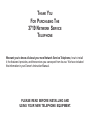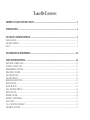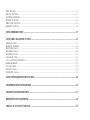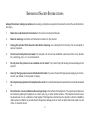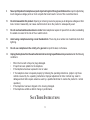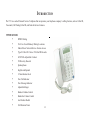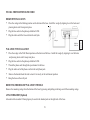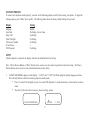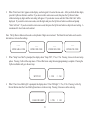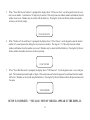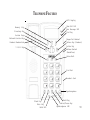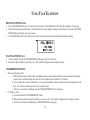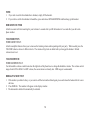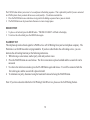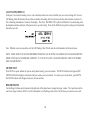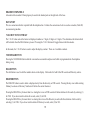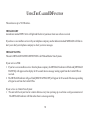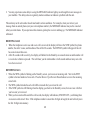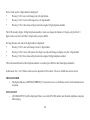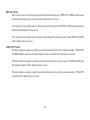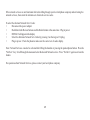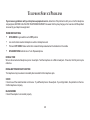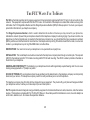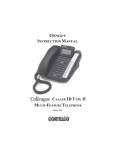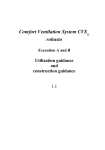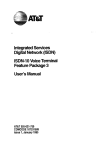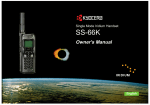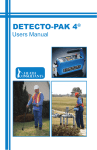Download Cortelco 3719 Instruction manual
Transcript
Menu Driven Network Service Telephone Caller ID With Call Waiting OWNER’S INSTRUCTION MANUAL THANK YOU FOR PURCHASING THE 3719 NETWORK SERVICE TELEPHONE We want you to know all about your new Network Service Telephone, how to install it, the features it provides, and the services you can expect from its use. We have included this information in your Owner’s Instruction Manual. PLEASE READ BEFORE INSTALLING AND USING YOUR NEW TELEPHONE EQUIPMENT. TABLE OF CONTENTS IMPORTANT SAFETY INSTRUCTIONS ...................................................................................................... 2 INTRODUCTION ............................................................................................................................................ 4 INSTALLING YOURTELEPHONE ............................................................................................................... 5 INSTALLATION ..................................................................................................................................................................................... 5 FACTORY PRESETS .............................................................................................................................................................................. 7 SETUP .................................................................................................................................................................................................. 7 FEATURESOFYOURTELEPHONE ............................................................................................................ 10 USINGYOURTELEPHONE ......................................................................................................................... 10 RECEIVING A PHONE CALL ............................................................................................................................................................. 1 1 PLACING A PHONE CALL ................................................................................................................................................................ 1 1 SPEAKERPHONE BUTTON ............................................................................................................................................................... 1 1 DURATION COUNTER ....................................................................................................................................................................... 1 2 VOLUME BUTTON .............................................................................................................................................................................. 1 2 VOLUME SWITCH ............................................................................................................................................................................... 1 2 REDIAL/PAUSE BUTTON .................................................................................................................................................................. 1 2 HOLD BUTTON .................................................................................................................................................................................... 1 3 FLASH BUTTON .................................................................................................................................................................................. 1 3 CALL WAITING DISPLAY ................................................................................................................................................................ 1 4 MUTE BUTTON ................................................................................................................................................................................... 1 4 RINGER VOLUME ................................................................................................................................................................................ 1 4 HEADSET COMPATIBLE .................................................................................................................................................................. 1 5 DATA PORT .......................................................................................................................................................................................... 1 5 7-10-11 BUTTON/CONTRAST .......................................................................................................................................................... 1 5 VOICEMAIL BUTTON ........................................................................................................................................................................ 1 5 DIAL BUTTON ..................................................................................................................................................................................... 1 5 DELETE BUTTON ............................................................................................................................................................................... 1 5 NETWORK SERVICES ......................................................................................................................................................................... 1 6 REVIEW BUTTONS ............................................................................................................................................................................. 1 6 DIRECTORY BUTTON ....................................................................................................................................................................... 1 6 MEMORY BUTTON ............................................................................................................................................................................ 1 6 USINGTHEDIRECTORY ............................................................................................................................. 17 USINGTHECALLERIDFUNCTION ........................................................................................................... 19 MESSAGE LIGHT .................................................................................................................................................................................. 1 9 MESSAGE WAITING ............................................................................................................................................................................ 1 9 RECEIVING CALLS .............................................................................................................................................................................. 2 0 REVIEWING CALLS ............................................................................................................................................................................. 2 0 DELETING CALLS ............................................................................................................................................................................... 2 1 CALLBACK (DIAL) .............................................................................................................................................................................. 2 1 7-10-11 BUTTON/CONTRAST .......................................................................................................................................................... 2 1 MESSAGE ERROR ................................................................................................................................................................................. 2 2 NO DATA SENT ................................................................................................................................................................................... 2 2 PRIVATE CALLS .................................................................................................................................................................................. 2 3 UNKNOWN CALLS .............................................................................................................................................................................. 2 3 USINGNETWORKSERVICEFUNCTION .................................................................................................. 24 TELEPHONESERVICEPROBLEMS .......................................................................................................... 26 MAINTENANCEINFORMATION ................................................................................................................ 27 REPAIROFYOURTELEPHONE ................................................................................................................. 28 THE FCC WANTS YOU TO KNOW ............................................................................................................ 29 IMPORTANT SAFETY INSTRUCTIONS Always follow basic safety precautions when using your telephone equipment to reduce the risk of fire, electrical shock, and injury. 1. Read and understand all instructions in the Owner’s Instruction Manual. 2. Read all warnings and follow all instructions marked on the product. 3. Unplug this product from the wall outlet before cleaning. Use a damp cloth for cleaning. Do not use liquid or aerosol cleaners. 4. Do not use the telephone near water. For example, do not use near a bathtub, wash bowl, kitchen sink, laundry tub, swimming pool, or in a wet basement. 5. Do not place this product on an unstable cart or stand. The product may fall causing serious damage to the product. 6. Use only the type power source indicated on the label. If you are not sure of the type power supply to your home, consult your dealer or local power company. 7. Do not place any objects on the telephone line cord. Do not locate the telephone where the line cord will be walked on. 8. Do not block or cover ventilation slots and openings in the bottom of the telephone. The openings should never be blocked by placing the telephone on a bed, sofa, rug, or other similar surfaces. This telephone should never be placed near or over a radiator or heat register. This telephone should never be placed in a built-in installation unless proper ventilation is provided.touch dangerous voltage points or short out parts that could result in a risk of fire or electrical shock. 2 9. Never spill liquid on the telephone or push objects of any kind through ventilation slots. Liquid or objects may touch dangerous voltage points or short out parts that could result in a risk of fire or electrical shock. 10. Do not disassemble this product. Opening or removing covers may expose you to dangerous voltages or other risks. Incorrect reassembly can cause electrical shock when the product is subsequently used. 11. Do not overload outlets and extension cords. Some telephones require AC power from an outlet, overloading the outlets can result in the risk of fire or electric shock. 12. Avoid using a telephone during a local thunderstorm. There may be a remote risk of electrical shock from lightning. 13. Do not use a telephone in the vicinity of a gas leak to report the leak, or otherwise. 14. Unplug the telephone from the wall outlet and refer servicing to qualified service personnel under the following conditions: • • • • • • When the line cord is frayed or plugs damaged. If liquid has been spilled into the telephone. If the telephone has been exposed to rain or water. If the telephone does not operate properly by following the operating instructions. (Adjust only those controls covered by the operating instructions. Improper adjustment of other controls may result in damage and will often require extensive work by a qualified technician to restore the product to normal operation.) If the telephone has been dropped or the housing damaged. If the telephone exhibits a distinct change in performance. SAVE THESE INSTRUCTIONS 3 INTRODUCTION The 3719 is a corded Network Service Telephone that incorporates your telephone company’s calling features, such as Caller ID, Voicemail, Call Waiting Caller ID, and Network Service Features. 3719 FEATURES • • • • • • • • • • • • • • • • DTMF Dialing Ten Two-Touch Memory Dialing Locations Menu-Driven Network Service Feature Access Type II Caller ID - Stores 70 Caller ID Records LCD With Adjustable Contrast 50 Directory Records Speakerphone English and Spanish 2.5 mm Headset Jack New Call Indicator New Message Indicator Adjustable Ringer Handset Volume Control Handsfree Volume Control Last Number Redial Call Duration Timer 4 INSTALLING YOUR TELEPHONE CHECKTHECONTENTS Check to see that the following items are enclosed: • Telephone • • • • Line Cords Desktop/Wall Mount Wedge AC Adapter User Manual CHOOSE A LOCATION FOR THE TELEPHONE The telephone should be away from all other electronic equipment such as a personal computer, microwave, stereo, or television. It is also a good idea to place the unit away from noisy areas, or from heat sources such as a radiator or direct sunlight. PLUGINTHEADAPTER Plug the AC adapter tip into the DC 9V jack on the telephone base and the other end into an electrical outlet. Be sure that the tip is securely plugged into the jack. Thread the cord through the clip on the housing to prevent the cord from pulling loose. Caution: You must use a Class 2 power adapter that supplies 9 Volts DC and delivers at least 200mA. Its center tip must be set to positive. The supplied adapter meets these specifications. Using an adapter that does not meet these specifications could damage the phone or adapter. 5 INSTALLTHETELEPHONELINECORD DESKTOP INSTALLATION • • • Place the wedge in the Desktop position on the bottom of the base. Install the wedge by aligning it over the holes and pressing down until it snaps into place. Plug the line cord into the phone jack labeled LINE. Plug the other end of the line cord into the wall jack. Adapter Modular Wall Jack WALL MOUNT INSTALLATION • • • • • • Place the wedge in the Wall Mount position on the bottom of the base. Install the wedge by aligning it over the holes and pressing down until it snaps into place. Plug the line cord into the phone jack labeled LINE. Thread the phone cord through the open channel in the base. Plug the other end of the phone cord into the wall phone jack. Remove the handset hook tab and re-insert it reversely to the wall mount position. Hang the base on the wall jack. REMOVINGTHEDESKTOP/WALLMOUNTWEDGE Remove the mounting wedge from the bottom of the base by pressing and pulling on the large end of the mounting wedge. ATTACH HEADSET (Optional) A headset with a standard 2.5mm plug may be used in the headset jack on the right side of the base. 6 FACTORY PRESETS To ensure your telephone works properly, you must set the following options correctly before using your phone. To begin the setting sequence, press “Mem” twice rapidly. The following table shows the factory default settings for your unit: Display Setting Language Area Code Setup VM Clear VM Light VM Access Number #3 Sec Pauses VM Password English No Setting, 4 Area Codes No Setting No Setting No Setting 1 No Setting SETUP After the adapter is connected, the display will show as indicated below for setting. Note: The Up Review Button or “Mem” button can be used to save the current step and move forward in setup. The Down Review Button can be used to review entered information or alter entries. 1. LANGUAGE/IDIOMA appears on the display. “1. ENG” and “2. ESP” will flash opting for display language selection. This will only flash for a short time before going into standby mode. • Press 1 to select ENG (English) or press 2 to select ESP (Spanish). A check mark moves to the selection you have made. • Press the Up Review button to move to the next setting option. LANGUAGE/IDIOMA 1 =ENG 7 2 =ESP 2. When “Enter Area Code” appears on the display, use the keypad 1-0 to enter the area code. After you finish all three digits, press the Up Review button to confirm. If you do not wish to enter an area code, then press the Up Review button without entering any digits and the next setting will appear. If you do enter an area code then “Enter 2nd Code” will be displayed. If you wish to enter an area code, enter the digits and press the Up Review button to confirm and prompt “Enter 3rd Code”. If you do not wish to enter an area code, then press the Up Review button to skip to the next setting. A maximum of 4 Area Codes can be entered. Note: The Up Review button can be used as a skip feature if digits are not entered. The Down Review button can be used to alter entries or review other settings. 3. --- --- --- --- ENTER AREA CODE ENTER 2ND CODE ENTER 3RD CODE ENTER 4TH CODE When “Setup Voice Mail” is prompted, the display shows “Setup VM”, 1=Yes, 2=No. Pressing 1 moves to the next setup option. Pressing 2 will exit the setup menu. If Voice Mail is not setup, then setup programming is complete. Pressing the Up Review Button will go to the next step. SETUP VM 4. 1 =YES 2 =NO When “Clear Voice Mail Light” is prompted, the display shows “Clear VM Light”, 1=Yes, 2=No. Pressing 1 or the Up Review Button clears the Voice Mail Light and moves to the next step. Pressing 2 also moves to the next step. 1 =YES CLEAR VM LIGHT 8 2 =NO 5. When “Voice Mail Access Number” is prompted, the display shows “VM Access Num”, use the keypad to enter the voice mail access number. A maximum of 11 digits may be entered. If the setup times out without number confirmation, then the number is not saved. Mistakes may be cleared with the delete key. Pressing the Up Review Button confirms the number and moves to the next prompt. VM ACCESS NUM 6. When “Number of 3 Second Pauses” is prompted, the display shows “#3 Sec Pauses”, use the keypad to enter the desired number of 3 second pauses after dialing the voice mail access number. The range is 1-9. If the setup times out without number confirmation, then the number is not saved. Mistakes may be cleared with the Delete key. Pressing the Up Review button confirms the number and moves to the next prompt. #3 SEC PAUSES 7. When “Voice Mail Password” is prompted, the display shows “VM Password”. Use the keypad to enter a voice mail pass word. The maximum password length is 4 digits. If the setup times out before the password is confirmed, then the number will be lost. Mistakes can be cleared using the Delete key. Pressing the Up Review Button confirms the password and exits the menu. VM PASSWORD SETUP IS COMPLETE. “TOTAL:00 NEW:00” SHOULD APPEAR IN THE DISPLAY. 9 TELEPHONE FEATURES LCD Display Memory New Call LED New Message LED Dial Key Key Directory Key Review Keys Network Service Key Ringer Vol. Control Volume Key (Handset) Handset Hookswitch Delete Key Volume Control (Handsfree) 7-10-11 Key Voice Mail Dial Pad Headset Jack Speakerphone Flash Key Mute Key Hold LED Hold Key Redial/Pause Key Speakerphone LED 10 USING YOUR TELEPHONE RECEIVINGAPHONECALL 1. 2. 3. Be sure the RINGER switch is set to the LO or HI position. If the RINGER is OFF, then the telephone will not ring. When the phone rings and the caller’s information shows on the display window, lift the handset or press the SPEAKER PHONE button and begin your conversation. Set the RINGER switch to the OFF position when you do not want to be interrupted by the phone ringing. PLACING A PHONE CALL 1. 2. Lift the handset or press the SPEAKERPHONE button and wait for a dial tone. Dial the telephone number you wish to call. The number will appear on the display window. SPEAKERPHONEBUTTON 1. Receiving Incoming Calls a. When the phone rings and the caller’s information shows on the display window, press and release the Speaker phone button and talk normally into the built-in microphone from a distance of 5-6 inches. b. You can adjust the volume of the caller’s voice using the handsfree volume control located on the right side of the base. The Volume control ranges from low to high volume. c. After the conversation is finished, press the SPEAKERPHONE button to hang up. 2. To Make A Call a. Press and release the SPEAKERPHONE button. b. When you hear a dial tone, dial the number you wish to call. The number will appear on the display window. c. After the conversation is finished, press SPEAKERPHONE to hang up. 11 NOTE: 1. 2. If you wish to switch from handsfree to handset, simply lift the handset. If you wish to switch from handset to handsfree, press and release SPEAKERPHONE and then hang up the handset. DURATIONCOUNTER A built-in counter will start counting for your reference 6 seconds after you lift the handset or 6 seconds after you dial a telephone number. VOLUMEBUTTON FOR HANDSET ONLY. A built-in amplifier feature allows you to increase the listening volume when speaking with your party. When needed, press the VOLUME button to achieve 4 different levels. The volume will go back to default after you hang up the handset. Default volume is low-level. VOLUMESWITCH FOR HANDSFREE ONLY. Use the handsfree volume control located on the right side of the phone base to change the handsfree volume. The volume control ranges from LOW to HIGH. In LOW volume, the conversation is extremely low. MID range is recommended. REDIAL/PAUSEBUTTON 1. If the number you dialed is busy, or you want to call the last number dialed again, press and release the hookswitch for a new dial tone. 2. Press REDIAL. The number will appear on the display window. 3. The last number called will automatically be redialed. 12 The PAUSE button allows you to insert a 3 second pause in the dialing sequence. This is particularly useful if you are connected to a PABX system where you must dial an access code (usually a 9) to obtain an outside line. 1. Press the PAUSE button once and release at any point in the dialing sequence where a pause is desired. 2. The PAUSE button can be pressed more than once to create a longer pause. HOLD BUTTON 1. 2. To place a call on hold, press the HOLD button. “PHONE ON HOLD” will flash in the display. To retrieve the call on hold, press the HOLD button again. FLASH BUTTON This telephone provides a break signal for a PABX service of Call Waiting from your local telephone company. The Flash time is set for 600 ms and is not programmable. If you have subscribed to the call waiting service, you can alternate the call waiting function per the following instructions. 1. While having a conversation, another party calls and you hear a tone. 2. Press the FLASH button once and release. The first conversation is placed on hold and the second call can be answered. 3. To retrieve the initial conversation, press the FLASH button again and release. You will be connected with the first caller again, and the second call is placed on hold. 4. To eliminate one party, disconnect using the hookswitch instead of using the FLASH button. Note: If you have also subscribed to the Call Waiting Caller ID service, please see the Call Waiting Section. 13 CALL WAITING DISPLAY In the past, if you had call-waiting service, a tone alerted you there was a new call while you were on an existing call. Now our Call Waiting Caller ID not only tells you there is another call waiting, but lets you know who the caller is before you answer it. The call waiting information is shown on the display. The CALL WAITING (CW) symbol will flash for 16 seconds along with the telephone number and name of the person who is on call waiting. Press the FLASH button to put the existing call on hold and answer the new call. Note: Whether or not you answer the call, the Call Waiting Caller ID will store the call information for future reference. NOTE: MAKE SURE YOU HAVE SUBSCRIBED TO BOTH CALL WAITING CALLER ID AND CALLER ID SERVICE FROM YOUR LOCAL TELEPHONE COMPANY. IF YOU ONLY HAVE CALLER ID SERVICE, THE UNIT WORKS FOR CALLER ID ONLY. MUTEBUTTON Press MUTE to speak without the person on the phone hearing your conversation. The MUTE Indicator will appear (MIC MUTED will flash in display) and remain until you resume your conversation. To resume your conversation, press MUTE. The MUTE indicator will disappear and your call can continue. RINGERVOLUME Use the Ringer Volume control located on the right side of the phone base to change the ringer volume. The 3 position switch is used to set ringer volume to OFF, LO, or HI. Remember to set the Ringer switch to LO or HI when you want to receive calls. 14 HEADSETCOMPATIBLE A headset with a standard 2.5mm plug may be used in the headset jack on the right side of the base. DATA PORT This is a connection which is in parallel with the telephone line. It allows the connection of a device such as a modem, Caller ID, or an answering machine. 7-10-11 BUTTON/CONTRAST The 7-10-11 button selects the format of displayed numbers as 7 digits, 10 digits or 11 digits. This determines the format which will be dialed when the DIAL button is pressed. Pressing the 7-10-11 button will toggle between the three modes. In idle mode, the 7-10-11 button is used to adjust the display contrast. There are 4 available contrasts. VOICEMAILBUTTON Pressing the VOICEMAIL button dials the voicemail access number and password which is programmed into the telephone during setup. DIALBUTTON The dial button is used to dial the number shown on the display. Dial works for both Caller ID records and Directory entries. DELETEBUTTON The DELETE button is used to delete a displayed entry from the directory or CID records. Pressing this key once while entering Memory Locations or Directory Numbers will delete the current character. Pressing the DELETE key for more than 2 sec. during the review of CID records will allow deletion of all records by selecting (1) for YES. If you do not wish to delete all records, select (2) for NO. Pressing the DELETE key for more than 2 sec. during the review of the Directory records will allow deletion of all records by selecting (1) for YES. If you do not wish to delete all Directory records, select (2) for NO. 15 NETWORKSERVICES The Network Services button allows you easy access to special features offered by your telephone company. See section entitled “USING NETWORK SERVICE FUNCTION” for more details. REVIEWBUTTONS The Review buttons are used to scroll through the menus. In idle state, the Review buttons can be used to scroll through saved CID information. DIRECTORYBUTTON The directory button is used to store the numbers of up to 50 of your most frequently dialed numbers. The Names are sorted alphabetically. MEMORYBUTTON The Memory button is used to store 10 two touch speed dial numbers. To Store Numbers In Memory Pressing Mem for 2 seconds or longer enters the Memory Dial Store Mode. The display shows “-ENTER NUMBER-”. Use the keypad to enter the phone number. Press Mem again to move to the next step. The display will then show “-SELECT 0-9-” Pressing a digit (0-9) selects a memory location and exits this function. The display briefly shows “-Number Stored-”. To Access Numbers Pressing the Mem button for less than 2 seconds enters the Memory Dialing Mode. The display shows “-PUSH 0-9 TO DIAL-” Pressing a digit (0-9) dials the number stored in that location. 16 USING THE DIRECTORY This unit stores the numbers of up to 50 of your business associates, clients, contacts, and friends in your directory. You can dial these numbers by selecting them. Names are sorted alphabetically starting with the first character. (If you want your Directory sorted by the last name, enter the last name first.) To Store A New Number And Name Into The Directory Pressing Dir for 2 sec. or longer enters the Directory Dial Store Mode. The display shows “-ENTER NAME-”. Use the keypad to enter the name. Press Dir again to move to the next step. The display shows “-ENTER NUMBER-”. Use the keypad to enter the phone number. Press Dir again to store the number and exit this function. The display will briefly show “-NUMBER STORED-”. Note: For Example, if A is the desired letter, press the #2 button twice and A will appear on the display. If B is the desired letter, press the #2 button three times and B will appear on the display. Pressing the #2 button four times will select the letter C. If the incorrect letter is accidentally selected, press the down review arrow and start over. All letters are upper case. To enter a space when storing a name or number, press the up review arrow. Finding Items In The Directory Pressing Directory for less than 2 seconds enters the Directory Review Mode. The first entry in the Directory is displayed. The Down and Up Review Arrows may be used to scroll through the directory. To leave the directory at any time, press Dir. NOTE: Numbers cannot be edited in the directory. 17 Dialing Telephone Numbers In The Directory Find the number you want to dial in the Directory List. (Telephone can be on or off hook) When the number shows on the display, press DIAL to start dialing. Deleting Items In The Directory Deleting Individual Entries Enter the directory and select the individual entry. To delete an individual entry, press the DELETE button twice. The display will be erased line by line and the remaining items will be re-sorted. Deleting All Entries Enter the directory. To delete all entries, press and hold the DELETE button. “DELETE ALL” will appear in the display, select (1) for YES or (2) for NO. “NO RECORDS” appears in the display confirming there are no directory entries in memory. 18 USING THE CALLER ID FUNCTION This unit stores up to 70 CID entries. MESSAGELIGHT An indicator marked NEW CALL will light and flash to let you know when new calls are received. If you have a voice mailbox service with your telephone company, another indicator marked MESSAGE will flash to alert you to dial your telephone company to check your new messages. MESSAGEWAITING This unit’s MESSAGE WAITING DETECTION is for FSK and Stutter Tone Systems. If your service is FSK: 1. If you have a voice mailbox service from the phone company, the MESSAGE indicator will flash and [MESSAGE WAITING] will appear on the display for 20 seconds when a message waiting signal from the Central Office is received. 2. The MESSAGE indicator will go off and [MSG WAITING OFF] will appear for 20 seconds if the message waiting off signal is sent from the Central Office. If your service is a Stutter Tone System: 1. This unit will check your line for a stutter dial tone every time you hang up or each time a call goes unanswered. The MESSAGE indicator will flash when there is a message waiting. 19 2. You may experience some delay in seeing the MESSAGE indicator light up even though there are messages in your mailbox. This delay is due to regulatory matters and does not indicate a problem with the unit. This unit may not be activated or deactivated under certain conditions. For example, when you retrieve your message from an outside phone (not your own telephone number), the MESSAGE indicator may not be canceled when you return home. If you experience this situation, pick up the receiver and hang up. The MESSAGE indicator will cancel. RECEIVINGCALLS 1. When the telephone is not in use and a new call is received, the display will show the NEW symbol, the phone number, the caller’s name, and time/date of the call for 20 seconds. The REPEAT symbol will appear if the call has come in more than once. 2. After 20 seconds with no activity, the display will default to the Stand-by screen and remain on until another call is received or a button is pressed. This will show you the total number of calls stored and how many new calls have been received. REVIEWINGCALLS 1. When the NEW symbol is flashing on the Stand-by screen, you have new incoming calls. Next to the NEW symbol is the total number of new calls. Press the Review Up or Review Down buttons to review the incoming stored calls. 2. The NEW symbol attached to each call will be removed after you review the call. 3. If the NEW symbol is still flashing when the display goes back to the Stand-by screen, there are new calls that you have not yet reviewed. 4. When you have reached the end of the call records, the display will indicate (-END OF LIST-), confirming there are no more calls stored. Note: If the telephone number is more than 10 digits in length, the unit will only store the first 10 digits into memory. 20 DELETINGCALLS 1. To delete an individual call: When reviewing calls, you can delete an individual call by pressing the DELETE button twice. The display will be erased line by line and the rest of the records will be renumbered. 2. To delete all calls: When reviewing calls, you can delete all calls by pressing and holding DELETE for more than 4 seconds. Then (-DELETE ALL-) will appear in the display. Press 1 to confirm deletion and 2 to cancel. (-NO CALLS-) appears on the display to show there are no calls stored in memory. CALLBACK (DIAL) When reviewing received calls, there are two ways to dial the telephone numbers shown on the display by pressing DIAL. 1. With the handset in its cradle (on-hook), press DIAL. The number will be dialed using handsfree operation. 2. If you pick up the handset, review the calls, and press DIAL, the displayed number will be dialed immediately. Note: The HANDSET symbol will light up in the upper left hand corner of the LCD display when the handset is picked up. 7-10-11 BUTTON/CONTRAST The 7-10-11 button allows you to change the format of the displayed number. Available formats: 7 digit 7 digit telephone number 10 digit 3 digit area code + 7 digit telephone number 11 digit Long distance code (1) + 3 digit area code + 7 digit telephone number 21 If a local call, and its 7-digit number is displayed: • Pressing 7-10-11 once will change it to a 10 digit format. • Pressing 7-10-11 twice will change it to an 11 digit number. • Pressing 7-10-11 three times will go back to the original 7 digit telephone number. The LCD can only display 10 digit telephone numbers, when you change the format to 11 digits, only the first 10 digits can be seen, but it will dial 11 digits after you press DIAL. If a long distance call, and its 10 digit number is displayed: • Pressing 7-10-11 once will change it to an 11 digit number. • Pressing 7-10-11 twice will remove the 3 digit area code and change to display only the 7 digit number. • Pressing 7-10-11 three times will go back to the original 10 digit telephone number. When the desired format of the telephone number is reached, press DIAL to dial the displayed number. In idle mode, the 7-10-11 button can be used to adjust the LCD contrast. There are 4 different contrast levels. MESSAGE ERROR • The display indicates [-MESSAGE ERROR-]” if your unit receives a call that has an error in the transmission or reception. NO DATA SENT • [-NO DATA SENT-] will be displayed if there is no caller ID (CID) number sent from the telephone company while ringing. 22 PRIVATE CALLS · If the caller has exercised the option to block his number from being sent, [PRIVATE NUMBER] and his name will alternately display on the screen when this information is received. · If the caller has exercised the option to block his name from being sent, [PRIVATE NAME] and his telephone number will be displayed on the screen. · If the caller has exercised the option to block his name and number from being sent, then [PRIVATE CALLER] will be displayed on the screen. UNKNOWN CALLS · When the telephone company is unable to provide information of the caller’s telephone number, [UNKNOWN NUMBER] and his name will alternately display on the screen when this information is received. · When the telephone company is unable to provide information of the caller’s name, [UNKNOWN NAME] and his telephone number will be displayed on the screen. · When the telephone company is unable to provide information of the caller’s name and number, [UNKNOWN CALLER] will be displayed on the screen. 23 USING THE NETWORK SERVICE FUNCTION The Network Service button allows you easy access to special features offered by your telephone company. To activate a specific Network Service, press “Net Serv”. The display will then show the first listed network service. Pressing the Review Up and Review Down arrows, scrolls through the options available. Default Network Serv. Codes - Call Forward On 72# - Call Forward Off 73# - Cancel Call Waiting *70 - Call Return *69 - Alternate Network Serv. Codes Call Forward On *72 Call Forward Off * 73 Cancel Call Waiting *70 Call Return *69 When the desired Network Service Description/Code is displayed: 1. Press the “Net Serv” button again to activate the feature and exit the menu. The desired Network Service Code will then be dialed automatically. If at any time you wish to exit the menu, press the “DELETE” key to exit without activating any of the Network Services. OR 2. Press the Speakerphone button or lift the handset and the displayed Network Service Code will de dialed automati cally. If at any time you wish to exit the menu, press the “DELETE” key to exit without activating any of the Network Services. Note: You must subscribe to Network Services from your local telephone company. Your telephone lists 4 different Network Services. You will only be able to activate those features to which you have subscribed. If you would like to have access to an unsubscribed feature, please contact your local telephone company. 24 If the network services are not functional after subscribing through your local telephone company and activating the network services, then select the alternate set of network service codes. To select the alternate Network Serv. Codes: • Disconnect the power adapter. • Hold down both Review buttons and the Delete button at the same time. Plug in power. • RS924-01 will appear in the display. • Select the Alternate Network Serv. Codes by pressing 2 on the keypad. Unplug. • Plug in power. Check the phone to make sure the correct set of codes display. Note: Network Services can also be activated after lifting the handset or pressing the speakerphone button. Press the “Net Serv” key. Scroll through the menu and select the desired Network service. Press “Net Serv” again to activate the feature. For questions about Network Services, please contact your local phone company. 25 TELEPHONE SERVICE PROBLEMS If you have any problems with your telephone equipment service, determine if the problem is with your unit or the telephone company lines, BEFORE CALLING THE TELEPHONE COMPANY. Be aware that they may charge you for a service call if the problem is caused by your telephone equipment. PHONE DOES NOT RING • • • • OFF/LOW/HI ringer switch is set to OFF position Line cord is disconnected at telephone outlet or at telephone end. Phone is OFF HOOK. Make certain the hookswitch is depressed when the handset is in the cradle. SPEAKERPHONE indicator is on. Turn off speakerphone. NO DIAL TONE Wire is disconnected at telephone jack or at wall jack. Test the telephone in a different wall jack. If it works, the first jack may be defective. REDIAL BUTTON DOES NOT FUNCTION The telephone may have been momentarily disconnected from the telephone jack. STATIC Check to see if the coiled handset cord is loose. Try a different phone in the wall jack. If you still get static, the problem is in the line. Call the telephone company. BLANK SCREEN Check if the adapter is connected properly. 26 CALLERS ARE NOT DISPLAYED ON THE SCREEN • Verify that you have subscribed to the appropriate service (Caller ID and Call Waiting Caller ID) from your telephone company. If you only subscribed to the Caller ID service this unit will not display the call waiting caller ID information. • Check if your answering machine is set to answer the call before 2 rings. NO CALLER INFORMATION IS DISPLAYED WHEN HEARING THE CALL WAITING AUDIO SOUND Verify that you have subscribed to the Call Waiting Caller ID service from your telephone company. NETWORK SERVICE CODES NOT FUNCTIONAL Verify that you have subscribed to the appropriate Network Service Features from your telephone company. MAINTENANCE INFORMATION Treat your telephone equipment with care for trouble-free performance. Avoid dropping the handset. Carefully place the handset on-hook after use. Avoid putting near heating appliances and devices that generate electrical noise (for example, motors and florescent lamps). Clean your telephone equipment with a damp cloth. Stains may be removed with a mild soap. Do not use liquid or aerosol detergents or cleaning agents. Do not expose to direct sunlight or moisture. Retain the original package in case you need to ship it at a later date. 27 REPAIR OF YOUR TELEPHONE DO NOT ATTEMPT TO REPAIR THIS PRODUCT YOURSELF. Call Waiting Caller ID Telephones manufactured by CORTELCO must be returned to us for repair. You can return your telephone to CORTELCO for repair or replacement in accordance with our LIMITED WARRANTY. DATE-OF-PURCHASE CORTELCO warrants THIS PRODUCT against defects in material and workmanship in accordance with our LIMITED WARRANTY. If your telephone is returned for repair, include a copy of your sales receipt containing the date-ofpurchase. DO NOT INCLUDE THE ORIGINAL SALES RECEIPT. If date-of-purchase is not included, the factory date printed on the label on the bottom of your telephone will be used as the date-of-purchase. The factory date allows six months for distribution and sale of this product. If you return your telephone for repair, the warranty period is not extended. The original date-of-purchase continues to apply to your warranty. OUT-OF-WARRANTY REPAIR We will repair this product for a nominal fee after the LIMITED WARRANTY has expired if you send it to us in a complete and undamaged condition. The repaired telephone will be shipped to you C.O.D., freight collect. RETURN-FOR-REPAIR PACKAGING If you are returning a unit to us for repair, package it carefully, preferably in the original carton. Be sure to include your return address, a copy of the sales receipt showing date-of-purchase, and a note describing the problem you have with your Call Waiting Caller ID Telephone. Shipping must be prepaid. If the telephone is in warranty, it will be repaired or replaced, at our option, at no cost to you, and it will be returned shipping prepaid. Ship your telephone (shipping prepaid) to: CORTELCO REPAIRCENTER 1703 SAWYER ROAD CORINTH, MS 38834 28 THE FCC WANTS YOU TO KNOW Part 68 is a Federal regulation which requires equipment to be tested and registered with the FCC prior to its connection to the network. This equipment complies with Part 68 of FCC rules. On the bottom of the telephone is a label that contains, among other information, the FCC Registration Number and the Ringer Equivalence Number (REN) for this equipment. You must, upon request, provide this information to your telephone company. The Ringer Equivalence Number, which is used to determine the number of devices you may connect to your phone line, indicates the amount of power that your telephone draws from the telephone company line during ringing. If you have more than one telephone (or other terminal device) connected to the telephone company line, you should total the ringer equivalence numbers (REN s), and be sure that the total is not more than five. Your telephones may not ring if the total is more than five. Also, in some rural locations, your telephone may not ring if the REN total is more than three. RESTRICTIONS You must not connect your telephone to coin-operated lines or party lines. INSTALLATION This model telephone must be connected to the telephone company lines through a modular jack. The required USOC for the modular jack is RJ11C for desk mounting and RJ11W for wall mounting. The USOC number is printed on the label on the bottom of your telephone. HEARING-AID COMPATIBILITY The handset on your telephone will work with magnetically-coupled hearing aids. You can use a hearing aid equipped with a T (Telephone) switch. IN CASE OF TROUBLE If your telephone should cause problems on the telephone line, the telephone company can temporarily disconnect your service. The telephone company must then notify and allow you to correct the problem. The telephone company may from time to time change its lines or equipment. They must notify you if planned changes will affect your telephone service, to allow you to take steps to prevent interruptions. Part 15 regulates the electromagnetic energy emitted by equipment to minimize interference to radio, television, and other wirless devices. This telephone complies with Part 15 of the FCC Rules. In the unlikely event that interference occurs, move the telephone and/or radio, television, etc. to increase the separation distance. 29 LIMITED WARRANTY If this telephone was purchased by you new in the U.S. or Puerto Rico, CORTELCO warrants the telephone against defects in material and workmanship for a period of one (1) year from the date of original purchase. This warranty is in lieu of all other express warranties. During the warranty period, CORTELCO agrees to repair or, at its option, replace the defective telephone, or any part of it without charge for parts or labor. This is your exclusive remedy. This warranty does not cover damage resulting from accident, misuse, abuse, improper installation or operation, lack of reasonable care, the affixing of any attachment not provided by CORTELCO with the telephone and loss of parts. The warranty is voided in the event any unauthorized person alters or repairs the telephone. Telephone companies use different types of equipment and offer various types of services to customers. CORTELCO does not warrant that this telephone is compatible with the type of equipment of any particular phone company or the services provided by it. CORTELCO DISCLAIMS ANY IMPLIED WARRANTY, INCLUDING THE WARRANTY OF MERCHANTABILITY AND THE WARRANTY OF FITNESS FOR A PARTICULAR PURPOSE, AS OF THE DATE ONE YEAR FROM THE ORIGINAL PURCHASE OF THE TELEPHONE. CORTELCO ASSUMES NO RESPONSIBILITY FOR ANY SPECIAL, INCIDENTAL OR CONSEQUENTIAL DAMAGES. THIS WARRANTY GIVES YOU SPECIFIC LEGAL RIGHTS, AND YOU MAY HAVE OTHER RIGHTS WHICH VARY FROM STATE TO STATE. SOME STATES DO NOT ALLOW THE EXCLUSION OR LIMITATION OF SPECIAL, INCIDENTAL OR CONSEQUENTIAL DAMAGES OR LIMITATIONS ON HOW LONG AN IMPLIED WARRANTY LASTS, SO THE ABOVE EXCLUSION AND LIMITATION MAY NOT APPLY TO YOU. If failure occurs and your telephone is in warranty, service shall be provided by returning the telephone to CORTELCO Repair Center, 1703 Sawyer Road, Corinth, Mississippi 38834, shipping prepaid. The telephone will be repaired or replaced if examination by us determines the telephone to be defective. Telephones received damaged as a result of shipping will require you to file a claim with the carrier. 3719**TP227N Rev. 1.0