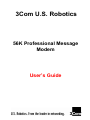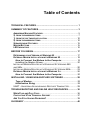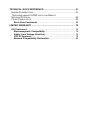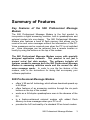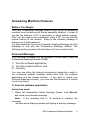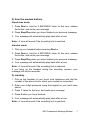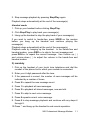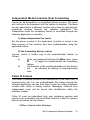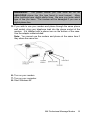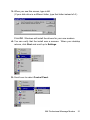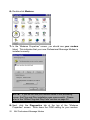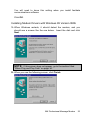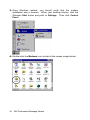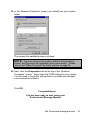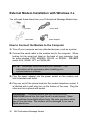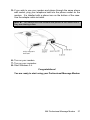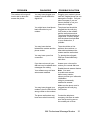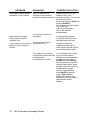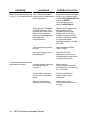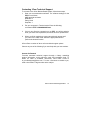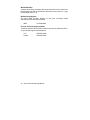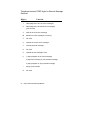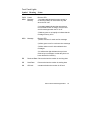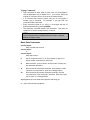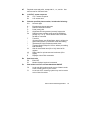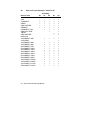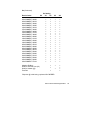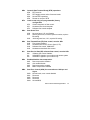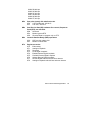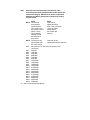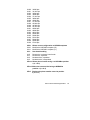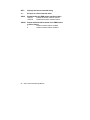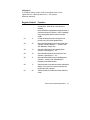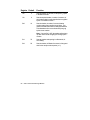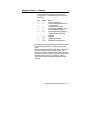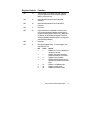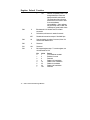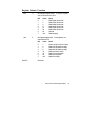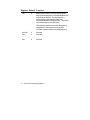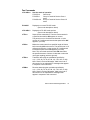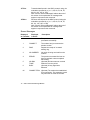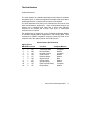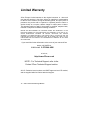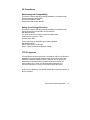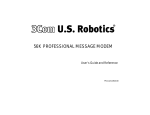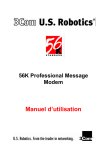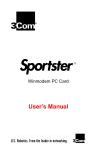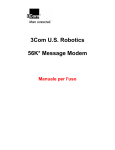Download US Robotics 56K MESSAGE MODEM - QUICK FOR WINDOWS User`s guide
Transcript
3Com U.S. Robotics 56K Professional Message Modem User’s Guide This manual covers installation and operating instructions for the • 3Com U.S. Robotics 56K Professional Message Modem IMPORTANT MESSAGE: In accordance with the ITU-T standard for 56K transmissions (V.90), this modem is capable of 56 Kbps downloads. However, the download speeds you experience may be lower due to varying line conditions and other factors. Uploads from users to server equipment travel at speeds up to 31.2 Kbps. An analogue phone line compatible with the V.90 standard or x2™ technology, and an Internet provider or corporate host site with the V.90 standard or x2 technology are necessary for these high-speed downloads. Visit our Web site at http:\\www.3com.co.uk or call 0870 844 4546 for details, future updates and enhancements. 3Com,the 3Com logo, and U.S. Robotics are registered trademarks; x2 and the x2 logo are trademarks of 3Com Corporation or its subsidiaries. Windows is a registered trademark of Microsoft Corp. All other trademarks are used for identification purposes only and may be trademarks and/or registered trademarks of their respective owners. Product specifications subject to change without notice. Contact your 3Com representative for current product information. Copyright © 1999 3Com Europe Limited 220 Wharfdale Road Winnersh Wokingham Berkshire RG41 5TP All Rights Reserved. 2.024.302-A Table of Contents TECHNICAL FEATURES.................................................................... 1 SUMMARY OF FEATURES ................................................................ 3 ANSWERING MACHINE FEATURES ......................................................... 5 2) FROM THE MODEM BUTTONS............................................................. 7 1) FROM THE SOFTWARE APPLICATION ................................................ 10 2) FROM THE MODEM BUTTONS........................................................... 10 SPEAKERPHONE FEATURES ............................................................... 15 MODEM BUTTONS ............................................................................. 15 LED INDICATORS ............................................................................. 16 BEFORE YOU BEGIN....................................................................... 17 DETERMINING YOUR VERSION OF WINDOWS 95 .................................... 17 EXTERNAL MODEM INSTALLATION WITH WINDOWS 95........................... 18 How to Connect the Modem to the Computer......................... 18 Installing the Modem Drivers ....................................................... 20 INSTALLING MODEM DRIVERS WITH W INDOWS 95 VERSIONS 950 AND 950A ........................................................................................ 20 INSTALLING MODEM DRIVERS WITH W INDOWS 95 VERSION 950B .......... 23 EXTERNAL MODEM INSTALLATION WITH WINDOWS 3.X .......................... 26 How to Connect the Modem to the Computer......................... 26 INSTALLING / USING NON-SUPPLIED SOFTWARE ...................... 28 Type of Modem ......................................................................... 28 Initialization String ................................................................... 28 UART - UNIVERSAL ASYNCHRONOUS RECEIVER TRANSMITTER............. 29 TROUBLESHOOTING AND ONLINE HELP RESOURCES .............. 30 WHEN PLUG AND PLAY FAILS ............................................................ 36 CONTACTING 3COM T ECHNICAL SUPPORT........................................... 37 ARE YOU STILL HAVING PROBLEMS? ................................................. 39 GLOSSARY ...................................................................................... 40 TECHNICAL QUICK REFERENCE....................................................51 MODEM PUSH BUTTONS .....................................................................51 TELEPHONE HANDSET DTMF DIGITS FOR REMOTE MESSAGE RETRIEVAL ........................................................................52 FRONT PANEL LIGHTS ........................................................................53 Basic Data Commands ..............................................................54 LIMITED WARRANTY .......................................................................78 CE COMPLIANCE...............................................................................79 Electromagnetic Compatibility .................................................79 Safety (Low Voltage Directive)..................................................79 CTR 21 Approval........................................................................79 Network Compatibility Declaration...........................................80 Technical Features Your 56K Professional Message Modem provides many advanced features. Here are just a few : Modulation Schemes ITU-T V.90 x2™ technology ITU-T V.34 (Inc 33,600bps) ITU-T V.32bis ITU-T V.32 ITU-T V.22bis ITU-T V.22 ITU-T V.23 ITU-T V.21 Bell 212A Bell 103 Error Control and Data Compression Schemes ITU-T V.42 ITU-T V.42bis MNP 2-5 Fax Modulation Schemes ITU-T V.17 ITU-T V.29 ITU-T V.27ter ITU-T V.21 Fax Standards EIA 578 Class 1 FAX EIA 592 Class 2.0 FAX 56K Professional Message Modem 1 V.90 Front Channel Link Rates (Download Speeds) 28000, 29333, 30666, 32000, 33333, 34666, 36000, 37333, 38666, 40000, 41333, 42666, 44000, 45333, 46666, 48000, 49333, 50666, 52000, 53333, 54666, 56000, 57333 V.90 Back Channel Link Rates (Upload Speeds) 4800, 7200, 9600, 12000, 14400, 16800, 19200, 21600, 24000, 26400, 28800, 31200 V.34 Link Rates 4800, 7200, 9600, 12000, 14400, 16800, 19200, 21600, 24000, 26400, 28800, 31200, 33600 V.32bis Link Rates 4800, 7200, 9600, 12000, 14400 Additional Link Rates 300, 1200/75 (V.23), 1200, 2400 Fax Link Rates 2400, 4800, 7200, 9600, 12000, 14400 2 56K Professional Message Modem Summary of Features Key Features of the 56K Professional Message Modem The 56K Professional Message Modem is the first product to incorporate a digital answering machine, built-in speakerphone and external modem into one design. The 56K Professional Message Modem also features a bank of flash memory that allows you to receive fax and voice messages without the intervention of the PC. Voice messages can be received even when the PC is not switched on. Voice messages can be retrieved from a remote location or locally by using the buttons on the top of the modem. The 56K Professional Message Modem comes with specially designed application software. This product is not just a normal voice/ fax/ data modem. The software includes all features needed to manage both the 56K Professional Message Modem in answering machine mode and the normal fax and voice message mode. In order to use the fax feature of the modem, refer to the instructions for faxing that accompany your software application. 56K Professional Message Modem • offers V.90 and x2 technology which allows download speeds up to 56 Kbps • offers features of an answering machine through the six push buttons on the top of the modem. • works as a full-duplex speakerphone even in the absence of the PC. • is a feature-enhanced external modem with added Flash Memory to store messages when your PC is off. • provides the full functionality of a standard 3Com brand modem. 56K Professional Message Modem 3 • retains incoming fax and voice messages and therefore is not just a pass through device. • is capable of receiving and storing incoming fax and voice messages without any DTE (Data Terminal Equipment) intervention. • can transfer stored messages to the DTE at a later time. • enables remotely stored voice messages to be accessed through a dial-up connection or by using the push buttons on the top of the modem. • offers a built-in condenser microphone. • includes software designed specifically for use with the 56K Professional Message Modem. The software allows the user to take full advantage of all features in the product. Other software can be used for all standard modem functions. We recommend using the software delivered with the product. Flash ROM Upgradable 56k Professional Message modem supports software download through flash memory. You can download upgrades to obtain quickly and easily the latest features. Personal Voice Mail The supplied communications software enables business-quality voice messaging system with single or multiple mailboxes for use in the home or office. You can customise voice message greetings like a standard answering machine, and even access your fax and voice messages remotely. Your modem will auto-detect incoming fax, voice, and data calls and switch functions accordingly. Up to one hundred documents can be pre-configured for distribution via the Fax on Demand facility. 4 56K Professional Message Modem Answering Machine Features Before You Begin Your new Professional Message Modem is set up as an answering machine from the factory with the fax capability disabled. In order to use the fax features, a PC is necessary to adjust default settings. Also, you will need to set a password, using a PC, for use with the remote feature of the modem. Refer to the software package to choose your 4-digit password. It is also necessary to record a Personal Greeting Message and Full Message to use with the Professional Message Modem. The following section provides full instructions of how to achieve this. Personal Message Your personal message can be recorded in three ways using the Professional Message Modem (PMM): 1) from the software application, 2) from the modem buttons, and 3) remotely. You may use either the internal microphone (hands-free mode) or the connected handset (handset mode) from both the software application and the modem buttons. If you wish to record your Personal Message remotely, you must use the handset of a remote touch tone phone. 1) from the software application Hands-free mode 1. Within the Independent Mode Greeting Screen, click Record, and recite your personal message. Note: If the recording limit of 15 seconds is reached, the recording will stop and a dialogue window will display a warning message. 56K Professional Message Modem 5 2. Click Stop when you have finished. 3. To listen to your message, press PLAY from the supplied software application. 4. Once you have recorded your Personal Message, click on the ‘Download’ button in order to send your Personal Message to the modem. If you pick up the handset before clicking Stop, the message will not be recorded. You cannot switch back and forth between the handset mode and the hands-free mode during the recording process. Handset mode 1. Select ‘Handset’ as the Input device from within the Independent Mode Greeting Screen. 2. Pick up your handset before clicking Record in the software application. 3. Click Record, and recite your personal message. Note: If the recording limit is reached, the recording will stop and a dialogue window will display a warning message. 4. Click Stop when you have finished. 5. To listen to your message, press the PLAY button from within the application software. 6. Once you have recorded your Personal Message, click on the ‘Download’ button in order to send your Personal Message to the modem. Make sure you have completed your personal message before hanging up the handset or clicking Stop, otherwise your message will not be recorded. Once you have started recording your message with the handset, you cannot switch to hands-free mode. 6 56K Professional Message Modem 2) from the modem buttons Hands-free mode 1. Press Rec/>> >>, hold for 2 SECONDS, listen for the tone, release the button, and recite your message. 2. Press Stop/Play when you have finished your personal message. 3. Your message will automatically play back after a tone. Note: A tone will sound if the recording limit is reached. Handset mode 1. Pick up your handset before pressing Rec/>> >>. 2. Press Rec/>> >>, hold for 2 SECONDS, listen for the tone, release the button, and recite your message. 3. Press Stop/Play when you have finished your personal message. 4. Your message will automatically play back after a tone. Note: A tone will sound if the recording limit is reached. If you hang up the handset during the recording session, your message will not be recorded. 3) remotely 1. Pick up the handset of your touch tone telephone and dial the number of the phone line to which your modem is connected. 2. Enter your 4-digit password using the keypad on your touch tone phone. 3. Press 7, listen for the tone, and recite your message. 4. Press 0 when you have finished. 5. Your message will automatically play back after a tone. Note: A tone will sound if the recording limit is reached. 56K Professional Message Modem 7 If you hang up during the recording session, your message will not be recorded. You will have three chances to enter the correct password. A tone will sound when you have incorrectly entered your password. After the third incorrect attempt, your modem automatically disconnects. Full Message Your full message can be recorded using the supplied software application. You may use either the internal microphone (hands-free mode) or the connected handset (handset mode from the application software). Hands-free mode 1. Within the Independent Mode Message Full Screen, click Record, and recite your Full Message. Note: If the recording limit of 15 seconds is reached, the recording will stop and a dialogue window will display a warning message. 2. Click Stop when you have finished. 3. To listen to your message, press PLAY from the supplied software application. 4 Once you have recorded your Full Message, click on the 'Download' button in order to send your Full Message to the modem. If you pick up the handset before clicking Stop, the message will not be recorded. You cannot switch back and forth between the handset mode and the hands-free mode during the recording process. 8 56K Professional Message Modem Handset mode 1. Select 'Handset' as the Input device from within the Independent Mode Message Full Screen. 2. Pick up your handset before clicking Record in the software application. 3. Click Record, and recite your Full Message. Note: If the recording limit of 15 seconds is reached, the recording will stop and a dialogue window will display a warning message. 4. Click Stop when you have finished. 5. To listen to your message, press the PLAY button from within the application software. 6. Once you have recorded your Full Message, click on the 'Download' button in order to send your Full Message to the modem. Make sure you have completed your full message before hanging up the handset or clicking Stop, otherwise your message will not be recorded. Once you have started recording your message with the handset, you cannot switch to hands-free mode. Voice Message Retrieval Voice messages can be retrieved in three ways: 1) from the software application, 2) from the modem buttons, and 3) remotely. Messages will be stored on the PC only when retrieving them through the software application. Messages can be transferred from the modem’s memory to your PC using your software application. 56K Professional Message Modem 9 Note: Fax messages stored in memory can only be retrieved using your supplied software application. Messages can be played back through either the internal speaker (hands-free mode) or the connected handset (handset mode) from the software application and the modem buttons. Remotely, recorded messages can be played back using the handset of a remote touch-tone telephone. The number of voice messages is indicated by a tone for each new voice message. For example, if you have 4 new messages, you will hear 4 tones. Note: Fax messages will not be indicated by a tone. 1) from the software application Hands-free mode 1. Select ‘Microphone’ and ‘Modem Speaker’ as the respective Input & Output devices from within the supplied application software 2. Click Play to play back your message through the internal speaker. 3. Click Stop to end message playback. 4. Playback stops automatically at the end of the message. Handset mode 1. Select ‘Handset’ as the Input & Output device from within the supplied application software 2. Pick up your handset before clicking Play. 3. Click Play to playback your message. 4. Hang up the handset to stop the play back of your message. 2) from the modem buttons Hands-free mode 1. Press Stop/Play to playback your stored message(s). 10 56K Professional Message Modem 2. Stop message playback by pressing Stop/Play again. Playback stops automatically at the end of the message(s). Handset mode 1. Pick up your handset before clicking Stop/Play. 2. Click Stop/Play to play back your message(s). 3. Hang up the handset to stop the play back of your message(s). If you want to switch to hands-free, press SPKR on the modem before you hang up the handset and continue playing the message(s). Playback stops automatically at the end of the message(s). Playback ends by hanging up the handset. In the hands-free and handset modes, press REC/>> >> to skip to the next message and press DEL/<< << to repeat the current message. Use Volume up ( ) and volume down ( ) to adjust the volume in the hands-free and handset modes. 3) remotely 1. Pick up the handset of your touch tone telephone and dial the number of the phone line to which your modem is connected. 2. Enter your 4-digit password after the tone. 3. If the password is correct, the number of new messages will be indicated by a number of tones. 4. Press 9 to repeat the new message count. 5. Press 1 to playback all new messages. 6. Press 2 to playback all stored messages, new and old. 7. Press 3 to skip to next voice message. 8. Press 6 repeats current voice message. 9. Press 0 to stop message playback and continue with any steps 4 through 8. 10.Press * and hang up the handset to end remote operation. 56K Professional Message Modem 11 Note: Your PMM automatically hangs up after 5 seconds if no buttons are pressed. Deleting Messages The Professional Message Modem memory has limited space to store messages. If this limit is reached during the reception of a message, the message is cut off and flagged. No new messages will be stored until the old messages are erased. You can free up memory space in three ways: 1) Load the supplied application software to retrieve and erase all the voice and/ or fax messages in memory. 2) press DEL/<< << on the modem buttons for 2 SECONDS, and 3) remotely by pressing 44 on your touch tone phone. In the last two options, deletion is denied if the memory has any new messages that have not been retrieved. If you are trying to delete your messages and you still have new voice messages and/ or new/ old fax messages, this request will be denied. Only if ALL of your old voice messages are present and there are no new/ old fax messages in memory will you be able to delete your messages and free up memory in your modem. Note: The delete functions erase all messages in memory. You cannot delete selective messages. Facsimile (Fax) A call answered with the handset or speakerphone button, which turns out to be a fax, will not be lost, if you press the STOP/PLAY button for 2 SECONDS. 12 56K Professional Message Modem Independent Mode Facsimile (Fax) Forwarding Faxes can be forwarded to a predefined phone number. The faxes will continue to be forwarded until the feature is disabled. The faxes can be redirected to a different number at any time by changing the predefined number through the software application. The Independent mode fax forwarding feature is controlled through the software application or remotely. 1) Setup Independent Fax mode Set the phone number in the application (number is stored in the flash memory of the modem) and then enable/disable using the applicable button. 2) Fax forwarding dial up control (remote control is limited only to the enable/disable feature as follows) a) Enter your password and from the Main menu, press Ä to toggle the enable/disable fax forwarding feature. b) Confirmation of the enabling/disabling of this feature will be indicated by playing an opening/closing tone. Caller ID Feature The Caller ID feature discloses the identification of the caller prior to answering the call. You can enable/disable this feature through the software application and are then able to view the calling telephone number from within a dialing window. Messages retrieved from Independent mode will be stored with identification within the software mailbox. Caller ID must be subscribed from your telephone provider and needs to be compatible with the British Telecom Caller ID systems before this feature can be utilised. #CID=n Controls Caller ID feature 56K Professional Message Modem 13 #CID=0 #CID=1 #CID=2 Caller ID disabled Caller ID enabled with formatted information Caller ID enabled with unformatted information Independent Mode Toll Saver Normally the modem is set to answer after a certain number of rings, 3 to 6 in our case. When the independent mode toll saver feature is enabled via the supplied software application, the modem looks for new voice messages in flash memory. If found, the modem will answer 2 rings prior to that set by user. If no new messages are found or if toll saver is disabled then the modem will answer after the number of rings set by the user. Number of rings set to answer by user 3 4 5 6 Number of rings modem will answer after if a voice message is left and toll saver is enabled. 2 2 3 4 Exception is number of rings set to 3. Modem will answer after 2 rings as PTT requirement of certain countries require modems to answer at least after 2 rings. 14 56K Professional Message Modem Speakerphone Features The PMM works as a speakerphone when the PC is not on. You can receive incoming calls by pressing SPKR. You may use the connected handset to dial out. You can switch between handset and speakerphone at any time using SPKR. The volume up ( ) and volume down ( )are the only buttons that work during speakerphone mode; STOP/PLAY, REC/>> >> and DEL/<< << will not work in speakerphone mode. Modem Buttons SPKR 1) switch between hands-free and handset modes during playback, 2) answer incoming calls as a speakerphone, and 3) switch between speakerphone and handset modes. STOP/PLAY 1) stop and start the playback of voice messages, 2) stop recording your personal message, and 3) stop playback of your personal message. 4) Manual Fax Receive. Upon answering an incoming fax call via the attached handset or SPKR, depress STOP/PLAY for more than 2 seconds to initiate Manual Fax Receive. DEL/<< << 1) erase messages, 2) repeats the current message. REC/>> >> 1) record your personal message, 2) skip to the next message. 56K Professional Message Modem 15 and 1) control the volume during personal message playback in hands-free mode, 2) control the volume during message playback in hands-free mode, and 3) control the volume of the speakerphone. LED Indicators The PMM has five LEDs—two of which are bicolour (red/green). PWR/MEM 1. constant red indicates that auto-answer is off and the modem will not answer any calls when the PC is off. 2. constant green indicates that auto-answer is on and your modem is ready to accept messages when the PC is off. 3. rapid green and rapid red flashes indicate that the message memory is full. MSG 1. blinks red once for each new fax message 2. blinks green once for each new voice message. 3. blinks amber once for old undeleted voice messages. 3. A solid amber light indicates that you have retrieved your messages, but that they have not been deleted from memory. RD - flickers red when the modem is receiving data. SD - flickers red when the modem is sending data. OH -constant red when the modem is off-hook. 16 56K Professional Message Modem Before You Begin Determining your Version of Windows 95 You will need to know the version of Windows 95 you are using in order to install the modem properly. 1. Start Windows and right click My Computer on your desktop. 2. Click Properties. 3. In the “System Properties” screen, look at the system information under the General tab (circled in the following screen image). The number following the text “Microsoft Windows 95” will be “950”, “950a”, or “950b”. This refers to your version of Windows 95. 4. Write this number on the blank below for later reference. Then click OK. Windows 95 version _________________ 56K Professional Message Modem 17 External Modem Installation with Windows 95 You will need these items from your Professional Message Modem box: modem power adapter phone lead serial cable How to Connect the Modem to the Computer 1. Turn off your computer and any attached devices, such as a printer. 2. Connect the serial cable to the modem and to the computer. When looking for your serial port label on the back of your computer, select COM, MODEM, RS-232, or SERIAL. DO NOT select AUX, GAME, LPT, or PARALLEL. NOTE: Remember which serial port you selected. This information will be necessary when installing your communications software. 3. Plug the power adapter into the power socket and into a standard wall outlet. 4. Plug one end of the phone lead into the modem telephone socket. It is labelled with a wall plug icon on the bottom of the case. Plug the other end into a phone wall socket. 18 56K Professional Message Modem WARNING: The phone socket you use must be for an ANALOGUE phone line (the type found in most homes). Many office buildings have digital phone lines. Be sure you know which type of line you have. The modem will be damaged if you use a digital phone line. 5. If you wish to use your modem and phone through the same phone wall socket, plug your telephone lead into the phone socket of the modem. It is labelled with a phone icon on the bottom of the case. Use the adapter cableincluded. Note: You cannot use the modem and phone at the same time if they share the same line. 6. Turn on your modem. 7. Turn on your computer. 8. Start Windows 95. 56K Professional Message Modem 19 Installing the Modem Drivers NOTE: If you wrote “950b” on page 15 of this User’s Guide, go to “Installing Modem Drivers with Windows 95 Version 950b” on page 21. If you wrote “950” or “950a,” follow the instructions that begin below. Installing Modem Drivers with Windows 95 Versions 950 and 950a 1. When Windows 95 restarts, it should detect the modem. If it does, you will see the following screen. Click Driver from disk provided by hardware manufacturer. Then click OK. NOTE: If this screen does not appear, go to the section titled “When Plug and Play Fails” on page 34. 2. Insert the driver disk into your disk drive. 20 56K Professional Message Modem 3. When you see this screen, type in A:\ (If your disk drive is a different letter, type that letter instead of A.) Click OK. Windows will install the drivers for your new modem. 4. You can verify that the install was a success. When your desktop returns, click Start and scroll up to Settings. 5. Scroll over to select Control Panel. 56K Professional Message Modem 21 6. Double-click Modems. 7. In the “Modems Properties” screen, you should see your modem listed. This indicates that your new Professional Message Modem is installed correctly. NOTE: If you do not see your modem listed in the preceding screen, the Plug and Play installation was unsuccessful. Please refer to the “When Plug and Play Fails” section on page 34. 8. Next, click the Diagnostics tab at the top of the “Modems Properties” screen. Write down the COM setting for your modem. 22 56K Professional Message Modem You will need to know this setting when you install fax/data communications software. Click OK. Installing Modem Drivers with Windows 95 Version 950b 1. When Windows restarts, it should detect the modem, and you should see a screen like the one below. Insert the disk and click Next. NOTE: If this screen does not appear, go to the section titled “When Plug and Play Fails” on page 34. 2. When you see the following screen, click Finish. 56K Professional Message Modem 23 3. Once Windows restarts, you should verify that the modem installation was a success. When your desktop returns, click the Windows Start button and point to Settings. Then click Control Panel. 4. Double-click the Modems icon (circled in the screen image below). 24 56K Professional Message Modem 5. In the “Modems Properties” screen, you should see your modem listed. This means the installation was a success. NOTE: If you do not see your modem listed in the preceding screen, the Plug and Play installation was unsuccessful. Please refer to the “When Plug and Play Fails” section on page 34. 6. Next, click the Diagnostics tab at the top of the “Modems Properties” screen. Write down the COM setting for your modem. You will need to know this setting when you install your fax/data communications software. Click OK. Congratulations! You are now ready to start using your Professional Message Modem. 56K Professional Message Modem 25 External Modem Installation with Windows 3.x You will need these items from your Professional Message Modem box: modem serial cable phone lead power adapter How to Connect the Modem to the Computer 1. Turn off your computer and any attached devices, such as a printer. 2. Connect the serial cable to the modem and to the computer. When looking for the serial port label on the back of your computer, look for ports labelled COM, MODEM, RS-232, or SERIAL. DO NOT select AUX, GAME, LPT, or PARALLEL. NOTE: Remember which serial port you selected. This information will be necessary when installing your communications software. 3. Plug the power adapter into the power socket on the modem and into a standard wall outlet. 4. Plug one end of the phone lead into the modem telephone socket. It is labelled with a wall plug icon on the bottom of the case. Plug the other end into a phone wall socket. WARNING: The phone socket you use must be for an ANALOGUE phone line (the type found in most homes). Many office buildings have digital phone lines. Be sure you know which type of line you have. The modem will be damaged if you use a digital phone line. 26 56K Professional Message Modem 5. If you wish to use your modem and phone through the same phone wall socket, plug your telephone lead into the phone socket on the modem. It is labelled with a phone icon on the bottom of the case. Use the adapter cable included. NOTE: You cannot use the modem and phone at the same time if they are sharing a line. 6. Turn on your modem. 7. Turn on your computer. 8. Start Windows 3.x. Congratulations! You are ready to start using your Professional Message Modem 56K Professional Message Modem 27 Installing / Using Non-Supplied Software Your modem has been designed and tested using a wide range of communications software packages on the market. You may need to know the following information when installing communications software packages. Type of Modem Most communications software programs will ask you to select the type of modem you are using. Select a 3Com U.S. Robotics high speed modem. If that selection is not listed, pick Courier Dual Standard, V.34, or V.32bis.. KEY POINT: Refer to the manual that came with your software for its installation instructions. The software’s installation program will ask you questions about the modem you are using. Initialization String For hardware flow control, a fixed serial port rate, and full result codes and the PMM answer machine feature disabled (PWR/MEM LED=red), type: AT&F1+MCA=0 and then press ENTER. If you must use software flow control, type: AT&F2+MCA=0 and then press ENTER. 28 56K Professional Message Modem Flow Control • For hardware flow control (highly recommended), select RTS/CTS. • For software flow control, select XON/XOFF. NOTE 1: Disable the type of flow control (hardware or software) that you are not using. NOTE 2: Upon exit of the non-supplied software, execute the supplied application software to re-initialise all the answer machine functionality if required. UART - Universal Asynchronous Receiver Transmitter If you are running Windows 3.x or you have upgraded your system from Windows 3.x to Windows 95, you can run MSD to determine your UART setting. In DOS, type MSD at the Windows directory and then press ENTER. Follow the on-screen instructions to access the COM port settings panel. In this panel you should find the UART chip used. Match the UART type listed in MSD with the serial rate listed in the chart. Select this serial rate in any fax/data programs you use. If this is your UART... Select this serial rate 16550 115.2 or 57.6 Kbps 16450 38.4 Kbps 8250 19.2 Kbps NOTE: Do not select a 28,800, 14,400, or 12,000 bps serial port rate if offered. Your modem will not work correctly with any of these settings. Fix or lock the serial port (baud) rate. If it’s referred to as autobaud, select OFF. 56K Professional Message Modem 29 Troubleshooting and Online Help Resources TROUBLESHOOTING AND ONLINE HELP PROBLEM DIAGNOSIS Your screen keeps displaying random garbage characters. POSSIBLE SOLUTION You may not be entering modem commands in the proper manner. Type in all upper case (AT) or lower case (at). You could have a conflict with the remote modem’s settings for word length, parity, and stop bits. Set your modem’s word length, parity, and stop bits the same as the remote modem or BBS you are calling. Your software and modem might not be set to the same flow control settings. Make sure the software and modem have the same flow control settings (hardware [RTS/CTS] and software [xon/xoff]). The best flow control settings might not be enabled on your modem. 30 RESOURCES 56K Professional Message Modem Type this command in terminal mode to set hardware flow control: AT&F1 and press ENTER. PROBLEM The modem will not go off hook to dial or does not answer the phone. DIAGNOSIS POSSIBLE SOLUTION You may have plugged your modem’s phone lead into a digital line. Plugging your modem’s phone lead into a digital phone line can damage the modem. Call your phone company if you are unsure whether or not your phone line is digital. You might have a bad phone lead connection to your modem. The phone lead should be plugged into the wall plug icon socket on the modem and the wall phone socket. The phone lead should be no longer than 12 feet in length. Use the phone lead included in your modem box, if possible. You may have devices between the modem and the phone socket. There should be no line splitters, fax machines, or other devices between the modem and the wall socket. You may have a poor line connection. Try placing the call again. Calls are routed differently each time. If you have voice mail, your dial tone may be altered when messages are waiting. Answer your voice mail to restore your normal dial tone. Your software may not have auto answer enabled. You may have plugged your modem’s phone cord into the wrong socket on the modem. The phone wall socket may have been wired incorrectly. Enable the auto answer feature. Note: You need to enable auto answer before every session, unless you alter your software’s initialization string to permanently enable auto answer. Make sure the phone cord is plugged into the wall plug icon socket. Contact the telephone company. Ask them to make sure the tip and ring are on the outside pair of wires. 56K Professional Message Modem 31 PROBLEM DIAGNOSIS POSSIBLE SOLUTION The modem displays double characters on your monitor. Both the modem’s and Disable Local Echo in your software’s local character software OR on your echoes are probably turned on. modem (not both). You can turn the local echo off on the modem by typing ATE0 and pressing ENTER in your software’s terminal mode. To turn the local echo off in the software, refer to the software documentation. You may have a poor line Both modems exchange connection. Try placing the call again. carrier signals but fail to The phone company routes establish a link. calls differently each time. The phone line might be Your modem won’t connect at wired incorrectly. Contact the telephone 2400 bps with a 2400 bps company and ask them to modem. make sure the tip and ring are on the outside pair of wires. The modem you’re trying to connect with could be an older model that does not support error control. 32 56K Professional Message Modem You can disable error control on your modem with the following command entered in the terminal mode: type AT&M0 and press ENTER. Now try placing the call to the remote modem again. When finished, reset your modem to enable the error control features. Type ATZ and press ENTER in terminal mode. Note: ATZ4 or AT&F1 are often the best reset strings, as they restore hardware flow control defaults. PROBLEM Your communications software is reporting many cyclic redundancy check (CRC) errors and low characters per second (CPS). DIAGNOSIS You may have a bad phone line. POSSIBLE SOLUTION Try placing the call again. The phone company routes calls differently each time. Optimum flow control settings Type this command in may not be enabled on your terminal mode to load the modem. optimum hardware flow control settings: AT&F1 and press ENTER. The serial port rate in your communications software may be set too high for your area’s phone lines or your modem’s UART. Lower the serial port rate in your communications software to 57,600 bps, 38,400 bps, or 19,200 bps. Do not use 14,000, 28,800, or 33,600. Note: The port rate for a 56K modem cannot be set lower than 57,600, if you want to achieve a 56K connection. The remote site you are dialling into may have trouble with the file transfer protocol. Try using a different file transfer protocol. Do not use Xmodem if other protocols are available. Zmodem is the preferred protocol. There may be a Terminate and Stay Resident (TSR) program (such as a screen saver or virus scanner) running in the background, disrupting data communications. Disable any Terminate and Stay Resident (TSR) programs running in the background. If you have software running as a TSR, check the software’s manual for information about disabling its ability to operate as a TSR. You may be trying to download Download to an a file to a compressed area of uncompressed area on your your hard drive. hard drive. If your communications program is DOS-based, Close every program but the you’re running it under communications program. Windows, and other software is running, conflicts between programs may be causing the CRC errors. 56K Professional Message Modem 33 PROBLEM DIAGNOSIS Errors are constantly occurring Your modem initialization in your V.17 fax transmissions. string could be insufficient for fax transmissions. Enter the following initialization string in your software setup screen: AT&H3&I2&R2S7=90 and press ENTER. The standard string for faxing is AT&F1S36=0. There may be a Terminate and Stay Resident (TSR) program (such as a screen saver or virus scanner) running in the background, disrupting data communications. Disable any Terminate and Stay Resident (TSR) programs running in the background. If you have software running as a TSR, check the software’s manual for information about disabling its ability to operate as a TSR. Your baud rate may be set too high. Lower baud rate to 9600, 7200, or 4800. You may be trying to fax a compressed file Open the file in the application in which it was created and then print the file to the fax printer driver. Communications software fails to initialize the modem. Communications software’s port settings may be incorrect. 34 POSSIBLE SOLUTION Make sure your communications software’s port settings are correctly set for your modem. A bad modem command may be in the initialization string. Check the initialization string for bad modem commands. Other communications software may be running. Make sure no other communications software is running. 56K Professional Message Modem PROBLEM The computer or software will not recognize the modem. DIAGNOSIS POSSIBLE SOLUTION You may not be entering modem commands in the proper manner. Type in all upper case (AT) or all lower case (at). If you are using an external modem, the COM port may not be enabled. Refer to your computer’s manual for information concerning enabling COM ports (usually involves altering the bios settings, motherboard jumpers, and the operating system). Your modem cannot achieve a In accordance with the 56K Internet connection. ITU-T standard for 56K transmissions (V.90), this modem is capable of 56 Kbps downloads. However, the download speeds you experience may be lower due to varying line conditions and other factors. Uploads from users to server equipment travel at speeds up to 31.2 Kbps. An analogue phone line compatible with the V.90 standard or x2™ technology, and an Internet provider or corporate host site with the V.90 standard or x2 technology are necessary for these high-speed downloads. Check http:// www.3com.com/56k for a list of ISPs that observe the 56K ITU standard and/or offer x2 technology. Call your phone company to find out if your phone line is compatible with the ITU-T standard for 56K and/ or is x2-compatible. You can also run the U.S. Robotics Line Test utility to determine if your line is compatible. To run the test, visit http:// www.3com.com/56k 56K Professional Message Modem 35 When Plug and Play Fails Try the following possible solutions: 1. Click Windows 95 Start and click Shut Down. When asked if you wish to shut down your computer, click Yes. When Windows 95 indicates that it is safe to turn off your computer, turn it off and wait 15 seconds. Then turn the computer back on. Windows 95 may detect your modem upon this restart even if it did not detect the modem during the initial installation. If you see screens indicating that new hardware has been detected by Windows 95, turn to “Installing the Modem Drivers” on page 18. If not, continue with the next step. 2. Click Windows 95 Start, point to Settings, and click Control Panel. Double-click the System icon and then click the Device Manager tab on the “System Properties” screen. Look for “Other Devices” or “Unknown Devices” in the list that appears. If you do not see either of these options in the list, continue with the next section to learn about our support options. If you do see one of these options, double-click the option. If the description that appears matches the modem you are trying to install, click Remove. Click OK when Windows asks if you wish to remove the device. Next, restart the computer as described in step 1 on this page. If the computer does not detect the modem after this second restart, please refer to our support options. 36 56K Professional Message Modem Contacting 3Com Technical Support To connect to the 3Com Bulletin Board System, follow these steps: 1. Start your communications software. The software settings for the BBS are as follows: ANSI terminal emulation Data Bits: 8 Parity: None Stop Bits: 1 2. Put your computer in Terminal mode. Enter the following command: ATDT 01189692200<Enter> 3. If this is your first time connecting to our BBS, you will be asked to enter your name and a password, as well as fill out a questionnaire. 4. When you finish registering, press enter with each prompt until you come to the main menu. Select the appropriate letter to perform the desired function. 3Com offers a number of other on-line technical support options. Choose any one of the following if you need help with your new modem. Internet On Demand Provides automatic technical support through a library containing product information, quick reference cards and installation help. To obtain an index of available documents, send blank e-mail to [email protected]. To have a document e-mailed to you, send a document's 3-digit number as the subject. 56K Professional Message Modem 37 World Wide Web A 3Com Home Page containing the same information as the Internet on Demand listing as well as information about the 3Com products. Logon to http://www.3com.co.uk. Bulletin Board System The 3Com BBS provides answers to the most commonly asked technical and non-technical questions. BBS 0118 9692200 Fax and Technical Support Hotline Technical questions about 3Com modems can also be answered via fax or by technical support representatives. Fax Hotline 38 0870 844 4646 0870 844 4547 56K Professional Message Modem Are You Still Having Problems? Should you encounter any difficulties with your 56k Professional Message modem, refer to the manual first. Call or visit your dealer, if they are unable to assist you, contact the 3Com Technical Support Department from Monday through to Friday, during normal office hours on; Email address: [email protected] BBS: 0118 969 2200 FOD*: 0870 844 4546 Fax: 0870 844 4547 Tel: 0870 844 4546 Web site: http://www.3com.co.uk *FOD = Fax on Demand Upon contacting 3Com you will be issued with a Call Reference Number (CRN). This should be quoted when contacting the Technical Support Department in relation to your query. Should you be advised to return your modem, 3Com will repair or replace and return the unit for you. Please note that our U.S. Robotics brand modems cannot be returned without prior approval by the 3Com Technical Support Department. IMPORTANT : If you are advised to return your modem please ship the unit packaged securely and ensure the RGAS number is clearly visible on the outside of the package. Please ship the unit with all charges prepaid and insured. 56K Professional Message Modem 39 Glossary Cross references are printed in boldface. Cross references with items in the Command Summary, found in the “Technical Quick Reference” section, are printed in italics. analogue loopback A modem self-test in which data from the keyboard or an internal test pattern is sent to the modem's transmitter, turned into analogue form, looped back to the receiver, and converted back into digital form. analogue signals A variety of signals and wavelengths that can be transmitted over communications lines such as the sound of a voice over the phone line. These signals are in contrast with digital signals. answer mode This mode is used by your modem when answering an incoming call from an originating modem. The transmit/receive frequencies are the reverse of the originating modem, which is in originate mode. application A computer program designed to perform a specific function, such as a word processing or organizing data into a spreadsheet. ARQ Automatic Repeat reQuest is a general term for a function that automatically allows your modem to detect flawed data and retransmit it. See MNP and V.42. ASCII American Standard Code for Information Interchange is a code used to represent letters, numbers, and special characters, such as $, !, and /. 40 56K Professional Message Modem asynchronous transmission Data transmission in which the length of time between transmitted characters may vary. Since the time lapses between transmitted characters are not uniform, the receiving modem must be signaled as to when the data bits of a character begin and when they end. The addition of start/stop bits to each character serves this purpose. auto answer In this setting the modem can pick up the phone line when it detects a certain number of rings. See S-register S0 in the “Technical Quick Reference” section. auto dial A process where your modem dials a call for you. The dialling process is initiated by sending an ATDT (dial tone) or ATDP (dial pulse) command followed by the telephone number to dial. Auto dial is used to dial voice numbers. See command Dn. baud rate A term used to measure the speed of an analogue transmission from one point to another. Although not technically accurate, baud rate is commonly used to mean bit rate. binary digit A 0 or 1, reflecting the use of the binary numbering system. It is used because the computer recognizes either of two states, OFF or ON. The shortened form of binary digit is bit. bit rate This refers to the number of binary digits, or bits, transmitted per second (bps). It is also referred to as transmission rate. Communications channels using telephone channel modems are established at set bit rates, commonly 2400, 4800, 9600, 14,400, 28,800 and higher. bits per second (bps) This is the bits (binary digits) per second rate. Thousands of bits per second are expressed as kilobits per second or kbps. 56K Professional Message Modem 41 buffer A memory area set aside to be used as temporary storage during input and output operations. An example is the modem's command buffer. byte A group of binary digits stored and operated upon as a unit. In user documentation, the term usually refers to 8-bit units or characters. One kilobyte (KB) is equal to 1,024 bytes or characters; 640KB indicates 655,360 bytes or characters. carrier A tone signifying a connection the modem can alter to communicate data across telephone lines. character A representation, coded in binary digits, of a letter, number, or other symbol. characters per second (CPS) A data transfer rate generally estimated from the bit rate and the character length. For example, at 2400 bps, 8-bit characters with start/stop bits (for a total of ten bits per character) will be transmitted at a rate of approximately 240 characters per second (CPS). Some protocols, such as error-control protocols, employ advanced techniques such as longer transmission frames and data compression to increase CPS. class 1 and 2.0 International standards used between fax application programs and faxmodems for sending and receiving faxes. cyclic redundancy checking (CRC) An error-detection technique consisting of a test performed on each block or frame of data by both sending and receiving modems. The sending modem inserts the results of its tests in each data block in the form of a CRC code. The receiving modem compares its results with the received CRC code and responds with either a positive or negative acknowledgment. 42 56K Professional Message Modem data communications A type of communications in which computers are able to exchange data over an electronic medium. data compression table A table containing values assigned for each character during a call under MNP5 data compression. Default values in the table are continually altered and built during each call: The longer the table, the more efficient throughput gained. data mode The mode in which the faxmodem is capable of sending and receiving data files. A standard modem without fax capabilities is always in data mode. DCE Data Communications (or Circuit-Terminating) Equipment, such as dial-up modems that establish and control the data link via the telephone network. default Any setting assumed, at startup or reset, by the computer's software and attached devices. The computer or software will use these settings until changed by the user or other software. detect phase In the ITU-T V.42 error-control protocol, the first stage in establishing if both modems attempting to connect have V.42 capability. dictionary The term used for compression codes built by the V.42bis data compression algorithm. digital loopback A test that checks the modem's RS-232 interface and the cable that connects the terminal or computer and the modem. The modem receives data (in the form of digital signals) from the computer or terminal, and immediately returns the data to the screen for verification. 56K Professional Message Modem 43 digital signals Signals that are discrete and uniform. In this manual, the term refers to the binary digits 0 and 1. These signals are in contrast with analogue signals. DTE Data Terminal (or Terminating) Equipment is a computer that generates or is the final destination of data. duplex Indicates a communications channel capable of carrying signals in both directions. See half duplex, full duplex. Electronic Industries Association (EIA) This association is a group which defines electronic standards in the United States. error control A variety of techniques that check the reliability of characters (parity) or blocks of data. V.42 and MNP error-control protocols use error detection (CRC) and retransmission of flawed frames (ARQ). facsimile A method for transmitting the image on a page from one point to another. This is commonly referred to as fax. fax mode The mode in which the faxmodem is capable of sending and receiving files in a facsimile format. See definitions for V.17, V.27ter, V.29. flow control A mechanism that compensates for differences in the flow of data into and out of a modem or other device. See commands &Hn, &In, &Rn. frame A data communications term for a block of data with header and trailer information attached. The added information usually includes a frame number, block size data, error-check codes, and Start/End indicators. 44 56K Professional Message Modem full duplex These signals will flow in both directions at the same time over one line. In microcomputer communications, may refer to the suppression of the online local echo. half duplex These signals will flow in both directions, but only one way at a time. In microcomputer communications, may refer to activation of the online local echo, which causes the modem to send a copy of the transmitted data to the screen of the sending computer. handset mode The mode in which the telephone handset is used to playback voice messages, record the personal message, and place voice calls. hands-free mode The mode in which the modem’s internal microphone and speaker are used to play back voice messages, record the personal voice message, and place voice calls. Hz Hertz is a frequency measurement unit used internationally to indicate cycles per second. ITU-T An international organization that defines standards for telegraphic and telephone equipment. For example, the Bell 212A standard for 1200bps communication in North America is observed internationally as ITUT V.22. For 2400-bps communication, most U.S. manufacturers observe V.22bis. The initials ITU-T represent the French name. In English it is known as the International Telegraph and Telephone Consultative Committee. LAPM Link Access Procedure for Modems is an error-control protocol defined in ITU-T Recommendation V.42. Like the MNP protocols, LAPM uses cyclic redundancy checking (CRC) and retransmission of corrupted data (ARQ) to ensure data reliability. 56K Professional Message Modem 45 local echo A modem feature that enables the modem to display keyboard commands and transmitted data on the screen. See command En. MNP Microcom Networking Protocol is an error-control protocol developed by Microcom, Inc., and now in the public domain. There are several different MNP protocols, but the most commonly used one ensures error-free transmission through error detection (CRC) and retransmission of erred frames. modem A device that transmits/receives computer data through a communications channel such as radio or telephone lines. It also changes signals received from the phone line back to digital signals before passing them to the receiving computer. nonvolatile memory (NVRAM) User-programmable random access memory whose data is retained when power is turned off. On the Message modem, it includes four stored phone numbers and the modem settings. off/on hook Modem operations that are the equivalent of manually lifting a phone receiver (taking it off-hook) and replacing it (going on-hook). online fall back/fall forward A feature that allows high-speed, error-control modems to monitor line quality and fall back to the next lower speed in a defined range if line quality diminishes. As line conditions improve, the modems switch up to the next higher speed. originate mode The mode used by your modem when initiating an outgoing call to a destination modem. The transmit/receive frequencies are the reverse of the called modem, which is in answer mode. 46 56K Professional Message Modem parity A simple error-detection method that checks the validity of a transmitted character. Character checking has been surpassed by more reliable and efficient forms of error checking, including V.42 and MNP 2-4 protocols. Either the same type of parity must be used by two communicating computers, or both may omit parity. protocol A system of rules and procedures governing communications between two or more devices. Protocols vary, but communicating devices must follow the same protocol in order to exchange data. The format of the data, readiness to receive or send, error detection and error correction are some of the operations that may be defined in protocols. RAM Random Access Memory is Memory that is available for use when the modem is turned on, but that clears of all information when the power is turned off. The modem's RAM holds the current operational settings, a flow control buffer, and a command buffer. remote digital loopback A test that checks the phone link and a remote modem's transmitter and receiver. remote echo A copy of the data received by the remote system, returned to the sending system, and displayed on the screen. Remote echoing is a function of the remote system. ROM Read Only Memory is permanent memory, which is not userprogrammable. serial transmission This transmission is the consecutive flow of data in a single channel. Compare it to parallel transmissions where data flows simultaneously in multiple channels. start/stop bits These signalling bits are attached to a character before and after the character is transmitted during asynchronous transmission. 56K Professional Message Modem 47 terminal A device whose keyboard and display are used for sending and receiving data over a communications link. This device differs from a microcomputer or a mainframe in that it has little or no internal processing capabilities. terminal mode Software mode that allows direct communication with the modem. This mode is also known as command mode. throughput The amount of actual user data transmitted per second without the overhead of protocol information such as start/stop bits or frame headers and trailers. Compare it with characters per second. V.8 This is the ITU-T standard specification that covers the initial handshaking process. V.17 fax This is the ITU-T standard for making facsimile connections at 14,400 bps, 12,000 bps, 9600 bps, and 7200 bps. V.21 This is the ITU-T standard for modems operating in asynchronous mode at speeds at 300 bps, full-duplex, on public switched telephone networks. V.22 This is the ITU-T standard for modem communications at 1200 bps, compatible with the Bell 212A standard observed in the U.S. and Canada. V.22 bis This is the ITU-T standard for modem communications at 2400 bps. The standard includes an automatic link negotiation fallback to 1200 bps and compatibility with Bell 212A/V.22 modems. V.27 ter This is the ITU-T standard for facsimile operations that specifies modulation at 4800 bps, with fallback to 2400 bps. 48 56K Professional Message Modem V.29 This is the ITU-T standard for facsimile operations that specifies modulation at 9600 bps, with fallback to 7200 bps. V.32 This is the ITU-T standard for modem communications at 9600 bps and 4800 bps. V.32 modems fall back to 4800 bps when line quality is impaired. V.32 bis This is the ITU-T standard that extends the V.32 connection range: 4800, 7200, 9600, 12,000, and 14,400 bps. V.32bis modems fall back to the next lower speed when line quality is impaired, fall back further as necessary, and also fall forward (switch back up) when line conditions improve. See online fall back/fall forward. V.34 An ITU-T standard that currently allows data rates as high as 33,600bps and 28,800 bps. V.34+ This is an enhancement to V.34 that enables data transfer rates as high as 33,600 bps. V.90 An ITU-T standard that currently allows data rates as high as 56,000 bps receive and 31,200 bps transmit. x2™ A 3Com proprietary protocol that allows data rates as high as 56,000 bps receive and 31,200 bps transmit. V.42 This is the ITU-T standard for modem communications that defines a two-stage process of detection and negotiation for LAPM error control. V.42bis The is an extension of ITU-T V.42 that defines a specific data compression scheme for use during V.42 connections. 56K Professional Message Modem 49 Xmodem This is the first of a family of error control software protocols used to transfer files between modems. These protocols are in the public domain and are available from many bulletin board services. XON/XOFF These are standard ASCII control characters used to tell an intelligent device to stop/resume transmitting data. Ymodem This is an error-checking protocol that can send several files of data at a time in 1024-byte (1K) blocks. This protocol can use either checksums or CRC for error checking. Ymodem G This is similar to Ymodem, except it includes no error checking, which makes it faster. Zmodem This is similar to Xmodem and Ymodem, except it includes batch transfer, the ability to recover from a partially complete transfer, an autostart feature, and improved efficiency. 50 56K Professional Message Modem Technical Quick Reference Modem Push Buttons Symbol Meaning Function SPKR Speakerphone 1) answer incoming calls as a speakerphone 2) switch between speakerphone and handset modes 3) switch between hands-free and handset modes during playback STOP/ PLAY Stop/Play 1) start and stop the playback of voice messages 2) stop recording your personal message 3) stop playback of your personal message Manual Fax Receive 4) upon answering an incoming fax call via the attached handset or SPKR, depress STOP/PLAY for more than 2 seconds to initiate Manual Fax Receive. DEL/<< << Delete/Repeat 1) erase the messages 2) repeats the current message REC/>> >> Record/ Fast Forward Volume up/ Volume down 1) record your personal message 2) skip to the next message 1) control volume during personal message playback in hands-free mode 2) control volume during message playback in hands-free mode 3) control volume of the speakerphone 56K Professional Message Modem 51 Telephone handset DTMF digits for Remote Message Retrieval Digit(s) Function 1 starts playback of all new voice messages 2 starts playback of all stored voice messages (new and old) 3 skips to the next voice message 44 deletes old voice messages in memory 5 not used 6 repeats the current voice message 7 records personal message 8 not used 9 repeats the new message count 0 1) stops playback of all voice messages 2) stops the recording of your personal message 3) stops playback of your personal message 52 * hangs up the modem # not used 56K Professional Message Modem Front Panel Lights Symbol Meaning Status PWR/ MEM Power/ Message Memory Bicolour LED: 1) constant red indicates that auto-answer is off and the modem will not answer any calls when the PC is off. 2) constant green indicates that auto-answer is on and the modem is ready to receive voice and fax messages when the PC is off. 3) flashes green or red rapidly to indicate that the message memory is full MSG Message Bicolour LED: 1) blinks red once for each new fax message 2) blinks green once for each new voice message 3) blinks amber once for old undeleted voice messages. 4) A solid amber light indicates that you have retrieved your messages, but that they have not been deleted from memory. RD Received Data flickers red when the modem is receiving data SD Send Data flickers red when the modem is sending data OH Off Hook constant red when the modem is off hook 56K Professional Message Modem 53 Typing Commands • Type commands in either upper or lower case, not a combination. Use the Backspace key to delete errors. (You cannot delete the original AT command, since it is stored in the modem buffer.) • If a command has numeric options and you do not include a number, zero is assumed. For example, if you type ATB, the command ATB0 is assumed. • Every command except A/, A>, and +++ must begin with the AT prefix and be entered by pressing ENTER. • The maximum command length is 58 characters. This does not include the AT prefix, carriage returns, or spaces. NOTE: All defaults are based on the &F1, the Hardware Flow Control template loaded in NVRAM when the modem is shipped. Defaults are listed in italics. Basic Data Commands <control key>S Stop or restart help screens. <control key>C or <control key>K Stop help screens. $ Use in conjunction with D, S, or & commands (or just AT) to display a basic command list; online help. A Manual Answer: goes off hook in answer mode. Pressing any key aborts the operations. A/ Re-executes the last issued command. Used mainly to redial. This does not require the AT prefix or a Carriage Return. Re-executes the last issued command continually, until the user intervenes or the command is executed. Does not require the AT prefix or a Carriage Return. A> Any key Aborts off-hook dial/answer operation and hangs up. 54 56K Professional Message Modem AT Required command prefix, except with A/, +++, and A>. Use alone to test for OK result code. Bn U.S./ITU-T answer sequence B0 ITU-T answer sequence B1 U.S. answer tone Dn Dials the specified phone number, includes the following: 0-9 #, * L P R Sn T , ; ! / W @ $ Numeric digits Extended touch-tone pad tones Dials the last dialed number Pulse (rotary) dial Originates call using answer (reverse) frequencies Dials the phone number string stored in NVRAM at position n (n = 0−3). Phone numbers are stored with the &Zn=s command Tone dial (Comma) Pause, see S8 definition; which it is linked to (Semicolon) Return to Command mode after dialling (Exclamation Point) Flashes the switch hook (Forward Slash) Delays for 125 ms. before proceeding with dial string Wait for second dial tone (X2 or X4); linked to S6 register Dials, waits for quiet answer and continues (X3 or higher) Displays a list of Dial commands En Sets local echo E0 Echo OFF E1 Modem displays keyboard commands Fn Sets online local echo of transmitted data ON/OFF F0 Local echo ON--modem sends a copy of data it sends to the remote system to your screen. F1 Local echo OFF--receiving system may send a remote echo of data it receives. 56K Professional Message Modem 55 Hn Controls ON/OFF hook H0 Hangs up (goes on hook) H1 Goes off hook In Displays the following information I0 Four-digit product code I1 Results of ROM checksum I2 Results of RAM checksum I3 Product type I4 Current modem settings I5 Nonvolatile memory (NVRAM) settings I6 Link diagnostics I7 Product configuration I9 Plug and Play information I11 Extended link diagnostics Ln Controls speaker volume L0 Lowest volume L1 Low volume L2 Medium volume L3 High volume Mn Operates speaker M0 Speaker always OFF M1 Speaker ON until CONNECT M2 Speaker always ON M3 Speaker ON after dial, until CONNECT Returns online O0 Returns online O1 Returns online and retrains On Qn 56 Displays/suppresses result codes Q0 Displays result codes Q1 Quiet mode; no result codes Q2 Displays result codes only in Originate mode 56K Professional Message Modem Sr.b=n Sets bit .b of register r to n (0/OFF or 1/ON) Sr=n Sets register r to n Sr? Displays contents of S-Register r S$ Displays a list of the S-Registers Vn Displays verbal/numeric result codes V0 Numeric codes V1 Verbal codes 56K Professional Message Modem 57 Xn Sets result code displayed. Default is X4 Result Codes 0/OK 1/CONNECT 2/RING 3/NO CARRIER 4/ERROR 5/CONNECT 1200 6/NO DIAL TONE 7/BUSY 8/NO ANSWER* 9/Reserved 10/CONNECT 2400 11/RINGING 13/CONNECT 9600 18/CONNECT 4800 20/CONNECT 7200 21/CONNECT 12000 25/CONNECT 14400 43/CONNECT 16800 85/CONNECT 19200 91/CONNECT 21600 99/CONNECT 24000 103/CONNECT 26400 107/CONNECT 28800 151/CONNECT 31200 155/CONNECT 33600 58 Xn Setting X0 X1 X2 • • • • • X3 X4 • • • • • • • • • • • • • • • • • • • • • • • • • • • • • • • • • • • • • • • • • • • • • • • • • • • • • • • • • • • • • • • • • • • • • • 56K Professional Message Modem • • • • • • • • • • • • • • • • • Xn (Continued) Result Codes 256/CONNECT 28000 260/CONNECT 29333 264/CONNECT 30666 268/CONNECT 32000 180/CONNECT 33333 272/CONNECT 34666 276/CONNECT 36000 184/CONNECT 37333 280/CONNECT 38666 284/CONNECT 40000 188/CONNECT 41333 192/CONNECT 42666 196/CONNECT 44000 200/CONNECT 45333 204/CONNECT 46666 208/CONNECT 48000 212/CONNECT 49333 216/CONNECT 50666 220/CONNECT 52000 224/CONNECT 53333 228/CONNECT 54666 232/CONNECT 56000 236/CONNECT 57333 Adaptive Dialling Wait for 2nd Dial Tone (W) Wait for Answer (@) Fast Dial Xn Setting X0 X1 X2 X3 X4 • • • • • • • • • • • • • • • • • • • • • • • • • • • • • • • • • • • • • • • • • • • • • • • • • • • • • • • • • • • • • • • • • • • • • • • • • • • • • • • • • • • • • • • • • • • • • • • • • • • • • *Requires @ in dial string; replaces NO CARRIER 56K Professional Message Modem 59 Yn Selects power-on/reset default configuration Y0 Use profile 0 setting in NVRAM Y1 Use profile 1 setting in NVRAM Y2 Use factory configuration 0 (&F0) Y3 Use factory configuration 1 (&F1) Y4 Use factory configuration 2 (&F2) Z Resets modem Z0 Resets modem to NVRAM profile selected by Y command Z1 Resets modem to NVRAM profile 0 Z2 Resets modem to NVRAM profile 1 Z3 Resets modem to factory default profile 0 (&F0) Z4 Resets modem to factory default profile 1 (&F1) Z5 Resets modem to factory default profile 2 (&F2) Extended Data Commands &$ Displays a list of ampersand (&) commands &An Enables/disables additional result code subsets, see Xn &A0 ARQ result codes disabled &A1 ARQ result codes enabled &A2 Modulation indicator added &A3 Protocol indicators addedLAPM/MNP/NONE (error control) and V42bis/MNP5 (data compression) &Bn Manages modem’s serial port rate &B0 Variable, follows connection rate &B1 Fixed serial port rate Fixed in ARQ mode, variable in non-ARQ mode &B2 &Cn Controls Carrier Detect (CD) signal &C0 CD override &C1 Normal CD operations 60 56K Professional Message Modem &Dn Controls Data Terminal Ready (DTR) operations &D0 DTR override &D1 DTR toggle causes online Command mode &D2 Normal DTR operations &D3 Resets on receipt of DTR &Fn Loads a read-only (non-programmable) factory configuration &F0 Generic template, no flow control. &F1 Hardware flow control template &F2 Software flow control template &Gn Sets Guard Tone &G0 No guard tone, U.S. and Canada &G1 550 Hz guard tone, some European countries, requires B0 setting &G2 1800 Hz guard tone, U.K., requires B0 setting &Hn Sets Transmit Data (TD) flow control, see also &Rn &H0 Flow control disabled &H1 Hardware flow control, Clear to Send (CTS) &H2 Software flow control, XON/XOFF &H3 Hardware and software flow control &In Sets Receive Data (RD) software flow control, see also &Rn &I0 Software flow control disabled &I1 XON/XOFF signals to your modem and remote system &I2 XON/XOFF signals to your modem only &Kn Enables/disables data compression &K0 Data compression disabled &K1 Auto enable/disable &K2 Data compression enabled &K3 MNP5 compression disabled &Mn Sets Error Control (ARQ) for connections at 1200 bps and higher &M0 Normal mode, error control disabled &M1 Reserved &M2 Reserved &M3 Reserved &M4 Normal/ARQ 56K Professional Message Modem 61 &M5 &Nn 62 ARQ mode Sets connect speed. If connection cannot be established at this speed, the modem will hang up. When used in conjunction with &Un and &Un is greater than 0, &Nn sets the ceiling connect speed. &Un sets the floor speed, see &Un. &N0 Connection speed is determined by the remote modem &N1 300 bps &N2 1200 bps &N3 2400 bps &N4 4800 bps &N5 7200 bps &N6 9600 bps &N7 12,000 bps &N8 14,400 bps &N9 16,800 bps &N10 19,200 bps &N11 21,600 bps &N12 24,000 bps &N13 26,400 bps &N14 28,800 bps &N15 31,200 bps &N16 33,600 bps &N17 28,000 bps &N18 29,333 bps &N19 30,666 bps &N20 32,000 bps &N21 33,333 bps &N22 34,666 bps &N23 36,000 bps &N24 37,333 bps &N25 38,666 bps &N26 40,000 bps &N27 41,333 bps &N28 42,666 bps &N29 44,000 bps &N30 45,333 bps &N31 46,666 bps &N32 48,000 bps &N33 49,333 bps 56K Professional Message Modem &N34 &N35 &N36 &N37 &N38 &N39 50,666 bps 52,000 bps 53,333 bps 54,666 bps 56,000 bps 57,333 bps &Pn Sets pulse (rotary) dial make/break ratio &P0 U.S./Canada ratio, 39%/61% &P1 U.K. ratio, 33%/67% &Rn Sets Receive Data (RD) hardware flow control, Request to Send (RTS), see also &Hn &R0 Reserved &R1 Modem ignores RTS &R2 Received Data to computer only on RTS &Sn Controls Data Set Ready (DSR) operations &S0 DSR override; always ON &S1 Modem controls DSR &Tn Begins test modes &T0 Ends testing &T1 Analogue Loopback &T2 Reserved &T3 Local Digital Loopback &T4 Enables Remote Digital Loopback &T5 Prohibits Remote Digital Loopback &T6 Initiates Remote Digital Loopback &T7 Remote Digital with self-test and error detector &T8 Analogue Loopback with self-test and error detector 56K Professional Message Modem 63 &Un Sets floor connect speed when set above 0. If the connection cannot be established above this speed, the modem will hang up. When &Un is used in conjunction with &Nn and &Nn is greater than 0, &Nn is the ceiling connect speed &U=0 &U>0 &U0 &U1 &U2 &U3 &U4 &U5 &U6 &U7 &U8 &U9 &U10 &U11 &U12 &U13 &U14 &U15 &U16 &U17 &U18 &U19 64 &N=0 Connects at best possible speed between your modem and the remote modem. NOTE: These factory default settings should be sufficient for most users. Connects at any speed faster than the value of &Un &N>0 Connects at speed defined by &Nn. If the connection cannot be made at this speed, the modem will hang up. Connects at any speed between &Nn and &Un. No restrictions on the minimum speed for the connection 300 bps 1200 bps 2400 bps 4800 bps 7200 bps 9600 bps 12,000 bps 14,400 bps 16,800 bps 19,200 bps 21,600 bps 24,000 bps 26,400 bps 28,800 bps 31,200 bps 33,600 bps 28000 bps 29333 bps 30666 bps 56K Professional Message Modem &U20 &U21 &U22 &U23 &U24 &U25 &U26 &U27 &U28 &U29 &U30 &U31 &U32 &U33 &U34 &U35 &U36 &U37 &U38 &U39 32000 bps 33,333 bps 34666 bps 36000 bps 37,333 bps 38666 bps 40000 bps 41,333 bps 42,666 bps 44,000 bps 45,333 bps 46666 bps 48000 bps 49333 bps 50666 bps 52000 bps 53333 bps 54666 bps 56000 bps 57333 bps &Wn &W0 &W1 Writes current configuration to NVRAM templates Modifies the NVRAM 0 template (Y0) Modifies the NVRAM 1 template (Y1) &Yn &Y0 &Y1 &Y2 &Y3 Sets break handling Destructive, but doesn’t send break Destructive, expedited Nondestructive, expedited Nondestructive, unexpedited &Zn=s Writes phone number string s to NVRAM at position n (n = 0− −3) &Zn=L Writes last executed dial string to NVRAM at −3) position n (n = 0− &Zn? Displays the phone number stored at position −3) n (n = 0− 56K Professional Message Modem 65 &ZL? Displays the last executed dial string +++ Escapes to online-command mode +MCA Enable/disable the PMM answer machine feature. +MCA=1 Enable the answer machine feature. +MCA=0 Disable the answer machine feature. +MCA? Report disabled/enabled status of the PMM answer machine feature. 1 Answer machine feature enabled. 0 Answer machine feature disabled. 66 56K Professional Message Modem S-Registers To change a setting, use the ATSr=n command, where r is the register and n is a decimal value from 0 − 255 (unless otherwise indicated). Register Default S0 0 Function Sets the number of rings on which to answer in Auto Answer Mode. When set to 0, Auto Answer is disabled. Note: If ERROR is reported when setting S0 above 0, send the command AT+MCA=0 . Refer to Installing/ Using non-supplied software section, for further details S1 0 Counts and stores the number of rings from an incoming call. (S0 must be greater than 0.) S2 43 Stores the ASCII decimal code for the escape code character. Default character is +. A value of 128 – 255 disables the escape code. S3 13 Stores the ASCII code for the Carriage Return character. Valid range is 0 – 127. S4 10 Stores the ASCII decimal code for the Line Feed character. Valid range is 0 – 127. S5 8 Stores the ASCII decimal code for the Backspace character. A value of 128−255 disables the Backspace key’s delete function. S6 2 Sets the number of seconds the modem waits before dialling. If Xn is set to X2 or X4, this is the time-out length if there isn't a dial tone. S7 60 Sets the number of seconds the modem waits for a carrier. 56K Professional Message Modem 67 Register Default Function S8 2 Sets the duration, in seconds, for the pause (,) option in the Dial command. S9 6 Sets the required duration, in tenths of a second, of the remote modem’s carrier signal before recognition by the U.S. Robotics modem. S10 14 Sets the duration, in tenths of a second, that the modem waits to hang up after loss of carrier. This guard time allows the modem to distinguish between a line disturbance from a true disconnect (hang up) by the remote modem. Note: If you set S10 = 255, the modem will not hang up when carrier is lost. Dropping DTR hangs up the modem. S11 70 Sets the duration and spacing, in milliseconds, for tone dialling. S12 50 Sets the duration, in fiftieths of a second, of the guard time for the escape code sequence (+++). 68 56K Professional Message Modem Register Default Function S13 Bit-mapped register. Select the bit(s) you want on and set S13 to the total of the values in the Value column. For example, ATS13 = 17 enables bit 0 (value is 1) and bit 4 (value is 16). 0 Bit 0 1 Value 1 2 2 3 4 8 4 16 5 6 7 32 64 128 Result Reset when DTR drops Reset non-MNP transmit buffer from 1.5K to 128 bytes* Set backspace key to delete On DTR signal, auto dial the number stored in NVRAM at position 0 At power on/reset, Auto Dial the number stored in NVRAM at position 0 Reserved Disable quick retrains Disconnect on escape code * The 1.5K-byte non-ARQ buffer allows data transfer with Xmodemand Ymodem-type file transfer protocols without using flow control. The 128-byte option lets remote users with slower modems keep data you’re sending from scrolling off their screens. When remote users send your computer an XOFF (Ctrl-S) and you stop transmitting, the data in transit from your modem’s buffer doesn’t exceed the size of their screen. This is also very helpful in situations when a remote modem/printer application is losing characters. 56K Professional Message Modem 69 Register Default Function S14 0 Reserved S15 0 Bit-mapped register setup. To set the register, see instructions for S13. Bit 0 1 2 Value 1 2 4 Result Disable ARQ/MNP for V.22 Disable ARQ/MNP for V.22bis Disable ARQ/MNP for V.32/V.32bis/V.32terbo 3 8 Disable MNP handshake 4 16 Disable MNP level 4 5 32 Disable MNP level 3 6 64 MNP incompatibility 7 128 Disable V.42 operation To disable V.42 detect phase, select the total of the values for bits 3 and 7 (in other words S15=136 [the sum of values 8 and 128]) S16 0 Reserved S17 0 Reserved S18 0 Test timer for &T loopback testing. Sets the time in seconds of testing before the modem automatically times out and terminates the test. When set to 0, the timer is disabled. Valid range is 1-255. S19 0 Sets the duration, in minutes, for the inactivity timer. The timer activates when there is no data activity on the phone line; at time-out the modem hangs up. S19 = 0 disables the timer. S20 0 Reserved 70 56K Professional Message Modem Register Default Function S21 10 Sets the length, in 10-millisecond units, of breaks sent from the modem to the computer; applies to MNP or V.42 mode only. S22 17 Stores the ASCII decimal code for the XON character. S23 19 Stores the ASCII decimal code for the XOFF character. S24 0 Reserved S25 20 Sets the duration, in hundredths of a second, that DTR must be dropped so that the modem doesn’t interpret a random glitch as a DTR loss. (Most users will want to use the default; this register is useful for setting compatibility with older systems running under older operating software.) S26 0 Reserved S27 0 Bit-mapped register setup. To set the register, see instructions for S13. Bit 0 Value 1 1 2 2 3 4 8 4 5 6 16 32 64 Result Enables ITU-T V.21 modulation at 300 bps for UK calls Enables unencoded (non-trellis coded) modulation in V.32 mode Disables V.32 modulation Disables 2100 Hz answer tone to allow two V.42 modems to connect faster Enables V.23 fallback mode Disables V.32bis mode Disable V.42 selective reject 56K Professional Message Modem 71 Register Default Function 7 S28 0 8 128 Software compatibility mode. This setting disables the codes and displays the 9600 code instead. The actual rate of the call can be viewed on the ATI6 screen Used for unusual software incompatibilities. Some software may not accept 7200, 12,000, and 14,400 bps or greater result codes. Eliminates the V.32 answer tones for a faster connection. Default item, all times are in tenths of seconds. 255 Disables all connections except V.32 at 9600 bps. S29 20 Sets the duration, in tenths of a second, of the V.21 answer mode fallback timer. S30 0 Reserved S31 128 Reserved S32 2 Bit-mapped register setup. To set the register, see the instructions for S13. Bit 0 1 2 3 4 5 6 7 72 Value 1 2 4 8 16 32 64 128 56K Professional Message Modem Result V.8 Call Indicate enabled Enables V.8 mode Reserved Disable V.34 modulation Disable V.34+ modulation Disable x2 modulation Disable V.90 modulation Reserved Register Default Function S33 S34 S35-S37 0 0 Bit-mapped register setup. To set the register, see the instructions for S13. Bit Value Result 0 1 2 3 4 5 6 7 1 2 4 8 16 32 64 128 Disable 2400 symbol rate Disable 2743 symbol rate Disable 2800 symbol rate Disable 3000 symbol rate Disable 3200 symbol rate Disable 3429 symbol rate Reserved Disable shaping Bit-mapped register setup. To set registers, see instructions for S13. Bit Value Result 0 1 2 3 4 5 6 7 1 2 4 8 16 32 64 128 Disable 8S-2D trellis encoding Disable 16S-4D trellis encoding Disable 32S-2D trellis encoding Disable 64S-4D trellis encoding Disable non-linear coding Disable TX level deviation Disable Pre-emphasis Disable Pre-coding Reserved 56K Professional Message Modem 73 Register Default Function S38 0 Sets an optional delay, in seconds, before a forced hang-up and clearing of the Transmit buffer when DTR drops during an ARQ call. This allows time for a remote modem to acknowledge receipt of all transmitted data before it is disconnected. The modem immediately hangs up when DTR drops. This option only applies to connections terminated by dropping DTR. If the modem receives the ATH command, it ignores S38 and immediately hangs up. S39-S40 0 Reserved S41 0 Reserved S42 0 Reserved 74 56K Professional Message Modem Fax Commands +FCLASS=n Sets the mode of operation FCLASS=0 Data mode FCLASS=1 Group 3 Facsimile Service Class 1 mode FCLASS=2.0 Group 3 Facsimile Service Class 2.0 mode FCLASS? Displays the current FCLASS mode (See mode descriptions above) +FCLASS=? Displays the FCLASS mode options (See mode descriptions above) +FTS=n Stops the fax transmission. Then the modem waits for a specified time before OK appears on screen. The pause is set in 10 millisecond intervals. n is the number of 10 millisecond intervals that pass before OK appears. (n=0-255) +FRS=n Makes the modem wait for a specified length of silence before sending OK to the screen. The pause is set in 10 millisecond intervals. n is the number of 10 millisecond intervals that pass before OK appears.(n=0-255) Note: This command terminates with OK when either the specified amount of silence is detected or when the user types anything (which is ignored). +FTM=n Transmits data using the modulation specified by n.(n = 3, 24, 48, 72, 96, 97, 98, 121, 122, 145, or 146) Note: See the “Screen Messages” table at the end of this section for an explanation of messages that appear in response to this command. +FRM=n Receives data using the modulation specified by n.(n = 3, 24, 48, 72, 96, 97, 98, 121, 122, 145, or 146) Note: See the “Screen Messages” table at the end of this section for an explanation of messages that appear in response to this command. 56K Professional Message Modem 75 +FTH=n Transmits data framed in the HDLC protocol using the modulation specified by n. (n = 3, 24, 48, 72, 96, 97, 98,121, 122, 145, or 146) Note: See the “Screen Messages” table at the end of this section for an explanation of messages that appear in response to this command. +FRH=n Receives data framed in the HDLC protocol using the modulation specified by n. (n = 3, 24, 48, 72, 96, 97, 98, 121, 122, 145, or 146) Note: See the “Screen Messages” table at the end of this section for an explanation of messages that appear in response to this command. Screen Messages Displayed as a number 76 Displayed in words Description 0 OK The previous command has been processed successfully. 1 CONNECT The modem has just connected to another modem. 2 RING Reports the receipt of a network altering ring. 3 NO CARRIER No carrier is being received from the modem. 4 ERROR 5 NO DIAL TONE The previous command line has not been recognized or was completed abnormally. (Optional) Dial tone was not received within the time-out period. 6 BUSY 64 CONNECT/FAX (Optional) The modem has established a fax connection. This response is used only when the fax mode is selected. (Optional) A busy signal was detected. 56K Professional Message Modem The Serial Interface (Cable Information) The serial interface is a standard developed by the Electronic Industries Association (EIA). It defines the signals and voltages used when data is exchanged between a computer and a modem or serial printer. The entire standard covers many more functions than are used in most data communications applications. Data is transmitted between the devices over a shielded serial cable with a 25-pin male (DB-25P) connector to the modem and a 25-pin, 9-pin, 8-pin, or custom-built connector to the computer. Pin assignments are factory-set in your Professional Message Modem to match the standard DB-25 assignments in the following table. DB-9 connectors for IBM/AT-compatible computers should be wired at the computer end of the cable as shown in the DB-9 column. Serial Interface Pin Definitions Signal Source DB-25DB-9 Circuit 1 — AA 2 3 BA 3 2 BB 4 7 CA 5 8 CB 6 6 CC 7 5 AB 8 1 CF 12 — SCF 20 4 CD 22 9 CE Function Computer/Modem Chassis Ground Both Transmitted Data Computer Received Data Modem Request to Send Computer Clear to Send Modem Data Set Ready Modem Signal Ground Both Carrier Detect Modem Speed Indicate Modem Data Terminal Ready Computer Ring Indicate Modem 56K Professional Message Modem 77 Limited Warranty 3Com Europe Limited warrants to the original consumer or other end user that this product is free from defects in materials or workmanship for the life of the modem. During the warranty period, and upon proof of purchase, the product will be repaired or replaced (with the same or similar model) at our option, without charge for either parts or labour. This warranty shall not apply if the product is modified, tampered with, misused or subjected to abnormal working conditions. REPAIR AND REPLACEMENT AS PROVIDED UNDER THIS WARRANTY IS THE EXCLUSIVE REMEDY OF THE PURCHASER. THIS WARRANTY IS IN LIEU OF ALL OTHER WARRANTIES, EXPRESS OR IMPLIED, INCLUDING ANY IMPLIED WARRANTY OF MERCHANTABILITY OR FITNESS FOR A PARTICULAR USE OR PURPOSE AND 3COM U.S. ROBOTICS SHALL IN NO EVENT BE LIABLE TO THE PURCHASER FOR THE INDIRECT OR CONSEQUENTIAL DAMAGES OF ANY KIND OR CHARACTER. If you would like further information or the name of your nearest 3Com dealer, call SALES on, FREEPHONE 0 870 844 4546 or look at, http://www.3Com.co.uk NOTE - For Technical Support, refer to the Contact 3Com Technical Support section. All U.S. Robotics brand modems are BABT approved and CE marked, and are supplied with free lifetime technical support. TT 78 56K Professional Message Modem CE Compliance Electromagnetic Compatibility This device complies with the following standards in accordance with European Directive 89/336/EEC: Immunity EN 50082-1 06/92 Emission EN 55022 class B 08/87 Safety (Low Voltage Directive) This device complies with the following standards in accordance with European Directives 91/263/EEC and 91/263/EEC: EN 60950/A4 03/97 The ports on this device have the following safety status: Telephone line connector: TNV-2 All other ports: SELV These definitions are classified as per safety standard: EN 60950/A4 03/97 SELV: Safety Extra Low Voltage TNV-2: Telecommunications Network Voltage CTR 21 Approval This equipment has been approved in accordance with Council Decision 98/482/EC for pan-European single terminal connection to the Public Switched Telephone Network (PSTN). However, due to differences between the individual PSTNs provided in different countries, the approval does not, of itself, give an unconditional assurance of successful operation on every PSTN network termination point. In the event of problems, you should contact your equipment supplier in the first instance. 56K Professional Message Modem 79 Network Compatibility Declaration This equipment is designed to work satisfactorily on all European Union PSTN networks. This equipment is supplied with a suitable PSTN connector for the country in which it was supplied. If it is required to use this equipment on a different network to the one for which it was supplied, the user is advised to contact the vendor for guidance regarding connection. 80 56K Professional Message Modem