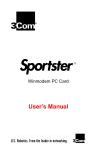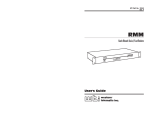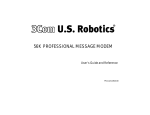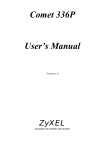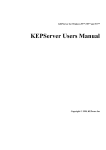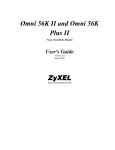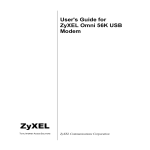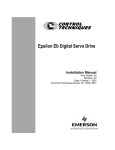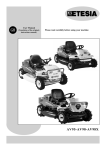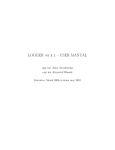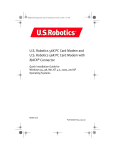Download USRobotics 33600 Network Card User Manual
Transcript
Winmodem 33600 & x2/56K* User’s Manual * Depending on line conditions. U.S. Robotics and the U.S. Robotics logo are 3Com registered trademarks. IBM, IBM PC, PC/XT and PC/AT are International Business Machines Corporation trademarks. Microcom Networking Protocol (MNP) is a Microcom Inc. registered trademark. © 1997 Table of Contents Introduction 1 How a Modem Works.............................................. 1 How Does Your Sportster Winmodem 33600 & x2/56K Work ? ................................................................... 2 Other Features ....................................................... 3 Package Contents................................................... 4 Installation 5 Sportster Winmodem 33600 & x2/56K Installation...... 5 STEP 1: Insert the Modem Into the Computer ...... 6 STEP 2: Run the Modem’s Installation Program.... 8 STEP 3: Installing the Communications Software 11 Changing Country Setup under Windows 95 13 Using the Modem 15 Installation Test..................................................... 15 Factory Settings ............................................... 16 Resetting the Modem to Factory Settings........... 17 Remarks on Using the Modem ............................... 18 Un-Installing the Modem ........................................ 19 Troubleshooting 21 Problems and Solutions ......................................... 21 If You Are Still Having Problems............................. 31 Voice Functions 33 Overview of Voice Functions .................................. 33 Speakerphone ...................................................... 34 Implementing Voice Functions ................................ 34 Voice Applications ............................................ 34 Application Settings .......................................... 34 Appendix A – Technical Reference 37 Main AT commands............................................... 37 Appendix B – Technical Specifications 57 Sportster Winmodem 33600 & x2/56K Specifications ....................................................... 57 Electrical power .................................................... 58 CE Mark............................................................... 59 Electromagnetic Compatibility............................ 59 Safety ............................................................. 59 Glossary 61 Limited Warranty 69 Introduction How a Modem Works A modem is a computer peripheral that allows you to communicate with other computers via telephone lines. Because ordinary telephone lines cannot carry digital information, a modem changes the digital data from your computer into analog signals, which can be transmitted much like voice signals. In a similar manner, the modem receiving the call then changes the analog signals back into digital data that the receiving computer can understand. This shift of digital data into analog signals and back again allows two computers to “speak” with one another. Called modulation/demodulation, this transformation of data and signals is how the modem received its name. Sportster Winmodem 33600 & x2/56K - User's manual 1 How Does Your Sportster Winmodem 33600 & x2/56K∗ Work ? With your Sportster Winmodem 33600 & x2/56K*, you can move beyond the boundaries of your computer — around the world, if you’d like. You can fax a graphic to an overseas supplier, update files on your computer at work from your computer at home, surf the Internet…he list goes on. Quickly The Sportster 33600 Winmodem Voice modem installed in your PC can transmit and receive data as well as transmit and receive facsimile documents as follows: a) Utilizing new X2 technology the modem can receive up to 56Kbits per second to enable fast download of web pages and images. Contact your local Internet provider to ascertain the availabilty of this service. The actual speed achieved will depend on your location relative to your ISP and in particuliar the method used by your local telephone company to provide normal telephone service. b) Conforming to international standards the modem will transmit and receive data at up to 33.6 Kbit/s dependant on the corresponding modem’s capability. c) Utilizing the preloaded software in your machine the modem will transmit and receive facsimile documents at speeds up to 14.4 Kbit/s using ITU standard V17 protocol. • YOUR SPORTSTER WINMODEM 33600 & X2/56K WILL NOT OPERATE UNDER THE MS-DOS ENVIRONMENT. IT RELIES ON THE WINDOWS OPERATING SYSTEM TO FUNCTION. ∗ 2 Depending on line conditions Sportster Winmodem 33600 & x2/56K - User's manual Accurately Sportster Winmodem 33600 & x2/56K can automatically detect and correct errors during a transmission (V.42/MNP 2-4 error control.) Efficiently The Sportster Winmodem 33600 & x2/56K ’s data compression feature can pack data down to a fraction of its original size. It can also de-compress data compressed by the remote modem (V.42 bis/MNP 5 data compression.) With Windows Sportster Winmodem 33600 & x2/56K is designed to operate exclusively in the Windows environment with fully-compliant Windows software. It will not work in MS-DOS or in an MS-DOS shell under Windows. WARNING : THE MODEM WILL BE DAMAGED IF YOU USE A DIGITAL PHONE LINE. Since some homes and most businesses have digital lines, before plugging your Sportster Winmodem 33600 & x2/56K into a jack you are unsure about, ask the person in charge of the phone system if the line is digital. Other Features Plug and Play Plug and Play allows a computer to configure the modem's settings automatically. Your computer sets the optimal configuration for the modem and your software applications automatically adjust to that configuration. Once your system sets the configuration, it will use this configuration every time you turn on your machine. In order to use this feature, you must have either a Plug and Play BIOS or Windows 95. Sportster Winmodem 33600 & x2/56K - User's manual 3 Speakerphone Working with the Sound Card The modem fitted in your Pc is equipped with jack sockets for speakers and microphone on the rear panel as well as an internal connection that goes directly to the sound card (if fitted). It is recommended that for higher quality recording and playing of messages and playing of audio files, your speakers and microphones are connected on the sound card and not directly to the jack sockets on the modem. This will enable the sound output and record input to be regulated via the mixer control panel. In the event that you do not have a sound card fitted, powered speakers and a microphone can be connected directly to the sockets on the modem. Personal Voice Mail Using this feature, you can send voice greetings and record voice messages like a standard answering machine with several “voice mailboxes” on one system. You can even access your voice messages remotely. Your modem will autodetect incoming fax/voice/data calls and provides fax-on-demand services you can tailor to your needs. Package Contents 4 • Sportster Winmodem 33600 & x2/56K • RJ11 phone cord • User's guide • Voice mail, fax and data communications software for Windows Sportster Winmodem 33600 & x2/56K - User's manual Installation Sportster Winmodem 33600 & x2/56K Installation NOTE: Turn the computer and any connected peripheral devices off. This chapter will walk you through the installation of your Sportster Winmodem 33600 & x2/56K. There are two parts to the installation: Hardware (the modem) and software. The modem must be installed before the software. Plug and Play: Sportster Winmodem 33600 & x2/56K supports Plug and Play installation, the fastest, easiest way to add new features to your PC (a modem, a sound card, etc.) Sportster Winmodem 33600 & x2/56K - User's manual 5 STEP 1: Insert the Modem Into the Computer Inserting the board into the groove. Installation Procedure 1. Turn off and unplug the computer. 2. Unplug all the peripheral devices (screen, printer, etc.). 3. Remove the computer's cover to have easy access to the internal bus connectors. 4. Choose an unused expansion slot and remove its bracket (shaped like a square ruler) located on the back panel. 5. Insert the board into the groove making sure that its edge makes contact with the back panel of the machine. 6. Fasten the edge to the computer's panel, replace the cover and screws. 7. Plug in the end of the phone cord that came with the modem into the modem's TELCO jack (The 6 Sportster Winmodem 33600 & x2/56K - User's manual TELCO jack is accessible through an opening in the computer's case.) 8. Plug the other end of that cord into a wall jack for an analog line. 9. If you want to use a telephone on that line, the setup is as follows: Plug the telephone's cord into the telephone wall jack as shown above. 10. Plug in the power plug and turn the computer on. Sportster Winmodem 33600 & x2/56K - User's manual 7 STEP 2: Run the Modem’s Installation Program Sportster Winmodem 33600 & x2/56K comes with an installation diskette that contains an installation program that will help your computer finish installing the modem. This program will also copy modem programs from the diskette onto your computer’s hard drive. The installation program runs a little differently for Windows 95 than it does for Windows 3.1 and 3.11. In this section, follow the steps for the Windows operating system you have. Skip the other set of Windows instructions. Running the Installation Program on a Windows 3.1 or 3.11 System After inserting the Sportster Winmodem 33600 & x2/56K by following the steps previously described in the STEP 1: Insert the Modem Into the Computer section page 6 : 1. Insert the installation diskette. 2. Run the a:install program. From Program Manager, pull down the File menu and select Run. Enter A:INSTALL.EXE if that is the drive you are running the installation diskette from. 3. Follow the screen commands to complete the installation program. NOTE: At one point you’ll be asked to select a COM port for the modem. Choose any port that’s labeled Free. Do not choose a port labeled In use. (If you choose an In use port, the device that has been using that port will not work.) Write the COM port on the first page of this manual. You may need to know the number later. When you’ve finished the installation program, Windows will restart. 8 Sportster Winmodem 33600 & x2/56K - User's manual At this point, you’ll either: • Be able to find the Sportster Winmodem 33600 & x2/56K group in the Program Manager window: If you can find this group, you’re ready to install the communications software. OR • If the computer cannot configure the modem automatically, you will get a Configuration dialog box. You will have to choose an available I/O address and an available IRQ. (NOTE: Do not check the Let Plug & Play configure… option.) • For the I/O address: Choose any on the list. • For the IRQ: The COM port/IRQ combinations shown here work with most computer set-ups: If you choose this COM port: Then try this IRQ: 1 4 2 3 3 5, 7 or 9 4 5, 7 or 9 If you have a sound card, SCSI card, or game card, it might be using IRQ 5 or 7. Do not make 5 or 7 your first choice then, because it might not be available. If the configuration you’ve chosen works, you should be able to find the Sportster Winmodem 33600 & x2/56K group in the Program Manager window. If you can find this group, you’re ready to install the communications software following the directions page 11. Sportster Winmodem 33600 & x2/56K - User's manual 9 If the configuration you’ve chosen does not work, you chose an I/O address and/or an IRQ that is not available: If you chose an unavailable I/O address, you will get an error message. Choose another I/O address in the Configuration dialog box that appears. If you chose an unavailable IRQ, you’ll find out later when your communications software program tells you it cannot find the modem. At that point choose another IRQ in the Configuration dialog box. (You can find it by clicking on the Configuration icon in the Sportster Winmodem 33600 & x2/56K group in the Program Manager window.) Running the Installation Program on a Windows 95 System After inserting the Sportster Winmodem 33600 & x2/56K by following the steps in the STEP 1: Insert the Modem Into the Computer section page 6 : 1. When the screen tells you to, insert the installation disk. 2. Follow the screen commands to complete the installation program. NOTE: At one point, you’ll be told which COM port the modem has been installed on. Write the COM port on the first page of this manual. You may need to know the number later. When you’ve finished the installation program, a Sportster Winmodem 33600 & x2/56K icon will appear in the Control Panel window. You’ll then be ready to install the communications software. See instructions below. 10 Sportster Winmodem 33600 & x2/56K - User's manual STEP 3: Installing the Communications Software You’ll need communications software to get the modem working — dialing numbers, downloading files, sending faxes, etc. • If you’re asked to select your modem type from a list, select a high speed Sportster or Courier Dual Standard. • If you cannot select a Sportster or Courier model from the list, try: 1. Typing this “initialization string:” AT&F1 2. And then pressing the ENTER key. • If you’re asked for a serial port (baud) rate, set the rate for the highest option. (115.200 bps is a good choice for most programs.) If you experience trouble later (unusually slow transmissions, errors in transmissions, etc.), reduce the rate. Do not choose 28.800 bps, 14.400 bps, or 12.000 bps, however. Sportster Winmodem 33600 & x2/56K will not work properly at these serial port rates. • If you have to specify the COM port being used, refer to the number you wrote on the first page of this manual. If you are asked to specify a flow control setting, choose RTS/CTS for hardware flow control (highly recommended) or XON/XOFF (the &F2 command) for software flow control. Disable the type of flow control you are not using. Sportster Winmodem 33600 & x2/56K - User's manual 11 12 Sportster Winmodem 33600 & x2/56K - User's manual Changing Country Setup under Windows 95 When travelling with the Sportster Winmodem PC Card, you may need to change the country setup to attain correct operation using other telephone networks. These networks may use different technical parameters, such as Ring pattern and Voltage level. Using Windows 95, follow the procedure below for changing to the required country setup. 1. Click Start | Settings | Control Panel from the main Windows 95 task bar. 2. Select (double-click) the ‘Sportster Winmodem PC Card’ icon. 3. From within the ‘Properties…’ dialogue box, click the ‘Change Country’ button. Note: A warning reminds you that selecting another country different from the one that actually matches your present location may cause the Sportster Winmodem PC Card to operate incorrectly. Sportster Winmodem 33600 & x2/56K - User's manual 13 3. Click OK. The ‘Modem: Change Country Setup’ dialogue box should appear. Note: The upper-half of this window displays the current country selected. The lower section displays a series of flags offering alternative setup options. 4. Select the appropriate country flag and Click OK. Click on Yes to Save. Note: The Sportster Winmodem PC Card will be reconfigured automatically. To revert back to the original country specification, you must repeat the above procedure. 14 Sportster Winmodem 33600 & x2/56K - User's manual Using the Modem Installation Test Follow this procedure to check that the modem works correctly. 1. Turn the computer on. 2. Load and run the communications software. Check the software installation manual for further information. Do not be alarmed when a DOSbased hardware diagnostic tool does not detect the presence of your new modem. The new architecture of Sportster Winmodem 33600 & x2/56K is unknown to many comtest programs and DOS-based tools. 3. In the software, set the serial port rate to 9.600 bits per second (bps) for a V.22 bis modem, 19.200 bps for a V.32 bis modem, 57.600 bps for a V.34 model, 57.600 bps (115.200 bps if available) for a V.34+ model (in some software, this is referred to as the 'baud rate’). The modem will automatically detect this setting when you send a command to it. 4. Specify the serial communications port used by the modem: COM1, COM2 or other. 5. Set the data format to an 8-bit length with no parity or to a 7-bit length with even or odd parity — either one will do — and 1 stop bit. Sportster Winmodem 33600 & x2/56K - User's manual 15 6. Execute the function that authorizes sending AT commands to the modem; in other words, put the computer in terminal mode. 7. Verify that the computer and the modem can communicate with each other by sending the following AT command (you can type the command either with uppercase or lowercase letters, but you must not combine the two different types of letters). Press the Enter key (carriage return) , indicated in the following example by the word Enter surrounded by brackets. $7(QWHU! If everything is OK, the modem will respond with the following message: 2. If the command is not echoed back (AT is not displayed on the screen), it means that local echo is turned off. In order to turn it on, send the following command to the modem : $7((QWHU! If, on the contrary, the screen displays double characters, it means that local echo is turned on both at the modem and in the software. Turn the software local echo off, if such an option is available, or turn the modem local echo off with the following command: $7((QWHU! Factory Settings The modem has been pre-configured at the factory. In most cases, it will work properly with these factory settings. However, if necessary, you can modify them with the communication commands. In order to display the present modem settings, do the following: 1. Run the communications program. 2. Go into the program's terminal mode. 3. Type: 16 Sportster Winmodem 33600 & x2/56K - User's manual $7,(QWHU! The modem will respond to this command by displaying a list of the configuration settings. To modify them, please refer to Appendix A. Resetting the Modem to Factory Settings Some transmission sessions can modify the modem's configurations. If you are unsure of the current configuration of the modem or if it seems to be not working correctly, you might want to reset it to the factory settings. To do this: 1. Run the communications program. 2. Go into the program's terminal mode. 3. Type: $7)(QWHU! This re-initialization includes resetting the hardware flow control, a fixed speed on the communication port and complete result codes. If you want to set software flow control on (XON/XOFF), type the following command instead: $7)(QWHU! On the other hand, some communications programs let you choose the modem in a menu list. If you can't find your modem there, you can enter these initialization strings above in the settings screen of the application. Sportster Winmodem 33600 & x2/56K - User's manual 17 Remarks on Using the Modem Remember the Following Points When Using the Modem: • The modem might not work with all modular telephone sets. Specifically, you must not use the modem with multi-line telephone sets, sets with indicator lights or line selection buttons. • Some voice mail message systems use a specific tone to indicate that a voice message has been received. The modem will not be able to dial as long as this signal is on the line. Listen to the waiting messages in order to get the normal dial tone back so that the modem can dial. • The modem has an automatic speed reduction function. This means that it automatically reduces its data transmission speed in order to match the speed of the remote modem. This also means that it may take the modem up to 30 seconds to establish communications with a slower modem. • A comma (,) in the dialed number causes a pause during dialing. You can insert multiple commas in the command line in order to obtain a longer pause. • The modem must detect a carrier within a specific time interval, otherwise it will display the message ‘NO CARRIER’ or ‘NO ANSWER’. You can increase this interval (in seconds) by going into the terminal mode of the communications application and typing in: $76 >YDOXH@ NOTE: This value must be between 1 and 255 seconds (refer to the AT command table for further details). The range of acceptable values is country-dependent. 18 Sportster Winmodem 33600 & x2/56K - User's manual Un-Installing the Modem Un-installing the Sportster Winmodem 33600 & x2/56K requires that you: • Remove the modem from the expansion slot after turning off your computer. • Remove the modem programs from the computer’s hard drive after turning your computer back on. You should do this with the “uninstall” program, which can be found: In the Sportster Winmodem 33600 & x2/56K group of the Program Manager window in Windows 3.1 and 3.11 systems In the Sportster Winmodem 33600 & x2/56K icon of the Control Panel window in Windows 95 systems It does not matter which of these you do first — removing the modem or removing the modem programs — but you must do both to completely un-install the modem. Sportster Winmodem 33600 & x2/56K - User's manual 19 20 Sportster Winmodem 33600 & x2/56K - User's manual Troubleshooting Problems and Solutions If you encounter problems even though you have followed the installation and use instructions of the modem, refer to the following table that lists the most common failures and their solutions. Identifying the current problem Symptom Solution The software indicates that the modem is not installed. Check the software configuration. Make sure that it is configured for the appropriate COM port (in most cases it should be set to COM2). Check also that no other application is using this same port. Check also that the modem is properly inserted in its casing. The modem displays double characters on the terminal screen. Both the modem and the application local echoes are turned on. To turn local echo off type: $7((QWHU! Sportster Winmodem 33600 & x2/56K - User's manual 21 The modem does not respond when, in terminal mode, you send AT commands. Check that the COM port to which the modem is connected is properly declared. Check the IRQ configuration in the communications software or in the Windows Control Panel. Check that the application is in terminal mode. If none of the preceeding solutions solve the problem, it means that the modem is certainly in conflict at the COM port/IRQ level. Begin the installation procedure in the Installation chapter. If you change the COM/IRQ configuration, don't forget to make these changes in the application as well. The modem cannot make a call and sends the message ‘NO DIAL TONE’. Check the connection to the telephone line. It could be that the modem cannot detect the dial tone. Try the ATX3DT<phone number> dial sequence. The modem cannot make a call when connected to a PBX. A pause in dialing may be needed to allow time to connect to the outside PSTN line. An example of dialing an outside line is shown below, where a 9 is used to access the outside line and a comma causes a pause in the dialing sequence. $7' The value of register S8 may be adjusted to give the required delay, or use a W in place of a comma. The W causes the modem to wait for a second dial tone before continuing and may result in faster dialing. 22 Sportster Winmodem 33600 & x2/56K - User's manual There is no audible tone when you try to call. The speaker is turned off; reset the modem's settings to the factory settings. The cables are not correctly connected. Check all connections from the telephone wall jack to the modem. There is a problem with the telephone line; check it using a standard telephone set. You are connected to an incompatible telephone network. Refer to the section: ‘Utilization Notes’ in this manual. The modem does not respond to incoming calls. Check that the application's auto-answer mode is turned on. The modem connects to the remote modem, but the text received is illegible. Incorrect software configuration. Check that the transmission speed, the parity and the number of stop bits defined in the software correspond to the settings of the remote modem. Data compression could be used on one of the modems and not on the other. Check the flow control. If required, reconfigure the modem to the factory settings. Using a certain terminal emulation application, the modem sends back many transmission errors. Check the way the application initializes the modem : Some office networks use a low voltage call signal that the modem cannot recognize. Try connecting the modem to a line that is not part of this type of network. $7)(QWHU! This re-initialization includes resetting the hardware flow control. If you want to set software flow control on (XON/XOFF), type the following command instead: $7).(QWHU! Sportster Winmodem 33600 & x2/56K - User's manual 23 The modem connects itself correctly to the remote modem, but the connection is interrupted during communications with the message: NO CARRIER. Someone probably hung up from another extension. The modem detected a call waiting signal on the line. Contact the local telecommunications agency to find out how to turn this signal off when you use the modem. Try calling another modem to check if the problem is general or unique to one specific modem. The telephone line is of low quality; try communicating at a lower speed. Connection problem with a 2400 bps modem. Some older modem models will not connect when the error correction protocol is on. Turn this protocol off with the following command: 0,66,1*&200$1' High speed data transmission failed. Check if there are any time-share applications or programs working in parallel to the communications application. The quality of the telephone line is too low to withstand high-speed data transfer; decrease the modem's transmission speed. International connections cannot be made. Because of the length of the number dialed and the differences in telephone networks, it may be the case that some digits do not get interpreted during the dialing process. Insert commas between parts of the dialing number in order to create pauses. For example, if you are calling 123456789, insert commas and dial 1,23,456789 instead. Calls to foreign countries terminate with a ‘NO CARRIER’ message. Increase the amount of time to wait for a carrier signal. In terminal mode, type ATS7=60 and press the Enter key. The range of acceptable values is countrydependent. 24 Sportster Winmodem 33600 & x2/56K - User's manual Intercontinental connections are sometimes interrupted. If the telephone line's quality is low, it is best to reduce the transmission speed in order to insure that the connection remains stable. During file transfer, the modem sends back many transmission errors or a very low transfer rate. The telephone line is bad, select a lower transmission speed. During transmission of a fax, errors alter its legibility or cut off the connection. Check the modem's and the software's flow control. Re-initialize the modem to the factory settings. Change the transfer protocol. Remove all 'Terminate and stay resident' programs (TSRs) that could be active during the connection. If the problem occurs during the transmission of a fax from Windows or OS/2 check that the communications driver that you are using is the one corresponding to the environment that you use (Windows, OS/2), or the one supplied specifically with the communications software. You get a message telling you that the modem is conflicting with another device. With a Windows 3.1 or 3.11 system: Click on the Configurator icon in the Sportster Winmodem 33600 & x2/56K program group to get access to changing the setting(s). Try different I/O addresses and IRQ lines. If that does not work, you may need to free up an I/O address or IRQ line. With a Windows 95 system: 1. 2. 3. 4. 5. 6. Click on the Start button. Scroll to Help. Click on the Contents tab. Select Troubleshooting. Select If you have a hardware conflict. Follow the screen commands. Sportster Winmodem 33600 & x2/56K - User's manual 25 Before the Modems Connect If your modem does not respond to AT commands. • Make sure you are in terminal mode. (Your communications software should let you switch to terminal mode.) • Check that the modem is set to display result codes and that the result codes are displayed as words. • Try going into terminal mode and: 1. Typing ATE1V1Q0 (the last character is zero) 2. And then pressing the ENTER key • (See Qn and Vn in the Commands chapter.) • Check that your modem’s Data Terminal Ready (DTR) signaling is set correctly. (See &Dn in the Commands chapter.) You may need to review the manual that came with your communication software to see what DTR operation your software requires. If you are not using the communication software that came with the Sportster Winmodem 33600 & x2/56K , you may need to change the DTR setting.Check the manual that came with the software. If your modem does not answer the phone or does not “go off hook” to answer the phone. • Review the manual that came with your communication software to see what Data Terminal Ready (DTR) operations are required. (See &Dn in the Commands chapter of this manual, too.) If you are not using the communication software that came with the modem, you may need to change the DTR setting. Check the manual that came with the software. • Try going into terminal mode (your communications software should let you switch to terminal mode) and: 1. Typing ATX3DT as the dial string 2. And then pressing the ENTER key • (For answering:) Make sure your software has “auto answer” enabled. 26 Sportster Winmodem 33600 & x2/56K - User's manual If your PC reacts as though you are online, but no call has been initiated or received. • Check that modem’s Carrier Detect (CD) signaling is set correctly. (See &Cn in the Commands chapter.) You may need to review the manual that came with your communication software to see what CD operation your software requires. If you are not using the communication software that came with the modem, you may need to change the CD setting. Check the manual that came with the software. If double characters are displayed on your screen (Example: AATT). • Both your modem and your communications software’s local echo features are on. Turn one off by going into terminal mode (your communications software should let you switch to terminal mode) and: 1. Typing ATE0 (the last character is zero) 2. And then pressing the ENTER key If both modems exchange carrier signals but fail to establish a data communications link. • Place the call again. You may have had a bad phone line or a bad connection. The telephone company routes all calls, even local calls, differently each time you call. • Call a different modem to see if the problem persists. • The remote modem might be an older 2400 bps modem that does not support error control. Disable error control by going into terminal mode (your communications software should let you switch to terminal mode) and: 1. Typing AT&M0 (the last character is zero) 2. And then pressing the ENTER key. 3. Typing ATDT followed by the telephone number 4. And then pressing the ENTER key. Sportster Winmodem 33600 & x2/56K - User's manual 27 If both modems exchange carrier signals but fail to establish a data communications link. (cont.) When the call is finished, reset the modem by: 1. Typing ATZ 2. And then pressing the ENTER key. Make sure you’ve set your software to the same data format (word length, parity, and number of stop bits) required by the modem you’re trying to connect with and, if your modem is dialing out, that your software is set to a baud rate equal to or higher than that of the other modem. NOTE: Using a data format different from the other modem’s can alter data. If you cannot call to find out the other modem’s data format, trying the following data formats in this order: 8-None-1, 7-Even-1, 7-Odd-1, and 7Mark-1. • Make sure your modem’s connection rate isn’t locked. The default of &N0 (the last character is zero), the variable connection rate, lets the two modems negotiate the best possible connection rate. (See &Nn in the Commands chapter.) • Make sure the modem is in the right mode for what you’re trying to do: • Data mode for a data call. • Fax mode for a fax call. 28 Sportster Winmodem 33600 & x2/56K - User's manual During Data Transfers If your screen displays random or garbage characters. • Make sure your communications port is set to connect at the maximum possible connect rate. • Set your software to the same word length, parity, and stop bits as the remote modem. • Peripherals (drivers for hardware and software) may be interfering with the transmission. Try disabling the extensions before you run your communications software. • The flow control settings for your software and modem may be different. Check to see that your software and the modem are set for the same kind of flow control, either hardware or software (hardware is recommended). Some communications programs also require that you disable the kind of flow control you are not using. • Load the template that enables hardware flow control as well as other optimal settings. Go into terminal mode (your communications software should let you switch to terminal mode) and: 1. Type AT&F1 2. And then press the ENTER key. If the settings are the same, the problem may be with the phone line. Sportster Winmodem 33600 & x2/56K - User's manual 29 If your communications software is reporting many Cyclic Redundancy Check (CRC) errors and low Characters Per Second (CPS). • Place the call again. You may have had a bad phone line or a bad connection. The telephone company routes all calls, even local calls, differently each time you call. • Load the template that enables hardware flow control as well as other optimal settings. Go into terminal mode (your communications software should let you switch to terminal mode) and: 1. Type AT&F1 2. And then press the ENTER key. • Try the Zmodem file transfer protocol. If that does not work, try Ymodem. (Only use Xmodem as a last resort.) During Fax Transmissions If errors are occurring in your V.17 (14.4) fax transmissions Type this initialization string in your software initialization string screen: $7+,56 (last character is zero) 30 Sportster Winmodem 33600 & x2/56K - User's manual If You Are Still Having Problems • Re-read this manual, especially the Remarks on Using the Modem section. • Contact your reseller who will be able to provide you with the necessary assistance. This is much more efficient and less costly than sending the modem back to us for a problem that is possibly only a simple matter of adjusting the settings. • If your reseller can't help you, contact your PC Company Customer Support. When you call, specify your modem serial number (found on the modem and on the outside of the box), the software being used, and, if possible, the contents of your ATI7 screen. Sportster Winmodem 33600 & x2/56K - User's manual 31 32 Sportster Winmodem 33600 & x2/56K - User's manual Voice Functions Overview of Voice Functions A voice modem has the capability of being able to transform analog sound data — such as voices — into digital data that are compatible with computers. This digitization operation is called sampling. Once the data is in digitized form, it can be stored on the computer's hard disk in files and be converted and processed by specific applications. On the other hand, this digitized data can be re-transmitted to the voice modem which reconstructs the original sounds from it. If most messages transit over the telephone line, the modem user can use, according to the available equipment : • a telephone set • a sound card connected to a microphone and speaker, to record and listen to messages • the built-in speakerphone feature, allowing hand free communication Please refer to the Installation section page 5 for instructions on how to set up your modem for voice functions. These capabilities, coupled with the power of specific computer applications, can be used for the PC to simulate either an answering machine, voice mail or any other communications application that processes voice data. Sportster Winmodem 33600 & x2/56K - User's manual 33 Speakerphone The full duplex SpeakerPhone feature of the modem is accessible by connecting an external speaker to the jack on modem backpanel and a microphone. NOTE: Make sure that the microphone and speaker are at least 30 centimeters apart and not directly facing each other, so as to avoid acoustical coupling between the speaker output and microphone input. Implementing Voice Functions Voice Applications To use the voice functions of the modem, you must use an application designed for this type of modem. The answering machine, voice mail, differentiating Data – Fax – Voice calls and recognition of remote telephone tones (DTMF) are the main functions used by voice applications. Application Settings In the section corresponding to the modem settings in the voice application, choose the exact modem type in the list of modems displayed. If the modem is not included in the list, you can: 1. Try a modem containing words such as ‘Generic’ or ‘voice modem’. 2. Contact the software manufacturer to ask for advice on choosing the driver; be sure to mention that your voice modem recognizes AT #V type commands. 3. Contact your modem reseller. 34 Sportster Winmodem 33600 & x2/56K - User's manual In the following paragraphs, you will find some indications pertaining to the settings of voice applications in order to use the modem. Input/Output Source Selection Set the recording or playback sources as the devices from which you are going to record the local message and listen to the received messages. (External powered speakers, microphone, headset or sound card) Recording and Playback Quality The greater the sampling rate, the better the quality of the message is. This also means also that the message file size on the disk will be greater. For example, 10 seconds recorded on 2 bits equals about 18 kbytes, whereas a message with twice the quality (4 bits) will require, for 10 seconds, about 36 kbytes. Level and Length of Silence Aside from the various adjustments to recording or playback levels, there are usually two of them that relate to the silence. These settings are used, one to set the 'minimum noise' level on the line that the modem can consider as silent, the other the maximum length of silence before going on hook. Sportster Winmodem 33600 & x2/56K - User's manual 35 36 Sportster Winmodem 33600 & x2/56K - User's manual Appendix A – Technical Reference Main AT commands 1. Type the commands entirely in upper case or lower case but do not type commands using a combination of the two cases. 2. All commands, with the exception of A/ and +++, are preceeded by the AT prefix and are executed after pressing the Enter/ Carriage Return key (<Enter>). 3. The maximum length of a command is 40 characters. The modem does not count the AT prefix character, the Enter key or spaces. On the other hand, it does count punctuation marks such as dashes and parentheses. 4. Any missing numeric parameter is considered to be equal to zero, for instance the disconnect command: ATH <Enter>, is equivalent to ATH0 <Enter>. Sportster Winmodem 33600 & x2/56K - User's manual 37 Basic Command Set AT Required command prefix, except with A/ and +++. Use alone to test for OK result code. $ Displays a basic command list; online help. A/ +++ Re-executes the last issued command. Used mainly to redial. This does not require the AT prefix or a Carriage Return. Escapes to online-command mode. &$ Displays a list of ampersand (&) commands. Any key Aborts off-hook dial/answer operation and hangs up. Manual Answer: goes off hook in answer mode. Pressing any key aborts the operation. A Bn U.S./ITU-T answer sequence. B0 ITU-T answer sequence. B1 U.S. answer tone. Dn Dials the specified phone number. Includes any of the following. P Pulse (rotary) dial. T Tone dial. , (Comma) Two-second pause; linked to S-8 register ; (Semicolon) Return to Command mode after dialing. “ Dials the letters that follow (in an alphabetical phone number). / Delays for 125 msec. before proceeding with dial string. W Wait for second dial tone (X3 or higher); linked to S6 register. @ Dials, waits for quiet answer, and continues (X3 or higher). R Originates call using answer (reverse) frequencies. DL Dials the last-dialed number. DSn Dials the phone number string stored in NVRAM at position n (n = 03). Phone numbers are stored with the &Zn=s command. D$ Displays a list of Dial commands. En Sets local echo. 38 Sportster Winmodem 33600 & x2/56K - User's manual E0 Echo OFF. E1 Modem displays keyboard commands. Sportster Winmodem 33600 & x2/56K - User's manual 39 Fn Sets online local echo of transmitted data ON/OFF. F0 Local echo ON. Modem sends a copy of data it sends to the remote system to your screen. F1 Local echo OFF. Receiving system may send a remote echo of data it receives. Hn Controls ON/OFF hook. H0 Hangs up (goes on hook) H1 Goes off hook. In Displays the following information. I0 Four-digit product code. I1 Results of ROM checksum. I2 Results of RAM checksum. I3 Product type. I4 Current modem settings. I5 Nonvolatile memory (NVRAM) settings. I6 Link diagnostics. I7 Product configuration. I8 Returns the blacklisted phone numbers. Ln Controls speaker volume (internals only). L0 Low. L1 Low. L2 Medium. L3 High. Mn Operates speaker. M0 Speaker always OFF. M1 Speaker ON until CONNECT. M2 Speaker always ON. M3 Speaker ON after dial, until CONNECT. On Returns online. O0 Returns online. O1 Returns online and retrains. P Sets pulse dial (for phone lines that don’t support touchtone dialing). Qn Displays/suppresses result codes. Q0 Displays result codes. Q1 Quiet mode; no result codes. Q2 Displays result codes only in Originate mode Sr.b=n Sets bit .b of register r to n (0/OFF or 1/ON). 40 Sportster Winmodem 33600 & x2/56K - User's manual Sr=n Sr? S$ T Vn Xn Sets register r to n. (See list of S-register settings on the next section). Displays contents of S-register r. Displays a list of the S-Registers. (See list of S-register settings on the next section). Sets tone dial. Displays verbal/numeric result codes. V0 Numeric codes. V1 Verbal codes. Sets result code displayed. Default is X4. Sportster Winmodem 33600 & x2/56K - User's manual 41 Xn Setting X0 Result Codes • 0/OK • 1/CONNECT • 2/RING • 3/NO CARRIER • 4/ERROR 5/CONNECT 1200 6/NO DIAL TONE 7/BUSY 8/NO ANSWER* 10/CONNECT 2400 13/CONNECT 9600 18/CONNECT 4800 20/CONNECT 7200 21/CONNECT 12000 25/CONNECT 14400 43/CONNECT 16800 85/CONNECT 19200 91/CONNECT 21600 99/CONNECT 24000 103/CONNECT 26400 107/CONNECT 28800 151/CONNECT 31200 155/CONNECT 33600 Functions Adaptative Dialing Wait for 2nd dial tone (W) Wait for answer (@) Fast Dial X1 X2 X3 X4 X5 • • • • • • • • • • • • • • • • • • • • • • • • • • • • • • • • • • • • • • • • • • • • • • • • • • • • • • • • • • • • • • • • • • • • • • • • • • • • • • • • • • • • • • • • • • • • • • • • • • • • *Requires @ in dial string; replaces NO CARRIER 42 Sportster Winmodem 33600 & x2/56K - User's manual • • • • • • • • • • • • • • • • Yn Selects power-on/reset default configuration. Y0 Default is profile 0 setting in NVRAM. Y1 Default is profile 1 setting in NVRAM. Z Resets modem based on factory settings. Z0 Resets modem to NVRAM profile selected by Y command. Z1 Resets modem to NVRAM profile 0. Z2 Resets modem to NVRAM profile 1. Z3 Resets modem to factory default profile 0 (&F0). Z4 Resets modem to factory default profile 1 (&F1). Z5 Resets modem to factory default profile 2 (&F2). Advanced Command Set &An &Bn &Cn &Dn &Fn Enables/disables ARQ codes. &A0 ARQ result codes disabled. &A1 ARQ result codes enabled. &A2 V.32 modulation indicator added. &A3 Protocol indicators addedLAPM/MNP/NONE (error control) and V42BIS/MNP5 (data compression). Sets modem’s serial port rate. &B0 Variable, follows connection rate. &B1 Fixed serial port rate. &B2 Fixed in ARQ mode, variable in non-ARQ mode. Controls Carrier Detect (CD) signal. &C0 CD override. &C1 Normal CD operations. Controls Data Terminal Ready (DTR) operations. &D0 DTR override. &D1 DTR toggle causes online Command mode. &D2 Normal DTR operations. &D3 Resets on receipt of DTR. Loads a read-only (non-programmable) factory configuration. &F0 Generic template. &F1 Hardware flow control template. &F2 Software flow control template. Sportster Winmodem 33600 & x2/56K - User's manual 43 &Gn &Hn &In &Kn &Mn &Nn 44 Sets Guard Tone. &G0 No guard tone, U.S. and Canada. &G1 550 Hz guard tone, some European countries, requires B0 setting. &G2 1800 Hz guard tone, U.K., requires B0 setting. Sets Transmit Data(TD) flow control. &H0 Flow control disabled. &H1 Hardware flow control, Clear to Send (CTS). &H2 Software flow control, XON/XOFF. &H3 Hardware and software control. Sets Receive Data (RD) software flow control (see also &Rn). &I0 Software flow control disabled. &I1 XON/XOFF signals to your modem and remote system. &I2 XON/XOFF signals to your modem only. Enables/disables data compression. &K0 Data compression disabled. &K1 Auto enable/disable. &K2 Data compression enabled. &K3 MNP5 compression disabled. Sets Error Control (ARQ) 1200 bps and higher. &M0 Normal mode, error control disabled. &M1 Reserved. &M2 Reserved. &M3 Reserved. &M4 Normal/ARQ. &M5 ARQ mode. Sets forced connect speed. If connection cannot be established at this speed, the modem will hang up. &N0 Variable rate. &N1 300 bps. &N2 1200 bps. &N3 2400 bps. &N4 4800 bps. &N5 7200 bps. &N6 9600 bps. &N7 12.000 bps. &N8 14.400 bps. Sportster Winmodem 33600 & x2/56K - User's manual &Pn &Rn &Sn &T n &Wn &Yn &N9 16.800 bps. &N10 19.200 bps. &N11 21.600 bps. &N12 24.000 bps. &N13 26.400 bps. &N14 28.800 bps. &N15 31.200 bps. &N16 33.600 bps. Sets pulse (rotary) dial make/break ratio. &P0 U.S./Canada ratio, 39%/61%. &P1 U. K. ratio, 33%/67%. Sets Receive Data (RD) hardware flow control, Request to Send (RTS) (see also &In). &R1 Modem ignores RTS. &R2 Received Data to computer only on RTS. Controls Data Set Ready (DSR) operations. &S0 DSR override; always ON. &S1 Modem controls DSR. Begins test modes. &T0 Ends testing. &T1 Analog Loopback. &T2 Reserved. &T3 Local Digital Loopback. &T4 Enables Remote Digital Loopback. &T5 Prohibits Remote Digital Loopback. &T6 Initiates Remote Digital Loopback. &T7 Remote Digital with self test and error detector. &T8 Analog Loopback with self test and error detector. Writes current configuration to NVRAM templates. &W0 Modifies the NVRAM 0 template (Y0). &W1 Modifies the NVRAM 1 template (Y1). Sets break handling. &Y0 Destructive, but doesn’t send break. &Y1 Destructive, expedited. &Y2 Nondestructive, expedited. &Y3 Nondestructive, unexpedited. Sportster Winmodem 33600 & x2/56K - User's manual 45 &Zn=s &Zn=L &Zn? &ZL? Writes phone number string s to NVRAM at position n (n = 03). Writes last executed dial string to NVRAM at position n (n = 03). Displays the phone number stored at position n (n = 03). Displays the last executed dial string. S-Registers • Default values are appropriate for most users. The settings are modified with the ATSr=n command, where r is the number of the S register and n is a decimal value between 0 and 255 (unless otherwise stated). • Use ATSr? to examine the configuration of a register. For example: $76"(QWHU Reg Default Function S0 0 Sets the number of rings on which to answer in Auto Answer Mode. When set to 0, Auto Answer is disabled. S1 0 Counts and stores the number of rings from an incoming call. (S0 must be greater than 0). S2 43 Stores the ASCII decimal code for the escape code character. Default character is +. A value of 128 – 255 disables the escape code. The range of acceptable values is country-dependent. S3 13 Stores the ASCII code for the Carriage Return character. Valid range is 0–127. S4 10 Stores the ASCII decimal code for the Line Feed character. Valid range is 0–127. S5 8 Stores the ASCII decimal code for the Backspace character. A value of 128255 disables the Backspace key’s delete function. 46 Sportster Winmodem 33600 & x2/56K - User's manual S6 ! Sets the number of seconds the modem waits before dialing. If Xn is set to X2 or X4, the modem ignores this register and dials as soon as it detects a dial tone (fast dials). The range of acceptable values is countrydependent. S7 60 Sets the number of seconds the modem waits for a carrier. May be set for much longer duration if, for example, the modem is originating an international connection. S8 2 Sets the duration, in seconds, for the pause (,) option in the Dial command. S9 6 Sets the required duration, in tenths of a second, of the remote modem’s carrier signal. S10 7 Sets the duration, in tenths of a second, that the modem waits after loss of carrier before hanging up. This guard time allows the modem to distinguish between a line hit, or other disturbances that momentarily break the connection, from a true disconnect (hang up) by the remote modem. While we don’t recommend connecting the modem to a line with call waiting, if you have it, you may wish to adjust this setting upward to prevent the modem from misinterpreting the second call signal as a disconnect by the remote modem. A better alternative is to ask your phone company how to temporarily disable call waiting (usually *70W). For example: ATDT *70W phonenumber. NOTE: If you set S10 = 255, the modem will not hang up when carrier is lost. Dropping DTR hangs up the modem. This possibility is country-dependent. S11 ! Sets the duration and spacing, in milliseconds, for tone dialing. The range of acceptable values is country-dependent. Sportster Winmodem 33600 & x2/56K - User's manual 47 S12 48 50 Sets the duration, in fiftieths of a second, of the guard time for the escape code sequence (+++). Sportster Winmodem 33600 & x2/56K - User's manual Reg Default Function S13 Bit-mapped register. Select the bit(s) you want on and set S13 to the total of the values in the Value column. For example, ATS13 = 17 enables bit 0 (value is 1) and bit 4 (value is 16). 0 Bit Value Result 0 1 Reset when DTR drops. 1 2 Reset non-MNP transmit buffer from 1.5K to 128 bytes.♦♦ 2 4 Set backspace key to delete. 3 8 On DTR signal, auto dial the number stored in NVRAM at position 0. 4 16 At power on/reset, Auto Dial the number stored in NVRAM at position 0. 5 32 Reserved. 6 64 Reserved. 7 128 Disconnect on escape code. ♦♦The 128-byte option lets remote users with slower modems keep data you’re sending from scrolling off their screens. When remote users send your computer an XOFF (Ctrl-S) and you stop transmitting, the data in transit from your modem’s buffer doesn’t exceed the size of their screen. This is also very helpful in situations when a remote modem/ printer application is losing characters. S14 0 Bit-mapped register. Allowable non-default value is 1. Bit Value Result 0 1 The modem hangs up on receipt of +++, returns to command mode, and sends the NO CARRIER result code. 1–7 Reserved. Sportster Winmodem 33600 & x2/56K - User's manual 49 Reg Default Function S15 Bit-mapped register. To set the register see the instructions for S13. 0 Bit Value 0 (zero)1 1 2 2 4 3 4 5 6 7 S16 0 8 16 32 64 136 Result Disable ARQ/MNP for V.22. Disable ARQ/MNP for .22bis. Disable ARQ/MNP for V.32/V.32bis/V.32terbo. Disable MNP handshake. Disable MNP level 4. Disable MNP level 3. MNP incompatibility. Disable V.42 detection phase. Bit-mapped test register. Allowable value is 2. Bit Value Result 0 Reserved. 1 2 Touch tone dialing test. 2–7 Reserved. S17 0 Reserved. S18 0 Test timer for &Tn loopback testing. Sets the time in seconds of testing before the modem automatically times out and terminates the test. When set to 0, the timer is disabled. S19 0 Sets the duration, in minutes, for the Inactivity Timer. The timer activates when there is no data activity on the phone line; at timeout the modem hangs up. S19 = 0 disables the timer. S20 0 Reserved. S21 10 Sets the length, in 10-millisecond units, of breaks sent from the modem to the computer; applies to ARQ mode only. S22 17 Stores the ASCII decimal code for the XON character. Valid range is 0–127. 50 Sportster Winmodem 33600 & x2/56K - User's manual S23 19 Stores the ASCII decimal code for the XOFF character. Valid range is 0–127. S24 0 Reserved. Reg Default Function S25 5 Sets the duration, in hundredths of a second, that DTR must be dropped so that the modem doesn’t interpret a random glitch as a DTR loss. (Most users will want to use the default; this register is useful for setting compatibility with older systems running under older operating software.). S26 0 Reserved. S27 1 Bit-mapped register. To set the register see the instructions for S13. Bit Value Result 0 1 Enables ITU-T V.21 modulation at 300 bps for overseas calls; in V.21 mode, the modem answers both overseas and domestic (U.S. and Canada) calls, but only originates V.21 calls. 1 2 Enables unencoded (non-trellis coded) modulation in V.32 mode; rarely used part of ITU-T Recommendation V.32. 2 4 Disables V.32 modulation. 3 8 Disables 2100 Hz answer tone to allow two V.42 modems to connect more quickly. 4 16 See next page. 5 32 See next page. 6 64 Reserved. 7 128 This setting disables the codes and displays the 9600 code instead. The actual rate of the call can be viewed on the ATI6 screen. Used for unusual Sportster Winmodem 33600 & x2/56K - User's manual 51 Some 52 software incompatibilities. software may not accept 7200, 12000 and 14400 bps result codes. Sportster Winmodem 33600 & x2/56K - User's manual Bit 4 Bit 5 0 0 Result Complete handshaking sequence: V.42 Detection, LAPM error control, MNP. 16 0 Disable MNP. 0 32 Disable V.42 Detection and LAPM. 16 32 Combined value of 48 negotiates LAPM without Detection phase. Choose this value if the remote modem uses LAPM but does not support the Detection phase. Reg Default S28 Function (Sets the V.32 handshaking time [allowable range of 0–25.4 seconds].) 0 (zero) Eliminates the V.32 answer tones for a faster connection. 8 Default time (all times are in tenths of seconds). 255 Disables all connections except V.32 at 9600 bps. S29 20 Sets the duration, in tenths of a second, of the V.21 answer mode fallback timer. S30 0 Reserved. S31 128 Reserved. S32 2 Bit mapped register setup for the 28.8 speed modems only. To set the register, see the instructions for S13. Bit Value Result 0 (zero)1 V.8 Call Indicate enabled. 1 2 Enables V.8 mode. 2 4 Reserved 3 8 Disable V.34 modulation. 4 16 Disable 33.6 kbps support. 5 32 Reserved 6 64 Reserved Sportster Winmodem 33600 & x2/56K - User's manual 53 7 128 Reserved Reg Default Function S33 Bit mapped register setup for the 28.8 speed modems only. To set the register, see the instructions for S13. 0 Bit Value 0 (zero)1 1 2 2 4 3 8 4 16 5 32 6 64 7 128 S34 0 (zero) Bit mapped register setup. To set registers, see instructions for S13. Bit Value Result 0 (zero)1 Disable 8S-2D trellis encoding 1 2 Disable 16S-4D trellis encoding 2 4 Disable 32S-2D trellis encoding. 3 8 Disable 64S-4D trellis encoding. 4 16 Disable non-linear coding. 5 32 Disable TX level deviation. 6 64 Disable Pre-emphasis. 7 128 Disable Pre-coding. S35S37 Reserved. S38 0 54 Result Disable 2400 symbol rate. Disable 2743 symbol rate. Disable 2800 symbol rate. Disable 3000 symbol rate. Disable 3200 symbol rate. Disable 3429 symbol rate. Reserved. Disable shaping. Sets an optional delay, in seconds, before a forced hang-up and clearing of the Transmit buffer when DTR drops during an ARQ call. This allows time for a remote modem to acknowledge receipt of all transmitted data before it is disconnected. Default 0: the modem immediately hangs up when DTR drops. Sportster Winmodem 33600 & x2/56K - User's manual This option only applies to connections terminated by dropping DTR. If the modem receives the ATH command, it ignores S38 and immediately hangs up. Sportster Winmodem 33600 & x2/56K - User's manual 55 56 Sportster Winmodem 33600 & x2/56K - User's manual Appendix B – Technical Specifications Sportster Winmodem 33600 & x2/56K Specifications Compatibility Speeds Error correction Data compression Operation Format (DTE-DCE) Command set Flow control Telephone interface Voice coding Tone detection Call differentiation Data: ITU-T V.34, V.FC, ITU-T V.32 bis, V.23, V.22 bis, V.22, V.21 and Bell 212A, 103. Fax: Send and receive Group III Fax, Class 1, Class 2.0; ITU-T V.17, V.29, V.27 ter Data: 33.6K, 31.2K (V.34+), 28.8K, 26.4K, 24K, 21.6K, 19.2K, 16.8K, 14.4K, 12K, 9600, 7200, 4800, 2400, 1200, 1200/75, 75/1200, 300 bps Fax: 14.4K, 12K, 9600, 7200, 4800, 2400 ITU-T V.42, MNP 2-4 ITU-T V.42 bis, MNP level 5 Full/Half duplex on 2 wire telephone line Serial, binary, asynchronous Compatible with the AT command set; Fax mode: EIA 578 Class 1, EIA 592 Class 2.0 XON/XOFF, RTS/CTS RJ11 IMA ADPCM DTMF Toggle between voice, fax and data according to the country Sportster Winmodem 33600 & x2/56K - User's manual 57 Silence detect Dialing Adjustable level and duration Pulse (pulses 0-9), tone (DTMF 0-9, #, *) Call status Dial tone, busy tone, voice detect Configuration storage Two modem configurations and four telephone numbers Transmission level Country specific Reception sensitivity Country specific Operating temperature From 0 to 50 °C Storage temperature From -40 to +70 °C Transportation temperature From -40 to +70 °C Operating humidity From 20 to 80% without condensation Storage humidity From 5 to 90% without condensation Operating altitude 3000 meters Electrical power Before making connections, check the safety levels on the various interfaces: • Telephone line connector = TNV These indications are classified as per security standard EN 60950/A2 10/93. • SELV: Very Low Safety Voltage • TNV: Telecommunications Network Voltage, voltages in compliance with standard EN 41003 08/93 criteria. 58 Sportster Winmodem 33600 & x2/56K - User's manual CE Mark Electromagnetic Compatibility This device complies with the following standards in accordance with the European Directives 91/263/CEE. • Immunity EN 50082-1 06/92 • Emission EN 55022 class B 08/87 Safety This device complies with the following standard in accordance with the European Directives 91/263/CEE: EN 60950/A2 10/93 Sportster Winmodem 33600 & x2/56K - User's manual 59 60 Sportster Winmodem 33600 & x2/56K - User's manual Glossary Analog signals Variable and continuous waves, such as voice tones carried by telephone lines. Compare with digital signals. ARQ General term qualifying error correction protocols that detect errors and automatically re-transmit the incorrect data blocks. See MNP and V.42. ASCII Acronym for American Standard Code for Information Interchange. 7 bit binary code (0 and 1) used to represent letters, numbers and special characters such as $,! and /. Asynchronous transmission Data transmission during which the time between transmission of characters can vary. Since the time delays between characters are not uniform, the receiving modem must be signaled when the start and end of a characters data bits occur. Stop and start bits are therefore added to each character transmitted. Baud rate Number of state transitions per second on a communications channel. Even though it is incorrect from a strictly technical point of view, the baud rate is often used to indicate the transmission rate. Sportster Winmodem 33600 & x2/56K - User's manual 61 Bit A 0 or a 1 reflecting the use of a binary numbering system (a system that consists of 2 values). This system is used because the computer only recognizes two states, off or on. (Start/Stop bits) Signaling bits attached to a character before it is transmitted; used for asynchronous transmissions. Bits (Start/Stop bits) Signaling bits attached to a character before it is transmitted; used for asynchronous transmissions. Bps The rate in bits per second. Thousands of bits per second are expressed as kilobits. Buffer An area of memory used as temporary storage during input/output operations. The modem has, for example, a command buffer. Carrier Continuous frequency that can be modulated or act as a support to another data carrier signal. Carrier waves are generated and maintained by modems via the telephone companies' transmission lines. Cps Data transfer rate (Characters per second). It is generally estimated from the binary rate and the length of characters. For example, at 2400 bits/s, 8-bit characters with a start and stop bit (for a total of 10 bits per character) are transmitted at an approximate rate of 240 characters per second (cps). Some protocols, such as the error correction protocols in the modem use advanced techniques requiring longer transmission frames and data compression to increase the number of characters per second. 62 Sportster Winmodem 33600 & x2/56K - User's manual Data mode Mode in which the fax/modem can send and receive data files. A standard modem without facsimile capabilities is always in data mode. DCE (Data Carrier Equipment) Termination equipment of the data circuit. In this manual, this term applies to modems that establish and control the data link on the telephone network. Digital signals Discreet and uniform signals. In this manual, the term refers to bits 0 and 1. DTE (Data Terminal Equipment) Data processing terminal equipment. Generally, a computer or terminal generates data or is the final destination of data. Duplex Defines a communications channel capable of transmitting signals in both directions (half duplex or full duplex). Full duplex: Simultaneous flow of signals in two directions. In micro-computer communications, full duplex can refer to suppressing the local echo of transmitted characters.. Half Duplex: Signal flow in two directions, but only in one at a given time. In micro-computer communications, half duplex can refer to enabling of the local echo that causes the modem or the software to send a copy of transmitted data to the screen of the transmitting computer. Error correction Various techniques that check the reliability of the characters or data blocks. The V.42 and MNP2-2, 10 error correction protocols use error detection (using a CRC type control code) and re-transmit erroneous frames (ARQ). Sportster Winmodem 33600 & x2/56K - User's manual 63 Fallback (Rate adjustment). A function that lets rapid modems with error correction control the line quality and fall back to a lower speed if it becomes degraded. Modems go back to a higher speed if the line quality improves. Fax mode Mode in which the fax/modem can transmit and receive facsimiles. Flow control A method that compensates for differences in the data flow coming in to and going out from a modem or other device. See RTS/CTS and XON/XOFF IRQ Interrupt Request. In a computer, IRQs are used to temporarily interrupt current processing when an event requires immediate attention, such as for example, the arrival of data at the serial port. LAPM Link Access Procedure for Modems. Error correction protocol incorporated in the ITU-T V.42 recommendation. Just like the MNP protocols, LAPM uses cyclical redundancy check (CRC) and automatic re-transmission of data (ARQ) to guarantee data reliability. Local Echo A function of the modem used to display keyboard command and transmitted data on the screen. This function is provided with most communications software. MNP Microcom Networking Protocol. Error correction protocol developed by Microcom, Inc. and now in the public domain. MNP protocol guarantees error-free transmissions using error detection (CRC) and re-transmission of incorrect data frames. 64 Sportster Winmodem 33600 & x2/56K - User's manual The modem uses MNP 2-4 and MNP 5 error correction and data compression techniques that are incorporated in recommendation ITU-T V.42. NVRAM Non Volatile Random Access Memory which can be programmed by the user with data that are stored when the modem is powered down. The modem includes this kind of memory to store a default configuration defined by the user and loaded into random access memory (RAM) upon power up. Parity Error detection method that checks the correctness of transmitted characters. Verification of characters has been replaced by more reliable and efficient block control methods, including Xmodem types of protocols and the ARQ protocol implemented in the modem. Two communicating computers must use the same kind of parity. Protocol Set of rules and procedures describing communications between different devices. Protocols vary, but communications equipment must use the same protocol in order to exchange data. Data formats, the ready to receive or transmit states, error detection and correction are some of the operations that can be defined in protocols. Remote Echo A copy of the data received by the remote system is sent back to the transmitting system and displayed on the screen. Remote echo is a function of the remote system and is often used in full duplex transmissions. RTS/CTS Hardware check used to tell an intelligent device to stop or resume data transmission. Sportster Winmodem 33600 & x2/56K - User's manual 65 Serial transmission Sequential data transfer, one bit at a time, using only one electrical circuit. Synchronous transmission Data transmission during which both communicating devices are synchronized by a common clock. Using this mode eliminates the need to systematically add a stop bit and a start bit to each transmitted character. Terminal mode Required simulation mode for computers to transmit data. In terminal mode, the computer acts as though it were a dumb terminal rather than a data processing unit. Keystrokes go directly to the modem whether they are modem commands or data to be transmitted via the telephone lines. Received data are displayed directly on the screen. Terminal A unit whose keyboard and screen are used to send and receive data via a communications link. A terminal differs from a microcomputer in that it has very little or no internal processing capabilities. Transmission rate Number of bits transmitted per second (bit/s). Communications channels using modems on telephone lines are set to binary rates, generally 2400, 9600, 14400 or 28800. Xmodem The first of a family of error correction software protocols used to transfer files between modems. These protocols are in the public domain and are available on many servers. Ymodem and Zmodem are later protocols. 66 Sportster Winmodem 33600 & x2/56K - User's manual XON/XOFF Standard ASCII control characters used to tell an intelligent device to stop or resume data transmission. In most systems, typing <Ctrl>-S sends the XOFF character (which tells the remote device to stop transmitting). Some equipment, including your modem, interpret <Ctrl>-Q as XON (which tells the remote device to resume transmission), others interpret touching any key after <Ctrl>-S as an XON. Sportster Winmodem 33600 & x2/56K - User's manual 67 68 Sportster Winmodem 33600 & x2/56K - User's manual Limited Warranty U.S. Robotics warrants to the original end-user purchaser that this product will be free from defects in materials and workmanship for a period of five years from the date of purchase. During the limited warranty period, and upon proof of purchase, the product will be repaired or replaced (with the same or a similar model, which may be a refurbished model) at U.S. Robotics’ option, without charge for either parts or labor. This limited warranty shall not apply if the product is modified, tampered with, misused, or subjected to abnormal working conditions (including, but not limited to, lightning and water damage). THIS LIMITED WARRANTY DOES NOT GUARANTEE YOU UNINTERRUPTED SERVICE. REPAIR OR REPLACEMENT AS PROVIDED UNDER THIS LIMITED WARRANTY IS THE EXCLUSIVE REMEDY OF THE PURCHASER. THIS LIMITED WARRANTY IS IN LIEU OF ALL OTHER WARRANTIES, EXPRESS OR IMPLIED, INCLUDING, BUT NOT LIMITED TO, ANY IMPLIED WARRANTY OF MERCHANTABILITY OR FITNESS FOR A PARTICULAR USE OR PURPOSE. U.S. ROBOTICS SHALL IN NO EVENT BE LIABLE FOR ANY SPECIAL, INDIRECT, INCIDENTAL, PUNITIVE OR CONSEQUENTIAL DAMAGES OF ANY KIND OR CHARACTER, INCLUDING, WITHOUT LIMITATION, LOSS OF REVENUE OR PROFITS, FAILURE TO REALIZE SAVINGS OR OTHER BENEFITS, LOSS OF DATA OR USE, DAMAGE TO EQUIPMENT, AND CLAIMS AGAINST THE PURCHASER BY ANY THIRD PERSON, EVEN IF U.S. ROBOTICS HAS BEEN Sportster Winmodem 33600 & x2/56K - User's manual 69 ADVISED OF THE POSSIBILITY OF SUCH DAMAGES. This limited warranty gives you specific legal rights. You may have others, which vary from nation to nation. Some nations do not allow limitations on duration of an implied warranty, or the exclusion or limitation of incidental or consequential damages, so the above exclusion or limitation may not apply to you. 70 Sportster Winmodem 33600 & x2/56K - User's manual jj 1.024.1388-00