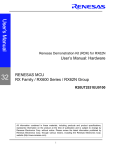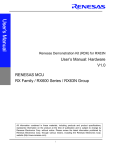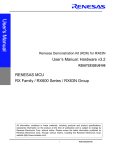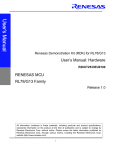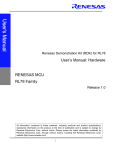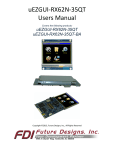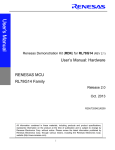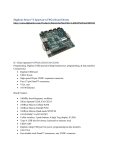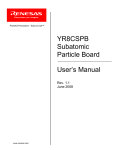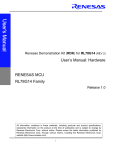Download Renesas RX62N Group User`s manual
Transcript
User’s Manual Renesas Demonstration Kit (RDK) for RX62N User’s Manual: Hardware 32 RENESAS MCU RX Family / RX600 Series / RX62N Group REU10B0009-0100 All information contained in these materials, including products and product specifications, represents information on the product at the time of publication and is subject to change by Renesas Electronics Corp. without notice. Please review the latest information published by Renesas Electronics Corp. through various means, including the Renesas Electronics Corp. website (http://www.renesas.com). i Disclaimer By using this Renesas Demonstration Kit (RDK), the user accepts the following terms. The RDK is not guaranteed to be error free, and the User assumes the entire risk as to the results and performance of the RDK. The RDK is provided by Renesas on an “as is” basis without warranty of any kind whether express or implied, including but not limited to the implied warranties of satisfactory quality, fitness for a particular purpose, title and non-infringement of intellectual property rights with regard to the RDK. Renesas expressly disclaims all such warranties. Renesas or its affiliates shall in no event be liable for any loss of profit, loss of data, loss of contract, loss of business, damage to reputation or goodwill, any economic loss, any reprogramming or recall costs (whether the foregoing losses are direct or indirect) nor shall Renesas or its affiliates be liable for any other direct or indirect special, incidental or consequential damages arising out of or in relation to the use of this RDK, even if Renesas or its affiliates have been advised of the possibility of such damages. Precautions This Renesas Demonstration Kit is only intended for use in a laboratory environment under ambient temperature and humidity conditions. A safe separation distance should be used between this and any sensitive equipment. Its use outside the laboratory, classroom, study area or similar such area invalidates conformity with the protection requirements of the Electromagnetic Compatibility Directive and could lead to prosecution. The product generates, uses, and can radiate radio frequency energy and may cause harmful interference to radio communications. However, there is no guarantee that interference will not occur in a particular installation. If this equipment causes harmful interference to radio or television reception, which can be determined by turning the equipment off or on, you are encouraged to try to correct the interference by one or more of the following measures: • Ensure attached cables do not lie across the equipment • • • • • Reorient the receiving antenna Increase the distance between the equipment and the receiver Connect the equipment into an outlet on a circuit different from that which the receiver is connected Power down the equipment when not is use Consult the dealer or an experienced radio/TV technician for help NOTE: It is recommended that wherever possible shielded interface cables be used. The product is potentially susceptible to certain EMC phenomena. To mitigate against them it is recommended that the following measures be undertaken: • • The user is advised that mobile phones should not be used within 10m of the product when in use. The user is advised to take ESD precautions when handling the equipment. The Renesas Demonstration Kit does not represent an ideal reference design for an end product and does not fulfill the regulatory standards for an end product. ii Table of Contents 1. Preface.............................................................................................................................. 1 2. Purpose............................................................................................................................. 2 3. Power Supply .................................................................................................................... 4 3.1. Requirements................................................................................................................. 4 3.2. Power – Up Behavior ..................................................................................................... 4 4. Board Layout..................................................................................................................... 5 4.1. Component Layout ......................................................................................................... 5 4.2. Board Dimensions .......................................................................................................... 6 5. Block Diagram................................................................................................................... 7 6. User Circuitry .................................................................................................................... 9 6.1. Switches......................................................................................................................... 9 6.2. Debug LCD Module...................................................................................................... 10 6.3. LEDs ............................................................................................................................ 10 6.4. Micron Serial Flash....................................................................................................... 11 6.5. MicroSD Memory Card Slot.......................................................................................... 11 6.6. Audio (Audio Out, Mic, Speaker, Volume Potentiometer)............................................. 12 6.7. Serial port..................................................................................................................... 12 6.8. RCAN ........................................................................................................................... 12 6.9. USB.............................................................................................................................. 13 6.10. Ethernet...................................................................................................................... 14 6.11. 3 – Axis Accelerometer .............................................................................................. 15 6.12. Digital Temp Sensor................................................................................................... 15 6.13. Option Links and Jumper Settings ............................................................................. 15 6.14. Oscillator Sources ...................................................................................................... 17 6.15. Reset Circuit............................................................................................................... 17 6.16. Total Phase Beagle Debug Header............................................................................ 17 7. Modes ............................................................................................................................. 18 8. Programming Methods .................................................................................................... 19 9. Headers........................................................................................................................... 20 9.1. Extension Headers ....................................................................................................... 20 10. Code Development ....................................................................................................... 22 10.1. Overview .................................................................................................................... 22 10.2. Compiler Restrictions ................................................................................................. 22 10.3. Breakpoint Support..................................................................................................... 22 10.4. Memory Map .............................................................................................................. 23 iii 11. Component Placement.................................................................................................. 24 12. Additional Information.................................................................................................... 25 12.1. Hardware Partner Information .................................................................................... 25 Renesas Contact Information.............................................................................................. 37 iv Chapter 1. Preface Cautions This document may be, wholly or partially, subject to change without notice. All rights reserved. The RDK design, documentation, and demo software are intended to improve understanding and time-to-market for RX62N-based designs. Duplication of the design, documentation, and demonstration software is encouraged. Trademarks All brand or product names used in this manual are trademarks or registered trademarks of their respective companies or organizations. Copyright © 2010 Renesas Electronics America, Inc. All rights reserved. © 2010 Renesas Electronics Corporation. All rights reserved. © 2010 Renesas Solutions Corporation. All rights reserved. © 2010 Renesas Electronics Europe. All rights reserved. Website: http://www.renesas.com/ Glossary ADC Analog to Digital Converter MCU Microcontroller Unit CPU Central Processing Unit NC No Connection DAC Digital to Analog Converter PC Program Counter EMC Electromagnetic compatibility RAM Random Access Memory ESD Electrostatic Discharge RCAN Renesas Controller Area Network HEW High-performance Embedded Workshop ROM Read-Only Memory RDK Renesas Demonstration Kit I/O Input / Output LCD Liquid Crystal Display SDRAM Synchronous Dynamic Random Access Memory LED Light Emitting Diode 1 Chapter 2. Purpose This RDK is an evaluation and demonstration tool for Renesas RX62N microcontrollers. The goal is to provide the user with a powerful debug and demonstration platform targeted at common applications. A set of human/machine interfaces are tightly integrated with the features of the RX62N and the software demonstration programs providing the user with an accessible platform to rapidly evaluate and customize. Target Applications and Features: • Audio o Stereo audio driver connected to the PWM interface o On-board microphone to demonstrate sampling, FFT/FPU capabilities o Volume Control Potentiometer o Micro SD card interface for audio and data files • Motor Control o 3 – Phase motor control algorithm representation with LEDs o Motor control algorithm speed variation through volume control potentiometer • Gaming o 3 – Axis Accelerometer (Digital) o User pushbutton switches o Develop and submit your sample programs to demonstrate these features to the online community: www.RenesasRulz.com/RX62N • Communications o 10/100 Ethernet Interface connected to an internal Ethernet MAC (1588 compatible) o USB Interface connected to an internal USB controller (Host, Device and OTG) o RS-232 Interface o CAN Interface o I2C, SPI with Debug through the Beagle connector from Total Phase • User Code and Application Debugging o On-board J-Link Lite for high-quality source code debugging o User circuit breadboard area 2 The Renesas RDK user experience is complemented by the online Renesas ecosystem: • Renesas Interactive: www.RenesasInteractive.com o Free Online Learning • Renesas Rulz: www.RenesasRulz.com o Online community o Online user forums o www.RenesasRules.com/RX62N - Online support site for this RDK • University Program: www.RenesasUniversity.com o Support for Professors and Students o Support for University Kits (QSKs) • Renesas Microcontroller Samples (America Customers) o Free of charge o Request directly from www.America.Renesas.com/samples 3 Chapter 3.Power Supply 3.1. Requirements This RDK gets its power from the Segger J-Link Lite USB connection or optionally from a regulated 5V power supply. The optional power jack is a center positive connector using a 2.1 mm barrel. Warning The RDK is neither under nor over-voltage protected. Use a 5v !REGULATED! center positive supply which can source at least 1 Amp. 3.2. Power – Up Behavior When the RDK is purchased it has the ‘Release’ or stand-alone code from Example #4 pre-programmed into the Renesas microcontroller. The code exercises the user LEDs, LCD, PWM, ADC, Potentiometer, and Ethernet interfaces. The LCD powers up with the message: “Micrium”, “uC/OS-III”, “uC/TCP-IP” message. If the Ethernet interface is active, and a DHCP server is present, the RDK will receive an IP Address, subnet mask and Gateway address. All will be displayed on the LCD. If no DHCP server is found, the RDK uses the default settings of: IP Address = 169.254.24.194 Subnet Mask= 255.255.0.0 Gateway = 0.0.0.0 After acquiring the network address either by the DHCP server or by default, the speed of the motor control LEDs are under the control of the potentiometer. Turning the potentiometer adjusts the desired frequency of the Motor Control LEDs. The output frequency is also measured and both are displayed on the bottom of the LCD. 4 Chapter 4. Board Layout 4.1. Component Layout The following diagram shows the top layer component layout. Figure 4-1: Board Layout 5 4.2. Board Dimensions The following diagram gives the board dimensions and connector positions. All through hole connectors are on a common 0.1” grid for easy interfacing. Figure 4-2: Board Dimensions 6 Chapter 5. Block Diagram Figure 5-1 shows the CPU board components and their connectivity. Power Jack Extension Headers USB I/F Segger J-Link Lite Debugger RCAN RS-232 RX62N Debug LCD Boot mode pins Ethernet (1588) USB (Host, Dev, OTG) MicroSD Card Digital Temp Sensor ADC Timer Boot Modes RESn Reset pin IRQ pin IRQ pin IRQ pin SW1 Mic Volume SW2 SW3 RES SWITCHES Spkr 3-D Accelerometer 12 LED Motor Symbol Serial Flash 128M LEDs Figure 5-1: Block Diagram 7 Figure 5-2 shows host PC connection to the RDK board. Figure 5-2: RDK Connections 8 Chapter 6. User Circuitry 6.1. Switches There are five switches located on the CPU board. The function of each switch and its connection are shown in Table 6-1. Switch Function Microcontroller SW1 Connects to an IRQ line for user controls. IRQ8, Pin 95 SW2 Connects to an IRQ line for user controls. IRQ9, Pin 93 SW3 Connects to an IRQ line for user controls. IRQ10, Pin 92 SW4 (RESET) When pressed, the RDK microcontroller and JLink circuit are reset. RES# , Pin 10 Table 6-1: Switch Functions 9 6.2.Debug LCD Module A debug LCD module is supplied on the RDK. The debug LCD module uses an SPI interface to reduce the pin allocation. Software contrast control is also provided. The module supplied with the RDK uses 3.3v. The display is a 96 x 64 graphics display and uses a white LED backlight. Note there is a footprint, LCD1, for a 2 x 8 character display. This display is not populated – but can be used in a standard 4 bit nibble configuration if desired. Table 6-2 shows the pin allocation and signal names used for the graphics LCD connector. J11 Pin Circuit Net Name Device Pin Circuit Net Name Device Pin Pin 1 +5V Backlight Positive Anode - 2 GND - 3 GND - 4 GND - 5 GND - 6 LCD-CS 50 7 RSTOUT# (Inverted RESET_IO Pin 49) 49 inv 8 LCD-RS 43 9 +3.3V - 10 +3.3V - 11 SCK 47 12 MOSI 46 13 MOSI 46 14 MOSI 46 15 +3.3V - 16 +3.3V - 17 +3.3V - 18 +3.3V - 19 GND - 20 +3.3V - Table 6-2: Debug LCD Module Connections 6.3. LEDs There are 17 LEDs on the RDK board. The green ‘POWER’ LED (LED3) lights when the board is powered. The Segger J-Link Lite Debugger Interface has an LED (LED16) that illuminates when the Debugger USB Interface is connected to a host PC. There are12 user LEDs (see table 6-3) that are connected to IO ports and will light when their corresponding port pin is set low. The 12 user LEDs are arranged to show the winding phases of a motor control circuit. The remaining 2 LED’s (LED2 and LED1) are Ethernet specific, and are not accessed directly from the MCU. 10 Table 6-3, below, shows the user LED pin references and their corresponding microcontroller port pin connections. LED Reference (As shown Color Microcontroller Port Pin & Microcontroller NET Pin Number on silkscreen) LED4 (Up) Green LED6 81 LED6 (Un) Red LED3 84 LED8 (Vp) Green LED5 82 LED10 (Vn) Red LED2 85 LED12 (Wp) Green LED4 83 LED14 (Wn) Red LED1 86 LED5 (Up’) Green LED12 75 LED7 (Un’) Red LED9 78 LED9 (Vp’) Green LED11 76 LED11 (Vn’) Red LED8 79 LED13 (Wp’) Green LED10 77 LED15 (Wn’) Red LED7 80 LED2 (1PPS ENET) Red PE9 N/A LED1 (Speed ENET) Green (On for 100BT) PE11 N/A LED3 (Power) Green - N/A LED16 (Segger J-Link Lite) Green - N/A D5 (USB Power) Green - N/A Table 6-3: LED Port 6.4. Micron Serial Flash A Micron Phase Change Memory (PCM) serial flash is provided for user non-volatile storage. PCM memory has greater write endurance than standard serial flash. This part, NP5Q128A13ESFC0E, is 128 megabit and is accessed by the SPI Bus. 6.5. MicroSD Memory Card Slot A MicroSD memory card slot is provided for file system data storage. This is configured to use SPI mode rather than nibble mode. 11 6.6. Audio (Audio Out, Mic, Speaker, Volume Potentiometer) An amplified stereo audio output jack is provided and connected to the timer circuit. TIOCA8A is used for Right audio channel and comes out on CPU pin 64. TIOC8B is used for the Left audio channel and comes out on CPU pin 63. The stereo amp is powered by a National Semi LM4808. An on-board Analog Devices Inc. (ADI) Silicon microphone (ADMP401) is connected to the ADC channel AN5 (CPU pin 89) using an ADI SSM2167 low voltage Microphone preamplifier. A single turn potentiometer is connected to the ADC channel AN4 (CPU pin 90) of the microcontroller. This may be used to vary the input analog voltage value to this pin between 3V3A and Ground. The potentiometer is used as a volume control in the Demo Application. Note that the default is to have JP7, SPK EN, fitted. This enables the on-board Star Micronics speaker. Removing this jumper disables the on-board speaker. Remove the jumper to use the headphone audio jack. Note: The potentiometer is fitted to offer an easy way of supplying a variable analog input to the controller. It does not necessarily reflect the accuracy of the controllers ADC. Please see the device manual for details. 6.7. Serial port The Serial module allows the MCU to communicate to a Host PC through the RS-232 connector, J5, using RS232Rx and RS232Tx. The serial port is configured in DCE mode allowing direct connection to a PC without a Null modem. The serial module can also be used as a serial debug port. Table 6-4 contains details of the specific pin functions and their locations. Description Function MCU Pin Connector Pin TXD2 Serial Transmission Pin 44 J5.2 RXD2 Serial Reception Pin 42 J5.3 Table 6-4: Serial port pin details 6.8. RCAN The RCAN module can be controlled by the MCU through the CTx0 (Port pin P32) and CRx0 (Port pin P33) lines, or controlled externally through the header connections CTx0 and CRx0. The Table 6-5 contains details of the specific pin functions and their locations. Note that an 8 pin Renesas R2A25416SP CAN transceiver is fitted to the board. Description Function MCU Pin Header Pin CTx0 RCAN Transmission Pin 18 CAN High J6.1 CRx0 RCAN Reception Pin 17 CAN Low J6.3 Table 6-5: RCAN port pin details 12 6.9. USB The USB module can be configured as Host, Device or OTG with the correct switch settings on SW6. Function / Device / Slave mode: This mode does not take any external power circuitry to implement. Simply put the SW6 DIP switches to the proper setting as in table 6-7 and configure the software appropriately. Host mode: Connect the included MiniAB to Host adapter Cable to have the proper cable connection for USB Host. This mode uses U12 and associated passive circuitry to create USB Power. Set SW6 DIP switches to the settings shown in table 6-7. Note that you will have to add an external 5V regulated supply that sources 1 Amp or greater to J4 in order to meet the USB Specification for power delivery (500ma). OTG: Set SW6 DIP switches to the settings shown in table 6-7. Note that the Maxim MAX3353EEUE and associated circuitry will create the proper USB OTG voltages. Note the Maxim IC must be configured in software using the I2C bus (Address 0x58) for proper operation. Note that you will have to add an external 5V regulated supply that sources more than 1 Amp to J4 in order to meet the USB Specification for power delivery (500ma). Table 6-6 contains details of the USB signal descriptions and pin connections. Table 6-7 details how to set the SW6 DKP switches for each USB mode. Description Function Microcontroller Pin Number USB_VBUS USB cable connection monitor pin 30 USD+ USB data I/O pin 37 USD- USB data I/O pin 36 VCC_USB Power supply pin for USB built-in transceiver 35 VSS_USB Ground pin for USB built-in transceiver 38 USB_DPUPEA Pull-up control pin A 25 USB _ID OTG USB ID 28 USB_OVRCURA_DPUPEB Host / OTG Over-current detect / Function Pull-up control pin B 32 USB_DRPD D- Pull Down 26 USB_DPRPD D+ Pull Down 23 USB0_EXICEN Expansion 27 Table 6-6: USB Pin Definitions 13 USB DIP Switch Settings (SW6) Mode No. SW6.1 SW6.2 SW6.3 SW6.4 USB Host OFF OFF ON OFF USB Function / device/ slave ON OFF OFF ON USB On the Go (OTG) OFF ON OFF OFF Table 6-7: USB DIP Switch SW6 settings 6.10. Ethernet The Ethernet module conforms to the Ethernet or IEEE802.3 media access control (MAC) standard. Ethernet controller is connected to the direct memory access controller for Ethernet controller (E-DMAC) and carries out high-speed data transfer to and from the memory. In addition, Ethernet controller is connected to DP83640 physical receiver chip enabling it to perform transmission and reception of Ethernet frames. Note that the chip is configured in Reduced Pin-count mode (RMII). The Ethernet PHY is configured at power-on reset for Auto-Negotiation, advertising 10Base-T and 100Base-TX in both full and half-duplex modes. Each unit is pre-programmed with a unique IEEE assigned MAC address ranging from 00:30:55:08:00:01 to 00:30:55:08:FF:FF. If there is a problem with the pre-programmed MAC address, the demonstration code will default to 00:30:55:08:00:00. The MAC address programmed into the part at the factory is shown on the back of the board. Table 6-8 contains details of the signal descriptions and pin connections. All connections to the MCU are direct. Net Name Function MCU Pin Number ETH_CLK Transmit/Receive Clock 58 TX_EN Transmit Enable 56 RMII_TXD0 Transmit Data, Bit 1 55 RMII_TXD1 Transmit Data, Bit 2 54 RMII_MAS Master Mode (high) NC RX_ER Receive Error 57 RMII_RXD0 Receive Data, Bit 1 59 RMII_RXD1 Receive Data, Bit 2 61 CRS Carrier Sense 53 MDC Management Data Clock 66 MDIO Management data I/O 67 ETH-IRQ IEEE1588 signalling pin 98 Table 6-8: Ethernet Module Connections 14 The National Semiconductor 10/100 DP83640 Precision PHYTER® Ethernet PHY supports the IEEE1588 Precision Time Protocol (PTP) providing precision clock synchronization for real-time industrial connectivity. The RDK includes a GPIO/Interrupt connection between the PHY and the RX62N for PTP event processing, and a direct LED connection for timing indications. The DP83640 captures a time stamp at the physical layer level with an accuracy of <10ns. Note: National Semiconductor recommends using the DP83848J as it is less expensive if 1588 is not necessary. ©National Semiconductor Corporation, March 2010 National and PHYTER are registered trademarks of National Semiconductor. All other products are trademarks of their respective holders. All rights reserved. 6.11. 3 – Axis Accelerometer The RDK includes an Analog Devices ADXL345 3–axis accelerometer. The part is connected to I2C SDA (Micro Pin 33) and SCL (Micro Pin 34). 6.12.Digital Temp Sensor An ADT7420 Digital Temperature Sensor is also on the RDK. It is connected to the I2C SDA (Micro Pin 33) and SCL pins (Micro Pin 34). 6.13. Option Links and Jumper Settings Table 6-9 and 6-10 detail the function of the various option links contained on the RX62N RDK. The default configuration is indicated by BOLD text. Table 6-9 details the Ethernet LED Configuration Resistor. Ethernet Configuration Options Reference Function Fitted Alternative (Removed) Related To R12 Ethernet LED Configuration – Link/Activity (J1.L), LED Configuration – Link (J1.L), Configuration Speed (LED14), Collision (J1.R) Speed (LED14), Activity (J1.R) Table 6-9: Ethernet Configuration Options 15 - Table 6-10 below describes the function of the jumper headers. Jumper Settings Reference JP7 Function Speaker Open Headphone Active Short Speaker Enabled Enable Notes Headphones may work to some extent with jumper fitted – but will not work optimally JP9 JP10 JP11 JP12 JP13 CAN terminator active CAN Removes the CAN termination terminator resistor – useful in some disable debugging situations Switch 3 Removes Switch 3 from P42/AN2 Isolation Circuit Switch 3 Removes Switch 2 from P41/AN1 Isolation Circuit Switch 3 Removes Switch 1 from P40/AN0 Isolation Circuit J-Link J-Link Lite debugger is active J-Link Lite is disabled with all Disable and works normally output high impedance. This is Cut the trace between the pads to ‘open’ the circuit Switch 3 acts on P42/AN2 Cut the trace between the pads to ‘open the circuit Switch 2 acts on P41/AN1 Cut the trace between the pads to ‘open the circuit Switch 1 acts on P40/AN0 Cut the trace between the pads to ‘open the circuit - useful for running a program without the debugger or using the boot mode of the RX62N JP14* Boot Mode TXD1 and TXD2 are not shorted TXD1 And TXD2 are shorted – UART Boot Mode also requires Enable* – normal operation which allows UART Boot Mode JP13 Short and SW5 configured for Boot Mode. J5 can then Boot the RX62N Micro. JP15* Boot Mode RXD1 and RXD2 are not RXD1 And RXD2 are shorted – UART Boot Mode also requires Enable* shorted – normal operation which allows UART Boot Mode JP13 Short and SW5 configured for Boot Mode. J5 can then Boot the RX62N Micro. J7 GND N/A N/A Table 6-10: Jumper header settings * Only present in board Revision that has a circled 2 above the Okaya LCD 16 Convenient Scope Ground Pins 6.14. Oscillator Sources All crystals are provided by Epson Electronics America. A crystal is fitted on the RDK and used to supply the main clock to the Renesas microcontroller. Table 6-11 details the crystals that are fitted on the RX62N RDK. Component Function Frequency Crystal (X1) CPU/USB Clock 12 MHz Crystal (X2) CPU/RTC Clock 32.768 MHz Crystal (X3) Ethernet Clock 25 MHz Crystal (X4) J-Link Lite System 18.432 MHz Table 611: Oscillators / Resonators 6.15. Reset Circuit The RX62N has an internal Reset on-board. Please check the reset requirements carefully to ensure the reset circuit on the user’s board meets all the reset timing requirements. 6.16. Total Phase Beagle Debug Header The Beagle I2C/SPI Protocol Analyzer is a non-intrusive USB-based bus monitor that can capture, display, and filter I2C and SPI data as it appears on the bus. Using both the Data Center Software and Beagle analyzer, users can easily view I2C bus traffic (up to 4 MHz) and SPI bus traffic (up to 24 MHz) in real time. Additional functionality allows engineers to filter data against a wide variety of parameters, or instantly search for specific hexadecimal or ASCII data patterns during a live capture. The Beagle analyzer is fully supported on Windows, Linux, and Mac OS X, and comes with free software, free APIs, free technical support, and free software/firmware upgrades. Total Phase manufactures powerful and affordable USB, I2C, SPI, and CAN tools for embedded systems engineers. The complete line of Total Phase host adapters and protocol analyzers are the development and debugging tools of choice for Fortune 500 companies, small businesses, and research institutions all over the world. For more technical information, online demos, and ordering information, visit www.totalphase.com. 17 Chapter 7. Modes This RDK supports the 3 CPU modes: Single Chip Mode, Boot Mode and USB Boot Mode. These modes are selected by SW5 MD0 and MD1 pins. Placing the switch in the ‘On’ position sets the value to a logic ‘0’, and the ‘Off’ position sets the value to a logic ‘1’. The base configurations should only be set when the RDK is powered off. Mode No. MD1 (1) MD0 (2) Single Chip Mode 1 (OFF) 1 (OFF) UART 0 Boot Mode 0 (ON) 1 (OFF) USB Boot Mode 1 (OFF) 0 (ON) Do Not Use 0 (ON) 0 (ON) Table 7-1: MCU Operating Modes Table The RDK can also be configured to run in either Big-Endian or Little-Endian memory configuration mode. Memory Mode MDE (3) Little Endian 0 (ON) Big Endian 1 (OFF) Table 7-2: Endian Order Selection Table The RDK can also be placed into either Debug Mode or Run Mode via switch 4 on SW5. Placing the switch in the ‘OFF’ position selects Debug mode, the ‘ON’ position selects the default Run mode. Debug Mode EMLE (4) Debug 0 (ON) Run (Default) 1 (OFF) Table 7-3: Debug/Run Mode Selection Table 18 Chapter 8. Programming Methods The RDK is intended for use with HEW and includes an integrated Segger J-Link Lite debugger. Refer to RX62N Group Hardware Manual for details of programming the microcontroller without using these tools. The on-board J-Link Lite is pre-programmed at the factory and configured for normal operation. The debugger can be disabled by fitting a jumper to the J-Link disable 2-pin header. This is useful if the board needs to be put into either USB or UART boot mode. The J-Link Lite is located in the upper left section of the RX62N RDK. Should the Segger Micro become inoperable – it will need to be returned to Renesas for repair. 19 Chapter 9. Headers 9.1. Extension Headers Table 9-1 shows the controller pin headers and their corresponding microcontroller connections. The header pins connect directly to the microcontroller pin. JN1 Extension Header Pin Circuit Net MCU Pin Pin Circuit Net Name MCU Pin Name 1 5V0 - 2 Ground - 3 3V3 - 4 Ground - 5 3V3A 97 6 AGND 94, 99 7 AVREF3V3 96 8 RESET# 10 9 P40/AN0 95 10 P41/AN1 93 11 P42/AN2 92 12 P43/AN3 91 13 NC - 14 PC2/LCD-CS 50 15 P51/LCD-RS 43 16 PE4/LCD-D0 74 17 PE5/LCD-D1 73 18 PE6/LCD-D2 72 19 PE7/LCD-D3 71 20 PC6/MOSI 46 21 PC7/MISO 45 22 PC5/SCK 47 23 PC0/SFL-CS 52 24 PC4/SD-CS 48 25 P13/SDA 33 26 P12/SCL 32 Table 9-1: JN1 Extension Header 20 JN2 Extension Header Pin Circuit Net Name MCU Pin Circuit Net Name MCU Pin Pin 1 RSTOUT# -* 2 P53/BCLK 41 3 P35/NMI 15 4 Ground - 5 P54/PWMLP 40 6 NC - 7 NC - 8 P21 27 9 PA0 70 10 PA1 69 11 PA2 68 12 NC - 13 PD0/LED1 86 14 PD1/LED2 85 15 PD2/LED3 84 16 PD3/LED4 83 17 PD4/LED5 82 18 PD5/LED6 81 19 PD6/LED7 80 20 PD7/LED8 79 21 PE0/LED9 78 22 PE1/LED10 77 23 PE2/LED11 76 24 PE3/LED12 75 25 NC - 26 NC - Table 9-2: JN2 Extension Header * The RSTOUT# signal connects to the MCU via a the U3A buffer PIN 49 J8 Application Header Pin Circuit Net Name MCU Pin Pin Circuit Net Name MCU Pin 1 NC - 2 GND - 3 PVIN3V3 - 4 GND - 5 NC - 6 NC - 7 NC - 8 NC - 9 NC - 10 NC - 11 NC - 12 NC - 13 NC - 14 NC - 15 SPI_CS 51 16 /RESET 17 PWR_OFF 74* 18 NC 19 SPI_DIN 46 20 SPI_CLK 47 21 UART_IN 18* 22 SPI_DOUT 45 23 SPI_INTR 100 24 UART_OUT 17 25 GPIO 73* 26 GPIO 72* Table 9-3: J8 Extension Header * Only present in board Revision that has a circled 2 above the Okaya LCD 21 10 - Chapter 10.Code Development 10.1. Overview Note: For all code debugging using Renesas software tools, the CPU board must be connected to a PC USB port via the on-board Segger J-Link Lite debugger. Due to the continuous process of improvements undertaken by Renesas the user is recommended to review the information provided on the Renesas website at www.renesas.com/rdkRX62N to check for the latest updates to the Compiler and Debugger manuals. 10.2. Compiler Restrictions We provided both the GNU and Renesas Toolchains with this kit. The GNU Toolchain has NO restrictions and was used with ALL the Micrium uC/OS-III example projects. The Renesas Toolchain is fully functional for a period of 60 days from first use. After the first 60 days of use have expired, the compiler will default to a maximum of 128k (code and data). To use the Renesas toolchain with programs greater than this size you will need to purchase the full version tools from your Renesas distributor Warning: The protection software for the compiler will detect changes to the system clock. Changing the system clock back in time may cause the trial period to expire prematurely. 10.3. Breakpoint Support Breakpoint support is directly supported by Segger J-Link Lite emulator. 22 10.4. Memory Map H’0000 0000 On-Chip RAM H’0001 8000 Reserved Area H’0008 0000 Peripheral I/O Registers H’0010 0000 On-chip ROM (data flash) H’0010 8000 Reserved Area H’007F 8000 FCU-RAM H’007F A000 Reserved Area H’007F C000 Peripheral I/O Registers H’007F C500 Reserved Area H’007F FC00 Peripheral I/O Registers H’0080 0000 Reserved Area H’00F8 0000 OnChip ROM (program ROM) (Write Only) H’0100 0000 On-Chip Flash H’FEFF E000 OnChip ROM (FCU firmware) (Read Only) H’FF00 0000 Reserved H’FFF8 0000 OnChip ROM (program ROM) (Read Only) H’FFFF FFFF Table 10-1: Memory Map 23 Chapter 11. Component Placement Table 11-1: Component Placement – Front view 24 Chapter 12. Additional Information 12.1. Hardware Partner Information Hardware partners played an integral role in the definition, development, and deployment of this RDK. Without their numerous contributions, this project would not have been possible. Contributors include National Semiconductor for the DP83640 Precision PHYTER - IEEE1588 Precision Time Protocol Ethernet transceiver and their LM4808 audio amplifier and LM1117 3.3v regulator. Analog Devices supplied the ADXL345 3-Axis Accelerometer, SSM2167 microphone preamplifier and ADMP401 digital microphone as well as the ADT7420 temp sensor and ADM3101E RS-232 line driver / receiver. Epson Electronics America contributed all 4 crystals for the board. Micron contributed their Phase Change Serial Flash Memory (NP5Q128A13ESFC0E). Okaya provided the 96 x 64 backlit graphics LCD. Segger provided all the Debugger circuitry for their J-Link Lite. Start Micronics provided their NDT-03C speaker. TotalPhase provided the connectors to interface to their beagle serial channel debugger. And finally, Future Designs, Inc. provided the hardware customization, schematic capture, PCB design and layout, manufacturing, and Supply Chain Management services for this RDK. For more information or to contact our partners please refer to their websites: • • • • • • • • • Analog Devices – http://www.analog.com Epson Electronics America http://www.eea.epson.com Future Designs – http://www.teamfdi.com Micron – http://www.micron.com National Semiconductor – http://www.national.com Okaya – http://www.okaya.com Segger – http://www.segger.com Star Micronics – http://www.starmicronics.com Totalphase – http://www.totalphase.com 25 26 27 28 29 30 31 32 33 34 35 36 Renesas Contact Information For details on how to use High-performance Embedded Workshop (HEW), refer to the HEW manual available on the web site. For information about the RX62N series microcontrollers refer to the RX600 Group hardware manual. For information about the RX62N assembly language, refer to the RX Series Software Manual. Online technical support and information is available at: http://www.renesas.com/renesas_starter_kits Technical Contact Details America: [email protected] Europe: [email protected] Japan: [email protected] General information on Renesas Microcontrollers can be found on the Renesas website at: http://www.renesas.com/ 37 Renesas Demonstration Kit (RDK) for RX62N User's Manual Rev.1.0 Sept 2010 Publication Date Published by: Renesas Electronics America, Inc. 2880 Scott Boulevard Santa Clara, CA 95050-2554, U.S.A ©2010 Renesas Electronics America, All Rights Reserved. RX62N Group Renesas Electronics America, Inc. 2880 Scott Boulevard Santa Clara, CA 95050-2554, U.S.A REU10B0009-0100