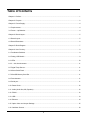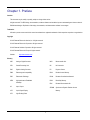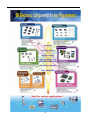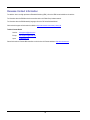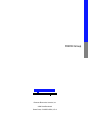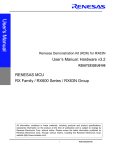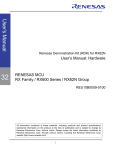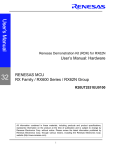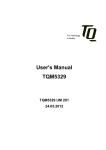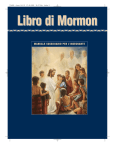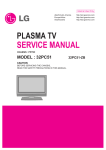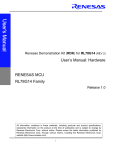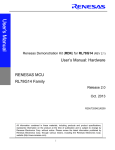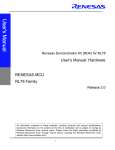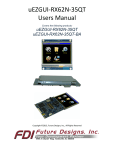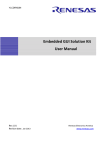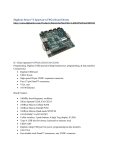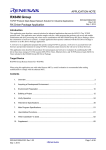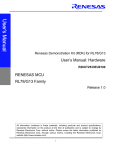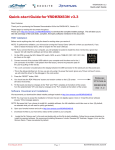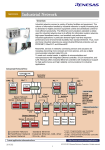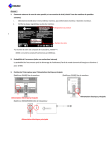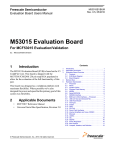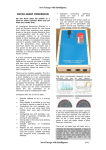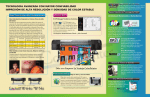Download Renesas Demo Kit (RDK) for SH2A-7216
Transcript
Renesas Demonstration Kit (RDK) for RX63N User’s Manual: Hardware V1.0 RENESAS MCU RX Family / RX600 Series / RX63N Group ? All information contained in these materials, including products and product specifications, represents information on the product at the time of publication and is subject to change by Renesas Electronics Corp. without notice. Please review the latest information published by Renesas Electronics Corp. through various means, including the Renesas Electronics Corp. website (http://www.renesas.com). i Disclaimer By using this Renesas Demonstration Kit (RDK), the user accepts the following terms. The RDK is not guaranteed to be error free, and the User assumes the entire risk as to the results and performance of the RDK. The RDK is provided by Renesas on an “as is” basis without warranty of any kind whether express or implied, including but not limited to the implied warranties of satisfactory quality, fitness for a particular purpose, title and non-infringement of intellectual property rights with regard to the RDK. Renesas expressly disclaims all such warranties. Renesas or its affiliates shall in no event be liable for any loss of profit, loss of data, loss of contract, loss of business, damage to reputation or goodwill, any economic loss, any reprogramming or recall costs (whether the foregoing losses are direct or indirect) nor shall Renesas or its affiliates be liable for any other direct or indirect special, incidental or consequential damages arising out of or in relation to the use of this RDK, even if Renesas or its affiliates have been advised of the possibility of such damages. Precautions This Renesas Demonstration Kit is only intended for use in a laboratory environment under ambient temperature and humidity conditions. A safe separation distance should be used between this and any sensitive equipment. Its use outside the laboratory, classroom, study area or similar such area invalidates conformity with the protection requirements of the Electromagnetic Compatibility Directive and could lead to prosecution. The product generates, uses, and can radiate radio frequency energy and may cause harmful interference to radio communications. However, there is no guarantee that interference will not occur in a particular installation. If this equipment causes harmful interference to radio or television reception, which can be determined by turning the equipment off or on, you are encouraged to try to correct the interference by one or more of the following measures: • Ensure attached cables do not lie across the equipment • Reorient the receiving antenna • Increase the distance between the equipment and the receiver • Connect the equipment into an outlet on a circuit different from that which the receiver is connected • Power down the equipment when not in use • Consult the dealer or an experienced radio/TV technician for help NOTE: It is recommended that wherever possible shielded interface cables should be used. The product is potentially susceptible to certain EMC phenomena. To mitigate against them it is recommended that the following measures be undertaken: • The user is advised that mobile phones should not be used within 10m of the product when in use. • The user is advised to take ESD precautions when handling the equipment. The Renesas Demonstration Kit does not represent an ideal reference design for an end product and does not fulfill the regulatory standards for an end product. ii Table of Contents Chapter 1. Preface ................................................................................................................................................ 1 Chapter 2. Purpose ............................................................................................................................................... 2 Chapter 3. Power Supply ...................................................................................................................................... 4 3.1. Requirements ................................................................................................................................................. 4 3.2. Power – Up Behavior ..................................................................................................................................... 4 Chapter 4. Board Layout ....................................................................................................................................... 5 4.1. Board Layout .................................................................................................................................................. 5 4.2. Board Dimensions .......................................................................................................................................... 6 Chapter 5. Block Diagram ..................................................................................................................................... 7 Chapter 6. User Circuitry ...................................................................................................................................... 9 6.1. Pushbutton Switches ..................................................................................................................................... 9 6.2. Debug LCD Module ....................................................................................................................................... 9 6.3. LEDs ............................................................................................................................................................ 10 6.4. 3 – Axis Accelerometer ................................................................................................................................ 11 6.5. Digital Temp Sensor .................................................................................................................................... 11 6.6. Micron Serial Flash ...................................................................................................................................... 11 6.7. MicroSD Memory Card Slot ......................................................................................................................... 11 6.8. Potentiometer ............................................................................................................................................... 11 6.9. Serial port ..................................................................................................................................................... 11 6.10. Reset Circuit .............................................................................................................................................. 12 6.11. Audio (Audio Out, Mic, Speaker) ............................................................................................................... 12 6.12. RCAN ......................................................................................................................................................... 12 6.13. USB ............................................................................................................................................................ 13 6.14. Ethernet ..................................................................................................................................................... 14 6.15. Option Links and Jumper Settings ............................................................................................................. 15 6.16. Oscillator Sources ...................................................................................................................................... 18 iii 6.17. Total Phase Beagle Debug Header ........................................................................................................... 18 Chapter 7. RX63N Operating Modes .................................................................................................................. 19 Chapter 8. Programming Methods ...................................................................................................................... 20 Chapter 9. Headers ............................................................................................................................................. 21 9.1. Extension Header 1 ..................................................................................................................................... 21 9.2. Extension Header 2 ..................................................................................................................................... 22 9.3. Application Header....................................................................................................................................... 23 9.4. PMOD TM Interfaces ...................................................................................................................................... 24 Chapter 10. Code Development ......................................................................................................................... 25 10.1. Overview .................................................................................................................................................... 25 10.2. Compiler Restrictions ................................................................................................................................. 25 10.3. Breakpoint Support .................................................................................................................................... 25 10.4. Memory Map .............................................................................................................................................. 26 Chapter 11. Component Placement ................................................................................................................... 27 Chapter 12. Additional Information ..................................................................................................................... 28 12.1. Hardware Partner Information ................................................................................................................... 28 Renesas Contact Information ............................................................................................................................. 40 iv Chapter 1. Preface Cautions This document may be, wholly or partially, subject to change without notice. All rights reserved. The RDK design, documentation, and demo software are intended to improve understanding and time-to-market for RX63N-based designs. Duplication of the design, documentation, and demonstration software is encouraged. Trademarks All brand or product names used in this manual are trademarks or registered trademarks of their respective companies or organizations. Copyright © 2012 Renesas Electronics America, Inc. All rights reserved. © 2012 Renesas Electronics Corporation. All rights reserved. © 2012 Renesas Solutions Corporation. All rights reserved. © 2012 Renesas Electronics Europe. All rights reserved. Website: http://www.renesas.com/ Glossary ADC Analog to Digital Converter MCU Microcontroller Unit CPU Central Processing Unit NC No Connection DAC Digital to Analog Converter PC Program Counter EMC Electromagnetic compatibility RAM Random Access Memory ESD Electrostatic Discharge RCAN Renesas Controller Area Network HEW High-performance Embedded ROM Read-Only Memory RDK Renesas Demonstration Kit SDRAM Synchronous Dynamic Random Access Workshop I/O Input / Output LCD Liquid Crystal Display LED Light Emitting Diode Memory 1 Chapter 2. Purpose This RDK is an evaluation and demonstration tool for Renesas RX63N microcontrollers. The goal is to provide the user with a powerful debug and demonstration platform targeted at common applications. A set of human/machine interfaces are tightly integrated with the features of the RX63N and the software demonstration programs providing the user with an accessible platform to rapidly evaluate and customize. Target Applications and Features: • • • • • Audio o Stereo audio driver connected to the PWM interface o On-board microphone to demonstrate sampling, FFT/FPU capabilities o Volume Control Potentiometer o Micro SD card interface for audio and data files Motor Control o 3 – Phase motor control algorithm representation with LEDs o Motor control algorithm speed variation through volume control potentiometer Gaming o 3 – Axis Accelerometer (Digital) o User pushbutton switches Communications o 10/100 Ethernet Interface connected to an internal Ethernet MAC (1588 compatible) o USB Interface connected to an internal USB controller (Host, Device and OTG) o RS-232 Interface o CAN Interface o I2C, SPI with Debug through the Beagle connector from Total Phase o PMOD connections to support a variety of generic PMOD devices (WiFi, Bluetooth, RF, and much more). User Code and Application Debugging o On-board J-Link OB for high-quality source code debugging Develop and submit your sample programs to demonstrate these features to the online community: www.RenesasRulz.com/RX63N 2 The Renesas RDK user experience is complemented by the online Renesas ecosystem: • Renesas Interactive: www.RenesasInteractive.com o • • • Free Online Learning Renesas Rulz: www.RenesasRulz.com o Online community o Online user forums o www.RenesasRules.com/RX63N - Online support site for this RDK University Program: www.RenesasUniversity.com o Support for Professors and Students o Support for University Kits (QSKs) Renesas Microcontroller Samples (America Customers) o Free of charge o Request directly from www.America.Renesas.com/samples 3 Chapter 3. Power Supply 3.1. Requirements This RDK gets its power from the Segger J-Link OB USB connection or optionally from a regulated 5V power supply. The optional power jack is a center positive connector using a 2.1 mm barrel. Warning: The RDK is neither under nor over-voltage protected. Use a 5v REGULATED center positive supply which can source at least 1 Amp. 3.2. Power – Up Behavior The factory demo is based on two partner technologies: - Micrium’s RTOS kernel (uCOS-III), TCP-IP and HDCP networking stacks. - Exosite’s networked embedded systems and portal technology providing the cloud connectivity. To boot up the factory demo: - Read the enclosed Exosite QSG - Install the factory DVD (version 1.0), included all provided drivers (JLINK). - Connect Ethernet cable to the RDK and your LAN connection - Connect the mini-USB cable to the JLink port, this will provide the debug link but also power (5 volts). - Watch the board boot-up sequence, displaying the board MAC address, IP address and cloud status. - The MAC address should match the address printed on the MAC Address sticker (right of the LCD display) - Register your board and address thru the Exosite portal website. - See your cloud status being updated to “connected”. - You are now ready to control your board through the Exosite portal. 4 Chapter 4. Board Layout 4.1. Board Layout The following diagram shows the top layer component layout. Figure 4-1: Board Layout 5 4.2. Board Dimensions The following diagram gives the board dimensions and connector positions. All through hole connectors are on a common 0.1” grid for easy interfacing. Figure 4-2: Board Dimensions 6 Chapter 5. Block Diagram Figure 5-1 shows the CPU board components and their connectivity. Figure 5-1: Block Diagram 7 Figure 5-2 shows host PC connection to the RDK board. Figure 5-2: RDK Connections 8 Chapter 6. User Circuitry 6.1. Pushbutton Switches There are five pushbutton switches located on the CPU board. Table 6-1 shows the function of each pushbutton switch and its connection to the MCU. Switch Function MCU SW1 Connects to an IRQ line for user controls. P40, IRQ8-DS, Pin 95 SW2 Connects to an IRQ line for user controls. P41, IRQ9-DS, Pin 93 SW3 Connects to an IRQ line for user controls. P44, IRQ12-DS, Pin 90 SW4 (RESET) When pressed, the RDK microcontroller and J-Link circuit are reset. RES# , Pin 10 Table 6-1: Switch Functions 6.2. Debug LCD Module A debug LCD module is supplied on the RDK. The debug LCD module uses an SPI interface to reduce the pin allocation. Software contrast control is also provided. The module supplied with the RDK uses 3.3v. The display is a 96 x 64 graphics display and uses a white LED backlight. The backlight is on by default and can be toggled OFF by setting MCU port P21 low. The backlight brightness can be also controlled on a duty cycle using MTU pin MTIOC1B or TPU pin TIOCA3. Table 6-2 shows the pin allocation and signal names used for the graphics LCD connector. J11 Pin Circuit Net Name MCU Pin Circuit Net Name MCU 1 +5V Backlight Positive Anode - 2 BL_ENA P21, pin 27 3 GND - 4 GND - 5 GND - 6 LCD-CS PC2, pin 50 7 RSTOUT# (Inverted RESET_IO) PC3, pin 49 (inv) 8 LCD-RS P51, pin 43 9 +3.3V - 10 +3.3V - 11 SCK RSPCKA, pin 47 12 MOSI MOSIA, pin 46 13 MOSI MOSIA, pin 46 14 MOSI MOSIA, pin 46 15 +3.3V - 16 +3.3V - 17 +3.3V - 18 +3.3V - 19 GND - 20 +3.3V - Table 6-2: Debug LCD Module Connections 9 6.3. LEDs There are 17 LEDs on the RDK board. • The green ‘POWER’ LED (LED3) lights when the board is powered. • The Segger J-Link OB Debugger Interface LED (LED16) illuminates when the Debugger USB Interface is connected to a host PC. • There are 12 user LEDs (LED4-LED15) that are connected to IO ports. Each LED will light when their corresponding port pin is set low. The 12 user LEDs are arranged to show the winding phases of a motor control circuit. • The remaining 2 LED’s (LED2 and LED1) are Ethernet specific, and are not accessed directly from the MCU. Table 6-3 shows the user LED pin references and their corresponding microcontroller port pin connections. LED Reference (As shown Color Circuit Net Name MCU LED1 (Speed ENET) Green (On for 100BT) - N/A LED2 (1PPS ENET) Red - N/A LED3 (5V Power) Green - N/A LED4 Green LED6 PD5, pin 81 LED5 Green LED12 PE3, pin 75 LED6 Red LED3 PD2, pin 84 LED7 Red LED9 PE0, pin 78 LED8 Green LED5 PD4, pin 82 LED9 Green LED11 PE2, pin 76 LED10 Red LED2 PD1, pin 85 LED11 Red LED8 PD7, pin 79 LED12 Green LED4 PD3, pin 83 LED13 Green LED10 PE1, pin 77 LED14 Red LED1 PD0, pin 86 LED15 Red LED7 PD6, pin 80 LED16 (Segger J-Link) Green - N/A D5 (USB Power) Green - N/A on silkscreen) Table 6-3: LED Port 10 6.4. 3 – Axis Accelerometer The RDK includes an Analog Devices ADXL345 3–axis accelerometer. The part is connected to I2C SDA (MCU Pin 33) and SCL (MCU Pin 34). I2C Address: 0x3A (0011101r) where r = R/W 6.5. Digital Temp Sensor The RDK has component placement options for two Analog Devices digital temperature sensors (ADT7410TRZ or ADT75ARZ). Both are connected to the I2C SDA (MCU Pin 33) and SCL pins (MCU Pin 34). I2C Address = 0x90 ADT75 = (1001aaar) where aaa = A2:A1:A0, r=R/Wn ADT7410 = (10010aar) where aa = A1:A0, r=R/Wn 6.6. Micron Serial Flash A Micron Phase Change Memory (PCM) serial flash is provided for user non-volatile storage. PCM memory has greater write endurance than standard serial flash. This part, NP5Q128A13ESFC0E, is 128 megabit and is accessed by the SPI Bus using SFL-CS (MCU Port PC0). 6.7. MicroSD Memory Card Slot A MicroSD memory card slot is provided for file system data storage. This is configured to use SPI mode rather than nibble mode and is accessed using SD-CS (MCU Port PC4). 6.8. Potentiometer A single turn potentiometer is connected to the ADC channel AN002 of the microcontroller. This may be used to vary the analog voltage input value to this pin between 3V3A and Ground. The potentiometer can also be used as a volume control through software. Note: The potentiometer is fitted to offer an easy way of supplying a variable analog input to the controller. It does not necessarily reflect the accuracy of the controllers ADC. Please see the device manual for details. 6.9. Serial port The Serial module allows the MCU to communicate to a Host PC through the RS-232 connector, J5, using RS232Rx and RS232Tx. The serial port is configured in DCE mode allowing direct connection to a PC without a Null modem. The serial module can also be used as a serial debug port. Table 6-4 contains details of the specific pin functions and their locations. Description Function MCU Pin Connector Pin TXD2 Serial Transmission Pin 44 J5.2 RXD2 Serial Reception Pin 42 J5.3 Table 6-4: Serial port pin details 11 6.10. Reset Circuit The RDK includes a user reset switch (SW4) to reset both the RX63N MCU and Debugger MCU. This is connected to the internal reset circuit on the RX63N (RES#) and input on the J-Link OB Segger Debugger. There is a peripheral reset control line connected to PC2 (pin 49) on the RX63N which can be used to reset major peripherals at once. This includes the Ethernet PHY, Beagle Port, Application Header, and Debug LCD. 6.11. Audio (Audio Out, Mic, Speaker) An amplified stereo audio output jack is provided and connected to the timer circuit. Audio can be generated using a buffered output on TPU0 for left (TIOCA0) and right (TIOCB0) channels. The headphone stereo amp is powered by a National Semi LM4808M. An on-board Analog Devices Inc. (ADI) Silicon microphone (ADMP401) is connected to the ADC channel AN005 using an ADI SSM2167 low voltage Microphone preamplifier. Note that the default is to have JP7, SPK EN, fitted. This enables the on-board Star Micronics speaker. Removing this jumper disables the on-board speaker. Remove the jumper to use the headphone audio jack. The on-board speaker is powered by a SSM2377 audio power amplifier to increase volume. Both the microphone and on-board speaker amplifiers can be turned OFF by setting AMP_SHDN (PA2) low. DAC audio on the right channel is also supported using SPL SEL JP17. Circuit Net Name Function MCU Pin MCU Function AUD_L Audio Left 70 TIOCA0 AUD_R Audio Right 29 TIOCB0 AN005 Microphone Analog In 89 AN005 AN002 Volume Control Analog In 92 AN002 AMP_SHDN Mic. & On-board Speaker 68 PA2 Amp. Shutdown AN006 Right Audio Analog Feedback 88 AN006 P05/DA1/IRQ13-A DAC Right Audio Option (Can 100 DA1 select this option using JP17) 6.12. RCAN The RCAN module can be controlled by the MCU through the CTx0 (Port pin P32) and CRx0 (Port pin P33) lines, or controlled externally through the header connections CTx0 and CRx0. The Table 6-5 contains details of the specific pin functions and their locations. an 8 pin Renesas R2A25416SP CAN transceiver is fitted to the board. Description Function MCU Pin Header Pin CTx0 RCAN Transmission Pin 18 CAN High J6.1 CRx0 RCAN Reception Pin 17 CAN Low J6.3 Table 6-5: RCAN port pin details 12 Note that 6.13. USB The USB module can be configured as Host, Function, or OTG with the correct switch settings on SW6. • Function / Device / Slave mode: This mode does not take any external power circuitry to implement. Simply put the SW6 DIP switches to the proper setting as in table 6-7 and configure the software appropriately. • Host mode: Connect the included MiniAB to Host adapter Cable to have the proper cable connection for USB Host. This mode uses U12 and associated passive circuitry to create USB Power. Set SW6 DIP switches to the settings shown in table 6-7. Note that you will have to add an external 5V regulated supply that sources 1 Amp or greater to J4 in order to meet the USB Specification for power delivery (500ma). • OTG: Set SW6 DIP switches to the settings shown in Table 6-7. Note that the Maxim MAX3353EEUE and associated circuitry will create the proper USB OTG voltages. Note the Maxim IC must be configured in software using the I2C bus (Address 0x58) for proper operation. Note that you will have to add an external 5V regulated supply that sources more than 1 Amp to J4 in order to meet the USB Specification for power delivery (500ma). Table 6-6 contains details of the USB signal descriptions and pin connections. Description Function Microcontroller Pin Number USB_VBUS USB cable connection monitor pin 30 USD+ USB data I/O pin 37 USD- USB data I/O pin 36 VCC_USB Power supply pin for USB built-in transceiver 35 VSS_USB Ground pin for USB built-in transceiver 38 USB_DPUPEA Pull-up control pin A 25 USB _ID OTG USB ID 28 USB_OVRCURA_DPUPEB Host / OTG Over-current detect / Function Pull-up control pin B 32 USB_DRPD D- Pull Down 26 USB_DPRPD D+ Pull Down 23 USB0_EXICEN Expansion 27 Table 6-6: USB Pin Definitions Table 6-7 details how to set the SW6 DKP switches for each USB mode. 13 USB DIP Switch Settings (SW6) Mode No. SW6.1 SW6.2 SW6.3 SW6.4 USB Host OFF OFF ON OFF USB Function / device / slave ON OFF OFF ON USB On the Go (OTG) OFF ON OFF OFF Table 6-7: USB DIP Switch SW6 settings 6.14. Ethernet The Ethernet module conforms to the Ethernet or IEEE802.3 media access control (MAC) standard. The Ethernet controller is connected to the direct memory access controller for Ethernet controller (E-DMAC) and carries out high-speed data transfer to and from the memory. In addition, the Ethernet controller is connected to the National Semiconductor 10/100 Mbps DP83640 physical transceiver chip enabling it to perform transmission and reception of Ethernet frames. Note that the chip is configured in Reduced Pin-count mode (RMII). The Ethernet PHY is configured at power-on reset for Auto-Negotiation, advertising 10Base-T and 100Base-TX in both full and half-duplex modes. Each RDK is pre-programmed in factory with a unique IEEE assigned MAC address ranging from 00:30:55:08:00:01 to 00:30:55:08:FF:FF. The MAC address programmed into the part at the factory is shown on the front of the board and is stored in data flash at memory address 0x107FF0. If there is a problem with the pre-programmed MAC address, the demonstration code will default to a default MAC address. Table 6-8 contains details of the signal descriptions and pin connections. All connections to the MCU are direct. Net Name Function MCU Pin Number ETH_CLK Transmit/Receive Clock 58 TX_EN Transmit Enable 56 RMII_TXD0 Transmit Data, Bit 1 55 RMII_TXD1 Transmit Data, Bit 2 54 RMII_MAS Master Mode (high) NC RX_ER Receive Error 57 RMII_RXD0 Receive Data, Bit 1 59 RMII_RXD1 Receive Data, Bit 2 61 CRS Carrier Sense 53 MDC Management Data Clock 66 MDIO Management data I/O 67 ETH-IRQ Power Down / Interrupt 98 Table 6-8: Ethernet Module Connections 14 6.15. Option Links and Jumper Settings Table 6-9 and Table 6-10 detail the function of the various option links contained on the RX63N RDK. There is also a 3-pin on-board speaker function select jumper (JP17). By default, this jumper is set to play audio from the right audio channel (MCU pin 29) out the on-board speaker. It can be cut and modified to use MCU pin 100 (P05/DA1) instead. Table 6-9 details the Ethernet LED Configuration Resistor. Ethernet Configuration Options Reference Function Fitted Alternative (Removed) Related To R12 Ethernet LED Configuration – Link/Activity (J1.L), LED Configuration – Link (J1.L), Configuration Speed (LED14), Collision (J1.R) Speed (LED14), Activity (J1.R) Table 6-9: Ethernet Configuration Options Jumper Settings 15 - Reference JP7 Function Open Short On Board Speaker Disabled On Board Speaker Enabled CAN terminator Removes the CAN termination CAN terminator active disable resistor – useful in some Speaker Notes Enable JP9 Cut the trace between the pads to ‘open’ the circuit debugging situations JP10 JP11 JP12 JP13 Switch 3 acts on P42/AN2 Switch 3 Removes Switch 3 from Isolation P42/AN2 Circuit Switch 3 Removes Switch 2 from Isolation P41/AN1 Circuit Switch 3 Removes Switch 1 from Isolation P40/AN0 Circuit J-Link Disable J-Link OB debugger is active J-Link OB is disabled with all and works normally output high impedance. This Cut the trace between the pads to ‘open the circuit Switch 2 acts on P41/AN1 Cut the trace between the pads to ‘open the circuit Switch 1 acts on P40/AN0 Cut the trace between the pads to ‘open the circuit - is useful for running a program without the debugger or using the boot mode of the RX63N JP16 CAN Level Disconnects CAN level shifter Shifter Enable from P33/CRx0_RXD6 CAN Level Shifter active Cut the trace between the pads to ‘open’ the circuit Table 6-10 below describes the function of the jumper headers. The default configuration is indicated by BOLD text. Jumper Settings Reference JP7 Function Open Short On Board Speaker Disabled On Board Speaker Enabled CAN terminator Removes the CAN termination CAN terminator active disable resistor – useful in some Speaker Notes Enable JP9 Cut the trace between the pads to ‘open’ the circuit debugging situations JP10 JP11 JP12 Switch 3 Removes Switch 3 from Isolation P42/AN2 Circuit Switch 3 Removes Switch 2 from Isolation P41/AN1 Circuit Switch 3 Removes Switch 1 from Isolation P40/AN0 Circuit Switch 3 acts on P42/AN2 Cut the trace between the pads to ‘open the circuit Switch 2 acts on P41/AN1 Cut the trace between the pads to ‘open the circuit Switch 1 acts on P40/AN0 Cut the trace between the pads to ‘open the circuit 16 Jumper Settings Reference JP13 Function Open Short J-Link Disable J-Link OB debugger is active J-Link OB is disabled with all and works normally output high impedance. This Notes - is useful for running a program without the debugger or using the boot mode of the RX63N JP16 CAN Level Disconnects CAN level shifter Shifter Enable from P33/CRx0_RXD6 CAN Level Shifter active Cut the trace between the pads to ‘open’ the circuit Table 6-10: Jumper header settings 17 6.16. Oscillator Sources All crystals are provided by NDK, Nihon Dempa Kogyo Co., LTD. A crystal is fitted on the RDK and used to supply the main clock to the Renesas microcontroller. Table 6-11 details the crystals that are fitted on the RX63N RDK. Component Part Number Function Frequency Crystal (X1) NX3225GA-12M CPU/USB Clock 12 MHz Crystal (X2) NX3215SA-32K CPU/RTC Clock 32.768 KHz Crystal (X3) NX3225GA-25M Ethernet Clock 25 MHz Crystal (X4) NX3225GA-12M J-Link OB System 12 MHz Table 6-11: Oscillators / Resonators 6.17. Total Phase Beagle Debug Header The Beagle I2C/SPI Protocol Analyzer is a non-intrusive USB-based bus monitor that can capture, display, and filter I2C and SPI data as it appears on the bus. Using both the Data Center Software and Beagle analyzer, users can easily view I2C bus traffic (up to 4 MHz) and SPI bus traffic (up to 24 MHz) in real time. Additional functionality allows engineers to filter data against a wide variety of parameters, or instantly search for specific hexadecimal or ASCII data patterns during a live capture. The Beagle analyzer is fully supported on Windows, Linux, and Mac OS X, and comes with free software, free APIs, free technical support, and free software/firmware upgrades. Total Phase manufactures powerful and affordable USB, I2C, SPI, and CAN tools for embedded systems engineers. The complete line of Total Phase host adapters and protocol analyzers are the development and debugging tools of choice for Fortune 500 companies, small businesses, and research institutions all over the world. For more technical information, online demos, and ordering information, visit www.totalphase.com. 18 Chapter 7. RX63N Operating Modes This RDK supports the 4 CPU modes: Debug Mode, Run Mode, USB Boot Mode and SCI Boot Mode. and alter the state of MCU ports MD, PC7, and EMLE. • These modes are selected by SW5 The base configurations should only be set when the RDK is powered OFF. Debugging mode is required for all debugging purposes. When the RDK is placed in Debug mode, a program will run unless a debugging connection is made. • Run mode will disable MCU on-chip emulator communication and disable debugging. • USB and SCI boot modes allow debugging of the MCU through the user USB port (J9) and serial port (J5). Table 7-1 details how to configure SW5 for each of these modes. SW5.1 SW5.2 SW5.4 Debug Mode OFF OFF ON Run Mode OFF OFF OFF USB Boot Mode ON OFF OFF SCI Boot Mode ON ON OFF Table 7-1: MCU Operating Modes Table 19 Chapter 8. Programming Methods The RDK is intended for use with HEW, IAR, and KPIT Eclipse IDE software development tools. The board includes an on-board RX621 based Segger J-Link OB debugger. Refer to RX63N Group Hardware Manual for details of programming the microcontroller without using these tools. The on-board J-Link OB is pre-programmed at the factory and configured for normal operation. disabled by fitting a jumper to the J-Link disable 2-pin header (JP13). mode. The on-board debugger can be This is useful if the board needs to be put into either USB or SCI boot The RX621 based Segger J-Link OB is located under the Okaya LCD. and can self-update later on if new versions are available. 20 The Jlink interface is pre-programmed at the factory final test Chapter 9. Headers 9.1. Extension Header 1 Table 9-1 shows the controller pin headers for JN1 and their corresponding microcontroller connections. The header pins connect directly to the microcontroller pin. JN1 Extension Header Pin Circuit Net Name MCU Pin Pin Circuit Net Name MCU Pin 1 5V0 - 2 Ground - 3 3V3 - 4 Ground - 5 3V3A 97 6 AGND 3, 94, 99 7 AVREF3V3 96 8 RESET# 10 9 SWITCH1 (P40/IRQ8-DS/AN000) 95 10 SWITCH2 (P41/IRQ9-DS/AN001) 93 11 SWITCH3 (P44/IRQ12-DS/AN004) 90 12 AN003 (P43/IRQ11-DS/AN003) 91 13 AN006 (P46/IRQ14-DS/AN006) 88 14 VREFH0_3V3 50 15 AGND 3, 94, 99 16 PMOD1_CS (PE4) 74 17 PMOD_SCK (PE5/RSPCKB) 73 18 PMOD_MOSI (PE6/MOSIB) 72 19 PMOD_MISO (PE7/MISOB) 71 20 MOSI (PC6/MOSI) 46 21 MISO (PC7/MISO) 45 22 SCK (PC5/SCK) 47 23 SFL-CS (PC0/SSLA1) 52 24 SD-CS (PC4/SSLA0) 48 25 SDA (P13/SDA) 33 26 SCL (P12/SCL) 34 Table 9-1: JN1 Extension Header 21 9.2. Extension Header 2 Table 9-2 shows the controller pin headers for JN2 and their corresponding microcontroller connections. The header pins connect directly to the microcontroller pin. JN2 Extension Header Pin Circuit Net Name 1 RSTOUT# 3 MCU Pin Pin Circuit Net Name MCU Pin - 2 P53/BCLK P35/NMI 15 4 Ground 5 PWMLP-OUT (Audio Generator) 40 6 PA6 64 7 PA7 63 8 P21 (BL_ENA) 27 9 PC1 51 10 NC - 11 NC - 12 NC - 13 LED1 (PD0/IRQ0/AN008) 86 14 LED2 (PD0/IRQ0/AN008) 85 15 LED3 (PD2/IRQ2/AN010) 84 16 LED4 (PD3/IRQ3/AN011) 83 17 LED5 (PD4/IRQ4/AN012) 82 18 LED6 (PD5/IRQ5/AN013) 81 19 LED7 (PD6/IRQ6/AN6) 80 20 LED8 (PD7/IRQ7/AN7) 79 21 LED9 (PE0/ANEX0) 78 22 LED10 (PE1/ANEX1) 77 23 LED11 (PE2/AN0) 76 24 LED12 (PE3/AN1) 75 25 P24 (PMOD2_CS) 24 26 NC Table 9-2: JN2 Extension Header 22 41 - - 9.3. Application Header Table 9-3 shows the controller pin headers for J8 and their corresponding microcontroller connections. The header pins connect directly to the microcontroller pin. J8 Application Header Pin Circuit Net Name MCU Pin Pin Circuit Net Name MCU Pin 1 NC - 2 GND - 3 3V3 - 4 GND - 5 NC - 6 NC - 7 NC - 8 NC - 9 NC - 10 NC - 11 NC - 12 NC - 13 NC - 14 NC - 15 SPI_CS (PJ3/WIFI-CS) 4 16 RSTOUT# 17 PWR_OFF (PE4) 74 18 NC 19 SPI_DIN (MOSI) 46 20 SPI_CLK (SCK) 47 21 UART_IN (CTx0_TXD6) 18* 22 SPI_DOUT (MISO) 45 23 SPI_INTR (WIFI-IRQ) 100 24 UART_OUT (CRx0_RXD6) 17 25 GPIO (PE5) 73* 26 GPIO (PE6) 72* Table 9-3: J8 Application Header 23 10 - 9.4. PMODTM Interfaces Two Digilent PMODTM (Interface Type 2A, expanded SPI) connection headers are available on the RDK. These interfaces can be access on the SPI bus using MCU port PE4 and P24 as chip selects. Table 9-4 shows the PMODTM headers and their corresponding microcontroller connections. PMOD1 (J15) PMOD2 (J16) Pin Signal Direction Circuit Name Function Circuit Name Function 1 Select Out PE4 PMOD1_CS P24 PMOD2_CS 2 SDI Out PE6 PMOD_MOSI (MOSIB) PE6 PMOD_MOSI (MOSIB) 3 SDO In PE7 PMOD_MISO (MISOB) PE7 PMOD_MISO (MISOB) 4 SCK Out PE5 PMOD_SCK (RSPCKB) PE5 PMOD_SCK (RSPCKB) 5 GND - GND - GND - 6 VCC - 3V3 - 3V3 - 7 IRQ In P55 PMOD_PIN7 (IRQ10) P55 PMOD_PIN7 (IRQ10) 8 RST/IRQ Out PA1 PMOD_PIN8 (IRQ11) PA1 PMOD_PIN8 (IRQ11) 9 GPIO - LED11 PMOD_PIN9 (PE2) LED11 PMOD_PIN9 (PE2) 10 GPIO - LED10 PMOD_PIN10 (PE1) LED10 PMOD_PIN10 (PE1) 11 GND - GND - GND - 12 VCC - 3V3 - 3V3 - Table 9-4: PMOD Headers 24 Chapter 10. Code Development 10.1. Overview Note: For all code debugging using Renesas software tools, the CPU board must be connected to a PC USB port via the on-board Segger J-Link OB debugger. Due to the continuous process of improvements undertaken by Renesas the user is recommended to review the information provided on the Renesas website at www.renesas.com/rdkRX63N to check for the latest updates to the Compiler and Debugger manuals. 10.2. Compiler Restrictions We provided both the GNU and Renesas Toolchains with this kit. Note that HEW didn’t full support the GNU compiler at the time of the kit launch. The GNU Toolchain has NO restrictions. The RX compiler was used with ALL the Micrium uC/OS-III and Exosite example projects. The Renesas Toolchain is fully functional for a period of 60 days from first use. After the first 60 days of use have expired, the compiler will default to a maximum of 128k (code and data). To use the Renesas Toolchain with programs greater than this size you will need to purchase the full version tools from your Renesas distributor Warning: The protection software for the compiler will detect changes to the system clock. Changing the system clock back in time may cause the trial period to expire prematurely. 10.3. Breakpoint Support Breakpoint support is directly supported by Segger J-Link OB emulator. 25 10.4. Memory Map H’0000 0000 On-Chip RAM H’0001 8000 Reserved Area H’0008 0000 Peripheral I/O Registers H’0010 0000 On-chip ROM (data flash) H’0010 8000 Reserved Area H’007F 8000 FCU-RAM H’007F A000 Reserved Area H’007F C000 Peripheral I/O Registers H’007F C500 Reserved Area H’007F FC00 H’0080 0000 Peripheral I/O Registers Reserved Area H’00F8 0000 OnChip ROM (program ROM) (Write Only) H’0100 0000 On-Chip Flash H’FEFF E000 OnChip ROM (FCU firmware) (Read Only) H’FF00 0000 Reserved H’FFF8 0000 OnChip ROM (program ROM) (Read Only) H’FFFF FFFF Table 10-1: Memory Map 26 Chapter 11. Component Placement Table 111-1: Component Placement 27 Chapter 12. Additional Information 12.1. Hardware Partner Information Hardware partners played an integral role in the definition, development, and deployment of this RDK. Without their numerous contributions, this project would not have been possible. Contributors include National Semiconductor for the DP83620 Precision PHYTER - IEEE1588 Precision Time Protocol Ethernet transceiver and LP38500 3.3v regulator. Analog Devices supplied the ADXL345 3-Axis Accelerometer, SSM2167 microphone preamplifier and ADMP401 digital microphone, ADT7410TRZ (or ADT75ARZ) temp sensor, SSM2377 Audio Amplifier, and ADM3101E RS-232 line driver / receiver. NDK contributed all 4 crystals for the board. Micron contributed their Phase Change Serial Flash Memory (NP5Q128A13ESFC0E). Okaya provided the 96 x 64 backlit graphics LCD. Segger provided all the Debugger circuitry for their J-Link OB. Star Micronics provided their NDT-03C speaker. TotalPhase provided the connectors to interface to their beagle serial channel debugger. And finally, Future Designs, Inc. provided the hardware customization, schematic capture, PCB design and layout, manufacturing, and Supply Chain Management services for this RDK. For more information or to contact our partners please refer to their websites: • Analog Devices – http://www.analog.com • NDK http://www.ndk.com • Future Designs – http://www.teamfdi.com • Micron – http://www.micron.com • National Semiconductor – http://www.national.com • Okaya – http://www.okaya.com • Segger – http://www.segger.com • Seiko Instruments – http://www.seikoinstruments.com/ • Totalphase – http://www.totalphase.com 28 29 30 31 32 33 34 35 36 37 38 39 Renesas Contact Information For details on how to use High-performance Embedded Workshop (HEW), refer to the HEW manual available on the web site. For information about the RX63N series microcontrollers refer to the RX600 Group hardware manual. For information about the RX63N assembly language, refer to the RX Series Software Manual. Online technical support and information is available at: http://www.renesas.com/renesas_starter_kits Technical Contact Details America: [email protected] Europe: [email protected] Japan: [email protected] General information on Renesas Microcontrollers can be found on the Renesas website at: http://www.renesas.com/ 40 Renesas Demonstration Kit (RDK) for RX63N User's Manual Publication Date Rev.1.00 24 February 2012 Published by: Renesas Electronics America, Inc. 2880 Scott Boulevard Santa Clara, CA 95050-2554, U.S.A ©2010 Renesas Electronics America, All Rights Reserved. RX63N Group Renesas Electronics America, Inc. 2880 Scott Boulevard Santa Clara, CA 95050-2554, U.S.A