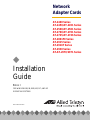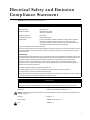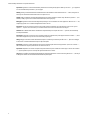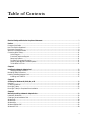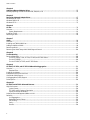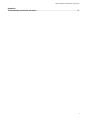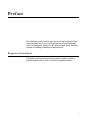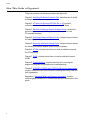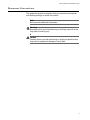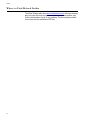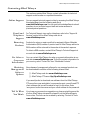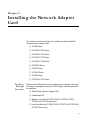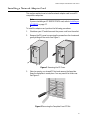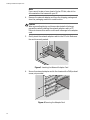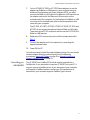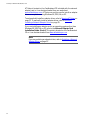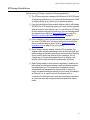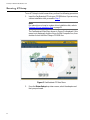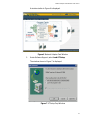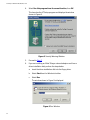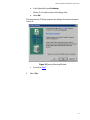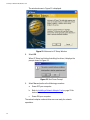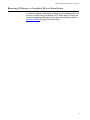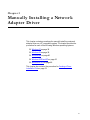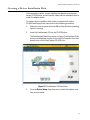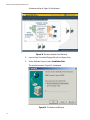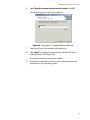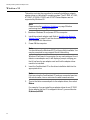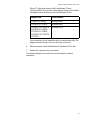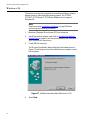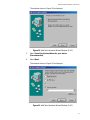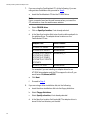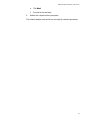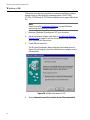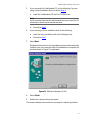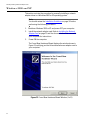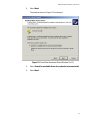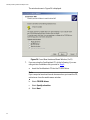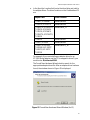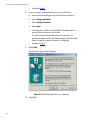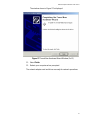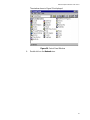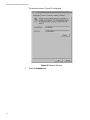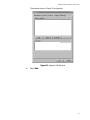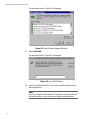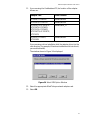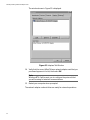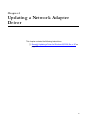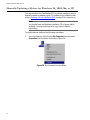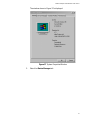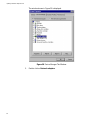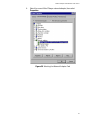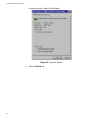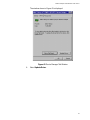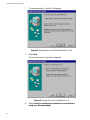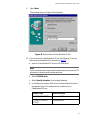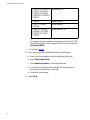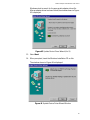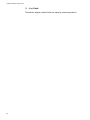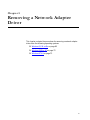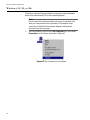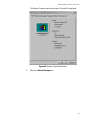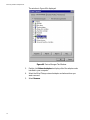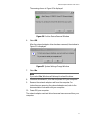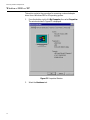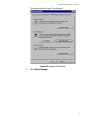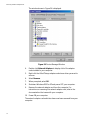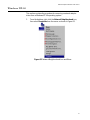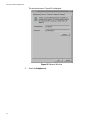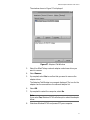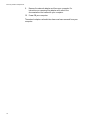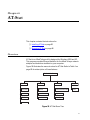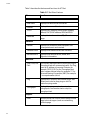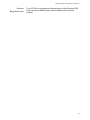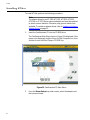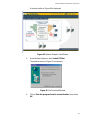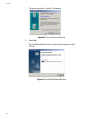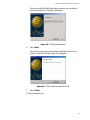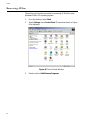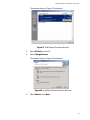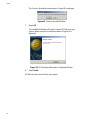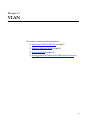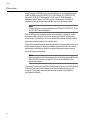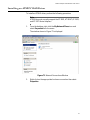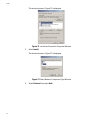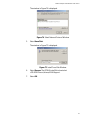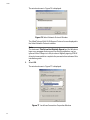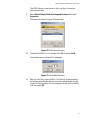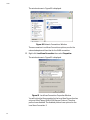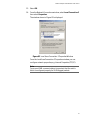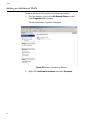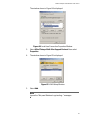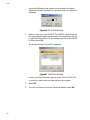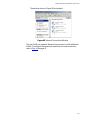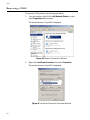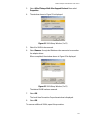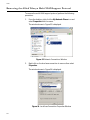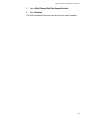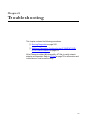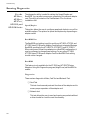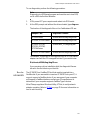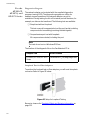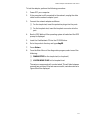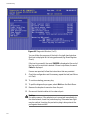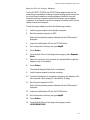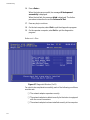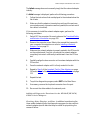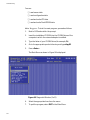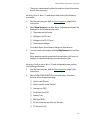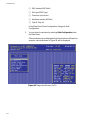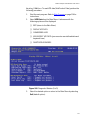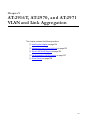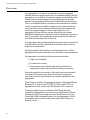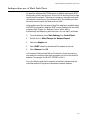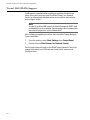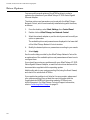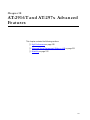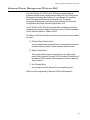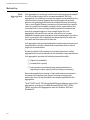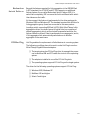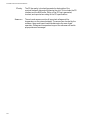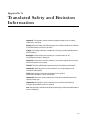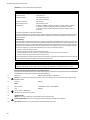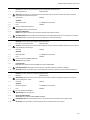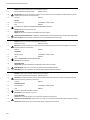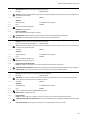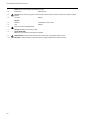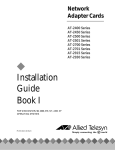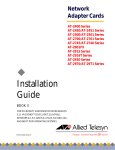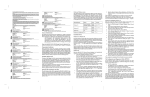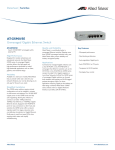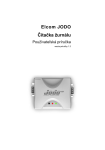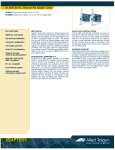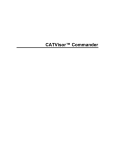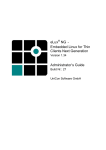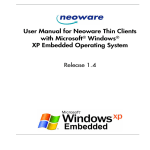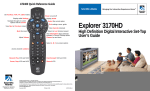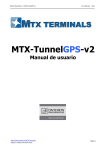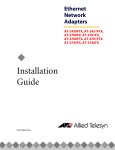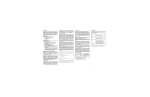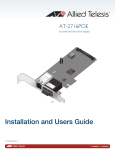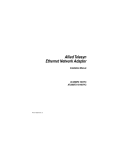Download Allied Telesis AT-2501 Series Installation guide
Transcript
Network Adapter Cards ® AT-2400 Series AT-2450/AT-2451 Series AT-2500/AT-2501 Series AT-2700/AT-2701 Series AT-2745/AT-2746 Series AT-2801FX Series AT-2915 Series AT-2916T Series AT-2930 Series AT-AT-2970/2971 Series ◆ Installation Guide BOOK I FOR WINDOWS 95, 98, 2000, ME, NT, AND XP OPERATING SYSTEMS PN 613-50241-00 Rev F Copyright © 2004 Allied Telesyn, Inc. All rights reserved. No part of this publication may be reproduced without prior written permission from Allied Telesyn, Inc. Windows 95, Windows 98, Windows 2000, Windows Me, Windows NT and Windows XP are either registered trademarks or trademarks of Microsoft Corporation in the United States and/or other countries. Netscape and the Netscape N and Ship's Wheel logos are registered trademarks of Netscape Communications Corporation in the U.S. and other countries. Netscape Navigator is also a trademark of Netscape Communications Corporation and may be registered outside the U.S. All other product names, company names, logos or other designations mentioned herein are trademarks or registered trademarks of their respective owners. Allied Telesyn, Inc. reserves the right to make changes in specifications and other information contained in this document without prior written notice. The information provided herein is subject to change without notice. In no event shall Allied Telesyn, Inc. be liable for any incidental, special, indirect, or consequential damages whatsoever, including but not limited to lost profits, arising out of or related to this manual or the information contained herein, even if Allied Telesyn, Inc. has been advised of, known, or should have known, the possibility of such damages. Electrical Safety and Emission Compliance Statement Standards: This product meets the following standards U.S. Federal Communications Commission Declaration Of Conformity Manufacture Name: Allied Telesyn, Inc. Manufacture Address: 960 Stewart Drive, Suite B Sunnyvale, CA 94085 USA Manufacture Telephone: 408-730-0950 Declares that the product: Network Adapter Cards Model Numbers: AT-2400T, AT-2400BT, AT-2450FTX, AT-2451FTX, AT-2500, AT-2501, AT-2500TX, AT-2700TX, AT-2700FX, AT-2700FTX, AT-2701FTX, AT-2701FX, AT-2746FX, AT-2745FX, AT-2801FX, AT-2915T, AT-2916T, AT-2930T, AT-2930SX, AT-2970SX, AT-2970SX/2, AT-2970T, AT-2970T/2, AT-2971T, AT-2971SX This product complies with FCC Part 15B, Class B Limits: This device complies with part 15 of the FCC Rules. Operation is subject to the following two conditions: (1) This device must not cause harmful interference, and (2) this device must accept any interference received, including interference that may cause undesired operation. Radiated Energy Note: This equipment has been tested and found to comply with the limits for a Class B digital device pursuant to Part 15 of FCC Rules. These limits are designed to provide reasonable protection against harmful interference in a residential installation. This equipment generates, uses and can radiate radio frequency energy and, if not installed and used in accordance with instructions, may cause harmful interference to radio or television reception, which can be determined by turning the equipment off and on. The user is encouraged to try to correct the interference by one or more of the following measures: - Reorient or relocate the receiving antenna. - Increase the separation between the equipment and the receiver. - Connect the equipment into an outlet on a circuit different from that to which the receiver is connected. - Consult the dealer or an experienced radio/TV technician for help. Changes and modifications not expressly approved by the manufacturer or registrant of this equipment can void your authority to operate this equipment under Federal Communications Commission rules. Industry Canada This Class B digital apparatus meets all requirements of the Canadian Interference-Causing Equipment Regulations. Cet appareil numérique de la classe B respecte toutes les exigences du Règlement sur le matériel brouilleur du Canada. RFI Emission EN55022 Class B, EN61000-3-2, EN61000-3-3 1 Warning: In a domestic environment this product may cause radio interference in which case the user may be required to take adequate measures. 2 Immunity EN55024 3 Electrical Safety EN60950, UL 1950 (UL/cUL) 4 Laser EN60825 5 3 Electrical Safety and Emission Compliance Statement Important: Appendix A contains translated safety statements for installing this equipment. When you see the , go to Appendix A for the translated safety statement in your language. Wichtig: Anhang A enthält übersetzte Sicherheitshinweise für die Installation dieses Geräts. Wenn Sie sehen, schlagen Sie in Anhang A den übersetzten Sicherheitshinweis in Ihrer Sprache nach. Vigtigt: Tillæg A indeholder oversatte sikkerhedsadvarsler, der vedrører installation af dette udstyr. Når De ser symbolet , skal De slå op i tillæg A og finde de oversatte sikkerhedsadvarsler i Deres eget sprog. Belangrijk: Appendix A bevat vertaalde veiligheidsopmerkingen voor het installeren van deze apparatuur. Wanneer u de ziet, raadpleeg Appendix A voor vertaalde veiligheidsinstructies in uw taal. Important: L'annexe A contient les instructions de sécurité relatives à l'installation de cet équipement. Lorsque vous voyez le symbole , reportez-vous à l'annexe A pour consulter la traduction de ces instructions dans votre langue. Tärkeää: Liite A sisältää tämän laitteen asentamiseen liittyvät käännetyt turvaohjeet. Kun näet -symbolin, katso käännettyä turvaohjetta liitteestä A. Importante: l’Appendice A contiene avvisi di sicurezza tradotti per l’installazione di questa apparecchiatura. Il simbolo , indica di consultare l’Appendice A per l’avviso di sicurezza nella propria lingua. Viktig: Tillegg A inneholder oversatt sikkerhetsinformasjon for installering av dette utstyret. Når du ser , åpner du til Tillegg A for å finne den oversatte sikkerhetsinformasjonen på ønsket språk. Importante: O Anexo A contém advertências de segurança traduzidas para instalar este equipamento. Quando vir o símbolo , leia a advertência de segurança traduzida no seu idioma no Anexo A. Importante: El Apéndice A contiene mensajes de seguridad traducidos para la instalación de este equipo. Cuando vea el símbolo , vaya al Apéndice A para ver el mensaje de seguridad traducido a su idioma. Obs! Bilaga A innehåller översatta säkerhetsmeddelanden avseende installationen av denna utrustning. När du ser , skall du gå till Bilaga A för att läsa det översatta säkerhetsmeddelandet på ditt språk. 4 Table of Contents Electrical Safety and Emission Compliance Statement ..................................................................................................................... 3 Preface ...................................................................................................................................................................................................................... 7 Purpose of this Guide ........................................................................................................................................................................................... 7 How This Guide is Organized ............................................................................................................................................................................. 8 Document Conventions ...................................................................................................................................................................................... 9 Where to Find Related Guides .........................................................................................................................................................................10 Contacting Allied Telesyn .................................................................................................................................................................................11 Online Support..............................................................................................................................................................................................11 E-mail and Telephone Support ...............................................................................................................................................................11 Returning Products......................................................................................................................................................................................11 For Sales or Corporate Information .......................................................................................................................................................11 Obtaining Management Software Updates .......................................................................................................................................11 Tell Us What You Think...............................................................................................................................................................................11 Chapter 1 Installing the Network Adapter Card .......................................................................................................................................................13 Verifying Package Contents......................................................................................................................................................................13 Reviewing Safety Precautions .........................................................................................................................................................................14 Installing a Network Adapter Card ................................................................................................................................................................15 Installing an AT-2801FX .............................................................................................................................................................................17 Chapter 2 AT-Setup for Windows 98, 2000, Me, or XP ...........................................................................................................................................19 Overview .................................................................................................................................................................................................................19 AT-Setup Guidelines ...........................................................................................................................................................................................21 Running AT-Setup ................................................................................................................................................................................................22 Running AT-Setup to Complete Driver Installation .................................................................................................................................27 Chapter 3 Manually Installing a Network Adapter Driver ...................................................................................................................................29 Installation Guidelines ........................................................................................................................................................................................30 Creating a Driver Installation Disk ..................................................................................................................................................................31 Windows 95 ............................................................................................................................................................................................................34 Windows 98 ............................................................................................................................................................................................................36 Windows Me ..........................................................................................................................................................................................................40 Windows 2000 and XP ........................................................................................................................................................................................42 Windows NT 4.0 ....................................................................................................................................................................................................48 5 Table of Contents Chapter 4 Updating a Network Adapter Driver ....................................................................................................................................................... 55 Manually Updating a Driver for Windows 98, 2000, Me, or XP ........................................................................................................... 56 Chapter 5 Removing a Network Adapter Driver ...................................................................................................................................................... 67 Windows 95, 98, or Me ...................................................................................................................................................................................... 68 Windows 2000 or XP .......................................................................................................................................................................................... 72 Windows NT 4.0 ................................................................................................................................................................................................... 75 Chapter 6 AT-Stat .................................................................................................................................................................................................................... 79 Overview ................................................................................................................................................................................................................. 79 System Requirements ................................................................................................................................................................................ 81 Installing AT-Stat .................................................................................................................................................................................................. 82 Removing AT-Stat ............................................................................................................................................................................................... 86 Chapter 7 VLAN ........................................................................................................................................................................................................................ 89 Overview ................................................................................................................................................................................................................. 90 Installing an ATMUX VLAN Driver .................................................................................................................................................................. 91 Adding an Additional VLAN ............................................................................................................................................................................. 98 Removing a VLAN ..............................................................................................................................................................................................102 Removing the Allied Telesyn Multi-VLAN Support Protocol .............................................................................................................104 Chapter 8 Troubleshooting ..............................................................................................................................................................................................107 Running Diagnostics ........................................................................................................................................................................................108 For the AT-24xx, AT-25xx, AT-27xx, AT-2915,and AT-2930 Series............................................................................................108 For the AT-2801FX.....................................................................................................................................................................................109 For the AT-2916T, AT-2970, and AT-2971 Series ............................................................................................................................110 Chapter 9 AT-2916T, AT-2970, and AT-2971 VLAN and Link Aggregation ..............................................................................................121 Overview ...............................................................................................................................................................................................................122 Required Files..............................................................................................................................................................................................123 Installing the Adapter ......................................................................................................................................................................................124 Independent use of Dual Link Ports ...........................................................................................................................................................125 Virtual LAN (VLAN) Support ...........................................................................................................................................................................126 Link Aggregation (LAGG) Support ..............................................................................................................................................................127 Driver Options ....................................................................................................................................................................................................128 Chapter 10 AT-2916T and AT-297x Advanced Features .......................................................................................................................................129 High Performance .............................................................................................................................................................................................130 Jumbo Frames.............................................................................................................................................................................................130 TCP, UDP, and IP Checksum Calculation ...........................................................................................................................................130 Dynamic Interrupt Moderation ............................................................................................................................................................130 Advanced Power Management/Wake-on-LAN ......................................................................................................................................131 Reliability ..............................................................................................................................................................................................................132 Link Aggregation .......................................................................................................................................................................................132 Redundant Switch Failover ....................................................................................................................................................................133 PCI Hot Plug .................................................................................................................................................................................................133 Parity...............................................................................................................................................................................................................134 Sensors...........................................................................................................................................................................................................134 6 Network Adapter Card Installation Guide - Book I Appendix A Translated Safety and Emission Information ................................................................................................................................... 135 7 Preface This installation guide contains instructions on how to install an Allied Telesyn adapter card in your computer and how to load the adapter driver. This guide also explains the AT-Setup program which simplifies the task of installing or updating an adapter driver. Purpose of this Guide This guide is intended for anyone who needs to install or update a network adapter card or driver on their PC-compatible system. 7 Preface How This Guide is Organized This guide contains the following chapters and appendix: Chapter 1, Installing the Network Adapter Card, describes how to install an adapter card into your computer. Chapter 2, AT-Setup for Windows 98, 2000, Me, or XP, contains instructions on how install an adapter driver using AT-Setup. Chapter 3, Manually Installing a Network Adapter Driver, contains the procedures for manually installing a network adapter driver on a PC-compatible system. Chapter 4, Updating a Network Adapter Driver, contains the procedures for manually updating an adapter driver. Chapter 5, Removing a Network Adapter Driver, contains the procedures for removing a network adapter driver from your systems. Chapter 6, AT-Stat, contains instructions on how to install and remove the AT-Stat utility. Chapter 7, VLAN, contains instructions on how to install and remove VLANs. Chapter 8, Troubleshooting, contains instructions for running the diagnostics program and guidelines for troubleshooting. Chapter 9, AT-2916T, AT-2970, and AT-2971 VLAN and Link Aggregation, contains information and instructions for installing and using VLAN and Link Aggregation. Appendix A, Translated Safety and Emission Information, contains multi-language translations of the safety and emission statements in this guide. 8 Network Adapter Card Installation Guide Document Conventions This guide uses several conventions that you should become familiar with before you begin to install the product. Note Notes provide additional information. Warning Warnings inform you that performing or omitting a specific action may result in bodily injury. Caution Cautions inform you that performing or omitting a specific action may result in equipment damage or loss of data. 9 Preface Where to Find Related Guides The Allied Telesyn web site at www.alliedtelesyn.com offers you an easy way to access the most recent documentation, software updates, and technical information for all of our products. The documents provided on our web site are available as PDF files. 10 Network Adapter Card Installation Guide Contacting Allied Telesyn This section provides Allied Telesyn contact information for technical support as well as sales or corporate information. Online Support E-mail and Telephone Support Returning Products You can request technical support online by accessing the Allied Telesyn Knowledge Base from the following web site at www.kb.alliedtelesyn.com. You can use the Knowledge Base to submit questions to our technical support staff and review answers to previously asked questions. For Technical Support via e-mail or telephone, refer to the “Support & Services” section of the Allied Telesyn web site at www.alliedtelesyn.com. Products for return or repair must first be assigned a Return Materials Authorization (RMA) number. A product sent to Allied Telesyn without a RMA number will be returned to the sender at the sender’s expense. To obtain a RMA number, contact Allied Telesyn’s Technical Support at our web site at www.alliedtelesyn.com For Sales or Corporate Information Obtaining Management Software Updates You can contact Allied Telesyn for sales or corporate information at our web site at www.alliedtelesyn.com. To find the contact information for your country, select “Contact Us” then “Worldwide Contacts”. New releases of management software for our managed products can be downloaded from either of the following Internet sites: ❑ Allied Telesyn web site: www.alliedtelesyn.com ❑ Allied Telesyn FTP server: ftp://ftp.alliedtelesyn.com If you would prefer to download new software from the Allied Telesyn FTP server from your workstation’s command prompt, you will need FTP client software and you will be asked to log in to the server. Enter ‘anonymous’ as the user name and your e-mail address for the password. Tell Us What You Think If you have any comments or suggestions on how we might improve this or other Allied Telesyn documents, please fill out the General Enquiry Form online. This form can be accessed by selecting “Contact Us” from www.alliedtelesyn.com. 11 Chapter 1 Installing the Network Adapter Card This chapter contains instructions for installing the following Allied Telesyn network adapter cards: ❑ AT-2400 Series ❑ AT-2450/AT-2451 Series ❑ AT-2500/AT-2501 Series ❑ AT-2700/AT-2701 Series ❑ AT-2745/AT-2746 Series ❑ AT-2801FX Series ❑ AT-2915 Series ❑ AT-2916T Series ❑ AT-2930 Series ❑ AT-2970/AT-2971 Series Verifying Package Contents Make sure the following items are included in your package. If any item is missing or damaged, contact your Allied Telesyn sales representative for assistance. ❑ Allied Telesyn Network Adapter Card ❑ CardAssistant CD ❑ Wake-on-LAN cable (AT-2450, AT-2451, AT-2500, AT-2501, AT-2700, and AT-2701 Series only) ❑ Low Profile Bracket (AT-2451FTXv2, AT-2701FTXv2, AT-2701FXv2, AT-2916T Series only) 13 Installing the Network Adapter Card Reviewing Safety Precautions Please review the following safety precautions before you install the network adapter card. Warning This is a “Class 1 LED product”. 6 Warning Do not stare into the laser beam. (AT-2450FT, AT-2450FL, AT-2451FTX, AT-2700FX, AT-2701, AT-2971SX Series only) 7 Warning Lightning Danger: Do not work on this equipment or cables during periods of lightning activity. 8 Caution Operating Temperature: This product is designed for a maximum ambient temperature of 40 degrees C. 9 Caution All Countries: Install this product in accordance with local and National Electric Codes. 10 14 Network Adapter Card Installation Guide - Book I Installing a Network Adapter Card This section explains how to install a network adapter card in most PCcompatible computers. Note If you are installing an AT-2801FX PCMCIA card, refer to Installing an AT-2801FX on page 17. To install the adapter card, perform the following procedure: 1. Shutdown your PC and disconnect the power cord from the outlet. 2. Remove the PC’s cover by removing the screws from the chassis and gently sliding off the cover. See Figure 1. Figure 1 Removing the PC Cover 3. Select an empty, non-shared PCI slot and remove the faceplate. Keep the faceplate in a safe place. You may need it for future use. See Figure 2. Figure 2 Removing the Faceplate From PCI Slot 15 Installing the Network Adapter Card Note If you cannot locate or know how to find an PCI slot, refer to the documentation that came with your PC. 4. Remove the network adapter card from the shipping package and store the packaging material in a safe location. Caution Wear a grounding device and observe electrostatic discharge precautions when installing the network adapter card in a PC. Failure to observe this caution could result in damage to the adapter card. 5. Gently insert the network adapter card into the PCI slot. Make sure the card is securely seated. Figure 3 Inserting the Network Adapter Card 6. Secure the network adapter card to the chassis with a Phillips-head screw, not provided. Figure 4 Securing the Adapter Card 16 Network Adapter Card Installation Guide - Book I 7. For the AT-2450, AT-2500, or AT-2700 Series adapters, to use the adapter card’s Wake-on-LAN feature in your computer using an Advanced Configuration and Power Interface (ACPI), you must connect the Wake-on-LAN cable to the Wake-on-LAN connector on the adapter card and to the Wake-on-LAN connector on the motherboard of the computer. For the location of the Wake-on-LAN connector on the motherboard, refer to the documentation that came with your computer. The AT-2501, AT-2451F, AT-2701, AT-2915, AT-2916T, AT-2930, and AT-2971 do not require the optional external Wake-on-LAN cable. These devices are PCI 2.2 compliant and can use the PCI 2.2 BUS for Wake-on-LAN features. 8. Replace the PC’s cover and secure it with the screws removed in Step 2. 9. Connect the adapter card to the network by connecting the appropriate data cable. 10. Power ON the PC. You are now ready to install the network adapter driver. You can install a network adapter driver by performing either of the following procedures: Running AT-Setup on page 22 or Manually Installing a Network Adapter Driver on page 29. Installing an AT-2801FX The AT-2801FX is a CardBus PC Card that must be inserted into a CardBus slot. If you are unable to insert an AT-2801FX into your PC, it may not support a CardBus device. If you are unsure if your computer will support a CardBus interface, contact your PC manufacturer to determine if your computer supports CardBus Type II devices. 17 Chapter 2 AT-Setup for Windows 98, 2000, Me, or XP This chapter contains the instructions for: ❑ Running AT-Setup on page 22 ❑ Running AT-Setup to Complete Driver Installation on page 27 Before running AT-Setup, be sure to read AT-Setup Guidelines on page 21. Overview Allied Telesyn has created a special program called AT-Setup to simplify the installation of your network adapter card and driver. This program automatically installs, updates, or corrects the adapter driver on your computer. You can run AT-Setup either before or after you install the adapter card. Running AT-Setup before installing the adapter card will pre-load the appropriate driver. If you install an adapter card in your system before running AT-Setup, your operating system may attempt to install an adapter driver automatically. This will depend on your Windows operating system and which Allied Telesyn adapter card you are installing. Microsoft’s New Hardware Installation Wizard will prompt you to install the appropriate driver for the adapter card. You can either instruct the installation wizard to the proper location or cancel and perform AT-Setup without removing the adapter card. You can also use AT-Setup to correct problems during installation. If an error message occurs, simply run AT-Setup again. This will allow AT-Setup to scan your operating system and fix any known issues. 19 AT-Setup for Windows 98, 2000, Me, or XP AT-Setup is located on the CardAssistant CD included with the network adapter card or it can be downloaded from our web site at www.alliedtelesyn.com. AT-Setup can only be used to install an adapter driver on a system running Windows 98, 2000, Me, or XP. To automatically install an adapter driver, refer to Running AT-Setup on page 22. To manually install an adapter driver, refer to Manually Installing a Network Adapter Driver on page 29. If you are installing an adapter card in an operating system other than Windows 98, 2000, Me, or XP, refer to the Network Adapter Card Installation Guide - Book II. This guide is located on the CardAssistant CD or it can be downloaded from www.alliedtelesyn.com. Note If you are updating an adapter driver, refer to Updating a Network Adapter Driver on page 55. 20 Network Adapter Card Installation Guide - Book I AT-Setup Guidelines Before running AT-Setup, review the following guidelines: ❑ The AT-Setup program is designed for Windows 98, 2000, Me, and XP operating systems only. You cannot use this program to install an adapter driver on any other type of operating system. ❑ If you are installing multiple network adapter cards in a Windows 98, 2000, Me, or XP operating system, you must install a separate adapter driver for each adapter card. You can either run AT-Setup for each adapter card you are installing or you can manually install the adapter drivers. Refer to Running AT-Setup on page 22 or Manually Installing a Network Adapter Driver on page 29. ❑ If the computer in which you are installing the adapter card does not have a CD-ROM drive, you must create a driver installation disk to install the adapter driver. Refer to Creating a Driver Installation Disk on page 31 for instructions. ❑ Allied Telesyn network adapter cards are PCI-compliant. The adapter card’s operating parameters, such as interrupt level and memory range, are set automatically by the computer so that they do not conflict with other devices in your computer. Do not change any of the operating parameters of an adapter card without a full understanding of the parameters’ functions. ❑ Allied Telesyn adapter cards are auto-negotiation compliant for both speed (for dual-speed adapter cards) and duplex mode on the twisted pair port. This means that the adapter card will automatically set the speed and duplex mode of the port to match the speed and duplex mode of the end-node (for example, an Ethernet hub or switch) to which the adapter port is connected. The fiber optic port is not auto-negotiation compliant, so it must be manually configured for both speed and duplex mode. 21 AT-Setup for Windows 98, 2000, Me, or XP Running AT-Setup To run AT-Setup to install a new driver, perform the following procedure: 1. Insert the CardAssistant CD into your CD-ROM drive. If you are using a driver installation disk, proceed to Step 7. Note For instructions on how to create a driver installation disk, refer to Creating a Driver Installation Disk on page 31. The CardAssistant Main Menu shown in Figure 5 is displayed. If this menu is not displayed, double-click on the My Computer icon, then double-click on the Allied Telesyn CD-ROM icon. Figure 5 CardAssistant CD Main Menu 2. 22 From the Driver Setup drop-down menu, select the adapter card that you purchased. Network Adapter Card Installation Guide - Book I A window similar to Figure 6 is displayed. Figure 6 Network Adapter Card Window 3. Under Software Support, select Load AT-Setup. The window shown in Figure 7 is displayed. Figure 7 AT-Setup Prep Window 23 AT-Setup for Windows 98, 2000, Me, or XP 4. Select Run this program from its current location, then OK. This launches the AT-Setup program and displays the window shown in Figure 8. Figure 8 Security Warning Window 5. Proceed to Step 7. 6. If you are installing an Allied Telesyn network adapter card from a driver installation disk, perform the steps below. a. Insert the driver installation disk into the floppy drive. b. Select Start from the Window’s toolbar. c. Select Run. The window shown in Figure 9 is displayed. Figure 9 Run Window 24 Network Adapter Card Installation Guide - Book I d. In the Open field, type: A:\atsetup. Where ‘A’ is the letter name of the floppy drive. e. Select OK. This launches the AT-Setup program and displays the window shown in Figure 10. Figure 10 Security Warning Window f. 7. Proceed to Step 7. Select Yes. 25 AT-Setup for Windows 98, 2000, Me, or XP The window shown in Figure 11 is displayed. Figure 11 Welcome to AT-Setup Window 8. Select OK. When AT-Setup has finished installing the driver, it displays the prompt shown in Figure 12. Figure 12 Shut Down Prompt 9. Select Yes and perform the following procedure: a. Power OFF your computer. b. Refer to Installing a Network Adapter Card on page 15 for instructions. c. Power ON your computer. The network adapter card and driver are now ready for network operations. 26 Network Adapter Card Installation Guide - Book I Running AT-Setup to Complete Driver Installation If you were unable to complete the installation of the adapter driver or if an error occurred during installation, run AT-Setup again. AT-Setup will scan your operating system and correct any known problems. Refer to Running AT-Setup on page 22 for instructions. 27 Chapter 3 Manually Installing a Network Adapter Driver This chapter contains procedures for manually installing a network adapter driver on a PC-compatible system. The chapter provides the procedure for each of the following Windows operating systems. Windows 95 on page 34 Windows 98 on page 36 Windows Me on page 40 Windows 2000 and XP on page 42 Windows NT 4.0 on page 48 This chapter also contains the procedure for Creating a Driver Installation Disk on page 31. 29 Manually Installing a Network Adapter Driver Installation Guidelines Please review the following guidelines before you begin to manually install a network adapter driver on your computer: If your computer is running Windows 98, 2000, Me, or XP and has a CD-ROM drive, you can run AT-Setup to automatically install an adapter driver. This program is included on the CardAssistant CD. For instructions, refer to AT-Setup for Windows 98, 2000, Me, or XP on page 19. If you are installing multiple network adapter cards in a Windows 98, 2000, Me, or XP operating system, you must install a separate adapter driver for each adapter card. You can either run AT-Setup for each adapter card you are installing or you can manually install the adapter drivers. Refer to Running AT-Setup on page 22 or Manually Installing a Network Adapter Driver on page 29. If the computer in which you are installing the adapter card does not have a CD-ROM drive, you must create a driver installation disk to install the adapter driver. Refer to Creating a Driver Installation Disk on page 31 for instructions. Allied Telesyn adapter cards are PCI-compliant. The adapter card’s operating parameters, such as interrupt level and memory range, are set automatically by the computer so that they do not conflict with other devices in your computer. Do not change any of the operating parameters of a adapter card without a full understanding of the parameters’ functions. Allied Telesyn adapter cards are auto-negotiation compliant for both speed (for dual-speed adapter cards) and duplex mode on the twisted pair port. This means that the adapter card will automatically set the speed and duplex mode of the port to match the speed and duplex mode of the end-node (for example, an Ethernet hub or switch) to which the adapter port is connected. The fiber optic port is not auto-negotiation compliant, so it must be manually configured for both speed and duplex mode. 30 Network Adapter Installation Guide - Book I Creating a Driver Installation Disk If the computer in which you are installing the adapter card does not have a CD-ROM drive, you will need to create a driver installation disk to install the adapter driver. To create a driver installation disk, locate a computer with both a CD-ROM and floppy drive, then perform the following procedure: 1. Make sure your computer is turned ON and the Windows operating system is running. 2. Insert the CardAssistant CD into the CD-ROM drive. The CardAssistant Main Menu shown in Figure 13 is displayed. If this menu is not displayed, double-click on the My Computer icon, then double-click on the Allied Telesyn CD-ROM icon. Figure 13 CardAssistant CD Main Menu 3. From the Driver Setup drop-down menu, select the adapter card that you purchased. 31 Manually Installing a Network Adapter Driver A window similar to Figure 14 is displayed. Figure 14 Network Adapter Card Window 4. Insert a blank, formatted floppy disk into the floppy drive. 5. Under Software Support, select Installation Disk. The window shown in Figure 15 is displayed. Figure 15 File Download Window 32 Network Adapter Installation Guide - Book I 6. Select Run this program from its current location, then OK. The window shown in Figure 16 is displayed. Figure 16 CardAssistant - InstallShield Wizard Window 7. Specify the floppy drive containing the blank disk. 8. Select Next. The appropriate adapter drivers and the AT-Setup utility are saved to the floppy disk. The driver installation disk has been created. 9. Continue the installation process by performing the appropriate procedure for your operating system. 33 Manually Installing a Network Adapter Driver Windows 95 This section contains the procedure for manually installing a network adapter driver in a Window 95 operating system. The AT-2801, AT-2915, AT-2916T, AT-2930, AT-2970, and AT-2971 Series Adapters are not supported by Windows 95. Note Please review the Installation Guidelines on page 30 before performing the following procedure. 1. Shutdown Windows 95 and power OFF the computer. 2. Install the network adapter card. Refer to Installing the Network Adapter Card on page 13 and the documentation that came with your computer for instructions. 3. Power ON the computer. Note You should have the Windows 95 CD or floppy disk(s) available. You may be prompted to copy support files for networking. Windows 95 will search the computer for any new hardware. Once it detects a new adapter card, it will display a prompt notifying you that it has found a new adapter card and that the adapter driver needs to be installed. 4. Insert the CardAssistant CD or the driver installation disk into the appropriate drive. Note If you are using the CardAssistant CD and your computer launches the web browser, close or minimize the web browser window. 5. Type in the letter name and path to the adapter driver, then select Return. For example, if you are installing an adapter driver for an AT-2500 Series adapter and the CD is mapped to drive D, you would enter: D:\drivers\at2500. 34 Network Adapter Installation Guide - Book I Where ‘D’ is the letter name of the CardAssistant CD and ‘\drivers\at2500‘ is the location of the adapter driver to be installed. The adapter driver locations on the CardAssistant CD are: Adapter Card Driver Location AT-2400T, AT-2400BT \drivers\at2400 AT-2500TX, AT-2501TX \drivers\at2500 AT-2450FTX, AT-2451FTX, \drivers\at24_27 AT-2700TX, AT-2700FX, AT-2701FX, AT-2746FX, AT-2700FTX, AT-2701FTX, AT-2745FX If you are using a driver installation disk, you would enter: A:\. The adapter driver is stored in the root directory on the disk. 6. When prompted, insert the Windows 95 Installation CD or disk. 7. Reboot the computer when prompted. The network adapter card and driver are now ready for network operations. 35 Manually Installing a Network Adapter Driver Windows 98 This section contains the procedure for manually installing a network adapter driver in a Windows 98 operating system. The AT-2801, AT-2916T, AT-2970 and AT-2971 Series Adapters do not support Windows 98. Note Please review the Installation Guidelines on page 30 before performing the following procedure. 1. Shutdown Windows 98 and power OFF your computer. 2. Install the network adapter card. Refer to Installing the Network Adapter Card on page 13 and the documentation that came with your computer for instructions. 3. Power ON the computer. The Microsoft Installation Wizard displays the window shown in Figure 17, notifying you that it has detected a new adapter card in the computer. Figure 17 Add New Hardware Wizard Window (1 of 3) 4. 36 Select Next. Network Adapter Installation Guide - Book I The window shown in Figure 18 is displayed. Figure 18 Add New Hardware Wizard Window (2 of 3) 5. Select Search for the best driver for your device (Recommended). 6. Select Next. The window shown in Figure 19 is displayed. Figure 19 Add New Hardware Wizard Window (3 of 3) 37 Manually Installing a Network Adapter Driver 7. If you are using the CardAssistant CD, do the following. If you are using a driver installation disk, proceed to Step 8. a. Insert the CardAssistant CD into the CD-ROM drive. Note If your computer launches the web browser when you insert the CD, minimize or close the web browser window. b. Select CD-ROM drive. c. Click on Specify a location, if not already selected. d. In the Specify a Location field, enter the drive letter and path to the adapter driver. The adapter driver locations on the CardAssistant CD are: Adapter Card Driver Location AT-2400T, AT-2400BT \drivers\at2400 AT-2500TX, AT-2501TX \drivers\at2500 AT-2450FTX, AT-2451FTX, \drivers\at24_27 AT-2700TX, AT-2700FX, AT-2701FX, AT-2746FX, AT-2700FTX, AT-2701FTX, AT-2745FX AT-2915T, AT-2930 \drivers\at29xx For example if you are installing an adapter driver for an AT-2500 Series adapter and the CD is mapped to drive D, you would enter: D:\drivers\at2500 8. 38 e. Click Next. f. Proceed to Step 9. If you are using a driver installation disk, do the following: a. Insert the driver installation disk into the floppy disk drive. b. Select Floppy disk drives. c. Select Specify a location, if not already selected. d. In the Specify a Location field, enter A:\. The adapter driver is stored in the root directory on the disk. Network Adapter Installation Guide - Book I 9. e. Click Next. f. Proceed to the next step. Reboot the computer when prompted. The network adapter card and driver are ready for network operations. 39 Manually Installing a Network Adapter Driver Windows Me This section contains the procedure for manually installing a network adapter driver in a Windows Me operating system. The AT-2801, AT-2916, AT-2970 and AT-2971 Series Adapters do not support Windows Me. Note Please review the Installation Guidelines on page 30 before performing the following procedure. 1. Shutdown Windows Me and power OFF your computer. 2. Install the network adapter card. Refer to Installing the Network Adapter Card on page 13 and the documentation that came with your computer for instructions. 3. Power ON the computer. The Microsoft Installation Wizard displays the window shown in Figure 20, notifying you that it has detected a new adapter card in the computer. Figure 20 Add New Hardware (1 of 2) 4. 40 Select Automatic search for a better driver (Recommended). Network Adapter Installation Guide - Book I 5. If you are using the CardAssistant CD, do the following. If you are using a driver installation disk, proceed to Step 6. a. Insert the CardAssistant CD into the CD-ROM drive. Note If you computer launches the web browser when you insert the CD, minimize or close the web browser window. b. 6. 7. Proceed to Step 7. If you are using a driver installation disk, do the following: a. Insert the driver installation disk into the floppy drive. b. Proceed to Step 7. Select Next. Windows Me searches for the new adapter driver and automatically installs it onto your computer. After the installation is complete, the window shown in Figure 21 is displayed. Figure 21 Add New Hardware (2 of 2) 8. Select Finish. 9. Reboot the computer when prompted. The network adapter card and driver are ready for network operations. 41 Manually Installing a Network Adapter Driver Windows 2000 and XP This section contains the procedure for manually installing a network adapter driver in a Windows 2000 or XP operating system. Note You should review the Installation Guidelines on page 30 before performing the following procedure. 1. Shutdown Windows 2000 or XP and power OFF your computer. 2. Install the network adapter card. Refer to Installing the Network Adapter Card on page 13 and the documentation that came with your computer for instructions. 3. Power ON the computer. The Found New Hardware Wizard displays the window shown in Figure 22, notifying you that it has detected a new adapter card in your computer. Figure 22 Found New Hardware Wizard Window (1 of 5) 42 Network Adapter Installation Guide - Book I 4. Select Next. The window shown in Figure 23 is displayed. Figure 23 Found New Hardware Wizard Window (2 of 5) 5. Select Search for a suitable driver for my device (recommended). 6. Select Next. 43 Manually Installing a Network Adapter Driver The window shown in Figure 24 is displayed. Figure 24 Found New Hardware Wizard Window (3 of 5) 7. If you are using the CardAssistant CD, do the following. If you are using a driver installation disk, proceed to Step 8. a. Insert the CardAssistant CD into the CD-ROM drive. Note If you computer launches the web browser when you insert the CD, minimize or close the web browser window. 44 b. Select CD-ROM drives. c. Select Specify a location. d. Select Next. Network Adapter Installation Guide - Book I e. In the Specify a Location field, enter the drive letter and path to the adapter driver. The driver locations on the CardAssistant CD are: Adapter Card Driver Location AT-2400T, AT-2400BT \drivers\at2400 AT-2500TX, AT-2501TX \drivers\at2500 AT-2450FTX, AT-2451FTX, \drivers\at24_27 AT-2700TX, AT-2700FX, AT-2701FX, AT-2746FX, AT-2700FTX, AT-2701FTX, AT-2745FX AT-2801FX \drivers\at2801 AT-2915T, AT-2930 \drivers\at29xx AT-2916T, AT-2970SX, AT-2970SX/2, AT-2970T, AT-2970T/2, AT-2971T, AT-2971SX \drivers\at2971_16 For example, if you are installing an adapter driver for an AT-2500 Series adapter and the CD is mapped to drive D, you would enter: D:\drivers\at2500. The Found New Hardware Wizard starts to search for the appropriate adapter driver file. After an adapter driver has been found, the window shown in Figure 25 is displayed. Figure 25 Found New Hardware Wizard Window (4 of 5) 45 Manually Installing a Network Adapter Driver f. 8. Proceed to Step 9. If you are using a driver installation disk, do the following: a. Insert the driver installation disk into the floppy disk drive. b. Select Floppy disk drives. c. Select Specify a location. d. Select Next. e. In the Specify a Location field, enter A:\. The adapter driver is stored in the root directory on the disk. The Found New Hardware Wizard starts to search for the appropriate adapter driver file. After an adapter driver has been found, the window shown in Figure 25 is displayed. f. 9. Proceed to Step 9. Select Next. The window in Figure 26 is displayed. Figure 26 Digital Signature Not Found Window 10. Select Yes. 46 Network Adapter Installation Guide - Book I The window shown in Figure 27 is displayed. Figure 27 Found New Hardware Wizard Window (5 of 5) 11. Select Finish. 12. Reboot your computer when prompted. The network adapter card and driver are ready for network operations. 47 Manually Installing a Network Adapter Driver Windows NT 4.0 This section contains the procedure for manually installing a network adapter driver in a Windows NT 4.0 operating system. The AT-2801FX, AT-2916T, AT-2970, and AT-2971 Series Adapters are currently not available for Windows NT 4.0. Please check Allied Telesyn’s website at www.alliedtelesyn.com for updates. Note You should review the Installation Guidelines on page 30 before performing the following procedure. 1. Shutdown Windows NT and power OFF the computer. 2. Install the network adapter card. Refer to Installing the Network Adapter Card on page 13 and the documentation that came with your computer for instructions. 3. Power ON the computer. 4. From the desktop, click Start. 5. Select Settings, then select Control Panel, as shown in Figure 28. Figure 28 Start Menu 48 Network Adapter Installation Guide - Book I The window shown in Figure 29 is displayed. Figure 29 Control Panel Window 6. Double-click on the Network icon. 49 Manually Installing a Network Adapter Driver The window shown in Figure 30 is displayed. Figure 30 Network Window 7. 50 Select the Adapters tab. Network Adapter Installation Guide - Book I The window shown in Figure 31 is displayed. Figure 31 Adapters Tab Window 8. Select Add. 51 Manually Installing a Network Adapter Driver The window shown in Figure 32 is displayed. Figure 32 Select Network Adapter Window 9. Select Have Disk. The window shown in Figure 33 is displayed. Figure 33 Insert Disk Window 10. Insert the CardAssistant CD or the driver installation disk into the appropriate drive. Note If you are using the CardAssistant CD and your computer launches the web browser, close or minimize the web browser window. 52 Network Adapter Installation Guide - Book I 11. If you are using the CardAssistant CD, the location of the adapter drivers are: Adapter Card Driver Location AT-2400T, AT-2400BT \drivers\at2400 AT-2500TX, AT-2501TX \drivers\at2500 AT-2450FTX, AT-2451FTX, AT-2700TX, AT-2700FX, AT-2701FX, AT-2746FX, AT-2700FTX, AT-2701FTX, AT-2745FX \drivers\at24_27 AT-2915T, AT-2930T, AT-2930SX \drivers\at29xx If you are using a driver installation disk, the adapter driver is in the root directory. For example, if the driver installation disk is in drive A, you would enter A:\. The window shown in Figure 34 is displayed. Figure 34 Select OEM Option Window 12. Select the appropriate Allied Telesyn network adapter card. 13. Select OK. 53 Manually Installing a Network Adapter Driver The window shown in Figure 35 is displayed. Figure 35 Adapters Tab Window 14. Verify that the correct Allied Telesyn network adapter card that you purchased appears in the list, then select OK. Note Windows NT 4.0 will prompt you to configure the protocols that you will be using for network communications. 15. Restart your computer when prompted. The network adapter card and driver are ready for network operations. 54 Chapter 4 Updating a Network Adapter Driver This chapter contains the following instructions: ❑ Manually Updating a Driver for Windows 98, 2000, Me, or XP on page 56 55 Updating a Network Adapter Driver Manually Updating a Driver for Windows 98, 2000, Me, or XP You can use either the CardAssistant CD or a driver installation disk to manually update an adapter driver. To create a driver installation disk, refer to Creating a Driver Installation Disk on page 31 for instructions. Note You should have the Windows Installation CD or floppy disk(s) available. You may be prompted to copy support files for networking. To update a driver, perform the following procedure: 1. From the desktop, right-click the My Computer icon and select Properties from the menu, as shown in Figure 36. Figure 36 My Computer Icon and Menu 56 Network Adapter Card Installation Guide - Book I The window shown in Figure 37 is displayed. Figure 37 System Properties Window 2. Select the Device Manager tab. 57 Updating a Network Adapter Driver The window shown in Figure 39 is displayed. Figure 38 Device Manager Tab Window 3. 58 Double-click on Network adapters. Network Adapter Card Installation Guide - Book I 4. Select the correct Allied Telesyn network adapter, then select Properties. Figure 39 Selecting the Network Adapter Card 59 Updating a Network Adapter Driver A window similar to Figure 40 is displayed. Figure 40 Properties Window 5. 60 Select the Driver tab. Network Adapter Card Installation Guide - Book I The window shown in Figure 41 is displayed. Figure 41 Device Manager Tab Window 6. Select Update Driver. 61 Updating a Network Adapter Driver The window shown in Figure 42 is displayed. Figure 42 Update Device Driver Wizard Window (1 of 4) 7. Select Next. The window shown in Figure 43 is displayed. Figure 43 Update Device Driver Wizard (2 of 4) 8. 62 Select Search for a better driver than the one your device is using now. (Recommended). Network Adapter Card Installation Guide - Book I 9. Select Next. The window shown in Figure 44 is displayed. Figure 44 Update Device Driver Window (3 of 4) 10. If you are using the CardAssistant CD, do the following. If you are using a driver installation disk, proceed to Step 11. a. Insert the CardAssistant CD into the CD-ROM drive. Note If your computer launches the web browser when you insert the CD, minimize or close the web browser window. b. Select CD-ROM drive. c. Select Specify a location, if not already selected. d. In the Specify a Location field, enter the drive letter and path to the adapter driver. The adapter driver locations on the CardAssistant CD are: Adapter Card Driver Location AT-2400T, AT-2400BT \drivers\at2400 AT-2500, AT-2500TX, AT-2501 \drivers\at2500 63 Updating a Network Adapter Driver AT-2450FTX, AT-2451FTX, \drivers\at24_27 AT-2700TX, AT-2700FX, AT-2701FX, AT-2746FX, AT-2700FTX, AT-2701FTX, AT-2745FX AT-2801FX \drivers\at2801 AT-2915T, AT-2930T, AT-2930SX \drivers\at29xx AT-2916T, AT-2970SX, AT-2970SX/2, AT-2970T, AT-2970T/2, AT-2971T, AT-2971SX \drivers\at2971_16 For example, if you are updating an adapter driver for an AT-2500 Series adapter and the CD is mapped to drive D, you would enter: D:\drivers\at2500 e. Proceed to Step 12. 11. If you are using a driver installation disk, do the following: a. Insert the driver installation disk into the floppy disk drive. b. Select Floppy disk drives. c. Select Specify a location, if not already selected. d. In the Specify a Location field, enter A:\. The adapter driver is stored in the root directory on the disk. e. Proceed to the next step. 12. Select Next. 64 Network Adapter Card Installation Guide - Book I Windows starts to search for the appropriate adapter driver file. After an adapter driver has been found, the window shown in Figure 45 is displayed. Figure 45 Update Device Driver Wizard (4 of 4) 13. Select Next. 14. When prompted, insert the Windows Installation CD or disk. The window shown in Figure 46 is displayed. Figure 46 Update Device Driver Wizard Window 65 Updating a Network Adapter Driver 15. Select Finish. The network adapter card and driver are ready for network operations. 66 Chapter 5 Removing a Network Adapter Driver This chapter contains the procedures for removing a network adapter driver from the following operating systems: Windows 95, 98, or Me on page 68 Windows 2000 or XP on page 72 Windows NT 4.0 on page 75 67 Removing a Network Adapter Driver Windows 95, 98, or Me This section contains the procedure for removing a network adapter driver from a Windows 95, 98, or Me operating system. Note Do not remove the network adapter card from the system until after you have performed this procedure. The adapter driver cannot be uninstalled if the network adapter card has been removed from the computer. 1. From the desktop, right-click the My Computer icon, then select Properties from the menu, as shown in Figure 47. Figure 47 My Computer Icon and Menu 68 Network Adapter Installation Guide - Book I The System Properties window shown in Figure 48 is displayed. Figure 48 System Properties Window 2. Select the Device Manager tab. 69 Removing a Network Adapter Driver The window in Figure 49 is displayed. Figure 49 Device Manager Tab Window 70 3. Double-click Network adapters to display a list of the adapter cards installed in your computer. 4. Select the Allied Telesyn network adapter card whose driver you want removed. 5. Select Remove. Network Adapter Installation Guide - Book I The warning shown in Figure 50 is displayed. Figure 50 Confirm Device Removal Window 6. Select OK. After the network adapter driver has been removed, the window in Figure 51 is displayed. Figure 51 System Settings Change Window 7. Select No. Note If you select Yes, Windows will attempt to reload the driver. 8. Shutdown Windows 95, 98 or Me and power OFF your computer. 9. Remove the network adapter card from the computer. For instructions on removing the network adapter card, refer to the documentation that came with your computer. 10. Power ON your computer. The network adapter card and driver have now been removed from your computer. 71 Removing a Network Adapter Driver Windows 2000 or XP This section contains the procedure for removing a network adapter driver from a Windows 2000 or XP operating system. 1. From the desktop, right-click My Computer, then select Properties. The window shown in Figure 52 is displayed. Figure 52 Properties Window 2. 72 Select the Hardware tab. Network Adapter Installation Guide - Book I The window shown in Figure 53 is displayed. Figure 53 Hardware Tab Window 3. Select Device Manager. 73 Removing a Network Adapter Driver The window shown in Figure 54 is displayed. Figure 54 Device Manager Window 4. Double-click Network Adapters to display a list of the adapter cards installed in your computer. 5. Right-click the Allied Telesyn adapter card whose driver you want to remove. 6. Select Remove. 7. When prompted, select OK. 8. Shutdown Windows 2000 or XP and power OFF your computer. 9. Remove the network adapter card from the computer. For instructions on removing the network adapter card, refer to the documentation that came with your computer. 10. Power ON your computer. The network adapter card and driver have now been removed from your computer. 74 Network Adapter Installation Guide - Book I Windows NT 4.0 This section contains the procedure for removing a network adapter driver from a Windows NT 4.0 operating system. 1. From the desktop, right-click the Network Neighborhood icon, then select Properties from the menu, as shown in Figure 55. Figure 55 Network Neighborhood Icon and Menu 75 Removing a Network Adapter Driver The window shown in Figure 56 is displayed. Figure 56 Network Window 2. 76 Select the Adapters tab. Network Adapter Installation Guide - Book I The window shown in Figure 57 is displayed. Figure 57 Adapters Tab Window 3. Select the Allied Telesyn network adapter card whose driver you want to remove. 4. Select Remove. 5. If prompted, select Yes to confirm that you want to remove the adapter driver. The Adapters Tab Window is once again displayed. The icon for the adapter card is removed from the network adapter list. 6. Select OK. 7. If prompted to restart the computer, select No. Note If you select Yes, Windows NT 4.0 will attempt to reload the adapter driver. 8. Shutdown Window NT 4.0 and power OFF your computer. 77 Removing a Network Adapter Driver 9. Remove the network adapter card from your computer. For instructions on removing the adapter card, refer to the documentation that came with your computer. 10. Power ON your computer. The network adapter card and driver have now been removed from your computer. 78 Chapter 6 AT-Stat This chapter contains the instructions for: ❑ Installing AT-Stat on page 82 ❑ Removing AT-Stat on page 86 Overview AT-Stat is an Allied Telesyn utility designed for Windows 2000 and XP. This program provides Ethernet statistics for the Allied Telesyn network adapter card and driver installed on your computer. Figure 58 illustrates the menu structure for AT-Stat. Refer to Table 1 on page 80 for a description of these features. AT-Stat Main Menu General Statistics NetCheck Host name General Host/Drive/UNC Path Domain Transmit errors Ping TCP/IP Receiver errors Throughput Support Links Hardware Figure 58 AT-Stat Menu Tree 79 AT-Stat Table 1 describes the features and functions for AT-Stat. Table 1 AT-Stat Menu Features Tab Function General Host name Displays the name of the host server. Domain Displays the name of the domain. TCP/IP Displays the IP address, subnet mask, gateway address, DHCP, MAC address, WINS and DNS. Hardware Displays the hardware status, IRQ, I/O and memory range. Statistics General Displays the connection and line speed. Also shows packets sent and received. Transmit Errors Displays total transmit errors and collisions. Receiver Errors Displays total received errors, buffer, and alignment information. NetCheck Host/Drive/UNC This field will determine which device the Ping or Throughput test will communicate with. For Ping, Path insert an IP address of a remote IP device, for example, 10.10.10.10. For the Throughput test enter a network driver letter, for example ‘F:\’ for Universal Naming Convention (UNC) for example, ‘\\<computername>\drive’. Ping Displays sent, received, and timeout pings. Also allows you to start or stop pings or set it to continuous ping mode. Throughput Displays the average sent and received throughputs. You can also start or stop the throughput test. Support Links 80 Provides active URL links to Allied Telesyn’s home page, technical support, and our networking products page. Network Adapter Card Installation Guide - Book I System Requirements To run AT-Stat, your system must be operating in either Windows 2000 or XP and have an Allied Telesyn network adapter card and driver installed. 81 AT-Stat Installing AT-Stat To install AT-Stat, perform the following procedure: Note The adapter driver for an AT-2450, AT-2451, AT-2500, AT-2501, AT-2700, or AT-2701 Series network adapter card must be updated to obtain custom statistics. Otherwise, only generic statistics are available. To update an adapter driver, refer to Updating a Network Adapter Driver on page 55. 1. Insert the CardAssistant CD into the CD-ROM drive. The CardAssistant Main Menu shown in Figure 59 is displayed. If this menu is not displayed, double-click on the My Computer icon, then double-click on the Allied Telesyn CD-ROM icon. Figure 59 CardAssistant CD Main Menu 2. 82 From the Driver Setup drop-down menu, select the adapter card that you purchased. Network Adapter Card Installation Guide - Book I A window similar to Figure 60 is displayed. Figure 60 Network Adapter Card Window 3. Under Software Support, select Install AT-Stat. The window shown in Figure 61 is displayed. . Figure 61 File Download Window 4. Click on Run this program from its current location, then select OK. 83 AT-Stat The window shown in Figure 62 is displayed. Figure 62 Security Warning Window 5. Select Yes. The InstallShield Wizard, shown in Figure 63, prepares to install AT-Stat. Figure 63 InstallShield Wizard Window 84 Network Adapter Card Installation Guide - Book I When the InstallShield Wizard finishes preparing the installation, the window shown in Figure 64 is displayed. Figure 64 AT-Stat Setup Window 6. Select Next. When the Setup program has finished installing AT-Stat on your system, the window shown Figure 65 is displayed. Figure 65 AT-Stat Setup Complete Window 7. Select Finish. AT-Stat is ready for use. 85 AT-Stat Removing AT-Stat This section contains the procedure for removing AT-Stat from your Windows 2000 or XP operating system. 1. From the desktop, select Start. 2. Select Settings, then Control Panel. The window shown in Figure 66 is displayed. Figure 66 Control Panel Window 3. 86 Double-click on Add/Remove Programs. Network Adapter Card Installation Guide - Book I The window shown in Figure 67 is displayed. Figure 67 Add/Remove Programs Window 4. Select AT-Stat from the list. 5. Select Change/Remove. The window shown in Figure 68 is displayed. Figure 68 InstallShield Wizard Welcome Window 6. Select Remove, then Next. 87 AT-Stat The Confirm Uninstall window shown in Figure 69 is displayed. Figure 69 Confirm Uninstall Window 7. Select OK. The InstallShield Wizard will begin to remove AT-Stat from your system. When complete, the window shown in Figure 70 is displayed. Figure 70 AT-Stat Setup Maintenance Complete Window 8. Select Finish. AT-Stat has been removed from your system. 88 Chapter 7 VLAN This chapter contains the following sections: ❑ Installing an ATMUX VLAN Driver on page 91 ❑ Adding an Additional VLAN on page 98 ❑ Removing a VLAN on page 102 ❑ Removing the Allied Telesyn Multi-VLAN Support Protocol on page 104 89 VLAN Overview Allied Telesyn’s ATMUX protocol driver allows you to configure virtual LANS (VLANS) for the AT-2450FTX, AT-2451 Series, AT-2700/AT-2701 Series, AT-2745/AT-2746 Series, AT-2915, and AT-2930 Network Adapters. Allied Telesyn’s ATMUX driver is based upon the 802.1Q standard, a special 4-byte tag inserted into every Ethernet frame. Note ATMUX does not currently support the AT-2801, AT-2916T, AT-2970, and AT-2971 Series Adapters. With VLANs you can logically group end-nodes that consist of clients and servers that reside in a common broadcast domain without any router hops. The benefit of this is an isolated broadcast domain with no physical limitations within your switch fabric. This can be a great benefit as employees move, business restructure, and technologies merge. By offering a flexible structure VLANS can reduce performance bottlenecks that occur when traditional routers cannot meet fast growing demand. Note Before installing the VLAN protocol driver the latest driver Windows 2000/XP Ndis 5 driver (version 4.1.10) must be installed in the operating system. To properly configure the ATMUX VLAN protocol driver, the VLAN ID and IP Subnet that the network adapter card will be participating in are required. The system administrator should be able to provide the configuration details. 90 Network Adapter Card Installation Guide - Book I Installing an ATMUX VLAN Driver To install an ATMUX driver, perform the following procedure: Note ATMUX does not currently support the AT-2801, AT-2916T, AT-2970, and AT-2971 Series Adapters. 1. From the desktop, right-click the My Network Places icon and select Properties from the menu. The window shown in Figure 71 is displayed. Figure 71 Network Connections Window 2. Right-click on the appropriate local area connection then select Properties. 91 VLAN The window shown in Figure 72 is displayed. Figure 72 Local Area Connection Properties Window 3. Select Install. The window shown in Figure 73 is displayed. Figure 73 Select Network Component Type Window 4. 92 Select Protocol then select Add. Network Adapter Card Installation Guide - Book I The window in Figure 74 is displayed. Figure 74 Select Network Protocol Window 5. Select Have Disk. The window in Figure 75 is displayed. Figure 75 Install From Disk Window 6. Select Browse. The ATMUX install file is located at: <CD-ROM Drive>:/drivers/VLAN Support. 7. Select OK. 93 VLAN The window shown in Figure 76 is displayed. Figure 76 Select Network Protocol Window The Allied Telesyn Multi-VLAN Support Protocol is now displayed in the Select Network Protocol window. Note The statement This Driver Not Digitally Signed and the Windows logo error messages that may pop up during installation, can be ignored. Allied Telesyn is in the process of digitally signing ATMUX driver but was unable to complete the process before release of this installation guide. 8. Select OK. The window shown in Figure 77 is displayed. Figure 77 Local Area Connection Properties Window 94 Network Adapter Card Installation Guide - Book I The ATMUX driver is now shown in the Local Area Connection Properties window. 9. Select Allied Telesyn Multi-Vlan Support Protocol then select Properties. Then window shown in Figure 78 is displayed. Figure 78 VLAN Setup Window 10. The default VLAN ID is 0. To change the VLAN ID, select Set ID. The window shown inFigure 79 is displayed. Figure 79 Set VLAN ID Window 11. Select or enter the correct VLAN ID. This VLAN ID is determined by the system administrator; please contact the administrator for the correct VLAN information. For this example, we will set the VLAN ID to 1 then select OK. 95 VLAN The window shown in Figure 80 is displayed. Figure 80 Network Connections Window There are now two Local Area Connections options; one for the network adapter and the other for the VLAN connection. 12. Right-click Local Area Connection then select Properties. The window shown in Figure 81 is displayed. Figure 81 Local Area Connection Properties Window You will notice that the properties for the Local Area Connection has only one Allied Telesyn Multi-VLAN Support Protocol. The other protocols are disabled. The disabled protocols are options for the Local Area Connection 2. 96 Network Adapter Card Installation Guide - Book I 13. Select OK. 14. From the Network Connections window, select Local Connection 2 then select Properties. The window shown in Figure 82 is displayed. Figure 82 Local Area Connection 2 Properties Window From the Local Area Connection 2 Properties window you can configure network properties, e.g. Internet Properties (TCP/IP). Note For proper VLAN communications is important that the switch fabric is configured properly for VLAN tagged packets. 97 VLAN Adding an Additional VLAN To add an additional VLAN, perform the following procedure: 1. From the desktop, right-click the My Network Places icon and select Properties from the menu. The window shown in Figure 83 is displayed. Figure 83 Network Connections Window 2. 98 Right-click Local Area Connections then select Properties. Network Adapter Card Installation Guide - Book I The window shown in Figure 84 is displayed. Figure 84 Local Area Connection Properties Window 3. Select Allied Telesyn Multi-Vlan Support Protocol then select Properties. 4. The window shown in Figure 85 is displayed. Figure 85 VLAN Setup Window 5. Select Add. Note Ignore the “Not pass Windows Logo testing...” messages. 99 VLAN It may take Windows a few moments to renumber the adapter. When this has been completed, the window shown in Figure 86 is displayed. 2 Figure 86 Set VLAN ID Window 6. Select or enter the correct VLAN ID. This VLAN ID is determined by the system administrator; please contact the administrator for the correct VLAN information. For this example, we will se the VLAN ID to 2 then select OK. The window shown in Figure 87 is displayed. Figure 87 VLAN Setup Window A new Local Area Connection appears under Current VLANs. The connection number may vary depending on your system. 100 7. Select OK. 8. From the Local Area Connection Properties window, select OK. Network Adapter Card Installation Guide - Book I The window shown in Figure 88 is dispalyed. Figure 88 Network Connections Window The new VLAN now appears. Repeat this procedure to install additional VLANs. To configure the network properties for the new connection, refer to Step 14 on page 97. 101 VLAN Removing a VLAN To remove a VLAN, perform the following procedure: 1. From the desktop, right-click the My Network Places icon and select Properties from the menu. The window shown in Figure 89 is displayed. Figure 89 Network Connections Window 2. Right-click Local Area Connection then select Properties. The window shown in Figure 90 is displayed. Figure 90 Local Area Connection Properties Window 102 Network Adapter Card Installation Guide - Book I 3. Select Allied Telesyn Multi-Vlan Support Protocol then select Properties. 4. The window shown in Figure 91 is displayed. Figure 91 VLAN Setup Window (1 of 2) 5. Select the VLAN to be removed. 6. Select Remove. It may take Windows a few moments to renumber the adapter driver. When completed, the window shown in Figure 92 is displayed. Figure 92 VLAN Setup Window (2 of 2) The desired VLAN has been removed. 7. Select OK. The Local Area Connection Properties window is displayed. 8. Select OK. To remove additional VLANs, repeat this procedure. 103 VLAN Removing the Allied Telesyn Multi-VLAN Support Protocol To remove the multi-VLAN support protocol, perform the following procedure: 1. From the desktop, right-click the My Network Places icon and select Properties from the menu. The window shown in Figure 93 is displayed. Figure 93 Network Connections Window 2. Right-click on the local area connection to remove then select Properties. The window shown in Figure 94 is displayed. Figure 94 Local Area Connection Properties Window 104 Network Adapter Card Installation Guide - Book I 3. Select Allied Telesyn Multi-Vlan Support Protocol. 4. Select Uninstall. This VLAN capabilities have been removed from the network adapter. 105 Chapter 8 Troubleshooting This chapter contains the following procedures: ❑ Running Diagnostics on page 108 ❑ Additional Diagnostics Functions for the AT-2916T/AT-2970/ AT-2971 Series Adapters on page 115 Allied Telesyn provides a Windows utility, AT-Stat, to verify network adapter card operation. Refer to AT-Stat on page 79 for information and instructions on how to use this utility. 107 Troubleshooting Running Diagnostics For the AT-24xx, AT-25xx, AT-27xx, AT-2915,and AT-2930 Series The diagnostics utility is useful for setting the Speed/Duplex and BootROM. You can also insure proper operation of the network adapter card. This utility is located on the CardAssistant CD or the driver installation disk. Speed/Duplex This option allows the user to configure speed and duplex to one of the available options. The options for speed and duplex vary depending on adapter model BootROM Port The BootROM port setting is only for multi-port AT-2450, AT-2700, and AT-2745 Series PCI Ethernet Adapter Cards without integrated Manage BootROM, specifically the AT-2450FTX, AT-2700FTX, and AT-2745FX. When using one of these three adapters in a BootROM configuration, it may be necessary to change these settings. For any other AT-2450/ AT-2700 Series PCI Ethernet Adapter Card the BootROM Port setting should not be changed. BootROM This feature is only available for the AT-2500 and AT-2501TX Series Adapters. Using the Diagnostics program (diag25.exe) set BootROM to enable. Diagnostics There are two diagnostic utilities, Card Test and Network Test. ❑ Card Test This test checks several parts and functions of the adapter card to ensure proper operation of the adapter card. ❑ Network test This test allows the user to send and receive raw packets without a driver loaded to check the card functionality. 108 Network Adapter Card Installation Guide - Book I To run diagnostics, perform the following procedure: Note Diagnostics is a DOS based program and must be run in true DOS, not in a DOS shell within Windows. 1. If ON, power OFF your computer and reboot into DOS mode. 2. At the DOS prompt and without the drivers loaded, type diag.exe. The location of the diagnostic files on the CardAssistant CD are: Adapter Card Diagnostic Location AT-2400 Series \drivers\at2400\diag\diag24.exe AT-2500, AT-2501 Series \drivers\at2500\diag\diag25.exe AT-2450, AT-2700, AT-2701, AT-2745, AT-2746 Series \drivers\at24_27\diag\diag.exe AT-2915, AT-2930 Series \drivers\at29xx\diag\diag29.exe For example, if you want to run diagnostics for an AT-2500 Series adapter card and the CD is mapped to drive D, you would enter: D:\drivers\at2500\diag\diag25.exe If you are using a driver installation disk, the diagnostic files are stored in the root directory on the disk. For the AT-2801FX The AT-2801FX is a CardBus PC Card that must be inserted into a CardBus slot. If you are unable to insert an AT-2801FX into your PC, it may not support a CardBus device. If you are unsure if your computer will support a CardBus interface, contact your PC manufacturer to determine if your computer supports CardBus Type II devices. Allied Telesyn supplies a Windows Utility, AT-Stat, to verify network adapter operation. Refer to AT-Stat on page 79 for more information on how to use this utility. 109 Troubleshooting For the AT-2916T, AT-2970, and AT-2971 Series Diagnostics Program The network adapter can be tested with the supplied diagnostics program (running DOS). The diagnostics program run offline, for example, normal operation of the network adapter can not be maintained. During testing the link of the tested port will be down, for example, no data can be transferred. The following test are available: ❑ Simple test without loopback This test covers all components but not the port (socket including components for transmitting/receiving the data signals). ❑ Comprehensive port test with loopback All components are tested, including the port. Note The tests do not run in a Windows DOS box. The location of the diagnostic file on the CardAssistant CD is: Adapter Card Driver Location AT-2916T, AT-2970, AT-2971 Series \drivers\at2971_16\diag\diagGE.exe Loopback Test for Fiber Adapters To perform the loopback test on fiber adapters, you will need a loopback connector. Refer to Figure 95 below. Figure 95 Setup for Loopback Testing Be sure to observe the Translated Safety and Emission Information on page 135. 110 Network Adapter Card Installation Guide - Book I To test the adapter, perform the following procedure: 1. Power OFF your computer. 2. If the computer is still connected to the network, unplug the data cable from the network adapter’s port. 3. Connect the network adapter as follows: ❑ For the simple test, insert the protective plugs into the ports. ❑ For the loopback test, insert the loopback connector into the port. 4. Boot to DOS. Wait until the operating system is loaded and the DOS prompt is displayed. 5. Insert the CardAssistant CD into the CD-ROM drive. 6. Go to the product directory and type diagGE. 7. Press <Enter>. 8. From the Main Menu of the diagnostics program, select one of the following: ❑ DIAGNOSTICS for the simple test (no loopback) ❑ LOOPB. WRAP PLUG for the loopback test The various components will now be tested. This will take between one and two minutes. If the test was successful, a window similar to Figure 96 will be displayed. 111 Troubleshooting Figure 96 Diagnostic Window (1 of 5) You can follow the progress of the test in the right-hand window. Each test is displayed as it is being performed (e.g. Board Register Check). If the test is successful, the word PASSED is displayed at the end of the line and the next test is started. If there is a problem, the word Failed is displayed. If errors are reported, follow the instructions that are provided. 9. Check the configuration and if necessary, repeat the test (see Failure of a Test). 10. To continue testing, press any key. 11. To quit the diagnostics program, select Exit from the Main Menu. 12. Remove the loopback connector from the port. 13. Re-connect the data cables to the network port. Caution For safety reasons, if the adapter is not connected immediately to the data network, insert the protective plug. Otherwise laser light may be emitted. Inserting the protective plug is also protects the port against dust and dirt. 112 Network Adapter Card Installation Guide - Book I Repeater Test for Copper Adapters For the AT-2916T, AT-2970, and AT-2971 Series adapters the test via wrap plug is not available. However, loopback testing may be carried out by connecting the adapter to another adapter installed in a second computer running in repeater mode (further known as the repeater computer). The computer in which the adapter is installed, which is to be tested, is called test computer. To test the copper adapter, perform the following procedure: 1. Install a copper adapter in the repeater computer. 2. Boot the repeater computer to DOS. Wait until the operating system is loaded and the DOS prompt is displayed. 3. Insert the CardAssistant CD into the CD-ROM drive. 4. Go to the product directory and type diagGE. 5. Press <Enter>. 6. From the Main Menu of the diagnostics program, select Repeater Mode. 7. Select the port which is to be tested, for example, A (for single link adapters, only A is available). 8. Press <Enter>. The window Repeater Mode Port A is displayed. 9. Install a copper adapter in the test computer. 10. Connect the adapter in the repeater computer to the adapter in the test computer. Use a category 5 cable with RJ-45 plugs. 11. Boot the test computer to DOS. Wait until the operating system is loaded and the DOS prompt is displayed. 12. Insert the CardAssistant CD into the CD-ROM drive. 13. Go to the product directory and type diagGE. 14. Press <Enter>. 15. From the Main Menu of the diagnostics program, select LOOPB.WRAP PLUG. 113 Troubleshooting 16. Press <Enter>. When the test was successful, the message All tests passed successfully is displayed. When the test fails, the message failed is displayed. The further procedure is described in section Failure of a Test. 17. Press any key to continue. 18. On the test computer, select Exit to quit the diagnostics program. 19. On the repeater computer, select Exit to quit the diagnostics program. Failure of a Test Figure 97 Diagnostic Window (2 of 5) For a test to be completed successfully, each of the following conditions must be met: ❑ The network adapter operates correctly. ❑ The network adapter is cabled correctly for the test or is equipped with the correct connectors. ❑ The network adapter has been installed correctly in the computer. 114 Network Adapter Card Installation Guide - Book I The failed message does not necessarily imply that the network adapter is faulty. If a failed message is displayed, perform the following procedure: 1. Follow the instructions that are displayed in the window below the list of tests. 2. Make sure that the adapter is inserted correctly and the ports are connected properly (connectors are firmly seated, the correct end of the cable is connected). If it is necessary to install the network adapter again, perform the following procedure: 1. Switch OFF the computer. Be sure to observe the Translated Safety and Emission Information on page 135. 2. Remove the computer cover. Refer to the manual that came with your computer for instructions or refer to Installing a Network Adapter Card on page 15. 3. Make sure the network adapter is properly seated in the PCI bus slot on the motherboard. If not, do not remove the network adapter completely but raise it sufficiently to withdraw it from the PCI bus slot. 4. Carefully realign the bus connector on the network adapter with the PCI bus slot. 5. Press the network adapter until it is firmly seated in the slot. 6. Repeat to Step 6 of the Loopback Test for Fiber Adapters on page 110 and to Step 4 of the Repeater Test for Copper Adapters on page 113. 7. Repeat the test. 8. To quit the diagnostics program, select EXIT in the Main Menu. 9. If necessary, remove the loopback connector from the port. 10. Re-connect the data cables to the network ports. Additional Diagnostics Functions for the AT-2916T/AT-2970/ AT-2971 Series Adapters Checking Other Displays and Data. In addition to performing the three network adapter tests, the diagnostics program can also read out network adapter-specific data that may be useful for pinpointing the causes of failure. 115 Troubleshooting You can: ❑ read sensor data ❑ read configuration data ❑ read and write VPD data ❑ read and write Flash EPROM data Main Program. To start the main program, proceed as follows: 1. Boot to DOS and wait for the prompt. 2. Insert the installation CD-ROM into the CD-ROM drive of the computer in which the network adapter is installed. 3. Type the letter of your CD-ROM drive (for example, D:) 4. Go to the appropriate product directory and type diagGE. 5. Press <Enter>. The Main Menu as shown in Figure 98 is displayed: Figure 98 Diagnostic Window (3 of 5) 116 6. Select the appropriate item from the menu. 7. To quit the program, select EXIT in the Main Menu. Network Adapter Card Installation Guide - Book I This option is automatically offered for selection if you did not select a menu item previously. Reading Sensor Data. To read sensor data, perform the following procedure: 1. Start the main program. Refer to Main Program on page 116 for instructions. 2. Select Show Sensors in the Main Menu. A separate window will be displayed for the following sensor data: ❑ Temperature of the board ❑ Voltage on the PCI card ❑ Voltage on the PCI I/O lines ❑ Other supply voltages In the Main Menu, Show Sensors changes to Hide Sensors. 3. You can close the window by selecting Hide Sensors from the Main Menu. Other windows may be opened while this window is still open, for example, the window displaying the configuration data. Reading Configuration Data. To read configuration data, perform the following procedure: 1. Start the main program. Refer to Main Program on page 116 for instructions. 2. Select SHOW CONFIGURATION in the main menu. A separate window will be displayed showing: ❑ Device code (Device) ❑ Various vendor codes (Vendor) ❑ Interrupt no. (IRQ) ❑ Cache Line Size (CLS) ❑ Latency (Lat.) ❑ RAM size (RAM) ❑ PCI slot index and size (Slot and Slot size) ❑ PCI bus clock (clk) 117 Troubleshooting ❑ MAC address (MAC Addr) ❑ Port type (PMD-Type) ❑ Connector (connector) ❑ Hardware revision (HW Rev) ❑ Chip ID (Chip Id) In the Main Menu, Show Configuration changes to Hide Configuration. 3. You can close the window by selecting Hide Configuration from the Main Menu. Other windows may be displayed while this window is still open, for example, a window shown in Figure 99 will be displayed. Figure 99 Diagnostic Window (4 of 5) 118 Network Adapter Card Installation Guide - Book I Reading VPD Data. To read VPD data (Vital Product Data), perform the following procedure: 1. Start the main program. Refer to Main Program on page 116 for instructions. 2. Select VPD Data from the Main Menu. A submenu with the following options will be displayed: ❑ EXIT (return to the Main Menu) ❑ DISPLAY VPD DATA ❑ CLEAR ERROR LOGS ❑ ADD/MODIFY VPD DATA (you can enter user-defined data and keywords here) ❑ DELETE VPD KEYWORDS Figure 100 Diagnostic Window (5 of 5) 3. Select the desired option or return to the Main Menu by selecting Exit (default option). 119 Chapter 9 AT-2916T, AT-2970, and AT-2971 VLAN and Link Aggregation This chapter contains the following sections: ❑ Installing the Adapter on page 124 ❑ Independent use of Dual Link Ports on page 125 ❑ Virtual LAN (VLAN) Support on page 126 ❑ Link Aggregation (LAGG) Support on page 127 ❑ Driver Options on page 128 121 AT-2916T, AT-2970, and AT-2971 VLAN and Link Aggregation Overview Link aggregation or “trunking” is a method of combining physical network links into a single logical link for increased bandwidth. With link aggregation, it is possible to increase the capacity and availability of the communications channel between devices (both switches and end stations) using existing Fast Ethernet and Gigabit Ethernet technology. Two or more Gigabit Ethernet connections are combined into a team in order to increase the bandwidth capability and to create resilient and redundant links. A set of multiple parallel physical links between two devices is grouped together to form a single logical link. Link aggregation offers an efficient and low-cost solution to increase bandwidth between server and switch. Another advantage it provides is that if a connection fails completely the remaining links can take over the traffic and thus replace the broken line. Link aggregation also provides load balancing where the processing and communications activity is distributed across several links so that no single link is overwhelmed. By taking multiple LAN connections and treating them as a unified, aggregated link, practical benefits can be achieved in many applications. Link aggregation provides the following important benefits: ❑ Higher link availability ❑ Increased link capacity ❑ Improvements are obtained using existing hardware (no upgrading to higher-capacity link technology is necessary) Demanding applications running in high-performance environments like servers in enterprises, web servers, and intranet servers gain particularly from the high-bandwidth and duplex capabilities of link aggregation. Allied Telesyn provides a link aggregation driver for Windows 2000 and Windows XP. In order for the AT-2916T, AT-2970, and AT-2971 link aggregation to work, a switch with 802.3ad with LACP is required. This section explains how to install the Allied Telesyn Network Installation Package Setup on a machine running Windows 2000 and Windows XP (x86). This package consists of the Miniport driver, the Virtual LAN (VLAN) intermediate driver, the Link Aggregation (LAGG) intermediate driver and the configuration utility Allied Telesyn, Inc. Network Control. 122 Network Adapter Card Installation Guide - Book I Independent use of the two ports of dual link adapters is available when the Redundant Link Management Technology (RLMT) is disabled for any such adapter. Details are described in the respective section below. The package supports configuration of VLANs. For further information see the section on VLANs below. The package supports configuration of Link Aggregation. For further information see the section on LAGG below. Note The NDIS5 Miniport driver cannot be used with Windows NT 4.0 or below. This driver supports only Windows 2000 and Windows XP. Required Files ❑ For Windows XP \driver\at2971_16\CPA\XP ❑ For Windows W2K \drivers\at2971_16\CPA\W2K 123 AT-2916T, AT-2970, and AT-2971 VLAN and Link Aggregation Installing the Adapter This section contains the procedure for installing a network adapter driver in a Windows 2000 and XP operating system Note You should review the Installation Guidelines on page 30 before performing the following procedure. 1. Shutdown Windows 2000 or XP and power OFF your computer. 2. Install the network adapter card. Refer to Installing a Network Adapter Card on page 15 and the documentation that came with your computer for instructions. 3. Power ON the computer. If Windows prompts you for a new driver, cancel the installation process and proceed as follows: 4. From the desktop, right-click the My Computer icon and select Manage from the menu. 5. Select the Device Manager tab. 6. Double-click on Network adapters. 7. Select the adapter you wish to update. Right-click on the adapter and select Uninstall. 8. To install the Allied Telesyn Network Installation Package Setup execute one of the setup files below, depending on your operating system and follow the instructions: For Windows XP \drivers\at2971_16\CPA\XP\SetupAtiNetXP.exe For Windows W2K \drivers\at2971_16\CPA\W2K\SetupAtiNet2K.exe 124 Network Adapter Card Installation Guide - Book I Independent use of Dual Link Ports For dual link adapters the ATGIGxx driver by default implements RLMTfunctionality, which uses only one “active” port to send and receive data to and from the network. The other port remains in standby mode until the network connection on the active port fails. The standby port then becomes the active port and takes over the traffic. Independent use of the two ports of dual link adapters is available when the RLMT-functionality is disabled. RLMT can be disabled with the utility program Allied Telesyn, Inc. Network Control, which will be automatically installed along with the driver. You can start it as follows: 1. From the desktop, select Start, Settings, then Control Panel. 2. Double-click on Allied Telesyn, Inc. Network Control. 3. Select the Adapter tab. 4. Select RLMT below the desired dual link adapter in the tree. 5. Select Remove then OK. In the system’s Network and Dial-up Connections, there are now two new network connections that each represent one port of the dual link adapter. For example, Port B of AT-2970SX2 in Slot 3. You can configure and use the network connections representing the individual ports as if they were independent network adapters. 125 AT-2916T, AT-2970, and AT-2971 VLAN and Link Aggregation Virtual LAN (VLAN) Support VLAN support is available after installing or updating the skvlan.sys driver. Along with the driver itself, the Allied Telesyn, Inc. Network Control is automatically installed, which can be used to add, remove, and configure VLANs. Note In order to enable VLAN support for dual link adapters, RLMT must be disabled for such an adapter. See the section about independent use of dual link ports on how to disable RLMT. After installing or updating the driver, start the Allied Telesyn Network Control as follows: 1. From the desktop, select Start, Settings, then Control Panel. 2. Double-click on Allied Telesyn, Inc. Network Control. Use the online help provided by the Allied Telesyn Network Control for general information on VLANs and learn how to add, remove, and configure them. 126 Network Adapter Card Installation Guide - Book I Link Aggregation (LAGG) Support LAGG support is available after installing or updating the sklagg.sys driver. Along with the driver itself, the Allied Telesyn Network Control is automatically installed, which can be used to add, remove, and configure TEAMs. Note In order to enable LAGG support for dual link adapters, RLMT must be disabled for such an adapter. See the section about independent use of dual link ports on how to disable RLMT. After installing or updating the driver, start the Allied Telesyn Network Control as follows: 1. From the desktop, select Start, Settings, then Control Panel. 2. Double-click on Allied Telesyn, Inc. Network Control. Use the online help provided by the Allied Telesyn Network Control for general information on TEAMs and learn how to add, remove, and configure them. 127 AT-2916T, AT-2970, and AT-2971 VLAN and Link Aggregation Driver Options You can modify several options of the ATGIGxx driver in order to optimize the operation of your Allied Telesyn AT-297x Series Gigabit Ethernet Adapter. The driver options and parameters can be set with the Allied Telesyn Network Control, which is automatically installed along with the driver, as follows: 1. From the desktop, select Start, Settings, then Control Panel. 2. Double-click on Allied Telesyn, Inc. Network Control. 3. Select the network adapter or port for which you want to modify an option or parameter. The available options and parameters are displayed in the lower half of the Allied Telesyn Network Control window. 4. Modify the desired options or parameters according to your needs. 5. Select Apply. Use the online help provided by the Allied Telesyn Network Control for an explanation of the available options and parameters and learn how to configure them. If you should encounter any problems with your Allied Telesyn AT-2970 Series Gigabit Ethernet Adapter, re-read the instructions above and the documentation supplied with the operating system. Additionally refer to your system event log file (using the Event Viewer) and check it for entries from ATGIGxx. If your particular problem is not listed or the error persists, please send your system event log file or at least the event id number and the logging data (as WORDs) of the entries made by ATGIGxx to our technical support. For Allied Telesyn Technical Support information, refer to Contacting Allied Telesyn on page 11. 128 Chapter 10 AT-2916T and AT-297x Advanced Features This chapter contains the following sections: ❑ High Performance on page 130 ❑ Advanced Power Management/Wake-on-LAN on page 131 ❑ Reliability on page 132 129 AT-2916T and AT-297x Advanced Features High Performance The Allied Telesyn AT-2916T and AT-297x Series Gigabit Ethernet Adapters are high performance and highly reliable adapters. Best performance is reached with an AT-297x 64-bit/66 MHz bus. In fullduplex mode, wire speed can be achieved. Jumbo Frames The Allied Telesyn AT-2916T and AT-297x Series Gigabit Ethernet Adapters support 9 KB Jumbo frames. They are tested according to the prevailing standard and switches on the market. TCP, UDP, and IP Checksum Calculation The adapter supports the calculation of TCP, UDP, and IP checksums. These calculation are integrated in the hardware of the Gigabit Ethernet adapters. The checksums are calculated without time loss by the MAC controller for both the receive and the transmit path. This improves the overall performance of the system and shifts these CPU-intensive tasks away from the host CPU. Dynamic Interrupt Moderation 130 If the network is running at gigabit speeds and the small packets are being transferred, there may in extreme cases be more than 100,00 interrupts per second. To reduce the load on the CPU, the Gigabit Ethernet adapters can use interrupt moderation to group these interrupts so that several data packets can be handled per interrupt. Network Adapter Card Installation Guide - Book I Advanced Power Management/Wake-on-LAN The Allied Telesyn AT-2916T and AT-297x Series Gigabit Ethernet Adapters support power management as defined in the PCI Bus Power Management Interface Specification v1.1 and Network Device Class Power Management Reference Specification v2.0. The power management features are implemented according to the Advanced Configuration and Power Interface Specification v2.0. The AT-2916T and AT-297x Series Gigabit Ethernet Adapters utilize an auxiliary power supply to keep some parts running. This setting enables the PCI network device to “Wake-on-LAN”. The Wake-on-LAN functionality uses three mechanisms to create a wake up event: ❑ OnNow Pattern Match Detect Incoming packets are compared to up to seven patterns stored in a pattern matching table. A match causes a wake up event. ❑ Magic Packet Detect The incoming data stream is searched for a so-called ‘magic packet’ that consists of 6 bytes of 0xFF followed by 16 iterations of the adapter’s MAC address. If this sequence is found, a wake up even is created. ❑ Link Change Detect Any change of the link status will cause a wake up event. Wake-on-LAN is supported by Windows 2000 and Windows XP. 131 AT-2916T and AT-297x Advanced Features Reliability Link Aggregation Link aggregation or trucking is a method of combining physical network links into a single logical link for increased bandwidth. With link aggregation, it is possible to increase the capacity and availability of the communications channel between devices (both switches and end stations) using existing Fast Ethernet and Gigabit Ethernet technology. Two or more Gigabit Ethernet connections are combined into a team in order to increase the bandwidth capability and to create resilient and redundant links. A set of multiple parallel physical links between two devices is grouped together to form a single logical link. Link aggregation offers an efficient and low-cost solution to increase bandwidth between server and switch. Another advantage it provides is that if a connection fails completely the remaining links can take over the traffic and thus replace the broken line. Link aggregation also provides load balancing where the processing and communications activity is distributed across several links so that no single link is overwhelmed. By taking multiple LAN connections and treating them as a unified, aggregated link, practical benefits can be achieved in many applications. Link aggregation provides the following important benefits: ❑ Higher link availability ❑ Increased link capacity ❑ Improvements are obtained using existing hardware (no upgrading to higher-capacity link technology is necessary) Demanding applications running in high-performance environments like servers in enterprises, web servers, and intranet servers gain particularly from the high-bandwidth and duplex capabilities of link aggregation. The AT-2916T and AT-297x Series Gigabit Ethernet Adapters support link aggregation according to the IEEE standard 802.3ad (LACP). Allied Telesyn provides a link aggregation driver for Windows 2000 and Windows XP. 132 Network Adapter Card Installation Guide - Book I Redundant Switch Failover Beyond the features required for link aggregation in the IEEE 802.3ad (LACP) standard, the AT-2916T and AT-297x supports an additional failover feature, the so-called Redundant Switch Failover (RSF). If a switch fails completely, RSF can move the link to a different with which then takes over the traffic. At the moment, this feature is implemented in the driver package for Windows 2000 and Windows XP. The standard requires that all links of a link aggregation group (team) are connected to the same partner (usually a switch supporting 802.3ad (LACP)). With Allied Telesyn’s link aggregation driver, one team (group of logical links) can comprise of several aggregators, which are connected to separated switches, the failover feature is utilized. Data is transferred via one aggregator, and is, if this aggregator fails, automatically switched over to another aggregator in the same team. PCI Hot Plug Hot Plug enables the replacement of failed devices in a running system. The following conditions have to be met in order Hot Plug to work on Allied Telesyn Gigabit Ethernet adapters: ❑ The target system has PCI Hot Plug slots, for example the power can be switched ON and OFF under the control of the operating system. ❑ The adapter is installed in one of the PCI Hot Plug slots. ❑ The operating system supports PCI Hot Plug on the target system. The driver for the following operating systems support PCI Hot Plug: ❑ Windows 2000, Windows XP ❑ NetWare 4.20 and higher ❑ Solaris 7 and higher 133 AT-2916T and AT-297x Advanced Features Parity Sensors 134 The PCI bus parity is checked/generated on data paths of the received/transmit data entering/leaving the chip. This includes the PCI interface and the RAM buffer. Parity on the PCI bus is generated, checked, and reported according to the PCI specifications. The on-board sensors monitor all important voltage and the temperature on the network adapter. The sensors are checked by the software. Upper and lower thresholds determine the area of safe operation. Voltage and temperature beyond the safe area will lead to appropriate error messages. Appendix A Translated Safety and Emission Information Important: This appendix contains multiple-language translations for the safety statements in this guide. Wichtig: Dieser Anhang enthält Übersetzungen der in diesem Handbuch enthaltenen Sicherheitshinweise in mehreren Sprachen. Vigtigt: Dette tillæg indeholder oversættelser i flere sprog af sikkerhedsadvarslerne i denne håndbog. Belangrijk: Deze appendix bevat vertalingen in meerdere talen van de veiligheidsopmerkingen in deze gids. Important: Cette annexe contient la traduction en plusieurs langues des instructions de sécurité figurant dans ce guide. Tärkeää: Tämä liite sisältää tässä oppaassa esiintyvät turvaohjeet usealla kielellä. Importante: questa appendice contiene traduzioni in più lingue degli avvisi di sicurezza di questa guida. Viktig: Dette tillegget inneholder oversettelser til flere språk av sikkerhetsinformasjonen i denne veiledningen. Importante: Este anexo contém traduções em vários idiomas das advertências de segurança neste guia. Importante: Este apéndice contiene traducciones en múltiples idiomas de los mensajes de seguridad incluidos en esta guía. Obs! Denna bilaga innehåller flerspråkiga översättningar av säkerhetsmeddelandena i denna handledning. 135 Translated Safety and Emission Information Standards: This product meets the following standards. U.S. Federal Communications Commission Declaration Of Conformity Manufacture Name: Allied Telesyn, Inc. Manufacture Address: 960 Stewart Drive, Suite B Sunnyvale, CA 94085 USA Manufacture Telephone: 408-730-0950 Declares that the product: Network Adapter Cards Model Numbers: AT-2400T, AT-2400BT, AT-2450FTX, AT-2451FTX, AT-2500, AT-2501, AT-2500TX, AT-2700TX, AT-2700FX, AT-2700FTX, AT-2701FTX, AT-2701FX, AT-2746FX, AT-2745FX, AT-2801FX, AT-2915T, AT-2916T, AT-2930T, AT-2930SX, AT-2971T, AT-2971SX This product complies with FCC Part 15B, Class B Limits: This device complies with part 15 of the FCC Rules. Operation is subject to the following two conditions: (1) This device must not cause harmful interference, and (2) this device must accept any interference received, including interference that may cause undesired operation. Radiated Energy Note: This equipment has been tested and found to comply with the limits for a Class B digital device pursuant to Part 15 of FCC Rules. These limits are designed to provide reasonable protection against harmful interference in a residential installation. This equipment generates, uses and can radiate radio frequency energy and, if not installed and used in accordance with instructions, may cause harmful interference to radio or television reception, which can be determined by turning the equipment off and on. The user is encouraged to try to correct the interference by one or more of the following measures: - Reorient or relocate the receiving antenna. - Increase the separation between the equipment and the receiver. - Connect the equipment into an outlet on a circuit different from that to which the receiver is connected. - Consult the dealer or an experienced radio/TV technician for help. Changes and modifications not expressly approved by the manufacturer or registrant of this equipment can void your authority to operate this equipment under Federal Communications Commission rules. Industry Canada This Class B digital apparatus meets all requirements of the Canadian Interference-Causing Equipment Regulations. Cet appareil numérique de la classe B respecte toutes les exigences du Règlement sur le matériel brouilleur du Canada. European Community (EC) Electromagnetic Compatibility Directive This equipment has been tested and found to comply with the protection requirements of European Emission Standards EN55022 Class B/EN61000-3-2 and the ITE European Immunity Standard EN55024 1 RFI Emission 2 Warning: In a domestic environment this product may cause radio interference in which case the user may be required to take adequate measures. 3 Immunity EN55022 Class B, EN61000-3-2, EN61000-3-3 EN55024 Safety 4 Electrical Safety TUV-EN60950, UL1950, CSA 950, EN60825 5 Laser EN60825 6 This is a “CLASS 1 LED PRODUCT” 7 Warning Do not stare into the Laser beam. 8 Lightning Danger Danger: Do not work on equipment or cables during periods of lightning activity. 9 Operating Temperature: This product is designed for a maximum ambient temperature of 50 degrees C. 10 All Countries: Install product in accordance with local and National Electrical Codes. 136 Network Adapter Installation Guide - Book I Normen: Dieses Produkt erfüllt die Anforderungen der nachfolgenden Sicherheitsnormen. 1 Hochfrequenzstörung 2 Warnung: Bei Verwendung zu Hause kann dieses Produkt Funkstörungen hervorrufen. In diesem Fall müßte der Anwender angemessene Gegenmaßnahmen ergreifen. 3 Störsicherheit EN55022 Klasse B EN55024 Sicherheit 4 Elektrische Sicherheit TUV-EN60950, UL1950, CSA 950 5 Laser EN60825 6 Das ist ein “LED Produkt der Klasse 1” 7 Warnung: Nicht direkt in den Strahl blicken. 8 Gefahr Durch Blitzschlag Gefahr: Keine Arbeiten am Gerät oder an den Kabeln während eines Gewitters ausführen. 9 Betriebstemperatur: Dieses Produkt wurde für den Betrieb in einer Umgebungstemperatur von nicht mehr als 50° C entworfen. 10 Alle Länder: Installation muß örtlichen und nationalen elektrischen Vorschriften entsprechen. Standarder: Dette produkt opfylder følgende sikkerhedsstandarder. 1 Radiofrekvens forstyrrelsesemission 2 Advarsel: I et hjemligt miljø kunne dette produkt forårsage radio forstyrrelse. Bliver det tilfældet, påkræves brugeren muligvis at tage tilstrækkelige foranstaltninger. 3 Immunitet EN55022 Klasse B EN55024 Sikkerhed 4 Elektrisk sikkerhed TUV-EN60950, UL1950, CSA 950 5 Laser EN60825 6 Dette er et “PRODUKT UNDER KLASSE 1 LED” 7 Advarsel: Stirr ikke på strålen. 8 Fare Under Uvejr Fare: UNDLAD at arbejde på udstyr eller KABLER i perioder med LYNAKTIVITET. 9 Betjeningstemperatur: Dette apparat er konstrueret til en omgivende temperatur på maksimum 50grader C. 10 Alle lande: Installation af produktet skal ske i overensstemmelse med lokal og national lovgivning for elektriske installationer. 1 RFI Emissie 2 Waarschuwing: Binnenshuis kan dit product radiostoring veroorzaken, in welk geval de gebruiker verplicht kan worden om gepaste maatregelen te nemen. 3 Immuniteit Normen: Dit product voldoet aan de volgende veiligheidsnormen. EN55022 Klasse B EN55024 Veiligheid 4 Electrische Veiligheid TUV-EN60950, UL1950, CSA 950 5 Laser EN60825 6 Dit is een “KLASSE 1 LED-PRODUKT” 7 Waarchuwing: Neit in de straal staren. 8 Gevaar Voor Blikseminslag Gevaar: NIET aan toestellen of KABELS WERKEN bij BLIKSEM. 9 Bedrijfstemperatuur: De omgevingstemperatuur voor dit produkt mag niet meer bedragen dan 50 graden Celsius. 10 Alle landen: het toestel installeren overeenkomstig de lokale en nationale elektrische voorschriften. 137 Translated Safety and Emission Information Normes: ce produit est conforme aux normes de sécurité suivantes : 1 Emission d’interférences radioélectriques 2 Mise En Garde: dans un environnement domestique, ce produit peut provoquer des interférences radioélectriques. Auquel cas, l’utilisateur devra prendre les mesures adéquates. 3 Immunité EN55022 Classe B EN55024 Sécurité 4 Sécurité électrique TUV-EN60950, UL1950, CSA 950 5 Laser EN60825 6 Ce matériel est un “PRODUIT À DIODE ÉLECTROLUMINESCENTE DE CLASSE 1” 7 Attention: Ne pas fixer le faisceau des yeux. 8 Danger De Foudre Danger: Ne pas manier le matériel ou les CÂBLES lors d’activité orageuse. 9 Température De Fonctionnement: Ce matériel est capable de tolérer une température ambiante maximum de 50 degrés Celsius. 10 Pour Tous Pays: Installer le matériel conformément aux normes électriques nationales et locales. Normit: Tämä tuote on seuraavien turvallisuusnormien mukainen. 1 Radioaaltojen häirintä 2 Varoitus: Kotiolosuhteissa tämä laite voi aiheuttaa radioaaltojen häiröitä, missä tapauksessa laitteen käyttäjän on mahdollisesti ryhdyttävä tarpeellisiin toimenpiteisiin. 3 Kestävyys EN55022 Luokka B EN55024 Turvallisuus 4 Sähköturvallisuus TUV-EN60950, UL1950, CSA 950 5 Laser EN60825 6 Tämä on “ENSIMMÄISEN LUOKAN VALODIODITUOTE” 7 Variotus: Älä katso säteeseen. 8 Salamaniskuvaara Hengenvaara: Älä työskentele laitteiden tai kaapeleiden kanssa salamoinnin aikanA. 9 Käyttölämpötila: Tämä tuote on suunniteltu ympäröivän ilman maksimilämpötilalle 50°C. 10 Kaikki Maat: Asenna tuote paikallisten ja kansallisten sähköturvallisuusmääräysten mukaisesti. 1 Emissione RFI (interferenza di radiofrequenza) 2 Avvertenza: in ambiente domestico questo prodotto potrebbe causare radio interferenza. In questo caso potrebbe richiedersi all’utente di prendere gli adeguati provvedimenti. 3 Immunità Standard: questo prodotto soddisfa i seguenti standard di sicurezza. EN55022 Classe B EN55024 Norme Di Sicurezza 4 Sicurezza elettrica TUV-EN60950, UL1950, CSA 950 5 Laser EN60825 6 Questo è un “PRODOTTO CON LED DI CLASSE 1” 7 Avertenza: Non fissare il raggio con gli occhi. 8 Pericolo Di Fulmini Pericolo: Non lavorare sul dispositivo o sui CAVI durante precipitazioni temporalesche. 9 Temperatura Di Funzionamento: Questo prodotto è concepito per una temperatura ambientale massima di 50 gradi centigradi. 10 Tutti I Paesi: installare il prodotto in conformità delle vigenti normative elettriche nazionali. 138 Network Adapter Installation Guide - Book I Sikkerhetskrav: Dette produktet oppfyller følgende sikkerhetskrav: 1 RFI stråling 2 Advarsel: Hvis dette produktet benyttes til privat bruk, kan produktet forårsake radioforstyrrelse. Hvis dette skjer, må brukeren ta de nødvendige forholdsregler. 3 Immunitet EN55022 Klasse B EN55024 Sikkerhet 4 Elektrisk sikkerhet TUV-EN60950, UL1950, CSA 950 5 Laser EN60825 6 Dette er et “KLASSE 1 LED PRODUKT” 7 Advarsal: Stirr ikke på strålen. 8 Fare For Lynnedslag Fare: Arbeid ikke på utstyr eller kabler i tordenvær. 9 Driftstemperatur: Dette produktet er konstruert for bruk i maksimum romtemperatur på 50 grader celsius. 10 Alle Land: Produktet må installeres i samsvar med de lokale og nasjonale elektriske koder. Padrões: Este produto satisfaz os seguintes padrões de segurança: 1 Emissão de interferência de radiofrequência 2 Aviso: Num ambiente doméstico este produto pode causar interferência na radiorrecepção e, neste caso, pode ser necessário que o utente tome as medidas adequadas. 3 Imunidade EN55022 Classe B EN55024 Segurança 4 Segurança Eléctrica TUV-EN60950, UL1950, CSA 950 5 Laser EN60825 6 Este é um “PRODUTO CLASSE 1 LED” 7 Aviso: Não olhe fixamente para o raio. 8 Perigo De Choque Causado Por Raio Perigo: Não trabalhe no equipamento ou nos cabos durante períodos suscetíveis a quedas de raio. 9 Temperatura De Funcionamento: Este produto foi projetado para uma temperatura ambiente máxima de 50 graus centígrados. 10 Todos Os Países: Instale o produto de acordo com as normas nacionais e locais para instalações elétricas. 1 Emisión RFI 2 Advertencia: en un entorno doméstico, este producto puede causar radiointerferencias, en cuyo caso, puede requerirse del usuario que tome las medidas que sean convenientes al respecto. 3 Inmunidad Normas: este producto cumple con las siguientes normas de seguridad. EN55022 Clase B EN55024 Seguridad 4 Seguridad eléctrica TUV-EN60950, UL1950, CSA 950 5 Laser EN60825 6 Este es un “PRODUCTO DE DIODO LUMINISCENTE (LED) CLASE 1” 7 ¡Advertencia! No mirat fijamente el haz. 8 Peligro De Rayos Peligro: No realice ningun tipo de trabajo o conexion en los equipos o en los cables durante tormentas electricas. 9 Temperatura Requerida Para La Operación: Este producto está diseñado para una temperatura ambiental máxima de 50 grados C. 10 Para Todos Los Países: Monte el producto de acuerdo con los Códigos Eléctricos locales y nacionales. 139 Translated Safety and Emission Information Normer: Denna produkt uppfyller följande säkerhetsnormer. 1 Radiostörning 2 Varning: Denna produkt kan ge upphov till radiostörningar i hemmet, vilket kan tvinga användaren till att vidtaga erforderliga åtgärder. 3 Immunitet EN55022 Klass B EN55024 Säkerhet 4 Elsäkerhet TUV-EN60950, UL1950, CSA 950 5 Laser EN60825 6 Detta är en “KLASS 1 LYSDIODPRODUKT” 7 Varning! Laserstrålning när enheten är öppen. 8 Fara För Blixtnedslag Fara: Arbeta ej på utrustningen eller kablarna vid åskväder. 9 Driftstemperatur: Denna produkt är konstruerad för rumstemperatur ej överstigande 50 grader Celsius. 10 Alla Länder: Installera produkten i enlighet med lokala och statliga bestämmelser för elektrisk utrustning. 140