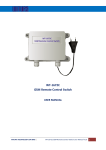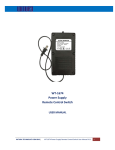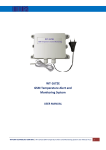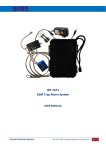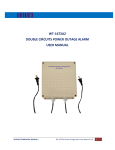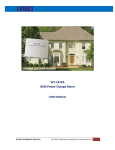Download Witura WT-1672A Specifications
Transcript
VERSION: 1.2 UPDATED: AUG 2013 WT‐1672B GSM Wireless Alarm System USER MANUAL WITURA TECHNOLOGY SDN BHD | WT‐1672B GSM Wireless Alarm System User Manual V2.0 1 INTRODUCTION One of the most popular do‐it‐yourself home security solutions is the installation of a wireless alarm system. Affordable and easy to install, wireless systems are highly recommended to anyone who wants to avoid drilling into walls or who wants to bypass complicated wiring instructions without compromising security. We are pleased to offer a vast array of wireless alarm systems Not only are wireless alarm systems ideal solutions for those who wish to skip a more labour‐intensive installation process, but they offer security for places where a hardwired system is not practical. Such includes structures where hardwired systems are not an option due to factors like brick or concrete walls, or even structures with tile flooring or a lack of attic space‐‐ all which limit options for wiring installations. Wireless alarm systems, on the other hand, can be installed just about anywhere The kits that we offer include key security components like contacts, motion sensors, remote control and more of these, include GSM modules, which allow the system to interact with a home owner’s mobile device by sending a text message or call to the owner’s whenever certain events occur while the system is armed, such as a door or a window being opened, or whenever the system has been tampered with. SETTING UP AND PROGRAMMING When first booting up the system you will see Green LED Lights on the side of the Enclosure and it should light up when the Network is applied to the unit. The Green LED is the network Indicator and this will light up when attempting to log on to the network flash inconsistently until it locates the network. A Phone Call to the SIM Card Number will now Latch the Relay permanently ON and Switch the device being Controlled On. The Status of the Relay will remain as on, until the unit receives a second Call to the Unit of which will now Latch the Relay Permanently off. Both Calls used to Latch the Relay either on or off are automatically disconnected, once the relays are activated and never incur any Network Call Costs. Beside calls to switch off or on, the unit also can be permanently switch off and on by sending the unit a text message command WITURA TECHNOLOGY SDN BHD | WT‐1672B GSM Wireless Alarm System User Manual V2.0 2 Step 1 ‐ The simplest set up methods to set up Administrator number Applied the “KISS Principle”, keep it simple, stupid. The GSM Remote Control Switch is easy to setup and use. Insert the SIM card, simply use your mobile phone call to the unit, your mobile phone number will automatically register as the 1st Administrators You will receive the following SMS message from the unit – Administrator: 1: 18617185300 (your phone number) 2: 3: 4: 5: You already finish the set up. Now, you can use your mobile phone call to the SIM Card number switch the device on permanently. Another call to the SIM Card will switch the device off permanently. If you do not required to go through details setting, please process to STEP3 – Final Installation and Wiring WITURA TECHNOLOGY SDN BHD | WT‐1672B GSM Wireless Alarm System User Manual V2.0 3 Factory Reset If you required to change the administrator number in the future, simply press the button “FACTORY” at the mother board until you hear the “du~” . This means the unit back to the factory default This means you already reset the unit to factory default. Now you can start to call again to set the administrator. This method of setting is only allowed to set 1 administrator number. If you wish to set more administrators, please go to Step 3 – Installation and set up WITURA TECHNOLOGY SDN BHD | WT‐1672B GSM Wireless Alarm System User Manual V2.0 4 Step 2 ‐ Advance Set Up NO. 1 Description Programming Code First Step of programming, you must *0*1234# enter the factory passwords of 1234 and go inside the programming mode. SMS Texts Respond You get administrator privileges! 2013‐10‐09 00:33 Wed When you enter *0*1234#, you enter into the programming mode. You must perform the next command in 10 minutes. If you did not do anything, the system will exit from programming mode. *0*1234*new password# For example if you need to change to the new PW of 1212. *0*1234*1212# New password<1212> 2013‐10‐10 16:07 Thu Maximum 4 digits of passwords Add telephone number into the *1*1*telephone number# admin list. For example set Admin number 18617185300 into admin 2 *1*2*18617185300# Administrator: 1: 15989427391 2: 18617185300 3: 4: 5: 2013‐10‐10 16:08 Thu Set Admin Numbers ; *1*1* ‐ set 1st admin number *1*2* ‐ set 2nd admin number *1*3* ‐ set 3rd admin number *1*4* ‐ set 4th admin number *1*5* ‐ set 5th admin number Administrator: 1: 15989427391 2: 18617185300 3: 4: 5: 2013019019 16:09 Thu Administrator: 1: 15989427391 2: 3: 4: 5: 2013019019 17:16 Thu Delete Admin Number Delete 1st admin *3*1# Delete 2nd admin *3*2# Delete 3rd admin *3*3# Delete 4th admin *3*4# Delete 5th admin *3*5# You only can perform the next commands after enter into programming mode 2 3 Function Change Password 4 Check phone number you program in the list *2* 5 Delete the admin number in the list. *3*N# N = Admin number 1‐ 5 For example, if you want to delete admin no 2. just enter *3*2# If you decide to protect your privacy, you can change the factory password to your new password. Enter the factory password follow by your new password. Only the number in the list can receive alarm texts message and active the relay output. You can add up to 5 telephone number into the admin list. WITURA TECHNOLOGY SDN BHD | WT‐1672B GSM Wireless Alarm System User Manual V2.0 5 6 Check the relay status in ON or OFF Mode. *4* Master relay <ON> 2013‐10‐10 16:10 Thu The unit will return Master relay <ON> if the relay is on. The unit will return Master relay <OFF> if the relay is off. 7 Check Signal Strength *5* CSQ<28> 2013‐10‐10 16:11 Thu You must confirm the signal strength at site before you install the unit. If the signal too weak, the unit will not function properly. CSQ 5 – 12 Signal too weak, system not function CSQ 13 ‐ 24 Signal Good. System function well CSQ 25 – 32 Signal Excellent. System working well 8 Checking the list of Wireless Alarm that already added to the system *6* Equipment: 1:73c704 2:73c708 3:73c702 4:73c701 5: 6: 7: 8: 9: 2013‐10‐10 16:14 Thu Checking the list of Wireless Alarm which already added to the system 9 Delete the list of Wireless Alarm in the system *7*N# Equipment: 1: 2:73c708 3:73c702 4:73c701 5: 6: 7: 8: 9: 2013‐10‐10 16:16 Thu N = 1 to 9 (N is numbering of channel in the list of Wireless Alarm in the system) For example, if you want to delete list no 1.just enter *7*1# 10 Checking the Remote Control List that already added to the system *8* Controller: 1:373f00 2: 3: 4: 5: 2013‐10‐10 16:18 Thu After sending *8*, you will get the list of the remote Control list that already added to the system WITURA TECHNOLOGY SDN BHD | WT‐1672B GSM Wireless Alarm System User Manual V2.0 6 11 Delete the list of Remote Control List in the system *9*N# Controller: 1:373f00 2: 3: 4: 5: 2013‐10‐10 16:18 Thu N = 1 to 5 (N is numbering in the list of Remote Control in the system) For example, if you want to delete list no 2. just enter *9*2# 12 Activate or Deactivate the Alarm Function *10*N# Alarm switch<ON> 2013‐10‐10 16:27 Thu N=0 (Deactivate Alarm Function) N=1 (Activate Alarm Function) Factory Default Setting as N=1 For example, if you want to activate the alarm function just enter *10*1# When Deactivate Alarm Function, is equal to using the Remote Control to disarm. The D7 Green LED light in the system will turn off. All the function such as Outage Alarm, Temperature Report, Line Alarm, Startup system, 9 Channel Wireless Alarm will not function. When Activate Alarm Function, is equal to using the Remote Control to arm. The D7 Green LED light in the system will turn on. All the function such as Outage Alarm, Temperature Report, Line Alarm, Startup system, 9 Channel Wireless Alarm will function. 13 Checking the status of the Alarm Function in the system *11* Alarm switch<ON> 2013‐10‐10 16:29 Thu Check the status of the alarm function in the system WITURA TECHNOLOGY SDN BHD | WT‐1672B GSM Wireless Alarm System User Manual V2.0 7 14 Main message switch *21*N# Message switch <ON> 2013‐10‐10 17:06 Thu Main message switch N=0 OFF N=1 ON 15 To receive SMS Reply Message or not to receive SMS Replay Message when the system trigger by phone call *22*N# After sending command *22*0# Status switch <OFF> 2013‐10‐10 17:10 Thu: After sending command *22*1# Master relay <OFF> 2013‐10‐10 17:08 Thu: N=1 means after make the phone call to the system, it will return the SMS for the status to the caller N=0 means after make the phone call to the system, it will not return the SMS for the Status to the caller Factory Default as return SMS for the status after make the call phone ** If you decide not to allow the system to text you for any acknowledgement after you call to the unit. You can switch OFF the text message. Some Customer request this function because texts reply involved call cost 16 Security mode/ Open Mode *23*N# When Setting as Security Mode *23*1# Mode switch <ON> 2013‐10‐10 17:13 Thu When Setting as Open Mode *23*0# Mode switch <OFF> 2013‐10‐10 17:13 Thu N=1 means in security mode. Only allow the number in the list can text to the unit to control the system. N=0 means in open mode. Anybody can call to the unit to control the system (the number in the list is empty). Please take note that the Privacy and Security before you decide to use the Open Mode Factory Default is N=1 for Security Mode 17 SMS Text Message to Switch On/Off Relay *24*N# When Setting as *24*1# Master relay <ON> 2013‐10‐10 17:13 Thu When Setting as *24*0# Master relay <OFF> 2013‐10‐10 17:13 Thu N=1 means switch on the relay by SMS Message N=0 means switch off the relay by SMS Message WITURA TECHNOLOGY SDN BHD | WT‐1672B GSM Wireless Alarm System User Manual V2.0 8 18 Call alert to Admin Number when turn on / off the alarm equipment *25*N# When Setting as *25*5# Call switch: wireless alarm 2013‐10‐10 17:18 Thu N=0 means switch off all alarm alert, which means any alarm alert from the equipment, it will not call admin number N=1 means when the equipment is switch on, it will call admin number N=2 means when the equipment is power outage, it will call admin number N=3 means when the equipment is line cut trigger, it will call admin number N=5 means when the 9 channel wireless alarm having the alarm alert, it will call admin number N=7 means 1‐6 , it will call admin number If there is a repeat setting, it will overwrite the before setting and take the last setting. Factory Default as N=0 which means any alarm alert from the equipment, it will not call admin number 19 Edit Input Messages for the system and 9 Channels Wireless Alarm Alert Messages *26*NN*XXXXXXXX# When Setting as *26*00*The equipment has already started!# Startup user defined information: The equipment has already started! 2013‐10‐10 17:24 Thu When Setting as *26*01*The door closed!# Wireless 1 defined information: The door closed! 2013‐10‐10 17:21 Thu NN =00 means Edit for Input Alert Message for system startup NN =01~09 means Edit for Input Alert Message for which channel of Wireless Alarm Equipment that connected NN =10 means Edit for Input Alert Message for line cut alert XXXXXXX is the text messages content which can up to 70 alphabet. When the text message content successfully programmed, it will overwrite the system default text messages WITURA TECHNOLOGY SDN BHD | WT‐1672B GSM Wireless Alarm System User Manual V2.0 9 20 21 Check input messages programmed in the system and the 9 channels wireless alarm alert messages *27*NN# Delete input messages programmed *28*NN# in the system and the 9 channels wireless alarm alert messages When Setting as *27*00# Startup user defined information: The equipment has already started! 2013‐10‐10 17:36 Thu When Setting as *27*01# Wireless 1 defined information: The door closed! 2013‐10‐10 17:40 Thu NN=00 means Check Input Alert Message for system startup When Setting as *28*00# Delete OK! 2013‐10‐10 17:42 Thu After delete success, when system startup, admin will receive the default text message System startup! Master relay <OFF> 2013‐10‐10 17:45 Thu NN=00 means Delete Input Alert Message for system startup NN=01~09 means Check the Input Alert Message for which channels of Wireless Alarm Equipment that connected NN=10 means Check Input Alert Message for line cut alert If there is no text message programmed, it will return a SMS with Blank Message NN=01~09 means Delete the Input Alert Message for which channels of Wireless Alarm Equipment that connected NN=10 means Delete Input Alert Message for line cut alert If there is no text message programmed, it will return a SMS with Blank Message When Setting as *28*01# Delete OK! 2013‐10‐10 17:42 Thu After delete success, when the 1st channel wireless alarm trigger, admin will receive the default text message Alarm 1.Please timely processing! 2013‐10‐10 17:45 Thu WITURA TECHNOLOGY SDN BHD | WT‐1672B GSM Wireless Alarm System User Manual V2.0 10 22 High / low alarm settings for Line Cut Alarm Alert *31*N# When sending *31*1# Line alarm: High level 2013‐11‐30 09:42 Sat N=0 means low alarm when Line Cut Alarm (which means connect the 2PIN at the J16 port) N=1 means high alarm when Line Cut Alarm (which means disconnect the 2PIN at the J16 port) Factory Default as N=0 where the 2PIN at the J16 port connected 23 Restart System *33* Restart System 24 Pairing Remote Control Press either 1 button at the Remote Control, and press Controller button at the board When hear a long TIT sound, which means successful pairing the remote control with the system. If Admin Numbers been programmed, all the admin number will receive the SMS Message of the Pairing Remote Control location. When hear 3 TIT sound, means the pairing is FULL. You need to delete some command then only can continue to do pairing process 25 Pairing with Wireless Alarm Equipment Trigger the Wireless Alarm Equipment and press Alarm button at the board When hear a long TIT sound, which means successful pairing the wireless alarm equipment with the system. If Admin Numbers has been programmed, all the admin number will receive the SMS Message of the Pairing wireless alarm equipment location. When hear 3 TIT sound, means the 9 wireless alarm equipment already FULL. You need to delete some command then only can continue to do pairing process WITURA TECHNOLOGY SDN BHD | WT‐1672B GSM Wireless Alarm System User Manual V2.0 11 Step 3 ‐ Installation Insert the SIM card, to access the SIM card carrier gently push the button adjacent to it, insert the SIM card and carefully close the carrier Connect the cable to terminals 220V & N ensuring positive is connected to terminal 200V, switch on the power supply , the red power LED will light indicating power is present, the blue network LED indicator will initially flash quickly, once logged onto the network , it will flash more slowly approximately one every 3 ‐4 seconds It is recommended that the GSM Remote Control Switch be programmed to operate as required before final installation. Connection Details If you are unsure how to connect the device you wish to control refer to a qualified person Connector 1 Board Label 12V IN LINE 5V OUT RELAY Description 12V Power Supply Dry Contact Input Power Outage Alarm Relay Output Details + 2 ‐ 3 4 5 + 6 ‐ 7 8 WITURA TECHNOLOGY SDN BHD | WT‐1672B GSM Wireless Alarm System User Manual V2.0 12 Example Wireless And Wireless Sensor with WT‐1672B Production Specifications Operation Voltage Operating Current Relay Contacts GSM Frequency MHz Humidity Operating Temperature Physical Size Protection Approvals 12 volts DC Maximum 500mA, typically 55mA 2amps GSM900/1800Mhz, or GSM850/900/1800/1900Mhz Less Than 80% RH ‐20c to 55c 6.8cm x 4.1cm x 12.5cm IP 65 Weather Proof Casing C.E, FCC, ETSI WITURA TECHNOLOGY SDN BHD | WT‐1672B GSM Wireless Alarm System User Manual V2.0 13 Preparing the SIM card All new SIM cards have to be registered with the network provider before they can be used, usually by calling the network provider or registering on their website please refer to the instructions supplied with your SIM card. During the registration procedure a confirmation code or text message is usually sent to the SIM cards telephone number, to be able to read and react to the message you will need to insert the SIM card into an unlocked mobile phone. After successfully registering the SIM card, ensure there is sufficient credit on the card for programming confirmation texts to be sent from the GSM Remote Control Switch. You MUST ensure that the PIN request is disabled from the SIM card before inserting it into the GSM Remote Control Switch. If you do not disable the PIN request the GSM Remote Control Switch will not work. If the PIN request is not disabled and the unit is switched on more than 3 times you will have to reset the PIN using the PUK code which will have to be obtained from the service provider. To check the PIN request status of your SIM card, place the card in an unlocked mobile phone, switch the phone on. If you are able to make calls without entering a PIN number the PIN request is disabled. If a PIN number is requested refer to the instructions supplied with the SIM card and then look through the phones options for the ‘disable PIN request’ and disable it. You MUST disable any voicemail that is set up on the SIM card; the codes shown below are for UK networks only, please refer to your network operator if outside the UK Vodafone: 1210 >Send ‐ you will hear ‘order is accepted and confirmed’ O2 ‐ Call 1760 >Send ‐ you will hear ‘order is accepted and confirmed’ T‐Mobile ‐ Call 222 and follow instructions Orange ‐ Call 450 and follow instructions The SIM card is now ready to use We recommend that if you are using a ‘pay as you go’ (PAYG) SIM card that you choose to automatically ‘Top‐ Up’ when the cards credit falls below a certain limit please contact your network provider or visit their website for more details. Most but not a using post‐paid SIM cards will be de‐activated by the network if not used to make an outgoing voice call or send an SMS text message within a specific period. To prevent this simply send the GSM Remote Control Switch a text command *0*PW#, then *2*, it will reply by text message, do this once a month to keep the SIM card active. WITURA TECHNOLOGY SDN BHD | WT‐1672B GSM Wireless Alarm System User Manual V2.0 14 Troubleshooting Ensure that your DC power supply is connected 1. Red power LED not alight correctly, positive (+) to terminal 220v and negative (‐) to terminal N. Verify 12 volts is present using a volt meter Ensure your SIM card has been activated and that the 2. Blue network LED flashing every one second and not every 3 seconds PIN request has been disabled. If the unit is in a low signal strength area consider using an external GSM antenna or changing to another network provider Ensure your telephone number is in the Administrator 3. I am not receiving confirmation test messages list and that sending text messages to your number is when program the administrators number enabled. Ensure the unit is connected to the GSM network by 4. I am not receiving any text messages when initially programming the unit observing the blue network LED; it should be flashing once every 3 seconds (see 2 above). Ensure the SIM card has credit Most but not all PAY SIM cards will be de‐activated by the network if not used to make an outgoing voice call 5. The unit has been working for several months or send an SMS text message within a specific period. and has now stopped responding to calls and To prevent this simply send a txt command *0*PW#, text commands then *2*, it will reply by text message, do this once a month to keep the SIM card active WITURA TECHNOLOGY SDN BHD | WT‐1672B GSM Wireless Alarm System User Manual V2.0 15 Warranty Witura Technology Sdn Bhd warrantees the WT‐1672B GSM Wireless Alarm System against defective parts and workmanship. Witura Technology Sdn Bhd shall, at its option, repair or replace the defective equipment upon the return of such equipment to any Witura branch. This warranty applies ONLY to defects in components and workman‐ship and NOT to damage due to causes beyond the control of Witura, such as incorrect voltage, lightning damage, mechanical shock, water damage, fire damage, or damage arising out of abuse and improper application of the equipment. Note: Wherever possible, return only the PCB to Witura Service Centres. DO NOT return the enclosure. The WT‐1672B is a product of Witura Technology Sdn Bhd And is manufactured by Shenzhen Witura Telecommunications Co., Ltd. WARNING For safety reasons, only connect equipment with a telecommunications compliance label. This includes customer equipment previously labelled permitted or certified. WITURA TECHNOLOGY SDN BHD | WT‐1672B GSM Wireless Alarm System User Manual V2.0 16