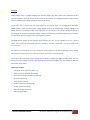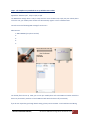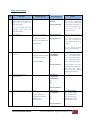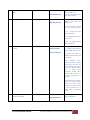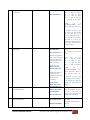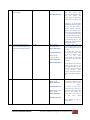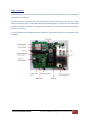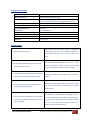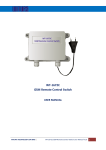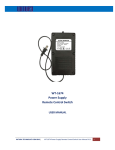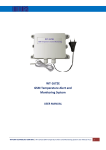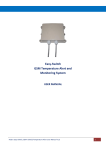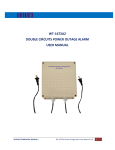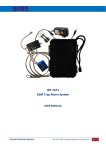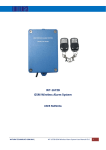Download Witura WT-1672A Specifications
Transcript
VERSION: 1.2 UPDATED: AUG 2013 WT‐1672A GSM Power Outage Alarm USER MANUAL WITURA TECHNOLOGY SDN BHD | WT‐1672A GSM Power Outage Alarm User Manual V1.8 1 Overview Power Outage Alarm is a simple to detect loss of power (power cuts). Once power loss is detected, the unit will call and SMS to your cell phone via the mobile phone network to 5 designated phone number and/or sound an audible alert to make you aware of the power failure. The unit also has 1 x 30A heavy duty relay output can be used to switch on any application like lamps, pumps, heaters, motor etc when power outage. Output relay can be switched ON or OFF by calling its cell phone number or by sending an SMS command, there is no call charges incurred when dialling the unit as it will recognize an authorised telephone number calling it and reject the call without answering. This function is important to switch on the generator, backup battery and etc. The GSM Remote Control system supports timer function, the user can set schedule to turn on / off the switch. For example, put your pump, motor on a schedule. “Turn off in 5 minutes”, “turn on at 17:00, “turn on 1 year later” This function is important to use in the renting and leasing industry of electrical appliances, heavy vehicle, and rental of site equipment to turn off the machines when off hire time completed This function also important as the reminder to the owner to monitor the SIM Card expiry date. User can instruct the unit to trigger the relay in the specified times and sent the SMS to the user to keep the SIM card active when expiry dates. Typical uses include: • waking you in the event of a power cut; • fridge monitoring & freezer monitoring; • fish tank monitoring & aquarium monitoring; • generator monitoring; • sump pump monitoring; • computer equipment monitoring; • heating system monitoring; • chemical storage monitoring; • and other applications. WITURA TECHNOLOGY SDN BHD | WT‐1672A GSM Power Outage Alarm User Manual V1.8 2 SETTING UP AND PROGRAMMING When first booting up the system you will see Green LED Lights on the side of the Enclosure and it should light up when the Network is applied to the unit. The Green LED is the network Indicator and this will light up when attempting to log on to the network flash inconsistently until it locates the network. A Phone Call to the SIM Card Number will now Latch the Relay permanently ON and Switch the device being Controlled On. The Status of the Relay will remain as on, until the unit receives a second Call to the Unit of which will now Latch the Relay Permanently off. Both Calls used to Latch the Relay either on or off are automatically disconnected, once the relays are activated and never incur any Network Call Costs. Beside calls to switch off or on, the unit also can be permanently switch off and on by sending the unit a text message command WITURA TECHNOLOGY SDN BHD | WT‐1672A GSM Power Outage Alarm User Manual V1.8 3 Step 1 ‐ The simplest set up methods to set up Administrator number Applied the “KISS Principle”, keep it simple, stupid. The GSM Power Outage Alarm is easy to setup and use. Insert the SIM card, simply use your mobile phone call to the unit, your mobile phone number will automatically register as the 1st Administrators You will receive the following SMS message from the unit – Administrator: 1: 18617185299 (your phone number) 2: 3: 4: 5: You already finish the set up. Now, you can use your mobile phone call to the SIM Card number switch the device on permanently. Another call to the SIM Card will switch the device off permanently. If you do not required to go through details setting, please process to STEP3 – Final Installation and Wiring. WITURA TECHNOLOGY SDN BHD | WT‐1672A GSM Power Outage Alarm User Manual V1.8 4 Factory Reset If you required to change the administrator number in the future, simply press the button “FACTORY” at the mother board until you hear the “du~” . This means the unit back to the factory default This means you already reset the unit to factory default. Now you can start to call again to set the administrator. This method of setting is only allowed to set 1 administrator number. If you wish to set more administrators, please go to Step 3 – Installation and set up If you required to change the administrator number in the future, simply sent the SMS *1672* to the unit. You will receive the SMS message “Factory Reset OK!” WITURA TECHNOLOGY SDN BHD | WT‐1672A GSM Power Outage Alarm User Manual V1.8 5 Step 2 ‐ Advance Set Up NO. 1 Description Programming Code First Step of programming, you *0*1234# must enter the factory passwords of 1234 and go inside the programming mode. SMS Texts Respond You get administrator privileges! 2013‐10‐09 00:33 Wed When you enter *0*1234#, you enter into the programming mode. You must perform the next command in 10 minutes. If you did not do anything, the system will exit from programming mode. *0*1234*new password# For example if you need to change to the new PW of 1212. *0*1234*1212# New password<1212> 2013‐10‐10 16:07 Thu Maximum 4 digits of passwords Add telephone number into the *1*1*telephone number# admin list. For example set Admin number 18617185300 into admin 2 *1*2*18617185300# Administrator: 1: 15989427391 2: 18617185300 3: 4: 5: 2013‐10‐10 16:08 Thu Set Admin Numbers ; *1*1* ‐ set 1st admin number *1*2* ‐ set 2nd admin number *1*3* ‐ set 3rd admin number *1*4* ‐ set 4th admin number *1*5* ‐ set 5th admin number Administrator: 1: 15989427391 2: 18617185300 3: 4: 5: 2013‐10‐10 16:08 Thu Administrator: 1: 15989427391 2: 3: 4: 5: 2013‐10‐10 16:08 Thu Delete Admin Number Delete 1st admin *3*1# Delete 2nd admin *3*2# Delete 3rd admin *3*3# Delete 4th admin *3*4# Delete 5th admin *3*5# You only can perform the next commands after enter into programming mode 2 3 Function Change Password 4 Check phone number you program in the list *2* 5 Delete the admin number in the list. *3*N# N = Admin number 1‐ 5 For example, if you want to delete admin no 2. just enter *3*2# If you decide to protect your privacy, you can change the factory password to your new password. Enter the factory password follow by your new password. Only the number in the list can receive alarm texts message and active the relay output. You can add up to 5 telephone number into the admin list. WITURA TECHNOLOGY SDN BHD | WT‐1672A GSM Power Outage Alarm User Manual V1.8 6 6 Check the relay status in ON or OFF Mode. *4* Master relay <ON> 2013‐10‐10 16:10 Thu The unit will return Master relay <ON> if the relay is on. The unit will return Master relay <OFF> if the relay is off. 7 Check Signal Strength *5* CSQ<28> 2013‐10‐10 16:11 Thu You must confirm the signal strength at site before you install the unit. If the signal too weak, the unit will not function properly. CSQ 5 – 12 Signal too weak, system not function CSQ 13 ‐ 24 Signal Good. System function well CSQ 25 – 32 Signal Excellent. System working well 8 Activate or Deactivate the Alarm Function *10*N# When Sending *10*0# Alarm switch<OFF> 2013‐10‐10 16:28 Thu N=0 (Deactivate Alarm Function) N=1 (Activate Alarm Function) Factory Default Setting as N=1 For example, if you want to activate the alarm function just enter *10*1# When Deactivate Alarm Function, is equal to using the Remote Control to disarm. The D7 Green LED light in the system will turn off. All the function such as Outage Alarm, Temperature Report. When deactivate alarm function, all the alarm message will be deactivate When Activate Alarm Function, is equal to using the Remote Control to arm. The D7 Green LED light in the system will turn on. All the function such as Outage Alarm, Temperature Report. 9 Checking the status of the Alarm Function in the system *11* Alarm switch<ON> 2013‐10‐10 16:29 Thu Check the status of the alarm function in the system WITURA TECHNOLOGY SDN BHD | WT‐1672A GSM Power Outage Alarm User Manual V1.8 7 10 Setting the year, month, day, hours, minutes, week *12*YYYYMMDDHHMMX# Time change OK! 2013‐10‐10 16:05 Thu YYYY=4 digit for Year MM = 2 digit for Month DD = 2 digit for Date HH = 2 digit for Hour MM = 2 digit for Minutes X = 1‐7 (Day of the Week) Example set as *12*2013101016054# which means 2013‐10‐10 16:05 Thu If reprogram the date, it will take the last as the accurate date. The date have to be correct (if setting 2014‐2‐29 or 2013‐11‐31) this is the incorrect date which is not occur, the system will verify the date, time, day if correct, the date have to be after year 2013 11 Schedule the ON/OFF for the Master Relay *13*N*YYYYMMDDHHMM# Master relay off time: 2013‐10‐10 16:33 2013‐10‐10 16:31 Thu When the programmed time is reach, the relay is either on or off, all the admin will get the reply SMS as per below. Since time is up! Master relay<OFF> 2013‐10‐10 16:33 Thu N=0 (Switch Off the Master Relay) N=1 (Switch On the Master Relay) YYYY=4 digit for Year MM = 2 digit for Month DD = 2 digit for Date HH = 2 digit for Hour MM = 2 digit for Minutes Example set as *13*0*201310101633# which means 2013‐10‐10 16:33 to switch off the master relay If reprogram the date, it will take the last as the correct date. If you program the date that already past, the system will alert you **Note: if the system is only ON after the scheduled time, the unit will still running accordingly. 12 Checking the schedule time for Master Relay ON/OFF *14* 13 Delete the schedule time for the Master Relay ON/OFF *15*N# System startup! Master Replay <OFF> 2013‐10‐10 16:33 Thu Master relay on time: Master relay off time: 2013‐10‐10 16:33 2013‐10‐10 16:35 Thu Master relay on time: Master relay off time: 2013‐10‐14 11:08 Mon Checking the schedule time for Master Relay ON/OFF, when the time reach, the system will operate and it will delete the schedule time automatically. N=0 (Delete schedule of Relay OFF Time) N=1 (Delete schedule of Relay ON Time) WITURA TECHNOLOGY SDN BHD | WT‐1672A GSM Power Outage Alarm User Manual V1.8 8 14 SMS Reply Message when the system ON/OFF *21*N# Message switch <ON> 2013‐10‐10 17:06 Thu 15 To receive SMS Reply Message or not to receive SMS Reply Message when the system trigger by phone call *22*N# When sending command *22*0# Status switch <OFF> 2013‐10‐10 17:10 Thu When sending command *22*1# Status switch <ON> 2013‐10‐10 17:08 Thu 16 Security mode/ Open Mode *23*N# When Setting as Security Mode *23*1# Mode switch <ON> 2013‐10‐10 17:13 Thu When Setting as Open Mode *23*0# Mode switch <OFF> 2013‐10‐10 17:13 Thu N=0 means SMS Reply Message when the system OFF N=1 means SMS Reply Message when the system ON Factory Default as SMS Reply Message when the system ON If setting to not receive SMS Reply Message when the system OFF, the unit will return a message indicate successful setting for the command and it will no longer sending SMS reply until the setting of SMS Reply Message when the system ON is done. When the system having the temperature alert, it will automatically sending the alert message to the Admin N=1 means after make the phone call to the system, it will return the SMS for the status to the caller N=0 means after make the phone call to the system, it will not return the SMS for the Status to the caller Factory Default as return SMS for the status after make the phone call ** If you decide not to allow the system to text you for any acknowledgement after you call to the unit. You can switch OFF the text message. Some Customer request this function because texts reply involved call cost N=1 means in security mode. Only allow the number in the list can text to the unit to control the system. N=0 means in open mode. Anybody can call to the unit to control the system. Please take note that the Privacy and Security before you decide to use the Open Mode Factory Default is N=1 for Security Mode WITURA TECHNOLOGY SDN BHD | WT‐1672A GSM Power Outage Alarm User Manual V1.8 9 17 SMS Text Message to Switch On/Off Relay *24*N# When Setting as *24*1# Master relay <ON> 2013‐10‐10 17:13 Thu When Setting as *24*0# Master relay <OFF> 2013‐10‐10 17:13 Thu N=1 means switch on the relay by SMS Message N=0 means switch off the relay by SMS Message 18 Turn on / off the administrative call *25*N# 0 = Call Switch :<OFF> 0= turn off the call features , the units won’t make any call to administrative number 1 = Call Switch : Start Up Alarm 2 = Call Switch : AC down Alarm 1 = when the device power up , the units will call the first administrative number 2 = when the AC power down the units will call the administrative number WITURA TECHNOLOGY SDN BHD | WT‐1672A GSM Power Outage Alarm User Manual V1.8 10 Step 3 ‐ Installation Insert the SIM card, to access the SIM card carrier gently push the button adjacent to it, insert the SIM card and carefully close the carrier Connect the cable to terminals 110V ‐ 220V & N ensuring positive is connected to terminal 110v ‐ 200V, switch on the power supply , the red power LED will light indicating power is present, the blue network LED indicator will initially flash quickly, once logged onto the network , it will flash more slowly approximately one every 3 ‐4 seconds It is recommended that the GSM Remote Control Switch be programmed to operate as required before final installation. WITURA TECHNOLOGY SDN BHD | WT‐1672A GSM Power Outage Alarm User Manual V1.8 11 Connection Details If you are unsure how to connect the device you wish to control refer to a qualified person Connector Board Label Description Connection Details 1 2 3 4 J3 Relay NC No 5 6 Power Supply Power Supply 1 COM E N L Note 1. The Relay (J3 ) Was using for turning on and off the electrical appliance only 2. User can set up the Relay by own requirement 3. If using to monitoring the Power outage only, doesn’t required to connect Wire with Relay Example Connection with Freezer WITURA TECHNOLOGY SDN BHD | WT‐1672A GSM Power Outage Alarm User Manual V1.8 12 Production Specifications Operation Voltage Operating Current Relay Contacts GSM Frequency MHz Humidity Operating Temperature Physical Size Weight Indicators Protection Approvals 110‐240 Vdc Maximum 500mA, typically 55mA 1 x Normally Open and Normally Closed Contacts maximum switching capacity 20 amps @230v ac per relay GSM 850, GSM 900, GSM 1800, GSM 1900 Less Than 80% RH ‐20c to 55c 130 x 100 x 50mm 500 Grams Relay , Telco , Power IP 65 Weather Proof Casing C.E, FCC, ETSI Troubleshooting Ensure that your DC power supply is connected 1. Red power LED not alight correctly, positive (+) to terminal 220v and negative (‐) to terminal N. Verify 12 volts is present using a volt meter Ensure your SIM card has been activated and that the 2. Blue network LED flashing every one second and not every 3 seconds PIN request has been disabled. If the unit is in a low signal strength area consider using an external GSM antenna or changing to another network provider Ensure your telephone number is in the Administrator 3. I am not receiving confirmation test messages list and that sending text messages to your number is when program the administrators number enabled. Ensure the unit is connected to the GSM network by 4. I am not receiving any text messages when initially programming the unit observing the blue network LED; it should be flashing once every 3 seconds (see 2 above). Ensure the SIM card has credit Most but not all PAY SIM cards will be de‐activated by the network if not used to make an outgoing voice call 5. The unit has been working for several months or send an SMS text message within a specific period. and has now stopped responding to calls and To prevent this simply send a txt command *0*PW#, text commands then *2*, it will reply by text message, do this once a month to keep the SIM card active WITURA TECHNOLOGY SDN BHD | WT‐1672A GSM Power Outage Alarm User Manual V1.8 13 Warranty Witura Technology Sdn Bhd warrantees the WT‐1672A GSM Temperature Alert and Monitoring System against defective parts and workmanship. Witura Technology Sdn Bhd shall, at its option, repair or replace the defective equipment upon the return of such equipment to any Witura branch. This warranty applies ONLY to defects in components and workman‐ship and NOT to damage due to causes beyond the control of Witura, such as incorrect voltage, lightning damage, mechanical shock, water damage, fire damage, or damage arising out of abuse and improper application of the equipment. Note: Wherever possible, return only the PCB to Witura Service Centres. DO NOT return the enclosure. The WT‐1672A is a product of Witura Technology Sdn Bhd And is manufactured by Shenzhen Witura Telecommunications Co., Ltd. WARNING For safety reasons, only connect equipment with a telecommunications compliance label. This includes customer equipment previously labelled permitted or certified. WITURA TECHNOLOGY SDN BHD | WT‐1672A GSM Power Outage Alarm User Manual V1.8 14