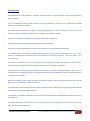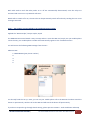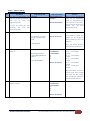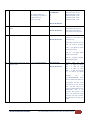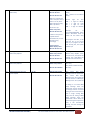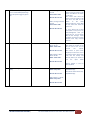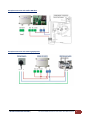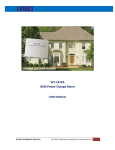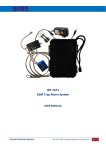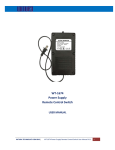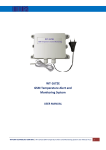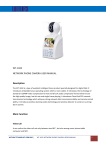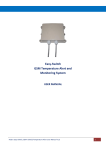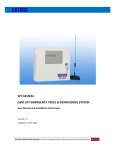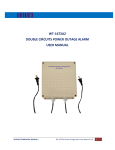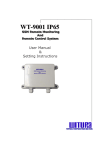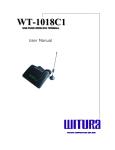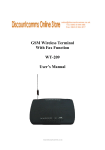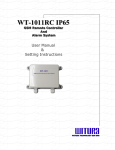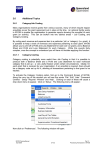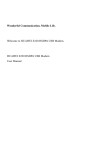Download User Manual - Witura Technology Sdn Bhd
Transcript
VERSION: 1.2 UPDATED: AUG 2013 WT-1672C GSM Remote Control Switch USER MANUAL WITURA TECHNOLOGY SDN BHD | WT-1672C GSM Remote Control Switch User Manual V1.9 1 INTRODUCTION The GSM Remote Control Switch is a wireless remote control on / off switch that connect to the GSM cell phone network It has 1 independent relay switches, these can be programmed to switch off or on whenever the GSM Remote Control Switch is called. The GSM Control Switch will recognise an authorised telephone numbers calling it and action the call without answering. Therefore, there is no call charges incurred when calling it. One Call to the SIM Card Number will switch the device OFF permanently. Another Call to the SIM Card will switch the device ON permanently. This system has been developed to minimize the need for over complicated programming. The GSM Remote Control system supports timer function, the user can set schedule to turn on / off the switch. For example, put your pump, motor on a schedule. “Turn off in 5 minutes”, “turn on at 17:00, “turn on 1 year later” This function is important to use in the renting and leasing industry of electrical appliances, heavy vehicle, and rental of site equipment to turn off the machines when off hire time completed This function also important as the reminder to the owner to monitor the SIM Card expiry date. User can instruct the unit to trigger the relay in the specified times and sent the SMS to the user to keep the SIM Card active when expiry dates. When first booting up the system you will see Green LED Lights on the side of the Enclosure and it should light up when the Network is applied to the unit. The Green LED is the network Indicator and this will light up when attempting to log on to the network flash inconsistently until it locates the network. A Phone Call to the SIM Card Number will now Latch the Relay permanently ON and Switch the device being Controlled On. The Status of the Relay will remain as on, until the unit receives a second Call to the Unit of which will now Latch the Relay Permanently off. WITURA TECHNOLOGY SDN BHD | WT-1672C GSM Remote Control Switch User Manual V1.9 2 Both Calls used to Latch the Relay either on or off are automatically disconnected, once the relays are activated and never incur any Network Call Costs. Beside calls to switch off or on, the unit also can be permanently switch off and on by sending the unit a text message command Step 1 - The simplest set up methods to set up Administrator number Applied the “KISS Principle”, keep it simple, stupid. The GSM Remote Control Switch is easy to setup and use. Insert the SIM card, simply use your mobile phone call to the unit, your mobile phone number will automatically register as the 1st Administrators You will receive the following SMS message from the unit – Administrator: 1: 18617185299 (your phone number) 2: 3: 4: 5: You already finish the set up. Now, you can use your mobile phone call to the SIM Card number switch the device on permanently. Another call to the SIM Card will switch the device off permanently. If you do not required to go through details setting, please process to STEP3 – Final Installation and Setup WITURA TECHNOLOGY SDN BHD | WT-1672C GSM Remote Control Switch User Manual V1.9 3 Factory Reset If you required to change the administrator number in the future, simply press the button “FACTORY” at the mother board until you hear the “du~” . This means the unit back to the factory default This means you already reset the unit to factory default. Now you can start to call again to set the administrator. This method of setting is only allowed to set 1 administrator number. If you wish to set more administrators, please go to Step 3 – Installation and set up WITURA TECHNOLOGY SDN BHD | WT-1672C GSM Remote Control Switch User Manual V1.9 4 Step 2 - Advance Set Up NO. Description 1 First Step of programming, you must enter the factory passwords of 1234 and go inside the programming mode. Programming Code *0*1234# SMS Texts Respond You get administrator privileges! 2013-10-09 00:33 Wed When you enter *0*1234#, you enter into the programming mode. You must perform the next command in 10 minutes. If you did not do anything, the system will exit from programming mode. *0*1234*new password# New password<1212> Maximum 4 digits of passwords For example if you need to change to the new PW of 1212. 2013-10-10 16:07 Thu If you decide to protect your privacy, you can change the factory password to your new password. You only can perform the next commands after enter into programming mode 2 Change Password Function *0*1234*1212# Enter the factory password follow by your new password. 3 Add telephone number into the admin list. *1*1*telephone number# For example set Admin number 18617185300 into admin 2 Administrator: 1: 15989427391 2: 18617185300 3: 4: 5: *1*2*18617185300# 2013-10-10 16:08 Thu Set Admin Numbers ; *1*1* - set 1st admin number *1*2* - set 2nd admin number *1*3* - set 3rd admin number *1*4* - set 4th admin number *1*5* - set 5th admin number Only the number in the list can receive alarm texts message and active the relay output. You can add up to 5 telephone number into the admin list. 4 Check phone number you program in the list *2* Administrator: 1: 15989427391 2: 18617185300 3: 4: 5: 2013-10-10 16:08 Thu WITURA TECHNOLOGY SDN BHD | WT-1672C GSM Remote Control Switch User Manual V1.9 5 5 Delete the admin number in the list. *3*N# N = Admin number 1- 5 For example, if you want to delete admin no 2. just enter *3*2# Administrator: 1: 15989427391 2: 3: 4: 5: Delete Admin Number Delete 1st admin *3*1# Delete 2nd admin *3*2# Delete 3rd admin *3*3# Delete 4th admin *3*4# Delete 5th admin *3*5# 2013-10-10 16:08 Thu 6 Check the relay status in ON or OFF Mode. *4* Master relay <ON> 2013-10-10 16:10 Thu 7 Check Signal Strength *5* CSQ<28> 2013-10-10 16:11 Thu The unit will return Master relay <ON> if the relay is on. The unit will return Master relay <OFF> if the relay is off. You must confirm the signal strength at site before you install the unit. If the signal too weak, the unit will not function properly. CSQ 5 – 12 Signal too weak, system not function CSQ 13 - 24 Signal Good. System function well CSQ 25 – 32 Signal Excellent. System working well 8 Setting the year, month, day, hours, minutes, week *12*YYYYMMDDHHMMX# Time change OK! 2013-10-10 16:05 Thu YYYY=4 digit for Year MM = 2 digit for Month DD = 2 digit for Date HH = 2 digit for Hour MM = 2 digit for Minutes X = 1-7 (Day of the Week) Example set as *12*2013101016054# which means 2013-10-10 16:05 Thu If reprogram the date, it will take the last as the accurate date. The date have to be correct (if setting 2014-2-29 or 2013-11-31) this is the incorrect date which is not occur, the system will verify the date, time, day if correct, the date have to be after year 2013 WITURA TECHNOLOGY SDN BHD | WT-1672C GSM Remote Control Switch User Manual V1.9 6 9 Schedule the ON/OFF for the Master Relay *13*N*YYYYMMDDHHMM# Master relay off time: 2013-10-10 16:33 2013-10-10 16:31 Thu When the programmed time is reach, the relay is either on or off, all the admin will get the reply SMS as per below. Since time is up! Master relay<OFF> 2013-10-10 16:33 Thu **Note: if the system is only ON after the scheduled time, the unit will still running accordingly. System startup! Master Replay <OFF> 2013-10-10 16:33 Thu 10 Checking the schedule time for Master Relay ON/OFF *14* Master relay on time: Master relay off time: 2013-10-10 16:33 2013-10-10 16:35 Thu 11 Delete the schedule time for the Master Relay ON/OFF *15*N# Master relay on time: Master relay off time: 2013-10-14 11:08 Mon 12 SMS Reply Message when the system ON/OFF *21*N# Message switch <ON> 2013-10-10 17:06 Thu N=0 (Switch Off the Master Relay) N=1 (Switch On the Master Relay) YYYY=4 MM = DD = HH = MM = digit for Year 2 digit for Month 2 digit for Date 2 digit for Hour 2 digit for Minutes Example set as *13*0*201310101633# which means 2013-10-10 16:33 to switch off the master relay If reprogram the date, it will take the last as the correct date. If you program the date that already past, the system will alert you Checking the schedule time for Master Relay ON/OFF, when the time reach, the system will operate and it will delete the schedule time automatically. N=0 (Delete schedule of Relay OFF Time) N=1 (Delete schedule of Relay ON Time) N=0 means SMS Reply Message when the system OFF N=1 means SMS Reply Message when the system ON Factory Default as SMS Reply Message when the system ON If setting to not receive SMS Reply Message when the system OFF, the unit will return a message indicate successful setting for the command and it will no longer sending SMS reply until the setting of SMS Reply Message when the system ON is done. When the system having the temperature alert, it will automatically sending the alert message to the Admin WITURA TECHNOLOGY SDN BHD | WT-1672C GSM Remote Control Switch User Manual V1.9 7 13 To receive SMS Reply Message or not to receive SMS Reply Message when the system trigger by phone call *22*N# When sending command *22*0# Status switch <OFF> 2013-10-10 17:10 Thu When sending command *22*1# Status switch <ON> 2013-10-10 17:08 Thu 14 Security mode/ Open Mode *23*N# When Setting as Security Mode *23*1# Mode switch <ON> 2013-10-10 17:13 Thu When Setting as Open Mode *23*0# Mode switch <OFF> N=1 means after make the phone call to the system, it will return the SMS for the status to the caller N=0 means after make the phone call to the system, it will not return the SMS for the Status to the caller Factory Default as return SMS for the status after make the phone call ** If you decide not to allow the system to text you for any acknowledgement after you call to the unit. You can switch OFF the text message. Some Customer request this function because texts reply involved call cost N=1 means in security mode. Only allow the number in the list can text to the unit to control the system. N=0 means in open mode. Anybody can call to the unit to control the system. Please take note that the Privacy and Security before you decide to use the Open Mode 2013-10-10 17:13 Thu Factory Default is N=1 for Security Mode 15 SMS Text Message to Switch On/Off Relay *24*N# When Setting as *24*1# Master relay <ON> 2013-10-10 17:13 Thu N=1 means switch on the relay by SMS Message N=0 means switch off the relay by SMS Message When Setting as *24*0# Master relay <OFF> 2013-10-10 17:13 Thu WITURA TECHNOLOGY SDN BHD | WT-1672C GSM Remote Control Switch User Manual V1.9 8 Step 3 - Installation Insert the SIM card, to access the SIM card carrier gently push the button adjacent to it, insert the SIM card and carefully close the carrier Connect the cable to terminals 220V & N ensuring positive is connected to terminal 200V, switch on the power supply , the red power LED will light indicating power is present, the blue network LED indicator will initially flash quickly, once logged onto the network , it will flash more slowly approximately one every 3 -4 seconds It is recommended that the GSM Remote Control Switch be programmed to operate as required before final installation. WITURA TECHNOLOGY SDN BHD | WT-1672C GSM Remote Control Switch User Manual V1.9 9 Connection Details If you are unsure how to connect the device you wish to control refer to a qualified person Connector 1 Description 2 3 Digital/Analogue Input Pulse Counter Digital Or Analogue Temperature Input 1 2 3 Relay Connection NO NC COM 4 5 110V-240V Industry Power Supply L N Note: 1. The Temperature Input is only work with Witura Temperature Sensors 2. The Connect 4 and 5 is inside the Industry Power Supply Example Connection with Washing Machine WITURA TECHNOLOGY SDN BHD | WT-1672C GSM Remote Control Switch User Manual V1.9 10 Example Connection with Coffee Machine Example Connection with Catering Equipment WITURA TECHNOLOGY SDN BHD | WT-1672C GSM Remote Control Switch User Manual V1.9 11 Example Connection with Freezer Production Specifications Operation Voltage Operating Current Relay Contacts GSM Frequency MHz Humidity Operating Temperature Physical Size Protection Approvals WITURA TECHNOLOGY SDN BHD | 12 volts DC Maximum 500mA, typically 55mA 1 x Normally Open and Normally Closed Contacts maximum switching capacity 20 amps @230v ac per relay GSM850, GSM900, GSM1800, GSM1900 Less Than 80% RH -20c to 55c 130 x 100 x 50mm IP 65 Weather Proof Casing C.E, FCC, ETSI WT-1672C GSM Remote Control Switch User Manual V1.9 12 Preparing the SIM card All new SIM cards have to be registered with the network provider before they can be used, usually by calling the network provider or registering on their website please refer to the instructions supplied with your SIM card. During the registration procedure a confirmation code or text message is usually sent to the SIM cards telephone number, to be able to read and react to the message you will need to insert the SIM card into an unlocked mobile phone. After successfully registering the SIM card, ensure there is sufficient credit on the card for programming confirmation texts to be sent from the GSM Remote Control Switch. You MUST ensure that the PIN request is disabled from the SIM card before inserting it into the GSM Remote Control Switch. If you do not disable the PIN request the GSM Remote Control Switch will not work. If the PIN request is not disabled and the unit is switched on more than 3 times you will have to reset the PIN using the PUK code which will have to be obtained from the service provider. To check the PIN request status of your SIM card, place the card in an unlocked mobile phone, switch the phone on. If you are able to make calls without entering a PIN number the PIN request is disabled. If a PIN number is requested refer to the instructions supplied with the SIM card and then look through the phones options for the ‘disable PIN request’ and disable it. You MUST disable any voicemail that is set up on the SIM card; the codes shown below are for UK networks only, please refer to your network operator if outside the UK Vodafone: 1210 >Send - you will hear ‘order is accepted and confirmed’ O2 - Call 1760 >Send - you will hear ‘order is accepted and confirmed’ T-Mobile - Call 222 and follow instructions Orange - Call 450 and follow instructions The SIM card is now ready to use We recommend that if you are using a ‘pay as you go’ (PAYG) SIM card that you choose to automatically ‘Top-Up’ when the cards credit falls below a certain limit please contact your network provider or visit their website for more details. Most but not a using post-paid SIM cards will be de-activated by the network if not used to make an outgoing voice call or send an SMS text message within a specific period. To prevent this simply send the GSM Remote Control Switch a text command *0*PW#, then *2*, it will reply by text message, do this once a month to keep the SIM card active. WITURA TECHNOLOGY SDN BHD | WT-1672C GSM Remote Control Switch User Manual V1.9 13 Troubleshooting Ensure that your DC power supply is connected 1. Red power LED not alight correctly, positive (+) to terminal 220v and negative (-) to terminal N. Verify 12 volts is present using a volt meter Ensure your SIM card has been activated and that the 2. Blue network LED flashing every one second PIN request has been disabled. If the unit is in a low signal strength area consider using an external GSM and not every 3 seconds antenna or changing to another network provider Ensure your telephone number is in the Administrator 3. I am not receiving confirmation test messages when program the administrators number list and that sending text messages to your number is enabled. Ensure the unit is connected to the GSM network by 4. I am not receiving any text messages when observing the blue network LED; it should be flashing once every 3 seconds (see 2 above). Ensure the SIM initially programming the unit card has credit Most but not all PAY SIM cards will be de-activated by the network if not used to make an outgoing voice call 5. The unit has been working for several months or send an SMS text message within a specific period. and has now stopped responding to calls and To prevent this simply send a txt command *0*PW#, text commands then *2*, it will reply by text message, do this once a month to keep the SIM card active WITURA TECHNOLOGY SDN BHD | WT-1672C GSM Remote Control Switch User Manual V1.9 14 Warranty Witura Technology Sdn Bhd warrantees the WT-1672C GSM Remote Control Switch against defective parts and workmanship. Witura Technology Sdn Bhd shall, at its option, repair or replace the defective equipment upon the return of such equipment to any Witura branch. This warranty applies ONLY to defects in components and workman-ship and NOT to damage due to causes beyond the control of Witura, such as incorrect voltage, lightning damage, mechanical shock, water damage, fire damage, or damage arising out of abuse and improper application of the equipment. Note: Wherever possible, return only the PCB to Witura Service Centres. DO NOT return the enclosure. The WT-1672C is a product of Witura Technology Sdn Bhd And is manufactured by Shenzhen Witura Telecommunications Co., Ltd. WARNING For safety reasons, only connect equipment with a telecommunications compliance label. This includes customer equipment previously labelled permitted or certified. WITURA TECHNOLOGY SDN BHD | WT-1672C GSM Remote Control Switch User Manual V1.9 15