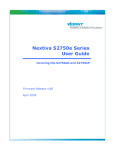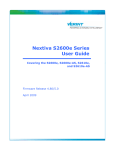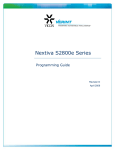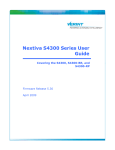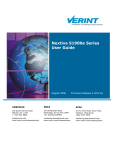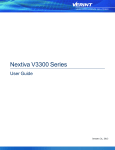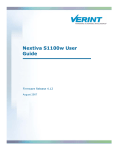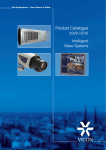Download Verint NEXTIVA S2800E series User guide
Transcript
Nextiva S2800e Series User Guide Firmware Release 4.80 April 2009 © 2009 Verint Systems Inc. All Rights Reserved Worldwide. Unauthorized use, duplication, or modification of this document in whole or in part without the written consent of Verint Systems Inc. is strictly prohibited. By providing this document, Verint Systems Inc. is not making any representations regarding the correctness or completeness of its contents and reserves the right to alter this document at any time without notice. Features listed in this document are subject to change. Verint Systems Inc. does not warrant, guarantee or make any representation regarding the use or the results of the use of the information, links, tools, and materials in terms of the accuracy, reliability, quality, validity, stability, completeness, currentness, or otherwise of its content or products. The entire risk as to the use, results and performance of information, links, tools and materials provided or referenced herein is assumed by the user. Verint Systems Inc. shall not be liable for damages resulting from the use, misuse or unlawful use of the information, links, tools, and materials contained or referenced herein. The Verint Systems Inc. products are protected by one or more of the following U.S., European or International Patents: USPN 5,659,768; USPN 5,689,442; USPN 5,790,798; USPN 6,278,978; USPN 6,370,574; USPN 6,404,857; USPN 6,510,220; USPN 6,724,887; USPN 6,751,297; USPN 6,757,361; USPN 6,782,093; USPN 6,839,667; USPN 6,952,732; USPN 6,959,078; USPN 6,959,405; USPN 7,047,296; USPN 7,149,788; USPN 7,155,399; USPN 7,203,285; USPN 7,216,162; USPN 7,219,138; USPN 7,254,546; USPN 7,281,173; USPN 7,284,049; USPN 7,325,190; USPN 7,466,816; USPN 7,478,051; USPN RE40,634; and other provisional rights from one or more of the following Published US Patent Applications: US 11/394,408; US 11/771,499; US 11/396,514; US 11/772,440; US 11/565,943; US 11/565,946; US 11/565,948; US 11/540,739; US 11/540,086; US 11/541,313; US 11/541,252; US 11/540,282; US 11/529,947; US 11/540,785; US 11/540,736; US 11/540,904; US 11/540,353; US 11/608,340; US 11/608,350; US 11/608,358; US 11/567,808; US 11/692,983; US 11/693,933; US 11/693,923; US 11/693,828; US 11/567,852; US 11/608,440; US 12/015,621; US 11/540,322; US 11/924,201; US 11/616,490; US 11/621,134; US 11/752,458; US 11/712,933; US 11/824,980; US 11/729,185; US 11/804,748; US 11/831,260; US 11/395,992; US 11/359,319; US 11/359,195; US 11/359,357; US 10/832,509; US 11/742,733; US 11/831,257; US 11/831,250; US 11/691,530; US 11/479,267; US 11/529,942; US 11/768,349; US 11/540,281; US 10/633,357; US 11/693,899; US 11/479,056; US 11/529,132; US 11/540,320; US 11/037,604; US 11/529,842; US 11/540,171; US 11/478,714; US 11/529,946; US 11/868,656; US 11/776,659; US 11/090,638; US 11/410,004; US 10/771,315; US 10/771,409; US 11/540,900; US 11/528,267; US 12/118,781; and other U.S. and International Patents and Patents Pending. VERINT, the VERINT logo, ACTIONABLE INTELLIGENCE, POWERING ACTIONABLE INTELLIGENCE, WITNESS ACTIONABLE SOLUTIONS, STAR-GATE, RELIANT, VANTAGE, X-TRACT, NEXTIVA, ULTRA, AUDIOLOG, WITNESS, the WITNESS logo, IMPACT 360, the IMPACT 360 logo, IMPROVE EVERYTHING, EQUALITY, CONTACTSTORE, and CLICK2STAFF are trademarks or registered trademarks of Verint Systems Inc. or its subsidiaries. Other trademarks mentioned are the property of their respective owners. www.verint.com/videosolutions Publication date: April 2, 2009 Publication revision: D Nextiva S2800e Series User Guide.book Page iii Wednesday, March 11, 2009 3:20 PM Safety Read these instructions carefully before operating the device. This will help prevent any damage from improper use. The lightening bolt symbol alerts the user to the presence of dangerous voltage that may present the risk of electric shock. The exclamation point symbol alerts the user to the presence of important operating and maintenance instructions. Read Instructions. Read all safety and operating instructions before the product is operated. Retain Instructions. Retain all safety and operating instructions for future reference. Heed Warnings. Pay attention to all product warnings. Follow Instructions. Follow all operating instructions. Cleaning. Do not use caustic, abrasive or aerosol cleaners: For units that can be disconnected from the power source, use a damp cloth for cleaning. For units that cannot be disconnected from the power source, use a damp cloth for cleaning and do not allow moisture or liquids to enter vents. Attachments. Use only recommended attachments to prevent unit damage and personal injury. Water and Moisture. Use only products designed for outdoor environments where they will be exposed to water or moisture. Accessories. Do not place the unit on an unstable surface to avoid falling. Use only recommended mounting accessories. Ventilation. Do not block ventilating slots and openings as they ensure reliable operation. Do not place the unit near a heat source or into an enclosure unless recommended by Verint or Vicon. Power Sources. The product should only be operated from the recommended power source. If not specified, consult your Verint dealer or local power company. Grounding. Only products equipped with a 3-prong grounded plug should be inserted into a grounded power outlet. Contact an electrician to replace an obsolete outlet. Do not force a plug into a non-grounded outlet. Verint Video Intelligence Solutions iii Nextiva S2800e Series User Guide.book Page iv Wednesday, March 11, 2009 3:20 PM Safety Power Cord Protection. Power supply cords should not be routed in trafficked areas or in tight spaces where they will be pinched or used to bear weight. Allow some slack in the cord where it enters the unit. Outdoor Cable Grounding. Use only grounded outdoor cables to protect against voltage surges and static charges. Section 810 of the National Electrical Code, ANSI/NFPA 70-1984, provides information on proper grounding of the lead-in wire to an antenna discharge unit, size of grounding conductors and the requirements of grounding electrodes. Lightning. Disconnect the product from its power source and cable system when possible to prevent damage due to lightning and power-line surges. Power Lines. Do not locate outside cables over power or utility lines where they can fall and make direct contact. Contact with power lines can be fatal. Overloading. Do not overload wall outlets and extension cords to prevent risk of fire and electric shock. Object and Liquid Entry. Never probe through, or spill liquid into, enclosure openings to prevent risk of fire or electric shock. Servicing. Refer all servicing to qualified service personnel. Damage Requiring Service. Obtain service when: The power-supply cord or plug is damaged. Objects have fallen or liquid has been spilled into the product. The product is not designed for outdoor use and has been exposed to water or moisture. The product does not operate per the operating instructions. Perform recommended adjustments, modifications, and troubleshooting only to avoid unit damage and personal injury. The product has been dropped. The product shows a significant change in performance. Replacement Parts. Use only Verint specified replacement parts or an approved equivalent to prevent unit damage and injury. Safety Check. Request safety checks to be performed following repair or maintenance to verify proper operation. ESD Precaution. Take all normal electrostatic discharge precautions to avoid component damage during installation and operation. Verint Video Intelligence Solutions iv Nextiva S2800e Series User Guide.book Page v Wednesday, March 11, 2009 3:20 PM Contents Safety ................................................................................................................. iii Chapter 1 • Preface ............................................................................................vii Chapter 2 • Overview .......................................................................................... 1 About the S2800e Series ................................................................................... 2 Key Features .............................................................................................. 3 Frame Rate and Performance ........................................................................ 4 Installation Kit.................................................................................................. 5 Hardware Overview........................................................................................... 9 Chapter 3 • Installing and Configuring the S2800e ........................................... 11 Installing the Camera .......................................................................................12 Installing an In-Ceiling Camera ....................................................................12 Installing an Indoor Pendant Camera ............................................................17 Installing an Outdoor Pendant Camera ..........................................................20 Connecting the Wires to the Interface Board ..................................................24 Configuring the Camera....................................................................................29 Setting Network Parameters ........................................................................29 Integrating the S2800e with Nextiva.............................................................31 Programming the S2800e............................................................................32 Uninstalling the Camera....................................................................................32 Chapter 4 • Accessing the S2800e ..................................................................... 34 Using Nextiva Review .......................................................................................35 Using the Command Line Interface.....................................................................35 Accessing the CLI .......................................................................................35 Configuring Quality of Service ......................................................................37 Using the Web Interface ...................................................................................37 Chapter 5 • Maintaining and Troubleshooting the S2800e ................................. 43 Updating the Firmware .....................................................................................44 Troubleshooting the Camera .............................................................................44 Maintaining the Lower Domes............................................................................44 Appendix A • Factory Default Configuration ...................................................... 46 Appendix B • DHCP Support and APIPA ............................................................. 48 Appendix C • Technical Specifications ............................................................... 50 Glossary............................................................................................................. 54 Index ................................................................................................................. 59 Compliance ........................................................................................................ 61 United States Statement for FCC ......................................................................62 Verint Video Intelligence Solutions v Nextiva S2800e Series User Guide.book Page vi Wednesday, March 11, 2009 3:20 PM Contents Industry Canada Statement ..............................................................................62 RoHS Declaration of Compliance ........................................................................62 Verint Video Intelligence Solutions vi Preface The Nextiva S2800e Series User Guide presents the information and procedures on installing, configuring, and using the Nextiva® S2800e series PTZ IP cameras. Audience This guide is intended for the following audience: Managers IT system administrators Engineers Technicians This guide assumes that you are familiar with: Installation and manipulation of electronic equipment General use of computers Local area networks (LANs) and basic IP data communication concepts and practices Pan-tilt-zoom (PTZ) platforms (cameras and keyboards) Camera configuration Microsoft Windows operating systems Reference In addition to this guide, the following documentation is also available: Nextiva S2800e Series Programming Guide Verint SConfigurator User Guide Nextiva S2800e Series Release Notes How to Contact Us The following Web sites and e-mail addresses provide information and support for Verint Video Solutions and the Nextiva Intelligent Edge Device product line. Find general information on Verint Video Solutions, including marketing material and product information at www.verint.com/videosolutions. Download the documentation of the Intelligent Edge Devices at www.verint.com/manuals. Download firmware from the Verint Video Solutions partner extranet at http://vvs.verint.com. Send your questions or comments on the current document, or any other Nextiva user documentation, to our documentation feedback team at [email protected]. Verint Video Intelligence Solutions vii Preface Find contact information for the Verint Customer Service team, by phone or e-mail, or fill out a Web request for support with a specific issues at www.verint.com/videoservice. For immediate assistance, contact the Customer Service team: Location Telephone E-mail USA and Canada 1-888-747-6246 [email protected] Central and Latin America +1-631-962-9202 [email protected] Europe, Middle East, and Africa +44 (0) 845-843-7333 [email protected] +49 (0) 4321-269 81 36 [email protected] (Transit applications only) Asia/Pacific [email protected] Hong Kong +852 2797 5678 Singapore +65-68266099 Verint Video Intelligence Solutions viii Nextiva S2800e Series User Guide.book Page 1 Wednesday, March 11, 2009 3:20 PM Overview The Nextiva S2800e series is a partnership between Vicon and Verint. The Verint encoder installed on the Vicon main board provides IP functionality to the Vicon SurveyorVFT PTZ cameras. This way, camera users have the benefit of using the Nextiva software, including its IntelliStream virtual matrix. In addition, by connecting the output relay from the main Vicon board to the alarm input contact on the IP encoder board, you add one alarm to the S2800e camera that can be handled with the Nextiva IntelliFlow automated rule engine. Designed for color or day/night use, the S2800e series delivers dual stream, MPEG-4 video at up to 4CIF and 30 frames per second in NTSC. The following compression modes (also called codecs—coder/decoder) are available: a proprietary MPEG-4-based mode called SM4, the MPEG-4 ISO 14496-2 compliant mode, and MJPEG (Motion JPEG). Depending on the model, the S2800e series can be installed indoors or outdoors. The overview of the S2800e series presents: About the S2800e Series Installation Kit Hardware Overview Verint Video Intelligence Solutions 1 Nextiva S2800e Series User Guide.book Page 2 Wednesday, March 11, 2009 3:20 PM 1: Overview About the S2800e Series The S2800e series contains a variety of high resolution PTZ IP cameras, providing a wide selection of camera types and housing styles to fit any system need. The cameras operate in the NTSC video format. They all use 24V AC power. The following models are available: Model Mounting Camera Type Housing Lower Dome Zoom S2800eN-C22CA In-ceiling Color In-ceiling metal Smoked 22X S2800eN-P22CA Indoor pendant Color Pendant upper Smoked 22X S2800eN-W22CA Outdoor pendant Color Environmental Clear 22X S2800eN-C22 In-ceiling Color high sensitivity, with ExView technology In-ceiling metal Smoked 22X S2800eN-P22 Indoor pendant Color high sensitivity, with ExView technology Pendant upper Smoked 22X S2800eN-W22 Outdoor pendant Color high sensitivity, with ExView technology Environmental Clear 22X S2800eN-C23 In-ceiling Day/night with wide dynamic range In-ceiling metal Smoked 23X S2800eN-P23 Indoor pendant Day/night with wide dynamic range Pendant upper Smoked 23X S2800eN-W23 Outdoor pendant Day/night with wide dynamic range Environmental Clear 23X S2800eN-M23 Impact resistant outdoor pendant Day/night with wide dynamic range Environmental Clear 23X Verint Video Intelligence Solutions 2 Nextiva S2800e Series User Guide.book Page 3 Wednesday, March 11, 2009 3:20 PM Nextiva S2800e Series User Guide Model Mounting Camera Type Housing Lower Dome Zoom S2800eN-W35 Outdoor pendant Day/night with wide dynamic range and image stabilization Environmental Clear 35X S2800eN-M35 Impact resistant outdoor pendant Day/night with wide dynamic range and image stabilization Environmental Clear 35X Unless otherwise specified, the word S2800e refers to any of these models. For any environment subject to moisture, use an outdoor model. Key Features The following IP encoder features are the same for all S2800e models: 4CIF resolution at 30 frames per second NTSC video standard MPEG-4 ISO 14496-2 and MJPEG compression modes Dual video encoding Automated configuration, health monitoring, and diagnostics with the Nextiva software The PTZ and camera/lens features vary depending on the model: Feature x22CA x22 x23 x35 PTZ 3 3 3 3 Externally controlled pan and tilt functions 3 3 3 3 Programmable autopan function 3 3 3 3 Autotours (also known as patterns) created in Nextiva Review 0 2 2 2 Variable-speed drive 3 3 3 3 Four alarm inputs on the camera (local alarms) and one alarm input for Nextiva (Nextiva alarm) 3 3 3 3 One relay output on the camera (local relay) and one relay output for Nextiva (Nextiva relay) 3 3 3 3 Digital zoom 3 3 3 3 Camera and lens Verint Video Intelligence Solutions 3 Nextiva S2800e Series User Guide.book Page 4 Wednesday, March 11, 2009 3:20 PM 1: Overview Feature x22CA x22 x23 x35 3 3 3 3 Motion detection 3 3 Privacy masks 3 3 Image flip Image freeze 3 3 Frame Rate and Performance The available video frame rates of each encoder of the camera are 1 to 7, 10, 15, or 30 frames per second (fps). The composite video signal of the camera is sent to two separate encoders. You can customize each encoder to meet your system needs, for instance in terms of frame rate and resolution. Each video encoder of an S2800e camera can have the following performances: Resolution Number of Columns Number of Maximum Frame Rate, in Frames per Lines Second MPEG-4 Based MPEG-4 ISO MJPEG 14496-2 Compliant QCIF 176 128 30 30 30 CIF 352 240 30 30 30 2CIF 704 240 30 30 30 4CIF 704 480 30 30 30 All lines 352 480 30 30 30 2/3 D1 480 480 30 30 30 VGA 640 480 30 30 30 These performances can be achieved using single-stream encoding. For dual encoding values, refer to the Nextiva Intelligent Edge Devices Single-Dual Stream Performance document, available on the extranet (Community Links > Technical Briefs > Nextiva Intelligent Edge Devices). Verint Video Intelligence Solutions 4 Nextiva S2800e Series User Guide.book Page 5 Wednesday, March 11, 2009 3:20 PM Nextiva S2800e Series User Guide Installation Kit The package contents for the S2800e are: Item Description S2800e The selected PTZ IP camera Scribe A small metal scribe for the in-ceiling models Anti-seize lubricant For the outdoor models Strain relief For the in-ceiling models Terminal block 2-position block for power; 8-position block for alarms; 3-position block for relays The mounting options are: Mounting Option Description V-UCM Ceiling mount for indoor/outdoor Verint Video Intelligence Solutions 5 Nextiva S2800e Series User Guide.book Page 6 Wednesday, March 11, 2009 3:20 PM 1: Overview Mounting Option Description V-UWM Wall mount for indoor/outdoor V-UPM-1 Parapet mount for outdoor Verint Video Intelligence Solutions 6 Nextiva S2800e Series User Guide.book Page 7 Wednesday, March 11, 2009 3:20 PM Nextiva S2800e Series User Guide Mounting Option Description V-URM-1 Roof mount for outdoor V-UCP Ceiling panel for indoor Verint Video Intelligence Solutions 7 Nextiva S2800e Series User Guide.book Page 8 Wednesday, March 11, 2009 3:20 PM 1: Overview Mounting Option Description V-WM Wall mount, short for indoor/outdoor V-IC-MKT In-ceiling mount kit for indoor. For the installation instructions, see page 14. The following power supplies are optional: Power Supply Description S28PS-1 Power supply for a single indoor camera, 28V AC output, 2.15 amps S28WPS-1 Power supply for a single outdoor camera, 28V AC output, 3 amps The equipment needed for the installation is: Cable for power Cables for alarms and relays Verint Video Intelligence Solutions 8 Nextiva S2800e Series User Guide.book Page 9 Wednesday, March 11, 2009 3:20 PM Nextiva S2800e Series User Guide Ethernet cable (straight-through or crossover) with an RJ-45 connector Flexible conduit pipe for in-ceiling cameras (optional) Hardware Overview The components of the S2800e vary depending on the mounting type: In-Ceiling Indoor Pendant Outdoor The components are: Enclosure. The enclosure is a metal shell that houses the camera drive for the in-ceiling models. A safety cord and clip are provided to connect to the camera drive during installation. In addition, a small hole is provided on the side of the enclosure for connection of the safety cord of the lower dome. The package includes a removable top cover, a 0.75-inch (19 mm) conduit fitting, and a pair of rotating flippers that give a convenient and sturdy connection of the enclosure into the ceiling. For in-ceiling installations that do not use a conduit pipe, a 0.75-inch (19 mm) strain relief fitting Verint Video Intelligence Solutions 9 Nextiva S2800e Series User Guide.book Page 10 Wednesday, March 11, 2009 3:20 PM 1: Overview provides solid cable anchoring at the enclosure. The top of the enclosure holds an interface board that can be unlatched or removed for easy access. All wiring is done to this board. Housing. The housing for the S2800e indoor pendant configurations is a molded plastic protective cover for the camera drive; outdoor pendant configurations have a die-cast aluminum housing with a sunshield. The housing has a 1.5-inch NPT pipe flange mount. In addition, it is equipped with a safety cord and clip that are used to suspend the camera drive during installation. Another safety cord connects the lower dome to the housing. The top of the housing holds an interface board that can be unlatched or removed for easy access. All wiring is done to this board. Sunshield. The sunshield is pre-installed over the housing used on the outdoor pendant version to minimize the effects of solar radiation. Camera drive. The camera drive is comprised of an integral camera, pan-and-tilt drive, and CPU. It is designed for easy “snap-in” installation into the enclosure or housing. The camera drive quickly and accurately positions the camera in 360° of pan angle and 95° of tilt angle. There are variations in camera type for zoom and color or day/night usage. An additional thermostatically-controlled heater is provided for temperature control on outdoor units. Shroud. The shroud is a 5.4 inch (137 mm) textured black ABS plastic shell. It has a 1.4 inch (35.6 mm) slotted opening for the camera. This shroud conceals the position of the camera and snaps onto the camera drive. Lower dome. The lower dome is an assembly comprised of a 5.98 inch (152 mm) diameter acrylic plastic shell, a trim ring and a safety cord. The lower domes for indoor use have a smoked finish. Standard outdoor lower domes are clear and use four screws for additional support. All lower domes are anchored to the enclosure/housing by a safety cord. Verint Video Intelligence Solutions 10 Nextiva S2800e Series User Guide.book Page 11 Wednesday, March 11, 2009 3:20 PM Installing and Configuring the S2800e The steps required to prepare the S2800e camera for operation are: Installing the Camera Configuring the Camera Uninstalling the Camera Verint Video Intelligence Solutions 11 Nextiva S2800e Series User Guide.book Page 12 Wednesday, March 11, 2009 3:20 PM 2: Installing and Configuring the S2800e Installing the Camera The installation procedure varies depending on the mounting type: In-ceiling Indoor pendant Outdoor pendant All S2800e models have the same procedure for wiring the interface board. Installing an In-Ceiling Camera The S2800eN-C22CA, S2800eN-C22, and S2800eN-C23 models mount in the ceiling and rest on the ceiling material occupying the space between the lower ceiling and upper building frame. All mounting hardware is provided. The components to install are: The ceiling material must provide a surface of suitable strength for a weight of 5.1 lb (2.3 kg). For installations requiring additional support, see page 14. The package includes a small metal scribe to assist in marking an accurate hole size in a ceiling tile. The installation procedure involves the following main steps: 1. Marking the hole size with a scribe. Verint Video Intelligence Solutions 12 Nextiva S2800e Series User Guide.book Page 13 Wednesday, March 11, 2009 3:20 PM Nextiva S2800e Series User Guide 2. Preparing the enclosure. 3. Installing the camera. To mark the hole size with the scribe: 1. Place a ceiling tile on a large flat surface, face up. 2. Measure and make a small mark at position A from corner (11.9 inch/302 mm). 3. Measure and make a small mark at position B (8.2 inch/208 mm), placing the scribe as perpendicular to the A-edge as possible. 4. Place the scribe across positions B and C. Rotate the scribe around center C for a full turn. To prepare the enclosure for an in-ceiling camera: 1. Using the circle made with the scribe, cut a 7-3/8-inch (187 mm) diameter hole in the ceiling at the desired location. Verint Video Intelligence Solutions 13 Nextiva S2800e Series User Guide.book Page 14 Wednesday, March 11, 2009 3:20 PM 2: Installing and Configuring the S2800e 2. If the ceiling requires additional independent support for the S2800e, install the optional in-ceiling mount kit (V-IC-MKT). It consists of a pre-assembled set of mounting rails and folding ring: a. Push the mount kit assembly up through the ceiling hole and unfold it. b. Position the assembly squarely over the hole and fasten the caddy rail clips to the existing frame. Remove adjacent tiles to access the clips. c. Adjust the position of the caddy rail clips along the frame to obtain the best "X" position. d. Slide the assembly along the caddy rails to obtain the best concentric "Y" position. Tighten the horizontal adjustment screws to secure the position. e. With the ring concentric with the hole, slide the ring vertically along the support slots to obtain the best flush fit in the ceiling. The ring should be firmly seated against the tile without warping it. 3. Feed the flexible conduit pipe or cables down through the ceiling hole. Verint Video Intelligence Solutions 14 Nextiva S2800e Series User Guide.book Page 15 Wednesday, March 11, 2009 3:20 PM Nextiva S2800e Series User Guide 4. Unlatch the interface board and swing it 90º downward, providing access to the terminal blocks. To completely remove the board, snap it out of the hinge after its rotation to the 90º downward position. Conduit fitting Hinge Interface board Latch 5. If you are not using a flexible conduit pipe: a. Remove the conduit fitting by loosening the nut and sliding it out. b. Install the supplied strain relief fitting in its place. c. Hold the enclosure near the ceiling hole and route cables through the strain relief fitting. 6. If cables are channeled through a flexible conduit pipe: a. Hold the enclosure near the ceiling hole and route the cables through the conduit fitting. b. Insert the end of the flexible conduit pipe into the conduit fitting. Cable length should be flush with the bottom of the enclosure, approximately 9 inches (229 mm). c. Tighten the clamp screw. 7. Lift the enclosure up through the ceiling hole, turn it, then tighten the flipper screws. 8. Connect the wires to the interface board. For the procedure, see page 24. To install the in-ceiling camera: 1. If you are not using a flexible conduit pipe: a. Loosen the flipper screws and remove the enclosure from the ceiling. b. Slide the cables back through the fitting until the terminal blocks are flush with the bottom of enclosure, approximately 9 inches (229 mm). c. Tighten the conduit fitting and reinstall the enclosure into the ceiling by tightening the flippers. Note: Ensure to leave minimal wire slack at all connection points. Verint Video Intelligence Solutions 15 Nextiva S2800e Series User Guide.book Page 16 Wednesday, March 11, 2009 3:20 PM 2: Installing and Configuring the S2800e 2. Swing up the interface board to latch it into place. If the interface board was completely removed, reinstall it correctly with the white connector near the wall of the enclosure. 3. Dress the cables up over the board to ensure that there is no excess cable hanging past the board. 4. Connect the safety cord clip of the enclosure to the tab in the camera drive. Allow the drive to hang from the enclosure. 5. Insert the safety cord clip of the lower dome into the hole in the enclosure. 6. Align the two slots on the camera drive with the tabs in the enclosure, being sure to match up the arrows on both the drive and in the enclosure. Insert the camera drive into the enclosure until it snaps into place. 7. Line up the two molded tabs on the lower dome with the two recesses on the inner enclosure. There are only two ways to align it. 8. Push the lower dome up into the camera. Verify that it snaps into place on both sides. The upper edge of the lower dome should be flush with the ceiling plane. Verint Video Intelligence Solutions 16 Nextiva S2800e Series User Guide.book Page 17 Wednesday, March 11, 2009 3:20 PM Nextiva S2800e Series User Guide Installing an Indoor Pendant Camera The S2800eN-P22CA, S2800eN-P22, and S2800eN-P23 models require support equipment. It can be one of the following: A mount offered as an option when you purchased the camera. A variety of mounts are available; see page 5. A 1.5-inch vertical pipe with an appropriate coupling. The pipe is a standard 1.5-inch NPT type that must be oriented vertically so the S2800e can effectively hang from it. The word mount is used to represent any of this equipment. The mount must provide suitable support for a weight of 4.7 lb (2.1 kg). The components to install are: The installation procedure involves the following main steps: 1. Installing the mount. 2. Preparing the housing. 3. Installing the camera. To install the mount: 1. Install the mount in accordance with its installation manual or prepare the vertical 1.5-inch NPT pipe. 2. Feed all the necessary cables through the back of the mount or out the end of the 1.5-inch NPT pipe. Verint Video Intelligence Solutions 17 Nextiva S2800e Series User Guide.book Page 18 Wednesday, March 11, 2009 3:20 PM 2: Installing and Configuring the S2800e To prepare the housing of the indoor pendant camera: 1. Unlatch the interface board and swing it 90º downward, providing access to the terminal blocks. To completely remove the board, snap it out of the hinge after its rotation to the 90º downward position. Hinge Latch Interface board 2. Install the housing on its support equipment by performing one of the following: If using a mount, lift the housing up to the mount and feed the cables through its top opening. If using a pipe, place the housing onto the 1.5-inch pipe and screw clockwise, looking up at the housing. 3. When the housing becomes snug, turn an additional quarter turn. 4. Connect the wires to the interface board. For the procedure, see page 24. To install the indoor pendant camera: 1. Slide the excess cable back up into the mount so that the cable length is flush with the bottom of the housing, approximately 9 inches (229 mm). Note: Ensure to leave minimal wire slack at all connection points. 2. Swing up the interface board to latch it into place. If the interface board was completely removed, reinstall it correctly with the white connector near the wall of the enclosure. 3. Dress the cables up over the board to ensure that there is no excess cable hanging past the board. Note: Cables having excessive slack can cause damage to the S2800e when installed into the housing. Verint Video Intelligence Solutions 18 Nextiva S2800e Series User Guide.book Page 19 Wednesday, March 11, 2009 3:20 PM Nextiva S2800e Series User Guide 4. Connect the safety cord clip of the enclosure to the tab in the camera drive. Allow the drive to hang from the enclosure. 5. Insert the safety cord clip of the lower dome into the hole on the inside of the housing. 6. Align the tabs on the camera drive with the slots in the housing, matching up the arrows on the camera drive and the housing. 7. Push the camera drive straight up into the housing until it snaps. Do not use excessive force. If it does not snap easily, remove the S2800e and verify the cabling. Verint Video Intelligence Solutions 19 Nextiva S2800e Series User Guide.book Page 20 Wednesday, March 11, 2009 3:20 PM 2: Installing and Configuring the S2800e 8. Line up the two molded tabs of the lower dome with the two parallel surfaces on the housing. Push the lower dome up and verify that it snaps into place on both sides. Installing an Outdoor Pendant Camera The S2800eN-W22CA, S2800eN-W22, S2800eN-W23, S2800eN-M23, S2800eN-W35, and S2800eN-M35 outdoor models include a sunshield, heater, and weather protection. They require support equipment; it can be one of the following: A mount offered as an option when you purchased the camera. Many mounts are available; see page 5. A 1.5-inch vertical pipe with an appropriate coupling. The pipe is a standard 1.5-inch NPT type that must be oriented vertically so the S2800e can effectively hang from it. Unless otherwise indicated, the word mount is used to represent any of this equipment. The mount must provide suitable support for a weight of 7.7 lb (3.5 kg). Verint Video Intelligence Solutions 20 Nextiva S2800e Series User Guide.book Page 21 Wednesday, March 11, 2009 3:20 PM Nextiva S2800e Series User Guide The components to install are: The installation procedure involves the following main steps: 1. Installing the mount. 2. Preparing the housing. 3. Installing the camera. To install the mount: 1. Install the mount in accordance with its installation manual or prepare the vertical 1.5-inch NPT pipe. 2. Feed all the necessary cables through the back of the mount or out the end of the 1.5-inch NPT pipe. To prepare the enclosure of the outdoor camera: 1. Unlatch the interface board and swing it 90º downward, providing access to the terminal blocks. To completely remove the board, snap it out of the hinge after its rotation to the 90º downward position. Threads on the housing Hinge Latch Verint Video Intelligence Solutions Interface board 21 Nextiva S2800e Series User Guide.book Page 22 Wednesday, March 11, 2009 3:20 PM 2: Installing and Configuring the S2800e 2. Apply the provided anti-seize lubricant to the first two or three unpainted threads of the housing. 3. Install the housing on its support equipment by performing one of the following: If using a mount, lift the housing up to the mount and feed the cables through its top opening. If using a pipe, place the housing onto the 1.5-inch pipe and screw clockwise, looking up at the housing. 4. When the housing becomes snug, turn an additional quarter turn. 5. Connect the wires to the interface board. For the procedure, see page 24. To install the outdoor camera: 1. Slide the excess cable back up into the mount so that the cable length is flush with the bottom of the housing, approximately 9 inches (229 mm). Note: Ensure to leave minimal wire slack at all connection points. 2. Swing up the interface board to latch it into place. If the interface board was completely removed, reinstall it correctly with the white connector near the wall of the enclosure. 3. Dress the cables up over the board to ensure that there is no excess cable hanging past the board. Note: Cables having excessive slack can cause damage to the S2800e when installed into the housing. Verint Video Intelligence Solutions 22 Nextiva S2800e Series User Guide.book Page 23 Wednesday, March 11, 2009 3:20 PM Nextiva S2800e Series User Guide 4. Connect the safety cord clip of the housing to the tab in the camera drive. Allow the drive to hang from the housing. 5. Insert the safety cord clip of the lower dome into the hole on the inside of the housing. 6. Align the tabs on the camera drive with the slots in the housing, matching up the two arrows on the camera drive and the housing. 7. Push the camera drive straight up into the housing until it snaps. Do not use excessive force. If it does not snap easily, remove the S2800e and verify the cabling. Verint Video Intelligence Solutions 23 Nextiva S2800e Series User Guide.book Page 24 Wednesday, March 11, 2009 3:20 PM 2: Installing and Configuring the S2800e 8. Line up the two molded tabs of the lower dome with the two parallel surfaces on the housing. Push the lower dome up and verify that it snaps into place on both sides. Connecting the Wires to the Interface Board Use the supplied terminal blocks to connect the power, alarm, and relay wires to their connectors on the interface board. Provide an Ethernet cable to establish the network connection of the S2800e. The camera comes with the following terminal blocks: 2-pin terminal block for power (TB1) 8-pin terminal block for the local alarms (TB2) 3-pin terminal block for the local relay 5-pin terminal block for the Nextiva signals (already installed) Connecting Power Prepare the power connection using the supplied 2-pin terminal block (TB1). The S2800e cameras use 24V AC power. Power on connector TB1 Verint Video Intelligence Solutions 24 Nextiva S2800e Series User Guide.book Page 25 Wednesday, March 11, 2009 3:20 PM Nextiva S2800e Series User Guide To connect the power wires to the interface board: 1. Strip approximately 1 inch (25 mm) of the outer jacket of the power cable that will go in the terminal block. 2. Strip approximately 0.25 inches (6 mm) of insulation off each individual wire on the power cable. 3. Insert each power wire into the 2-pin terminal block using the following wiring information (both wires are used for power): Pin Number Pin Label Signal TB1/1 H Hot TB1/2 N Neutral 4. Tighten the screws on the terminal block. 5. Install the terminal block on the interface board at the TB1 location. 6. Connect the other end of the power cable into a 24V AC power supply. Connecting Alarms and Relays The S2800e includes the following alarm and relay signals: Local alarm signals available on the TB2 connector, on the main interface board Local relay signal available on the TB4 connector, on the main interface board Nextiva alarm and relay signals on the Verint mezzanine board Local alarms on connector TB2 Local relay on connector TB4 Nextiva alarm and relay These signals are programmable to fit your alarm needs. Verint Video Intelligence Solutions 25 Nextiva S2800e Series User Guide.book Page 26 Wednesday, March 11, 2009 3:20 PM 2: Installing and Configuring the S2800e Local alarms 1 to 4 are dry contact signals located on the TB2 connector. Each input has two states, normally open and normally closed. For example, a door switch can activate an alarm when connected to an S2800e local alarm input: The alarm states are: Open = high, where high = 5V DC Closed = low, where low <= 1V DC Since dry contact switches are normally defined in terms of their inactive or normal state, the following holds true: Normally closed (NC) = active high (open) Normally open (NO) = active low (closed) The local output relay is located on connector TB4. It is used to activate the Nextiva alarm input. For the programming instructions of the local alarm and relay signals, refer to the Nextiva S2800e Series Programming Guide. The Nextiva signals include one alarm input contact and one output relay (made of two pins): Output relay Output relay Alarm input contact Ground The Nextiva output relay signal is accessible by the Nextiva software. To use the alarm input in Nextiva, connect it to the local relay (on connector TB4). This way, you will be able Verint Video Intelligence Solutions 26 Nextiva S2800e Series User Guide.book Page 27 Wednesday, March 11, 2009 3:20 PM Nextiva S2800e Series User Guide to use the Nextiva IntelliFlow rules-based engine to create scenarios and responses based on the state of these Nextiva signals; the type of event to select when creating a scenario is Digital Input Pin. For more information, refer to the “IntelliFlow” chapter in the Nextiva Administrator Guide. To connect the alarm and relay wires to the interface board: 1. Strip approximately 1 inch (25 mm) of the outer jacket of each cable that will go in a terminal block. 2. Strip approximately 0.25 inches (6 mm) of insulation off each individual wire on each cable. 3. Connect the local input alarms: a. Insert each alarm wire into the TB2 terminal block using the following wiring information: Pin Number Pin Label Signal Pin Number Pin Label Signal TB2/1 ALM 1 Alarm input 1 TB2/5 ALM 3 Alarm input 3 TB2/2 GND Ground GND Ground TB2/3 ALM 2 Alarm input 2 TB2/7 ALM 4 Alarm input 4 TB2/4 GND Ground GND Ground TB2/6 TB2/8 Under normal conditions, the alarm cable should be 22 AWG for a distance of 1000 feet (305 m). b. Tighten the screws on the terminal block. c. Install the terminal block on the interface board at the TB2 location. d. Connect the other end of the alarm cable at the proper location. 4. Connect the local relay to the Nextiva alarm input: a. Connect the relay wires between the TB4 terminal block and the Verint terminal block using the following wiring information: Main Interface Board Verint Board Pin Number Pin Label Signal TB4/1 RELAY C Relay common Ground TB4/2 RELAY NO Relay normally open Alarm input TB4/3 RELAY NC Relay normally closed Not connected Verint Video Intelligence Solutions 27 Nextiva S2800e Series User Guide.book Page 28 Wednesday, March 11, 2009 3:20 PM 2: Installing and Configuring the S2800e The connection should look like this: Relay on TB4 Nextiva alarm input b. Tighten the screws on the two terminal blocks. c. Install the terminal blocks on the interface board at their respective locations. 5. Connect the Nextiva relay: a. Insert each relay wire into the proper location on the Verint terminal block. b. Tighten the screws on the terminal block. c. Install the terminal block on the Verint board. d. Connect the other end of the relay cable at the proper location. Connecting Ethernet To establish the network connection, connect an Ethernet cable (not supplied) to the Verint board installed on top of the interface board. Use a crossover cable to connect the IP camera to a computer; use a straight-through cable if the connection is to a hub or switch for integration with an IP network. Ethernet (RJ-45) To perform the Ethernet connection: 1. Connect an Ethernet cable into the RJ-45 network connector on the Verint board installed on top of the interface board. 2. Connect the other end of the cable into an Ethernet device. Verint Video Intelligence Solutions 28 Nextiva S2800e Series User Guide.book Page 29 Wednesday, March 11, 2009 3:20 PM Nextiva S2800e Series User Guide Configuring the Camera Configuring the camera involves the following operations: Setting Network Parameters Integrating the S2800e with Nextiva Programming the S2800e Setting Network Parameters SConfigurator is a proprietary Verint tool letting you assign the initial IP parameters to the S2800e. Its latest version can be found on the Verint web site: www.verint.com/manuals. You need to copy its executable file (SConfigurator.exe) to the hard disk of your computer. Note: To work properly, devices on the same network must have unique IP addresses. The camera will not prevent you from entering a duplicate address. However, its system status LED will turn to flashing red (1-second interval); then the camera will use its default address. You then need to configure it with a proper IP address. The minimum hardware and software requirements for the host computer needed to configure the camera with SConfigurator are: An Ethernet network card Windows 2000 Service Pack 2 or higher, or Windows XP Service Pack 2 or higher To set the network parameters of the S2800e: 1. Power the S2800e camera. 2. Connect the Ethernet cable to the computer or an Ethernet equipment. 3. Start SConfigurator by double-clicking SConfigurator.exe on your hard disk. The SConfigurator window appears. Verint Video Intelligence Solutions 29 Nextiva S2800e Series User Guide.book Page 30 Wednesday, March 11, 2009 3:20 PM 2: Installing and Configuring the S2800e 4. In the General tab, click Program Options. The Program Options window appears. 5. Check Detect All Units on LAN. 6. Ensure that the VSIP Port is 5510; otherwise, click Default. 7. Ensure that the Discovery IP Address is 255.255.255.255; otherwise, click Reset to Broadcast. 8. Click OK. 9. Select the Units tab, then click Discover. A device of type “Unknown” with a 169.254.X.Y IP address appears in the list; it corresponds to your new device. This default IP address is based on the APIPA (Automatic Private IP Addressing) addressing scheme. X and Y are relative to the MAC (Media Access Control) address of the device; for more information about APIPA, see page 48. 10. Select the unknown device, then click Configure. Verint Video Intelligence Solutions 30 Nextiva S2800e Series User Guide.book Page 31 Wednesday, March 11, 2009 3:20 PM Nextiva S2800e Series User Guide 11. In the Reconfigure unit? confirmation window, click Yes. The New Network Configuration window appears. 12. If you have a DHCP (Dynamic Host Configuration Protocol) server on your network, check Use DHCP. Otherwise, enter the IP address, subnet mask, and gateway of the device, as provided by your network administrator. For more information about DHCP, see page 48. 13. Click OK. The device reboots with its new network configuration. The S2800e initial configuration is now complete. You perform further configuration with the Nextiva Control Center software. Integrating the S2800e with Nextiva Integrating the S2800e with Nextiva enables the camera functionality, including PTZ control, camera presets, and patterns, to be controlled from Nextiva Review or a keyboard connected to the Nextiva system. Once the camera is added to Nextiva, you need to perform such operations on the camera as configuring video input settings, assigning a recording profile, and assigning user rights. Then you define the S2800e in IntelliStream (to create camera tours) and create IntelliFlow scenarios. The major integration steps are: 1. Discover the new camera with the System Setup Wizard in Nextiva Control Center. 2. Configure the PTZ settings in Nextiva Control Center. Select System Components > Devices, then select the S2800e, then select the PTZ tab: Check Enable the Camera PTZ Control. Select the Vicon Surveyor 2000 protocol. Enter 1 as the PTZ address. Select the S2800e RS-232/RS-422 serial port. For more information about camera integration with Nextiva version 5.1, refer to the TN_5.1_093 Integrating Third-Party PTZ Cameras technical note. This document is located on the extranet, under Community Links > Technical Notes - HotFixes - Rollups > Nextiva Enterprise > Nextiva 5.1. Verint Video Intelligence Solutions 31 Nextiva S2800e Series User Guide.book Page 32 Wednesday, March 11, 2009 3:20 PM 2: Installing and Configuring the S2800e Programming the S2800e Through an on-screen menu available in Nextiva Review, you can program the following features of the S2800e: System settings Camera controller Alarm handling Relay driver Source titling Presets Schedule/time of day Language For more information, refer to the Nextiva S2800e Series Programming Guide. Uninstalling the Camera The S2800e camera drive can be easily uninstalled by simply pushing in the tabs to release the camera drive from the housing or the enclosure. A safety cord is always available to safely hang the camera drive or camera dome assembly while installing or uninstalling. To uninstall an in-ceiling camera: 1. Gently pull down on the outside edge of the lower dome, with two hands, until all the molded tabs snap out of place. 2. Push in the tabs to release the camera drive from the enclosure. It will hang from the safety cord. 3. To completely remove the camera drive, disconnect the safety cord clip. Verint Video Intelligence Solutions 32 Nextiva S2800e Series User Guide.book Page 33 Wednesday, March 11, 2009 3:20 PM Nextiva S2800e Series User Guide To uninstall an indoor pendant camera: 1. Gently pull down on the outside edge of the lower dome, until it snaps out of place. 2. Push in the tabs on the housing until the camera drive is released. 3. Allow the camera to gently drop down until it is supported by the safety cord. 4. To completely remove the camera drive, disconnect the clip on the end of the safety cord from the latch on the housing. To uninstall an outdoor camera: 1. Loosen the four trim ring screws from the outdoor lower dome. 2. Gently pull down on the outside edge of the lower dome, until it snaps out of place. 3. Push in the tabs on the housing until the camera drive is released. 4. Allow the camera to gently drop down until it is supported by the safety cord. 5. To completely remove the camera drive, disconnect the clip on the end of the safety cord from the latch on the housing. Verint Video Intelligence Solutions 33 Nextiva S2800e Series User Guide.book Page 34 Wednesday, March 11, 2009 3:20 PM Accessing the S2800e You can access the S2800e camera with the following software tools: Nextiva Review Command Line Interface Web Interface Verint Video Intelligence Solutions 34 Nextiva S2800e Series User Guide.book Page 35 Wednesday, March 11, 2009 3:20 PM Nextiva S2800e Series User Guide Using Nextiva Review Operators can use the configured and programmed S2800e camera in Nextiva Review. This application allows operators to: View live and recorded video Monitor alarm video Use the pan/tilt/zoom controls of the camera Use the following camera characteristics: Image flip Image freeze Motion detection Privacy masks Create presets Use camera tours created in Nextiva Control Center Export video For more information about Nextiva Review, refer to the Nextiva Review Operator Guide or the Nextiva Review online Help. Using the Command Line Interface You may need to access the command line interface (CLI) of an edge device to perform troubleshooting tasks, typically with the assistance of a Verint customer service specialist. The available troubleshooting tasks include configuring quality of service (QoS). Accessing the CLI The SConfigurator utility provides a network access to the CLI through the Telnet utility. Note: Ensure that your computer and the S2800e device are in the same IP subnet. To enter the CLI with Telnet: 1. Open SConfigurator. 2. Click the Units tab. 3. Click Discover. Verint Video Intelligence Solutions 35 Nextiva S2800e Series User Guide.book Page 36 Wednesday, March 11, 2009 3:20 PM 3: Accessing the S2800e 4. Select the desired device, then click Telnet. The CLI main menu appears in the Verint Console window. The CLI has a timeout that is triggered after three minutes of inactivity. When the timeout occurs: You lose access to the command line. The “Thank you for using the Verint CLI” message appears at the command line. The Verint Console window becomes disabled. The Disconnect button switches to Connect. 5. To reactivate the CLI after a timeout, click Connect. 6. To work through the CLI menu structure, follow these guidelines: To execute a command or open a menu, type in the corresponding letter or number, then press Enter. To return to the previous menu, enter “p”. 7. To end the CLI work session: Save the settings by entering “s” at the main menu, then pressing Enter. Exit the CLI by entering “q” at the main menu, then pressing Enter. Depending on the changed settings, the device may perform a soft boot. Close the Verint Console window. Note: Do not use the Disconnect button to exit the CLI, since it does not save your settings. Verint Video Intelligence Solutions 36 Nextiva S2800e Series User Guide.book Page 37 Wednesday, March 11, 2009 3:20 PM Nextiva S2800e Series User Guide Configuring Quality of Service Quality of Service (QoS) is a set of low-level networking protocols giving higher priority to more important data flows while ensuring that the less important ones do not fail. QoS is an essential technology for organizations rolling out a new generation of network applications such as real-time voice communications and high-quality video delivery. In the Nextiva edge devices, the two available QoS flavors are Type of Service (ToS) and Differentiated Service Code Points (DSCP). For QoS to be taken into account, the network infrastructure equipment (switches and routers) must support one of these protocols. If any of these devices does not support QoS, the QoS data will simply be processed as traditional non-QoS data. Furthermore, all Nextiva edge devices on a network must support the same QoS protocol (or no protocols at all). You can set a priority flag to three data types coming out of an edge device: video, audio, and control. A QoS-enabled switch (or router) uses this flag to determine how the current data compares to what is currently going through it. The QoS values are in the Advanced > Quality of Service menu. Using the Web Interface The S2800e camera provides a web interface for viewing live video and controlling the PTZ functions. Microsoft Internet Explorer 6.0 or later is required. Note: Do not use the configuration pages of the web interface to change the parameters of the S2800e because they will be overwritten by Nextiva Control Center. To access the web interface, you must change the DIP switch configuration from the SW1 and SW2 blocks on the camera drive board. In that configuration, the camera cannot be reached by Nextiva Control Center or Nextiva Review anymore; to reset the switches to their initial configuration, see page 41. The first time you access the web interface or after updating your camera from a previous firmware release, you need to install or upgrade an ActiveX control for live viewing. To prepare the S2800e for the web interface: 1. Power off the camera. 2. Remove the camera drive from the enclosure. 3. Set the 16 DIP switches from the SW1 and SW2 blocks to 0 on the drive board. SW1 and SW2 switch blocks Verint Video Intelligence Solutions 37 Nextiva S2800e Series User Guide.book Page 38 Wednesday, March 11, 2009 3:20 PM 3: Accessing the S2800e 4. Put back the camera drive into the enclosure. 5. Connect the camera to the Ethernet network and power it. 6. Open a Microsoft Internet Explorer window. 7. Temporarily deactivate the popup blocker of your web browser by selecting Pop-up Blocker > Turn Off Pop-up Blocker from the Tools menu. 8. If you upgraded the firmware of the camera: a. Select Tools > Internet Options. b. In the Temporary Internet files box of the General tab, click Delete Files. c. In the Delete Files window, check Delete all offline content, then click OK. d. In the C:\Windows\Downloaded Program Files folder on your computer, delete the SnPlayer Control and FwuEngineAx Class files. 9. In the Address box, enter the IP address of the device using the http://IP_address format. Navigation pane 10. Select Tools > Internet Options > Security to lower the security level in your web browser to enable the ActiveX component to install. Select Trusted sites, then click Sites to add the IP address of the device in the trusted sites list. 11. In the navigation pane, click Live Video. A yellow information bar appears below the Address box. 12. Click the information bar. 13. In the contextual window that appears, select Install ActiveX Control. 14. If your environment is Windows XP Service Pack 2 with Internet Explorer 6, click Live Video again in the navigation pane of the web interface. Verint Video Intelligence Solutions 38 Nextiva S2800e Series User Guide.book Page 39 Wednesday, March 11, 2009 3:20 PM Nextiva S2800e Series User Guide 15. In the Internet Explorer - Security Warning window, click Install. The ActiveX is installed. You can now see live video. 16. Reactivate your popup blocker: Tools > Pop-up Blocker > Turn On Pop-up Blocker. To view live video: 1. In the navigation pane, click Live Video. The main web interface pane is split in two, with the live video portion at the bottom. Pane separator 2. If needed, resize the two sub-panes by dragging the separator up or down. 3. Under Local Settings in the Live Video Streaming pane, ensure that Enable YUV Support is enabled. YUV video conversion will be used on the computer to improve video rendering. Verint Video Intelligence Solutions 39 Nextiva S2800e Series User Guide.book Page 40 Wednesday, March 11, 2009 3:20 PM 3: Accessing the S2800e 4. To view video in a separate window, click Popup Video Window under Viewing Methods. The separate window appears on top of the web interface. PTZ controls also appear. 5. To view video directly in the Live Video Streaming pane, click Embedded Video Window. The video is embedded in the web interface pane. PTZ controls also appear. 6. To close the Live Video Streaming sub-pane, click Close Window. Verint Video Intelligence Solutions 40 Nextiva S2800e Series User Guide.book Page 41 Wednesday, March 11, 2009 3:20 PM Nextiva S2800e Series User Guide To use the PTZ controls: 1. In the Live Video Streaming pane, select one of the two viewing methods (Embedded Video Window in the illustration). The PTZ controls appear. 2. In the protocol list , select Vicon. 3. To pan (left or right) or tilt (up or down) the camera, click the desired pan/tilt controls . 4. To zoom in, click the + button ; to zoom out, click the - button. 5. To specify the pan/tilt speed, enter a value in the Speed box speed is 1. . The slowest 6. To save the current position of the PTZ camera, enter a number in the Preset box , then click Store Preset . 7. To use a previously stored preset, enter a number in the Preset box, then click Go to Preset . 8. To send a copy of the image to the Windows clipboard, click capture . To reset the DIP switches for use in Nextiva: 1. Power off the camera. 2. Remove the camera drive from the enclosure. Verint Video Intelligence Solutions 41 Nextiva S2800e Series User Guide.book Page 42 Wednesday, March 11, 2009 3:20 PM 3: Accessing the S2800e 3. Set the 16 DIP switches from the SW1 and SW2 blocks to the following positions: SW1 Block SW2 Block 10000000 10100000 4. Put back the camera drive into the enclosure and power it. Verint Video Intelligence Solutions 42 Nextiva S2800e Series User Guide.book Page 43 Wednesday, March 11, 2009 3:20 PM Maintaining and Troubleshooting the S2800e The available maintenance and troubleshooting tasks for the S2800e include: Updating the Firmware Troubleshooting the Camera Maintaining the Lower Domes Verint Video Intelligence Solutions 43 Nextiva S2800e Series User Guide.book Page 44 Wednesday, March 11, 2009 3:20 PM 4: Maintaining and Troubleshooting the S2800e Updating the Firmware You may need to update the S2800e to have access to new firmware or new features. Updating the firmware of a device retains its configuration. To perform the update, use Nextiva Control Center; for the procedure, refer to the Nextiva Administrator Guide. Note: Firmware downgrade is not supported on any device. If you perform a downgrade, any problem encountered will not be covered by your product warranty. The latest firmware files are available on the Verint Video Intelligence Solutions extranet (Quick Links > Firmware and Applications > Nextiva Intelligent Edge Devices). Troubleshooting the Camera If the S2800e does not power up correctly, check the following: Check if the DP2 power LED on the interface board is on. If the voltage is too low, the LED will stay off. Check with a voltmeter that 18–32V AC is measured across pins 1 and 2 of TB1. If not, check the integrity of the power wiring. If less than 18V AC is measured, it is probable that the power cable length is too long. If 18–32V AC is measured, return the S2800e back to factory for service. In Nextiva Review, if the heads-up display (HUD) overlay does not appear after clicking the Show PTZ Toolbar button, check if the video card is supported. The list of supported video cards is provided in the TN_5.1_004 Video Card Support in Nextiva Review technical note, available on the extranet (Community Links > Technical Notes - HotFixes - Rollups > Nextiva 5.1). Maintaining the Lower Domes The S2800e requires no scheduled maintenance; however, the lower domes require occasional cleaning and careful handling. Always handle the lower dome by the flange and avoid touching the inside surface. Use clean dry pressurized air to remove dust or dirt accumulated in the interior of the lower dome. Remove spots, streaks or stains appearing on the interior or exterior of the dome with a solution of 50% isopropyl alcohol and 50% water using a soft microwave-safe (aluminum free) paper towel. Dry with clean, dry pressurized air. Clean all surfaces with any soft, non-abrasive cleaning cloth and a cleaning agent suitable for acrylic plastic. Verint Video Intelligence Solutions 44 Nextiva S2800e Series User Guide.book Page 45 Wednesday, March 11, 2009 3:20 PM Nextiva S2800e Series User Guide Remove scratches or surface blemishes on the interior or exterior with a non-abrasive wax using a non-abrasive cleaning cloth. Either liquid or spray cleaner (wax suitable for fine furniture) is acceptable. Note: Excessive rubbing of the lower dome surface can cause permanent scratches that may render the dome unusable. Verint Video Intelligence Solutions 45 Nextiva S2800e Series User Guide.book Page 46 Wednesday, March 11, 2009 3:20 PM Factory Default Configuration Verint Video Intelligence Solutions 46 Nextiva S2800e Series User Guide.book Page 47 Wednesday, March 11, 2009 3:20 PM Nextiva Transit Config User Guide The S2800e is programmed at the factory with the following configuration: Type Configuration Network DHCP configuration: Disabled IP address: 169.254.*.* (based on the MAC address of the device) Subnet mask: 255.255.0.0 Gateway: 0.0.0.0 Target frame rate: 30 fps Target bit rate: 4000 kbps Resolution: 4CIF (704 x 480) Maximum quantizer: 24 Video standard: NTSC VSIP Port: 5510 VSIP Multicast IP Address: 224.16.32.1 VSIP Discovery IP Address: 255.255.255.255 Video Settings VSIP Verint Video Intelligence Solutions 47 Nextiva S2800e Series User Guide.book Page 48 Wednesday, March 11, 2009 3:20 PM DHCP Support and APIPA DHCP (Dynamic Host Configuration Protocol) allows devices and computers connected to a network to automatically get a valid IP configuration from a dedicated server. The APIPA (Automatic Private IP Addressing) scheme, available on the Windows operating systems, enables a device to assign itself a temporary IP address. Verint Video Intelligence Solutions 48 Nextiva S2800e Series User Guide.book Page 49 Wednesday, March 11, 2009 3:20 PM Nextiva Transit Config User Guide At startup, an edge device searches for a valid IP network configuration. The device requires this configuration prior to starting its functions. The network configuration for Nextiva devices consists of: An IP address A subnet mask A gateway The device first looks in its local memory. If no configuration is found, it tries to contact a DHCP server. If DHCP configuration fails—if the device does not find a server or if it cannot get a configuration from it within one minute—the device assigns itself temporary network parameters based on the APIPA addressing scheme. This scheme allows a device to find a unique IP address until it receives a complete network configuration, either manually or from a DHCP server. A device in APIPA mode does not reside on the same subnet as the other devices on the IP network; therefore, it may not be able to see or be visible by the other devices. Devices use the following temporary APIPA configuration: IP address: 169.254.X.Y (where X and Y are based on the last two digits of the MAC address of the device) Subnet mask: 255.255.0.0 Gateway: 169.254. *. * A device is in APIPA mode: The first time it boots up After receiving a duplicate IP address After a hardware reset When the DHCP server does not have any available IP addresses After loading the default parameters DHCP configuration is automatically disabled after a factory reset. Verint Video Intelligence Solutions 49 Nextiva S2800e Series User Guide.book Page 50 Wednesday, March 11, 2009 3:20 PM Technical Specifications Verint Video Intelligence Solutions 50 Nextiva S2800e Series User Guide.book Page 51 Wednesday, March 11, 2009 3:20 PM Nextiva S2800e Series User Guide Here are the S2800e technical specifications: Video Sensor/Lens Compression MPEG-4 ISO 14496-2 compliant, MJPEG Frame rate Up to 30 frames or 60 fields per second, programmable (full motion) Resolution Scalable from 176 x 128 to 704 x 480 pixels Standard NTSC Bandwidth Configurable between 9 and 6000 kbps Imaging device 1/4-inch interline transfer CCD Sensor resolution All models: 768(H) x 494 (V) 380,000 pixels Signal to noise ratio More than 50 dB Horizontal resolution S2800eN-W35, S2800eN-M35: 540 TV lines Synchronization Internal or external (line lock on AC line) Iris control Automatic or manual Lens S2800eN-C22, S2800eN-P22, S2800eN-W22, S2800eN-C22CA, S2800eN-P22CA, S2800eN-W22CA: 4–88 mm, f/1.6 Other models: 470 TV lines S2800eN-C23, S2800eN-P23, S2800eN-W23, S2800eN-M23: 3.6–82.8 mm, f/1.6 S2800eN-W35, S2800eN-M35: 3.4–119 mm, f/1.4 Alarm Horizontal angle of view S2800eN-W35, S2800eN-M35: 55.8° wide, 1.7° tele Alarm input Local (main board): 4 dry contacts, individually programmable Other models: 47° wide, 2.2° tele Nextiva (Verint board): 1 dry contact Alarm output Local (main board): 1 relay output (1.5A at 30V DC max.) Nextiva (Verint board): 1 relay output (48V DC at 100 mA max.) Power Input voltage 18–30V AC Ratings Indoor: 1.4A maximum at 24V AC Outdoor: 2.3A maximum at 24V AC Verint Video Intelligence Solutions 51 Nextiva S2800e Series User Guide.book Page 52 Wednesday, March 11, 2009 3:20 PM C: Technical Specifications Consumption Indoor: 34W Outdoor: 54W Network Interface Ethernet 10/100Base-T Connector RJ-45 jack Protocols Transport: RTP/IP, UDP/IP, TCP/IP, multicast IP Others: DNS and DHCP client Physical Enclosure In-ceiling: Black anodized aluminum Indoor pendant: Off-white molded plastic Outdoor pendant: Die-cast aluminum with off-white molded plastic sunshield Size In-ceiling: Diameter: 7.1 inches (180 mm) Height: 9.7 inches (246 mm) Indoor pendant: Diameter: 8.0 inches (203 mm) Height: 10.0 inches (254 mm) Outdoor pendant: Diameter: 9.0 inches (228 mm) Height: 10.3 inches (262 mm) Lower dome: diameter: 5.9 inches (150 mm) Weight In-ceiling: 5.1 lb (2.3 kg) Indoor pendant: 4.7 lb (2.1 kg) Outdoor pendant: 7.7 lb (3.5 kg) Environment Indoor units: 32 to 132° F (0 to 55° C) Outdoor units:-29 to 165° F (-34 to 74° C) in accordance with NEMA 2.1.5.1 STD 2. Humidity Indoor: 0 to 90% relative, non-condensing Outdoor: 100% relative, non-condensing IP rating In-ceiling: IP51 Indoor pendant: IP52 Outdoor: IP66 Management Configuration Verint Video Intelligence Solutions Remote with Nextiva, Telnet, SConfigurator 52 Nextiva S2800e Series User Guide.book Page 53 Wednesday, March 11, 2009 3:20 PM Nextiva S2800e Series User Guide Certification/ Regulation Canada FCC part 15 (subpart B, class A) USA ICES-003/NMB-003 Verint Video Intelligence Solutions 53 Nextiva S2800e Series User Guide.book Page 54 Wednesday, March 11, 2009 3:20 PM Glossary This glossary is common to the Nextiva line of edge device products. Verint Video Intelligence Solutions 54 Nextiva S2800e Series User Guide.book Page 55 Wednesday, March 11, 2009 3:20 PM Nextiva S2800e Series User Guide Access Point A communication hub for connecting wireless edge devices to a wired LAN. AES (Advanced Encryption Standard) An encryption standard used in the WPA2 authentication method. APIPA (Automatic Private IP Addressing) A feature of Windows-based operating systems that enables a device to automatically assign itself an IP address when there is no Dynamic Host Configuration Protocol (DHCP) server available to perform that function. Also known as AutoIP. Bridge See Wireless Bridge. CCTV (Closed Circuit Television) A television system in which signals are not publicly distributed; cameras are connected to television monitors in a limited area such as a store, an office building, or on a college campus. CCTV is commonly used in surveillance systems. CIF (Common Intermediate Format) A video format that easily supports both NTSC and PAL signals. Many CIF flavors are available, including CIF, QCIF, 2CIF, and 4CIF. Each flavor corresponds to a specific number of lines and columns per video frame. CLI (Command Line Interface) A textual user interface in which the user responds to a prompt by typing a command. Codec (Coder/Decoder) A software library that compresses or decompresses a video stream following a specific protocol. Configuration Assistant A proprietary graphical program used to configure and update the firmware of the S1100 edge devices. Decoder See Receiver. DHCP (Dynamic Host Configuration Protocol) A communication protocol that lets network administrators manage centrally and automate the assignment of Internet Protocol (IP) addresses in a network. DVR (Digital Video Recorder) A device (usually a computer) that acts like a VCR in that it has the ability to record and play back video images. The DVR takes the feed from a camera and records it into a digital format on a storage device which is most commonly the hard drive. Edge Device A Nextiva device transmitting or receiving video signals through an IP network. The devices can be wireless or wired; some transmitters are IP cameras. Encoder See Transmitter. Ethernet A local area network (LAN) architecture using a bus or star topology and supporting data transfer rates of 10, 100, and 1000 Mbps. It is one of the most widely implemented LAN standards. The 802.11 protocols are often referred to as wireless Ethernet. Firmware Software stored in read-only memory (ROM) or programmable ROM (PROM), therefore becoming a permanent part of a computing device. IP (Internet Protocol) The network layer for the TCP/IP protocol suite widely used on Ethernet networks. LAN (Local Area Network) A computer network that spans a relatively small area. A LAN can connect workstations, personal computers, and surveillance equipment (like edge devices). See also WAN. Verint Video Intelligence Solutions 55 Nextiva S2800e Series User Guide.book Page 56 Wednesday, March 11, 2009 3:20 PM Glossary MPEG-4 A graphics and video lossy compression algorithm standard that is derived from MPEG-1, MPEG-2, and H.263. MPEG-4 extends these earlier algorithms with synthesis of speech and video, fractal compression, computer visualization, and artificial intelligence-based image processing techniques. Multicast Communication between a sender and multiple receivers on a network; the devices can be located across multiple subnets, but not through the Internet. Multicast is a set of protocols using UDP/IP for transport. NTSC (National Television Standards Committee) The North American standard (525-line interlaced raster-scanned video) for the generation, transmission, and reception of television signals. In addition to North America, the NTSC standard is used in Central America, a number of South American countries, and some Asian countries, including Japan. Compare with PAL. NTP (Network Time Protocol) A protocol designed to synchronize the clocks of devices over a network. OSD (On-screen Display) Status information displayed on the video monitor connected to a receiver edge device. PAL (Phase Alternation by Line) A television signal standard (625 lines) used in the United Kingdom, much of western Europe, several South American countries, some Middle East and Asian countries, several African countries, Australia, New Zealand, and other Pacific island countries. Compare with NTSC. PEAP (Protected Extensible Authentication Protocol) A method to securely transmit authentication information, including passwords, over a wireless network. Point-to-Point Connection The association of a transmitter and a receiver to view video coming from an analog camera on an analog monitor. PSK (Pre-Shared Key) A mode of the WPA and WPA2 security protocols, designed for home and small office networks that cannot afford the cost and complexity of an authentication server. It is also known as personal mode. PTL (Push-To-Listen) In a two-way system, the communication mode in which the listener must push a button while listening. PTT (push-To-Talk) In a two-way system, the communication mode in which the talker must push a button while talking. PTZ Camera (Pan-Tilt-Zoom) An electronic camera that can be rotated left, right, up, or down as well as zoomed in to get a magnified view of an object or area. A PTZ camera monitors a larger area than a fixed camera. QoS (Quality of Service) A set of low-level networking protocols giving higher priority to more important data flows while ensuring that the less important ones do not fail. Receiver decoder. A device converting a digital video signal into an analog form. Also called Repeater A range extender for wireless links. RF (Radio Frequency) Any frequency within the electromagnetic spectrum associated with radio wave propagation. When a modulated signal is supplied to an antenna, an electromagnetic field is created that is able to propagate through space. Many wireless technologies are based on RF field propagation. Verint Video Intelligence Solutions 56 Nextiva S2800e Series User Guide.book Page 57 Wednesday, March 11, 2009 3:20 PM Nextiva S2800e Series User Guide RS-232 A standard interface approved by the Electronic Industries Alliance (EIA) for connecting serial devices. RS-422 A standard interface approved by the Electronic Industries Alliance (EIA) for connecting serial devices, designed to replace the older RS-232 standard because it supports higher data rates and greater immunity to electrical interference. RS-485 An Electronics Industry Alliance (EIA) standard for multipoint communications. SConfigurator A proprietary graphical program used to configure and update the firmware of edge devices. Serial Port An interface that can be used for serial communication, in which only one bit is transmitted at a time. A serial port is a general-purpose interface that can be used for almost any type of device. SSL (Secure Sockets Layer) A commonly used protocol for transmitting private documents via the Internet. SSL works by using a public key to encrypt data that is transferred over the SSL connection. The SSL protocol secures the following data: I/O, serial port, and VSIP communication; it does not apply to audio and video transmission. TKIP (Temporal Key Integrity Protocol) A security protocol used in the WPA authentication method. TLS (Transport Layer Security) A communications on a wireless network. cryptographic protocol that provide secure Transceiver (Transmitter/Receiver) A device that both transmits and receives analog or digital signals. Transmitter A device sending video signals captured with a connected camera to a receiver. The transmitter converts the analog signal into a digital form before transmitting it. Also called encoder. TTLS (Tunneled Transport Layer Security) A cryptographic protocol that creates a secure TLS tunnel. VSIP (Video Services over IP) A proprietary communication protocol for sending messages between a computer and a Nextiva edge device, or between two devices. WAN (Wide Area Network) A computer network that spans a relatively large geographical area. Typically, a WAN consists of two or more local area networks (LANs). WEP (Wired Equivalent Privacy) A security protocol for wireless local area networks (WLANs) defined in the 802.11b standard. It is designed to afford wireless networks the same level of protection as a comparable wired network. Wireless Bridge A link between two networks, wired or wireless. Wireless Cell A group of wireless devices that communicate together on the same radio frequency channel and share the same wireless passkey. Wireless Transmission A technology in which electronic devices send information to receivers using radio waves rather than wiring. WPA (Wi-Fi Protected Access version 1) An authentication method to secure wireless systems. It is the successor of WEP. WPA implements the majority of the IEEE 802.11i standard. Verint Video Intelligence Solutions 57 Nextiva S2800e Series User Guide.book Page 58 Wednesday, March 11, 2009 3:20 PM Glossary WPA2 (Wi-Fi Protected Access version 2) An authentication method that implements the full 802.11i standard, but will not work with some older network cards. It is also known as 802.11i. Verint Video Intelligence Solutions 58 Nextiva S2800e Series User Guide.book Page 59 Wednesday, March 11, 2009 3:20 PM Index A H ActiveX control 37 address, IP. See IP address. alarm connection 25 APIPA addressing scheme 48 autotour 3 hole in the ceiling 13 housing 10 B board unlatching 15 wiring 24 C camera drive 10 casing of the camera 9 ceiling camera installation 12 ceiling hole 13 CLI (command line interface) 35 compliance 61 computer requirements 29 configuration in Control Center 31 default 46 initial 29 network 29 connection to the board 24 D default configuration 46 DHCP (Dynamic Host Configuration Protocol) 48 DIP switches 37, 41 dome, lower defining 10 maintaining 44 drive, camera 10 DSCP (Differentiated Service Code Points) 37 duplicate IP address 29 E enclosure 9 Ethernet connection 28 F factory default configuration 46 features of the camera 3 firmware update 44 frame rate 4 Verint Video Intelligence Solutions I in-ceiling camera installation 12 indoor pendant camera installation 17 installation in-ceiling camera 12 indoor pendant camera 17 outdoor camera 20 installation kit 5 integration with Nextiva 31 interface board unlatching 15 wiring 24 IP address APIPA 48 duplicate 29 setting 29 temporary 48 K key features 3 L live video with the web interface 37 loading default configuration 46 local alarm and relay signals 25 lower dome defining 10 maintaining 44 M models of the camera 3 mounting options 6, 14 N Nextiva alarm and relay signals 26 Nextiva Review application 35 NPT pipe 17 O outdoor camera installation 20 59 Nextiva S2800e Series User Guide.book Page 60 Wednesday, March 11, 2009 3:20 PM Index P Z pan-tilt-zoom (PTZ) 41 pattern 3 pipe, NPT 17 power connection 24 power supply 8 power-up troubleshooting 44 programming the camera 32 PTZ (pan-tilt-zoom) 41 PTZ control with the web interface 41 zoom control (PTZ) 41 Q Quality of Service (QoS) 37 R rails for in-ceiling camera 14 relay connection 25 requirements, computer 29 reset to factory default 46 resolution, video 4 Review application 35 RoHS 62 S safety information iii SConfigurator 29 scribe 13 shroud 10 specifications, technical 50 support for in-ceiling camera 14 T technical specifications 50 temporary IP address 48 tilt control (PTZ) 41 ToS (Type of Service) 37 U uninstallation 32 V Verint board 26 Verint web site vii V-IC-MKT mount 14 video setting 4 video, live, with the web interface 37 W web interface 37 web site, Verint vii wiring the interface board 24 Verint Video Intelligence Solutions 60 Nextiva S2800e Series User Guide.book Page 61 Wednesday, March 11, 2009 3:20 PM Compliance Verint Video Intelligence Solutions 61 Nextiva S2800e Series User Guide.book Page 62 Wednesday, March 11, 2009 3:20 PM Compliance United States Statement for FCC This equipment has been tested and found to comply with the limits for a Class A digital device, pursuant to Part 15 of the FCC Rules. These limits are designed to provide reasonable protection against harmful interference when the equipment is operated in a commercial environment. This equipment generates, uses, and can radiate radio frequency energy and, if not installed and used in accordance with the instruction manual, may cause harmful interference to radio communications. Operation of this equipment in a residential area is likely to cause harmful interference in which case the user will be required to correct the interference at his own expense. Industry Canada Statement This Class A digital apparatus complies with Canadian ICES-003. Cet appareil numérique de la classe A est conforme à la norme NMB-003 du Canada. RoHS Declaration of Compliance Verint believes in the importance of conducting our business in a manner that will help protect the environment as well as our employees, customers, and the public. To that end, we are committed to bringing our existing and future product lines into EU RoHS Directive compliance. Thus, the S2800eN-C22CA, S2800eN-P22CA, S2800eN-W22CA, S2800eN-C22, S2800eN-P22, S2800eN-W22, S2800eN-C23, S2800eN-P23, S2800eN-W23, S2800eN-M23, S2800eN-W35, and S2800eN-M35 products are compliant with the DIRECTIVE 2002/95/EC OF THE EUROPEAN PARLIAMENT AND OF THE COUNCIL of 27 January 2003 (RoHS) regarding the restriction of the use of certain hazardous substances in electrical and electronic equipment. The S2800eN-C22CA, S2800eN-P22CA, S2800eN-W22CA, S2800eN-C22, S2800eN-P22, S2800eN-W22, S2800eN-C23, S2800eN-P23, S2800eN-W23, S2800eN-M23, S2800eN-W35, and S2800eN-M35 products will not exceed the maximum concentrations of 0.1% by weight in homogenous materials for lead, hex chrome, mercury, PBB, PBDE, and 0.01% for cadmium. In addition, the S2800eN-C22CA, S2800eN-P22CA, S2800eN-W22CA, S2800eN-C22, S2800eN-P22, S2800eN-W22, S2800eN-C23, S2800eN-P23, S2800eN-W23, S2800eN-M23, S2800eN-W35, and S2800eN-M35 products will qualify for the “lead in servers solders” exemption as set forth in the Directive. This declaration is provided based on reasonable inquiry of our suppliers and represents our actual knowledge based on the information provided by our suppliers. Verint Video Intelligence Solutions 62 Nextiva S2800e Series User Guide.book Page 1 Wednesday, March 11, 2009 3:20 PM AMERICAS EMEA APAC [email protected] [email protected] [email protected] www.verint.com/videosolutions www.verint.com/videosolutions www.verint.com/videosolutions