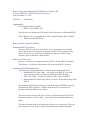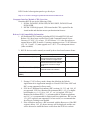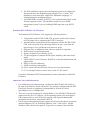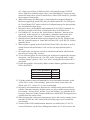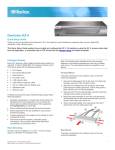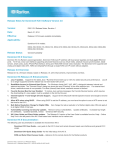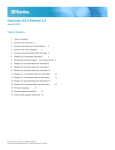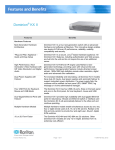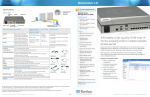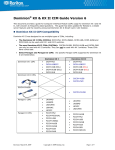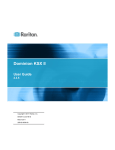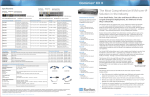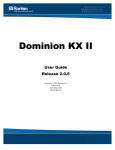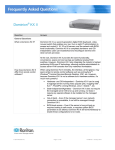Download Raritan DKSX440 User guide
Transcript
Release Notes for Dominion® KSX II Software Version 1.0.0 Version: DKSX II 1.0.0 Release Notes, Revision 1.0 Date: December 31, 2007 Effective: Immediately. Applicability: New Dominion KSX II models: • DKSX2-144, DKSX2-188 Note: the previous Dominion KSX models will be referred to as Dominion KSX I. KSX II Release 1.0.0 is not applicable to the existing Dominion KSX I models: • DKSX-440 and DKSX-880 Release Status: General Availability. Dominion KSX II Overview: Dominion KSX II is Raritan’s new family of next-generation, secure digital device that provides an integrated solution for remote KVM (keyboard, video, mouse) server access, serial device management, and power control from anywhere in the world from a Web browser. Release 1.0.0 Overview: Release 1.0.0 features are supported on the KSX2-144 and KSX2-188 models. The Release 1.0.0 firmware and features do not run on the KSX I switches. Dominion KSX II Documentation: The following user documentation is available for the Dominion KSX II: • Dominion KSX II User Guide – user guide to the KSX II’s local and remote browser based user interfaces and general KSX II usage. • MPC User Guide – see this user guide for MPC usage for KSX II. • Dominion KSX II Quick Setup Guide –reference for the initial setup of the KSX II. The Dominion KSX II documentation is contained on the CDROM included in the Dominion KSX II package, available from the KSX II web based user interface and on the Raritan.com website. The most current version of the User Guide is available from the KSX II webbased user interface. Click on Help – User Guide in the left hand information panel. The latest documentation is on the Raritan website: www.raritan.info. Please go to the Support section, click on Product Documentation and then Dominion KSX II in the left navigation panel or go directly to: http://www.raritan.com/support/productdocumentation/dominion-ksxii Computer Interface Module (CIM) Overview: Dominion KSX II can use the following CIMs: 1. DCIMs: DCIM-PS2, DCIM-USB, DCIM-USBG2, DCIM-SUN and DCIM-SUSB . 2. D2CIM-VUSB: high speed, USB virtual media CIM, required for the virtual media and absolute mouse synchronization features. Release 1.0.0 Compatibility Information: 1. All Dominion KSX II models (including KSX2-144 and KSX2-188) and Release 1.0.0 have been certified for use with CommandCenter® Secure Gateway (CC-SG) 3.2.1 or later. CC-SG Release 3.2.1 is the first release to support the new KSX II models. Customers running previous CC-SG Releases (e.g. 3.0, 3.1 and 3.1.1) must upgrade to CC-SG 3.2.1 or subsequent release (when available). 2. KSX II devices can be remotely accessed by three Java-based remote clients: REMOTE CLIENT Remote Client Virtual KVM Client (VKC) Raritan Serial Console Multi-Platform Client (MPC) Raritan Remote Client (RRC) Description Java-based client invoked from the browser-based remote user interface, for KVM connection to target server.. Java-based client invoked from the browser-based remote user interface, for serial port connection to target server. Java-based MPC with traditional Raritan user interface. RRC does not support KSX II devices Version Version 1.0.0 Version 2.1.0 Version 5.0.3 N/A DESCRIPTION VERSION 3. If using CC-SG in Proxy mode, change the default in the Default Application tab in Application manager to Virtual KVM Client. MPC and RSC are not supported in Proxy mode. 4. SUN Java™ Runtime Environment (JRE) versions 1.4.2.1.5 and 1.6.0_03 are supported. SUN Java Runtime Environment (JRE) 1.4.2_05 or higher build number (e.g. 1.4.2_06 or 1.4.2_07 , etc.) is required. SUN Java Runtime Environment JRE 1.5 is recommended for Windows platforms and 1.4.2_x is recommended for Solaris and Linux platforms. JRE version 1.5.0_02 is explicitly not supported. For best results, we recommend that Java Plug-in Caching is not enabled. 5. If the client does not have a JRE associated with the Browser or if the JRE version is below 1.4.2_05, then a message will be displayed, and the user will be directed to install the latest version from the SUN Java website. 6. The JRE installation requires the multi language option to be enabled for Korean and other non-English language support. For a "Custom" JRE installation, must ensure that "Support for Additional Languages" is included during the installation process. 7. An SNMP MIB is available for KSX II 1.0.0 on the Raritan website in the firmware upgrade section. This should be loaded into your SNMP management system if you are enabling SNMP traps from your KSX II switch. Dominion KSX II Release 1.0.0 Features: The Dominion KSX II Release 1.0.0 supports the following features: 1. Virtual media with D2CIM-VUSB CIM, provides virtual media sessions to KVM target servers supporting the USB 2.0 interface. 2. Absolute Mouse Synchronization also supported with the D2CIM-VUSB CIM, used to keep the client and target pointers in sync, even when the target mouse is set to a different acceleration or speed. 3. Plug-and-Play, no additional client software required for operation. 4. Web-based access and management 5. Intuitive Graphical User Interface (GUI) 6. 256-bit encryption of complete KVM signal, including video and virtual media 7. LDAP/LDAPS, Active Directory, RADIUS, or internal authentication and authorization 8. DHCP or fixed IP addressing 9. SNMP and Syslog management 10. Power control associated directly with servers to prevent mistakes 11. CC Un-manage feature to remove device from CC-SG control Consult the Dominion KSX II Documentation for more information on the KSX II features. Important Notes and Information: 1. For reliable network communication, configure the KSX II and LAN Switch to the same LAN Interface Speed and Duplex. For example, configure both the KSX II and LAN Switch to Autodetect (recommended) or set both to a fixed speed/duplex such as 100Mbps/Full. 2. There are several prerequisites for Virtual Media: (1) the D2CIM-VUSB must be connected to the server’s USB port, (2) the operating system (OS) must support USB connected drives, and (3) the user must have the required administrator permissions on the client, target and the KSX II. 3. Not all servers and operating systems support all virtual media options. In general, modern Windows® OS’ do, including Windows Vista™, 2003 Server, XP and Windows 2000 with the latest patches. Target Servers running Linux and Mac OS’, when accessed from a Windows client, will generally mount CD/DVD drives, USB drives and ISO images. Mac®, Linux and Solaris™ clients can only mount ISO images from a local or remote drive. Other UNIX based OS’ generally do not support virtual media. 4. When connecting to the BIOS with a virtual media drive mapped, should the BIOS not support high speed USB, then you should enable the “Use Full Speed for Virtual Media CIM” option on the Port Configuration page for that particular port and reboot the target server. 5. In general, due to varying BIOS implementations of the USB 2.0 standard, it is not always possible to boot from a virtual media drive at the BIOS level. 6. For Windows OS’, do not use the “Safely Remove Hardware” function in the system tray on the target server to disconnect a mounted virtual media drive. Disconnect using the “Disconnect” command on the virtual media menu. 7. Absolute Mouse Synchronization requires support from the OS. Windows and Mac OS’ generally support it. Linux and Unix based OS’ (AIX, HP-UX, Solaris) generally do not. 8. When a panel is opened in the Virtual KVM Client (VKC), the client, as well as related browser tabs and windows, will wait for user input until the panel is closed. 9. Be careful of the web browser refresh or reload function/button, which has the side-effect of closing VKC sessions. 10. To use AES encryption, first ensure that your web browser supports this stronger encryption – not all browsers do. For AES, set the “Encryption mode” on the “Security Settings” panel to “AES,” not “Auto” which generally results in RC4 encryption. 11. For the best possible video quality, adhere to these distance guidelines from the CIM to the KSX II: Server Video Resolution Distance 1024x768 (and below) 45 meters 1280x1024 30 meters 1600x1200 15 meters 12. To further minimize network bandwidth for lower bandwidth situations, set the “Noise Filter” on the “Video Settings” panel in the remote clients above the default value of 2 - values of 3 or 4 are recommended. 13. In general, most administrative functions are available on the remote and local consoles. But some functions, by their nature, are only available on one console. For example, “Factory Reset” and the “Local Port Settings” are available on the local port. Firmware Update, Backup and Restore, and the KSX II Diagnostics are available from the remote client. 14. When changing the various user management, device and security settings, please remember to click the “OK” button at the end of the page to save and activate your changes. 15. A subset of the KSX II administration functions is available from CC-SG. To access all functions, use the Pause Management feature in CC-SG to remove the KSX II device temporarily from CC-SG management. Then you can access the additional administrative functions via the KSX II local or remote consoles. 16. SUN Backgrounds: Some of the SUN background screens may not center precisely on certain SUN servers, i.e. those backgrounds with dark borders (e.g.NoBackDrop). Use another background or place a light colored icon in the upper left hand corner. 17. For Mac OS, the Safari™ browser, version 2.0 or higher, is certified for use in KSX II Release 1.0.0. Absolute Mouse Synchronization is required for Mac servers. The “Absolute mouse scaling for MAC server” option must be enabled for the specific port on the Port Configurations page. 18. When using CC-SG, the power ports should be inactive before attaching power strips that were swapped between the power ports. If not, there is a possibility that the number of power outlets will not be correctly detected, especially after swapping 8 and 20 outlet power strip models. 19. The following is a list of modems that are certified to work for Unix, Linux and MPC: • US Robotics Courier 56K Business Modem (Model# 3453B) • Zoom/Fax Modem 56Kx Dualmode (Model# 2949) • Zoom 56k v.92/v.90 Modem (Model # 3049) • US Robotics v.92 56k Fax Modem (Model# 5686) • US Robotics 56k Sportster Modem 20. The maximum modem speed connecting to KSX II units is 33,600 bps, as it is a Linux default limitation. 21. 33Kbps or above is recommended for acceptable KSX II performance over a modem connection. 22. The username should not contain the ‘ \’ character. 23. When running the Multi-Platform Client (MPC) the Serial Connection menu options are displayed even though they may not be applicable. 24. The Command Line Interface does not support the Delete key, the Backspace should be used instead. 25. Mouse synchronization does not converge completely with IBM AIX target servers. 26. The stand alone Raritan Serial Console (RSC) is not supported on MAC OS X. 27. The minimum acceptable length for ‘weak’ passwords is 4 characters. 28. If ‘Apply Encryption Mode to KVM and Virtual Media’ is disabled, encryption mode settings are applied as requested by client browser. 29. Entry of keyword(s) in an invalid format, will require re-entry of the keyword set. 30. Executing a ‘Restore’ will cause a system reboot in order to apply changes. Release Package Details: The Release 1.0.0 package for the Dominion KSX II series has the following components: “DominionKSXIIReleaseNotes1.0.0.pdf” ” – this file “DominionKSXIIFirmware1.0.0.rfp” – Raritan firmware distribution file for this upgrade DKSX 1.0.0 Release Notes, Revision 1.0 December 31, 2007 This note is intended for Raritan customers only; its use, in whole or part, for any other purpose without the express written permission from Raritan Computer, Inc. is prohibited. Copyright ©2007 Raritan Computer, Inc. CommandCenter, Dominion, and the Raritan company logo are trademarks or registered trademarks of Raritan, Inc. All rights reserved. Solaris and Java are trademarks of Sun Microsystems, Inc. Windows and Windows Vista are trademarks or registered trademarks of Microsoft Corporation. Mac and Safari are trademarks or registered trademarks of Apple Inc. All other marks are the property of their respective owners.