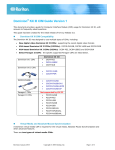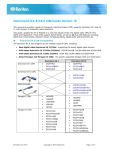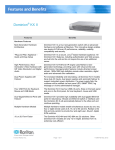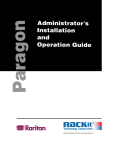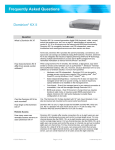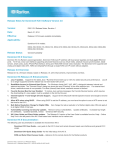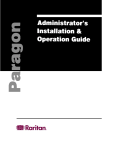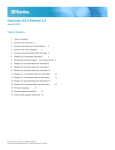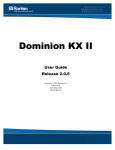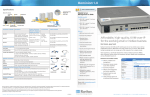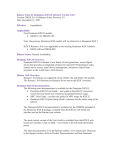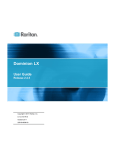Download Raritan Computer KX Computer Drive User Manual
Transcript
Dominion® KX & KX II CIM Guide Version 6 This document provides a guide for Computer Interface Module (CIM) usage for Dominion KX I and KX II, with answers to frequently asked questions. This guide has been updated for Release 2.1 (blade server feature) and the recently announced Dominion KX II Smart Card / CAC Solution. Dominion KX II CIM Compatibility Dominion KX II was designed to use multiple types of CIMs, including: • The Dominion KX I CIMs (DCIMs): DCIM-PS2, DCIM-USBG2, DCIM-USB, DCIM-SUSB and DCIM-SUN can be used with KX I and KX II switches. • The new Dominion KX II CIMs (D2CIMs): D2CIM-DVUSB, D2CIM-VUSB and D2CIM-PWR can only be used with KX II switches. They can not be used with KX I switches. These CIMs have a blue case. • Select Paragon and Paragon II CIMs: the specific Paragon CIMs supported for Dominion KX II are listed below. Dominion KX I Dominion KX I CIMs Dominion KX II • DCIM-PS2 • DCIM-PS2 • DCIM-USBG2* • DCIM-USBG2* • DCIM-USB (EOL) • DCIM-USB (EOL) • DCIM-SUSB (EOL) • DCIM-SUSB (EOL) • DCIM-SUN • DCIM-SUN • D2CIM-VUSB • D2CIM-PWR • D2CIM-DVUSB • UKVMPD • UUSBPD • UKVMC • USKVMPD • P2CIM-AUSB • P2CIM-PS2 • P2CIM-USB • P2CIM-SUSB • P2CIM-SUN • P2CIM-SER • P2CIM-SER-EU Dominion KX II CIMs D2CIM-DVUSB Paragon I CIMs Paragon II CIMs Revision: March 30, 2009 • UKVMPD • UUSBPD • USKVMPD • USKVMC • UKVMC • P2CIM-PS2 • P2CIM-PS2DUAL • P2CIM-USB • P2CIM-USBG2 • P2CIM-AUSB • P2CIM-SUSB • P2CIM-SUN • P2CIM-PWR Copyright © 2009 Raritan, Inc Page 1 of 9 * - The DCIM-USBG2 is now the recommended USB and Sun USB CIM for KX I and KX II. Virtual Media and Absolute Mouse Synchronization Dominion KX II and a Virtual Media CIM is required. A Dominion KX II virtual media CIM is required for the virtual media and Absolute Mouse Synchronization features. There are two virtual media CIMs: the D2CIM-VUSB and the D2CIM-DVUSB. The D2CIM-DVUSB has dual USB connectors and should be purchased by customers who wish to utilize virtual media at the BIOS level and/or Smart Cards. The D2CIM-VUSB has a single USB connector and is for customers who will use virtual media at the OS level. Both support virtual media sessions to target servers supporting the USB 2.0 interface. These CIMs support Absolute Mouse Synchronization as well as remote firmware update. The D2CIM-DVUSB and D2CIM-VUSB can not be used with Dominion KX I switches, so virtual media and absolute mouse synchronization are not be available for KX I switches. Dual Virtual Media USB CIM (D2CIM-DVUSB) The D2CIM-DVUSB has dual USB connectors and should be purchased by customers who wish to utilize virtual media at the BIOS level and/or customers who plan to use Smart Cards. Advanced KVM features such as virtual media rely on the power of the USB protocol. But some BIOS do not support the USB specification well enough for these advanced features. We have seen a large diversity of BIOS with various limitations and deviations from the USB specification. The D2CIM-DVUSB has two USB plugs, one for keyboard/mouse and one for virtual media. This enables many additional server BIOS to access virtual media drives. The black connector on the DVUSB CIM is used for keyboard and mouse. The gray connector is used for virtual media. Keep both plugs of the CIM connected to the device at all times. The device may not operate properly if both plugs are not connected to the target server. New USB Profile Feature (Release 2.0.10) In addition, Raritan has developed the USB Profile feature for Dominion KX II Release 2.0.10. A USB Profile customizes the KX II’s USB interface with the target server for a particular BIOS or OS USB implementation. See the Dominion KX II Release 2.0.10 documentation for more information. Varying Server Support for Virtual Media Not all servers and operating systems support all virtual media options: • In general, modern Windows® OS’ do, including Windows Vista™, 2003 Server, XP and Windows 2000 with the latest patches. • Target Servers running Linux and Mac OS’, when accessed from a Windows client, will generally mount CD/DVD drives, USB drives and ISO images. • Mac®, Linux and Solaris™ clients can only mount ISO images from a local or remote drive. • Other UNIX based OS’ generally do not support virtual media. Dual Virtual Media CIM (D2CIM-DVUSB) Bulk Pricing Packages of 32 and 64 D2CIM-DVUSB CIMs provide a discount for buying in volume. The U.S. list price for a single D2CIM-VUSB is $155, but is $145 per CIM when purchased in a pack of 32, and $135 per CIM for a pack of 64. Virtual Media CIM (D2CIM-VUSB) Bulk Pricing Revision: March 30, 2009 Copyright © 2009 Raritan, Inc Page 2 of 9 Packages of 32 and 64 D2CIM-VUSB CIMs provide a discount for buying in volume. The U.S. list price for a single D2CIM-VUSB is $135, but is $125 per CIM when purchased in a pack of 32, and $120 per CIM for a pack of 64. Customers who do not want virtual media and absolute mouse synchronization should use the new DCIM-USBG2, which is less expensive at $99 U.S. list price. Not all servers support Absolute Mouse Synchronization Again, a USB server port is required, and the OS must support this technology. Microsoft Windows and Mac servers support this, but not UNIX, SUN and Linux. Power CIMs for KX I and KX II For KX I switches, use the existing P2CIM-PWR CIM for both the existing RPC power strips and the new Dominion PX power strips For KX II switches, use the new D2CIM-PWR CIM for both the existing RPC power strips and the new Dominion PX power strips. Dominion KX I Dominion KX II P2CIM-PWR D2CIM-PWR RPC (Existing) Dominion PX (New) DCIM-USBG2 Replaces the DCIM-USB and DCIM-SUSB The DCIM-USBG2 replaces the DCIM-USB and DCIM-SUSB CIMs, which are now end-of-life. The Paragon II equivalent is the P2CIM-AUSB. The information below also applies to this CIM, which can be used with the Dominion KX II. The DCIM-USBG2 is the second generation version of these CIMs, with enhanced reliability and performance. The DCIM-USBG2 supports both USB and SUN USB. A small switch on the unit determines USB or SUN USB. For Windows targets, the “P” setting should be used. For Sun targets, the “S” setting should be used. For other OS’, start with the “P” position. If the keyboard and/or mouse do not operate correctly, switch to the “S” position. Important Note: You must power cycle the CIM if you change the switch setting while the CIM is connected to the target server. Steps to power cycle the CIM: 1. Remove the USB connector from the target server. The video connector can remain in place. 2. Wait 5 seconds. 3. Reconnect the USB connector. You can configure the CIM using a setup menu for various operating modes, such as keyboard and mouse types and keyboard language. See the appendix at the end of this document for more information. The DCIM-USBG2 can be used for both KX I and KX II. It is a low cost CIM – US list price of $99 - but lacks the virtual media and absolute mouse features of the D2CIM-VUSB and D2CIM-DVUSB.. Dominion KX II Recommended USB CIM Usage For Dominion KX II, the recommended usage depends on the features desired and the type of server and is as follows: Revision: March 30, 2009 Copyright © 2009 Raritan, Inc Page 3 of 9 Customer Needs CIM to Use • Advanced features: virtual media, absolute mouse synchronization • Windows, Linux and Mac servers • BIOS use of Virtual Media • Required for Smart Card use • Advanced features: virtual media, absolute mouse synchronization • Windows, Linux and Mac servers • OS use of Virtual Media • SUN USB Servers • Unix Servers • Basic CIM features • USB Servers D2CIM-DVUSB D2CIM-VUSB DCIM-USBG2 DCIM-USBG2 Dominion KX I DCIM-USBG2 Usage For Dominion KX I, the recommended usage depends on the firmware release as follows: Dominion KX I CIM to Use Release KX 1.3, KX 1.4, KX 1.4.x KX 1.0.x, KX 1.1 and KX 1.2 DCIM-USBG2 for USB and SUN USB Servers DCIM-USB DCIM-SUSB (Sun USB) So most KX I customers should purchase the DCIM-USBG2, unless they are running a very old firmware release. Of course, customers can upgrade free of charge to new firmware and use the DCIM-USBG2 for increased reliability. Connect to Serial Devices with P2CIM-SER and Dominion KX II The P2CIM-SER (and P2CIM-SER-EU for European market) can be used to connect a serial device (networking device, headless server) to a Dominion KX II, Paragon II or Dominion KX. The P2CIM-SER converts serial device input to a standard KVM signal for use with Paragon II and Dominion KX I and KX II. The US List Price is $149. The CIM is powered via USB from the serial device or the PWR-SER-4 four port power adapter. CIM Usage for Blade Servers Release 2.1 and above supports access, control and management for Dell, HP and IBM Blade Servers. The type of CIM to be used for KVM access depends on the KVM ports on the blade chassis or blade server the CIM is connected to, and whether advanced features such as virtual media and absolute mouse synchronization are wanted and supported by the blade server. Revision: March 30, 2009 Copyright © 2009 Raritan, Inc Page 4 of 9 CIMs are connected to blade servers in two ways: (1) connect CIMs to each individual blade server or (2) connect a CIM to the blade server chassis’ internal KVM switch or management module. The following table describes the supported methods: Blade Chassis CIM to Chassis CIM to Blade 9 9 9 Dell 1855 & 1955 Dell M1000e HP c7000 HP c3000 IBM S, H, E & HT IBM T Generic 9 9 9 9 9 In general, most blade servers have USB ports, but certain older blade servers have PS2 ports. The following CIMs are used with blade servers: • DCIM-PS2 –PS2 ports • DCIM-USBG2 –USB ports, no virtual media • D2CIM-VUSB – USB, virtual media (if blade server supports it) • D2CIM-DVUSB – USB, BIOS virtual media (if blade server supports it) The supported and recommended CIMS for the different types of blade servers is as follows: Blade Chassis DCIM-PS2 Dell 1855 Dell1955 Dell M1000e HP c3000 HP c7000 IBM H IBM E IBM S IBM HT 9 IBM T Generic 9 9 DCIM-USBG2 D2CIM-VUSB D2CIM-DVUSB 9 9 9 (connected to blade) (connected to blade) (connected to blade) 9 9 9 9 (connected to blade) (connected to blade) (connected to blade) 9 9 9 Haven’t tested and certified these for virtual media 9 In the above table, if the check (9) is accompanied by the phrase “(connected to blade)”, then the CIM is connected to each individual blade server. Otherwise the CIM connects to the blade chassis’ internal KVM switch or the management module. When connecting to individual Dell 1855/1995 blades, the “USB Front Dongle for Dell PowerEdge 1855/1955” cable is required; manufacturer part number N8138 and Dell part number 310-6484. When connecting to individual HP c3000 and c7000 blades, the “HP c-Class Blade SUV Cable” is used; part # is 416003-001. Note: the internal KVM module for the HP c3000 is not supported in this release. Virtual media and advanced mouse synchronization is supported on blade servers where a CIM is connected to each blade server, assuming the operating system on the blade supports these features. Revision: March 30, 2009 Copyright © 2009 Raritan, Inc Page 5 of 9 Virtual media is also supported on the IBM Blade Center E and H chassis when using the D2CIMDVUSB with the gray USB plug connected to the media tray (front panel) and the black plug to the management module (back panel). The connection to the Media Tray (front panel) will require the use of an USB extension cable connected to the gray USB plug on the D2CIM-DVUSB. Auto-discovery must be enabled on the KX II Port Configuration page for virtual media to work. Please note that the Paragon blade server CIMs (P2CIM-AUSB-B and P2CIM-APS2-B) should not be used with the Dominion KX II. See the documentation and release notes for more information on the blade server feature. Smart Card Usage The Dominion KX II based Smart Card / CAC Solution was announced in March 2009, to be available in 2Q2009. The D2CIM-DVUSB is required for Smart Card and US government Common Access Card (CAC) use. No other CIM will support a Smart Card connection to a target server. Frequently Asked Questions: 1. Can I use the KX I DCIMs with KX II? Æ Yes, you can. But these will not support virtual media and absolute mouse synchronization. 2. Can I use the KX II D2CIMs with KX I? Æ No, the KX I was not designed to use these new CIMs. 3. The server only has PS2 ports, what should I do for KX II? Æ Use the DCIM-PS2. Remember the KX I DCIMs will work with KX II. 4. I would like to use virtual media. What CIM do I need? Æ You need a virtual media CIM, either the D2CIM-DVUSB or D2CIM-VUSB. You also need to make sure that the target server’s (USB port, OS and BIOS) support Virtual Media. See above. 5. Which virtual media CIM should I purchase? Æ If you plan to use virtual media at the BIOS level or if you plan to use Smart Cards, then you should purchase the Dual USB CIM – D2CIM-DVUSB. This CIM will support virtual media in a wider set of BIOS as well as future Smart Card / CAC use. If you only plan to use virtual media at the OS level, then you can use the D2CIM-VUSB. 6. When do I need to use a USB Profile? Two primary uses. First, for Mac and Linux, you should use a USB profile to set the mouse synchronization mode. Second, when using the D2CIM-VUSB with some servers, you will need to use a USB Profile when in the BIOS. See the Release 2.0.10 documentation for more info. 7. The customer wants absolute mouse synchronization, but not virtual media. How to handle this? Æ You can purchase the D2CIM-VUSB, but disable the virtual media permissions via the KX II’s management user interface. 8. The customer wants virtual media in KX I. Can I connect the D2CIM-VUSB to a KX I? Æ No, the D2CIM-DVUSB and D2CIM-VUSB will only work with KX II. KX I switches can never support virtual media due to hardware differences. 9. The D2CIM-VUSB is too expensive. Is there an alternative? Æ You can purchase the D2CIM-VUSB (or D2CIM-DVUSB) in the 32 or 64 piece packages for a reduced price. Or you can purchase the DCIM-USBG2, which doesn’t have virtual media and absolute mouse synchronization for $99 U.S. List Price. 10. I want to connect a PX to a Dominion KX II. How do I do this? Æ You should use the D2CIM-PWR to connect a PX (or the existing RPC) to a KX II. 11. I want to connect a PX to a Dominion KX I. How do I do this? Æ You should use the P2CIM-PWR to connect a PX (or the existing RPC) to a KX I. Revision: March 30, 2009 Copyright © 2009 Raritan, Inc Page 6 of 9 12. Why did you develop the DCIM-USBG2? Æ The DCIM-USBG2 has a more modern architecture based on the P2CIM-AUSB. It replaces the DCIM-USB and DCIM-SUSB (via switch on the CIM) and supports more server types. It can be used with both KX I and KX II. 13. Does the DCIM-USBG2 support virtual media and absolute mouse synch? Æ No, the D2CIM-DVUSB or D2CIM-VUSB is required for these features. 14. What about Mac target servers? What CIM should be used? Æ For a Mac target server, we recommend the D2CIM-VUSB and absolute mouse synchronization. The "MAC OS X (10.4.9 and later)" USB profile should be used when in the OS and the "BIOS Mac" USB profile when in the Mac BIOS. 15. I have a few serial devices that I want to connect to a KX II. Can I? Yes, the P2CIM-SER can be used to connect serial devices to a KX II. 16. What CIM should I use with a blade server? DCIM-PS2, DCIM-USBG2, D2CIM-VUSB or D2CIM-DVUSB. See the section in this guide for more information. 17. I plan to use Smart Cards in the future. What CIM should I use? The D2CIM-DVUSB CIM is required for Smart Card or US government Common Access Card (CAC) use. 18. Can I use the Paragon II P2CIM-AUSB-C CIM which supports Paragon II Smart Card use? No, only the D2CIM-DVUSB will support Smart Card and CAC use for the Dominion KX II. 19. Can I use an existing D2CIM-DVUSB for Smart Card/CAC use? Yes, but it must be upgraded with the new Smart Card firmware, when available. The CIM will be automatically upgraded if it is connected to the Dominion KX II switch when the switch is upgraded. Revision: March 30, 2009 Copyright © 2009 Raritan, Inc Page 7 of 9 The DCIM-USBG2 Setup Menu This setup menu allows you to configure the CIM for various settings, such as keyboard and mouse types and keyboard language. To access the menu, press the Left-CTL and Num Lock keys simultaneously when a text editor window (in text input mode) has the focus on the target server. All settings are saved in non-volatile memory so the CIM will “remember” these settings. The setup menu as shown in Microsoft Windows Notepad is as follows: Section 1 Section 2 Section 3 Section 4 The first line identifies the CIM FW and HW versions. The FW version is in hexadecimal. Section 1 defines the user keyboard language setting. If you are using a German keyboard, for example, you will enter 09 at the menu prompt (>). Section 2 defines additional keyboard settings: • Lazy LED Update. When off, the CIM sends all LED status messages from the target server to the switch. When on, the CIM sends only status messages that are different from the message sent previously. Some target servers send the same status continually, possibly overloading the switch. This option prevents the overload. • Sun Fire Patch. A new option introduced in firmware 0EF handles the non-standard USB operation of some Sun Fire target servers. If these servers do not receive a keyboard packet periodically, they assume the keyboard and mouse are disconnected and do not respond to further input. When the switch is in the 'S' position, and the feature is enabled (default), the CIM sends an empty keyboard packet every 500 milliseconds. The feature can be disabled via Revision: March 30, 2009 Copyright © 2009 Raritan, Inc Page 8 of 9 the CIM setup menu. It is safe to leave this feature on, even when not required as the only side effect will be unnecessary data sent to the target server. Section 3 defines the mouse type. Standard 3-button wheel mice (m0) and up to 8-button mice and trackballs (m1) are supported currently. The proper driver for the mouse must be installed on the target server. Section 4 displays the current settings. This setup menu information also applies to the Paragon II P2CIM-AUSB. Revision: March 30, 2009 Copyright © 2009 Raritan, Inc Page 9 of 9