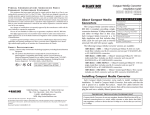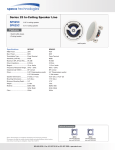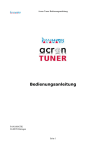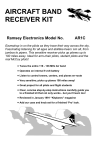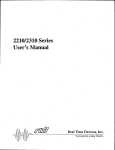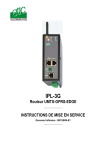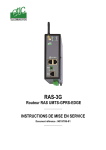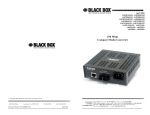Download Black Box 4-Port BNC Repeater Installation guide
Transcript
Automation & Drives Technical Support Information No. 103 Revision 1.0 Process Instrumentation and Analytics - A&D PI 2 - Karlsruhe February 2004 Page 1 of 1 Information zu / to Fehlerhafte Pinbelegung des Media Konverter-Spannungsversorgungskabels Zusammenfassung Es ist in letzter Zeit häufig vorgefallen, dass in einigen Faseroptik-Board Bausätzen (2017565-806) für den MaxumGC am Anschlussstecker des Spannungsversorgungskabels 2020282-001 zum Media Konverter hin, die Pinbelegung fehlerhaft ist. Die Spannungsversorgung von 5 V ist nur dann gewährleistet, wenn das schwarze Kabel direkt neben dem roten Kabel anliegt (s. Fotos). Ggf. muss also vor Ort die Belegung umkonfiguriert werden. Incorrect pin assignment of the media converter power supply cable We had in the near past complaints about the pin assignment at the power supply cable for the fiber optic converter (2020282-001). It seems that there are two different versions included in the fiber optic board set 2017565-806 for the Maxum-GC. The correct power supply (5 V) is only warranted when the black and the red cable at the end to the PC Media Converter are directly side by side. See attached images, please! Bild 1 & 2: Auslieferungszustände des Spannungsversorgungskabels 2020282-001 zum PC Media Konverter Picture 1 & 2: Delivery status power cable 2020282-001 to the PC Media Converter Bild 3 & 4: Anschlüsse des Spannungsversorgungskabels 2020282-001 im Maxum II (PC Media Konverter <> SYSCON) Picture 3 & 4: Power cable 2020282-001 connections on Maxum II (PC Media Converter <> SYSCON) © SIEMENS AG Karlsruhe - A&D PI 2 AS 2 - Niko Benas +49 721 595 7216 / [email protected] PC Media Converters Installation Guide LE6601C LE6602C LE6606C LE6603C LE6607C LE6604C LE6608C LE6605C LE6609C PC Media Converter™ is a fixed-configuration, IEEE 802.3 singleconversion PC Media Converter Adapter that is designed to convert RJ-45 (10Base-T twisted pair), BNC (10Base-2 thin coax), ST or SC (10Base-FL 850 nm multi-mode, 1300 nm multi-mode or single-mode) fiber. PC Media Converter can be mounted in any PC with a standard ISA or PCI slot. All versions of PC Media Converters include diagnostic LEDs for each port and a 4-pin peripheral power supply connector. The following PC Media Converter versions are available: UTP/FO — 10Base-T twisted pair/10Base-FL 850 nm multi-mode fiber; includes one RJ-45 connector and one pair ST (LE6601C) or SC (LE6602C) connectors UTP/FO 1300 — 10Base-T twisted pair/10Base-FL 1300 nm multimode fiber; includes one RJ-45 connector and one pair ST (LE6603C) or SC (LE6604C) connectors UTP/FO-SingleMode — 10Base-T twisted pair/10Base-FL 1300 nm single-mode fiber; includes one RJ-45 connector and one pair ST (LE6605C) or SC (LE6606C) connectors UTP/FO-SingleMode/PLUS — same as above with higher power budget; includes one pair ST (LE6607C) or SC (LE6608C) connectors UTP/BNC — 10Base-T twisted pair/10Base-2 thin coaxial; includes one RJ-45 connector and one BNC connector (LE6609C) Installing PC Media Converter To install PC Media Converter, turn off the power on your PC and remove the cover. Find an empty ISA or PCI slot and align PC Media Converter in the slot. Then mount PC Media Converter by screwing its bracket to the computer casing. Converter. Attach the male end of the “Y” connector to a standard size power connector in your computer. Replace the cover. Attach the cables between PC Media Converter and the devices that will be interconnected. NOTE: PC Media Converter only needs power from the computer; no additional power source is necessary. After installation, you can configure PC Media Converter for the following features, depending on the requirements of your installation: • • • • Crossover/pass-through connection on the twisted pair port BNC Port Termintation FiberAlert LinkLoss Twisted Pair Crossover/Pass-Through Switch Each twisted pair port on PC Media Converter has one RJ-45 connector for a single shielded or unshielded twisted pair link segment, and features a push-button, located next to the TP connector, for selecting a crossover workstation connection or pass-through repeater/hub connection. To select a pass-through connection, simply press the push-button IN. A crossover connection is selected when the push-button is OUT. BNC Port Termination PC Media Converter UTP/BNC features a 2-position switch next to the BNC connector that allows a thin coaxial segment to be terminated at the port without an additional ‘T’ connector and terminator. If PC Media Converter UTP/BNC is attached to a mid-point of a thin Ethernet segment, attach a ‘T’ connector to the BNC port. Termination must be OFF (disabled). Termination is disabled when the toggle is in the left position. If a thin Ethernet segment is to be terminated at the PC Media Converter UTP/BNC, attach the cable directly to the BNC connector and set the termination to ON (enabled – factory default). Toggle the switch to the ON position to enable termination. Troubleshooting with LinkLoss and FiberAlert NOTE: PC Media Converter does not plug into the mother board. Also, make sure PC Media Converter does not extend past the edge of your case. LinkLoss and FiberAlert are advanced troubleshooting features that can help you use your PC Media Converter to locate “silent failures” on your network. It is vital that you understand exactly how FiberAlert and LinkLoss work and how they will react in your network configuration before attempting to use your PC Media Converter. Attach the keyed mini-power connector to PC Media 1 2 Enabling and Using FiberAlert and LinkLoss FiberAlert and LinkLoss are configured on PC Media Converter by adjusting a two-position switch located on the faceplate, next to the fiber connectors. The switch for LinkLoss is labeled “LL.” The switch for FiberAlert is labeled “FA.” Enable LinkLoss or FiberAlert by moving the corresponding switch to the up (ON) position. Disable either (default) by moving the switch to the down (OFF) position. In a central site to remote site media conversion, the manufacturer recommends you enable your PC Media Converters’ troubleshooting features as follows: FiberAlert on the remote site only, and LinkLoss on both the central and remote site. This will ensure that most faults can be detected by an administrator located at the central site, no matter where they occur on the network. Installation Troubleshooting • • • During installation, first test your fiber and twisted pair connections with all troubleshooting features disabled. Then enable these features, if desired, just before final installation. This will reduce the features’ interference with testing. To test PC Media Converter by itself, you must have an appropriate fiber patch cable. First, connect PC Media Converter to the twisted pair device with a twisted pair cable. Next, loop a single strand of fiber from the transmit port to the receive port of your media converter. Finally, verify that you have both twisted pair and fiber link on your PC Media Converter. Make sure that you are using the appropriate twisted pair cable or have the crossover/pass-through button on the PC Media Converter set correctly. LED Operation PC Media Converter features diagnostic LEDs. LED functions on PC Media Converter TX/FX and PC Media Converter UTP/FO are: Crossover/ pass-through switch BNC Termination ThinCoaxial switch port Twisted Pair port LEDs X II 10 Mbps TERM OFF FX RCV TX LNK FA FX LNK Twisted Pair port FiberAlert and Crossover/ LinkLoss Fiber Optic pass-through switches port LEDs switch X II TP RCV TP LNK BNC COL BNC RCV 10 Mbps ON XMT LL FA RCV FO RCV TP LNK FA FO LNK Flickers amber when fiber port is receiving data Glows green when a twisted pair link is established Glows green when FiberAlert is enabled Glows green when a fiber link is established Installing modules without understanding the effects of LinkLoss and FiberAlert can cause perfectly funcitoning units to apear flawed or even dead! If you are unfamiliar with LinkLoss and FiberAlert, the manufacturer strongly encourages you to read the following information. About Link Integrity During normal operation, link integrity pulses are transmitted by all point-to-point Ethernet devices. When a PC Media Converter receives valid link pulses, it knows that the device to which it is connected is up and sending pulses, and that the copper or fiber cable coming from that device is intact. The appropriate “LINK” LED is lit to indicate this. The PC Media Converter also sends out link pulses from its copper and fiber transmitters, but normally has no way of knowing whether the cable to the other device is intact and the link pulses are reaching the other end. The combination of FiberAlert and LinkLoss allows this information to be obtained, even when physical access to a remote device (and its link integrity LED) is not available. What Is FiberAlert? Local Site FiberAlert lets you know when a Cable Break XMT fault occurs on your fiber loop by Remote Site stopping data transmissions and RCV RCV affecting fiber LEDs on both sides of LED your network. If a media converter XMT is not receiving a fiberlink, FiberAlert Black Box product with FiberAlert enabled — disables the media converter's fiber Remote Site stops transmitting Local Link LED is OFF indicating a break in the fiber loop transmitter, thus mirroring the link status of the opposite end of the fiber. Both fiber link LEDs on either end of the link should extinguish, alerting you to the fault. X LED OFF = Broken Link Using FiberAlert, a local site administrator is notified of a fault and can quickly determine where a cable fault is located without having to go to the remote site. NOTE: FiberAlert should only be enabled on one side of a media conversion. Enabling it on both sides would keep both transmitters off indefinitely. What Is LinkLoss? LinkLoss functions much like FiberAlert in that faults on one port are mirrored on the other. In the case of LinkLoss, however, a fault on the fiber port is passed to the Ethernet twisted pair port. If a PC Media Converter is not receiving a fiber link, LinkLoss disables the transmitter on the PC Media Converter's twisted pair port. This results in a loss of link on the remote twisted pair device. 4 3 The LED functions on PC Media Converter UTP/BNC are as follows: TP RCV Flickers amber when twisted pair port is receiving data TP LNK Glows green when a twisted pair link is established BNC COL Flickers red in normal operation indicating normal collisions are being detected on the BNC segment BNC RCV Flickers amber when BNC port is receiving data Black Box Customer Service Information (724) 746-5500 7 a.m. Monday to midnight Friday; 8 a.m. to 4 p.m. Saturday (EST) FAX: (724) 746-0746 7 a.m. Monday to midnight Friday; 8 a.m. to 4 p.m. Saturday (EST) Mail Order: Black Box Corporation, 1000 Park Drive, Lawrence, PA 15055-1018 Technical support, phone and fax orders 24 hours a day. CALL: WARNING! Integrated circuits and fiber optic components are extremely susceptible to electro-static discharge damage. Do not handle these components directly unless you are a qualified service technician and use tools and techniques that conform to accepted industry practices. 3) Hold boards by the edges only; do not touch the electronic components or gold connectors. 4) After removal, always place the boards on a grounded, static-free surface, ESD pad or in a proper ESD bag. Do not slide the board over any surface. *Please contact Black Box for complete warranty, FCC and Safety Certification information. Fiber Optic Cleaning Guidelines Fiber Optic transmitters and receivers are extremely susceptible to contamination by particles of dirt or dust, which can obstruct the optic path and cause performance degradation. Good system performance requires clean optics and connector ferrules. 1) Use fiber patch cords (or connectors, if you terminate your own fiber) only from a reputable supplier; low-quality components can cause many hard-to-diagnose problems in an installation. 2) Dust caps are installed by the manufacturer to ensure factory-clean optical devices. These protective caps should not be removed until the moment of connecting the fiber cable to the device. Assure that the fiber is properly terminated, polished and free of any dust or dirt, and that the location is as free from dust and dirt as possible. 3) Store spare caps in a dust-free environment such as a sealed plastic bag or box so that when reinstalled they do not introduce any contamination to the optics. 4) Should it be necessary to disconnect the fiber device, reinstall the protective dust caps. 5) If you suspect that the optics have been contaminated, alternate between blasting with clean, dry, compressed air and flushing with methanol to remove particles of dirt. Electrostatic Discharge Precautions Electrostatic discharge (ESD) can cause damage to your add-in modules. Always observe the following precautions when installing or handling an add-in module or any board assembly. 1) Do not remove unit from its protective packaging until you’re ready to install it. 2) Wear an ESD wrist grounding strap before handling any module or component. If you do not have a wrist strap, maintain grounded contact with the system unit throughout any procedure requiring ESD protection. 1000 Park Drive • Lawrence, PA 15055-1018 USA TEL: (724) 746-5500 • FAX: (724) 746-0746 www.blackbox.com © 1998 - 2001 Black Box Corporation. All rights reserved. The information in this document is subject to change without notice. Black Box Corporation assumes no responsibility for any errors that may appear in this document. Specific brands and product names may be trademarks and are the property of their respective companies. Document Number 55-80246BB-00 A0 5 July 2001 6