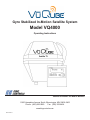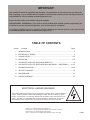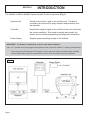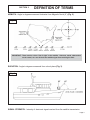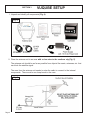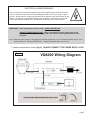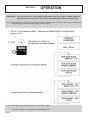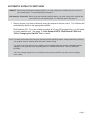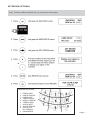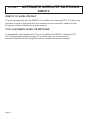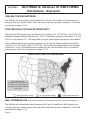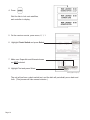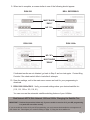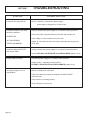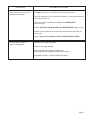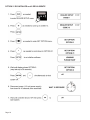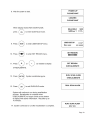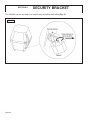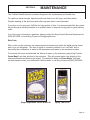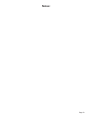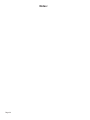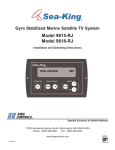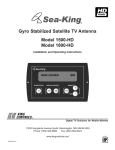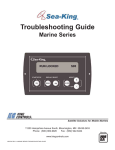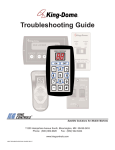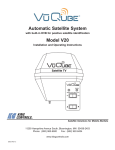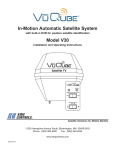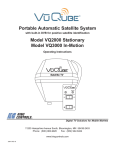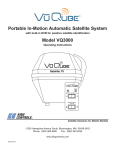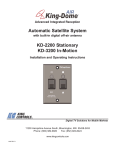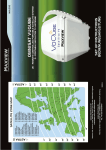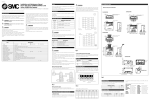Download VuQube VQ4000 Operating instructions
Transcript
® Gyro Stabilized In-Motion Satellite System Model VQ4000 Operating Instructions ® Satellite Solutions for Mobile Markets 11200 Hampshire Avenue South, Bloomington, MN 55438-2453 Phone: (800) 982-9920 Fax: (952) 922-8424 www.kingcontrols.com 20461 REV C IMPORTANT! The satellite TV market is expanding and changing. The information in this manual was accurate at the time of printing. If your VuQube does not operate as outlined in this manual please call King Controls at (800) 982-9920 or visit our website at www.kingcontrols.com. Please read this entire manual before using the VuQube. DISH NETWORK - EXPRESSVU: If you plan to use the VuQube with multiple satellite programming and would like to use the auto-switching feature, your receiver must be configured. To configure the DISH receiver for automatic satellite switching, the antenna must be on the ground, dock or motionless platform with no movement (see pages 12-15). TABLE OF CONTENTS Section Contents Page 1. INTRODUCTION............................................................................................................2 2. DEFINITION OF TERMS ...............................................................................................3 3. VUQUBE SETUP........................................................................................................4-5 4. OPERATION ...............................................................................................................6-9 5. AUTOMATIC SATELLITE SWITCHING (DIRECTV®) ..................................................10 6. AUTOMATIC SATELLITE SWITCHING (DISH NETWORKTM - EXPRESSVU) ......12-15 7. TROUBLESHOOTING............................................................................................16-19 8. SECURITY BRACKET .................................................................................................20 9. MAINTENANCE ...........................................................................................................21 10. LIMITED WARRANTY .................................................................................................22 ELECTRICAL HAZARD WARNING! The coaxial cable that connects the antenna unit to the controller carries a 24 volt electrical current. Exercise extreme caution when handling this cable. Do not cut, break, or splice this line. Do not insert or connect any devices such as splitters or any other device for any reason. This line is not compatible with any other equipment. Damage will occur to any device other than the antenna unit if connected to the antenna port on the controller. DIRECTV® is a registered trademark of DIRECTV, Inc. Dish Network is an official trademark of Echostar Communications Corporation. Bell ExpressVu is an official trademark of Bell Canada. DVB® is a trademark of the DVB Digital Video Broadcast Project (1991-1996) TM Page 1 SECTION 1 INTRODUCTION The VuQube In-Motion Satellite System includes 3 main components (Fig. 1). Antenna Unit Placed in direct line of sight to the southern sky. The dish is covered by an enclosure for easy transport and protection from the elements. Controller Decodes the satellite signal so the VuQube locks onto and tracks the correct satellite(s). Also used to activate and monitor the system, and to access programming and diagnostic information. Power Supply Supplies proper operating voltage to the VuQube. IMPORTANT! The VuQube is intended for at dock or calm water conditions. Note: A TV, satellite receiver and program subscription are also required for satellite TV viewing (sold separately). You must have an HD Receiver, HDTV Monitor (TV), the proper HD cables (component video or HDMI) and the appropriate programming subscription in order to view HD programming (sold separately). Fig. 1 Page 2 SECTION 2 DEFINITION OF TERMS AZIMUTH: Angle in degrees measured clockwise from Magnetic North (0°) (Fig. 2). Fig. 2 IMPORTANT! There must be a clear “line of sight” to the satellite. Antennas, masts, obstructions on the vessel, etc. can all block the satellite signal from reaching the dish. ELEVATION: Angle in degrees measured from a level plane (Fig. 3). Fig. 3 SIGNAL STRENGTH: Intensity of electronic signal received from the satellite transmission. Page 3 SECTION 3 VUQUBE SETUP 1. Unpack and identify all components (Fig. 4). Fig. 4 2. Place the antenna unit in an area with a clear view to the southern sky (Fig. 5). The antenna unit should be as far as possible from objects like masts, antennas, etc. that can block the satellite signal. The coax from the antenna unit needs to enter the cabin to connect to the internal components. There must be no sharp bends in the coax. Fig. 5 Page 4 ELECTRICAL HAZARD WARNING! The coax cable that connects the antenna unit to the controller carries a 24 volt electrical current. Exercise extreme caution when handling this cable. Do not cut, break, or splice this line. Do not insert or connect any devices such as splitters or any other device for any reason. This line is not compatible with any other equipment. Damage will occur to any device other than the antenna unit if connected to the antenna port on the controller. IMPORTANT! Coax connections should be snug. HAND TIGHTEN ONLY. CONNECT POWER SUPPLY LAST. When connecting the power supply cable to the controller, push in the power supply cable end until it is flush against the back of the controller. Note: When the power supply is connected, the controller should turn on for 3 seconds and then turn off. If the controller stays on, Press the ENTER and “-” buttons simultaneously to turn unit off. 3. Make connections as shown (Fig 6). ALWAYS CONNECT THE POWER SUPPLY LAST. Fig. 6 VQ4000 Wiring Diagram Page 5 SECTION 4 OPERATION IMPORTANT! There must be a clear “line of sight” to the satellite (See Fig. 2, Page 3). Masts, antennas, obstructions on the vessel, etc. can all block the satellite signal from reaching the dish. Note: This example is for the DTV 101 satellite in Region 2-North Central. The information on your controller will vary depending on the satellite and region you have chosen. Note: The VuQube must remain powered on to maintain a signal. To turn the VuQube off, simultaneously press ENTER and ”-”. Page 6 AUTOMATIC SATELLITE SWITCHING DIRECTV: Before using the automatic switching feature, you must configure the VuQube and your receiver for your desired option. For switching options see page 10 Dish Network - ExpressVu: Before using the automatic switching feature, you must configure the VuQube and your receiver for your desired option. For switching options see page 12. 1. Simply choose your desired channel using the receiver’s remote control. The VuQube will automatically switch to the appropriate satellite. Dish Network HD: If you are unable to receive all of your HD programming, you will need to switch satellite trios. See page 15, Dish Network HDTV: Dish Network 1000 and 1000a: Changing the Satellite Trio for details. Note: For better performance when using the automatic satellite switching feature, change channels by selecting your program from the channel guide rather than channel surfing. It is common for the picture to pixel or display an error message when the antenna is switching between satellites, or the signal has been temporarily blocked. PLEASE BE PATIENT. THE PICTURE WILL RETURN. If an error message appears for an extended period, selecting CANCEL may help clear the message more quickly. Page 7 SET SATELLITE SERVICE SATELLITE LIBRARY Page 8 DTV 101 DIRECTV at 101 DTV 101/ 110 hd DIRECTV HDTV at 101 and 110 DTV 101/ 119 DIRECTV HDTV at 101 and 119 Sat 110 Dish Network at 110 Sat 119 Dish Network at 119 DISH 61 Dish Network at 61 DISH 129 Dish Network at 129 DISH 148 Dish Network at 148 DISH 110/119 Dish Network at 110 and 119 DISH 1000 Dish Network HDTV at 110, 119, and 129 DISH 1000a Dish Network HDTV at 61, 110, and 119 EXPVU 82 Bell ExpressVu at 82 EXPVU 91 Bell ExpressVu at 91 BEV 82/91 Bell ExpressVu at 82 and 91 SET REGION (OPTIONAL) Note: To reduce satellite acquisition time, you can set your current region. REGION OPTIONS: 1 2 3 4 5 6 7 8 9 0 NORTH WEST NORTH CENTRAL NORTH EAST CENTRAL WEST MIDDLE CENTRAL CENTRAL EAST SOUTH WEST SOUTH CENTRAL SOUTH EAST ALL REGIONS RECALIBRATE Page 9 SECTION 5 AUTOMATIC SATELLITE SWITCHING DIRECTV DIRECTV 101 SATELLITE ONLY To receive programming from the DIRECTV 101 satellite only, choose the DTV 101 option (see procedure on page 8), and make sure your receiver is set for round dish-1 satellite (do this through the receiver’s satellite set-up menu screens). 101/119 AUTOMATIC SATELLITE SWITCHING To automatically switch between the 101 and 119 satellites for DIRECTV, choose the DTV 101/119 option (see procedure on page 8), and make sure your receiver is set for oval dish-2 satellites (do this through the receiver’s satellite set-up menu screens). Page 10 This page intentionally left blank. Page 11 SECTION 6 AUTOMATIC SATELLITE SWITCHING Dish Network - ExpressVu DISH 500 FOR DISH NETWORK The VuQube will automatically switch between the 110 and 119 satellites for Dish Network by using the receiver’s remote control, after the receiver has been properly configured. Follow the instructions on pages 13-15. DISH 1000/1000a FOR DISH NETWORK HDTV Dish Network HD programming is broadcast from 4 satellites (61,110,119,129). The 61 and 129 satellites broadcast identical programming. The 61 is generally stronger in the eastern U.S. and the 129 in the western U.S. The map below shows the approximate coverage for each satellite. Your VuQube antenna can be easily configured to work with two different satellite trios (DISH 1000a: 61,110,119 or DISH 1000: 110,119,129). By choosing the appropriate trio that includes either the 61 or the 129 satellite based on where you are, you can receive all of your desired programming. Follow the instructions on pages 13-15. SATELLITES 61 AND 129 COVERAGE MAP Note: This map is an approximation only. Which trio works best in a given location may differ from what is indicated on the map. BELL EXPRESSVU HD (May not be available in all areas due to service provider limitations.) The VuQube will automatically switch between the 82 and 91 satellites for Bell ExpressVu by using the receiver’s remote control, after the receiver has been properly configured. Follow the instructions on pages 13-15. Page 12 SATELLITE RECEIVER CONFIGURATION IMPORTANT! The antenna must be on the ground, dock or motionless platform with no movement in order to configure the DISH HD receiver. For automatic satellite switching, King Controls recommends using a Dish Network model 311 receiver for Dish 500, and a Dish Network model VIP211 or a VIP211k HDTV receiver for Dish 1000/1000a. Do not use dual tuner receivers or recorders. If you do not have a clear view of the satellites, the switch will not load. Note: The SW21 and SW64 switches are a receiver software configuration that is loaded into the receiver after running a check switch test with the dish locked on and configured for the appropriate service. This one time procedure will not need to be repeated after successful installation, unless a) check switch test is run again while connected to a home dish system, b) check switch is run when a receiver is not connected, or c) you travel outside the coverage area of the pre-set satellite trio (Dish 1000/1000a only). Page 13 4. Press Wait for dish to lock onto satellites, and controller to display: 5. On the receiver remote, press menu, 6, 1, 1. 6. Highlight Check Switch and press Select. 7. Make sure Superdish and Alternate boxes are NOT selected. 8. Highlight Test and press Select. Screen graphics may vary. The unit will perform a check switch test, and the dish will periodically move back and forth. (This process will take several minutes.) Page 14 9. When test is complete, a screen similar to one of the following should appear: DISH 500 BELL EXPRESSVU MUST SHOW “SW21” NO “X”s DISH 1000 DISH 1000a NO “X”s MUST SHOW “SW64” If indicated results are not obtained, go back to Step 5 and run test again. Contact King Controls if the check switch fails to load after 4 attempts. 10. Save the settings, exit to the main menu screen and wait for your programming to download. 11. DISH 1000/1000a ONLY: Verify your saved settings show your desired satellite trio (110, 119, 129 or 110, 119, 61). You can now use the automatic satellite switching feature of your VuQube. Dish Network HDTV: Dish Network 1000 and 1000a: Changing the Satellite Trio IMPORTANT! Perform the procedure below only if you are unable to receive all of your HD programming in a particular area of the country. If you are unable to receive all of your HD programming, you may have traveled outside the coverage area of your chosen trio. Reconfigure your receiver starting on page 13, using the other satellite trio. Page 15 SECTION 7 SYMPTOM Controller does not power up. TROUBLESHOOTING POSSIBLE SOLUTION Check: controller is connected to power supply. power supply is plugged into 110 VAC outlet. Controller remains in one of the following conditions: Unplug controller from power supply for 10 seconds, then plug back in. Check coax cable connection between controller and antenna unit. POWER TRIP Verify voltage on coax at antenna unit is 24 volts. ANT COM ERROR? TUNER COM ERROR? Controller displays AZ FAULT. Dish cannot rotate Inspect all coax cables for kinks and verify connections are snug but not overly tight. Unplug controller from power supply for 10 seconds, then plug back in. Perform OPTION 21 RE-INITIALIZE and 0-RECALIBRATE (pages 18-19). Display reads EL FAULT. Disconnect power supply for 15 seconds, then reconnect. Restart system. If problem persists, perform OPTION 21 RE-INITIALIZE and 0-RECALIBRATE (pages 18-19). Only getting signal on 1/2 of transponders. Kinked or sharply bent coax cable. Verify coax cables are properly terminated with SNAP-N-SEAL® connectors only. Verify receiver is operating properly. Verify LNB type is set correctly. Page 16 SYMPTOM Unit never locks on or locks on and drifts off of satellite. POSSIBLE SOLUTION Atmospheric moisture. Unit will lock on as weather improves. Check for obstruction in sky in direction of satellite. Select another satellite and verify unit locks on. Verify coax cables are properly terminated with SNAP-N-SEAL® connectors only. Perform OPTION 21 RE-INITIALIZE and 0-RECALIBRATE (pages 18-19). Inspect all coax cables for kinks and verify connections are snug but not overly tight. Perform Temperature Calibration (CALL KING CONTROLS FIRST). Can’t get SW21 or SW 64 switch to load properly. Check for line of sight obstruction. Check for low signal strength. Current location might be out of service area. Select alternate trio of satellites (SW64) and try again. Atmospheric moisture. Wait for weather to improve. Page 17 OPTION 21 RE-INITIALIZE and 0 RECALIBRATE Page 18 Page 19 SECTION 8 SECURITY BRACKET The VuQube can be secured to an object using a padlock and cable (Fig. 6). Fig. 6 Page 20 SECTION 9 MAINTENANCE The VuQube Satellite System has been designed to be maintenance and trouble free. For optimum signal strength, keep the enclosure clean from dirt, bugs, and other debris. Periodic washing of the enclosure with mild soap and water is recommended. If you plan on not using your VuQube for long periods of time, it is recommended that the system be put through a search procedure on a quarterly basis to keep all moving parts in good working order. If you have any comments or questions, please contact the King Controls Service Department at (800) 982-9920, or email King Controls at [email protected] Rain Fade Rain or dew on the enclosure can cause signal interference and make the digital picture freeze, pixel or go out altogether. This loss of signal is commonly referred to as “rain fade” and is caused by the combination of water in the atmosphere and water on the enclosure surface. To minimize this issue and eliminate the effects of water on the enclosure, apply King Controls Dome Magic rain fade solution to the enclosure. This will prevent water from sticking to the enclosure surface and blocking the signal. For additional details on Dome Magic rain fade solution please contact your authorized VuQube dealer or call King Controls at (800) 982-9920. ® ® Single Application Packet #1830-SP Spray Can #1830 Page 21 SECTION 10 LIMITED WARRANTY Every VuQube Satellite System is thoroughly inspected and tested before leaving the factory. It is covered by a one year parts limited warranty from the date of original purchase. This warranty does not cover installation and external wiring or refurbished units. Should any trouble develop during the warranty period, contact King Controls. Only King Controls may perform warranty evaluations and repairs. If it is determined that the unit needs to be returned, return COMPLETE product, freight prepaid, to: King Controls, 11200 Hampshire Ave. S. Bloomington, MN 55438-2453. If inspection shows the trouble is caused by defective workmanship or material, King Controls will repair the unit without charge. This warranty does not apply where: • The product has been abused, misused, improperly installed or improperly maintained. • Repairs have been made or attempted by others. • Repairs are required because of normal wear and tear. • Alterations have been made to the product. In no event shall King Controls be liable for any indirect, incidental, or consequential damages from the sale or use of the product. This disclaimer applies both during and after the term of the warranty. King Controls disclaims liability for any implied warranties, including implied warranties of “merchantability” and “fitness for a specific purpose,” after the one year term of this warranty. This warranty gives you specific legal rights, and you may also have other rights, which vary from state to state. Some states do not allow the exclusion or limitation of incidental or consequential damages, so the above limitation or exclusion may not apply to you. Some states do not allow limitations on how long an implied warranty lasts, so the above limitation may not apply to you. Page 22 Notes: Page 23 Notes: Page 24 11200 Hampshire Avenue South, Bloomington, MN 55438-2453 Phone: (800) 982-9920 Fax: (952) 922-8424 www.kingcontrols.com ®