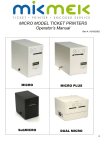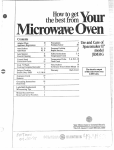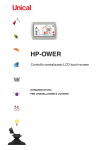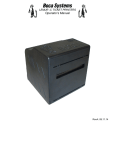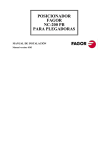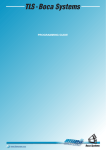Download MikMek SubMicro Operator`s manual
Transcript
MINI MODEL TICKET PRINTERS Operator’s Manual 0,1,0% 68%0,1, 0,1,3/86 ;0,1, 90 '8$/0,1, Rev E: 04/16/2006 Table of Contents Page FCC Notice & Warranty Information 2 1.0 Introduction 3 2.0 Unpacking the printer 3 3.0 Important Safety Information 4 4.0 Installation 5 5.0 Configuration 5 6.0 Standard Interface Pinouts 6 7.0 Thermal Paper – Theory & Specifications 7 8.0 Maintenance and Adjustments 8 8.1 Paper Guide and Print Head Assembly 8 8.1.1 Load Switch and Cut Opto 9 8.1.2 Thermal Print Head 10 8.1.3 Rubber Drive Roller 12 8.1.4 Ticket Width Adjustment 14 8.2 Cutter Assembly 14 8.3 Logic Board 15 8.3.1 Logic Board (Removal) 15 8.3.2 Logic Board (Installation) 16 General Cleaning 16 8.4 9.0 Spare Parts List 16 10.0 Troubleshooting Guide 19 Appendix A - CONTROL PANEL 21 appendix B - VERTICAL PRINTER INSTALLATION 23 Appendix C – DUAL MINI 24 1 FCC NOTICE NOTE: The equipment has been tested and found to comply with the limits for a class A digital device, pursuant to part 15 of the FCC rules. These limits are designed to provide reasonable protection against harmful interference when the equipment is operated in a commercial environment. This equipment generates, uses, and can radiate radio frequency energy and , if not installed and used in accordance with the instruction manual, may cause harmful interference to radio communications. Operation of this equipment in a residential area is likely to cause harmful interference in which case the user will be required to correct the interference at his own expense. Operation is subject to the following two conditions: 1. This device may not cause harmful interference, and 2. This device must accept any interference received, including interference that may cause undesired operation. NOTE: This unit was tested with shielded cables on the peripheral devices. Shielded cables must be used with the unit to insure compliance. WARRANTY INFORMATION PRINTERS - BOCA warrants each printer to be free of defects for a period of one year from the date of shipment when subject to normal use and service. This warranty covers all parts and labor except for the print head, which is warranted for 90 days. All warranty labor is to be performed at the BOCA facility. Equipment damaged by misuse or negligence, including damage to print heads caused by defective ticket stock, is excluded from this warranty. Any defective equipment meeting these conditions should be returned to BOCA for repair (freight prepaid) in its original box and packing material. A short note describing the failure should be enclosed with the printer. Equipment damaged in shipping should be reported immediately both to BOCA and to the shipper. EXTENDED WARRANTY PLAN - BOCA offers extended warranty plans for all printer models. These plans cover all parts and labor. All labor is to be performed at the BOCA facility. Equipment damaged by misuse or negligence, including damage to print heads caused by defective ticket stock, is excluded from this extended warranty. The customer, at its option, may request BOCA to ship individual parts to expedite simple repair procedures. In certain cases where the customer is unable to wait for the normal repair cycle, BOCA will ship an exchange printer within one business day after notification by the customer. All freight charges are the responsibility of the customer. Click here to return to > Table of Contents 2 3 1.0 Introduction The BOCA MINI series printers are direct thermal ticket printers with an integrated cutting mechanism. This manual will provide the user with general information regarding printer set-up, configuration and troubleshooting. Please read the important safety information section before installation is conducted. Review the programming guide for additional details. 2.0 Unpacking the Printer The printer is shipped in a ruggedized container. Please save packing material for future use. Remove the printer and accessories from the box and inspect for obvious damage. If damage is noticed, please report it immediately to BOCA. Tel: (561) 998-9600 Fax: (561) 998-9609 The following items should be in the box: a) Ticket Printer b) Hopper (if applicable) c) AC power cord d) Interface cable (optional) e) Mounting Plate (optional) Click here to return to > Table of Contents 4 3.0 Important Safety Information :$51,1*7KHDSSHDUDQFHRIWKLVV\PEROLQGLFDWHVWKHSUR[LPLW\RIDQ H[SRVHGKLJKYROWDJHDUHD3OHDVHIROORZDOOGLUHFWLRQVFDUHIXOO\IRU\RXU SHUVRQDOVDIHW\<RXPXVWUHDGWKHIROORZLQJVDIHW\LQIRUPDWLRQFDUHIXOO\ EHIRUHZRUNLQJRQWKHSULQWHU As a safety precaution, all service to the printer should be done by qualified persons with power off and the AC cord unplugged from the printer. Following any procedure requiring the removal of covers and/or doors, please verify that they have been properly attached and fastened prior to operating the printer. WARNING: "Provide an earthing connection before the mains plug is connected to the mains. And, when disconnecting the earthing connection, be sure to disconnect after pulling out the mains plug from the mains." WARNING: Power Cord Set: This must be approved for the country where it is used: U.S.A. and Canada The cord set must be UL-approved and CSA certified. The minimum specification for the flexible cord is: No. 18 AWG Type SV or SJ 3-conductor The cord set must have a rated current capacity of at least 10A. The attachment plug must be an earth-grounding type with a NEMA 5-15P (15A, 125V) or NEMA 6-15P (15A, 250V) configuration. United Kingdom only The supply plug must comply with BS1363 (3-pin 13 amp) and be fitted with a 5A fuse which complies with BS1362. The mains cord must be <HAR> or <BASEC> marked and be of type H03VVF3GO.75 (minimum). Europe only: The supply plug must comply with CEE 7/7 (“SCHUKO”). The mains cord must be <HAR> or <BASEC> marked and be of type H03VVF3GO.75 (minimum). Denmark: The supply plug must comply with section 107-2-D1, standard DK2-1a or DK2-5a. Switzerland: The supply plug must comply with SEV/ASE 1011. WARNING: The appliance coupler (the connector to the unit and not the wall plug) must have a configuration for mating with an EN60320/IEC320 appliance inlet. WARNING: The socket outlet must be near to the unit and easily accessible. WARNING: France and Peru only: This unit cannot be powered from IT† supplies. If your supplies are of IT type, this unit must be powered by 230V (2P+T) via an isolation transformer ratio 1:1, with the secondary connection point labelled Neutral, connected directly to earth (ground). WARNING: RJ-45 Ports. These are shielded RJ-45 data sockets. They cannot be used as standard traditional telephone sockets, or to connect the unit to a traditional PBX or public telephone network. Only connect RJ-45 data connectors. Either shielded or unshielded data cables with shielded or unshielded jacks can be connected to these data sockets. 5 4.0 Installation The BOCA MINI series printer was designed to be mounted either on a desktop or shelf (horizontal model) or vertically in a counter top (see Appendix B for installation of vertical printers). Prior to site preparation and installation, the printer should be powered up and run in the self-test mode. • Lay the printer flat on a counter top with the cover open. • Attach the AC cord and interface cable into the proper connectors. • Install Ticket Hopper to catch the tickets. • Turn power on and you will hear the cutter motor cycle. The LCD will display PAPER OUT. • Begin loading tickets through the entrance slot with a smooth motion until the printer automatically positions the ticket. NOTE: Tickets should be loaded with the black mark facing down. Refer to the BOCA systems website at www.bocasystems.com, THERMAL TICKETS section for ticket specifications. • After the ticket is automatically positioned (the READY LED will be illuminated), press the TEST button located on the control panel to print a test ticket. • Verify that the printer properly works with your system by issuing a ticket through your computer system. You may now install the printer in its permanent location. Adequate room should be provided behind the printer for the smooth feeding of ticket stock. Please do not prevent the ticket hopper (horizontal models) from operating by touching tickets during the printing cycle. 5.0 Configuration The BOCA MINI series printer is factory configured for a variety of customer requirements. For a comparison of the different electronics packages, refer to the BOCA Systems website at www.bocasystems.com, THE BASICS section. For a listing of configuration choices, refer to the BOCA Systems website at www.bocasystems.com, SPECIFICATIONS section. Printers are configured with an adjustable paper guide set to the customer specified width. To change the ticket width setting, refer to section 7.1.4. Click here to return to > Table of Contents 6 6.0 Standard Interface Pinouts SERIAL PINOUTS RS232 (standard) RS232 (PC type) PIN FUNCTION PIN FUNCTION 2 Printer Transmit 2 Printer Receive 3 Printer Receive 3 Printer Transmit 7 Ground 5 RTS (+5V) 5,20 Printer Ready 6 DTR (printer ready) 4,22 RTS (+5V) 7 Ground 8 CD (+5V) TYPICAL RS232 PIN CONNECTIONS (standard) (standard) (pc type) 25 PIN PC 9 PIN PC 25 PIN PC BOCA CPU BOCA CPU BOCA CPU 2 ---- 3 RXD 2 ---- 2 RXD 2 ---- 2 TXD 3 ---- 2 TXD 3 ---- 3 TXD 3 ---- 3 RXD 7 ---- 7 GND 7 ---- 5 GND 5 ---- 5 CTS* 20 ---- 6 DSR 20 ---- 6 DSR 6 ---- 6 DSR 20 ---- 5 CTS* 20 ---- 1 CD* 7 ---- 7 GND 20 ---- 8 CD* 20 ---- 8 CTS* 8 ---- 8 CD* * optional connection (pc type) 9 PIN PC BOCA CPU 2 ---- 3 TXD 3 ---- 2 RXD 5 ---- 8 CTS* 6 ---- 6 DSR 7 ---- 5 GND 8 ---- 1 CD* PARALLEL PIN FUNCTION 1 Strobe (negative) 2-9 Data (DB0 - DB7) 10 ACK (negative) 11 BUSY 12 PAPER OUT 13 SELECT (negative) 15 ERROR (negative) 18 Ground RS422 DIFFERENTIAL INTERFACE PINOUTS (422190-9) FAA LOR PIN FUNCTION PIN FUNCTION 1,7 Ground 1,7 Ground 19 Printer Transmit 19 Printer Transmit + 25 Printer Transmit + 25 Printer Transmit 15 Printer Receive 15 Printer Receive + 17 Printer Receive + 17 Printer Receive 11 Ready + 11 Ready + 10 Ready 10 Ready NOTE: The above pinouts may vary on certain printers due to special customer request. Click here to return to > Table of Contents 7 7.0 Thermal Paper - Theory & Specification Refer to the BOCA Systems website at www.bocasystems.com, THERMAL TICKETS section for the most current paper specifications. The print head’s life expectancy is composed of both a mechanical and an electrical component. Both of these factors are strongly influenced by the quality of the thermal paper used. MECHANICAL The print head has a theoretical rating of 60 kilometers. This number is based upon the assumption that the head will be used with a good quality, top coated thermal paper. Uncoated and poorly top coated thermal papers are abrasive to the print head and have been found to wear through the head after less than one kilometer. Other factors which may contribute to premature mechanical wear are the use of non-thermal inks and stray metallic particles stuck in ticket perforations. Certain inks colors such as opaque white (which contains titanium dioxide) are also highly abrasive. Unfortunately, there are no available devices for quantitatively measuring the abrasiveness of a given ticket. Fortunately, we have developed a slightly subjective, but effective method of weeding out overly abrasive ticket stock. ELECTRICAL Each heat element, dot, on the print head has a theoretical life expectancy of 100 million activations. This is based on the assumption that each activation will cause the dot temperature to approach the dot’s maximum recommended temperature. Running at lower temperatures will increase the theoretical life expectancy, while slight temperature increases will seriously (exponentially) degrade the head life. The thermal paper can affect the electrical head life in two ways. Insensitive, slow papers will typically encourage the user to increase the voltage to darken the printed image. This will directly increase the head temperature resulting in reduced head life. Additionally, the higher temperatures will frequently cause the ink to peel off the ticket and deposit onto the print head. The ink debris will disrupt the normal transfer of heat from the head to the paper. This further increases the head temperature above the desired level. The use of non-thermal inks and/or non-top coated papers also will cause the ink to release and deposit on the print head. SPECIFICATION Based upon the above technical information, BOCA has always tried to encourage our customers to use the proper thermal papers to maximize the life of their print heads. BOCA provides an extensive series of papers which meet the above criteria for low abrasion and high sensitivity. We have also tested and approved a number of Ricoh thermal papers which meet our criteria. While we have not had the opportunity to test other manufacturers’ thermal papers, we feel confident that other papers manufactured with the above goals in mind should be acceptable for use in our printers. The following list of papers have been approved by BOCA. 200 dpi usage BOCA T7, P11 200 and 300 dpi usage BOCA HS7, SFHS7, T5, P11, M7 Please note that the 300 dpi papers may be used on 100 and 200 dpi printers. In fact, doing so will increase the electrical life of the head as this will allow the head to operate at a lower temperature. DO NOT use 300 dpi heads with 200 dpi paper. Click here to return to > Table of Contents 8 8.0 Maintenance and Adjustments Your ticket printer is solidly constructed and has been designed for high volume use. It requires minimal care to provide maximum service. :$51,1*7KHDSSHDUDQFHRIWKLVV\PEROLQGLFDWHVWKHSUR[LPLW\RIDQ H[SRVHGKLJKYROWDJHDUHD3OHDVHIROORZDOOGLUHFWLRQVFDUHIXOO\IRU\RXU SHUVRQDOVDIHW\<RXPXVWUHDGWKHIROORZLQJVDIHW\LQIRUPDWLRQFDUHIXOO\ EHIRUHZRUNLQJRQWKHSULQWHU This section provides an overview of printer maintenance, including part alignments, adjustment and replacement. For discussion purposes, the printer consists of three major modules or assemblies: • Paper guide and print head assembly • Cutter assembly • Logic board assembly As a safety precaution, all service to the printer should be done by qualified persons with power off and the AC cord unplugged from the printer. Following any procedure requiring the removal of covers and/or doors, please verify that they have been properly attached and fastened prior to operating the printer. 8.1 Paper Guide and Print Head Assembly The principal function of this assembly is to guide the ticket stock to the thermal print head where thermal printing takes place. Additionally, this assembly houses the drive platen and ticket positioning sensors. If necessary, the total assembly can be removed from the unit. All replacements and adjustments of the components on this assembly can be done without removing the total assembly. The most common adjustments and replacements regarding this assembly follow: Click here to return to > Table of Contents 9 8.1.1 Load Switch and Cut Opto There is one micro switch located below the paper guide. This switch is used to sense the presence of ticket stock in the printer. The switch is factory set and adjustment should not be necessary. The load switch should be positioned such that the printer automatically activates the stepper motor at the proper time when tickets are loaded into the printer. When loading tickets, the stepper motor should turn on when the ticket stops in front of the thermal head. At this point, the ticket will be grabbed out of your hand and fed into the printer. If the stepper motor activates without ticket stock loaded into the printer or if the ticket stock is properly loaded and the printer does not grab the ticket, the load switch should be adjusted. To adjust the load switch, loosen the two adjustment screws and move the load switch up or down until the desired position is reached. Tighten the two adjustment screws and load ticket stock to ensure that the load switch is properly positioned. LOAD SWITCH ADJUSTMENT SCREWS 10 There is one optical device mounted on an aluminum bracket. The opto controls the cut position. Removal or adjustment of the opto should be done without removing the bracket from the paper guide. The opto position is factory set and adjustment should not be necessary. Note: Before making any opto adjustments make sure your ticket stock was manufactured to proper ticket specifications. To adjust the cut position, use the INC/DEC CUT1/2 settings on the control panel. (see appendix A) For printers which do not come with control panels, adjust the cut position as described in the following paragraph. The printer should cut the ticket just behind the perforation. The ticket should never be cut in front of the perforation. If you are not able to get the desired cut position, make sure your ticket stock was manufactured to proper specifications. For major adjustments, loosen the two adjustment screws (5/64” Allen head). Slide the opto forward or back on the opto bracket until the desired cut position is achieved. Tighten the adjustment screws and run a test ticket to ensure the cut position is correct. OPTO BOARD ADJUSTMENT SCREWS OPTO BRACKET Once a year the optos eyes should be blown off with air. This interval will vary depending upon the environment and the quality of the ticket stock. Click here to return to > Table of Contents 11 8.1.2 THERMAL PRINT HEAD The print head should be cleaned periodically to prevent debris from building up on the print element. The required cleaning interval varies greatly depending on the quality of the ticket stock and the amount of dust entering the print area. Excessive dirt build up on the print head will result in reduced quality. Continuing to run the print head in a dirty condition will reduce its life expectancy, as it is unable to diffuse its heat properly. The thermal print head can be removed for cleaning or replacement, as follows: 1. Make sure power is off and the AC cord is disconnected from the printer. 2. DO NOT UNPLUG CABLE FROM PRINT HEAD. 3. Lift up on the cam lock assembly (located above the head mounting block or plate) to remove pressure from the thermal head. Photo A 4. Lift up on the head mounting block/thermal head to remove. Photo B 5. Clean the thermal print head surface (the side that makes contact with the paper) with isopropyl alcohol. Photo C 6. Install the head by reversing the above procedures. Make sure the thermal head goes under the cutter assembly. Photo D 7. Restore pressure to the head by pushing down on the cam lock assembly. 8. The printer in now ready for operation. If the print quality is still poor then the thermal head needs to be replaced. 9. To replace print head remove ribbon connector from print head and then remove print head from mounting block by removing two unmarked screws. Cam Lock Assembly Head Mounting Plate Photo A Photo B Photo C Clean This Surface 12 Photo D Head is installed wrong. Should not be sitting on top of the cutter. Click here to return to > Table of Contents 8.1.3 Rubber Drive Roller (Platen) The rubber drive roller should be cleaned once a year to prevent paper dust from building up on the roller. Clean drive roller with a paper towel and alcohol. 1. Unlock the thermal head and tilt back to gain access to platen. 2. Clean the full length of the platen. 3. Rotate the platen clockwise and repeat step 2; continue in the same manner for one full revolution of the platen. 4. Close or lock the thermal head. Printer in now ready for normal operation. (NOTE: The platen may require more frequent cleaning in dusty environments or when using inferior ticket stock.) RUBBER DRIVE ROLLER (PLATEN) Click here to return to > Table of Contents 13 8.1.4 Ticket Width Adjustment To adjust the paper path for use with a different ticket width, loosen the two thumbscrews located on the adjustable slide block. Slide the block to the fully open position. Insert your ticket stock into the paper guide. Slide the block to the proper ticket width setting and tighten the two thumbscrews. On reverse adjustable printers (RADJ), the “special head” setting on the control panel must be used to load the new ticket width into the printer’s memory. No control panel adjustment is necessary on standard adjustable printers (ADJ). If the printer lacks a control panel, the width adjustment can be made through software. (see the programming guide for both control panel and software adjustments.) Note: The ticket should move freely in the paper guide, do not pinch the ticket between the adjustable slide block and the opposite paper guide wall. THUMB SCREWS ADJUSTABLE SLIDE BLOCK Click here to return to > Table of Contents 14 8.2 Cutter Assembly The BOCA cutter (BC2) system is a fully integrated cutter knife mechanism powered by a stepper motor. The BC2 requires no adjustments and is rated for approximately 750,000 cuts. Please be aware of the following: Wait five seconds before feeding ticket stock into the printer after power up. During this time the BC2 cutter knife will move up and down. If ticket stock is fed into the printer before five seconds, a ticket jam could occur. The BC2 should be blown out with air periodically to prevent debris from building up inside the cutter area. The required cleaning interval varies greatly depending on the quality of the ticket stock and the amount of paper dust entering the cutter area. BC2 CUTTER ASSEMBLY Click here to return to > Table of Contents 15 8.3 Logic Board The printed circuit boards used in this product have been manufactured using surface mount technology. These printed circuit boards cannot be effectively repaired in the field and should be returned to the manufacturer if repair is required. Warning: ALL SERVICE SHOULD BE DONE WITH POWER OFF AND THE AC CORD UNPLUGGED FROM THE PRINTER. See below pictures for main logic board access: MINI MB, SUBMINI, XMINI (Access bottom panel) MINI PLUS (Access rear panel) VM (Located on cover) DUAL MINI (Access bottom of cabinet) 8.3.1 Logic Board (Removal) 1. Gain access to the logic board. 2. Unplug connectors going to the main logic board. 3. Remove the nuts that secure the heat sink to the cabinet. 4. Use a screwdriver to gently wedge the logic board from the fasteners. 5. Lift board and remove. Click here to return to > Table of Contents 16 8.3.2 Logic Board (Installation) 1. Align Main Logic Board so that the four mounting holes are above the four fasteners. 2. Press logic board straight down onto the fasteners. 3. Attach connectors going to the main logic board. 4. Secure the heat sink to the cabinet. 8.4 General Cleaning The interior of the printer should be cleaned whenever there is a visible accumulation of dust. Use a small vacuum for cleaning. Be careful not to jar any of the printer’s parts loose. 9.0 Spare Parts List Refer to the BOCA Systems website at www.bocasystems.com, TECH SUPPORT section for the most current Spare Parts List. PART # DESCRIPTION P19-1000 AC CORD P19-1007 AC CORD, European configuration P31-1001 AC FILTER with integrated powerswitch P49-1010 ADJUSTABLE PAPER GUIDE SLIDER (complete) P45-1009 BEARING, EJECT BLOCK (LARGE) 423226-20 CABLE RIBBON, CONTROL PANEL 20" (FGL 22,24,42 & 44) 423123-E CABLE RIBBON, Ethernet 423123-E/D CABLE RIBBON, Ethernet (USED ONLY WITH REV D Ethernet board) 423123 CABLE RIBBON, DATA CABLE PARALLEL (FGL 22, 24, 42 & 44) 423124 CABLE RIBBON, DATA CABLE SERIAL (FGL 22, 24, 42 & 44) 423400 CABLE, DATA CABLE USB (FGL 22, 24, 42 & 44) 422557-25 CABLE RIBBON, THERMAL HEAD for 2003, 3003, 2004 & 3004 heads 25" 422558-25 CABLE RIBBON, THERMAL HEAD for 2002 & 3002 heads 25" 422557-36 CABLE RIBBON, THERMAL HEAD for 2003, 3003, 2004 & 3004 heads 36" 422558-36 CABLE RIBBON, THERMAL HEAD for 2002 & 3002 heads 36" 420947-JR CONNECTOR PANEL, MINI (used on VM model printers too) 420947TRON/A CONNECTOR PANEL, MINI PLUS (for two 25 pin connector ports) 421406VARMPL-42 CONNECTOR PANEL, MINI PLUS (for one 25 pin connector port) 421406SM-2X CONNECTOR PANEL, MINI PLUS (for TM1 printers only, new I/O type) 422560-6 CONTROL PANEL, DECAL for FGL 22, 24, 42, 44 & FSP 42/44 model printer 423092 CONTROL PANEL, MTG PLATE for FGL 22-44 (VM,Micro & Vmicro) w/ decal 423092-DM CONTROL PANEL, MTG PLATE for FGL 22-44 (Dual Micro or Dual Mini) w/ decal 423092-MB CONTROL PANEL, MTG PLATE for FGL 22-44 (MiniMB, Mini+, Micro+ & Mag)w/ decal 421701-2MBMINI COVER, MINI MB model printer for paper guide side 421701-1MBMINI COVER, MINI MB model printer for door side including mtg. hardware 420881submini-2 COVER, MINI MB (new model) side with the plastic latch 420881XMBMINI COVER, MINI MB (new model) Logic and Control Panel board mntg 423552 CUTTER, BOCA (BC2) 421682-** DEFLECTOR, PAPER GUIDE (** printer dependent) 17 P50-1003 DRIVE BELT, 102T P50-1012 DRIVE BELT, 105T P50-1017 DRIVE BELT, 98T P51-1007 DRIVE PULLEY, 20T (Large ID .25") P51-1014 DRIVE PULLEY, 20T (Small ID 5mm) Used on printer with LCD display P51-1011 DRIVE PULLEY, 30T 423565 DUST COVER, BOCA CUTTER (BC2) 423475VM EXIT BRACKET, Lower for a BC2 cutter 423480 EXIT DEFLECTOR, BOCA CUTTER (BC1) P29-1002 FUSE, 2amp SB (used on 110VAC printers) P29-1001 FUSE, 1amp SB (used on 220VAC printers) 423192 GROUND STRAP FOR THERMAL HEAD MTG. BLOCK (TOH) 422891 HARNESS, DC FOR MINIMB 422892 HARNESS, AC FOR MINI MB 422637-TA HEAD MTG. BLOCK TAKE OUT HEAD ASSY for an ADJW (complete) 421359-5MMB HEAD MTG. BLOCK TAKE OUT HEAD ASSY for an RADJW (complete) 423496 HEAD MTG. PLATE (only for RADJW, 2" or 3.25" path printers) w/ head mtg. screws 421623** HOPPER, SINGLE (**Printer Dependent) 422920-PC INTERFACE BOARD, PC SERIAL (for FGL 22, 24, 42 & 44) 422920-6 INTERFACE BOARD, STD SERIAL (for FGL 22, 24, 42 & 44) 422920-4(SP) INTERFACE BOARD, BOCS UK (for FGL 22, 24, 42 & 44) 422920-8 INTERFACE BOARD, TICKETMASTER SERIAL (for FGL 22, 24, 42 & 44) 422920-10 INTERFACE BOARD, USB (for FGL 22,24,42 & 44) includes mounting bracket 422920-16 INTERFACE BOARD, Ethernet (for all 24/44 & 24/44X rev E & lower ) includes mtg bracket 422920-16/D INTERFACE BOARD, Ethernet rev D (only for 24/44X rev F and higher) includes mtg bracket PAR44 INTERFACE BOARD, PARALLEL (for FGL 24 & 44 only) 421932 INTERFACE FILLER PLATE FOR A 15 PIN PORT 421932L INTERFACE FILLER PLATE FOR A 25 PIN PORT KN-500B KNOB, DRIVE ROLLER ASSY. P49-1008 LATCH, COVER P55-1002 LOCK FOR A MINI PLUS (#305) FGL44 LOGIC BOARD ASSY. FGL44 FGLX44 LOGIC BOARD ASSY, FGL44X 422264 OPTO DETECTOR ASSY. 421428 OPTO MTG. BRACKET, STANDARD 421428-TMPL OPTO MTG. BRACKET FOR TOP OPTO 421385-5M4 PLATEN 4.00" 200 OR 300 DPI (Ghost, Mini, Vmini, MiniMB & Mini Plus) 421508-5M4 PLATEN 4.00" 200 OR 300 DPI (Micro, Micro Plus, VM, Dual & Mini Plus SM) 2003 PRINT HEAD, THERMAL (3.25" 200 DPI) 3003 PRINT HEAD, THERMAL (3.25" 300 DPI) 2004 PRINT HEAD, THERMAL (4.00" 200 DPI) 3004 PRINT HEAD, THERMAL (4.00" 300 DPI) 422590 STEPPER MOTOR ASSY. (for FGL20 through FGL44) 422590M STEPPER MOTOR ASSY. (for FGL20 through FGL44) with Molex connector P28-1020 SWITCH, FOR TICKET LOAD (with short actuator arm for printers with single opto) 423257 SWITCH, TICKET LOAD (with long actuator arm) P28-1021 SWITCH, TEST for Sub Micro and Sub ATM model printer 421724 TAKE OUT HEAD CAME LOCK ASSY. (Complete) P49-1006 THUMB SCREW, paper guide slider plate 421539SM TICKET LOCATOR TRAY for a Mini Plus printer 421421-M41S TOP PLATE, VM FULL SIZE SS only for 3.25" VM model printer (14.5" x 14.5") 421421-M41N TOP PLATE, VM MINI SIZED for 3.25" VM model printers (11.68" x13.00" 421421-ADJ41N TOP PLATE, VM MINI SIZED for 4" fixed and RADJW VM model printers (11.68" x13.00") 421421-WVM41 TOP PLATE, VM STD SIZE for 3.25" VM model printer (8.75" x 9.50") 421421-ADJ4VM41 TOP PLATE, VM STD SIZE for 4"fixed and RADJW VM model printer (8.75" x 9.50") 18 421421-M41P TOP PLATE, VM SPECIAL for 2" & 3.25" fixed VM model printer (10.25" x 10.25") 421988-2 TOP PLATE, Dual Mini (3.25" x 3.25" paper paths 422888-230* TRANSFORMER, 220VAC for FGL24 and FGL44 model printer 422888-115* TRANSFORMER, 110VAC for FGL24 and FGL44 model printer Click here to return to > Table of Contents 10.0 Troubleshooting Guide This is a simplified troubleshooting guide listing some of the typical problems. It is not intended to provide technical details or repair methods, but can serve as a guide to fault isolation in the field. As a safety precaution, all service to the printer should be done by qualified persons with power off and the AC cord unplugged from the printer. Following any procedure requiring the removal of covers and/or doors, please verify that they have been properly attached and fastened prior to operating the printer. If you need additional help, please contact BOCA at Tel: (561) 998-9600 x170 Fax: (561) 998-9609 Click here to return to > Table of Contents 1. NO OPERATION, POWER INDICATOR IS OUT a. Check the power cord for proper installation at both ends. b. Check main fuse and replace if blown. (2amp SB for 115V or 1amp SB for 220V) c. Check that there is power at the AC receptacle. 2. POWER IS ON BUT NO OPERATION a. Check all electrical connections on the printer. b. If cutter knife does not go up and down after power up, See # 6. c. Unplug the thermal head and turn on the printer. If printer works, replace the thermal head. d Replace the Main logic board. 3. POWER IS ON BUT TICKET WILL NOT LOAD a. See # 2 b. Make sure the print head/cam lock assembly is fully locked in the closed position. Consult “Thermal Print Head” section. c. Check that the ticket stock is being loaded correctly. d. With printer powered on feed the ticket stock into the printer until it stops. If the printer does not grab the ticket stock properly, then the load switch position needs to be adjusted e. Replace ticket load switch. f. Replace the Main logic board. 4. ERRATIC CUT POSITION a. Check for defective ticket stock. Is the black mark unevenly spaced apart or light in color? Is the ticket too wide for the paper path? b. Clean off opto eyes c. Check that the platen is clean. Consult “Rubber Drive Roller” section. d. Replace ticket cut opto. e. Replace the Main logic board. 5. ERRACTIC PRINT POSITION a. See # 4 6. CUTTER KNIFE DOES NOT MOVE 19 a. Check for blockage in the cutter area. c. Default printer settings. With the printer powered off hold down the TEST button and then power up the printer. Keep the TEST button held down for ten seconds and release. c. Replace the cutter motor d. Replace the Main logic board. 7. POOR PRINT OUT (light print out) a. Make sure the print head/cam lock assembly if fully locked in the closed position. b. Consult “Thermal Print Head” section. c. Clean print head. Consult “Thermal Print Head” section. d. Adjust print intensity setting via the control panel. (see Appendix A) e. Replace thermal head. 8. POOR PRINT OUT (white voids in print out) a. Clean print head. Consult “Thermal Print Head” section. b. Replace thermal head. 9. NO PRINT OUT a. Check head cable for electrical connection at both ends b. Check to make sure head cable is plugged in properly into the thermal head. c. Replace the thermal head. d. Replace the Main logic board. 10. PRINTER SKIPS TICKETS WHILE PRINTING a. Check all electrical connections on the printer. b. Check position and quality of black mark on the ticket stock. c. Clean off opto eyes. Consult “Load Switch and Cut Opto” section. d. Replace ticket cut opto. e. Replace ticket load switch. 11. PRINTER SKIPS TICKETS AND DIES a. See # 9. 12. TICKET JAM ENTERING THE CUTTER AREA a. Make sure the entrance to the cutter area is not blocked. b. Check all electrical connections on the printer. Click here to return to > Table of Contents 20 APPENDIX A - CONTROL PANEL The FGL44 printers allow the user to adjust various printer options through the control panel. To access the control panel menu, press both MENU and TEST switches simultaneously for about 3 seconds. The LCD will display the “OPERATOR MENU!” message to indicate that it has entered the control panel menu mode. Once in this mode, please use the following switches in the manner indicated to choose the proper menu topic and to select the proper setting. Scrolls through choices in individual menu topics Enters new value. Also saves new values Selects proper menu topic (baud rate, cut count, etc.) To access and use the OPERATOR MENU, follow these steps: 1. Ticket stock should be loaded into the printer. The LCD window displays FGL44B# - A# (# - number value depends on revision level; B represents the software series level; A# is the font) 2. Press both MENU and TEST switches simultaneously for about 3 seconds. The LCD window displays OPERATOR MENU. (To access the factory menu, press MENU and CHOICES instead of MENU and TEST.) WARNING: Improper use of the factory menu may disable your printer. 3. To scroll through the menu topic, use MENU stopping on the topic you wish to change. 4. Press CHOICES to scroll through choices in the selected topic. NOTE: The printer displays a blinking cursor for the values presently stored in the printer. 5. Once you have found the new value you want, press TEST. The LCD window displays EXIT AND SAVE?. If you wish to save the new value then press TEST again. 6. If you do not wish to save the new value then press MENU. The LCD window displays JUST EXIT?. Press TEST to exit the OPERATOR MENU without saving new values or press MENU to enter back into the OPERATOR MENU. The chart below lists the present menu topics. These topics are subject to change. OPERATOR MENU BAUD RATE? MINI/MICRO? PRINT SPEED? DIAGNOSTIC MODE? TICKET TYPE? TRANSPARENT MODE? STATUS ENABLED? PAPER MODE? INC CUT1 COUNT? DEC CUT1 COUNT? INC CUT2 COUNT? DEC CUT1 COUNT? PRINT MODE? PRINT INTENSITY? TEST TICKET? EXIT AND SAVE? JUST EXIT 21 The following is a brief overview of some representative Menu options: BAUD RATE? Controls the serial interface baud rate, parity bit, data bits and stop bits. Here are the following choices: 1200,N,8,1 4800,N,8,1 19200,N,8,1 1200,E,7,1 1200,O,7,1 2400,N,8,1 2400,E,7,1 2400,O,7,1 4800,E,7,1 4800,O,7,1 9600,N,8,1 9600,E,7,1 9600,0,7,1 19200,E,7,1 19200,0,7,1 28800,N,8,1 28800,E,7,1 38400,N,8,1 38400,E,7,1 57600,N,8,1 57600,E,7,1 115200,N,8,1 115200,E,7,1 MINI/MICRO? Defines the type of printer. MINI Is for a printer with a Silent Cutter Assembly (SC2) (Mini, Mini Plus, Mini MB, Dual Mini) MICRO Is for a printer without a SC2 (Micro, Micro Plus, Micro MB, Dual Micro) PRINT SPEED? Controls the speed the ticket travels at. Also effects the print quality. The numbers range from 0 - FASTEST to 7 - SLOWEST. 3 is factory default. DIAGNOSTIC MODE"" Your choices are YES or NO. NO is factory default. (Please consult your Programming Guide) TICKET TYPE? Factory setting. Do not modify. STATUS ENABLED? Sets status response protocols. Disables the XON/XOFF and status response protocols NONE Enables the XON/XOFF and status response protocol for the serial port. SERIAL Enables bi-directional parallel status responses if printer is configured as bi-directional. PARALLEL Enables both bi-directional parallel and serial status responses. SER/PAR Enables USB status responses USB Enables USB and serial status responses USB/SER Enables USB and bi-directional parallel USB/PAR Enables USB, bi-directional parallel and serial status responses USB/SER/PAR TRANSPARENT MODE? YES (Enabled) or NO (Disabled). (Please consult your Programming Guide) PAPER MODE? Is generally used only for test purposes. It may also be used on roll stock with no black marks on the ticket. Your choices are YES (Enabled) or NO (Disabled). NO is factory default. INC CUT1/2 COUNT? moves the cut/tear position to the left (towards the ticket entrance area). Cut counts are increments of .003” for 300dpi and .005” for 200dpi. Depressing CHOICES changes the count value. 16 is factory default. (1 is for path one; 2 is for path 2 [dual only]) DEC CUT1/2 COUNT? moves the cut/tear position to the right (towards the ticket exit area). Cut counts are decrements of .003” for 300dpi and .005” for 200dpi. Depressing CHOICES changes the count value. 16 is factory default. PRINT MODE? Defines the automatic ticket length calculation feature. THERMAL The printer will feed out and then retract a ticket during this measurement. RIBBON The printer will feed out one blank ticket. This mode is used for label stock to prevent peeling. PRINT INTENSITY? Controls the darkness of ticket print out. Here are the following choices: LIGHT MED LIGHT NORMAL (factory default) MED DARK SHORT HEAD LIFE TEST TICKET?Defines they type of self-test ticket printed. STANDARD Normal self test ticket pattern (factory default) To print configuration settings if printing on a 1” wide ticket CONFIGURATION 1 To print configuration settings if printing on a 2” wide ticket CONFIGURATION 2 To print configuration settings if printing on a 3” wide ticket CONFIGURATION 3 To print configuration settings if printing on a 4” wide ticket CONFIGURATION 4 EXIT AND SAVE ! Will save any changes made to the above menu options. If you wish to save the new value then press TEST, if not press MENU. JUST EXIT? Will exit the menu options without saving any changes. If you with to exit without saving the new value then press TEST, if not press MENU. 22 APPENDIX B - VERTICAL PRINTER INSTALLATION Prepare the counter top by cutting a rectangular hole in accordance with the dimensions specified for your printer model. NOTE: The table or counter top must be able to support at least four times the weight of the printer. VM DualMini 16.25 14.50 10.25 9.25 13.38 Attach the top plate to the printer using only the supplied mounting hardware. Insert the printer with the top plate attached into the countertop cutout. Attach the power cord and the interface cable to the printer. Turn the power switch to the ON position. The printer is now ready for ticket stock to be loaded. 23 APPENDIX C - DUAL MINI PATH 2 PATH 1 Silent Cutter (SC2) This section will go over some of the unique features of the Dual Mini model printer. • The Dual Mini has a load opto configuration. The opto closer to where you load the stock is the ticket load opto. The opto closer where the ticket exits is the cut opto. • The silent cutter (SC2) system is a fully integrated rotary cutter mechanism powered by a DC motor. The SC2 requires no adjustments and is rated for approximately 750,000 cuts. Please be aware of the following: Wait five seconds before feeding ticket stock into the printer after power up. During this time the SC2 will rotate once. If ticket stock is fed into the printer before five seconds, a ticket jam could occur. The SC2 should be blown out with air periodically to prevent debris from building up inside the cutter area. The required cleaning interval varies greatly depending on the quality of the ticket stock and the amount of paper dust entering the cutter area. • To load paper stock. You will need to load path 1 first. Once path 1 has been loaded then you can load path 2. 24