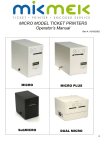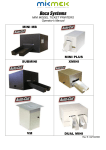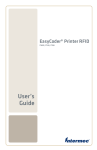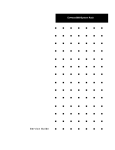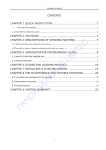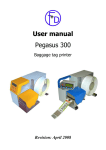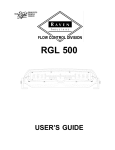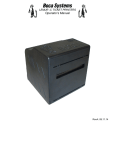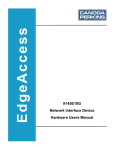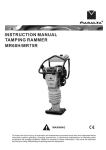Download Boca Research Adjustable MC Ghost User's Manual
Transcript
Adjustable MC Ghost Ticket Printer Users Manual BOCA SYSTEMS, INC. © 1999 Boca Systems, Inc. All rights reserved. Under the copyright laws, this manual may not be copied, in whole or in part, without the written consent of BOCA. Every effort has been made to ensure that the information in this manual is accurate. BOCA is not responsible for printing or clerical errors and reserves the right to change specifications without notice. Table of Contents Page 1.0 Introduction 1 2.0 Unpacking the Printer 2 3.0 A tour of your printer 3-4 4.0 Installation 5 5.0 Configuration 6 6.0 Standard Interface Pinouts 7 7.0 Thermal Paper - Theory and Specification 8 8.0 Maintenance and Adjustments 9.0 Spare Parts List 10.Troubleshooting Guide 9-13 14 15-16 Table of Figures and Appendices Page Figure 1 Packaging 2 Figure 2 Micro Ghost Ticket Printer 3 Figure 3 Side view with door open 3 Figure 4 Rear view 4 Figure 5 Side view with electronics exposed 4 Figure 6 Ticket loading 5 Figure 7 Slider Adjustment 6 Figure 8 Optical Devices 10 Figure 9 Print head removal 12 Appendix A Operator Menu options through control panel FCC NOTICE NOTE: The equipment has been tested and found to comply with the limits for a class A digital device, pursuant to part 15 of the FCC rules. These limits are designed to provide reasonable protection against harmful interference when the equipment is operated in a commercial environment. This equipment generates, uses, and can radiate radio frequency energy and , if not installed and used in accordance with the instruction manual, may cause harmful interference to radio communications. Operation of this equipment in a residential area is likely to cause harmful interference in which case the user will be required to correct the interference at his own expense. Operation is subject to the following two conditions: 1. This device may not cause harmful interference, and 2. This device must accept any interference received, including interference that may cause undesired operation. NOTE: This unit was tested with shielded cables on the peripheral devices. Shielded cables must be used with the unit to insure compliance. i WARRANTY INFORMATION PRINTERS - BOCA warrants each printer to be free of defects for a period of one year from the date of shipment when subject to normal use and service. This warranty covers all parts and labor except for the print head which is warranted for 90 days. All warranty labor is to be performed at the BOCA facility. Equipment damaged by misuse or negligence including damage to print heads caused by defective ticket stock is excluded from this warranty. Any defective equipment meeting these conditions should be returned to BOCA for repair (freight prepaid) in its original box and packing material. A short note describing the failure should be enclosed with the printer. Equipment damaged in shipping should be reported immediately both to BOCA and to the shipper. EXTENDED WARRANTY PLAN - BOCA offers extended warranty plans for all printer models. These plans cover all parts and labor. All labor is to be performed at the BOCA facility. Equipment damaged by misuse or negligence including damage to print heads caused by defective ticket stock is excluded from this extended warranty. The customer, at his option, may request BOCA to ship individual parts to expedite simple repair procedures. In certain cases where the customer is unable to wait for the normal repair cycle, BOCA will ship an exchange printer within one business day after notification by the customer. All freight charges are the responsibility of the customer. ii 1.0 Introduction The BOCA Adjustable MC Ghost is a direct thermal ticket printer especially designed for airline boarding pass and bagtag applications. The printer will automatically determine if a boarding pass or tag is loaded. Two printers can be daisy chained together in order to print both passes and bag tags from a single host computer. This manual will provide the user with general information regarding printer set-up, configuration and troubleshooting. Please consult the programming guide for additional technical details. 1 2.0 Unpacking the Printer The printer is shipped in a ruggedized container. Please save packing material for future use. Remove the printer (see figure 1) and accessories from the box and inspect for obvious damage. If damage is noticed please report it immediately to BOCA. Tel: (561) 998-9600 Fax: (561) 998-9609 The following items should be in the box: a) Ticket Printer b) Chinese AC power cord c) Programming guide (on disk) d) This manual (on disk) e) Roller Stock Holder f) 9 pin to 25 pin adapter Figure 1 - Packaging 2 3.0 A Tour of Your Printer ticket output slot LCD control panel Figure 2 - Micro Ghost ticket printer Adjustment Knob Timing belt Drive Pulleys Stepper Motor Transformer Figure 3 - Micro Ghost ticket printer 3 Interface connector, Output to another printer (25 pin male) Ticket Entrance Slot On/Off switch AC connector Figure 4 - Micro Ghost - rear view Interface connector, Input from Host to another printer (25 pin female) Main Logic Board Figure 5 - Micro Ghost - top view with electronics exposed Roll Stock Holder 4 4.0 Installation The Adjustable MC Ghost ticket printer is designed to be mounted on a desktop or on a shelf. Prior to the site preparation and installation, the printer should be posered up and run in the self test mode. Lay the printer flat on a counter as shown in figure 3. Verify that line voltage is the same as the line voltage specified on the serial tag. Attach the AC cord and interface connector into the proper connectors as shown in figure 4. Turn power on. The LCD will display PAPER OUT. If required adjust the variable width paper guide (see Configuration in section 5.0). Begin loading tickets through the entrance slot with a smooth motion until the printer automatically positions the ticket. FEED DIRECTION BOARDING PASS Thermal Side of Stock BAG TAG Figure 6 - Ticket Loading After the ticket is automatically positioned (the READY LED will be illuminated), press the TEST button located on the control panel to print a test ticket. Verify that the printer properly works with your system by issuing a ticket through your computer system. You may now install the printer in the desired location ensuring adequate room is provided for cables and ventilation. 5 5.0 Configuration The Adjustable MC Ghost is factory configured for a variety of customer requirements. 1. The printer has a resolution of 200dpi. 2. The printer has an adjustable paper path (see figure 7) 3. The printer has a serial interface for input from the host or another printer (see figure 4), and a serial interface for output to another printer. See pinouts in section 6.0. A number of other features including baud rate, cut count and print speed are factory set but can be modified (Operator Menu) through the control panel as described in Appendix A. Most users will never have reason to change the options in the Operator Menu. Adjustment Feature 1. Feed stock into the paper path. 2. Rotate Adjustment Knob until the stock is snug inside the adjustment guides 3. Backoff on Adjustment knob to allow stock to move freely with very little play. CAUTION: Do not adjust slider tight against ticket stock. This will cause a feed problem. Ticket stock will move from side to side if the slider is adjusted too far away from the the ticket stock. Adjustment Knob Figure 7 - Slider adjustment 6 6.0 Standard Interface Pinouts 6.1 Serial Pinouts RS232 (Standard) Pin Function 2 3 7 5,20 4,22 Printer Transmit Printer Receive Ground DTR (Printer Ready) RTS (+5Vdc) 25 pin to 9 pin Adapter HOST COMPUTER OR TERMINAL 25 Pin Female 9 Pin Male 2 3 4 5 6 7 20 3 2 7 8 6 5 4 Cable #1 9M 25M 25F PRINTER #1 Cable #2 9F 25M 25F 25M PRINTER #2 25F-9M Pin Adapter Wiring for Cable #1 Wiring for Cable #1 9 Pin Male 25 Pin Male 9 Pin Female 25 Pin Male 2 3 5 6 8 2 3 7 20 4 2 3 5 6 2 3 7 20 7 7.0 Thermal Paper - Theory & Specification The print head’s life expectancy is composed of both a mechanical and an electrical component. Both of these factors are strongly influenced by the quality of the thermal paper used. MECHANICAL The print head has a theoretical rating of 60 kilometers. This number is based upon the assumption that the head will be used with a good quality, top coated thermal paper. Uncoated and poorly top coated thermal papers are abrasive to the print head and have been found to wear through the head after less than one kilometer. Other factors which may contribute to premature mechanical wear are the use of non-thermal inks and stray metallic particles stuck in ticket perforations. Certain inks colors such as opaque white (which contains titanium dioxide) are also highly abrasive. Unfortunately, there are no available devices for quantitatively measuring the abrasiveness of a given ticket. Fortunately, we have developed a slightly subjective, but effective method of weeding out overly abrasive ticket stock. ELECTRICAL Each heat element, dot, on the print head has a theoretical life expectancy of 100 million activations. This is based on the assumption that each activation will cause the dot temperature to approach the dot’s maximum recommended temperature. Running at lower temperatures will increase the theoretical life expectancy, while slight temperature increases will seriously (exponentially) degrade the head life. The thermal paper can affect the electrical head life in two ways. Insensitive, slow to image papers, will typically encourage the user to increase the voltage to darken the printed image. This will directly increase the head temperature resulting in reduced head life. Additionally, the higher temperatures will frequently cause the ink to peel off the ticket and deposit onto the print head. The ink debris will disrupt the normal transfer of heat from the head to the paper. This further increases the head temperature above the desired level. The use of non-thermal inks and/or non-top coated papers also will cause the ink to release and deposit on the print head. SPECIFICATION Based upon the above technical information, BOCA has always tried to encourage our customers to use the proper thermal papers to maximize the life of their print heads. BOCA provides an extensive series of papers which meet the above criteria for low abrasion and high sensitivity. We have also tested and approved a number of Ricoh thermal papers which meet our criteria. While we have not had the opportunity to test other manufacturers’ thermal papers, we feel confident that other papers manufactured with the above goals in mind should be acceptable for use in our printers. The following list of papers have been approved by BOCA. 100 and 200 dpi usage BOCA TLD7, TLD7R, TLD5, SF7, P8 Ricoh 120TLD, 120LCSB, 120LD 300 dpi usage BOCA HS7, SFHS7 Ricoh 150TLA Please note that the 300 dpi papers may be used on 100 and 200 dpi printers. In fact, doing so will increase the electrical life of the head as this will allow the head to operate at a lower temperature. DO NOT use 300 dpi heads with 200 dpi paper. 8 8.0 Maintenance and Adjustments Your ticket printer is solidly constructed and has been designed for high volume use. It requires minimal care to provide maximum service. This section provides an overview of printer maintenance, including parts alignments, adjustment and replacement. For discussion purposes, the printer consists of two major modules or assemblies: • Paper guide and print head assembly • Logic board assembly As a safety precaution, all service to the printer should be done with power off and the AC cord unplugged from the printer. 8.1 Paper Guide and Print Head Assembly The principal function of this assembly is to guide the ticket stock to the thermal print head where thermal printing takes place. Additionally, this assembly houses the drive platen and optical detectors. The total assembly can be removed from the unit if necessary, however, all replacements and adjustments of the components of this assembly can be done without removing the total assembly. The most common adjustments and replacements regarding this assembly follows: 8.1.5 Optical Devices (see figure 8a & 8b) There are two identical reflective opto devices mounted beneath the print head. The opto on the top controls automatic selection on a Airline boarding pass or a bag tag. There is one see-thru opto device located between the platen and ticket exit slot. This opto controls the initial print position and the manual tear off position. The opto position is factory set and adjustment should not be necessary. Caution: Before making any opto adjustments make sure your ticket stock was manufactured to proper specifications. The ticket load opto should be positioned such that the printer automatically activates the stepper motor at the proper time when tickets are loaded into the printer. When loading tickets, the stepper motor should turn on when the ticket stops in front of the thermal head. At this point, the ticket will be grabbed out of your hand and fed into the printer. If the motor does not activate, make sure the ticket stock is loaded into the printer properly. The printer should advance the ticket to the edge of the cabinate. 9 The position of the tear can be controlled by changing the cut count setting in the OPERATOR MENU (see Appendix A). If you are not able get the desired tear position, then make sure your ticket stock was manufactured to proper specifications. Once a month the opto eye should be blown off with air to remove any accumulated paper dust. A soft haired brush can also be used if air is not available. Auto configuration opto Load opto Figure 8a - Auto configuration opto and Load opto Print position and tear position opto Figure 8b - Print position and Tear opto 10 8.1.6 THERMAL PRINT HEAD The print head should be cleaned monthly, initially, to prevent debris from building up on the print element. The required cleaning interval varies greatly depending on the quality of the ticket stock and the amount of dust entering the print area. Excessive dirt build up on the print head will result in reduced quality. Continuing to run the print head in a dirty condition will reduce its life expectancy as it is unable to diffuse its heat properly. The thermal print head can be removed for cleaning or replacement, as follows: (Please refer to figures 9a - c) 1. 2. 3. Make sure power is off and the AC cord is disconnected from the printer. DO NOT UNPLUG CABLE FROM PRINT HEAD. Lift up on the cam lock assembly (located above the head mounting block) to remove pressure from the thermal head. (see figure 9a) 4. Lift up on the head mounting block/thermal head to remove. (see figure 9b) 5. Clean the thermal print head surface (the side that makes contact with the paper) with isopropyl alcohol and Q-tip or soft paper towel. (see figure 9c) 6. Install the head by reversing the above procedures. 7. Restore pressure to the head by pushing down on the cam lock assembly. 8. The printer in now ready for operation. If the print quality is still poor then the thermal head needs to be replaced. 9. Lift up on the head mounting block/thermal head to remove it (see figure 9b). Remove the ribbon connector from print head and then remove print head from mounting block by removing two unmarked screws. 10. Install the new print head by reversing step 9. 11 Figure 9a - Print Head removal Figure 9b - Print Head removal Figure 9c - Print Head removal 12 8.1.7 Rubber Drive Roller (Platen) The rubber drive roller should be cleaned once a year to prevent paper dust from building up on the roller. Clean drive roller with a paper towel and alcohol. 1. Lift up the cam lock assembly (located above the head mounting block) to remove pressure from the thermal head. (see figure 9a) 2. Lift up the head mounting block/thermal head to remove it. (see figure 9b) 3. Clean the full legth of the Platen. 4. Install the head by reversing steps 1 and 2. Printer is now ready for normal operation. (NOTE: The platen may require more frequent cleaning in dusty environments or when using inferior ticket stock. 8.2 Logic Board The printed circuit boards used in this product have been manufactured using surface mount technology. The printed circuit boards cannot be effectively repaired in the field and should be returned to the manufacturer if repair is required. This section describes board removal and proper installation. ALL SERVICES SHOULD BE DONE WITH POWER OFF AND THE AC CORD UNPLUGGED FROM THE PRINTER. 8.2.1 Main Logic Board (Removal) 1. 2. 3. 4. Unplug connectors going to the main logic board. Remove 2 nuts that secure the heat sink to the cabinet. Use a screwdriver to gently wedge the logic board from the fasteners. Lift board and remove. 8.2.2 Main Logic Board (Installation) 1. Align Main Logic Board so that the four mounting holes are above the four fasteners and the heat sink bracket aligns with it's studs. 2. Press logic board down onto the stainless steel fasteners. 3. Attach connectors going to the main logic board. 8.3 General Cleaning The interior of the printer should be cleaned whenever this is a visible accumulation of dust. Use a small vacuum for cleaning. Be careful not to jar any of the printer’s parts loose. 13 9.0 Spare Parts List 14 DESCRIPTION PART NUMBER AC Switch and power filter Belt, Timing 100T (200 dpi) Control Panel Assembly, FGL41 Display Panel, FGL 41 (LCD) Fuse 1A SB (220v operation) Interface Board (25 pin Female) Interface Board (25 pin Male) Logic Board Optical Detector, Reflective Optical Detector, See-thru Print Head, 200 dpi Pulley Kit (200dpi) Stepper Motor Transformer, 220 volt 50 Hz P31-1000 P50-1011 421671 P38-1003 P29-1007 422190-6 SER 422190-4 FGL 41 422264 423102 BS 2003 PS51-1012 422590 422808-230 10.0 Troubleshooting Guide This is a simplified troubleshooting guide listing some of the typical problems. It is not intended to provide technical details or repair methods, but can serve as a guide to fault isolation in the field. If you need additional help, please contact BOCA at Tel: (561) 998-9600 Fax: (561) 998-9609 1. NO OPERATION, POWER INDICATOR IS OUT a. b. c. d. 2. Check the power cord for proper installation at both ends. Check main fuse and replace if blown. Check that there is power at the AC receptacle. If main fuse keeps blowing then check that the line voltage is the same as what's specified on the printer's serial board. POWER IS ON BUT NO OPERATION a. Check all electrical connections on the printer. b. Unplug the thermal head and turn on the printer. If printer works, replace the thermal head. c. Replace the Power Supply board. d. Replace the Main logic board. 3. POWER IS ON BUT TICKET WILL NOT LOAD a. See # 2 b. Make sure the print head/cam lock assembly is fully locked in the closed position. Consult “Thermal Print Head” in Section 8.1.2. c. Check that the ticket stock is being loaded correctly. d. With printer powered on feed the ticket stocking into the printer until it stops. Depress the test button a couple of times. If the printer reset the ticket stock properly then the feed opto position needs to be adjusted. Consult “Optical Devices” in Section 8.1.1. e. Replace ticket load opto. f. Replace ticket tear opto. g. Replace the Power Supply board. h. Replace the Main logic board. 4. ERRATIC TEAR POSITION a. Check for defective ticket stock. Is the black mark unevenly spaced apart or light in color? Is the ticket too wide for the paper path? b. Clean off opto eyes. Consult “Optical Devices” in Section 8.1.1. c. Check that the platen is clean. Consult “Rubber Drive Roller” in Section 8.1.3. d. Replace ticket TEAR opto. e. Replace ticket load opto. f. Replace the Power Supply board. g. Replace the Main logic board. 15 5. ERRACTIC PRINT POSITION a. See # 4 6. POOR PRINT OUT (light print out) a. b. c. d. e. 7. Make sure the print head/cam lock assembly if fully locked in the closed position. Consult “Thermal Print Head” in Section 8.1.2. Clean print head. Consult “Thermal Print Head” in Section 8.1.2. Adjust print intensity setting via the control panel (see Appendix A) Replace thermal head. POOR PRINT OUT (white voids in print out) a. Clean print head. Consult “Thermal Print Head” in Section 8.1.2. b. Replace thermal head. 8. NO PRINT OUT a. Check head cable for electrical connection at both ends. b. Check to make sure head cable is plugged in properly into the thermal head. c. Replace the thermal head. d. Replace the Main logic board. 9. PRINTER SKIPS TICKETS WHILE PRINTING a. b. c. d. e. 10. Check all electrical connections on the printer. Check position and quality of black mark on the ticket stock. Clean off opto eyes. Consult “Optical Devices” in Section 8.1.1. Replace ticket cut opto. Replace ticket feed opto. PRINTER SKIPS TICKETS AND DIES a. See # 9. 16 Appendix A - Operator Menu Options This printer allows the user to adjust various printer options through the control panel. Selects proper menu topic (baud rate, cut count, etc.) Enters new value / Also saves new values. Scrolls through choices in individual menu topics. To access and use the OPERATOR MENU, follow these steps: 1. Ticket stock should be loaded into the printer. 2. Press both MENU and TEST switches simultaneously for about three seconds. The LCD window displays OPERATOR MENU! . 3. To scroll through the menu topic, use MENU stopping on the topic you wish to change. 4. Press CHOICES to scroll through choices in the selected topic. NOTE: The printer displays a blinking cursor for the values presently stored in the printer. 5. Once you have found the new value you want, press TEST. The LCD window displays EXIT AND SAVE?. If you wish to save the new value, press TEST again. 6. If you do not wish to save the new value, press MENU. The LCD window displays JUST EXIT?. Press TEST to exit the OPERATOR MENU without saving new values or press MENU to enter back into the OPERATOR MENU. A1 The chart below lists the present menu topics. These topics are subject to change. OPERATOR MENU! BAUD RATE? MINI/MICRO? PRINT SPEED? DIAGNOSTIC MODE? TICKET TYPE? STATUS ENABLED? TRANSPARENT MODE PAPER MODE? INC BPP CUT COUNT? DEC BPP CUT COUNT? INC BTP CUT COUNT? DEC BTP CUT COUNT? PRINT MODE? PRINT INTENSITY? EXIT AND SAVE JUST EXIT The following is an overview of what each Menu option does: BAUD RATE? Controls the serial interface baud rate, parity bit, data bits and stop bits. Here are the following choices: 1200,N,8,1 1200,E,7,1 1200,O,7,1 2400,N,8,1 2400,E,7,1 2400,O,7,1 4800,N,8,1 4800,E,7,1 4800,O,7,1 9600,N,8,1 9600,E,7,1 9600,O,7,1 19200,N,8,1 19200,E,7,1 19200,O,7,1 A2 (factory default) MINI/MICRO? Defines the type of printer. MINI Is for a printer with a Silent Cutter Assembly (SC2) ( Mini, Mini Plus, Mini MB, Dual Mini) MICRO Is for a printer without a SC2 (Micro, Micro Ghost, Micro MB, Dual Micro) (factory default) PRINT SPEED? Controls the speed the ticket travels at. Also effects the print quality. The numbers range from 0 - FASTEST to 7 - SLOWEST. 3 is factory default. DIAGNOSTIC MODE? Please consult your Programming Guide Your choices are YES or NO. NO is factory default. TICKET TYPE? Defines how the optos are configured on the paper guide assembly. NORMAL Both optos are inline with each other (usually mounted on a black bracket) (factory default) ATM Feed opto is mounted under the thermal head and cut opto is attached to the cutter assembly. LABEL Same as ATM but the cut opto is a see through type. SPECIAL TICKET This option is for a Micro MB printer STATUS ENABLED? Enables or disables the X-ON/X-OFF and status response protocols. Your choices are YES (Enabled) or NO (Disabled). YES is factory default. TRANSPARENT MODE? Please consult your Programming Guide Your choices are YES (Enabled) or NO (Disabled). NO is factory default. A3 PAPER MODE? Is generally used only for test purposes. It may also be used on roll stock with no black marks on the ticket. Your choices are YES (Enabled) or NO (Disabled). NO is factory default. INC BPP CUT COUNT? Enables the operator to move Boarding Pass tear position to the left (towards the ticket exit area). Cut counts are increments of .005” for 200dpi. The count value is changed by depressing CHOICES. 16 is factory default. DEC BPP COUNT? Enables the operator to move the Boarding Pass tear position to the right (towards the ticket entrance area). Cut counts are decrements of .005” for 200dpi. The count value is changed by depressing CHOICES. 16 is factory default. INC BTP CUT COUNT? Same as INC BPP CUT COUNT? but effects the Bag Tag. DEC BTP CUT COUNT? Same as DEC BPP CUT COUNT? but effects the Bag Tag. PRINT MODE? Defines the automatic ticket length calculation feature. THERMAL The printer will feed out and then retract a ticket during this measurement. (factory default) RIBBON The printer will feed out one blank ticket. This mode is used for label stock to prevent peeling. PRINT INTENSITY? Controls the darkness of ticket print out. Here are the following choices: LIGHT MED LIGHT NORMAL MED DARK SHORT HEAD LIFE (factory default) EXIT AND SAVE ! Will save any changes made to the above menu options. If you wish to save the new value then press TEST, if not press MENU. A4 JUST EXIT? Will exit the menu options without saving any changes. If you with to exit without saving the new value then press TEST, if not press MENU. To access and use the SPECIAL MENU, follow steps 1 - 6 under the OPERATOR MENU except press both the TEST and Choice switch simultaneously for three seconds. The following chart below lists the present menu topics in the SPECIAL MENU. SPECIAL MENU PRINTER TYPE? FLIGHT TYPE? MOVE TEXT RIGHT? EXIT AND SAVE! JUST EXIT? The following is an overview of what each Menu Option does: PRINTER TYPE? Is not used by this printer. It automatically determines if it is a Boarding Pass or a Bag Tag printer. FLIGHT TYPE? Is not used by this printer. MOVE TEXT RIGHT? Moves the printing on the ticket to the right (toward the leading edge). It moves in the same increments as the cut counts. MOVE TEXT LEFT? Moves the printing on the ticket to the LEFT (away from leading edge). It moves in the same increments as the cut counts. EXIT AND SAVE ! Will save any changes made to the above menu options. If you wish to save the new value then press TEST, if not press MENU. JUST EXIT? Will exit the menu options without saving any changes. If you with to exit without saving the new value then press TEST, if not press MENU. A5