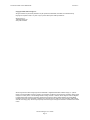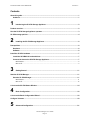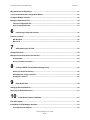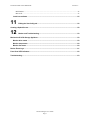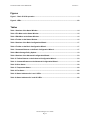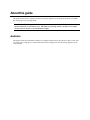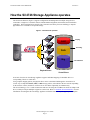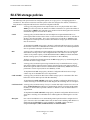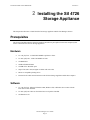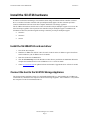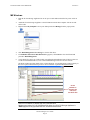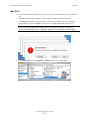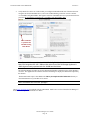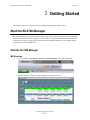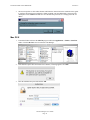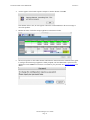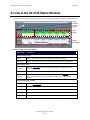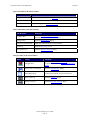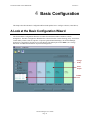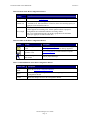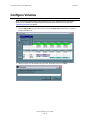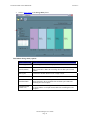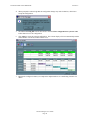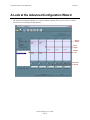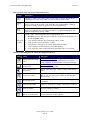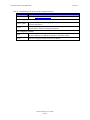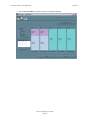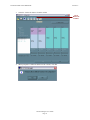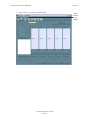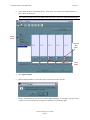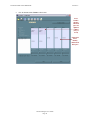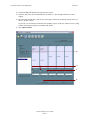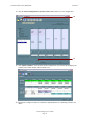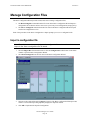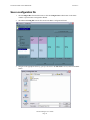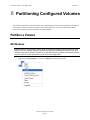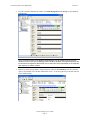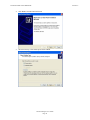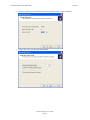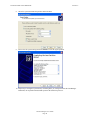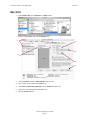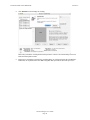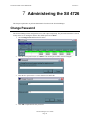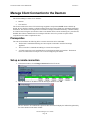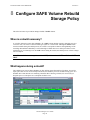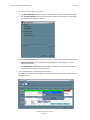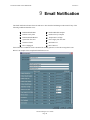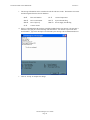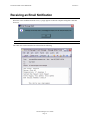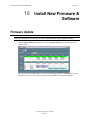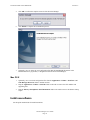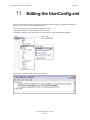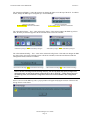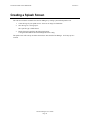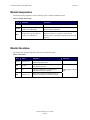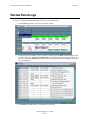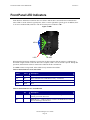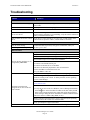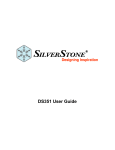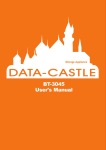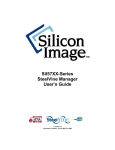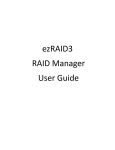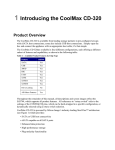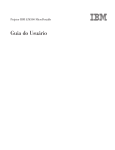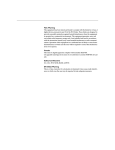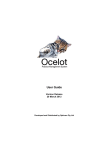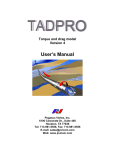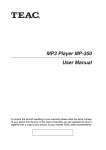Download Silicon Image SV-HBA3124-2 User`s guide
Transcript
SiI 4726 Manager
User’s Guide
Version 2.6
Document Number: MAN-002000-000
Document Number: MAN-002000-000
Version 2.6
Copyright © 2006, Silicon Image, Inc.
All rights reserved. No part of this publication may be reproduced, transmitted, transcribed, or translated into any
language or computer format, in any form or by any means without prior written permission of:
Silicon Image, Inc.
1060 East Arques Ave.
Sunnyvale CA 94085
Silicon Image and the Silicon Image logo are the trademarks or registered trademarks of Silicon Image, Inc. ("Silicon
Image") in the United States and other countries. The information contained in this document is provided by Silicon Image
merely as a courtesy and is, to the knowledge of Silicon Image, accurate. However, Silicon Image is under no obligation
to update and/or keep current the information contained in the document. Silicon Image disclaims any and all liability
resulting from the use of the information contained in this document and any reliance on such information shall be at the
sole risk of the relying party. Silicon Image expressly reserves the right to change the information contained herein without
notice."
Sil 4726 Manager User’s Guide
Page ii
Document Number: MAN-002000-000
Version 2.6
Contents
About this guide.......................................................................................................................................... 1
Audience................................................................................................................................................ 1
1
Introducing the SiI 4726 Storage Appliance................................................................................ 2
Product overview ........................................................................................................................................ 2
How the SiI 4726 Storage Appliance operates ......................................................................................... 3
SiI 4726 storage policies ............................................................................................................................ 4
2
Installing the SiI 4726 Storage Appliance.................................................................................... 6
Prerequisites ............................................................................................................................................... 6
Hardware ............................................................................................................................................... 6
Software................................................................................................................................................. 6
Install the SiI 4726 hardware ...................................................................................................................... 7
Install the SV-HBA3124 card and driver ............................................................................................. 7
Connect the host to the SiI 4726 Storage Appliance ........................................................................ 7
MS Windows...................................................................................................................................................8
Mac OS X........................................................................................................................................................9
3
Getting Started ............................................................................................................................. 11
Start the SiI 4726 Manager ....................................................................................................................... 11
Start the SiI 4726 Manager................................................................................................................. 11
MS Windows.................................................................................................................................................11
Mac OS X......................................................................................................................................................12
A Look at the SiI 4726 Status Window .................................................................................................... 14
4
Basic Configuration ..................................................................................................................... 16
A Look at the Basic Configuration Wizard ............................................................................................. 16
Configure Volumes ................................................................................................................................... 18
5
Advanced Configuration ............................................................................................................. 21
Sil 4726 Manager User’s Guide
Page iii
Document Number: MAN-002000-000
Version 2.6
Why Advanced Configuration? ............................................................................................................... 21
A Look at the Advanced Configuration Wizard...................................................................................... 22
Configure Multiple Volumes..................................................................................................................... 25
Manage Configuration Files ..................................................................................................................... 34
Import a configuration file ................................................................................................................. 34
Save a configuration file .................................................................................................................... 35
6
Partitioning Configured Volumes............................................................................................... 36
Partition a Volume..................................................................................................................................... 36
MS Windows........................................................................................................................................ 36
Mac OS X ............................................................................................................................................. 41
7
Administering the SiI 4726 .......................................................................................................... 43
Change Password ..................................................................................................................................... 43
Manage Client Connection to the Daemon............................................................................................. 44
Prerequisites ....................................................................................................................................... 44
Set up a remote connection .............................................................................................................. 44
8
Configure SAFE Volume Rebuild Storage Policy ..................................................................... 45
When is a rebuild necessary? ........................................................................................................... 45
What happens during a rebuild?....................................................................................................... 45
Configure a rebuild............................................................................................................................. 46
9
Email Notification......................................................................................................................... 48
Setting-up Email Notification ................................................................................................................... 49
Receiving an Email Notification .............................................................................................................. 51
10
Install New Firmware & Software......................................................................................... 52
Firmware Update ....................................................................................................................................... 52
Install New SiI 4726 Manager Software................................................................................................... 54
Uninstall Current Software ................................................................................................................ 54
Sil 4726 Manager User’s Guide
Page iv
Document Number: MAN-002000-000
Version 2.6
MS Windows.................................................................................................................................................54
Mac OS X......................................................................................................................................................55
Install new software ........................................................................................................................... 55
11
Editing the UserConfig.xml .................................................................................................. 56
Creating a Splash Screen......................................................................................................................... 58
12
Monitor and Troubleshooting............................................................................................... 59
Monitor the SiI 4726 Storage Appliance ................................................................................................. 59
Monitor drive status ........................................................................................................................... 59
Monitor temperature........................................................................................................................... 60
Monitor fan status............................................................................................................................... 60
Review Event Logs ................................................................................................................................... 61
Front Panel LED Indicators ...................................................................................................................... 62
Troubleshooting........................................................................................................................................ 63
Sil 4726 Manager User’s Guide
Page v
Document Number: MAN-002000-000
Version 2.6
Figures
Figure 1: Basic SiI 4726 operation ........................................................................................................... 3
Figure 2: LEDs........................................................................................................................................... 62
Tables
Table 1 Sections of the Status Window .................................................................................................. 14
Table 2 File Menu on the Status Window ............................................................................................... 15
Table 3 Edit Menu on the Status Window............................................................................................... 15
Table 4 Toolbar on the Status Window................................................................................................... 15
Table 5 Sections of the Basic Configuration Wizard............................................................................. 17
Table 6 Toolbar on the Basic Configuration Wizard ............................................................................. 17
Table 7 Command Buttons on the Basic Configuration Wizard .......................................................... 17
Table 8 Basic Storage Policy Options .................................................................................................... 19
Table 9 Sections of the Advanced Configuration Wizard ..................................................................... 23
Table 10 Toolbar Buttons on the Advanced Configuration Wizard ..................................................... 23
Table 11 Command Buttons on the Advanced Configuration Wizard................................................. 24
Table 12 Drive Status................................................................................................................................ 59
Table 13 Temperature Status................................................................................................................... 60
Table 14 Fan Status .................................................................................................................................. 60
Table 15 Status Indicators for 0 and 1 LEDs .......................................................................................... 62
Table 16 Status Indicators for ! and OK LEDs ....................................................................................... 62
Sil 4726 Manager User’s Guide
Page vi
About this guide
This guide describes how to configure the SiI 4726 Storage Appliance for the optimum allocation of available
disk storage space for your applications.
Note: The SiI 4726 Manager User’s Guide presents screens captured in MS Windows. If a dialog
appears differently on the Macintosh vs. MS Windows operating systems, the Mac OS X images
are presented in addition to the MS Windows images.
Audience
This guide provides the information needed to pre-configure the SiI 4726 for the end-user so that it can be sold
as a ready-to-use storage device. Experienced end-users may configure the SiI 4726 Storage Appliance on an
exception basis.
Document Number: MAN-002000-000
1
Version 2.6
Introducing the SiI 4726
Storage Appliance
This chapter introduces the SiI 4726 Storage Appliance through a product overview, a description of systemlevel function, and definition of the SiI 4726 storage policies.
Product overview
The SiI 4726 Storage Appliance is powered by Silicon Image’s industry-leading Serial Advanced Technology
Attachment (SATA). SATA is an interface between desktop computers/servers and attached hard disk drives.
SATA supersedes the Parallel Ultra ATA/100 interface, improving performance from 100 MB/sec to a data
transfer rate of 150 MB/sec with SATA Generation 1 (gen1) and 300 MB/sec with SATA Gen2. Populated with
five SATA drives, the SiI 4726 Storage Appliance stores as much as 2.5 terabytes of data.
The SiI 4726 Storage Appliance is coupled with a processing architecture that provides enhanced data
protection, high-performance storage, and plug-and-play functionality. The SiI 4726 Storage Appliance is a
simple and affordable solution that transparently replicates data, eliminating a vulnerability that is too often
overlooked or considered too expensive to solve. Volumes can be created with mirrored drives, providing
automated data protection along with notifications when a drive needs replacement.
The SiI 4726 Storage Appliance is available from leading storage partners in preconfigured user set-ups or it
can be set up on site. The end-user does not need to be an experienced storage network administrator to
understand and configure the SiI 4726 Storage Appliance, nor does he need prior knowledge of physical disk
drives or storage concepts. The SiI 4726 Manager can be run at any time to monitor or reconfigure the Storage
Appliance. The SiI 4726 Manager’s monitoring function allows preventive maintenance and enables
troubleshooting by using environment-control feedback. The guided configuration utility helps the end-user set
up and maintain the best possible configuration for his/her organization.
For demanding performance applications such as video or audio editing, digital imaging, sophisticated data
manipulation, or just the fastest gaming platform in town, the SiI 4726 Storage Appliance can be preconfigured
as a striped disk array, simultaneously accessing multiple drives for blazing fast disk performance.
The industry-approved external SATA connector assures a robust and reliable interconnect and extends the
reach of your SiI 4726 Storage Appliance.
Sil 4726 Manager User’s Guide
Page 2
Document Number: MAN-002000-000
Version 2.6
How the SiI 4726 Storage Appliance operates
The SiI 4726 architecture (Figure 1) supports configuration and management of multiple storage devices
connected to a single host. Its built-in features include RAID configuration, disk rebuild, and virtualization
capabilities. Disk virtualization uses the SiI 4726’s innovative SteelVine processor technology to map the
physical drives to virtual drives for optimal storage.
Figure 1: Basic SiI 4726 operation
striping
FAST
mirroring
SteelVine
Processor
Safe
Big
concatenation
Physical Drives
Virtual Drives
In its basic form, the SiI 4726 Storage Appliance supports individual mapping of a hard disk drive to a
corresponding volume or virtual drive.
Using complex mapping options, the physical drives can be concatenated and mapped to virtual drives in
several ways to implement FAST, SAFE, or BIG storage policies, as described in the next section. Depending
on the end-user’s choice, the data is written to one or more disks sequentially or simultaneously.
The SiI 4726 Manager User’s Guide assumes that end-users are using the SV-HBA3124-4 host bus adapter and
driver, which provide port multiplier support as a SATA host. Refer to “Install the SiI 4726 hardware” for more
information on running the SiI 4726 Storage Appliance with other hosts that may not support port multipliers.
Sil 4726 Manager User’s Guide
Page 3
Document Number: MAN-002000-000
Version 2.6
SiI 4726 storage policies
The following terms represent SiI 4726 configuration options, or storage policies, for mapping physical to
virtual drives. The end-user can choose from these policies when s/he configures the volumes (virtual drives)
using the Basic Configuration Wizard or the Advanced Configuration Wizard.
JBOD
A storage policy that grants the host computer direct access to a physical disk drive. With
JBOD (just a bunch of disks), the number of available virtual drives is equal to the number of
physical drives. JBOD is also called the bypass mode because the host bypasses the SteelVine
virtualization engine to access the drive directly.
SAFE
A storage policy in which all data are stored in duplicate on separate hard disk drives to
protect against data loss due to drive failure. At least two hard disk drives mirror each other at
all times, equivalent to RAID 1. Every write operation goes to both drives. SAFE provides
the highest level of data protection, but halves the amount of storage space because all data
must be stored twice.
To implement the SAFE storage policy, the Basic Configuration Wizard creates two volumes.
Each volume consists of two hard disk drives that mirror each other. The remaining hard disk
drive is specified as a Hot Spare for both volumes.
BIG
A storage policy configuration in which multiple physical hard disk drives are concatenated
and treated as one large volume. This configuration allows the end-user to increase logical
volume size beyond the capacity of individual hard disk drives. BIG provides the maximum
amount of storage space, but no additional performance or data redundancy.
The Basic Configuration Wizard implements the BIG storage policy by concatenating all the
hard disk drives into a single volume.
FAST
A storage policy in which I/O processing is balanced evenly in a method known as striping,
equivalent to RAID 0. Striping increases storage operation speed as each portion of data is
divided into segments that are written to different disks simultaneously. FAST offers the best
performance in terms of speed, but has no redundancy of data.
To implement the FAST storage policy, the Basic Configuration Wizard creates a single
volume of up to five hard disk drives in a striped format.
SAFE and BIG
A storage policy in which one-half of the available storage space is concatenated. The other
half mirrors the first half to provide full data redundancy.
To implement the SAFE and BIG storage policy, the Basic Configuration Wizard creates a
volume consisting of four hard disk drives and designates the remaining drive as a Hot Spare.
SAFE and FAST A storage policy in which an array of stripes is created. Each stripe consists of two mirrored
drives. SAFE and FAST provides the I/O load balancing features of striping and the added
reliability of mirrored data, equivalent to RAID 1+0. Data are written to mirrored disks in a
striped format.
To implement the SAFE and FAST storage policy, the Basic Configuration Wizard creates a
virtual drive consisting of four hard disk drives and designates the remaining drive as a Hot
Spare.
Hot Spare
One or more hard disk drives are unused during normal operation and are configured to be a
spare. If an active drive in a SAFE volume fails, the data on the remaining hard disk drive is
duplicated onto the Hot Spare to regain redundancy. All SAFE volumes can have a
designated Hot Spare (SAFE, SAFE and FAST, and SAFE and BIG).
Sil 4726 Manager User’s Guide
Page 4
Document Number: MAN-002000-000
Version 2.6
Volume
A virtual drive comprised of one or more physical hard disk drives. Once the end-user creates
a volume, the operating system uses and maintains the volume as if it were a single hard disk
drive. This allows software to overcome size restrictions imposed by physical disk drives.
Daemon
Component of the SiI 4726 Manager responsible for status tracking and SAFE volume
rebuilds. See “Manager Client Connection to the Daemon” for further details regarding the
daemon.
Sil 4726 Manager User’s Guide
Page 5
Document Number: MAN-002000-000
Version 2.6
2
Installing the SiI 4726
Storage Appliance
This chapter describes how to install the SiI 4726 Storage Appliance and SiI 4726 Manager software.
Prerequisites
The SiI 4726 installation has the following hardware and software prerequisites for the host computer(s) that
will be connected to the SiI 4726 Storage Appliances.
Hardware
•
For x86 platforms: An Intel PIII 500MHz equivalent or faster
•
For Mac platforms: A Mac G4 500MHz or faster
•
CD-ROM drive
•
64 MB of RAM minimum
•
250 MB of free hard disk space
•
Super VGA (800 x 600) or higher resolution with 256 colors
•
Mouse or compatible pointing device
•
External SATA cable connection between the SiI 4726 Storage Appliance and the host computer
Software
•
For x86 platforms: Microsoft Windows 2000, Windows XP, or Windows Server 2003 with the
latest Service Pack installed.
•
For Mac platforms: Mac OS X with the latest set of patches installed.
•
SV-HBA3124 CD
Sil 4726 Manager User’s Guide
Page 6
Document Number: MAN-002000-000
Version 2.6
Install the SiI 4726 hardware
In order to run the SiI 4726 Manager, first install the Silicon Image SV-HBA3124 host controller (card and
driver) or another SATA host controller with port multiplier (PM) support. The host controller provides a
software and hardware link between the host computer and the SiI 4726 Storage Appliance.
The SV-HBA3124 board uses the SiI3124-2 SATA II controller with port multiplier support. You can use the
SiI 4726 Storage Appliance with any SATA host controller with port multiplier support. In addition to the
SV-HBA3124 host card, the following Silicon Image controllers provide port multiplier support:
•
SiI3124-2
•
SiI3124-4
•
SiI3132
Install the SV-HBA3124 card and driver
1.
Turn off the host computer.
2.
Install the SV-HBA3124 card into a PCI-X or PCI slot. Refer to the SV-HBA3124 Quick Installation
Guide included on your SV-HBA3124 CD for details.
3.
Insert the CD into the CD-ROM drive.
4.
Click the SV3124 Setup icon in the Windows or Mac directory and follow the Installation Wizard to
complete the installation. Refer to the SV-HBA3124 User’s Guide for details.
5.
Check www.steelvine.com for updated software and manuals. Upgrade the driver software if needed.
Connect the host to the SiI 4726 Storage Appliance
The SiI 4726 Storage Appliance houses five configurable hard disk drives. After installing the SV-HBA3124
card and drivers, connect the host computer to the SiI 4726 Storage Appliance. Take a moment to verify that the
host computer sees the SiI 4726 hard disk drives.
Sil 4726 Manager User’s Guide
Page 7
Document Number: MAN-002000-000
Version 2.6
MS Windows
1.
Plug the SiI 4726 Storage Appliance into an AC power outlet and turn the SiI 4726 power switch to
ON.
2.
Attach the SiI 4726 Storage Appliance to the SV-HBA3124 on the host computer with an external
SATA cable.
3.
Right-click the My Computer icon on your desktop and select Manage from the pop-up menu.
4.
Click Disk Management under Storage to view the disk drives.
5.
If an Initialize and Convert Disk Wizard dialog appears, click Cancel to close the Wizard and
proceed to Disk Management.
6.
Verify that all five drives are visible in their preconfigured and unallocated state. If the host does not
see the SiI 4726 hard disk drives, refer to the Troubleshooting section for corrective actions.
The Status window provides details of the volume allocation. A sixth disk appears without capacity in
the list to represent the SteelVine processor. Do not initialize or partition this SteelVine disk.
Do not
initialize or
partition the
sixth (last)
SteelVine disk.
Note: Do not initialize or partition the sixth, SteelVine disk.
Windows recognizes five 152.50GB hard disk drives for a SiI 4726 Storage Appliance in
JBOD (Bypass mode) populated with five 160GB hard disk drives.
Sil 4726 Manager User’s Guide
Page 8
Document Number: MAN-002000-000
Version 2.6
Mac OS X
1.
Plug the SiI 4726 Storage Appliance into an AC power outlet and turn the SiI 4726 power switch to
ON.
2.
Attach the SiI 4726 Storage Appliance to the SV-HBA3124 with an external SATA cable.
3.
A warning appears. Because the SiI 4726 ships with empty drives, Mac OS X does not identify a
recognizable file system. Click Ignore as many times as needed to dismiss the message boxes.
Note: This warning will show up every time you reboot the Mac system. This pop-up
warning will be displayed for the config drive. Ignore this as functionally it has no impact.
4.
Launch Disk Utility from the Application > Utilities folder to view the disk drives.
Sil 4726 Manager User’s Guide
Page 9
Document Number: MAN-002000-000
5.
Version 2.6
Verify that all five drives are visible in their pre-configured and unallocated state. If the host does not
recognize the SiI 4726 hard disk drives, refer to the Troubleshooting section for corrective actions.
A “320.0 KB Config Disk Media” disk appears in the list of hard disk drives to represent the SteelVine
processor. Do not initialize or partition the “320.0 KB Config Disk Media” disk.
Do not initialize
or partition the
320.0KB Config
Disk Media
Note: Do not initialize or partition the “320.0 KB Config Disk Media” drive.
Mac OS X recognizes five 152.7 GB hard disk drives for an SiI 4726 Storage Appliance in
JBOD (bypass mode) populated with five 160GB hard disk drives.
The SiI 4726 Manager searches for an active daemon and launches a daemon process if the daemon is
not active. This application also launches the SiI 4726 Manager to display the information captured by
the daemon.
The daemon launch script is also added to the Library/StartupItems/SiI 4726Daemon directory to
launch the daemon every time Mac OS is started.
Note: The daemon has “root user” privileges.
Check www.steelvine.com for updated software and manuals. Install a new version of the SiI 4726 Manager if
needed. See the “Quick Install Guide” for details.
Sil 4726 Manager User’s Guide
Page 10
Document Number: MAN-002000-000
Version 2.6
3
Getting Started
This chapter explains how to start the SiI 4726 Manager and describes the Status window.
Start the SiI 4726 Manager
The SiI 4726 Manager starts with the Status window visible so the end-user can monitor the SiI 4726 Storage
Appliances connected to the host computer. Access the Basic Configuration Wizard from the Status window.
From there, the end-user can optionally use the Advanced Configuration Wizard to create multiple volumes
(virtual drives) on each hard disk drive.
Start the SiI 4726 Manager
MS Windows
1.
Select the Start > All Programs > SiI 4726 > SiI 4726 Manager icon to start the Manager.
2.
Monitor the status of SiI 4726 Storage Appliances on the Status window.
Sil 4726 Manager User’s Guide
Page 11
Document Number: MAN-002000-000
3.
Version 2.6
Select menu options or click toolbar buttons and follow the instructions in the remainder of this guide
to configure SiI 4726 Storage Appliances. When prompted, enter the administrative password. The
default password is admin. The end-user can customize the password. See “Change password” for
details.
Mac OS X
1.
Launch the Finder and locate the SiI 4726 program within the Applications > Utilities > SteelVine
folder. Click the SiI 4726 icon to start the SiI 4726 Manager.
2.
If the launch sequence does not find an active daemon, a warning appears. Click OK.
3.
Enter the administrator password and click OK.
Sil 4726 Manager User’s Guide
Page 12
Document Number: MAN-002000-000
4.
Version 2.6
A notice appears as the launch sequence attempts to start the daemon. Click OK.
If the daemon fails to start, an error appears. Follow the recommendations in the error message to
correct the problem.
5.
Monitor the status of SiI 4726 Storage Appliances on the Status window.
6.
Select menu options or click toolbar buttons and follow the instructions in the remainder of this guide
to configure SiI 4726 Storage Appliances. When prompted, enter the administrative password. The
default password is admin. You end-user can customize your password. See “Change password” for
details.
Sil 4726 Manager User’s Guide
Page 13
Document Number: MAN-002000-000
Version 2.6
A Look at the SiI 4726 Status Window
The Status window displays a separate tab for each SiI 4726 Storage Appliance attached to the host computer.
Serial
Number
System
Status
Drive
Status
Capacity
Information
Table 1 Sections of the Status Window
Status Cells
Description
System Status section
Temp
Indicates the current temperature of the SiI 4726 Storage Appliance.
Fan Speed
Indicates the system fan status. Use this data to monitor possible malfunctions.
Drive Status section
Box Status
Shows the drive status: Normal, Rebuilding, Unplugged, Needs Rebuild, New
Drive, Wrong Slot.
Drive S/N
Shows the unique serial number assigned by the disk manufacturer.
Exp. S/N
Shows the expected serial number of the hard disk drive. The daemon compares
the Expected and actual Drive serial numbers to detect when a drive’s status
changes.
Capacity Information section
Policy
Shows the storage policy configured for each volume.
Total
Shows the combined capacity of the volume.
Drive #
Shows capacity information for each hard disk drive.
Capacity
Shows the full amount of storage space (in GB) available on each hard disk drive.
Volume
Shows the total volume capacity and the drive capacities assigned to each volume.
Sil 4726 Manager User’s Guide
Page 14
Document Number: MAN-002000-000
Version 2.6
Table 2 File Menu on the Status Window
File Menu Item
Description
Change Password
Opens a dialog to establish a new password.
Scan Devices
Refreshes the status details presented on the Status window.
Change Connections
Opens a dialog to make remote connections.
Table 3 Edit Menu on the Status Window
Edit Menu Item
Description
Configure Box
Opens the Basic Configuration Wizard. From there, the end-user can
access the Advanced Configuration Wizard.
Specify Policy
Opens the Rebuild Policy dialog.
Specify Email Notification
Sends email notification for the selected items.
Event Log
Opens the Event Log viewer.
Specify Firmware
Opens the Firmware Selection dialog.
Table 4 Toolbar on the Status Window
Button
Tooltip
Description
Configure Box
Opens the Basic Configuration Wizard. From there,
the end-user can access the Advanced Configuration
Wizard.
Specify Policy Information
Opens the Rebuild Policy dialog.
Email Notification
Sends email notification for the selected items.
Show Event Log
Opens the Event Log viewer.
Specify Firmware
Opens the Firmware Selection dialog.
Sil 4726 Manager User’s Guide
Page 15
Document Number: MAN-002000-000
Version 2.6
4
Basic Configuration
This chapter describes the Basic Configuration Wizard and explains how to configure volumes (virtual drives).
A Look at the Basic Configuration Wizard
The SiI 4726 Basic Configuration Wizard is accessible from the Status window and allows volume
management. The Basic Configuration Wizard defines volumes based on a selected storage policy. An end-user
cannot modify volume counts or capacities. To protect against unintended changes, the SiI 4726 Manager
prompts for a password for first time access of the Wizard. The default password is admin. (See “Change
Password” for additional information on password management.)
Storage
Policy
Drive
Graph
Volume
List
Sil 4726 Manager User’s Guide
Page 16
Document Number: MAN-002000-000
Version 2.6
Table 5 Sections of the Basic Configuration Wizard
Wizard
Section
Description
Storage Policy
Identifies available storage policies to assign to the SiI 4726 configuration.
Volume List
Shows Volume, Mode (storage policy), and Size details for created volumes. The
‘Total GB’s Left’ field (beneath the volume list) shows the remaining capacity in
gigabytes for all the hard disk drives.
Drive Graph
Displays disk space for each hard disk drive. All space allocated to the same
volume appears in a matching color. A hatch pattern indicates a proposed
configuration and a solid block indicates an existing volume.
The ‘Cap’ field beneath each drive in the drive graph shows the maximum
capacity in gigabytes for that hard disk drive.
Table 6 Toolbar on the Basic Configuration Wizard
Button
Tooltip
Description
Read a configuration from
a file
Reads a saved configuration so the end-user can apply
the configuration to the SiI 4726 Storage Appliance.
Write configuration from
system to a file
Saves a configuration to a file on the host computer.
Restore configuration to
last commit
Cancels proposed changes.
Table 7 Command Buttons on the Basic Configuration Wizard
Button Label
Description
To Advanced
Mode
Opens the Advanced Configuration Wizard.
Apply
Submits configuration changes to the SiI 4726 Storage Appliance and closes the
Configuration Wizard.
Cancel
Aborts the changes and closes the Configuration Wizard.
Sil 4726 Manager User’s Guide
Page 17
Document Number: MAN-002000-000
Version 2.6
Configure Volumes
Note: Use the Disk Management utility provided by the OS to delete all SiI 4726 partitions except the un-allocated, un-initialized disk that represents the SteelVine processor. See
“Partitioning volumes” for details.
1.
Select Configure Box from the Edit menu or click the Configure Box toolbar button to open the
Configuration Wizard.
2.
When prompted, enter the administrator password. The default password is admin.
Sil 4726 Manager User’s Guide
Page 18
Document Number: MAN-002000-000
3.
Version 2.6
Select a storage policy in the Storage Policy frame.
Table 8 Basic Storage Policy Options
Storage Policy
Description
JBOD (bypass)
Creates a logical volume for each physical hard disk drive.
SAFE (RAID 1)
Creates two volumes. For each volume, one hard disk drive is mirrored
onto a second drive. Makes the remaining drive the Hot Spare for both
volumes.
BIG (span)
Concatenates all hard disk drives into a single volume.
FAST (RAID 0)
Creates one volume that is striped across up to five hard disk drives.
SAFE and BIG
Concatenates half the available space on four hard disk drives and
mirrors that half to the second half of the available space. Makes the
remaining drive the Hot Spare.
SAFE and FAST
(RAID 1+0)
Creates one volume consisting of four hard disk drives (data is written to
the mirrored disks in a striped format). Makes the remaining drive the
Hot Spare.
Sil 4726 Manager User’s Guide
Page 19
Document Number: MAN-002000-000
Version 2.6
4. When prompted to acknowledge that the configuration change may result in data loss, click Yes to
accept the configuration.
5.
Select Save to Config File from the File menu or click the Write configuration for system to a file
toolbar button to save the configuration.
6.
Click Apply to create the selected configuration. The Volume display will close automatically and the
Status window will refresh (within a minute or so).
7.
Partition the configured volume(s) to complete the implementation. See “Partitioning Volumes” for
details.
Sil 4726 Manager User’s Guide
Page 20
Document Number: MAN-002000-000
5
Version 2.6
Advanced Configuration
This section describes how to use the Advanced Configuration Wizard to apply more than one storage policy to
volumes on the SiI 4726 Storage Appliance.
Why Advanced Configuration?
The Basic Configuration Wizard provides six predefined storage policies to quickly configure the SiI 4726
Storage Appliance. Each predefined storage policy allocates the maximum system capacity to the selected
storage policy.
Using the Advanced Configuration Wizard, you can configure up to ten volumes - each with different storage
policies and capacities. This flexibility provides numerous combinations of performance, redundancy, and
capacity to meet your business requirements. For example:
•
For applications that produce critical data, redundancy is important. You could use the Basic
Configuration Wizard to implement the predefined SAFE, SAFE and FAST, or SAFE and BIG
storage policy. This format would allocate all hard disk drives to SAFE volumes. This may be
excessive for your needs. Use the Advanced Configuration Wizard to create additional volumes
and allocate capacity more efficiently.
•
For applications that require hundreds of gigabytes of storage space, the added redundancy of a
SAFE configuration’s Hot Spare may not be an acceptable luxury. Use the Advanced
Configuration Wizard to create multiple volumes that make use of every gigabyte of available
space.
These are just a few of the possible combinations of storage policy and capacity allocations that you can create
with the Advanced Configuration Wizard. Experiment with other combinations to allocate the total system
capacity to meet your needs.
Sil 4726 Manager User’s Guide
Page 21
Document Number: MAN-002000-000
Version 2.6
A Look at the Advanced Configuration Wizard
The Advanced Configuration Wizard is an extension of Basic mode that allows you to create two volumes
(virtual drives) on each physical hard disk drive.
Storage
Policy
Drive
Graph
Volume
List
Advanced
Controls
Sil 4726 Manager User’s Guide
Page 22
Document Number: MAN-002000-000
Version 2.6
Table 9 Sections of the Advanced Configuration Wizard
Section
Description
Storage
Policy
Shows the available storage policies that you can assign to volumes. The options are
enabled after you create a new volume or select an existing volume to edit.
Volume
List
Shows Volume, Mode (storage policy), and Size details for currently configured volumes.
Select a volume to edit or delete it. The Total GB’s Left field beneath the volume list
shows the remaining capacity in gigabytes for all the hard disk drives.
Drive
Graph
Displays disk space for each hard disk drive. All space allocated to the same volume
appears in a matching color. A hatch pattern indicates a proposed configuration and a
solid block indicates an existing volume.
Advanced
Controls
Permit volume creation and modification on each hard disk drive:
• Hot Spare check box indicates space on this drive is allocated as rebuild space for
the selected SAFE volume.
• ‘Use’ check box indicates drive membership within a volume.
• Slider specifies capacity allocated to a volume.
• Text field shows the capacity specified by manipulating the slider.
• ‘Cap’ field shows maximum capacity for the hard disk drive.
• ‘Vol#’ shows the virtual volume with which each hard disk drive is associated.
Table 10 Toolbar Buttons on the Advanced Configuration Wizard
Button
Tooltip
Description
Read a configuration from
a file
Reads a saved configuration into the Advanced Configuration
Wizard so you can apply the configuration to the SiI 4726
Storage Appliance. Available in Basic and Advanced modes.
Write configuration for
system to a file
Saves a configuration to a file on the host computer. Available
in Basic and Advanced modes.
Restore configuration to
last Commit
Cancels proposed changes. Available in Basic and Advanced
modes.
Create a new volume
Creates a new volume on which to set the storage policy and
capacity. You can create up to 2 volumes on each hard disk
drive (10 total).
Edit selected volume
Permits the storage policy and capacity of an existing volume to
be modified.
Delete selected volume
Deletes the volume that is currently selected in the volume list.
Delete all volumes
Deletes all configured volumes.
Copy configuration from
other device in the system
Copies the configuration of one SiI 4726 Storage Appliance to
the current SiI 4726 Storage Appliance.
Sil 4726 Manager User’s Guide
Page 23
Document Number: MAN-002000-000
Version 2.6
Table 11 Command Buttons on the Advanced Configuration Wizard
Button
Description
To Basic Mode
Opens the Basic Configuration Wizard.
When configuring a volume (create a new volume or edit a selected volume)
Update Volume
Applies the selected storage policy to a specific portion of a hard disk drive as a
proposed configuration.
Cancel
Aborts the pending changes and returns the Wizard to the point where you can
perform different advanced configuration functions.
After configuring a volume
Apply
Submits configuration changes to the SiI 4726 Storage Appliance, closes the
Wizard, and displays the updated configuration on the Status window.
Cancel
Aborts the in-progress changes and closes the Wizard.
Sil 4726 Manager User’s Guide
Page 24
Document Number: MAN-002000-000
Version 2.6
Configure Multiple Volumes
The Advanced Configuration Wizard allows many combinations of storage policies and capacities. This
procedure shows how to modify a basic SAFE configuration so that it contains several volumes, each with
different storage policies. This example illustrates one possible combination that allocates all of the system’s
available capacity to:
•
One 50-gigabyte (GB) SAFE volume on drives 0 and 1, with no reserved space for a Hot Spare.
•
One FAST volume that uses the remaining capacity on drives 0 and 1.
•
One BIG volume that uses all of the capacity on drives 2, 3, and 4.
The same sequence of steps applies to any configuration you choose to implement; only the storage policy and
capacity allocation vary for different configuration options.
Note: Before reconfiguring an existing SiI 4726 Storage Appliance with a new configuration, backup the data. Use the Disk Management utility provided by your OS to delete all SiI 4726 partitions except the unallocated, un-initialized disk that represents the SteelVine processor. Once the
configuration and partitioning of the new volumes has taken place, it is safe to restore the backedup data to the new configuration. See “Partitioning volumes” for details.
1.
Click the Configure Box toolbar button to open the Basic Configuration Wizard.
Sil 4726 Manager User’s Guide
Page 25
Document Number: MAN-002000-000
2.
Version 2.6
Click To Advanced Mode to open the Advanced Configuration Wizard.
Sil 4726 Manager User’s Guide
Page 26
Document Number: MAN-002000-000
3.
Version 2.6
Select the “Delete all volumes” from the toolbar.
Click
Delete All
Volumes
4.
When prompted to confirm the deletion of the volumes, click Yes.
Sil 4726 Manager User’s Guide
Page 27
Document Number: MAN-002000-000
5.
Version 2.6
Select “Create a new volume” from the toolbar.
Click
Create a
new
volume.
Sil 4726 Manager User’s Guide
Page 28
Document Number: MAN-002000-000
6.
Version 2.6
Select SAFE (RAID 1) as the Storage Policy. Click on the “Use” check boxes underneath Drives 0
and 1. Move the slide to 50.
Tip: Click to the right or left of the slider within the slider’s channel to make half-GB changes.
SAFE
Mode
Uncheck
Hot
Spare
Move
Slider
7.
Click Update Volume.
8.
When prompted whether to create a Hot Spare for the SAFE volume, click No.
In some configurations, the end-user may want the added redundancy of a Hot Spare. The goal of this
example is to use all available system capacity to deliberately avoid the Hot Spare.
Sil 4726 Manager User’s Guide
Page 29
Document Number: MAN-002000-000
9.
Version 2.6
Click the Create a New Volume toolbar button.
Crosshatches
identify
allocated
space for
updated
volumes
(not yet
saved)
Light solid
colors
identify
unallocated
disk space
Sil 4726 Manager User’s Guide
Page 30
Document Number: MAN-002000-000
Version 2.6
10. Select the FAST radio button in the Storage Policy section.
11. Select the ‘Use’ check box beneath both Drive 0 and Drive 1. This example illustrates two-drive
striping.
12. Move the slider beneath Drive 0 all the way to the right to allocate the remaining capacity on the two
drives to the Fast volume.
If you wish, you can allocate less than the total remaining capacity to the new volume. However, doing
so makes the unallocated capacity unavailable and unused.
13. Click Update Volume.
10
11
12
13
Sil 4726 Manager User’s Guide
Page 31
Document Number: MAN-002000-000
Version 2.6
14. Click the Create a New Volume toolbar button.
15. Select the BIG radio button in the Storage Policy section.
16. Select the ‘Use’ check box beneath Drive 2, Drive 3, and Drive 4 to allocate all of the remaining
system capacity to the BIG volume.
17. Click Update Volume.
14
15
16
17
Note: Only the last Volume listed (in the above example, Volume 2) can be edited. In order to edit
Volume 1, Volume 2 must be deleted. In order to edit Volume 0, all Volumes must be deleted and
the end-user will need to start with a New Volume (refer to list item 9 - 13 for more details).
Sil 4726 Manager User’s Guide
Page 32
Document Number: MAN-002000-000
Version 2.6
18. Click the Write Configuration for System to a File toolbar button to save the configuration.
18
19
19. Click Update Volume to create the multi-volume configuration, close the Wizard, and display the
volumes in the Status window (within a minute or so).
20. Partition the configured volumes to complete the implementation. See “Partitioning Volumes” for
details.
Sil 4726 Manager User’s Guide
Page 33
Document Number: MAN-002000-000
Version 2.6
Manage Configuration Files
The Basic Configuration Wizard provides menus and icons to manage configuration files.
•
The Read Config File command from the File menu in the Basic Configuration Wizard imports a
configuration file so that the end-user can restore a previously saved configuration (storage policy).
•
The Save to Config File command from the File menu in the Basic Configuration Wizard exports
an SiI 4726 configuration to a file.
Each of the procedures in the “Basic Configuration” chapter prompts you to save a configuration file.
Import a configuration file
Note: The end-user must have previously saved a configuration file so that one is available to
import it. See “Save a configuration file” for details.
1.
Select Configure Box from the Edit menu or click the Configure Box toolbar button in the Status
window to open the Basic Configuration Wizard.
2.
Select Read Config File from the File menu in the Basic Configuration Wizard.
3.
Navigate to the required file and click Open to import it. The Basic Configuration Wizard provides
notice of a successful import and graphically displays the imported volumes.
4.
Click OK to implement the imported configuration.
Sil 4726 Manager User’s Guide
Page 34
Document Number: MAN-002000-000
Version 2.6
Save a configuration file
1.
Select Configure Box from the Edit menu or click the Configure Box toolbar button in the Status
window to open the Basic Configuration Wizard.
2.
Select Save to Config File from the File menu in the Basic Configuration Wizard.
3.
Navigate to the appropriate directory, specify a file name in the File Name text box, and click the Save
button.
Sil 4726 Manager User’s Guide
Page 35
Document Number: MAN-002000-000
6
Version 2.6
Partitioning Configured Volumes
This chapter explains how to partition volumes after configuring them with the SiI 4726 Manager. The end-user
must partition volumes for the host computer’s operating system before one can store data on the volumes.
Refer to the operating system documentation for further guidance.
Partition a Volume
MS Windows
Important: Before reconfiguring a volume, back up the data and delete previously defined SiI 4726
partitions. Do not, however, delete the partition that represents the SteelVine processor (the “Not
Initialized” disk with no capacity allocated to it). After the end-user configures and partitions the new
volumes, S/he can restore the backed-up data to the new configuration.
1.
Right-click the My Computer icon and select Manage from the pop-up window.
Sil 4726 Manager User’s Guide
Page 36
Document Number: MAN-002000-000
2.
Version 2.6
From the Computer Management window select Disk Management under Storage to open Windows
Disk Manager.
Note: The Disk numbers in the Windows Disk Manager may be different from the Volume
numbers shown in the SiI 4726 Manager Status window, the Basic Configuration Wizard, and
the Advanced Configuration Wizard. Be sure to select the correct disk based on the expected
disk capacity to create a partition.
3.
Right-click on the configured disk’s unallocated space and select New Partition. If the New Partition
option is not available, select the disk and Initialize it first. To do this, right-click on the disk item and
select "Initialize Disk".
Sil 4726 Manager User’s Guide
Page 37
Document Number: MAN-002000-000
Version 2.6
4.
Click Next to start the Partition Wizard.
5.
Select the Primary or Extended option and click Next.
Sil 4726 Manager User’s Guide
Page 38
Document Number: MAN-002000-000
Version 2.6
6.
Specify the partition size. By default, the partition occupies the entire volume. Click Next.
7.
Assign a drive letter or mount path and click Next.
Sil 4726 Manager User’s Guide
Page 39
Document Number: MAN-002000-000
Version 2.6
8.
Select file system and name the partition and click Next.
9.
Review the file system settings and click Finish to create the logical partition.
10. Repeat steps 1 through 9 to partition any remaining disks you configured in the SiI 4726 Manager.
Remember, do not partition the disk that represents the SteelVine processor.
Sil 4726 Manager User’s Guide
Page 40
Document Number: MAN-002000-000
Version 2.6
Mac OS X
1.
Launch Disk Utility from Application > Utilities folder.
2.
Select a configured disk and click the Partition tab.
2
4
5
3
6
7
3.
Select 1 Partition from the Volume Scheme drop-down list.
4.
Enter a name for the volume in the Name field.
5.
Select Mac OS Extended (journaled) from the Format drop-down list.
6.
Specify the size of the partition in the Size field.
7.
Click the Partition button.
Sil 4726 Manager User’s Guide
Page 41
Document Number: MAN-002000-000
8.
Version 2.6
Click Partition to acknowledge the warning.
Disk Utility mounts the created partition and represents it with an icon on the desktop. The icon is
labeled with the partition name.
9.
Repeat steps 1 through 8 to partition any remaining disks you configured in the SiI 4726 Manager.
Remember, do not partition the 320.0 KB Config Disk that represents the SteelVine processor.
Sil 4726 Manager User’s Guide
Page 42
Document Number: MAN-002000-000
7
Version 2.6
Administering the SiI 4726
This chapter explains how to perform administrative functions in the SiI 4726 Manager.
Change Password
The SiI 4726 Manager limits configuration access with a password prompt. The password information is stored
locally on the server running the daemon. The default password is admin.
1.
Select Change Password from the File menu.
2.
Enter the current password (or use ‘admin’ if the default password has not been changed).
3.
Enter the new password of 5 or more characters in both fields.
4.
Click OK to implement the new password.
Sil 4726 Manager User’s Guide
Page 43
Document Number: MAN-002000-000
Version 2.6
Manage Client Connection to the Daemon
The SiI 4726 Manager consists of two modules:
•
Daemon
• User interface
The daemon monitors the status of SiI 4726 Storage Appliances and performs SAFE volume rebuilds. By
default, the user interface attaches to a daemon running on the same host to display the information gathered by
the daemon. The end-user can configure the user interface to display information tracked by a daemon running
on a remote host. Having the user interface remote to the daemon allows remote monitoring for system fan and
hard disk drive failures. Identification of a failed part will allow the service provider to replace failed
components before further complications arise.
Prerequisites
The end-user should have the following before a remote connection can be established:
•
The daemon is installed and running on a host computer connected to the SiI 4726 Storage
Appliance.
•
The user interface is installed and running on a remote host computer.
•
A TCP/IP connection can be established between the daemon and the user interface. The daemon
listens for connections on TCP port 51115. Do not change this port number.
Set up a remote connection
1.
In the Status window, select Change Connection from the File menu.
2.
Enter the hostname or IP address of the PC hosting the daemon. Click OK.
The user interface will establish the requested connection and will display the information gathered by
the remote daemon in the Status window.
Sil 4726 Manager User’s Guide
Page 44
Document Number: MAN-002000-000
8
Version 2.6
Configure SAFE Volume Rebuild
Storage Policy
This SiI 4726 feature is provided to manage rebuilds of SAFE volumes.
When is a rebuild necessary?
A rebuild is initiated to restore data redundancy for a SAFE volume that has entered a vulnerable state. In a
vulnerable state, one of the two mirrored disks goes offline or is inaccessible. Although the SAFE volume
remains available during the rebuild process, the volume is susceptible to data loss through damage of the
remaining disk until data redundancy is restored through a rebuild. Host access takes precedence over the
rebuild process. If continuing to use the SAFE volume during the rebuild, the rebuild process will take a longer
time to complete.
Note: The rebuild feature also applies to other SAFE policies such as SAFE and BIG and SAFE and
FAST.
What happens during a rebuild?
The rebuild process restores data redundancy by first utilizing space allocated for a Hot Spare. In case Hot
Spare space does not exist or has already been rebuilt, the SteelVine processor rebuilds to empty space on a
hard disk drive other than the one containing vulnerable data. Following a rebuild, it is not necessary to
designate space to a Hot Spare for a subsequent rebuild to occur.
Sil 4726 Manager User’s Guide
Page 45
Document Number: MAN-002000-000
Version 2.6
In this example, the daemon started a rebuild of Volume #1 after a failure of Disk #3. Once the end-user
replaces Disk #3 with a new hard disk drive, the SteelVine processor will initiate a rebuild to Drive #3.
Note: Once the daemon rebuilds to a designated Hot Spare, a designated Hot Spare will not exist
and the SteelVine processor will rebuild to empty space.
With Automatic Rebuild and Immediate Rebuild options selected, the daemon automatically initiates an
immediate rebuild. If the end-user wants the daemon to delay the rebuild until after the first write to the SAFE
volume, select the Rebuild Only If Needed option. The latter setup allows temporary removal of a hard disk
drive without requiring a rebuild. To minimize the possibility of data loss, the rebuild process should be set up
to start immediately.
With Manual Rebuild selected, the end-user decides when to initiate rebuild following a rebuild prompt.
Unless the SiI 4726 Manager is actively monitored, the Automatic rebuild should be set up to minimize the
possibility of data loss.
Note: In case the end-user selects No in response to a rebuild prompt, select Scan Devices from the
File menu of the Status window to trigger a new prompt.
If a power failure interrupts a rebuild, the daemon will restart the rebuild process.
Configure a rebuild
1.
Select Specify Policy from the Edit menu of the Status window.
Sil 4726 Manager User’s Guide
Page 46
Document Number: MAN-002000-000
2.
3.
4.
Version 2.6
Select one of the following policy options:
•
The Manual Rebuild radio button requires a user to manually initiate a rebuild of the volume.
•
The Automatic Rebuild option forces the daemon to initiate the rebuild process automatically
and minimize the possibility of data loss.
If the Automatic Rebuild option is selected, the end-user will have the following additional choices:
•
Immediate Rebuild causes the daemon to rebuild immediately following detection of an
offline hard disk drive.
•
The Rebuild Only If Needed delays the rebuild for a SAFE volume with an offline hard disk
drive until the write occurs to the SAFE volume.
Click the Accept button to commit the selected options.
The daemon uses the specified rebuild policy to maintain redundancy. The Status window displays a
rebuild in progress.
Sil 4726 Manager User’s Guide
Page 47
Document Number: MAN-002000-000
Version 2.6
9
Email Notification
The Email Notification feature allows the end-user to have the SiI 4726 Manager send an email if any of the
following conditions/situations occur:
Partition Rebuild Start
Partition Rebuild Complete
Partition Verify Start
Partition Verify Complete
Partition Rebuild Resume
Temperature Too High
System Fan Too Slow
Power supply Fan Too Slow
No Boxes Found
Box Removed
Drive Unplugged
Drive Inserted
Each of the above conditions can be customized for sending options as well as the message that is sent.
Below is an example of the Setup Email Notification screen.
Sil 4726 Manager User’s Guide
Page 48
Document Number: MAN-002000-000
Version 2.6
Setting-up Email Notification
1.
The box available for the SMTP Server Name can be left blank. The SiI 4726 Manager will perform a
DNS lookup and automatically find the correct address.
2.
The box available for the SMTP Server Port# uses Port 25 as a default.
3.
The From, To, and CC boxes are for specifying the intended receivers of the condition notifications.
Note: In the From: box, the end-user should type in his/her own email address.
4.
Select ‘Test Email’ at the bottom of the screen to verify that you have correctly set-up the email
portions of this feature.
5.
The Email Notification feature also allows the end-user to customize a message for each of the line
items (of which each has its own default message already built in). For instance, if the end-user wants
to edit the message for ‘Drive Unplugged’…
a.
Click on the ‘Message’ box.
b.
The following will appear:
Sil 4726 Manager User’s Guide
Page 49
Document Number: MAN-002000-000
c.
Version 2.6
The message information can be customized to suit the end-user’s needs. The Daemon can extract
the following data from the SiI 4726 hardware:
$B Æ
Box serial number
$T Æ
Current Temperature
$DS Æ
Drive serial number
$SF Æ
System Fan OK Flag
$DN Æ
Drive id [slot #]
$PSF Æ
Power Supply fan OK Flag
$V Æ
Current volume
d.
If there is information that the end-user would like included in the error message, s/he can enter it
themselves by typing in a selected message code listed above. For instance: to put in the ‘Box
Serial Number’, type in the descriptive text followed by the message code as demonstrated below.
e.
Click on ‘Accept’ to complete the change.
Sil 4726 Manager User’s Guide
Page 50
Document Number: MAN-002000-000
Version 2.6
Receiving an Email Notification
When one of the conditions/situations occurs, a pop-up appears on the host computer stating that a email has
been sent.
Note: The end-user must click ‘OK’ to remove the pop-up from the screen.
The email received from the SiI 4726 will look like the following:
Sil 4726 Manager User’s Guide
Page 51
Document Number: MAN-002000-000
10
Version 2.6
Install New Firmware &
Software
Firmware Update
Note: Do not power off or access the SiI 4726 Storage Appliance while upgrading firmware.
1.
Click the Specify Firmware toolbar button or select Specify Firmware from the Edit menu of the
Status window.
The Firmware Selection dialog shows all of the SiI 4726 Storage Appliances attached to the host, the
integrated circuit (IC) revision, and the current firmware installed on each Storage Appliance.
Sil 4726 Manager User’s Guide
Page 52
Document Number: MAN-002000-000
Version 2.6
2
3
4
2.
Select the SiI 4726 Storage Appliance that requires a firmware upgrade.
3.
Click the Browse button next to the Update firmware from file text box, navigate to the new
firmware file you wish to load from a CD or hard disk drive, and select the .bin file.
4.
Click Install Firmware to begin the upgrade.
5.
Click OK to dismiss a message box that states the firmware was successfully downloaded.
Sil 4726 Manager User’s Guide
Page 53
Document Number: MAN-002000-000
Version 2.6
Install New SiI 4726 Manager Software
Before the end-user installs new software, the current version will need to be un-installed. The un-installation
process stops the daemon so it can be removed along with the user interface. The new version of the daemon
starts automatically when the new software has been installed.
Uninstall Current Software
MS Windows
1.
Exit the SiI 4726 Manager.
2.
Select Start > Control Panel > Add or Remove Programs from the Windows taskbar.
3.
Select the SiI 4726 Manager program and click Remove.
4.
Select the Remove radio button and click Next.
Sil 4726 Manager User’s Guide
Page 54
Document Number: MAN-002000-000
Version 2.6
5.
Click OK to confirm the complete removal of the SiI 4726 Manager.
6.
Click Finish to complete the un-installation process.
7.
Optionally, move or delete the .xml configuration files that the InstallShield Wizard left in the
installation directory (by default, C:\Program Files\SteelVine\SiI 4726 Manager).
Mac OS X
1.
Optionally, move saved.xml configuration files from the Applications > Utilities > SteelVine > SiI
4726 Manager Resources folder to another location.
2.
Drag the Applications > Utilities > SteelVine folder to the trash to remove the GUI modules and
supporting files
3.
Drag the Library>StartupItems>SteelVineDaemon folder to the trash to remove the daemon startup
scripts.
Install new software
See the Quick Install Guide for install instructions.
Sil 4726 Manager User’s Guide
Page 55
Document Number: MAN-002000-000
11
Version 2.6
Editing the UserConfig.xml
The UserConfig.xml file is used to define the Status Screen Title Bar and allow configuration of the Policy
Change as well as the Advanced Configuration features.
The UserConfig.xml file can be found in the following location:
C:\Program Files\SiI4726\SiI 4726 Manager\SiI 4726 Config
To edit this file, Right Click on the file name, move the mouse to Open With, and select Notepad.
Once this file is open, the end-user will see the following:
Sil 4726 Manager User’s Guide
Page 56
Document Number: MAN-002000-000
Version 2.6
The ‘StatusScreenTitleBar’ is where the end-user can change the Name seen at the top of the GUI. To edit this
feature, change the XML tag text string that says ‘SiI 4726 Manager’.
<StatusScreenTitleBar>
SiI 4726 Manager</StatusScreenTitleBar>
<StatusScreenTitleBar>
Your Company Name</StatusScreenTitleBar>
The ‘AllowPolicyChages’ – True – turns on the Policy feature. If the end-user changes the XML tag value to
False, the Policy Icon will not appear in the GUI and the feature will not be available.
<AllowPolicyChanges>True</AllowPolicyChanges>
<AllowPolicyChanges>False</AllowPolicyChanges>
The ‘AllowAdvancedConfig’ – True – turns on the Advanced Config feature. If the end-user changes the XML
tag value to False, the general Configure feature will still be available, but the Advanced button (inside the
Configuration feature) will not be available.
<AllowAdvancedConfig>True</AllowAdvancedConfig>
<AllowAdvancedConfig>False</AllowAdvancedConfig>
Note: If the file is missing from the working directory, the GUI will allow both policy changes and
advanced mode, as well as the status screen title to be set to “Sil4726”. If there are any errors in
the XML tag value, the Advanced Configuration button will not be available in the Configuration
Setup.
If there is an error in the XML tag value, a pop-up window will appear notifying the end-user of the error and
the tag where it can be found.
Sil 4726 Manager User’s Guide
Page 57
Document Number: MAN-002000-000
Version 2.6
Creating a Splash Screen
The end-user can further customize the SiI 4726 Manager by creating a personalized splash screen.
1.
Create the logo for your splash screen – there are no image size limitations
2.
Save the logo as ‘UserLogo.xpm’
The .xpm file type is UNIX based
3.
Put the UserLogo.xpm file in the following location:
C:\Program Files\SiI4726\SiI 4726 Manager\SiI 4726 Config
The splash screen will come up each time the end-user starts the SiI 4726 Manager. It will stay up for 2
seconds.
Sil 4726 Manager User’s Guide
Page 58
Document Number: MAN-002000-000
12
Version 2.6
Monitor and Troubleshooting
This chapter describes Status window color codes, LED indicator states, and event log messages that are used to
troubleshoot the SiI 4726 Storage Appliance.
Monitor the SiI 4726 Storage Appliance
Monitor drive status
The color of the drives in the Status window indicates the status of the hard disk drives.
Table 12 Drive Status
Color
State
Green
Normal
Red
Needs Rebuild
Definition
Resolution
Drive is active.
Drive is in a failed state. That is, a write has
occurred to a SAFE volume while the disk drive
was offline.
Replace the failed
hard disk drive.
Verify the disk is
securely in the bay.
Otherwise, replace as
necessary.
Gray or
Red
Unplugged
Drive is offline or unplugged. The background
will appear red after a write to the volume.
Light Blue
New drive
New drive.
Yellow
Rebuilding
Drive is being rebuilt.
Purple
Wrong slot
There is a mismatch between the Serial # and
Expected Serial # because a hard disk drive has
been installed into the wrong bay.
Sil 4726 Manager User’s Guide
Page 59
Install the correct disk
drive into the bay.
Document Number: MAN-002000-000
Version 2.6
Monitor temperature
The SiI 4726 Storage Appliance uses the following colors to indicate temperature status.
Table 13 Temperature Status
Color
Definition
Green
Temperature is normal.
Yellow
Temperature is greater than 50º
Celsius (122º Fahrenheit).
Remove object(s) that interfere with airflow around the
SiI 4726 Storage Appliance.
Temperature is greater than 53º
Celsius (127º Fahrenheit).
Ensure constant airflow around the SiI 4726 Storage
Appliance. If there is no airflow, replace the fan.
Identify the drive causing the temperature increase and
replace it.
Red
Resolution
Monitor fan status
The SiI 4726 uses the following colors and values to indicate fan status.
Table 14 Fan Status
Color
Value
Definition
Green
System + PS
Both system and power supply fans are
functioning within limits.
Red
System
The system fan is not spinning or spinning
slower than expected.
Red
PS
The power supply fan is not spinning or
spinning slower than expected.
Red
System + PS
Both system and power supply fans are not
spinning or spinning slower than expected.
Sil 4726 Manager User’s Guide
Page 60
Resolution
Contact point of sale for
repair.
Document Number: MAN-002000-000
Version 2.6
Review Event Logs
Event logs are helpful for troubleshooting and locating a system malfunction.
1.
Select Event Log from the Edit menu in the Status window.
2.
The Event Log screen displays a list of events in a tabular format. The Date column displays the date
and time of the event. The Box SN and Drive SN columns display the respective serial numbers for
the event. The Drive Manufacturer column displays vendor information. The Message column gives
an event description.
3.
Click Refresh to update the log or click Close to close the log.
Sil 4726 Manager User’s Guide
Page 61
Document Number: MAN-002000-000
Version 2.6
Front Panel LED Indicators
Each disk drive and the host connection have two LEDs to indicate drive status and/or host communication
status. LED 0 is on the left and is typically blue; LED 1 is on the right and is typically green. In addition, there
is one error-condition LEDs, labeled ‘!’ and the SiI 4726 power on indicator ‘OK’.
Figure 2: LEDs
LED 0
! LED
LED 1
OK LED
When the SiI 4726 Storage Appliance is powered on, the host scans the disks in sequence, as indicated by a
brief flash of lights on LED 1. Once the host scan is complete, LED 1 is lit for each drive present. During disk
operations, LED 0 flashes as data is transferred to and from the drive and the host.
If a SAFE volume is being rebuilt, LED 1 blinks slowly on both mirrored disks.
Table 15 Status Indicators for 0 and 1 LEDs
LED 0
LED 1
Description
Off
Off
Power on, no device attached
Off
On
PHY communication established (Activity = LED0 On)
On
Blink
Rebuild
Blink
Blink
Error
Table 16 Status Indicators for ! and OK LEDs
!
OK
Description
Off
On
Startup or ON indication. OK LED will flash during reset and will
remain green in all other cases.
On
ERROR. The ‘!’ LED will light as a result of an EEPROM error during
boot or following a runtime error.
Sil 4726 Manager User’s Guide
Page 62
Document Number: MAN-002000-000
Version 2.6
Troubleshooting
Problem
Resolution
LEDs
Green “OK” LED does not light.
Confirm power at the outlet, verify power connection, and try an alternate
power cable.
Red “!” LED is lit.
Power cycle the SiI 4726 Storage Appliance and to reload the firmware.
SiI 4726 HOST LED 1 is not lit.
See HBA connection below.
LED 1 continuously flashes for
one or more drives.
LED1 flashes during a Safe volume rebuild. If the LED flashes while the
SiI 4726 Storage Appliance is not rebuilding, verify the eSATA connection
and try an alternate eSATA cable.
LED 1 remains off for one or more
drives.
Swap drives to ensure that this is not a drive bay or LED problem. If the
LED off state is specific to a drive, evaluate the drive for failure.
Fan
Rear fan is not running.
Power supply fan is not spinning.
Confirm the outlet is powered, verify power connections, and try an
alternate power cable.
HBA connection
SiI 4726 Storage Appliance is not
recognized by HBA BIOS.
Verify the OK LED status to confirm power.
Verify the eSATA connection and try an alternate eSATA cable.
Verify HBA BIOS recognizes an empty SiI 4726 Storage Appliance.
Turn off PCI bus power save mode in the host BIOS.
Troubleshoot the HBA:
• Connect to an alternate SATA port.
• Connect an alternate device to the HBA.
• Remove all other PCI peripherals to rule out interference.
• Move the HBA to an alternate PCI-X slot.
• Try the HBA in a PCI slot.
Verify HBA BIOS recognizes an empty SiI 4726 Storage Appliance.
Before deleting or altering volumes with the Configuration Wizard, delete
partitions residing on the volume. To delete partitions, use the operating
system’s Disk Manager.
Ensure the HBA driver is current. The SV-HBA3124 driver is available at
www.steelvine.com.
Operating system does not
recognize one or more of the SiI
4726 volumes.
Troubleshoot driver:
• Verify driver active status. For Windows, Device Manager should show
icon next to the HBA. For Mac OS X, Disk Utility should
the SCSI
show a SCSI Connection ID for the virtual disks on the physical drives.
Error messages during the driver installation would have indicated issues.
• Resolve resource conflicts (IRQ, DMA, or I/O).
Identify maximum SATA disk drive capacity supported by the operating
system and ensure the volume size meets the limits.
Verify port multiplier support in the HBA.
Review SiI 4726 Release Notes available at www.steelvine.com for additional troubleshooting information.
Sil 4726 Manager User’s Guide
Page 63