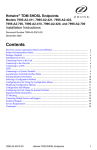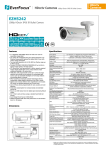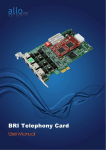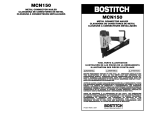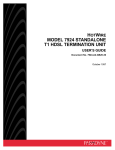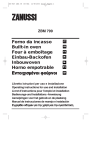Download Zhone Hotwire 7996 User`s guide
Transcript
Hotwire® TDM SHDSL Endpoints Models 7995 and 7996 Installation Instructions Document Number 7990-A2-GN10-00 May 2002 Product Documentation Online Complete documentation for this product is available at www.paradyne.com. Select Library → Technical Manuals → Hotwire DSL Systems. Select the following document: 7990-A2-GB20 Hotwire TDM SHDSL Endpoints, Models 7995 and 7996, User’s Guide To order a paper copy of a Paradyne document: Within the U.S.A., call 1-800-PARADYNE (1-800-727-2396) Outside the U.S.A., call 1-727-530-8623 Be sure to register your warranty at www.paradyne.com/warranty. Package Checklist Verify that your package contains: ❑ Hotwire® TDM SHDSL Endpoint ❑ 24 VDC power transformer with separate power cable – or – 6-conductor direct connection DC power cable ❑ 8-position modular-to-8-position modular network cable ❑ DB9-to-8-position modular terminal cable For Model 7995, your package should also contain a: ❑ Ferrite choke ❑ V.35 adapter cable assembly Notify your sales representative if anything is missing or damaged. 1 Installation Overview Installation and configuration of the Hotwire 799x endpoint consists of: Connecting power to the unit. Connecting to the network. Connecting to a DTE. Connecting a system terminal. Providing initial unit identity information or changing existing identity information. Configuring your unit using the Configuration Edit menus. Before you install the unit, read the Important Safety Instructions on page 30. See the Hotwire TDM SHDSL Endpoints, Models 7995 and 7996, User’s Guide for additional information about: Configuration Options Messages and Troubleshooting Technical Specifications Connectors, Cables, and Pin Assignments Connecting Power to the Unit If your package includes a power transformer: 1. Plug the power cable into an AC outlet having a nominal voltage rating between 100–240 VAC. 2. Connect the power cable to the transformer. 3. Connect the output cable of the transformer to the connector marked POWER on the rear panel. If your package includes a direct-connection DC power cable: Connect the unit to an external +24 or –48 VDC SELV (Safety Extra Low Voltage) power source as described in the following section. 2 Connecting the Unit to an Optional External +24 or – 48 VDC Power Source Using the DC power cable, the unit is capable of operating on a +24 VDC or –48 VDC SELV power supply. Procedure To use the DC power cable for +24 VDC: 1. Connect the green wire to a suitable ground. 2. Connect the orange wire to the +24 VDC source. 3. Connect the white wire to the return. 4. Cut the black, red, and blue wires off at the outer insulation. 5. Plug the power connector into the unit. Procedure To use the DC power cable for –48 VDC: 1. Connect the green wire to a suitable ground. 2. Connect the orange wire to the –48 VDC source. 3. Connect the black wire to the return. 4. Cut the red, white, and blue wires off at the outer insulation. 5. Plug the power connector into the unit. Power Cable Pinouts Pin Number Wire Color Signal 1 Black –48 VDC Return 2 Red –48 VDC Return 6 5 4 3 Green Ground 3 2 1 4 White +24 VDC Return 5 Orange +24 VDC/–48 VDC 6 Blue No Connection 3 99-16291 Connecting to the Network Procedure To connect your unit to the network: 1. Connect one end of the supplied 8-position modular-to-8-position modular network cable into the rear panel DSL jack. 2. Connect the other end to your DSL network interface. NOTE: Do not use a flat VF network cable as this may severely degrade the performance of the unit. Use only Cat 5 twisted-pair network cable. Connecting to a DTE Model DTE Connection 7995 The synchronous interface is a 25-pin EIA-530-A interface. Depending on the cable used, the interface can be adapted to an X.21, RS-449, or V.35 interface. 7996 The G.703 interface is either two BNC connectors (Transmit and Receive) for a 75-ohm unbalanced interface or an 8-position, unkeyed modular connector for a 120-ohm balanced interface. See Connectors, Cables, and Pin Assignments in the User’s Guide for specifications of the connectors and cables. Ferrite Choke (Model 7995) I O PO W ER CO Procedure M PO Tie Wrap To install the ferrite choke onto the DTE cable or V.35 adapter cable assembly: 1. Open the ferrite choke and place it around the cable as close to the cable connector as possible. Ferrite Choke RT 02-17222 2. Close the two halves around the cable and snap the choke shut, pressing down on the plastic latch to secure it in place. 3. Add a tie wrap (not included) to prevent the ferrite choke from slipping down the cable. All ferrite chokes that are supplied must be installed following these instructions to ensure compliance with EMI regulations. 4 LEDs ® D TE D SL PO W ER AL AR M TE ST TM 7995 TDM SHDSL 02-17143 The following table contains a description of the LEDs on the Hotwire 799x endpoint’s front panel. Label Color LED is . . .* Indicating . . . POWER Green On Normal operation. Off No power to the unit. Slow Cycling Unit is in minimum mode and a download is required. ALARM TEST Red Yellow On Device failure, or self-test has failed. Off Self-test passed. On Loopback test in progress. Off No tests in progress. Slow Cycling Self-test in progress. DSL Green On DSL link is up. Off The DSL link is down. Slow Cycling DSL training in progress. DTE (7995) G.703 (7996) Green On DTE port is operational. Off No signal on port or port is disabled. Slow Cycling G.703: Remote Alarm Indication received. Fast Cycling OOF, LOF, EER, or AIS condition received. * Slow Cycling: LED turns off and on in equal duration once per second. Fast Cycling: LED turns off and on in equal duration 5 times per second. 5 Connecting to a System Terminal An optional system maintenance terminal may be attached to your Hotwire 799x endpoint through the modular jack on the rear panel. The system maintenance terminal allows you to view the status of the unit and change configuration options. The terminal must be a VT100-compatible terminal or a PC running terminal emulation software. Procedure To connect your unit to a system terminal: 1. Connect the 9-pin end of the supplied terminal cable into a COM port on your PC. 2. Plug the other end into the modular jack on the rear panel. 3. Set the communication parameters on your PC or terminal to: — 9600 baud — 8 bit characters — no parity — 1 stop bit — no flow control 4. Press Enter from your terminal or PC to activate the Main Menu for the attached unit. The system runs diagnostics and status checks. After a few moments, the Main Menu or Logon screen appears on your terminal. main Access Level: Administrator Model 799x MAIN MENU Status Test Configuration Control ----------------------------------------------------------------------------Ctrl-a to access these functions Exit System Operational 6 Asynchronous Terminal Interface Menu The following illustration shows the menu paths to the different terminal screens. Main Status Test Configuration System and Performance Display Identity Test Status Statistics LEDs Change Download Reset Identity Code Device Administer Apply Logins Download DSL 7995: (Not Applicable) Error 7996: G.703 Statistics Statistics DSL Current Performance DSL Statistics Performance Factory Current Configuration Config Edit/Display Configuration Loader 7995: Sync Data Port Tests 7996: (Not Applicable) 7995: DSL Tests 7996: DSL and G.703 Tests DSL Port Control Abort All Tests Device Tests DSL Port Threshold Traps 7995: Sync Port 7996: G.703 System Communication Management Options Port and Communication Telenet Communication General SNMP SNMP NMS SNMP Session Protocol Management Security Traps 02-17046 7 Entering Identity Information After accessing your unit for the first time, use the Change Identity screen to determine SNMP administrative system information that will be displayed on the Identity screen of the Status branch. To access the Identity screen, follow this menu selection sequence: Main Menu → Control → Change Identity Selecting a Configuration Method You can make configuration changes either through a VT100-compatible terminal and the unit’s Configuration menus or by manually changing switches on the board. The unit is shipped with the switchpacks disabled to allow settings to be made through the Configuration menus. See the User’s Guide for detailed information about the configuration options and switch settings. Configuring the Unit Using the Configuration Menus Use the Configuration menu to select, display, or change configuration option settings. NOTE: The Hotwire 799x endpoint is shipped configured as an STU-R. If using this unit as an STU-R, the configuration options may not need to be altered. The unit has two sets of configuration option settings: The Current Configuration: The unit’s active set of configuration options. The Default Factory Configuration: A read-only configuration area containing the factory default configuration options. 8 Displaying Configuration Options To display configuration options, you must first load a configuration into the edit area. To load a configuration option set into the configuration edit area, follow this menu selection sequence: Main Menu → Configuration (Load Configuration From) Make a selection by placing the cursor at your choice and pressing Enter. If you select . . . Then . . . Current Configuration The selected configuration option set is loaded and the Configuration Edit/Display menu screen appears. Configuration Loader The Configuration Loader screen is displayed allowing you to upload or download configurations from a TFTP server. Default Factory Configuration The selected configuration option set is loaded and the Configuration Edit/Display menu screen appears. Configuration Edit/Display The Configuration Edit/Display screen is displayed when the current or default configuration is loaded. To access the Configuration Edit/Display screen, follow this menu selection sequence: Main Menu → Configuration → Current Configuration – or – Main Menu → Configuration → Default Factory Configuration main/config/edit Model:799x CONFIGURATION EDIT/DISPLAY DSL Port DSL Port Threshold Traps SYNC Port | G.703 System Options Communication Port Management and Communication ----------------------------------------------------------------------------Ctrl-a to access these functions, ESC for previous menu MainMenu Exit Save 9 Select . . . To Access the . . . To Configure the . . . DSL Port DSL Interface Options (Table 1) DSL ports on the unit. DSL Port Threshold Traps DSL Port Threshold Trap Options (Table 2) Threshold for DSL traps (for the STU-C only). SYNC Port Synchronous Data Port Options – Model 7995 (Table 3) Synchronous DTE interface (Model 7995) G.703 G.703 Interface Options – Model 7996 (Table 4) G.703 interface (Model 7996) System Options System Options (Table 5) General system options of the unit. Communication Port Communication Port Options (Table 6) Unit’s COM port options. Management and Communication Telnet Session Options (Table 7) Communication Protocol Options (Table 8) Management support of the unit through SNMP and Telnet (Telnet is for the STU-C only). General SNMP Management Options (Table 9) SNMP NMS Security Options (Table 10) SNMP Traps Options (Table 11) For complete details about the configuration options, see the Hotwire TDM SHDSL Endpoints, Models 7995 and 7996, User’s Guide. 10 Table 1. DSL Interface Options (1 of 2) PSD Mask Possible Settings: Symmetrical, Asymmetrical Default Setting: Symmetrical Determines the type of Power Spectral Density (PSD) mask used as specified in G.992.1, Annex B. Estimated Line Length Possible Settings: Short, Medium, Long Default Setting: Short The estimated line length is the estimated distance from the local exchange to determine the speeds that can be supported. Start Up Margin Possible Settings: 0dB – 15dB Default Setting: 4dB Specifies the Signal to Noise Ratio (SNR) margin a port must exceed to successfully train up with the remote unit. Max DSL Rate Possible settings depend on whether Spectrum Management is enabled, and which PSD mask is being used. Determines the maximum speed of the DSL line when in Adaptive Rate mode (Max DSL Rate does not equal Min DSL Rate). Min DSL Rate Possible settings depend on whether Spectrum Management is enabled, and which PSD mask is being used. Determines the minimum speed of the DSL line when in Adaptive Rate mode (Max DSL Rate does not equal Min DSL Rate). EIA-530 Payload Rate (for Model 7996 only) Possible Settings: 64, 128 Default Setting: [Highest multiple of 64 Kbps supported by the DSL Line Rate] When the remote STU-R has an EIA-530-A interface, the Payload Rate set on the STU-C determines the port speed of the synchronous port of the STU-R. Only 64 and 128 Kbps are selectable, otherwise this field is read-only. Remotely Initiated Loopback Possible Settings: Enable, Disable Default Setting: Enable Specifies whether the endpoint will respond to a loopback command from the line card. 11 Table 1. DSL Interface Options (2 of 2) Peer IP Address Possible Settings: 001.000.000.000 – 223.255.255.255, Clear Default Setting: 000.000.000.000 Specifies the peer IP address for the remote management link on the DSL loop. Circuit Identifier Possible Settings: ASCII text field, Clear Default Setting: [blank] Uniquely identifies the circuit number of the transmission vendor’s DSL line for troubleshooting purposes. Table 2. DSL Port Threshold Trap Options (1 of 2) ES Trap Threshold Possible Settings: 1–900, or 0 to Disable Default Setting: 120 Specifies the threshold for Error Seconds events in a 15-minute interval after which a trap will be sent. SES Trap Threshold Possible Settings: 1–900, or 0 to Disable Default Setting: 15 Specifies the threshold for Severely Error Seconds events in a 15-minute interval after which a trap will be sent. UAS Trap Threshold Possible Settings: 1–900, or 0 to Disable Default Setting: 0 Specifies the threshold for Unavailable Seconds events in a 15-minute interval after which a trap will be sent. LOSW Trap Threshold Possible Settings: 1–900, or 0 to Disable Default Setting: 0 Specifies the threshold for Loss of Sync Word Seconds events in a 15-minute interval after which a trap will be sent. 12 Table 2. DSL Port Threshold Trap Options (2 of 2) CRC Trap Threshold Possible Settings: 1–900, or 0 to Disable Default Setting: 0 Specifies the threshold for CRC events in a 15-minute interval after which a trap will be sent. Attenuation Trap Threshold Possible Settings: 1–127 dB, or 0 to Disable Default Setting: 4 Specifies the threshold for loop attenuation in a 15-minute interval after which a trap will be sent. Margin Trap Threshold Possible Settings: 1–15 dB, or 0 to Disable Default Setting: 4 Specifies the threshold for the Signal-to-Noise ratio margin in a 15-minute interval after which a trap will be sent. Table 3. Synchronous Data Port Options – Model 7995 (1 of 3) Port Type Possible Settings: E530A, V.35, RS449, X.21 Default Setting: E530A Determines the port type for the data port. Payload Rate Possible Settings: 64 – 2048 Kbps in 64k increments Default Setting: 192 Kbps Specifies the payload rate of the port. This option is not displayed on the unit when Adaptive Rate is enabled. The STU-C configures the payload rate for the STU-R when Adaptive Rate is disabled (Max DSL Rate = Min DSL Rate, see Table 1, DSL Interface Options). 13 Table 3. Synchronous Data Port Options – Model 7995 (2 of 3) Transmit Clock Source Possible Settings: Internal, External Default Setting: Internal Specifies whether the transmitted data for the synchronous data port is clocked using an internal clock provided by the DCE or an external clock provided by the DTE connected to the synchronous data port. Invert Transmit Clock Possible Settings: Disable, Enable Default Setting: Disable When configured as the STU-C and Transmit Clock Source is set to External, specifies whether the clock supplied by the the unit on the TXC interchange circuit DB (ITU-T 114) is phase inverted with respect to the Transmitted Data interchange circuit BA (ITU-T 103). This configuration option is useful when an excessive cable length between the unit and the DTE causes errors. Send All Ones on Data Port Not Ready Possible Settings: Both, Disable, DTR, RTS Default Setting: Both Specifies the conditions on the data port that determine when valid data is not being sent from the DTE. When this condition is detected, all ones are sent to the network. Action on Network LOS Alarm Possible Settings: Halt, None Default Setting: Halt Specifies the action taken on the synchronous data port when an LOS (Loss Of Signal) alarm is received on the DSL interface. Network Initiated Data Channel Loopback Possible Settings: Disable, Enable Default Setting: Disable Allows the initiation and termination of a Data Channel Loopback (DCLB) by the receipt of a DCLB-actuate sequence or DCLB-release sequence from the network or far-end device. 14 Table 3. Synchronous Data Port Options – Model 7995 (3 of 3) Port (DTE) Initiated Loopbacks Possible Settings: Disable, DTLB, DCLB, Both Default Setting: Disable Allows the initiation and termination of a local Data Terminal Loopback (DTLB) or remote Data Channel Loopback (DCLB) by the DTE connected to this port. (DTLB is equivalent to a V.54 loop 3, and DCLB is equivalent to a V.54 loop 2.) Control of these loopbacks is through the DTE interchange circuits as specified by the V.54 standard. Elastic Store Possible Settings: Disable, Enable Default Setting: Enable When configured as the STU-C and Transmit Clock Source is set to External, used to enable or disable a first-in, first-out (FIFO) buffer circuit for the incoming external clock. This circuit is used to compensate for the differences between the frequencies of the data clocks for the two units in the circuit. Do not enable Elastic Store if the attached DCE has an elastic store buffer larger than 32 bits. Table 4. G.703 Interface Options – Model 7996 (1 of 2) Framing Possible Settings: Framed, Unframed Default Setting: Framed Specifies whether G.704 framing is used for the G.703 interface. Line Coding Possible Settings: AMI, HDB3 Default Setting: HDB3 Specifies the line coding format to be used by the G.703 interface. Line Framing Possible Settings: CRC4, noCRC4 Default Setting: noCRC4 Specifies the framing format to be used by the G.703 interface. Time Slot 16 Possible Settings: Signaling, Data Default Setting: Signaling Specifies whether the G.703 interface is used for voice or data. 15 Table 4. G.703 Interface Options – Model 7996 (2 of 2) Send (AIS) on Network Failure Possible Settings: Enable, Disable Default Setting: Enable Specifies the action taken on the signal transmitted to the G.703 when a valid signal cannot be recovered from the network interface (LOS or OOF). Primary Clock Source Possible Settings: G.703, Internal Default Setting: Internal Specifies from where the unit will derive its timing. Table 5. System Options (1 of 2) DSL Mode Possible Settings: STU-C, STU-R Default Setting: STU-R Controls whether the unit is configured as a SHDSL Transceiver Unit – Central Site (STU-C) or a SHDSL Transceiver Unit – Remote Terminal Site (STU-R). NOTE: Changing this option will reset the unit. Test Timeout Possible Settings: Enable, Disable Default Setting: Enable Allows tests to end automatically. The feature should be enabled when the unit is remotely managed so that control can be regained after a test is accidentally executed. Test Duration (min) Possible Settings: 1 – 120 Default Setting: 10 Number of minutes for a test to be active before automatically ending. G.703 Line Termination (Model 7996) Possible Settings: 75 ohms, 120 ohms Default Setting: 120 ohms Sets the line impedance for the unit. 16 Table 5. System Options (2 of 2) Region Setting Possible Setting: Annex B (read-only) For an STU-C, specifies the set of unique, regional SHDSL operations parameters to be used by the unit. Annex B is for European networks. Spectrum Management Possible Settings: Enable, Disable Default Setting: Disable For an STU-C, enabling spectrum management limits the DSL speeds on the unit to meet BT Access Network Spectrum standards. Country Code Possible Setting: UK (read-only) For an STU-C, determines the spectrum management standard to be used (ANFP for UK) to calculate the speeds allowed on this unit which comply with spectrum management. Table 6. Communication Port Options (1 of 3) Port Use Possible Settings: Terminal, Net Link Default Setting: Terminal Specifies how the communications port is to be used. Port Type Possible Settings: Asynchronous, Synchronous Default Setting: Asynchronous Determines whether the communication port will be asynchronous or synchronous when Port Use is set to Net Link. Data Rate Possible Settings: 9.6, 14.4, 19.2, 28.8, 38.4, 57.6, 115.2 Default Setting: 9.6 Specifies the communication port baud rate. 17 Table 6. Communication Port Options (2 of 3) Character Length Possible Settings: 7, 8 Default Setting: 8 Determines the character length of the communication port. Parity Possible Settings: None, Odd, Even Default Setting: None Specifies the parity of the communication port. Stop Bits Possible Settings: 1, 1.5, 2 Default Setting: 1 Specifies the number of stop bits for the communication port. Ignore Control Leads Possible Settings: Disable, DTR Default Setting: Disable Specifies whether DTR is used. Login Required Possible Settings: Enable, Disable Default Setting: Disable Specifies whether an ID and password are required to access the asynchronous terminal interface on the communication port when Port Use is set to Terminal. Login IDs are created with a password and access level. Port Access Level Possible Settings: Administrator, Operator Default Setting: Administrator Specifies the highest level of access allowed when accessing an ATI session through a Telnet session when Port Use is set to Terminal. Inactivity Timeout Possible Settings: Enable, Disable Default Setting: Disable Provides automatic logoff of a Telnet session when Port Use is set to Terminal. 18 Table 6. Communication Port Options (3 of 3) Disconnect Time (Minutes) Possible Settings: 1 – 60 Default Setting: 5 Number of minutes of inactivity before the session terminates automatically when Port Use is set to Terminal and Inactivity Timeout is enabled. Timeout is based on no keyboard activity. Table 7. Telnet Session Options Telnet Session Possible Settings: Enable, Disable Default Setting: Enable Specifies if the unit will respond to a Telnet session request from a Telnet client on an interconnected IP network. Telnet Login Required Possible Settings: Enable, Disable Default Setting: Disable Specifies whether a user ID and password are required to access to the ATI through a Telnet session. Login IDs are created with a password and access level. Session Access Level Possible Settings: Administrator, Operator Default Setting: Administrator The Telnet session access level is interrelated with the access level of the Login ID. Inactivity Timeout Possible Settings: Enable, Disable Default Setting: Disable Provides automatic logoff of a Telnet session. Disconnect Time (Minutes) Possible Settings: 1 – 60 Default Setting: 5 Number of minutes of user inactivity before a Telnet session terminates automatically. Time out is based on no keyboard activity. 19 Table 8. Communication Protocol Options Node IP Address Possible Settings: 001.000.000.000 – 223.255.255.255, Clear Default Setting: 000.000.000.000 For an STU-C, specifies the Node IP address. Node Subnet Mask Possible Settings: 000.000.000.000 – 255.255.255.255, Clear Default Setting: 000.000.000.000 For an STU-C, specifies the Node Subnet Mask. Default Network Destination Possible Settings: None, COM, DSL Default Setting: None Specifies where the default management network is connected when Port Use is set to NetLink for the COM port.. For example, if your default network is connected to the COM port, select COM as the default management network destination. Communication Port IP Address Possible Settings: 001.000.000.000 – 223.255.255.255, Clear Default Setting: Clear (000.000.000.000) Specifies the Communication Port IP Address when Port Use is set to NetLink for the COM port. Communication Port Subnet Mask Possible Settings: 001.000.000.000 – 255.255.255.255, Clear Default Setting: Clear (000.000.000.000) Specifies the Communication Port Subnet Mask when Port Use is set to NetLink for the COM port. Communication Port Link Protocol Possible Settings: PPP, SLIP Default Setting: PPP Specifies the Communication Port link layer protocol when Port Use is set to NetLink for the COM port. 20 Table 9. General SNMP Management Options SNMP Management Possible Settings: Enable, Disable Default Setting: Enable Enables or disables the SNMP management features. Community Name 1 Possible Settings: ASCII text field, Public, Clear Default Text: Public Identifies the name of the community allowed to access the unit’s MIB. The community name must be supplied by an external SNMP manager when that manager attempts to access an object in the MIB. Name 1 Access Possible Settings: Read, Read/Write Default Setting: Read/Write Determines the access level for Community Name 1. Community Name 2 Possible Settings: ASCII text field, Clear Default Text: Clear (null string) Identifies the name of the second community allowed to access the unit’s MIB. The community name must be supplied by an external SNMP manager when that manager attempts to access an object in the MIB. Name 2 Access Possible Settings: Read, Read/Write Default Setting: Read Determines the access level for Community Name 2. 21 Table 10. SNMP NMS Security Options NMS IP Validation Possible Settings: Enable, Disable Default Setting: Disable For IP Complex systems, specifies whether security checking is performed on the IP address of SNMP management systems attempting to access the node. NMS n IP Address Possible Settings: 001.000.000.000 – 223.255.255.255, Clear Default Setting: 000.000.000.000 For IP Complex systems, specifies the Internet Protocol address used to identify each SNMP trap manager (limit of 10). Access Type Possible Settings: Read, Read/Write Default Setting: Read For IP Complex systems, determines the access level allowed for an authorized NMS when IP address validation is being performed. 22 Table 11. SNMP Traps Options SNMP Traps Possible Settings: Enable, Disable Default Setting: Enable Controls the generation of SNMP trap messages. NMS n IP Address Possible Settings: 001.000.000.000 – 223.255.255.255, Clear Default Setting: 000.000.000.000 For IP Complex systems, specifies the Internet Protocol address used to identify each SNMP trap manager (limit of 5). NMS n Destination Possible Settings: DSL, COM Default Setting: DSL For IP Complex systems, provides the network destination path of each trap manager. COM displays if Port Use is set to NetLink. General Traps Possible Settings: Disable, Warm, AuthFail, Both Default Setting: Both Determines which SNMP traps are sent to each trap manager. Enterprise Specific Traps Possible Settings: Enable, Disable Default Setting: Disable Determines if SNMP traps are generated for enterprise-specific events. Link Traps Possible Settings: Disable, Up, Down, Both Default Setting: Both Determines if SNMP traps are generated for link up and link down for one of the communication interfaces. Link Traps Interfaces (Model 7996 Only) Possible Settings: Network, G.703, All Default Setting: All Determines if the SNMP linkUp, linkDown , and interface-related enterpriseSpecific traps are generated for the network interface, DTE port, or both. 23 Configuring the Unit Using the Internal Switches Use internal Switchpacks S3 and S4 to manually configure the unit. . ! HANDLING PRECAUTIONS FOR STATIC-SENSITIVE DEVICES This product is designed to protect sensitive components from damage due to electrostatic discharge (ESD) during normal operation. When performing installation procedures, however, take proper static control precautions to prevent damage to equipment. If you are not sure of the proper static control precautions, contact your nearest sales or service representative. Procedure To configure the unit using internal Switchpacks S3 and S4: 1. Power off the unit. 2. Remove the enclosure cover: — Use a Phillips screwdriver to remove the two screws from the top of the unit. — Push a flat-blade screwdriver through the slots on both sides of the housing to free the four inner latches. 3. Locate Switchpack S3 on the circuit board using Figure 1, Hotwire TDM SHDSL Endpoint Switchpack Locations. 4. Set Switch 1 on Switchpack S3 to ON to enable Switchpacks S3 and S4. 5. After you enable the switchpacks, you must set the switches to your desired configuration: — For Model 7995, refer to Table 12 and Table 13. — For Model 7996, refer to Table 14 and Table 15. 6. Replace the cover and fasten it with the two screws. 7. Power on the board to reset the unit and enable the new configuration. 24 Switchpack Location Use the following illustration to locate Switchpacks S3 and S4. Rear Switchpack S3 & S4 ON 1 2 3 4 5 6 7 8 S3 ON ON 1 2 3 4 5 6 7 8 2 3 4 5 6 7 8 S4 ON 1 1 2 3 4 5 6 7 8 Front Figure 1. Hotwire TDM SHDSL Endpoint Switchpack Locations 25 00-16788 Model 7995 Switchpack Definitions Table 12 and Table 13 list Model 7995 Switchpack definitions. Table 12. Switchpack S3 Definitions − Model 7995 Switch # . . . Allows you to . . . 1 Default in Bold Control whether the unit is an STU-C or an STU-R. OFF = STU-R ON = STU-C 2 Control enabling of either Fixed Rate or Auto Rate mode. Valid only for units configured as the STU-C. OFF = Fixed Rate mode ON = Auto Rate mode 3, 4, 5 Select one of eight preset DSL line rates. If Auto Rate is enabled, DSL Line Rate represents the Auto Rate ceiling. All OFF = 2056 Kbps Switch Position 5 OFF 6 4 3 DSL Line Rate OFF OFF OFF OFF ON 200 Kbps OFF ON OFF 264 Kbps OFF ON ON 392 Kbps ON OFF OFF 520 Kbps Default in Bold 2056 Kbps ON OFF ON 776 Kbps ON ON OFF 1032 Kbps ON ON ON 1544 Kbps Control enabling and disabling of the Elastic Store feature. OFF = Elastic Store enabled ON = Elastic Store disabled 7 Not used 8 Emergency Use Only – The unit has two banks of flash memory used to hold executable firmware. This switch allows you to change between the two versions of firmware. This switch is independent from the position of Switch 1 on Switchpack S3 (Switchpacks Enable/Disable). OFF = Current Firmware ON = Previous Firmware 26 Table 13. Switchpack S4 Definitions – Model 7995 Switch # . . . Allows you to . . . 1 Enable or disable Switchpacks S3 and S4. Default in Bold OFF = Switchpacks Disabled ON = Switchpacks Enabled 2 Control Sync Port Type. OFF = EIA-530, RS-449, or X.21 ON = V.35 3 Select the unit’s timing source. Valid only for a unit configured as the STU-C. OFF = Internal clock ON = External Clock 4, 5, 6, 7, 8 Control Sync Port Data Rate. Sync Port rates are fixed except when DSL Line rate is 200 Kbps. When the DSL Line Rate is 200 Kbps, Sync Port Rates are 64, 128, 192 Kbps. NOTE: Switches 4 through 8 are only used when the unit is configured as an STU-C and Auto Rate is disabled (set to Fixed). Switch Position 8 7 6 5 4 Sync Port Rate Default in Bold OFF OFF OFF OFF OFF 2048 Kbps ON ON OFF OFF OFF 1536 Kbps ON OFF OFF OFF OFF 1024 Kbps OFF ON ON OFF ON OFF OFF OFF 512 Kbps OFF OFF 768 Kbps OFF OFF ON ON OFF 348 Kbps OFF OFF ON OFF OFF 256 Kbps OFF OFF OFF ON ON OFF OFF OFF ON OFF 128 Kbps OFF OFF OFF OFF ON 192 Kbps 64 Kbps NOTE: Sync Port and DSL Line Rates can only be selected from a unit configured as the STU-C (Switchpack S3 #1) with Auto Rate disabled (Switchpack S3 #2). 27 Model 7996 Switchpack Definitions Table 14 and Table 15 list Model 7996 Switchpack definitions. Table 14. Switchpack S3 Definitions – Model 7996 Switch # . . . Allows you to . . . 1 Default in Bold Control whether the unit is an STU-C or an STU-R. OFF = STU-R ON = STU-C 2 Control enabling of either Fixed Rate or Auto Rate mode. Valid only for units configured as the STU-C. OFF = Fixed Rate mode ON = Auto Rate mode 3, 4, 5 Select one of eight preset DSL line rates. If Auto Rate is enabled, DSL Line Rate represents the Auto Rate ceiling. All OFF = 2056 Kbps Switch Position 5 OFF 4 3 DSL Line Rate OFF OFF OFF OFF ON 200 Kbps OFF ON OFF 264 Kbps OFF ON ON 392 Kbps ON OFF OFF 520 Kbps Default in Bold 2056 Kbps ON OFF ON 776 Kbps ON ON OFF 1032 Kbps ON ON ON 1544 Kbps 6, 7 Not used 8 Emergency Use Only – The unit has two banks of flash memory used to hold executable firmware. This unit allows you to change between the two versions of firmware. This switch is independent from the position of Switch 1 on Switchpack S4 (Switch Enable/Disable). OFF = Current Firmware ON = Previous Firmware 28 Table 15. Switchpack S4 Definitions – Model 7996 Switch # . . . Allows you to . . . 1 Enable or disable Switchpacks S3 and S4. Default in Bold OFF = Switchpacks Disabled ON = Switchpacks Enabled 2 Control line termination. OFF = 120 Ohm ON = 75 Ohm 3 Select the unit’s primary timing source. Valid only for a unit configured as the STU-C. OFF = Internal Clock ON = External Clock 4 Control the unit’s E1 line coding. OFF = HDB3 ON = AMI 5 Determine whether the unit will use G.704 framing. OFF = Framed ON = Unframed 6 Enable CRC-4 generation and monitoring. Valid only for a unit configured for Framed mode (Switch 5). OFF = Disable CRC-4 generation and monitoring ON = Enable CRC-4 generation and monitoring 7 Control whether Channel 16 contains signaling information or data. Valid only for a unit configured for Framed mode (Switch 5). OFF = Channel 16 is used for signaling (voice mode) ON = Channel 16 is used for data (data mode) 8 Not used 29 ! Important Safety Instructions 1. Read and follow all warning notices and instructions marked on the product or included in the manual. 2. Input power to this product must be provided by one of the following: (1) a UL Listed/CSA Certified power source with a Class 2 or Limited Power Source (LPS) output for use in North America; or (2) a 24 or –48 VDC National Electric Code (NEC) ANSI/NFPA 70/Canadian Electric Code (CEC) Class 2 circuit installed in accordance with articles 110-16, 110-17, and 110-18 of the NEC, and articles 2-308, 2-310, 2-312, 2-314, 2-200, and 2-202 of the CEC, or (3) a Safety Extra Low Voltage (SELV) power source with a maximum available output of less than 240 VA, certified for use in the country of installation. 3. Slots and openings in the cabinet are provided for ventilation. To ensure reliable operation of the product and to protect it from overheating, these slots and openings must not be blocked or covered. 4. Do not allow anything to rest on the power cord and do not locate the product where persons will walk on the power cord. 5. Do not attempt to install or service this product yourself, as opening or removing covers may expose you to dangerous high voltage points or other risks. Refer all installation and servicing to qualified service personnel. 6. General purpose cables are provided with this product. Special cables, which may be required by the regulatory inspection authority for the installation site, are the responsibility of the customer. 7. When installed in the final configuration, the product must comply with the applicable Safety Standards and regulatory requirements of the country in which it is installed. If necessary, consult with the appropriate regulatory agencies and inspection authorities to ensure compliance. 8. A rare phenomenon can create a voltage potential between the earth grounds of two or more buildings. If products installed in separate buildings are interconnected, the voltage potential may cause a hazardous condition. Consult a qualified electrical consultant to determine whether or not this phenomenon exists and, if necessary, implement corrective action prior to interconnecting the products. 9. In addition, if the equipment is to be used with telecommunications circuits, take the following precautions: — Never install telephone wiring during a lightning storm. — Never install telephone jacks in wet locations unless the jack is specifically designed for wet locations. — Never touch uninsulated telephone wires or terminals unless the telephone line has been disconnected at the network interface. — Use caution when installing or modifying telephone lines. — Avoid using a telephone (other than a cordless type) during an electrical storm. There may be a remote risk of electric shock from lightning. — Do not use the telephone to report a gas leak in the vicinity of the leak. 30 CE Marking When the product is marked with the CE mark on the equipment label, a supporting Declaration of Conformity may be downloaded from the Paradyne World Wide Web site at www.paradyne.com. Select Library → Technical Manuals → CE Declarations of Conformity. Warranty, Sales, Service, and Training Information Contact your local sales representative, service representative, or distributor directly for any help needed. For additional information concerning warranty, sales, service, repair, installation, documentation, training, distributor locations, or Paradyne worldwide office locations, use one of the following methods: Internet: Visit the Paradyne World Wide Web site at www.paradyne.com. (Be sure to register your warranty at www.paradyne.com/warranty.) Telephone: Call our automated system to receive current information by fax or to speak with a company representative. — Within the U.S.A., call 1-800-870-2221 — Outside the U.S.A., call 1-727-530-2340 Document Feedback We welcome your comments and suggestions about this document. Please mail them to Technical Publications, Paradyne Corporation, 8545 126th Ave. N., Largo, FL 33773, or send e-mail to [email protected]. Include the number and title of this document in your correspondence. Please include your name and phone number if you are willing to provide additional clarification. Trademarks Hotwire is a registered trademark of Paradyne Corporation. All other products and services mentioned are the trademarks, service marks, registered trademarks, or registered service marks of their respective owners. Copyright © 2002 Paradyne Corporation. Printed in U.S.A. 31 " *7990-A2-GN10-00*