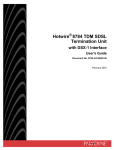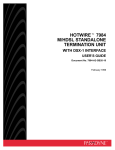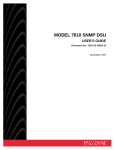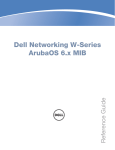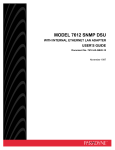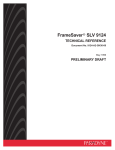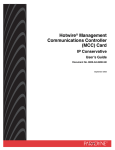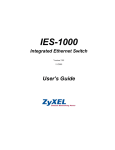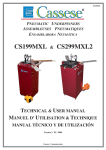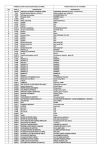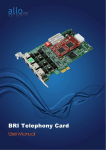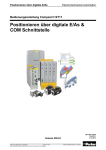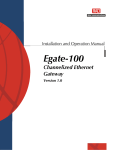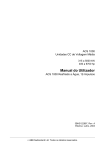Download Paradyne U8777 User's Manual
Transcript
Hotwire® TDM SDSL Termination Units Models 8777 and 8779 User’s Guide Document No. 8700-A2-GB20-40 May 2002 Copyright © 2002 Paradyne Corporation. All rights reserved. Printed in U.S.A. Notice This publication is protected by federal copyright law. No part of this publication may be copied or distributed, transmitted, transcribed, stored in a retrieval system, or translated into any human or computer language in any form or by any means, electronic, mechanical, magnetic, manual or otherwise, or disclosed to third parties without the express written permission of Paradyne Corporation, 8545 126th Ave. N., Largo, FL 33773. Paradyne Corporation makes no representation or warranties with respect to the contents hereof and specifically disclaims any implied warranties of merchantability or fitness for a particular purpose. Further, Paradyne Corporation reserves the right to revise this publication and to make changes from time to time in the contents hereof without obligation of Paradyne Corporation to notify any person of such revision or changes. Changes and enhancements to the product and to the information herein will be documented and issued as a new release to this manual. Warranty, Sales, Service, and Training Information Contact your local sales representative, service representative, or distributor directly for any help needed. For additional information concerning warranty, sales, service, repair, installation, documentation, training, distributor locations, or Paradyne worldwide office locations, use one of the following methods: Internet: Visit the Paradyne World Wide Web site at www.paradyne.com. (Be sure to register your warranty at www.paradyne.com/warranty. Telephone: Call our automated system to receive current information by fax or to speak with a company representative. — Within the U.S.A., call 1-800-870-2221 — Outside the U.S.A., call 1-727-530-2340 Document Feedback We welcome your comments and suggestions about this document. Please mail them to Technical Publications, Paradyne Corporation, 8545 126th Ave. N., Largo, FL 33773, or send e-mail to [email protected]. Include the number and title of this document in your correspondence. Please include your name and phone number if you are willing to provide additional clarification. Trademarks ACCULINK, COMSPHERE, FrameSaver, Hotwire, MVL, NextEDGE, OpenLane, and Performance Wizard are registered trademarks of Paradyne Corporation. ReachDSL and TruePut are trademarks of Paradyne Corporation. All other products and services mentioned herein are the trademarks, service marks, registered trademarks, or registered service marks of their respective owners. Regulatory and Safety Information Refer to the appropriate Digital Subscriber Line Access Multiplexer (DSLAM) manual for all regulatory notices and safety information. A May 2002 8700-A2-GB20-40 Contents About This Guide 1 v Document Summary . . . . . . . . . . . . . . . . . . . . . . . . . . . . . . . . . . . . . . v Product-Related Documents . . . . . . . . . . . . . . . . . . . . . . . . . . . . . . . . vi TDM SDSL Overview . . . . . . . . . . . . . . . . . . . . . . . . . . . . . . . . . . . . . . 1-1 TDM SDSL Features . . . . . . . . . . . . . . . . . . . . . . . . . . . . . . . . . . . . . . 1-2 Network Configuration . . . . . . . . . . . . . . . . . . . . . . . . . . . . . . . . . . . . . 1-3 SNMP Management Capabilities . . . . . . . . . . . . . . . . . . . . . . . . . . . . . 1-4 Management Information Base (MIB) Support . . . . . . . . . . . . . . . 1-4 SNMP Trap Support . . . . . . . . . . . . . . . . . . . . . . . . . . . . . . . . . . . 1-4 Using the Asynchronous Terminal Interface 3 v New Features for this Release . . . . . . . . . . . . . . . . . . . . . . . . . . . . . . . About Hotwire 8777 and 8779 TDM SDSL Units 2 Document Purpose and Intended Audience . . . . . . . . . . . . . . . . . . . . User Interface Access . . . . . . . . . . . . . . . . . . . . . . . . . . . . . . . . . . . . . 2-1 Management Serial Port Settings . . . . . . . . . . . . . . . . . . . . . . . . . . . . 2-1 Logging In to the Hotwire DSLAM . . . . . . . . . . . . . . . . . . . . . . . . . . . . 2-2 Initiating an ATI Session . . . . . . . . . . . . . . . . . . . . . . . . . . . . . . . . . . . 2-2 Menu Hierarchy . . . . . . . . . . . . . . . . . . . . . . . . . . . . . . . . . . . . . . . . . . 2-4 Screen Work Areas . . . . . . . . . . . . . . . . . . . . . . . . . . . . . . . . . . . . . . . 2-5 Navigating the Screens . . . . . . . . . . . . . . . . . . . . . . . . . . . . . . . . . . . . 2-6 Keyboard Keys . . . . . . . . . . . . . . . . . . . . . . . . . . . . . . . . . . . . . . . 2-6 Function Keys . . . . . . . . . . . . . . . . . . . . . . . . . . . . . . . . . . . . . . . . 2-7 Switching Between Screen Work Areas . . . . . . . . . . . . . . . . . . . . 2-8 Ending an ATI Session. . . . . . . . . . . . . . . . . . . . . . . . . . . . . . . . . . . . . 2-9 Exiting From the DSLAM Session . . . . . . . . . . . . . . . . . . . . . . . . . . . . 2-9 Initial Startup and Configuration 8700-A2-GB20-40 Overview . . . . . . . . . . . . . . . . . . . . . . . . . . . . . . . . . . . . . . . . . . . . . . . 3-1 Entering Identity Information . . . . . . . . . . . . . . . . . . . . . . . . . . . . . . . . 3-2 Configuring the Unit . . . . . . . . . . . . . . . . . . . . . . . . . . . . . . . . . . . . . . . 3-3 Configuration Options . . . . . . . . . . . . . . . . . . . . . . . . . . . . . . . . . . 3-3 May 2002 i Contents 4 3-7 Saving Configuration Options . . . . . . . . . . . . . . . . . . . . . . . . . . . . . . . 3-9 Restoring Access to the User Interface . . . . . . . . . . . . . . . . . . . . . . . . 3-10 Resetting the Device . . . . . . . . . . . . . . . . . . . . . . . . . . . . . . . . . . . . . . 3-10 Disabling AutoRate . . . . . . . . . . . . . . . . . . . . . . . . . . . . . . . . . . . . . . . 3-11 Resetting AutoRate . . . . . . . . . . . . . . . . . . . . . . . . . . . . . . . . . . . . . . . 3-11 Downloading Firmware . . . . . . . . . . . . . . . . . . . . . . . . . . . . . . . . . . . . 3-12 Overview . . . . . . . . . . . . . . . . . . . . . . . . . . . . . . . . . . . . . . . . . . . . . . . 4-1 Determining the Configuration . . . . . . . . . . . . . . . . . . . . . . . . . . . . . . . 4-2 Setting the Cross-Connect Modes . . . . . . . . . . . . . . . . . . . . . . . . . . . . 4-4 Assigning Time Slots . . . . . . . . . . . . . . . . . . . . . . . . . . . . . . . . . . . . . . 4-5 Selecting an IP Addressing Scheme . . . . . . . . . . . . . . . . . . . . . . . . . . 5-1 Configurations Not Running IP Conservative Software . . . . . . . . . 5-1 All Configurations. . . . . . . . . . . . . . . . . . . . . . . . . . . . . . . . . . . . . . 5-2 IP Addressing Example . . . . . . . . . . . . . . . . . . . . . . . . . . . . . . . . . . . . 5-2 Overview . . . . . . . . . . . . . . . . . . . . . . . . . . . . . . . . . . . . . . . . . . . . . . . 6-1 ATI Access Levels . . . . . . . . . . . . . . . . . . . . . . . . . . . . . . . . . . . . . . . . 6-2 Creating a Login . . . . . . . . . . . . . . . . . . . . . . . . . . . . . . . . . . . . . . . . . . 6-3 Deleting a Login . . . . . . . . . . . . . . . . . . . . . . . . . . . . . . . . . . . . . . . . . . 6-4 Controlling SNMP Access . . . . . . . . . . . . . . . . . . . . . . . . . . . . . . . . . . 6-5 Assigning SNMP Community Names and Access Types . . . . . . . 6-5 Limiting SNMP Access through the IP Addresses of the Managers. . . . . . . . . . . . . . . . . . . . . . . . . . . . . . . . . . . . . . . . . . . . 6-5 Monitoring and Troubleshooting ii 3-5 Configuration Loader . . . . . . . . . . . . . . . . . . . . . . . . . . . . . . . . . . . Security 7 Current and Default Factory Configurations . . . . . . . . . . . . . . . . . IP Addressing 6 3-4 Cross-Connecting Ports 5 Accessing and Displaying Configuration Options . . . . . . . . . . . . . . . . What to Monitor . . . . . . . . . . . . . . . . . . . . . . . . . . . . . . . . . . . . . . . . . . 7-1 Viewing System and Test Status . . . . . . . . . . . . . . . . . . . . . . . . . . . . . 7-2 Health and Status Messages. . . . . . . . . . . . . . . . . . . . . . . . . . . . . 7-3 Self-Test Results Messages . . . . . . . . . . . . . . . . . . . . . . . . . . . . . 7-7 Test Status Messages . . . . . . . . . . . . . . . . . . . . . . . . . . . . . . . . . . 7-9 Device Messages . . . . . . . . . . . . . . . . . . . . . . . . . . . . . . . . . . . . . . . . . May 2002 7-10 8700-A2-GB20-40 Contents 8 Performance Statistics . . . . . . . . . . . . . . . . . . . . . . . . . . . . . . . . . . . . . Viewing Network Error Statistics . . . . . . . . . . . . . . . . . . . . . . . . . . 7-12 Viewing Network Performance Statistics . . . . . . . . . . . . . . . . . . . . 7-13 Viewing DSX-1 Performance Statistics . . . . . . . . . . . . . . . . . . . . . 7-15 Viewing G.703 Performance Statistics . . . . . . . . . . . . . . . . . . . . . 7-17 Viewing Current Network Performance Statistics . . . . . . . . . . . . . 7-19 Viewing Inband Management Statistics . . . . . . . . . . . . . . . . . . . . 7-20 Viewing LED Status . . . . . . . . . . . . . . . . . . . . . . . . . . . . . . . . . . . . . . . 7-22 Front Panel LEDs . . . . . . . . . . . . . . . . . . . . . . . . . . . . . . . . . . . . . . . . . 7-24 Changing the Meaning of the PORTS LEDs . . . . . . . . . . . . . . . . . . . . 7-25 Troubleshooting . . . . . . . . . . . . . . . . . . . . . . . . . . . . . . . . . . . . . . . . . . 7-25 Accessing the Test Menu . . . . . . . . . . . . . . . . . . . . . . . . . . . . . . . . . . . 8-1 Running Network Tests . . . . . . . . . . . . . . . . . . . . . . . . . . . . . . . . . . . . 8-2 Network Line Loopback . . . . . . . . . . . . . . . . . . . . . . . . . . . . . . . . . 8-4 Repeater Loopback . . . . . . . . . . . . . . . . . . . . . . . . . . . . . . . . . . . . 8-5 Testing DTE Loopback . . . . . . . . . . . . . . . . . . . . . . . . . . . . . . . . . . . . . . . . 8-6 Remote Send Line Loopback . . . . . . . . . . . . . . . . . . . . . . . . . . . . 8-7 Send and Monitor 511 . . . . . . . . . . . . . . . . . . . . . . . . . . . . . . . . . . 8-8 Device Tests . . . . . . . . . . . . . . . . . . . . . . . . . . . . . . . . . . . . . . . . . . . . 8-9 Lamp Test . . . . . . . . . . . . . . . . . . . . . . . . . . . . . . . . . . . . . . . . . . . 9 7-11 8-9 Ending an Active Test . . . . . . . . . . . . . . . . . . . . . . . . . . . . . . . . . . . . . 8-10 Telco-Initiated Tests . . . . . . . . . . . . . . . . . . . . . . . . . . . . . . . . . . . . . . . 8-11 Telco-Initiated Line Loopback . . . . . . . . . . . . . . . . . . . . . . . . . . . . 8-11 Telco-Initiated Payload Loopback . . . . . . . . . . . . . . . . . . . . . . . . . 8-11 Telco-Initiated Remote Line Loopback . . . . . . . . . . . . . . . . . . . . . 8-12 Transferring Firmware and Configurations Using TFTP Downloading Firmware . . . . . . . . . . . . . . . . . . . . . . . . . . . . . . . . . . . . 9-1 Configuration Loader . . . . . . . . . . . . . . . . . . . . . . . . . . . . . . . . . . . . . . 9-4 A Configuration Options 8700-A2-GB20-40 Overview . . . . . . . . . . . . . . . . . . . . . . . . . . . . . . . . . . . . . . . . . . . . . . . A-1 Network Interface Options Menu . . . . . . . . . . . . . . . . . . . . . . . . . . . . . A-2 DSX-1 Interface Options (Model 8777) . . . . . . . . . . . . . . . . . . . . . . . . A-7 G.703 Interface Options (Model 8779) . . . . . . . . . . . . . . . . . . . . . . . . . A-9 Copy Ports Options . . . . . . . . . . . . . . . . . . . . . . . . . . . . . . . . . . . . . . . A-12 System Options . . . . . . . . . . . . . . . . . . . . . . . . . . . . . . . . . . . . . . . . . . A-13 May 2002 iii Contents System Clock . . . . . . . . . . . . . . . . . . . . . . . . . . . . . . . . . . . . . . . . . . . . A-15 Cross-Connect . . . . . . . . . . . . . . . . . . . . . . . . . . . . . . . . . . . . . . . . . . . A-19 Setting Cross-Connect Mode. . . . . . . . . . . . . . . . . . . . . . . . . . . . . A-20 Assigning Time Slots . . . . . . . . . . . . . . . . . . . . . . . . . . . . . . . . . . . A-24 Management and Communication Options Menu . . . . . . . . . . . . . . . . A-28 Telnet Session Options . . . . . . . . . . . . . . . . . . . . . . . . . . . . . . . . . A-28 General SNMP Management Options . . . . . . . . . . . . . . . . . . . . . . A-30 SNMP NMS Security Options . . . . . . . . . . . . . . . . . . . . . . . . . . . . A-32 SNMP Traps Options. . . . . . . . . . . . . . . . . . . . . . . . . . . . . . . . . . . A-34 Inband Management Channel (Model 8779) . . . . . . . . . . . . . . . . . A-37 Configuring and Testing Inband Management. . . . . . . . . . . . . . . . A-39 B Standards Compliance for SNMP Traps SNMP Traps. . . . . . . . . . . . . . . . . . . . . . . . . . . . . . . . . . . . . . . . . . . . . B-1 ifIndex. . . . . . . . . . . . . . . . . . . . . . . . . . . . . . . . . . . . . . . . . . . . . . . . . . B-1 warmStart . . . . . . . . . . . . . . . . . . . . . . . . . . . . . . . . . . . . . . . . . . . . . . . B-2 authenticationFailure . . . . . . . . . . . . . . . . . . . . . . . . . . . . . . . . . . . . . . B-2 linkUp and linkDown. . . . . . . . . . . . . . . . . . . . . . . . . . . . . . . . . . . . . . . B-2 Enterprise-Specific Traps . . . . . . . . . . . . . . . . . . . . . . . . . . . . . . . . . . . B-4 C Connector Pin Assignments Overview . . . . . . . . . . . . . . . . . . . . . . . . . . . . . . . . . . . . . . . . . . . . . . . C-1 Front Panel 50-pin DTE Connector Pinouts . . . . . . . . . . . . . . . . . . . . . C-1 8610/8620 and 8810/8820 DSLAM Telco 50-pin Connector Pinouts . C-3 D Technical Specifications E Cross-Connection Worksheets Using the Worksheets . . . . . . . . . . . . . . . . . . . . . . . . . . . . . . . . . . . . . E-1 Port Connection Diagram. . . . . . . . . . . . . . . . . . . . . . . . . . . . . . . . . . . E-2 DSX-1 Time Slot Assignments . . . . . . . . . . . . . . . . . . . . . . . . . . . . . . . E-3 G.703 Time Slot Assignments . . . . . . . . . . . . . . . . . . . . . . . . . . . . . . . E-11 Index iv May 2002 8700-A2-GB20-40 About This Guide Document Purpose and Intended Audience This guide contains information needed to set up, configure, and operate Hotwire 8777 and 8779 Time Division Multiplexer Symmetric Digital Subscriber Line (TDM SDSL) Termination Units, and is intended for installers and operators. New Features for this Release This version of the Hotwire TDM SDSL Termination Units, Models 8777 and 8779, User’s Guide adds the inband management feature for the Model 8779 Termination Unit. Document Summary 8700-A2-GB20-40 Section Description Chapter 1, About Hotwire 8777 and 8779 TDM SDSL Units Describes the Hotwire Termination Unit’s features and capabilities. Chapter 2, Using the Asynchronous Terminal Interface Provides instructions for accessing the user interface and navigating the screens. Chapter 3, Initial Startup and Configuration Provides procedures for setting up the user interface and configuring the unit. Chapter 4, Cross-Connecting Ports Provides instructions for cross-connecting the time slots of the DSL and DTE ports. Chapter 5, IP Addressing Provides IP addressing requirements and examples. Chapter 6, Security Presents procedures for creating a login, setting the effective access levels, and controlling SNMP access. Chapter 7, Monitoring and Troubleshooting Describes using the LEDs, status messages, and network statistics to monitor the unit and diagnose problems. Chapter 8, Testing Provides instructions for running network, DSX-1, and G.703 tests. May 2002 v About This Guide Section Description Chapter 9, Transferring Firmware and Configurations Using TFTP Shows how to upload and download firmware and configuration files. Appendix A, Configuration Options Contains all configuration options, default settings, and possible settings. Appendix B, Standards Compliance for SNMP Traps Contains SNMP trap compliance information. Appendix C, Connector Pin Assignments Lists the pin assignments for the front panel DTE connector. Appendix D, Technical Specifications Contains physical and regulatory specifications, network and port interfaces, power consumption values, and accessory part numbers. Appendix E, Cross-Connection Worksheets Contains worksheets to help plan and configure cross-connection of DTE and DSL ports. Index Lists key terms, acronyms, concepts, and sections in alphabetical order. A master glossary of terms and acronyms used in Paradyne documents is available on the World Wide Web at www.paradyne.com. Select Library → Technical Manuals → Technical Glossary. Product-Related Documents Complete documentation for this product is available on the World Wide Web at www.paradyne.com. Select Library → Technical Manuals → Hotwire DSL Systems. Document Number Document Title 7900-A2-GB21 Hotwire TDM SDSL Standalone Termination Units, Models 7974-A2, 7975-A2, and 7976-A2, User's Guide 8000-A2-GB22 Hotwire Management Communications Controller (MCC) Card, IP Conservative, User's Guide 8000-A2-GB29 Hotwire Management Communications Controller (MCC) Card User's Guide 8610-A2-GN20 Hotwire 8610 DSLAM Installation Guide 8620-A2-GN20 Hotwire 8620 GranDSLAM Installation Guide 8810-A2-GN20 Hotwire 8810 DSLAM Installation Guide 8820-A2-GN20 Hotwire 8820 GranDSLAM Installation Guide To order a paper copy of a Paradyne document: vi Within the U.S.A., call 1-800-PARADYNE (1-800-727-2396) Outside the U.S.A., call 1-727-530-8623 May 2002 8700-A2-GB20-40 About Hotwire 8777 and 8779 TDM SDSL Units 1 TDM SDSL Overview Hotwire® Time Division Multiplexer Symmetric Digital Subscriber Line (TDM SDSL) products maximize customer service areas by varying the DSL line rate. This ensures symmetric DSL connectivity over a wide range of telephone line distances and transmission line qualities. Hotwire 2-wire TDM SDSL products transmit data over 14,000 feet (4.6 km) at rates up to 2.048 Mbps. Hotwire products support autorate. Units first synchronize to the highest line rate that the 2-wire loop supports, then automatically configures the unit to the highest multiple of 64 Kbps supported by that line rate. Eight line rates are available. At all rates, an 8 Kbps management channel is available, which enables functions such as firmware downloads to remote units. Units can also be configured manually to full or fractional T1 or E1 rates. 8700-A2-GB20-40 May 2002 1-1 1. About Hotwire 8777 and 8779 TDM SDSL Units TDM SDSL Features The 2-wire Hotwire 8777 or 8779 TDM SDSL Termination Unit is a circuit board that is mounted in a Hotwire 8610 or 8810 Digital Subscriber Line Access Multiplexer (DSLAM), or an 8620 or 8820 GranDSLAM, and used to transport signals at high speeds over a twisted-pair connection. Model . . . Has eight . . . And eight . . . 8777 TDM SDSL ports DSX-1 ports 8779 TDM SDSL ports G.703 ports Hotwire 8777 and 8779 TDM SDSL Termination Units have these standard features: Cross-Connection Capability. Any DSL port and time slot can be connected to any DTE port and time slot. Embedded Operations Channel (EOC). Provides remote management via SNMP or Telnet session capability over the DSL network. The bandwidth of the EOC is a 4 Kbps dedicated channel for the Model 8777 and 8 Kbps for the Model 8779. Asynchronous Terminal Interface (ATI). Provides a menu-driven VT100-compatible terminal interface for configuring and managing the unit locally or remotely by Telnet session. Local Management. Provides local management using the DSLAM management card with a: — Terminal or PC via the Management Serial port of the DSLAM — Network Management System (NMS) via the Management MCC port of the DSLAM through the port card’s 10BaseT port Remote Management. Provides remote management: — Out-of-band, using an external modem through the Management Serial port of the DSLAM — Inband using one of the DS0 channels as the management channel to transport SNMP traffic to the MCC card (Model 8779 only). — Via Telnet over the EOC 1-2 Alarm Indication. Activates front panel LEDs. Diagnostics. Provides the capability to diagnose device and network problems and perform tests, including digital loopbacks, pattern tests, and self-test. Device and Test Monitoring. Provides the capability of tracking and evaluating the unit’s operation, including health and status, and error-rate monitoring. May 2002 8700-A2-GB20-40 1. About Hotwire 8777 and 8779 TDM SDSL Units Network Configuration Figure 1-1, Sample CO-to-CP Configuration, shows a T1 network application using a Hotwire 8777 or 8779 Termination Unit for access concentration in a central office (CO). A frame relay switch and a router are connected to partner units through the termination unit, supporting a host or router and frame relay encapsulated or unframed data. Customer Premises (CP) DSX-1 CO Site Frame Relay Switch 7974 T1 Host (Frame Relay Encapsulated Data) DSX-1 DSX-1 DSX-1 Router 1.544 Mb 7974 DSX-1 Router (Frame Relay Encapsulated Data) EIA-530 7975 87xx Termination Unit in 8610 Series DSLAM Figure 1-1. 8700-A2-GB20-40 Router 00-16414-02 Sample CO-to-CP Configuration May 2002 1-3 1. About Hotwire 8777 and 8779 TDM SDSL Units SNMP Management Capabilities The termination unit supports SNMP Version 1, and can be managed by any industry-standard SNMP manager and accessed using SNMP by external SNMP managers. Management Information Base (MIB) Support For a detailed description of supported MIBs, visit Paradyne’s Web site at www.paradyne.com. The following MIBs are supported: MIB II (RFC 1213 and RFC 2863 (was 1573)) – Defines the general objects for use with a network management protocol in TCP/IP internets and provides general information about the unit. MIB II is backward-compatible with MIB I. DS1/E1 MIB (RFC 2495 (was 1406)) – Reports the performance status of the DSX-1 or G.703 interface and supports the features found on the DSX-1 or G.703 Performance Statistics screen. Entity MIB (RFC 2037) – Supports all DSLAM cards. Enterprise MIBs – Supports configuration, status, statistics, and tests. SNMP Trap Support The Hotwire 8777 or 8779 TDM SDSL Termination Unit supports SNMP traps as shown in Appendix B, Standards Compliance for SNMP Traps. 1-4 May 2002 8700-A2-GB20-40 Using the Asynchronous Terminal Interface 2 User Interface Access You can communicate with the asynchronous terminal interface (ATI) using one of the following methods: Direct connection through the Management Serial port of the DSLAM (locally or via an external modem). Telnet session using a Network Management System (NMS) connected to a LAN/WAN port on the DSLAM. Telnet session through the Embedded Operations Channel (EOC). NOTE: Only one asynchronous terminal interface session can be active at a time, and another user’s session cannot be forced to end. To automatically log out a user due to inactivity, enable the Inactivity Timeout option (see Table A-12, Telnet Session Options, in Appendix A, Configuration Options). Security can limit ATI access in several ways. To set up security or a login ID, refer to Chapter 6, Security. Management Serial Port Settings Ensure that the device you connect communicates using these settings: Data rate set to 9.6 Kbps. Character length set to 8. Parity set to None. Stop Bits set to 1. Refer to the installation document for your DSLAM. See Product-Related Documents in About This Guide. 8700-A2-GB20-40 May 2002 2-1 2. Using the Asynchronous Terminal Interface Logging In to the Hotwire DSLAM You can log in to the Hotwire DSLAM system using either a local VT100-compatible terminal or a remote Telnet connection. After you enter your user ID and password, the system displays the Hotwire Chassis Main Menu. See your management card documentation for information about selecting the unit from the card selection screen. Initiating an ATI Session The Main Menu screen is displayed unless a login ID and password is required or the ATI is already in use. If security is enabled on the termination unit and Telnet is used to access the unit directly (you did not log in through the MCC), the system prompts you for a login ID and password. Login Slot: 4 Model: 87xx LOGIN Login ID: Enter Password: -------------------------------------------------------------------------------Ctrl-a to access these functions Exit If you enter an invalid login ID and password three times, the Telnet session closes or the terminal connection returns to an idle state. Refer to Chapter 6, Security. If the ATI is already in use, the message connection refused is sent to a terminal attempting Telnet access. 2-2 May 2002 8700-A2-GB20-40 2. Using the Asynchronous Terminal Interface After you enter a valid login ID and password, the Main Menu appears. main Slot: 4 Access Level: Administrator Model 87xx MAIN MENU Status Test Configuration Control Screen Area Function Keys and Message Area -------------------------------------------------------------------------------Ctrl-a to access these functions Exit Entry to all of the termination unit’s tasks begins at the Main Menu screen. Select . . . To . . . Status View system status, diagnostic test results, statistics, LED, and device identity information. Test Select, start, stop and cancel tests for the unit’s interfaces. Configuration Display and edit the configuration options and download configuration files. Control Change the device identity, administer logins, download new firmware, or initiate a power-up reset of the unit. What appears on the screens depends on the: 8700-A2-GB20-40 Current configuration – How your unit is currently configured. Effective security access level – An access level that is typically set by the system administrator for each interface and each user. Data selection criteria – What you entered in previous screens. May 2002 2-3 2. Using the Asynchronous Terminal Interface Menu Hierarchy The following illustration shows the paths to the various ATI screens. Main Status Test Configuration System and Display Network and Abort All Test Status LEDs DSX-1/G.703 Tests Tests Device Performance Identity Statistics Tests Inband Network DSX-1/G.703 Statistics Management Error Statistics Statistics Current Network Network Performance Performance Statistics Statistics Control Change Download Reset Port Identity Device Code LEDs Reset Administer Apply Logins Download AutoRate Current Configuration Configuration Default Factory Edit/Display Loader Configuration Network DSX-1/ G.703 Copy Ports System Clock System Options Cross Connect Set Cross Connect Mode Management and Communication Assign Time Slots Telnet General SNMP SNMP NMS SNMP Inband Session Management Security Traps Management Channel 02-16607-03 2-4 May 2002 8700-A2-GB20-40 2. Using the Asynchronous Terminal Interface Screen Work Areas There are two user work areas: Screen area – This is the area above the dotted line that provides the menu path, menus, and input fields. The menu path appears as the first line on the screen. In this manual, the menu path is presented as a menu selection sequence: Main Menu → Configuration → Current Configuration → Network Menu Path Function keys and message area – This is the area below the dotted line that lists function keys specific to the screen, field value choices, and system messages (displays the highest level alarm from the Health and Status screen). main/config/network Slot: 4 Port: 3 Model: 87xx NETWORK INTERFACE OPTIONS Port Status Margin Threshold: Excessive Error Rate Threshold: AutoRate: DSL Line Rate: EIA-530 Payload Rate Transmit Attenuation Peer IP Address: Input Fields Enable –3db 1E–5 Disable 1552 kbps 1536 kbps 0dB 111.255.255.000 Circuit Identifier: Function Keys Clear -------------------------------------------------------------------------------Ctrl-a to access these functions, ESC for previous menu MainMenu Exit Save Select: 1E–4, 1E–5, 1E–6, 1E–7, 1E–8, 1E–9 LOS at Net, Pt 1 Field Value Choices 8700-A2-GB20-40 Clear System Messages May 2002 2-5 2. Using the Asynchronous Terminal Interface Navigating the Screens You can navigate the screens by: Using keyboard keys Using function keys Switching between the two screen areas Keyboard Keys Use the following keyboard keys to navigate within the screen. Press . . . To . . . Ctrl-a Move cursor between the screen area and the function keys and messages area below the dotted line at the bottom of the screen. Esc Return to the previous screen. Tab Move cursor to the next field on the screen. Backspace Move cursor to the previous field on the screen. Enter Accept entry or display valid options on the last row of the screen when pressed before entering data or after entering invalid data. Ctrl-k Tab backwards (move cursor one field to the left). Spacebar Select the next valid value for the field. Delete (Del) Delete character that the cursor is on. Up Arrow or Ctrl-u Move cursor up one field within a column on the same screen. Down Arrow or Ctrl-d Move cursor down one field within a column on the same screen. Right Arrow or Ctrl-f Move cursor one character to the right if in edit mode. Left Arrow or Ctrl-b Move cursor one character to the left if in edit mode. Ctrl-l Redraw the screen display, clearing information typed in but not yet entered. Procedure To make a menu or field selection: 1. Press the Tab or Down Arrow key to position the cursor on a menu or field selection. Each selection is highlighted as you press the key to move the cursor from position to position. 2. Press Enter. The selected menu or screen appears. 3. Continue Steps 1 and 2 until you reach the screen you want. 2-6 May 2002 8700-A2-GB20-40 2. Using the Asynchronous Terminal Interface The current setting or value appears to the right of the field name. You can enter information into a selected field by: Typing in the first letter(s) of a field value or command. Switching from the screen area to the function key and message area below the dotted line, and selecting or entering the designated function key. If a field is blank and the Field Value Choices display valid selections, press the spacebar; the first valid value for the field will appear in the field. Continue pressing the spacebar to scroll through other valid values. Press Enter to select the value. Function Keys All function keys located below the dotted line operate the same way (upper- or lowercase) throughout the screens. For the screen function . . . Select . . . And press Enter to . . . 8700-A2-GB20-40 ClrFar F or f Clear far-end network statistics and refresh the screen. ClrNear N or n Clear near-end network statistics and refresh the screen. Del ete L or l Delete data. Exit E or e Terminate the asynchronous terminal session. MainMenu M or m Return to the Main Menu screen. New N or n Enter new data. PgDn D or d Display the next page, or group of entries. PgUp U or u Display the previous page, or group of entries. ResetMon R or r Reset an active Monitor 511 test counter to zero. Save S or s Save information. May 2002 2-7 2. Using the Asynchronous Terminal Interface Switching Between Screen Work Areas Select Ctrl-a to switch between the two screen work areas to perform all screen functions. Procedure To access the function key and message area below the dotted line: 1. Press Ctrl-a to switch from the screen area to the function key and message area below the dotted line. 2. Select either the function’s designated (underlined) character or press the Tab key until you reach the desired function key. Example: To save the current options, type s or S (Save ). 3. Press Enter. The function is performed. 4. To return to the screen area above the dotted line, press Ctrl-a again. main/config/network Slot: 4 Port: 2 Model: 87xx NETWORK INTERFACE OPTIONS Margin Threshold: Excessive Error Rate Threshold: AutoRate: DSL Line Rate: Circuit Identifier: –3db 1E–5 Disable 1552 Clear -------------------------------------------------------------------------------Exit Ctrl-a to access these functions, ESC for previous menu MainMenu Save 2-8 May 2002 8700-A2-GB20-40 2. Using the Asynchronous Terminal Interface Ending an ATI Session Use the Exit function key from any screen to terminate the session. Procedure To end a session with the asynchronous terminal interface: 1. Press Ctrl-a to go to the function keys below the dotted line. 2. Save changes if required. A confirmation message appears if you have made but not saved changes to your configuration. 3. Tab to Exit (or type e or E) and press Enter. If you have accessed the unit through the management card, the Hotwire Chassis Card Selection menu appears. Exiting From the DSLAM Session You can manually log out of the system or, after five minutes of inactivity, the system will automatically log you out. Procedure To manually exit from the Hotwire DSLAM system: 1. Return to the Hotwire Chassis Main Menu by selecting Exit from either the Hotwire – MCC menu or the Hotwire – DSL menu. The Hotwire Card Selection menu appears. 2. Press Ctrl-z. The Hotwire Chassis Main Menu appears. 3. From the Hotwire Chassis Main Menu, select Logout. The system exits from the current login session on the Hotwire DSLAM. 8700-A2-GB20-40 May 2002 2-9 2. Using the Asynchronous Terminal Interface 2-10 May 2002 8700-A2-GB20-40 Initial Startup and Configuration 3 Overview This chapter provides instructions on how to access and configure your Hotwire TDM SDSL Termination Unit for the first time, display configuration options, disable or reset the AutoRate feature, and download firmware. These procedures include: Entering Identity Information on page 3-2 Configuring the Unit on page 3-3 Accessing and Displaying Configuration Options on page 3-4 — Configuration Options — Current and Default Factory Configurations — Configuration Loader 8700-A2-GB20-40 Saving Configuration Options on page 3-9 Restoring Access to the User Interface on page 3-10 Resetting the Device on page 3-10 Disabling AutoRate on page 3-11 Resetting AutoRate on page 3-11 Downloading Firmware on page 3-12 May 2002 3-1 3. Initial Startup and Configuration Entering Identity Information After accessing your unit for the first time, use the Change Identity screen to determine SNMP administrative system information that will be displayed on the Identity screen of the Status branch. To access the Card Identity screen, follow this menu selection sequence: Main Menu → Control → Change Identity main/control/change_identity Slot: 4 Model: 87xx IDENTITY System Name: System Location: System Contact: Prez lllQJ98-001 Bldg. A412, 2nd Floor, Left cabinet L. Young 800-727-2396 pager 888-555-1212 Clear Clear Clear -------------------------------------------------------------------------------Exit Ctrl-a to access these functions, ESC for previous menu MainMenu Save The three System entry fields are alphanumeric and provide up to 128 characters per field. These SNMP System entry fields are: System Name: The general SNMP system name. System Location: The physical location of the SNMP-managed device. System Contact: Identification information, such as contact name, phone number, or mailing address. Valid entry values are any printable ASCII character. ASCII printable characters include: Numeric 0 –9 Upper- or lowercase A– Z Space All ASCII symbols except the caret (^) Select Clear to reset a field to a null value. 3-2 May 2002 8700-A2-GB20-40 3. Initial Startup and Configuration Procedure To enter Change Identity screen information: 1. Position the cursor in the System Name field. Enter a name unique in your network to identify the SNMP managed node (or unit) 2. Position the cursor in the System Location field. Enter the physical location of the unit. 3. Position the cursor in the System Contact field. Enter the name and contact information for the person responsible for the unit. 4. Press Ctrl-a to switch to the function key and message area below the dotted line. 5. Select Save and press Enter. Command Complete appears. Configuring the Unit Configuration option settings determine how the termination unit operates. Use the Configuration branch menu to display or change configuration option settings. Configuration Options The termination unit is shipped with factory settings in the Default Factory Configuration area. You can find default information by: Referring to Appendix A, Configuration Options. Accessing the Configuration branch of the termination unit’s menu. The termination unit has two sets of configuration option settings. Configuration Option Area Configuration Option Set Current Configuration The unit’s currently active set of configuration options. Default Factory Configuration A read-only configuration area containing the factory default configuration options. The Current Configuration matches the Default Factory Configuration until modified and saved by the user. If the factory default settings do not support your network’s configuration, you can customize the configuration options for your application. 8700-A2-GB20-40 May 2002 3-3 3. Initial Startup and Configuration Accessing and Displaying Configuration Options To display configuration options, you must first load a configuration into the edit area. To load a configuration option set into the configuration edit area, follow this menu selection sequence: Main Menu → Configuration (Load Configuration From) main/configuration Slot: 4 Model: 87xx LOAD CONFIGURATION FROM: Current Configuration Configuration Loader Default Factory Configuration ------------------------------------------------------------------------------Exit Ctrl-a to access these functions, ESC for previous menu MainMenu Make a selection by placing the cursor at your choice and pressing Enter. 3-4 If you select . . . Then . . . Current Configuration The selected configuration option set is loaded and the Configuration Edit/Display menu screen appears. Configuration Loader The Configuration Loader screen is displayed allowing you to upload or download configurations from a TFTP server or the MCP Flash File System (FFS). Default Factory Configuration The factory-set configuration option set is loaded and the Configuration Edit/Display menu screen appears. May 2002 8700-A2-GB20-40 3. Initial Startup and Configuration Current and Default Factory Configurations The Configuration Edit/Display screen appears when the current or default configuration is loaded. To access the Configuration Edit/Display screen, follow this menu selection sequence: Main Menu → Configuration → Current Configuration – or – Main Menu → Configuration → Default Factory Configuration main/config/edit Slot: 4 Model: 87xx CONFIGURATION EDIT/DISPLAY Network DSX-1 | G.703 Copy Ports System Options System Clock Cross-Connect Management and Communication ------------------------------------------------------------------------------Exit Ctrl-a to access these functions, ESC for previous menu MainMenu Save In the menu selection sequences contained in this manual, Current Configuration is assumed and shown. 8700-A2-GB20-40 May 2002 3-5 3. Initial Startup and Configuration See Appendix A, Configuration Options, for a list and explanation of the configuration options available Select . . . To Access the . . . To Configure the . . . Network Network Interface Options (Table A-1) DSL interface ports. DSX-1 DSX-1 Interface Options – Model 8777 (Table A-4) DSX-1 interface ports (Model 8777). G.703 G.703 Interface Options – Model 8779 (Table A-5) G.703 interface ports (Model 8779). Copy Ports Copy Port Options (Table A-6) DSL network and DTE interface ports by copying options from port to port. System Options System Options (Table A-7) General system options of the unit. System Clock System Clock Options (Table A-8) LTU system clock options. Cross-Connect Management and Communication 3-6 Cross-Connect Mode Options – Model 8779 (Table A-10) DS1 and DS0 cross-connect ports. Assign Time Slots Options (Table A-11) Telnet Session Options (Table A-12) General SNMP Management Options (Table A-13) Management support of the unit through SNMP, Telnet and the Inband Management Channel. SNMP NMS Security Options (Table A-14) SNMP Traps Options (Table A-15) Inband Management Channel Options – Model 8779 (Table A-16) May 2002 8700-A2-GB20-40 3. Initial Startup and Configuration Configuration Loader The Configuration Loader screen allows you to upload configurations to and download configurations from a TFTP server or the MCP FFS. To access the Configuration Loader screen, follow this menu selection sequence: Main Menu → Configuration → Configuration Loader main/configuration/config_loader Model: 87xx CONFIGURATION LOADER Configuration File Name: TFTP Server IP Address: TFTP Transfer Direction: Destination: Start Transfer: Packets Sent: Packets Received: Bytes Sent: Bytes Received: Transfer Status: IP 000.000.000.000 Download from Server DSL Clear Clear Yes 0000000 0000000 0000000 0000000 Transfer Pending Activate new configuration? No ------------------------------------------------------------------------------Ctrl-a to access these functions, ESC for previous menu MainMenu Exit Procedure To upload or download a configuration: 1. Position the cursor in the Image File Name field. Type the name of the file to be downloaded, or the name to be used for the file to be uploaded. The filename may be a regular path name expression of directory names separated by a forward slash (/ ) ending with the filename. The total path name length can be up to 128 characters. — DOS machine: If the TFTP server is hosted by a DOS machine, then directory and filenames must consist of eight or less characters with an optional suffix of up to three characters. The system will automatically upload the configuration file and create directories and filenames, as needed. — UNIX machine: If your server is hosted by a UNIX machine, the configuration file you name must already exist. It will not be created on the UNIX system by the TFTP server. It is critical that you work with your system administrator to plan the naming conventions for directories, filenames, and permissions so that anyone using the system has read and write permissions. — MCP FFS: When uploading configuration files to the MCP FFS, the directory and filename must be entered, otherwise the download will fail. 8700-A2-GB20-40 May 2002 3-7 3. Initial Startup and Configuration 2. Position the cursor in the TFTP Server IP Address field. Enter the TFTP server IP address or M1 for the MCP FFS. The first three digits of the IP address cannot be 000 or greater than 223. 3. Position the cursor in the TFTP Transfer Direction field. Use the spacebar to select Download from Server or Upload to Server. 4. For a Line Termination Unit (LTU), go to Step 5. For a Network Termination Unit (NTU), position the cursor in the Destination field. Use the spacebar to select a network destination for the TFTP server. Select DSL if the TFTP server destination is the DSL link port or IMC (Internal Management Channel) if the TFTP destination is the Management port of the MCC. 5. Position the cursor at the Start Transfer field. Use the spacebar to select Yes. Press Enter. When the data transfer is complete, the Transfer Status field changes to Completed successfully. 6. Position the cursor at the Activate new configuration? prompt and select Yes to activate a new downloaded configuration. Press Enter. NOTE: Configuration options DSL Mode and Telnet Session are not changed when a new configuration is loaded. You must change these settings with the appropriate configuration menus after the new configuration is activated. See Table A-7, System Options, and Table A-10, Cross-Connect Mode Options – Model 8779, in Appendix A, Configuration Options. 3-8 May 2002 8700-A2-GB20-40 3. Initial Startup and Configuration Saving Configuration Options When changes are made to the configuration options through the Configuration Edit/Display branch, the changes must be saved to take effect. Use the Save key or Save Configuration screen. Procedure To save configuration options changes: 1. Press Ctrl-a to switch to the function key and message area. 2. Select Save and press Enter. NOTE: When Exit is selected before Save, or Save has been selected from any menu in the Configuration/Edit branch, a Save Configuration screen appears requiring a Yes or No response. main/config/saveprompt Slot: 4 Model: 87xx SAVE CONFIGURATION Save Changes? No WARNING: An answer of “yes” will cause the system to reset as if it had been powered off and on! ------------------------------------------------------------------------------Ctrl-a to access these functions, ESC for previous menu MainMenu Exit Command Complete If the Telnet Session configuration option is changed, a message displays on the Save Configuration screen warning that an answer of Yes will cause the Telnet session to disconnect. Do not answer Yes unless you are prepared to disconnect. If the DSL Mode configuration option is changed, the Save Configuration screen bears the warning that an answer of Yes will cause the system to reset. Do not answer Yes unless you are prepared to reset the unit. 8700-A2-GB20-40 If you select . . . Then . . . Yes The configuration is saved. No The Main Menu appears and changes are not saved. May 2002 3-9 3. Initial Startup and Configuration Restoring Access to the User Interface Improper configuration of the unit could render the user interface inaccessible. If this occurs, access can be restored using the management card of the DSLAM. Procedure To reset the DSL Card using the DSLAM’s management card: 1. Follow this menu selection sequence: Configuration → DSL Cards → Reset Slot 2. Enter DSLnn, where nn is the slot number for the DSL card you wish to reset. 3. Enter Reset. 4. Enter Y if you want to clear NVRAM also, otherwise enter N. 5. Enter Y at the prompt to confirm. NOTE: When you enter Y, all data connectivity is interrupted. Resetting the Device If the user interface is functional and you would like to reset the card without removing the card from the DSLAM, follow this procedure. Procedure To reset the card using the Control branch: 1. Follow this menu selection sequence: Main Menu → Control → Reset Device 2. The message Are you sure? appears. 3. Enter Yes. 3-10 May 2002 8700-A2-GB20-40 3. Initial Startup and Configuration Disabling AutoRate The AutoRate function is controlled from the Network Interface Options screen and allows you to enable or disable the AutoRate feature. The AutoRate option is only available if the unit is configured as an LTU. To access the Network Interface screen, follow this menu selection sequence: Main Menu → Configuration → Current Configuration → Network main/config/network Slot: 4 Port: 1 Model: 87xx NETWORK INTERFACE OPTIONS Margin Threshold: Excessive Error Rate Threshold: AutoRate Max DSL AutoRate –3db 1E–5 Enable 144 -------------------------------------------------------------------------------Exit Ctrl-a to access these functions, ESC for previous menu MainMenu Save The AutoRate option defaults to Enable. Procedure To disable AutoRate: 1. Position the cursor in the AutoRate field and press the spacebar. The AutoRate field toggles to Disable and the DSL Line Rate field appears. 2. Enter a DSL Line Rate and press Enter. Resetting AutoRate The Reset AutoRate function of the Control branch causes the unit to repeat the AutoRate sequence. The unit attempts to establish the DSL link at the highest rate (or the value of DSL Line Rate, which represents the AutoRate ceiling when AutoRate is enabled). If the link fails, the next lower rate is tried until the link is established. To access the Reset AutoRate screen, follow this menu selection sequence: Main Menu → Control → Reset AutoRate 8700-A2-GB20-40 May 2002 3-11 3. Initial Startup and Configuration Downloading Firmware The Download Code screen allows you to download firmware from a TFTP server or MCP FFS. To access the Download Code screen, follow this menu selection sequence: Main Menu → Control → Download Code main/control/download_code Slot: 4 Port: 1 Model: 87xx DOWNLOAD CODE Image File Name: TFTP Server IP Address: Destination: Immediately Apply Download: Start Transfer: Packets Sent: Packets Received: Bytes Sent: Bytes Received: Transfer Status: IP 000.000.000.000 DSL Yes No Clear Clear 0000000 0000000 0000000 0000000 Transfer Pending ------------------------------------------------------------------------------Ctrl-a to access these functions, ESC for previous menu MainMenu Exit Procedure To download firmware: 1. Position the cursor in the Image File Name field. Type the name of the file to be downloaded. The file name may be a regular path name expression of directory names separated by a forward slash (/) ending with the file name. The total path name length can be up to 128 characters. 2. Position the cursor in the TFTP Server IP Address field. Enter the TFTP server IP address or M1 for the MCP FFS. 3. For an LTU, go to Step 4. For an NTU, position the cursor in the Destination field. Use the spacebar to select a network destination for the TFTP server. Select one of the following: — DSL if the TFTP server destination is the EOC. — IMC if the TFTP destination is via the MCP. 4. Position the cursor in the Immediately Apply Download field. If you would like the download to be effective immediately, select Yes. 3-12 May 2002 8700-A2-GB20-40 3. Initial Startup and Configuration 5. Position the cursor at the Start Transfer field. Use the spacebar to select Yes. Press Enter. When the data transfer is complete: — If you selected Yes in Step 4, the unit is reset. — If you selected No in Step 4, the Transfer Status field changes to Completed successfully. If you specified No (the default) in the Immediately Apply Download field in Step 4 above, you must now apply the download. main/control/apply_download Slot: 4 Port: 1 Model: 87xx APPLY DOWNLOAD Switch To Code Revision A01.00.02: No WARNING: An answer of “yes” will cause the system to reset as if it had been powered off and on! ------------------------------------------------------------------------------Exit Ctrl-a to access these functions, ESC for previous menu MainMenu Select: Yes, No LOS at Net, Pt 1 Procedure To apply the downloaded firmware: 1. Press the Escape key to return to the Control menu. Select Apply Download. 2. On the Apply Download screen, type Yes to reset the card and activate the code. Selecting Yes causes the termination unit to reset. NOTE: The termination unit has two flash memory banks to hold executable firmware. You can switch between these two firmware versions by applying the firmware listed on the Apply Download screen. 8700-A2-GB20-40 May 2002 3-13 3. Initial Startup and Configuration 3-14 May 2002 8700-A2-GB20-40 Cross-Connecting Ports 4 Overview Configuration of the cross-connections consists of the following steps: ❑ Determine how the ports will be connected and configured. ❑ On the Network Interface Options screen, enable the DSL ports that will be in the cross-connection if necessary. The ports are enabled by default. ❑ On the DSX-1 or G.703 Interface Options screen, enable the DSX-1 or G.703 ports that will be in the cross-connection. For G.703, specify whether Time Slot 16 is used for signaling (voice mode). ❑ On the System Clock screen, configure the system clock. ❑ On the Cross-Connect Mode screen: — Define all DS1 Bypass ports. — Define all DS1 Cross-Connect ports. — Define all DS0 Cross-Connect ports. ❑ On the Assign Time Slots screen, configure the DS0 cross-connections. This chapter describes the use of the Cross-Connect Mode and Assign Time Slots screens. See Appendix A, Configuration Options, for information about configuration options presented on the other screens. Examples in this chapter show screens for DSX-1 models. The principles of cross-connection are the same for G.703 models. IMPORTANT: All DSL time slots are available for cross-connect regardless of DSL line rate, but all time slots are available for data transport only if the DSL line rate is the full rate (1552 for DSX-1 or 2064 for G.703). Configure only the time slots intended for use. 8700-A2-GB20-40 May 2002 4-1 4. Cross-Connecting Ports Determining the Configuration The Hotwire cross-connect system allows you to connect the DSX-1 or G.703 ports to the DSL ports in a variety of ways: DS1 Bypass mode – The entire DSX-1 or G.703 interface is connected to the DSL interface. DS1 Cross-Connect mode (8777) – The entire DSX-1 interface is connected to the DSL interface through cross-connect circuitry. Ports can be switched through software. DS1 Cross-Connect mode (8779) – The entire G.703 interface can be connected to any DSL or G.703 interface. The entire DSL interface can be connected to any DSL or G.703 interface through cross-connect circuitry. Ports can be switched through software. DS0 Cross-Connect mode (8777) – Any time slot of any DSX-1 interface can be connected to any time slot of any DSL interface. Time slots can be individually allocated for voice or data. DS0 Cross-Connect mode (8779) – Any time slot of any DSL interface can be connected to any time slot of any G.703 or DSL interface. Any time slot of any G.703 interface can be connected to any time slot of any G.703 or DSL interface. Time slots can be individually allocated for voice or data. The example below shows a DS0 cross-connection between DSX-1 Ports 1 and 2. DSX-1 Port 1 is dedicated to voice and Port 2 to data. 4-2 May 2002 8700-A2-GB20-40 4. Cross-Connecting Ports Port 1 X Voice ❏ ❏ Data DSX-1 G.703 DSL DS0 Port 1 Cross-Connect Port 2 ❏ Voice X Data ❏ DSX-1 G.703 Port 3 ❏ Voice X Data ❏ DSX-1 G.703 DS1 Bypass Port 4 ❏ Voice X Data ❏ DSX-1 G.703 DS1 Bypass Port 5 ❏ Voice X Data ❏ DSX-1 G.703 DS1 Bypass Port 6 ❏ Voice X Data ❏ DSX-1 G.703 DS1 Bypass Port 7 ❏ Voice X Data ❏ DSX-1 G.703 DS1 Bypass Port 8 ❏ Voice X Data ❏ DSX-1 G.703 DS1 Bypass DSL Port 2 DSL Port 3 DSL Port 4 DSL Port 5 DSL Port 6 DSL Port 7 DSL Port 8 99-16603 NOTES: — Although the example shows ports dedicated to voice or data, a port can be configured for both voice and data. — For G.703 ports using Common Channel Signaling (CCS) that are in DS0 Cross-Connect mode, you must explicitly configure the cross-connections for Time Slot 16 and related time slots. You may find it useful to diagram your configuration. Appendix E, Cross-Connection Worksheets, contains a skeleton diagram for this purpose. It also contains worksheets for documenting your time slot cross-connections before you begin to configure them. 8700-A2-GB20-40 May 2002 4-3 4. Cross-Connecting Ports Setting the Cross-Connect Modes To access the Set Cross-Connect Mode screen, follow this menu selection sequence: Main Menu → Configuration → Current Configuration → Cross-Connect → Set Cross-Connect Mode When the screen is first displayed, all ports are set to DS1 Bypass mode. In this example, Ports 1 and 2 have been changed to DS0 Cross-connect, and Ports 3 –8 have been changed to DS1 Bypass. Unassigned appears next to Ports 1 and 2 because time slots associated with the cross-connection have not yet been assigned. main/config/xconnect_mode Slot: 18 Model: 8777 CROSS-CONNECT MODE DSX-1 Port 1 2 3 4 5 6 7 8 DS0 DS0 DS1 DS1 DS1 DS1 DS1 DS1 MODE Cross-connect Cross-connect Bypass Bypass Bypass Bypass Bypass Bypass DSL Port Unassigned Unassigned 3 4 5 6 7 8 Assign_DS0s ------------------------------------------------------------------------------Ctrl-a to access these functions, ESC for previous menu MainMenu Exit Save Clear_All 4-4 May 2002 8700-A2-GB20-40 4. Cross-Connecting Ports Assigning Time Slots You may find it helpful to map your cross-connection assignments on a worksheet before configuring them in the unit. In the following example, the worksheet for DSX-1 Port 1, odd-numbered time slots from DSL Ports 1 and 2 are assigned to the time slots of DSX-1 Port 1 and configured for voice. TS01 Port Type (D = DSL (X = DSX-1 d (Data) or v (Voice) Time Slot (1– 24) Port Number (1– 8) TS01 D 1 1 TS02 v D TS08 D 2 7 v D v D 1 9 1 15 v D v D D 3 v D 2 9 2 15 v D 2 3 TS05 v D TS11 v D TS17 TS23 2 21 v 1 TS04 TS10 TS16 TS22 D 1 TS09 TS15 D 2 TS03 D 5 v D TS12 1 11 v D TS18 1 17 v 1 TS06 D 5 v D TS13 2 11 v D TS19 2 17 v 2 TS07 D 7 v TS14 1 13 v D TS20 1 19 v 1 2 13 v TS21 2 19 v D 1 21 v TS24 1 23 v D 2 23 v DSX-1 Port 2 is configured for data and is connected to the even-numbered time slots of DSL Ports 1 and 2: TS01 D 1 2 TS02 d D TS08 D 2 8 d D d D 1 16 d 2 22 d 1 10 d D 2 16 d D 8700-A2-GB20-40 1 24 d 4 d D 2 10 d D 1 18 d 2 4 TS05 d D TS11 D TS17 TS23 D 1 TS04 TS10 TS16 TS22 D 2 TS09 TS15 D 2 TS03 1 12 d 2 18 d 6 d D TS12 D TS18 D 1 TS06 2 12 d 1 20 d 6 d D TS13 D TS19 D 2 TS07 1 14 d 2 20 d 8 d TS14 D TS20 D 1 2 14 d TS21 D 1 22 d TS24 D 2 24 d May 2002 4-5 4. Cross-Connecting Ports To access the Assign Time Slots screen, follow this menu selection sequence: Main Menu → Configuration → Current Configuration → Cross-Connect → Assign Time Slots When the screen is first displayed, port and time slot assignments are blank. The following example shows the configuration for DSX-1 Port 1, transferred from the worksheet. main/config/cross_connect/timeslot Slot: 18 ASSIGN TIME SLOTS DS0s to Allocate: Start TS: DSX-1 Port: 1 Model: 8777 Assign To: D TS01 D 1 01 v TS02 D 2 01 v TS03 D 1 03 v TS04 D 2 03 v TS05 D 1 05 v TS06 D 2 05 v TS07 D 1 07 v TS08 D 2 07 v TS09 D 1 09 v TS10 D 2 09 v TS11 D 1 11 v TS12 D 2 11 v TS13 D 1 13 v TS14 D 2 13 v TS15 D 1 15 v TS16 D 2 15 v TS17 D 1 17 v TS18 D 2 17 v TS19 D 1 19 v TS20 D 2 19 v TS21 D 1 21 v TS22 D 2 21 v TS23 D 1 23 v TS24 D 2 23 v Key: D = DSL, X = DSX-1, I = IBMC d = data, v = voice ------------------------------------------------------------------------------Ctrl-a to access these functions, ESC for previous menu MainMenu Exit Clear_All Save The following example shows the configuration for DSX-1 Port 2. main/config/cross_connect/timeslot Slot: 18 ASSIGN TIME SLOTS DS0s to Allocate: Start TS: DSX-1 Port: 2 Model: 8777 Assign To: D TS01 D 1 02 d TS02 D 2 02 d TS03 D 1 04 d TS04 D 2 04 d TS05 D 1 06 d TS06 D 2 06 d TS07 D 1 08 d TS08 D 2 08 d TS09 D 1 10 d TS10 D 2 10 d TS11 D 1 12 d TS12 D 2 12 d TS13 D 1 14 d TS14 D 2 14 d TS15 D 1 16 d TS16 D 2 16 d TS17 D 1 18 d TS18 D 2 18 d TS19 D 1 20 d TS20 D 2 20 d TS21 D 1 22 d TS22 D 2 22 d TS23 D 1 24 d TS24 D 2 24 d Key: X = DSX-1, I = IBMC d = data, v = voice ------------------------------------------------------------------------------Ctrl-a to access these functions, ESC for previous menu MainMenu Exit Clear_All Save 4-6 May 2002 D = DSL, 8700-A2-GB20-40 4. Cross-Connecting Ports When the Cross-Connect Mode screen is displayed now, 1,2 appears next to DSX-1 Ports 1 and 2 because time slots associated with the cross-connection have been assigned. main/config/xconnect_mode Slot: 18 Model: 8777 CROSS-CONNECT MODE DSX-1 Port 1 2 3 4 5 6 7 8 DS0 DS0 DS1 DS1 DS1 DS1 DS1 DS1 MODE Cross-connect Cross-connect Bypass Bypass Bypass Bypass Bypass Bypass DSL Port 1,2 1,2 3 4 5 6 7 8 Assign_DS0s ------------------------------------------------------------------------------Exit Ctrl-a to access these functions, ESC for previous menu MainMenu Save Clear_All 8700-A2-GB20-40 May 2002 4-7 4. Cross-Connecting Ports 4-8 May 2002 8700-A2-GB20-40 IP Addressing 5 Selecting an IP Addressing Scheme Your IP addressing scheme depends in part whether the management card controlling the chassis is running IP Conservative software. Configurations Not Running IP Conservative Software In a configuration not running IP Conservative software, the NTU’s network interface IP address is assigned through the peer IP address of the LTU’s Network Interface menu. The termination unit is assigned an IP address and subnet through the DSLAM’s Configuration → DSL Cards → Set IP Address menu. Once the address is assigned, you can use the ATI to assign: 8700-A2-GB20-40 Peer IP addresses to the DSL ports. These addresses are used as the IP addresses of the remote units, and must be in the same subnet as the DSLAM management card. See Table A-1, Network Interface Options, in Appendix A, Configuration Options. An IP address for each NMS to act as a trap manager. See Table A-15, SNMP Traps Options, in Appendix A, Configuration Options. May 2002 5-1 5. IP Addressing All Configurations The NTU obtains its IP address when the PPP link is established over the EOC. Use the ATI to assign: An IP address for each NMS. See Table A-14, SNMP NMS Security Options, in Appendix A, Configuration Options. An IP address for the TFTP server you wish to use to upload and download configurations. See Configuration Loader in Chapter 9, Transferring Firmware and Configurations Using TFTP, and the documentation for your TFTP server. Review the following information in preparation for selecting an IP addressing scheme. Any legal host address is allowed for a given subnet. The address choice within the subnet is arbitrary. A single route to a subnet is all that is needed to reach every device on a subnet. The unit’s routing table supports a maximum of 20 routes. IP Addressing Example Figure 5-1, Peer IP Address Assignments, shows IP addressing in a typical network. Note that the Peer IP Address: Refers to the IP address of the unit configured as an NTU. Is assigned by the LTU. DSLAM MCC MCC LTU 87xx DSLAM MCC Backplane Address = 126.35.1.1 MCC Backplane Mask = 255.255.255.0 LTU Backplane Address = 126.35.1.16 MCC Base Address = 126.35.50.1 Port 1 Peer IP Address = 126.35.1.32 Port 2 Peer IP Address = 126.35.1.33 MCC Base Subnet Mask = 255.255.255.0 Port 3 Peer IP Address = 126.35.1.34 79xx NTU Backplane Address = 126.35.50.17 79xx Port 4 Peer IP Address = 126.35.1.35 79xx Port 5 Peer IP Address = 126.35.1.36 79xx Port 6 Peer IP Address = 126.35.1.37 79xx Port 7 Peer IP Address = 126.35.1.38 79xx Port 8 Peer IP Address = 126.35.1.39 79xx Figure 5-1. 5-2 NTU 99-16617 Peer IP Address Assignments May 2002 8700-A2-GB20-40 Security 6 Overview The Hotwire Termination Unit in IP Complex mode provides several methods of limiting user access to the ATI through option settings. You can: Enable the Telnet Login Required option. Limit the access by setting a Session Access Level option of Operator for the Telnet Session. Disable the access with the Telnet Session option. See Table A-12, Telnet Session Options, in Appendix A, Configuration Options. For information on configuring user accounts in IP Conservative mode, see the Hotwire Management Communications Controller (MCC) Card, IP Conservative, User's Guide. 8700-A2-GB20-40 May 2002 6-1 6. Security ATI Access Levels The Hotwire Termination Unit has two access levels: Administrator and Operator. The access level determines what functions are accessible, as shown in Table 6-1, Access Levels. Table 6-1. Access Levels ATI Access to Menu Functions Administrator Operator Status Read-Only Read-Only Test Full Access No Access Configuration Full Access Read-Only Control Full Access No Access Access levels can be applied to Login IDs and Telnet sessions. When access is through Telnet and a login is required for Telnet, the effective access level is the more restrictive of the Telnet session access level or the login access level. (See Table A-12, Telnet Session Options, in Appendix A, Configuration Options.) When an access level of Operator is applied to Telnet sessions, a Login ID with Administrator authority is effectively reduced to Operator. It is no longer possible to change configuration options, and full access can be restored only by reloading factory defaults. (See Restoring Access to the User Interface in Chapter 3, Initial Startup and Configuration.) 6-2 May 2002 8700-A2-GB20-40 6. Security Creating a Login Logins apply to Telnet access directly to the ATI of the Hotwire Termination Unit. The Administer Logins menu option is not presented when you access the unit through the management card of the DSLAM and when in IP Conservative mode. Six login ID/password combinations are available. Each Login ID and Password must be unique and include an access level. Procedure 1. To create a login record, follow this menu selection sequence: Main Menu → Control → Administer Logins main/control/admin_logins Slot: 4 Model: 87xx ADMINISTER LOGINS Login ID: Access Level: Page 1 of 1 newuser Administrator Are You Sure? Yes -------------------------------------------------------------------------------ESC for previous menu MainMenu Exit PgUp PgDn New Delete Save 2. Select New and press Enter. The Login Entry screen is displayed. main/control/admin_logins Slot: 4 Model: 87xx LOGIN ENTRY Login ID: Password: Re-enter Password: Access Level: newuser e34t136 e34t136 Administrator WARNING New logins will not become permanent until saved through the “ADMINISTER LOGINS” screen! -------------------------------------------------------------------------------Exit Ctrl-a to access these functions ESC for previous menu MainMenu Save PgUp PgDn New Delete 8700-A2-GB20-40 May 2002 6-3 6. Security 3. Create the login by entering the following fields. Login IDs and passwords are case-sensitive. On the Login Entry screen, for the . . . Enter . . . Login ID 1 to 10 ASCII printable characters (hex21 through 7E). Blanks are not allowed. Password 1 to 10 ASCII printable characters that can consist of 0–9, a– z, A–Z, # (pound), . (period), – (dash), and / (slash). Re-enter Password 1 to 10 ASCII printable characters that can consist of 0–9, a– z, A–Z, # (pound), . (period), – (dash), and / (slash). Access Level Administrator, Operator NOTE: Assign at least one Administrator-level Login ID. Full access is necessary to make configuration option changes and administer logins. 4. Press Ctrl-a to switch to the function keys area below the dotted line. Select Save and press Enter. 5. Press Ctrl-a to switch to the screen function key area below the dotted line. Select Save and press Enter. 6. When Save is complete, Command Complete appears at the bottom of the screen. 7. If additional logins are required, repeat Steps 3 through 5. 8. When all logins are entered, press Esc to return to the Administer Logins screen. 9. Select Save and press Enter. Deleting a Login Procedure 1. To delete a login record, follow this menu selection sequence: Main Menu → Control → Administer Logins 2. Select PgUp or PgDn and press Enter to page through login pages/records until you find the one to be deleted. 3. Once the correct record is displayed, select Delete and press Enter. 4. To complete the delete action, select Save and press Enter. When the deletion is complete, Command Complete appears at the bottom of the screen. The number of login pages/records reflects one less record, and the record following the deleted record appears. 6-4 May 2002 8700-A2-GB20-40 6. Security Controlling SNMP Access There are three methods for limiting SNMP access. Disable the SNMP management option. Refer to Table A-13, General SNMP Management Options, in Appendix A, Configuration Options. Assign SNMP community names and access types. Limit SNMP access through validation of the IP address of each allowed SNMP manager. Assigning SNMP Community Names and Access Types The unit can be managed by an SNMP manager supporting SNMP. The community name must be supplied by an external SNMP manager accessing an object in the MIB. To define SNMP community names, follow this menu selection sequence: Main Menu → Configuration → Current Configuration → Management and Communication → General SNMP Management Refer to Table A-13, General SNMP Management Options, in Appendix A, Configuration Options, to: Enable SNMP Management. Assign the SNMP community names of the SNMP Managers that are allowed to access the unit’s Management Information Base (MIB). Specify Read or Read/Write access for each SNMP community name. Limiting SNMP Access through the IP Addresses of the Managers The unit provides an additional level of security through validation of the IP addresses. The SNMP Management option must be enabled. To control SNMP access with IP addresses, follow this menu selection sequence: Main Menu → Configuration → Current Configuration → Management and Communication → SNMP NMS Security Refer to Table A-14, SNMP NMS Security Options, in Appendix A, Configuration Options. The SNMP access can be limited by: Enabling NMS IP address checking. Add each IP address and access level. NOTE: Do not change or delete the IP address or access level of the NMS performing the sets or enable IP address checking prior to adding the NMS to the table. 8700-A2-GB20-40 May 2002 6-5 6. Security 6-6 May 2002 8700-A2-GB20-40 Monitoring and Troubleshooting 7 What to Monitor This chapter presents information on how to monitor termination unit status, assess performance, and diagnose problems as described in the following sections: Viewing System and Test Status on page 7-2 — Health and Status Messages — Self-Test Results Messages — Test Status Messages Device Messages on page 7-10 Performance Statistics on page 7-11 — Viewing Network Error Statistics — Viewing Network Performance Statistics — Viewing DSX-1 Performance Statistics — Viewing DSX-1 Performance Statistics — Viewing G.703 Performance Statistics 8700-A2-GB20-40 Viewing LED Status on page 7-22 Front Panel LEDs on page 7-24 Changing the Meaning of the PORTS LEDs on page 7-25 Troubleshooting on page 7-25 May 2002 7-1 7. Monitoring and Troubleshooting Viewing System and Test Status To view System and Test Status information, follow this menu selection sequence: Main Menu → Status → System and Test Status main/status/system Slot: 2 Model: 87xx SYSTEM AND TEST STATUS Page 1 of 1 HEALTH AND STATUS SELF-TEST RESULTS TEST STATUS ------------------------------------------------------------------------------LOS at Net, Pt n CPU Failed No Test Active Device Failed LLB Test Active, Pt n OOF at Net, Pt n EER at Net, Pt n Net DSL Failed, Pt n RLB Test Active, Pt n LOS at DSX-1 Pt n DSX-1 Pt Failed, Pt n Lamp Test Active Net Margin Threshold, Pt n Memory Failed DLB Test Active, Pt n Device Failed yyyyyyyy Passed Download Failed ------------------------------------------------------------------------------Exit ESC for previous menu MainMenu The System and Test Status screen has three sections: 7-2 Health and Status – Displays messages in priority order (highest to lowest). Refer to Table 7-1, Health and Status Messages. Self-Test Results – Results of the Diagnostic test run on the device itself. Refer to Table 7-2, Self-Test Results Messages. Test Status – Currently active tests. Refer to Table 7-3, Test Status Messages. May 2002 8700-A2-GB20-40 7. Monitoring and Troubleshooting Health and Status Messages The following messages appear in the first column of the System and Test Status screen. The highest priority Health and Status message also appears on all ATI screens on the bottom right. Table 7-1. Health and Status Messages (1 of 4) Message What Message Indicates What To Do AIS at DSX-1, Pt n An AIS (Alarm Indication Signal) is being received by the DSX-1 interface. A fault exists in the network connected to the DSX-1 port. Contact network provider. AIS at G.703, Pt n An AIS is being received by the G.703 interface. A fault exists in the network connected to the G.703 port. Contact network provider. Device Failed yyyyyyyy An internal error has been detected by the operating software. yyyyyyyy indicates the 8-digit hexadecimal failure code. 1. Provide the 8-digit failure code shown ( yyyyyyyy ) to your service representative. 2. Reset the unit to clear the condition and message. Download Failed A firmware download was interrupted. Ensure that the file exists on the TFTP server. Repeat the download. EER at DSX-1, Pt n An Excessive Error Rate (EER) condition has been detected on the DSX-1 interface. 1. Verify the attached equipment coding is compatible. 2. Verify the clock configuration. 3. Contact network provider. EER at G.703, Pt n An EER condition has been detected on the G.703 interface. 1. Verify that the network cable is securely attached at both ends. 2. Verify the attached equipment coding is compatible. 3. Verify the G.703 line termination is configured correctly. 4. Contact network provider. EER at Net, Pt n Fallback Rate, Pt n 8700-A2-GB20-40 An EER condition has been detected on the network interface at Port n. The condition is cleared when the error rate falls below the threshold value currently configured. 1. Check the Network Performance Statistics screen for possible line impairments. The LTU, set to AutoRate enable, synchronized at a lower rate when the line was restored after an LOS. Reset AutoRate, or run at a fixed rate. May 2002 2. Set the unit to run at a lower DSL line rate. 7-3 7. Monitoring and Troubleshooting Table 7-1. Health and Status Messages (2 of 4) Message What Message Indicates IBMC Not Supported on MCP The Inband Management 1. Disable the Inband Channel (IBMC) is enabled, Management Channel. but the MCP card does not 2. Download the MCP with a support Inband Management. version of code that supports inband management. IP Mismatch, Pt n The NTU and the LTU are operating in different NMS management modes: one is in IP Conservative mode and one is not. In a DSLAM-to-DSLAM configuration, use the same software in the management cards of both DSLAMs. LOF at DSX-1, Pt n An LOF (Loss Of Frame) condition has been detected on the DSX-1 interface. LOF is declared when an OOF state exists longer than 2.5 seconds. 1. Verify that the network cable is securely attached at both ends. What To Do 2. Verify the unit’s line framing and line coding are compatible with the attached equipment. 3. Contact network provider. LOF at G.703, Pt n LOS at DSX-1, Pt n LOS at G.703, Pt n 7-4 An LOF condition has been detected on the G.703 interface. LOF is declared when any three consecutive frame synchronization bits are incorrect, frames not containing the frame alignment signal are received with an error three times consecutively, or, for CRC-4 framing, CRC multiframe bit alignment fails. 1. Verify that the network cable is securely attached at both ends. An LOS (Loss Of Signal) condition has been detected on the DSX-1 interface. No signal is being received on Port n. LOS is declared when 175 consecutive zeros are received. 1. Verify that the network cable is securely attached at both ends. An LOS condition has been detected on the G.703 interface. No signal is being received on Port n. LOS is declared when 175 consecutive pulse transmissions are received with no pulse transitions. 1. Verify that the network cable is securely attached at both ends. May 2002 2. Verify that the units line framing and line coding are compatible with the attached equipment. 3. Contact network provider. 2. Contact network provider to troubleshoot the line. 2. Contact network provider to troubleshoot the line. 8700-A2-GB20-40 7. Monitoring and Troubleshooting Table 7-1. Health and Status Messages (3 of 4) Message What Message Indicates What To Do LOS at Net, Pt n An LOS (Loss Of Signal) condition has been detected on the network interface. No signal is being received on Port n, possibly due to a local network problem. 1. Verify that the network cable is securely attached at both ends. 2. Verify proper NTU and LTU configuration. 3. Contact network provider to troubleshoot the line. Mismatch Rate, Pt n The LTU, set to a fixed DSL rate, is attempting to operate at a rate the NTU is not capable of. Set the LTU to a compatible rate or replace the NTU. Net Margin Threshold, Pt n The signal-to-noise margin has dropped below the configured threshold. 1. Check the Network Performance Statistics screen for possible line impairments. 2. Set the unit to run at a lower DSL line rate. 3. Reconfigure the margin threshold (if appropriate). 4. Contact network provider to troubleshoot the line. NTU/LTU Mismatch, Pt n The NTU is not compatible with the LTU. Contact network provider. NTU TS16 Not Supported The LTU is configured for TS16 signaling and the NTU is not configured to support TS16 signaling. 1. Verify endpoint is a G.703 product. EIA-530-A products do not support signaling. An Out Of Frame (OOF) condition has been detected. An OOF condition is declared when 2 out of 4 frame synchronization bits are in error. 1. Check the Transmit Clock on the unit and attached equipment. OOF at Net, P n 2. Replace endpoint or reconfigure TS16 to data. 2. Set the unit to run at a lower DSL line rate. 3. Contact network provider. Payload Rate Mismatch Pt n 8700-A2-GB20-40 The endpoint device is an EIA-530-A model that does not support the configured EIA-530-A payload rate. May 2002 Reconfigure the EIA-530 Payload Rate configuration option to an acceptable rate. See Network Interface Options Menu in Appendix A, Configuration Options for acceptable rates. 7-5 7. Monitoring and Troubleshooting Table 7-1. Health and Status Messages (4 of 4) Message What Message Indicates What To Do Primary Clock Failed, Pt n A failure has occurred in the primary clock source for the DSX-1 or G.703 port. 1. Verify that the network cable is securely attached at both ends. 2. Verify the clock configuration on the unit and attached equipment. 3. Contact network provider. Primary System Clock Failed A failure has occurred in the clock common to all cross-connect circuitry. Contact your service representative. RAI at G.703, Pt n An RAI (Remote Alarm Indication) signal is being received by the G.703 interface. 1. Check the status of the attached device. Secondary System Clock Failed A failure has occurred in the fallback clock for the system clock. Contact your service representative. System Operational There are no problems detected. No action is needed. Yellow Alarm at DSX-1, Pt n A Yellow Alarm Indication signal is being received by the DSX-1 interface. 1. Verify that the unit’s line framing and line coding are compatible. 2. Verify that the Line Coding, Line Framing, and Time Slot 16 configuration options selected are compatible with the connected G.703 equipment’s configurations. See G.703 Interface Options (Model 8779) in Appendix A, Configuration Options. 2. Contact network provider. 7-6 May 2002 8700-A2-GB20-40 7. Monitoring and Troubleshooting Self-Test Results Messages The results of the last power-on or reset self-test appear in the middle column of the System and Test Status screen. Table 7-2. 8700-A2-GB20-40 Self-Test Results Messages (1 of 2) Message What Message Indicates What To Do CPU Fail The Central Processing Unit failed internal testing. 1. Reset the unit and try again. CPU CPLD Fail The Complex Programmable Logic Device serving the Central Processing Unit failed. Data Path Fail, Pt n The port shown failed to loop data on the full data path test. DeviceFailed One or more of the unit’s integrated circuits has failed device-level testing. DSL Framer x Fail The DSL framer for Ports 1–4 (Framer A) or 5– 8 (Framer B) failed. DSL xcvr Fail, Pt n The DSL transceiver failed on Port n. DSX-1 Failed, Pt n The unit failed to internally loop data on the DSX-1 Port n. DTE Framer x Fail The DTE framer for Ports 1– 4 (Framer A) or 5– 8 (Framer B) failed. DTE LIU x Fail The DTE Line Interface Unit for Ports 1–2 (LIU A), 3– 4 (LIU B), 5– 6 (LIU C), or 7– 8 (LIU D) failed. EEPROM Fail The unit failed Electrically Erasable Programmable Read-Only Memory verification. Failure xxxxxxxx An internal failure occurred. (xxxxxxxx represents an 8-digit hexadecimal failure code for use by service personnel.) May 2002 2. Call your service representative for assistance. Record the failure code and contact your service representative. 7-7 7. Monitoring and Troubleshooting Table 7-2. 7-8 Self-Test Results Messages (2 of 2) Message What Message Indicates What To Do FPGA Failed The Field Programmable Gate Array serving all ports failed. 1. Reset the unit and try again. 2. Call your service representative for assistance. G.703 Failed, Pt 1 The unit failed to loop data on the G.703 on Port n. Memory Test n Fail The unit failed memory data verification (Test 1) or memory address verification (Test 2). Passed No errors were detected. No action is needed. PLD Failed, Pt n An error was detected in a Programmable Logic Device. 1. Reset the unit and try again. TSI CPLD Fail The Complex Programmable Logic Device serving the Timeslot Interchanger failed. TSI Fail The Timeslot Interchanger failed. May 2002 2. Call your service representative for assistance. 8700-A2-GB20-40 7. Monitoring and Troubleshooting Test Status Messages The Test Status messages in the following table appear in the right column of the System and Test Status screen. Table 7-3. Test Status Messages Test Status Message Meaning 511 Test Active, Pt n A 511 Test and Monitor is active on the DSL Port n network interface. DLB Test Active, Pt n A Data Terminal Loopback test is active on Port n. Lamp Test Active The Lamp Test is active, causing the LEDs on the front panel to light. LLB Test Active, Pt n A network Line Loopback test is active on Port n. No Test Active No tests are currently running. Remote LLB Dn Active, Pt n A Remote Line Loopback Down command is being sent. Remote LLB Up Active, Pt n A Remote Line Loopback Up command is being sent. RLB Test Active, Pt n A network Repeater Loopback test is active on Port n. Telco LLB Active, Pt n A Telco-initiated Line Loopback is active on the specified DSX-1 port. Telco PLB Active, Pt n A Telco-initiated Payload Loopback is active on the specified DSX-1 port. For further information on testing, refer to Chapter 8, Testing. 8700-A2-GB20-40 May 2002 7-9 7. Monitoring and Troubleshooting Device Messages The Device Messages in Table 7-4, listed in alphabetical order, may appear in the messages area at the bottom of the ATI screens. Table 7-4. Device Messages (1 of 2) Device Message What Message Indicates What To Do 0.0.0.0 is an invalid IP address An IP address of all zeros was entered. Enter a valid, non-zero IP address. Access level is Operator. Configuration is read-only. The operator requested that configuration options be loaded, but does not have authority to edit them. If configuration options are to be edited, use a Login ID that has Administrator authority. Cannot Save – no Login IDs with Access Administrator All of the login IDs being saved have an access level below Administrator. Change the access level of at least one Login ID to Administrator so that configuration changes can be made. (Operator-level users cannot make configuration changes.) Save the Login IDs. Command Complete Action requested has successfully completed. No action is needed. Invalid Character ( x ) A nonprintable ASCII character (x) has been entered. Re-enter information using valid characters. Invalid Password Login is required and an incorrect password was entered; access is denied. Invalid – Send Pattern Already Active Invalid – [Test] Already Active Invalid Test Combination IP address not in MCC subnet nnn.nnn.nnn.nnn 7-10 A pattern test was already in progress when the Start field was selected. The described test was already in progress when another selection was made. A loopback or pattern test was in progress when Start was selected to start another test, or was active on the same or another interface when Start was selected. The Peer IP address specified is not in the same subnet as the MCC. May 2002 Try again. Contact your system administrator to verify your password. Allow test to continue. Select another test. Stop the test. Allow test to continue. Select another test. Stop the test. Wait until other test ends and message clears. Abort all tests from the Test menu screen. Stop the test from the same screen the test was started from. Enter an IP address that is in the same subnet as the MCC. 8700-A2-GB20-40 7. Monitoring and Troubleshooting Table 7-4. Device Messages (2 of 2) Device Message What Message Indicates What To Do Limit of six Login IDs reached An attempt to enter a new login ID was made, and the limit of six login/password combinations has been reached. 1. Delete another login/password combination. No Security Records to Delete Delete was selected from the Administer Login screen, and no security records had been defined. Password Matching Error – Re-enter Password Password entered in the Re-enter Password field of the Administer Logins screen does not match what was entered in the Password field. Please Wait Command takes longer than 5 seconds. Test Active A test is running and no higher priority health and status messages exist. 2. Re-enter the new login ID. No action is needed. Enter a security record. Try again. Contact your system administrator to verify your password. Wait until message clears. Contact service provider if test initiated by the network. Wait until the other test ends and message clears. Cancel all tests from the Test screen. Stop the test from the same screen the test was started from. Performance Statistics Performance statistics can assist you in determining the duration of specific conditions and provide a historical context for problem detection and analysis. Statistics are maintained for up to 96 15-minute intervals (24 hours). Select a port to view the performance statistics. Port 1 is the default. Use the applicable virtual function keys to page through the intervals and clear statistics. 8700-A2-GB20-40 Select PgUp or PgDn to view more statistics. Select ClrNear or ClrFar to clear the near- and far-end statistics to zero. For DSX-1 and G.703 statistics, select ClrStats to clear all statistics to zero. May 2002 7-11 7. Monitoring and Troubleshooting Viewing Network Error Statistics The terminal unit maintains error statistics on the network DSL interface for each port. To view Network Error Statistics, follow this menu selection sequence: Main Menu → Status → Performance Statistics → Network Error Statistics main/status/performance/net_error Slot: 4: Port: 2 NETWORK ERROR STATISTICS Model: 87xx Current Interval Timer: 002 Error Events Counter: 0034 ---------------------------------------------------------------------------------ES-----SES----FEBE--CompleteNear Far Near Far Near Far Near Far Current Int: 000 000 000 000 000 000 Yes No 000 000 000 000 Yes Yes Interval 01 000 000 Interval 02 000 000 000 000 000 000 Yes Yes Interval 03 000 000 000 000 000 000 Yes Yes Interval 04 000 000 000 000 000 000 Yes Yes Interval 05 000 000 000 000 000 000 Yes Yes Interval 06 000 000 000 000 000 000 Yes Yes 000 000 000 000 Yes Yes Interval 07 000 000 Worst Interval: 24 09 Near Tot(valid): 00010 Far Tot (valid): 00010 14 08 00000 00000 18 18 00000 00000 ------------------------------------------------------------------------------Ctrl-a to access these functions, ESC for previous menu MainMenu Exit PgDn ClrNear ClrFar PgUp The following Network Error Statistics are collected for the selected port: 7-12 ES (Errored Seconds): Seconds during which one or more Cyclical Redundancy Check (CRC) error events occurred. Maximum value is 900. SES (Severely Errored Seconds): Seconds during which more than 320 or more CRC error events occurred. Maximum value is 900. FEBE (Far-End Block Errors): Errors reported by the remote equipment. Maximum value is 900. Complete: Whether the interval register contains data for all 900 seconds of the interval. May 2002 8700-A2-GB20-40 7. Monitoring and Troubleshooting Fields on this screen include: Field . . . Contains . . . Current Interval Timer The number of seconds which have elapsed in the current 15-minute interval. Maximum value is 900 seconds (15 minutes). This counter is reset every 15 minutes. When zero, the port is disabled. Error Events Counter A running total of CRC errors. Range 0–65535. This counter resets when the near-end data is cleared. When zero, the port is disabled. Current Int Performance data for the current 15-minute interval. When blank, the port is disabled. Interval xx Historical performance data for up to 96 15-minute intervals (24 hours). When blank, the port is disabled. Worst Interval The number of the interval with the worst (highest) performance data for both the near- and far-end statistics. If two or more intervals are equal, the oldest interval is displayed. When blank, the port is disabled. Near and Far Tot A running 24-hour total of the near- and far-end performance statistics. Viewing Network Performance Statistics Network performance statistics allow you to monitor the current status of network DSL operations. To view Network Performance Statistics, follow this menu selection sequence: Main Menu → Status → Performance Statistics → Network Performance Statistics main/status/performance/net_perf Slot: 4: Port: 2 NETWORK PERFORMANCE STATISTICS Model: 87xx Payload Rate: 1536 kbps Current Interval Timer: 002 DSL Line Rate: 1552 kbps --------------------------------------------------------------------------------Mrgn---XmtPw--RxGn--CompleteNear Far Near Far Near Far Near Far Current Int: +02 +01 +03 +03 +02 +02 Yes Yes Interval 01 +02 +02 +03 +03 +02 +02 Yes No +03 +03 +02 +02 Yes Yes Interval 02 +02 +01 Interval 03 +02 +01 +03 +03 +02 +02 Yes Yes +03 +03 +02 +02 Yes Yes Interval 04 +02 +01 Interval 05 +02 +01 +03 +03 +02 +02 Yes Yes +03 +03 +02 +02 Yes Yes Interval 06 +02 +01 Interval 07 +02 +01 +03 +03 +02 +02 Yes Yes ------------------------------------------------------------------------------Exit Ctrl-a to access these functions, ESC for previous menu MainMenu PgUp PgDn 8700-A2-GB20-40 May 2002 7-13 7. Monitoring and Troubleshooting The following Network Performance Statistics are collected for the selected port: Mrgn: Signal to Noise Ratio (SNR) Margin, the amount (in dB) that the Receive signal has exceeded the value needed to maintain a Bit Error Rate (BER) of 10–6 or better. XmtPw: The transmit power level. RxGn: The receiver gain level. Complete: Whether the interval register contains data for all 900 seconds of the interval. Fields on this screen include: 7-14 Field . . . Contains . . . Current Interval Timer The number of seconds which have elapsed in the current 15-minute interval. Maximum value is 900 seconds (15 minutes). This counter is reset every 15 minutes. When zero, the port is disabled. Payload Rate The rate of data transfer. DSL Line Rate The rate of the DSL line. Current Int Performance data for the current 15-minute interval. When blank, the port is disabled. Interval xx Historical performance data for up to 96 15-minute intervals (24 hours). When blank, the port is disabled. May 2002 8700-A2-GB20-40 7. Monitoring and Troubleshooting Viewing DSX-1 Performance Statistics DSX-1 performance statistics allow you to monitor the current status of the DSX-1 interface when ESF framing is selected. To view DSX-1 Performance Statistics, follow this menu selection sequence: Main Menu → Status → Performance Statistics → DSX-1 Performance Statistics main/status/performance/DSX-1 Slot: 4 Port: 2 DSX-1 PERFORMANCE STATISTICS Model: 87xx Current Interval Timer: 2 Error Events Counter: 0000 --------------------------------------------------------------------------------ES-- --UAS-- --SES-- --BES-- --CSS-- -LOFC- -StatusCurrent Int: Interval 01 Interval 02 Interval 03 Interval 04 Interval 05 Interval 06 Interval 07 000 000 000 000 000 000 000 000 000 000 000 000 000 000 000 000 Worst Interval: 24 Tot (valid 96): 00010 14 00000 000 000 000 000 000 000 000 000 000 000 000 000 000 000 000 000 000 000 000 000 000 000 000 000 000 000 000 000 000 000 000 000 14 00000 09 00000 18 0020 12 0000 Y none none none none none none none ------------------------------------------------------------------------------Ctrl-a to access these functions, ESC for previous menu MainMenu Exit PgUp PgDn ClrStats The following DSX-1 Performance Statistics are collected: 8700-A2-GB20-40 ES (Errored Seconds): Seconds during which one or more Extended Superframe (ESF) events occurred. Maximum value is 900. UAS (Unavailable Seconds): Seconds during which service is unavailable. UAS is received at the start of 10 consecutive SES and cleared at the start of 10 seconds with no SES. Maximum value is 900. SES (Severely Errored Seconds): Seconds during which 320 or more CRC error events or at least one Out of Frame (OOF) event occurred. Maximum value is 900. BES (Bursty Errored Seconds): Contains the number of bursty errored seconds for the current interval. A bursty errored second is any second with more than one but less than 320 CRC errors. Maximum value is 900. CSS (Controlled Slip Seconds): Seconds during which one or more controlled slips (as defined in TR 54016) occurred. Maximum value is 900. LOFC (Loss of Frame Count): Contains the number of times that an LOF is declared. Maximum value is 255. May 2002 7-15 7. Monitoring and Troubleshooting Status: Contains the contents of the status events register. The status events register maintains a history of specific events that have occurred during an interval. Values include: — Y: Remote alarm indication signal (yellow alarm) received at the DSX-1 interface — L: Loss of signal detected at the DSX-1 interface — E: Excessive error rate threshold exceeded — F: Frame synchronization bit error detected — V: Line code violation detected — None: No significant events have occurred Fields on this screen include: 7-16 Field . . . Contains . . . Current Interval Timer The number of seconds which have elapsed in the current 15-minute interval. Maximum value is 900 seconds (15 minutes). This counter is reset every 15 minutes. When zero, the port is disabled. Error Events Counter A running total of CRC and OOF events. Range = 0–65535. This counter is reset when the statistics are cleared. When zero, the port is disabled. Current Int Performance data for the current 15-minute interval. When blank, the port is disabled. Interval xx Historical performance data for up to 96 15-minute intervals (24 hours) where the value of xx is from 01 to 96. When blank, the port is disabled. Worst Interval Identifies the interval during which the most error events were detected. When blank, the port is disabled. Tot A running total of the performance statistics. May 2002 8700-A2-GB20-40 7. Monitoring and Troubleshooting Viewing G.703 Performance Statistics G.703 performance statistics allow you to monitor the current status of the G.703 interface when Framed mode is selected. To view G.703 Performance Statistics, follow this menu selection sequence: Main Menu → Status → Performance Statistics → G.703 Performance Statistics main/status/performance/G.703 Slot: 4 Port: 2 G.703 PERFORMANCE STATISTICS Model: 87xx Current Interval Timer: 004 Error Events Counter: 012 --------------------------------------------------------------------------------ES-- --UAS-- --SES-- --BES-- --CSS-- -LOF-StatusCurrent Int: Interval 01 Interval 02 Interval 03 Interval 04 Interval 05 Interval 06 Interval 07 000 000 000 000 000 000 000 000 000 000 000 000 000 000 000 000 000 000 000 000 000 000 000 000 000 000 000 000 000 000 000 000 Worst Interval: 24 Tot (valid 96): 00010 14 00000 14 00000 09 00000 000 000 000 000 000 000 000 000 000 000 000 000 000 000 000 000 18 0020 12 0000 Y none none none none none none none ------------------------------------------------------------------------------Ctrl-a to access these functions, ESC for previous menu MainMenu Exit PgDn ClrStats PgUp The following G.703 Performance Statistics are collected for the selected port: 8700-A2-GB20-40 ES (Errored Seconds): Seconds during which one or more CRC error events occurred. Maximum value is 900. UAS (Unavailable Seconds): Seconds during which service is unavailable. UAS is received at the start of 10 consecutive SES and cleared at the start of 10 seconds with no SES. Maximum value is 900. SES (Severely Errored Seconds): Seconds during which 805 or more CRC error events, 16 or more Frame Alignment Signal (FAS) errors, or at least one Loss of Signal (LOS) or Alarm Indication Signal (AIS) event occurred. BES (Bursty Errored Seconds): Contains the number of bursty errored seconds for the current interval. A bursty errored second is any second with more than one but less than 805 CRC error events (CRC mode) or more than one but less than 16 FAS errors (non-CRC mode). Maximum value is 900. CSS (Controlled Slip Seconds): Seconds during which one or more controlled slips (as defined in TR 54016) occurred. LOF (Loss of Frame Seconds): Contains the number of seconds that contain one or more LOF events. Maximum value is 900. May 2002 7-17 7. Monitoring and Troubleshooting Status: Contains the contents of the status events register. The status events register maintains a history of specific events that have occurred during an interval. Values include: — Y: Remote alarm indication signal received at the G.703 interface — L: Loss of signal detected at the G.703 interface — E: Excessive error rate threshold exceeded — F: Frame synchronization bit error detected — V: Line code violation detected — None: No significant events have occurred Fields on this screen include: 7-18 Field . . . Contains . . . Current Interval Timer The number of seconds which have elapsed in the current 15-minute interval. Maximum value is 900 seconds (15 minutes). This counter resets every 15 minutes. When zero, the port is disabled. Error Events Counter A running total of CRC errors. Range 0– 65535. This counter resets when the statistics are cleared. When zero, the port is disabled. Current Interval Performance data for the current 15-minute interval. When blank, the port is disabled. Interval xx Historical performance data for up to 96 15-minute intervals (24 hours). When blank, the port is disabled. Worst Interval The number of the interval with the worst (highest) performance data statistics. If two or more intervals are equal, the oldest interval is displayed. When zero, the port is disabled. Tot A running total of the performance statistics. May 2002 8700-A2-GB20-40 7. Monitoring and Troubleshooting Viewing Current Network Performance Statistics The Current Network Performance Statistics screen allows you to monitor selected current network status and error information for both the near- and far-end units from a single screen. To view Current Network Performance Statistics, follow this menu selection sequence: Main Menu → Status → Performance Statistics → Current Network Performance Statistics main/status/performance/current Slot: 4: Model: 87xx Port: 2 CURRENT NETWORK PERFORMANCE STATISTICS Payload Rate: 1536 kbps Current Interval Timer: 002 DSL Line Rate: 1552 kbps ------------------------------------------------------------------------------- Margin XmtPw RxGn ES SES FEBE Near End +02 +03 +02 002 002 000 Far End +01 +03 +02 000 000 000 ------------------------------------------------------------------------------Ctrl-a to access these functions, ESC for previous menu MainMenu Exit ClrFar ClrNear Select: 1, 2, 3, 4 LOS at Net, Pt 1 The following Network Performance Statistics are collected for the selected port: Margin: Signal to Noise Ratio (SNR) Margin, the amount (in dB) that the Receive signal has exceeded the value needed to maintain a Bit Error Rate (BER) of 10–6 or better. XmtPw: The transmit power level. RxGn: The receiver gain level. The following Network Error Statistics are collected for the selected port: 8700-A2-GB20-40 ES (Errored Seconds): Seconds during which one or more ESF error events occurred. SES (Severely Errored Seconds): Seconds during which more than 320 cyclic redundancy check (CRC) error events or at least one Out of Frame (OOF) event occurred. FEBE (Far-End Block Errors): Errors reported by the remote equipment. May 2002 7-19 7. Monitoring and Troubleshooting Fields on this screen include: Field . . . Contains . . . Current Interval Timer The number of seconds which have elapsed in the current 15-minute interval. Maximum value is 900 seconds (15 minutes). This counter is reset every 15 minutes. When zero, the port is disabled. Payload Rate The rate of data transfer. DSL Line Rate The rate of the DSL line. Viewing Inband Management Statistics The Inband Management Statistics screen allows you to monitor the Inband Management Channel (IMC). NOTE: The Inband Management Statistics screen is only available for Model 8779 Termination Units. To view Inband Management Statistics, follow this menu selection sequence: Main Menu → Status → Performance Statistics → Inband Management Statistics main/status/performance/inband Slot: 4: Model: 8779 INBAND MANAGEMENT STATISTICS Inband Management Type: PPP Inband Management TimeSlot: 1 Inband Management Port: 3 ------------------------------------------------------------------------------TX Frames TX Octets RX Frames RX Octets Total: 45354 357 9576 467 ------------------------------------------------------------------------------ESC for previous menu MainMenu Exit Clr 7-20 LOS at DSL, Pt 1 May 2002 8700-A2-GB20-40 7. Monitoring and Troubleshooting The following Inband Management Statistics are collected: TX Frames: A count of the total number of frames sent to the IBMC, the number of frames sent to the Data Link Connection Identifier (DLCI), and the number of frames sent to the Local Management Interface (LMI) (0 – 4,294,967,295). The counts of DLCI and LMI frames are not displayed if Inband Management Type is PPP. TX Octets: A count of the total number of octets sent to the IBMC, the number of octets sent to the DLCI, and the number of octets sent to the LMI (0 – 4,294,967,295). The counts of DLCI and LMI octets are not displayed if Inband Management Type is PPP. RX Frames: A count of the total number of frames received on the IBMC, the number of frames received from the DLCI, and the number of frames received from the LMI (0 – 4,294,967,295). The counts of DLCI and LMI frames are not displayed if Inband Management Type is PPP. RX Octets: A count of the total number of octets received on the IBMC, the number of octets received from the DLCI, and the number of octets received from the LMI (0 – 4,294,967,295). The counts of DLCI and LMI octets are not displayed if Inband Management Type is PPP. Fields on this screen include: 8700-A2-GB20-40 Field . . . Contains . . . DLCI The DLCI configured for the Inband Management Channel (16 − 1007). LMI The LMI Type configured for the Inband Management Channel (Annex A, Annex D, or Standard). Inband Management Type The type of Inband Management Channel configured for the card (only PPP is available). Inband Management Port The port assigned to the Inband Management Channel. Inband Management TimeSlot The time slot assigned to the Inband Management Channel. May 2002 7-21 7. Monitoring and Troubleshooting Viewing LED Status The unit LEDs can be viewed on the Display LEDs Status screen, available locally and remotely. The LEDs are organized into three groups: System LEDs display the status of the unit DSX-1 or G.703 LEDs provide the status of the DTE interface DSL Loop LEDs display the activity on the DSL network To view the Display LEDs status screen, follow this menu selection sequence: Main Menu → Status → Display LEDs main/status/leds Slot: 18 Model: 87xx DISPLAY LEDs SYSTEM DSX-1|G.703 Port DSL LOOP -------------------------------------------------------------------------------Alarm Off P1:Link Up P1:Link Up Test Off P2:Link Up P2:Link Up P3:Link Up P3:Disabled P4:Link Up P4:Link Up P5:Link Up P5:Link Up P6:Link Up P6:Link Up P7:Link Up P7:Link Up P8:Link Up P8:Link Up -------------------------------------------------------------------------------ESC for previous menu MainMenu Exit The LED status display screen is updated every 5 seconds. 7-22 May 2002 8700-A2-GB20-40 7. Monitoring and Troubleshooting Table 7-5 shows the meaning of the possible values for each LED represented. Table 7-5. Display LEDs Screen Type Label Value is . . . Indicating . . . SYSTEM Alarm On Device failure, Power-On Self-Test (POST) failure, ports inoperable or unable to train. Off No alarms. On Loopback test or 511 test pattern in progress. Off No tests. Link Up Recoverable signal present on the DSX-1 network. Link Down No signal on the port. LOF The port has a Loss of Frame alignment. EER The port has an Excessive Error Rate condition. Yellow The port received a Yellow Alarm. AIS The port received an Alarm Indication Signal. Disabled The port has been administratively disabled. Link Up Recoverable signal present on the G.703 network. Link Down No signal on the port. LOF The port has a Loss of Frame alignment. EER The port has an Excessive Error Rate condition. RAI The port received a Remote Alarm Indication. AIS The port received an Alarm Indication Signal. Disabled The port has been administratively disabled. Link Up DSL link is up. Link Down DSL link is down. Startup DSL training in progress. OOF Out Of Frame condition. Disabled The port has been administratively disabled. Test DSX-1 PORT G.703 PORT DSL LOOP 8700-A2-GB20-40 P1 through P8 P1 through P8 P1 through P8 May 2002 7-23 7. Monitoring and Troubleshooting Front Panel LEDs The following table describes the meaning and states of the LEDs on the faceplate. The LEDs for PORTS represent the DTE or DSL ports, depending upon the Port LEDs selection on the Control screen (see Changing the Meaning of the PORTS LEDs on page 7-25). SYSTEM OK (Green) On Unit failure; system processing functions have stopped. Off No power to card. Pulsing Normal operation; card functioning normally. Slow Cycling Unit is in minimum mode and a download is required. On Device failure, Power-On Self-Test (POST) is not complete, or an alarm was reported on a DSL, DSX-1, or G.703 port. Off No alarms. On Loopback test or 511 test pattern in progress. No tests. POST in progress. On Recoverable signal present on the DSX-1 or G.703 network. Off No signal on the port. Slow Cycling Yellow Alarm Indication (DSX-1) or Remote Alarm Indication (G.703). Fast Cycling An OOF, LOF, EER, or AIS condition exists. On DSL link is up. Off DSL link is down. Slow Cycling DSL training in progress. Fast Cycling OOF condition. S RT 1 1 2 2 3 3 Alrm (Amber) 4 4 Indicating . . . PO S RT LED is . . .* rm st K O Al Te rm st K O Al Te PO LED EM EM ST ST SY SY Type 5 6 Slow Cycling 7 7 5 Off 6 Test (Amber) 8 8 PORTS (when DSX-1 or G.703 selected) PORTS (when DSL selected) 1, 2, 3, 4, 5, 6, 7, 8 (Green) 1, 2, 3, 4, 5, 6, 7, 8 (Green) * Slow Cycling: LED turns off and on in equal duration once per second. Fast Cycling: LED turns off and on in equal duration 5 times per second. Pulsing: LED turns off momentarily once per second. TDM SDSL TDM SDSL 8777 8779 00-16604-01 00-16605-01 7-24 May 2002 8700-A2-GB20-40 7. Monitoring and Troubleshooting Changing the Meaning of the PORTS LEDs The LEDs for PORTS on the front panel represent the status of the DSL network or DTE ports, depending on the Port LEDs configuration option. The LED display can also be selected at any time through the Control branch. Procedure To change the meaning of the LEDs for PORTS using the Control branch: 1. From the Main Menu, select Control. 2. Move the cursor to the Port LEDs entry. 3. Toggle the selection using the spacebar. 4. Press Enter. Troubleshooting The termination unit is designed to provide many years of trouble-free service. If a problem occurs, however, refer to Table 7-6, Troubleshooting, for possible solutions. If an error message is displayed under Health and Status on the System and Test Status screen, refer to Table 7-1, Health and Status Messages, for the recommended action. Table 7-6. Troubleshooting (1 of 2) Symptom Possible Cause Solutions Alarm LED is on. A system failure has occurred. Refer to Table 7-1, Health and Status Messages, for recommended action. Cannot access the unit via the ATI. The terminal is not set up for the correct rate or data format, or the unit is configured so it prevents access. 8700-A2-GB20-40 Check the cable and connections. Ensure that the unit is configured properly in the DSLAM. Verify its IP address. Reset the unit. Device Fail appears on the System and Test Status screen under Self-Test results. The unit detects an internal hardware failure. Power-On Self-Test fails. Only Alarm LED is on after power-on. The unit has detected an internal hardware failure. No power, or the LEDs are not lit. The unit is not properly seated in the DSLAM. Verify that the unit is properly inserted. There is no power to the DSLAM. Verify that the DSLAM has power. May 2002 Reset the unit. Contact your service representative. 7-25 7. Monitoring and Troubleshooting Table 7-6. Troubleshooting (2 of 2) Symptom Possible Cause Solutions An LED is not lit. LED is out. Run the Lamp Test. If the LED in question does not flash with the other LEDs, then contact your service representative. Not receiving data. The network or DTE port cables are not connected (check front panel LEDs for more information). A test is being executed on the unit (check the TEST LED on the front panel). The far-end device is offline. Not receiving data on The DSL line rate does not one or more time slots. support the number of DSL time slots defined. The associated port is administratively disabled. 7-26 May 2002 Check network and DTE port cables. Check Health and Status menu. Run Loopback tests. Refer to Chapter 8, Testing. Stop the test or wait for the test to end. Make sure the far-end device is on. Match the number of DSL time slots to the DSL line rate. See Table A-2, Payload Rates and DSL Line Rates for Model 8777, Table A-3, Payload Rates and DSL Line Rates for G.703, for information about payload rates for different DSL line rates. Check the Display LEDs screen to determine if the port is disabled. Enable the port if necessary using the Network, DSX-1, or G.703 Interface Options screen. 8700-A2-GB20-40 Testing 8 Accessing the Test Menu From the Test menu, you can run network tests, data port tests, and a front panel lamp test. To access the Test menu, follow this menu selection sequence: Main Menu → Test main/test Slot: 18 Model: 87xx TEST Network & DSX-1 | G.703 Tests Device Tests Abort All Tests -------------------------------------------------------------------------------Ctrl-a to access these functions, ESC for previous menu MainMenu Exit 8700-A2-GB20-40 Select . . . To . . . Network & DSX-1 Tests Network & G.703 Tests Start and stop tests on the DSX-1, G.703, or network interface. Device Tests Start and stop the Lamp Test. Abort All Tests To abort current tests excluding network-initiated loopback tests. An aborted test may continue to run for a few seconds as the abort command is sent to the remote end and processed. May 2002 8-1 8. Testing Running Network Tests Network tests require the participation of your network service provider. To access the Network Tests screen, follow this menu selection sequence: Main Menu → Test → Network & DSX-1 Tests – or – Main Menu → Test → Network & G.703 Tests main/test/network_DSX1 Slot: 18 Port: 1 Model: 8777 NETWORK & DSX-1 TESTS Test Command Status Results -------------------------------------------------------------------------------Local Loopbacks Network Line Loopback: Start Inactive 00:00:00 Network Repeater Loopback: Start Inactive 00:00:00 DSX-1 DTE Loopback: Start Inactive 00:00:00 Remote Loopbacks Send Line Loopback: Down Send Inactive 00:00:00 Pattern Tests Send and Monitor 511 Stop Active 10:12:42 - Errors 99999+ -------------------------------------------------------------------------------Ctrl-a to access these functions, ESC for previous menu MainMenu Exit ResetMon main/test/network_G703 Slot: 4 Port: 2 Model: 8779 NETWORK & G.703 TESTS Test Command Status Results -------------------------------------------------------------------------------Local Loopbacks Network Line Loopback: Start Inactive 00:00:00 Network Repeater Loopback: Start Inactive 00:00:00 G.703 DTE Loopback: Start Inactive 00:00:00 Network Remote Loopbacks Send Line Loopback: Down Send Inactive 00:00:00 Network Pattern Tests Send and Monitor 511 Stop Active 11:37:52 - Errors 99999+ -------------------------------------------------------------------------------Ctrl-a to access these functions, ESC for previous menu MainMenu Exit ResetMon 8-2 May 2002 8700-A2-GB20-40 8. Testing Use the Command column to start or stop a test. When the Status column shows that a test is Inactive, Start is displayed; when a test is Active, Stop is displayed. Position the cursor at the desired Start or Stop command and press Enter. The Results column displays the test duration. Selecting Abort All Tests from the Test menu will not disrupt a Send and Monitor 511 test. When the Send and Monitor 511 test is active, ResetMon is available to reset the error counter to zero. 8700-A2-GB20-40 May 2002 8-3 8. Testing Network Line Loopback A Network Line Loopback (LLB) loops the received signal on the network interface back to the network without change. For DSX-1 models: If the DSL port is in a DS0 cross-connection, corresponding DSX-1 time slots are sent all ones. If the DSL port is in Bypass mode or a DS1 cross-connection, an AIS is sent to the corresponding DSX-1 port. CAP CAP T1/E1 DSL Port LIU Transceiver Framer AIS DSX-1 or G.703 Port Framer 02-16612-01 Procedure To run a Network Line Loopback: 1. Position the cursor at the Start command next to Network Line Loopback on the Network & DSX-1 or Network & G.703 Tests screen. 2. Press Enter. The Start command is changed to Stop. Status is changed to Active. 3. To manually stop the test, verify that the cursor is positioned at the Stop command. 4. Press Enter. Status is changed to Inactive. The Network Line Loopback cannot be started when another loopback or pattern test is in progress. 8-4 May 2002 8700-A2-GB20-40 8. Testing Repeater Loopback A Repeater Loopback (RLB) loops the data normally sent to the DSL port back to the connected DTE ports. The DSL port is sent all ones and data received on the DSL link is ignored. CAP DSL Port AIS CAP T1/E1 Framer LIU Transceiver Framer DSX-1 or G.703 Port or TSI 01-16613-01 Procedure To run a Repeater Loopback: 1. Position the cursor at the Start command next to Repeater Loopback on the Network & DSX-1 or Network & G.703 Tests screen. 2. Press Enter. The Start command is changed to Stop. Status is changed to Active. 3. To manually stop the test, verify that the cursor is positioned at the Stop command. 4. Press Enter. Status is changed to Inactive. A Repeater Loopback cannot be started when any other loopback test is in progress. 8700-A2-GB20-40 May 2002 8-5 8. Testing DTE Loopback DTE Loopback loops the DSX-1 or G.703 signal back to itself, retaining (bipolar violation) BPV transparency. Also: If the DSX-1 or G.703 port is in a DS0 cross-connection, the time slots cross-connected to the DSX-1 or G.703 port are sent all ones. If the DSX-1 or G.703 port is in Bypass mode or a DS1 cross-connection, all ones are sent to the corresponding port and data received on the connected ports will be ignored. CAP CAP T1/E1 DSL Port All Ones LIU Transceiver Framer DSX-1 or G.703 Port Framer 02-16614-01 Procedure To run a DTE Loopback: 1. Position the cursor at the Start command next to DTE Loopback on the Network & DSX-1 or Network & G.703 Tests screen. 2. Press Enter. The Start command is changed to Stop. Status is changed to Active. 3. To manually stop the test, verify that the cursor is positioned at the Stop command. 4. Press Enter. Status is changed to Inactive. The DTE Loopback cannot be started when any other loopback test is in progress. 8-6 May 2002 8700-A2-GB20-40 8. Testing Remote Send Line Loopback The local unit initiates this test by sending a line loopback Up or Down command to the remote unit for 10 seconds. When the remote unit detects the loopback Up command, it puts itself in line loopback and lights the front panel Test LED. The remote unit remains in loopback until it receives a loopback Down command or the remote unit’s test timeout value is exceeded. The Send Line Loopback tests both units. External equipment can be used to verify the link. Local T1/E1 Remote CAP CAP CAP CAP T1/E1 LIU LIU Framer Framer Transceiver Transceiver Framer AIS DSX-1 or G.703 Port Framer 01-16615-01 Procedure To run a Remote Send Line Loopback: 1. Position the cursor at the Up or Down selection next to Send Line Loopback on the Network & DSX-1 or Network & G.703 Tests screen. 2. Press the spacebar to select either Up or Down. 3. Position the cursor at the Send command next to Up or Down selection. 4. Press Enter. The local unit stops sending the loopback command automatically after 10 seconds. Status is changed to Sending for 10 seconds, then back to Inactive. The Remote Send Line Loopback cannot be started when any other loopback or a Send and Monitor 511 test is active on the network interface. Remote Send Line Loopback cannot be used in cross-connect mode. Procedure To manually stop a Remote Send Line Loopback: 1. Press the spacebar to select either Up or Down. 2. Position the cursor at the Send command next to Up or Down selection. 3. Press Enter. 8700-A2-GB20-40 May 2002 8-7 8. Testing Send and Monitor 511 The Send and Monitor 511 test causes the local and remote units to send a 511 test pattern to each other. The front panel Test LEDs of both units are on during the test. The duration and results of the test are displayed on the Network Test screen of the initiating unit. The card will send ones in the G.703 timeslots that are mapped to the DSL port in test. NOTE: The Send and Monitor 511 test is not a loopback test. Each unit independently sends and monitors a 511 pattern. 511 Pattern T1/E1 511 Gen LIU AIS Framer Framer 511 Mon Transceiver 511 Pattern T1/E1 511 Mon 511 Gen Transceiver AIS LIU Framer DSX-1 or G.703 Port Framer 02-17209 Procedure To run a Send and Monitor 511 test: 1. Position the cursor at the Start command next to Send and Monitor 511 on the Network & DSX-1 Tests screen or the Network & G.703 Tests screen. 2. Press Enter. The Start command is changed to Stop. 3. To manually stop the test, verify that the cursor is positioned at the Stop command. 4. Press Enter. When a Send and Monitor 511 test is active, a count of bit errors is displayed next to the test duration, and the ResetMon virtual function key is available for use. Type r or R or select the ResetMon virtual function key to reset the error count. The Remote Send Line Loopback cannot be started when any other loopback or a Send and Monitor 511 test is active on the Network interface. 8-8 May 2002 8700-A2-GB20-40 8. Testing Device Tests The Device Tests branch is only used to access the card-level test, the Lamp Test. To access the Device Tests screen, follow this menu selection sequence: Main Menu → Test → Device Tests main/test/card Model: 87xx DEVICE TESTS Test Command Status -------------------------------------------------------------------------------Lamp Test: Start Inactive -------------------------------------------------------------------------------Ctrl-a to access these functions, ESC for previous menu MainMenu Exit Lamp Test The Lamp Test determines whether all LEDs are lighting and functioning properly. Procedure To test the LEDs: 1. Position the cursor at the Start command next to Lamp Test on the Device Tests screen. 2. Press Enter. The Start command is changed to Stop. During the Lamp Test, all LEDs blink simultaneously every second. 3. To stop the Lamp Test, position the cursor at the Stop command. The LEDs are restored to their normal condition. 4. Press Enter. 8700-A2-GB20-40 May 2002 8-9 8. Testing Ending an Active Test Except for the Remote Send Line Loopback, a test initiated by the user can be ended by the user with the following methods: Test Timeout option – Enable the Test Timeout system option so the unit can automatically terminate tests, and set the Test Duration (min) option to specify the amount of time that tests can run before the unit terminates the test. The default is 10 minutes. Refer to Table A-7, System Options, in Appendix A, Configuration Options. Command column – Under the Command column on any test screen, position the cursor at Stop next to the active test and press Enter to stop a specific test. Abort All Tests menu selection – Select Abort All Tests from the Test menu to stop all tests running on all interfaces. Command Complete appears when all tests on all interfaces have been terminated. Network-initiated loopbacks cannot be stopped from the Test menu. An aborted test may continue to run for a few seconds as the Stop command is sent to the remote end and processed. 8-10 May 2002 8700-A2-GB20-40 8. Testing Telco-Initiated Tests Hotwire 8777 Termination Units support Telco-initiated tests, as shown in the following table. Activation and Deactivation Line Loopback Payload Loopback Remote Line Loopback In-Band Signal Supported Not Applicable Not Supported Bit-Oriented Supported Supported Supported Message-Oriented Not Applicable Not Supported Not Applicable Telco-Initiated Line Loopback Hotwire 8777 Termination Units support line loopback, as specified in AT&T TR 54016, AT&T TR 62411, and ANSI T1.403. A Telco-Initiated Line Loopback loops the received signal on the DSX-1 interface back to the DSX-1 interface without modification. Framing, CRC, and FDL bits are returned unaltered, and no BPVs or other line coding errors are removed. DSL time slots mapped to the DSX-1 port are sent all ones. CAP CAP T1 DSL Port All Ones LIU Transceiver Framer DSX-1 Telco Port Framer 99-16252 Telco-Initiated Payload Loopback Hotwire 8777 Termination Units support payload loopback, as specified in AT&T TR 54016 and ANSI T1.403. A Telco-initiated line loopback loops the received signal on the DSX-1 interface back to the DSX-1 interface. Framing, CRC, and FDL bits are regenerated at the point of the loopback, and BPVs are removed. DSL time slots mapped to the DSX-1 port are sent all ones. CAP CAP T1 DSL Port All Ones LIU Transceiver Framer DSX-1 Telco Port Framer 99-16253 8700-A2-GB20-40 May 2002 8-11 8. Testing Telco-Initiated Remote Line Loopback If Remote Telco Loopback is enabled, a Telco-Initiated Line Loopback loops received data at the remote unit and passes it back to the Telco through the local unit. The following figure shows the data flow for a remote Telco-initiated payload loopback. Local T1 DSX-1 Telco Port CAP Remote CAP CAP LIU CAP T1 LIU DSL Framer Framer Transceiver Transceiver Framer Framer DSX-1 Port AIS 99-16626 Telco-Initiated Remote Line Loopback cannot be used in cross-connect mode. 8-12 May 2002 8700-A2-GB20-40 Transferring Firmware and Configurations Using TFTP 9 Downloading Firmware The Download Code screen allows you to download firmware from a TFTP server or MCP Flash File System (FFS). To access the Download Code screen, follow this menu selection sequence: Main Menu → Control → Download Code main/control/download_code Slot: 4 Model: 87xx DOWNLOAD CODE Image File Name: TFTP Server IP Address: Destination: Immediately Apply Download: Start Transfer: Packets Sent: Packets Received: Bytes Sent: Bytes Received: Transfer Status: IP 000.000.000.000 DSL1 No Yes Clear Clear 0000000 0000000 0000000 0000000 Transfer Pending ------------------------------------------------------------------------------Ctrl-a to access these functions, ESC for previous menu MainMenu Exit 8700-A2-GB20-40 May 2002 9-1 9. Transferring Firmware and Configurations Using TFTP Procedure To download firmware: 1. Position the cursor in the Image File Name field. Type the name of the file to be downloaded. The file name must be a regular path name expression of directory names separated by a forward slash (/) ending with the file name. The total path name length can be up to 128 characters. 2. Position the cursor in the TFTP Server IP Address field. Enter the TFTP server IP address or M1 for the MCP FFS. The first three digits of the IP address cannot be 000 or greater than 223. 3. For an LTU, go to Step 4. For an NTU, position the cursor in the Destination field. Use the spacebar to select a network destination for the TFTP server. 4. Position the cursor in the Immediately Apply Download field. If you would like the download to be effective immediately, select Yes. 5. Position the cursor at the Start Transfer field. Use the spacebar to select Yes. Press Enter. When the data transfer is complete: — If you selected Yes in Step 4, the card is reset. — If you selected No, the Transfer Status field changes to Completed successfully. If you specified No (the default) in the Immediately Apply Download field in Step 4, you must now apply the download. main/control/apply_download Model: 87xx APPLY DOWNLOAD Switch To Code Revision A01.00.02: No WARNING: An answer of “yes” will cause the system to reset as if it had been powered off and on! ------------------------------------------------------------------------------Ctrl-a to access these functions, ESC for previous menu MainMenu Exit Select: Yes, No 9-2 LOS at Net, Pt 1 May 2002 8700-A2-GB20-40 9. Transferring Firmware and Configurations Using TFTP Procedure To apply the downloaded firmware: 1. Press the Escape key to return to the Control menu. Select Apply Download. 2. On the Apply Download screen, type Yes to reset the card and activate the code. Selecting Yes causes the termination unit to reset. NOTE: The termination unit has two flash memory banks to hold executable firmware. You can switch between these two firmware versions by applying the firmware listed on the Apply Download screen. 8700-A2-GB20-40 May 2002 9-3 9. Transferring Firmware and Configurations Using TFTP Configuration Loader The Configuration Loader screen allows you to upload configurations to and download configurations from a TFTP server or the MCP FFS. To access the Configuration Loader screen, follow this menu selection sequence: Main Menu → Configuration → Configuration Loader main/config/config_loader Slot: 4 Model: 87xx CONFIGURATION LOADER Image File Name: TFTP Server IP Address: TFTP Transfer Direction: Destination: Start Transfer: Packets Sent: Packets Received: Bytes Sent: Bytes Received: Transfer Status: IP 000.000.000.000 Download from Server DSL1 Clear Clear Yes 0000000 0000000 0000000 0000000 Transfer Pending Activate new configuration? No ------------------------------------------------------------------------------Exit Ctrl-a to access these functions, ESC for previous menu MainMenu Procedure To upload or download a configuration: 1. Position the cursor in the Image File Name field. Type the name of the file to be downloaded, or the name to be used for the file to be uploaded. The file name may be a regular path name expression of directory names separated by a forward slash (/) ending with the file name. The total path name length can be up to 128 characters. — DOS machine: If the TFTP server is hosted by a DOS machine, then directory and filenames must consist of eight or less characters with an optional suffix of up to three characters. The system will automatically upload the configuration file and create directories and filenames as needed. — UNIX machine: If your server is hosted by a UNIX machine, the configuration file you name must already exist. It will not be created on the UNIX system by the TFTP server. It is critical that you work with your system administrator to plan the naming conventions for directories, filenames, and permissions so that anyone using the system has read and write permissions. — MCP FFS: When uploading configuration files to the MCP FFS, the directory and filename must be entered, otherwise the download will fail. 9-4 May 2002 8700-A2-GB20-40 9. Transferring Firmware and Configurations Using TFTP 2. Position the cursor in the TFTP Server IP Address field. Enter the TFTP server IP address or M1 for the MCP FFS. The first three digits of the IP address cannot be 000 or greater than 223. 3. Position the cursor in the TFTP Transfer Direction field. Use the spacebar to select Download from Server or Upload to Server. 4. For an LTU, go to Step 5. For an NTU, position the cursor in the Destination field. Use the spacebar to select a network destination for the TFTP server. Select DSL if the TFTP server destination is the DSL link port or IMC (Internal Management Channel) if the TFTP destination is the Management port of the MCC card. 5. Position the cursor at the Start Transfer field. Use the spacebar to select Yes. Press Enter. When the data transfer is complete, the Transfer Status field changes to Completed successfully. 6. Position the cursor at the Activate new configuration? prompt and select Yes to activate a new downloaded configuration. Press Enter. NOTE: The following options are not changed: — DSL Mode and Telnet Session configuration options — Peer IP address You must change these settings with the appropriate configuration menus after the new configuration is activated. See Table A-7, System Options, and Table A-12, Telnet Session Options, in Appendix A, Configuration Options. 8700-A2-GB20-40 May 2002 9-5 9. Transferring Firmware and Configurations Using TFTP 9-6 May 2002 8700-A2-GB20-40 Configuration Options A Overview The tables in this appendix summarize the configuration options accessed when you select Currrent Configuration on the Main Menu. The configuration options are arranged into groups based upon functionality. Select . . . To Access the . . . To Configure the . . . Network Network Interface Options (Table A-1) DSL interface ports. DSX-1 DSX-1 Interface Options – Model 8777 (Table A-4) DSX-1 interface ports (Model 8777). G.703 G.703 Interface Options – Model 8779 (Table A-5) G.703 interface ports (Model 8779). Copy Ports Copy Port Options (Table A-6) DSL network and DTE interface ports by copying options from port to port. System Options System Options (Table A-7) General system options of the unit. System Clock System Clock Options (Table A-8) System clock options. Cross-Connect Cross-Connect Mode Options – Model 8777 (Table A-9) DS1 and DS0 cross-connect ports. Cross-Connect Mode Options – Model 8779 (Table A-10) Assign Time Slots Options (Table A-11) Management and Communication 8700-A2-GB20-40 Telnet Session Options (Table A-12) General SNMP Management Options (Table A-13) Management support of the unit through SNMP, Telnet, and the Inband Management Channel. SNMP NMS Security Options (Table A-14) SNMP Traps Options (Table A-15) Inband Management Channel Options – Model 8779 (Table A-16) May 2002 A-1 A. Configuration Options NOTE: All changes to configuration options must be saved. Refer to Saving Configuration Options in Chapter 3, Initial Startup and Configuration. Network Interface Options Menu For Network Interface Options, refer to Table A-1, Network Interface Options. To access the Network Interface Options screen, follow this menu selection sequence: Main Menu → Configuration → Current Configuration → Network main/config/network Slot: 18 Port 2 Model: 87xx NETWORK INTERFACE OPTIONS Port Status Margin Threshold: Excessive Error Rate Threshold: AutoRate: DSL Line Rate: EIA-530 Payload Rate Transmit Attenuation Peer IP Address: DS0 Cross Connect Line Framing: Enable 0db 1E–6 Disable 1552 Kbps 1536 Kbps 0dB 111.255.255.000 ESF Circuit Identifier: Clear Clear -------------------------------------------------------------------------------Ctrl-a to access these functions, ESC for previous menu MainMenu Exit Save Table A-1. Network Interface Options (1 of 4) Port Status Possible Settings: Enable, Disable Default Setting: Enable Determines whether the port can be configured and used. Enable – The port can be configured and used. Disable – The port cannot be configured or used. Margin Threshold Possible Settings: –5db, –4db, –3db, –2db, –1db, 0db, 1db, 2db, 3db, 4db, 5db, 6db, 7db, 8db, 9db, 10db Default Setting: 0db Determines the level, expressed in decibels, at which a signal-to-noise margin condition is recognized. –5db to 10db – Sets the margin threshold to this value. A-2 May 2002 8700-A2-GB20-40 A. Configuration Options Table A-1. Network Interface Options (2 of 4) Excessive Error Rate Threshold Possible Settings: 1E– 4, 1E–5, 1E– 6, 1E–7, 1E– 8, 1E–9 Default Setting: 1E– 6 Determines the error rate at which an excessive error rate (EER) condition is recognized. The rate is the ratio of the number of CRC errors to the number of bits received in a certain period. 1E–4 – 1E-9 – The rate at which EER is recognized. AutoRate Possible Settings: Enable, Disable Default Setting: Disable Determines whether the unit automatically adjusts to the best line rate for conditions, or is fixed at the rate in the DSL Line Rate field. The automatically set rate cannot exceed Max DSL AutoRate. AutoRate is only available when the unit is configured as an LTU. Enable – The LTU adjusts to the best line rate. Disable – The LTU’s line rate is the DSL Line Rate selected. DSL Line Rate Possible Settings (Model 8777): 144, 272, 400, 528, 784, 1040, 1552 Default Setting: 1552 Possible Settings (Model 8779): 144, 272, 400, 528, 784, 1040, 1552, 2064 Default Setting: 2064 Specifies the fixed line rate of the LTU when AutoRate is disabled. See Table A-2, Payload Rates and DSL Line Rates for Model 8777, or Table A-3, Payload Rates and DSL Line Rates for G.703, for information about maximum payload rates for different DSL line rate. DSL Line Rate is only available when the unit is configured as an LTU and AutoRate is disabled. 144 – 2064 – The fixed DSL Line Rate, in Kbps. Max DSL AutoRate Possible Settings (Model 8777): 144, 272, 400, 528, 784, 1040, 1552 Default Setting: 1552 Possible Settings (Model 8779): 144, 272, 400, 528, 784, 1040, 1552, 2064 Default Setting: 2064 Specifies the maximum rate to which the unit can AutoRate. See Table A-2, Payload Rates and DSL Line Rates for Model 8777, or Table A-3, Payload Rates and DSL Line Rates for G.703, for information about maximum payload rates for different DSL line rates. Max DSL AutoRate is only available when the unit is configured as an LTU and AutoRate is enabled. 144 – 2064 – The AutoRate ceiling, in Kbps. 8700-A2-GB20-40 May 2002 A-3 A. Configuration Options Table A-1. Network Interface Options (3 of 4) EIA-530 Payload Rate Possible Settings (Model 8777): 64, 128, 256, 384, 512, 768, 1024, 1536 Default Setting: 1536 Possible Settings (Model 8779): 64, 128, 192, 256, 320, 384, 448, 512, 576, 640, 768, 960, 1024, 1536, 1920, 1984, 2048 Default Setting: 2048 Specifies the synchronous port speed of a remote NTU that is an EIA-530 model so the unit can run at the highest DSL line rate supported. EIA-530 Payload Rate is only available when the unit is configured as an LTU. For the Model 8779 to achieve the payload rates listed above, both the 8779 card and the 7975-A2 endpoint must be operating with firmware 02.03.12 or greater. In lower firmware versions, the payload rate is only selectable at a DSL line rate of 144 Kbps while all other rates default to the maximum, depending on the DSL line rate selected. 64 – 2048 – The synchronous port speed of the remote NTU, in Kbps. Transmit Attenuation Possible Settings: 0dB – 15dB Default Setting: 0dB Determines how much the unit’s transmit power is reduced to accommodate a short line length. 0dB – The full transmit power is used (no attenuation). 1dB – 15dB – The unit’s transmit power is reduced by the specified amount. Peer IP Address (LTU) Possible Settings: 001.000.000.000 – 223.255.255.255, Clear Default Setting: 000.000.000.000 Specifies the peer IP address providing the remote management link on the DSL loop. Peer IP Address is only available when the unit is configured as an LTU and the unit is in not running in IP Conservative mode. Address Field – (001.000.000.000 – 223.255.255.255) – Enter an address for the peer unit. The range for the first byte is 001 to 223, with the exception of 127. The range for the remaining three bytes is 000 to 255. The IP address must be in the same subnet as the MCC backplane address. Clear – Clears the IP address and sets to all zeros. A-4 May 2002 8700-A2-GB20-40 A. Configuration Options Table A-1. Network Interface Options (4 of 4) DS0 Cross Connect Line Framing (Model 8777, LTU) Possible Settings: ESF, D4 Default Setting: ESF Specifies the framing format to be used at the DSL interface for DS0 cross connects, regardless of the framing format specified for the DSX-1 ports. DS0 Cross Connect Line Framing is only available on the Model 8777, only when the unit is configured as an LTU, and only when the port is in a DS0 cross connect. ESF – ESF framing formatting is used for transmitted and received data over the DSL Interface. D4 – D4 framing format is used for transmitted and received data over the DSL Interface. Circuit Identifier Possible Settings: ASCII text field Default Setting: [blank] Uniquely identifies the circuit number of the transmission vendor’s DSL line for troubleshooting purposes. ASCII text field – Enter a maximum of 128 characters. All printable ASCII characters except the ^ (caret) are allowed. Clear – Clears the field. Table A-2, Payload Rates and DSL Line Rates for Model 8777, and Table A-3, Payload Rates and DSL Line Rates for G.703, provide the maximum payload rates achievable for each DSL line rate and the number of time slots required to achieve that payload rate. For G.703, the payload rate depends on whether you are using signaling (time slots 0 and 16) or data only (time slot 0). Table A-2. DSX-1-to-DSX-1 DSX-1- to-EIA-530-A Payload Rate Time (Kbps) Slots Payload Rate Time (Kbps) Slots 1552 1536 24 1536 24 1040 960 15 1024 16 784 704 11 768 12 528 448 7 512 8 400 320 5 384 6 272 192 3 256 4 144 64 1 64, 128 1, 2 DSL Line Rate (Kbps) 8700-A2-GB20-40 Payload Rates and DSL Line Rates for Model 8777 May 2002 A-5 A. Configuration Options Table A-3. Payload Rates and DSL Line Rates for G.703 Voice Mode G.703-to-G.703 Data Mode G.703-to-G.703 Data Mode G.703-to-EIA-530-A DSL Line Rate (Kbps) Payload Time Rate (Kbps) Slots Payload Rate (Kbps) Time Slots 2064 1920 30 1984 31 1920, 1984, 2048 30, 31, 32 1552 1408 22 1472 23 1536 24 1040 896 14 960 15 960, 1024 15, 16 784 640 10 704 11 576, 640, 768 9, 10, 12 528 384 6 448 7 448, 512 7, 8 400 256 4 320 5 320, 384 5, 6 272 128 2 192 3 192, 256 3, 4 144 N/A N/A 64 1 64, 128 1, 2 Possible Time Payload Rate (Kbps)* Slots * For firmware versions N2.03.05 and below, the payload rate is only selectable at a DSL line rate of 144 Kbps, while all other rates default to the maximum, depending on the DSL line rate selected. A-6 May 2002 8700-A2-GB20-40 A. Configuration Options DSX-1 Interface Options (Model 8777) For the Model 8777’s DSX-1 Interface Options, refer to Table A-4, DSX-1 Interface Options – Model 8777. To access the DSX-1 Interface Options screen, follow this menu selection sequence: Main Menu → Configuration → Current Configuration → DSX-1 main/config/DSX-1 Slot: 18 Port 2 Model: 8777 DSX-1 INTERFACE OPTIONS Port Status: Line Coding Line Framing: Line Equalization: Excessive Error Rate Threshold: Enable B8BS ESF 0 -133 1E-4 Primary Clock Source: DSX-1 -------------------------------------------------------------------------------Exit Ctrl-a to access these functions, ESC for previous menu MainMenu Save Table A-4. DSX-1 Interface Options – Model 8777 (1 of 2) Port Status Possible Settings: Enable, Disable Default Setting: Enable Determines whether the port can be configured and used. Enable – The port can be configured and used. Disable – The port cannot be configured or used. Configuration fields for the port are inaccessible, no alarms or traps associated with the port are generated, and the LED associated with the port is OFF. NOTE: Cross-connections are not cleared when a port is disabled. Line Coding Format Possible Settings: AMI, B8ZS Default Setting: B8ZS Specifies the line coding format to be used by the DSX-1 interface. AMI – Indicates the line coding format used by the DSX-1 interface is Alternate Mark Inversion (AMI). B8ZS – Indicates the line coding format used by the DSX-1 interface is B8ZS. 8700-A2-GB20-40 May 2002 A-7 A. Configuration Options Table A-4. DSX-1 Interface Options – Model 8777 (2 of 2) Line Framing Possible Settings: ESF, D4 Default Setting: ESF Specifies the framing format to be used by the DSX-1 interface. Line Framing is only available when the unit is configured as an LTU. The NTU is automatically configured to match the framing format used by the LTU. ESF – ESF framing formatting is used for transmitted and received data over the DSX-1 Interface. D4 – D4 framing format is used for transmitted and received data over the DSX-1 Interface. Line Equalization Possible Settings: 0–133, 133–266, 266–399, 399–533, 533–655 Default Setting: 0–133 Compensates for signal distortion for a DSX-1 signal over a given distance. 0–133 feet – Provides equalization for a cable length up to 133 feet. 133–266 feet – Provides equalization for a cable length up to 266 feet. 266–399 feet – Provides equalization for a cable length up to 399 feet. 399–533 feet – Provides equalization for a cable length up to 533 feet. 533–655 feet – Provides equalization for a cable length up to 655 feet. Excessive Error Rate Threshold Possible Settings: 1E– 4, 1E–5, 1E– 6, 1E–7, 1E– 8, 1E–9 Default Setting: 1E–4 Determines the error rate at which an excessive error rate (EER) condition is recognized. The rate is the ratio of the number of CRC errors to the number of bits received in a certain period. 1E–4 – 1E-9 – The rate at which EER is recognized. Primary Clock Source Possible Settings: Internal, DSX-1 Default Setting: DSX-1 Specifies where the unit will derive its timing from. Primary Clock Source is available only when the unit is configured as an LTU. Internal – Timing is derived from the internal oscillator. DSX-1 – Timing is derived from the DSX-1 interface. A-8 May 2002 8700-A2-GB20-40 A. Configuration Options G.703 Interface Options (Model 8779) For the Model 8779’s G.703 Interface Options, refer to Table A-5, G.703 Interface Options – Model 8779. To access the G.703 Interface Options screen, follow this menu selection sequence: Main Menu → Configuration → Current Configuration → G.703 main/config/G.703 Slot: 4 Port: 2 Model: 8779 G.703 INTERFACE OPTIONS Port Status: Framing: Line Coding: Line Framing: Time Slot 16: Enable Framed HDB3 noCRC4 Data Primary Clock Source: G703 -------------------------------------------------------------------------------Ctrl-a to access these functions, ESC for previous menu MainMenu Exit Save Table A-5. G.703 Interface Options – Model 8779 (1 of 3) Port Status Possible Settings: Enable, Disable Default Setting: Enable Determines whether the port can be configured and used. This field is read-only when the port is configured as the inband management port. Enable – The port can be configured and used. Disable – The port cannot be configured or used. Configuration fields for the port are inaccessible, no alarms or traps associated with the port are generated, and the LED associated with the port is OFF. NOTE: Cross-connections are not cleared when a port is disabled. 8700-A2-GB20-40 May 2002 A-9 A. Configuration Options Table A-5. G.703 Interface Options – Model 8779 (2 of 3) Framing Possible Settings: Framed, Unframed Default Setting: Framed Specifies whether G.704 framing is used for the G.703 interface. Framed – The unit conforms to G.704 framing format, using time slot 0. Unframed – G.704 framing is disabled. When selected, the port is not available for DS0 cross-connect mode. Unframed is only available when DSL line rate is 2064 Kbps. Line Coding Possible Settings: AMI, HDB3 Default Setting: HDB3 Specifies the line coding format to be used by the G.703 interface. AMI – Indicates the line coding format used by the G.703 interface is Alternate Mark Inversion (AMI). HDB3 – Indicates the line coding format used by the G.703 interface is HDB3. Line Framing Possible Settings: CRC4, noCRC4 Default Setting: noCRC4 Specifies the framing format to be used by the G.703 interface. Line Framing is only available when the unit is configured as an LTU. The NTU is automatically configured to match the framing format used by the LTU. CRC4 – CRC4 framing formatting is used for transmitted and received data over the G.703 Interface. noCRC4 – Non-CRC4 framing format is used for transmitted and received data over the G.703 Interface. Time Slot 16 Possible Settings: Signaling_CAS, Signaling_CCS, Data Default Setting: Signaling_CCS Specifies whether the G.703 interface is used for voice or data. Signaling_CAS – Time slot 16 contains Channel Associated Signaling (CAS) information (the unit is in voice mode). Signaling_CCS – Time slot 16 contains Common Channel Signaling (CCS) information (the unit is in voice mode). Data – Time slot 16 contains data (the unit is in data mode). A-10 May 2002 8700-A2-GB20-40 A. Configuration Options Table A-5. G.703 Interface Options – Model 8779 (3 of 3) Primary Clock Source Possible Settings: Internal, G.703 Default Setting: Internal Determines the primary clock source for the unit in Bypass mode. Primary Clock Source is available only when the unit is configured as an LTU. When configured as an NTU, the clock source is derived from the DSL. Internal – Timing is derived from the internal oscillator. G.703 – Timing is derived from the G.703 interface. 8700-A2-GB20-40 May 2002 A-11 A. Configuration Options Copy Ports Options You can copy the configuration options of one DSX-1 or G.703 interface, or DSL loop to another using the Copy Ports screen. For Copy Ports options, refer to Table A-6, Copy Port Options. To access the Copy Ports screen, follow this menu selection sequence: Main Menu → Configuration → Current Configuration → Copy Ports main/config/copy Slot: 18 Model: 87xx COPY PORTS From: To: Port 1 Port 2 Perform Copy Perform Copy Then Increment -------------------------------------------------------------------------------Exit ESC for previous menu MainMenu Save Table A-6. Copy Port Options From: Port n Possible Settings: 1, 2, 3, 4, 5, 6, 7, 8 Default Setting: 1 Controls the source of the configuration options. 1– 8 – The configuration of the selected port is copied. To: Port y Possible Settings: 1, 2, 3, 4, 5, 6, 7, 8, All Default Setting: 1 Controls the target of the configuration options. 1– 8 – The configuration of the selected port is replaced. If Perform Copy Then Increment is selected, the port number is incremented by 1 after the copy. All – The configurations of all ports are replaced by the configuration of the selected From: Port. NOTE: Peer IP Address and Circuit Identifier are not copied. A-12 May 2002 8700-A2-GB20-40 A. Configuration Options System Options For System Options, refer to Table A-7, System Options. To access the System Options screen, follow this menu selection sequence: Main Menu → Configuration → Current Configuration → System Options main/config/system Slot: 18 Model: 87xx SYSTEM OPTIONS DSL Mode: Test Timeout: Test Duration (min): Telco Initiated Loopbacks: Remote Telco Line Loopback: G.703 Line Termination LTU Enable 10 Enable Disabled 120 Ohm (Model 8777) (Model 8777) (Model 8779) -------------------------------------------------------------------------------Exit Ctrl-a to access these functions, ESC for previous menu MainMenu Save Table A-7. System Options (1 of 2) DSL Mode Possible Settings: LTU, NTU Default Setting: LTU Controls whether the unit is configured as a control unit or tributary unit. LTU – The unit is configured as a control unit (Line Termination Unit). NTU – The unit is configured as a tributary unit (Network Termination Unit). This unit will request its IP address from the LTU during establishment of the PPP link. NOTE: Changing this option will reset the card. Test Timeout Possible Settings: Enable, Disable Default Setting: Enable Allows tests to end automatically. The feature should be enabled when the unit is remotely managed, so that control can be regained after a test is accidentally executed. Enable – Loopback and pattern tests end when test duration is reached. Disable – Tests run until manually terminated from the Network Tests screen or remotely (network initiated tests). Refer to Running Network Tests in Chapter 8, Testing. 8700-A2-GB20-40 May 2002 A-13 A. Configuration Options Table A-7. System Options (2 of 2) Test Duration (min) Possible Settings: 1 – 120 Default Setting: 10 Number of minutes for a test to be active before automatically ending. Test Duration (min) option appears when Test Timeout is enabled. 1 – 120 – Amount of time in minutes for a test to run before terminating. Telco Initiated Loopback (Model 8777) Possible Settings: Enable, Disable Default Setting: Enable Determines if the unit will respond to Telco loopback commands on the DSX-1 interface. See Telco-Initiated Tests in Chapter 8, Testing. Enable – The unit will respond to Telco loopback commands. Disable – The unit will not respond to Telco loopback commands. Remote Telco Line Loopback (Model 8777) Possible Settings: Enable, Disable Default Setting: Disable Determines if the unit will perform a Telco initiated loopback on just the local unit or if the loopback will be performed on the remote DSL unit. See Telco-Initiated Tests in Chapter 8, Testing. Enable – The loopback will be in the remote unit. Disable – The loopback will be local. G.703 Line Termination (Model 8779) Possible Settings: 75 ohms, 120 ohms Default Setting: 120 ohms Specifies the impedance of the G.703 interface. 75 ohms – The G.703 interface impedance is 75 ohms unbalanced (for short-haul use only). 120 ohms – The G.703 interface impedance is 120 ohms balanced. A-14 May 2002 8700-A2-GB20-40 A. Configuration Options System Clock The Primary and Secondary System Clock References determine the clock used by ports in a cross-connect configuration. For System Clock configuration options, refer to Table A-8, System Clock Options. To access the System Clock screen, follow this menu selection sequence: Main Menu → Configuration → Current Configuration → System Clock main/config/system_clock Slot: 18 Model: 87xx SYSTEM CLOCK System Primary Clock Reference System Secondary Clock Reference Internal Internal -------------------------------------------------------------------------------Exit Ctrl-a to access these functions, ESC for previous menu MainMenu Save All ports configured as system clock sources must be traceable to the same clock reference. Ports in a cross-connect configuration that are not providing timing themselves receive their timing from the system clock reference. All ports in a cross-connect configuration are therefore synchronized to the system clock reference. On an LTU, the system clocks may be sourced from the DSX-1/G.703 interface which is generating timing, or from the internal oscillator on the card (providing a Stratum 4 reference). Typically, the primary clock source is a DSX-1/G.703 port which is being used in a cross-connection. The LTU secondary clock sources are restricted to G.703 ports configured for Bypass mode. On an LTU when the system clock is configured for something other than internal, DSX-1/G.703 ports configured for Bypass mode and internal timing will use the user-specified clock as their reference. On an NTU, the system clock may only be sourced from DSL ports being used in a cross-connection. If all ports on an NTU are configured for Bypass mode, no configuration for system clock is required (primary and secondary clock should remain set to their default values). 8700-A2-GB20-40 May 2002 A-15 A. Configuration Options When a system clock source fails or is misconfigured, an alarm is reported. Secondary clock failures are not reported unless the primary clock has also failed. When the primary clock fails, clocking is switched to the secondary clock source, if available. If a secondary clock is not available, the clock switches to secondary holdover mode. In holdover mode, the system attempts to generate timing which is consistent with the last clock reference. A switch is made back to the primary clock when it becomes available. Holdover mode is meant to be used for short durations while network synchronization is temporarily disrupted. The switch back to primary/secondary clock is made when they become available again. Figure A-1, System Timing, shows clocking in an LTU. DSL Transceiver Framer Cross-Connect Framer DSX-1/ G.703 Driver System Timing System Timing Module DSX-1/G.703 Port Internal Oscillator Figure A-1. 99-16627 System Timing Figure A-2, System Clock Configuration Examples, shows sample system clock configurations. A-16 May 2002 8700-A2-GB20-40 A. Configuration Options LTU G.703 Port 1 LTU Stratum 1 Clock* G.703 Port 1 G.703 Port 2 G.703 Port 2 G.703 Port 3 G.703 Port 3 DS0 or DS1 Cross Connect G.703 Port 4 G.703 Port 5 G.703 Port 6 G.703 Port 7 G.703 Port 8 DS0 or DS1 Cross Connect G.703 Port 4 G.703 Port 5 G.703 Port 6 Stratum 3 Clock* G.703 Port 7 DS1 Bypass Stratum 3 Clock DS1 Bypass G.703 Port 8 DS1 Bypass System Clock Configuration: Primary = G.703 Pt1 Secondary = G.703 Pt7 DS1 Bypass System Clock Configuration: Primary = Internal Secondary = Internal NTU LTU G.703 Port 1 Stratum 1 Clock DSL Port 1 G.703 Port 2 DSL Port 2 G.703 Port 3 DSL Port 3 DS0 or DS1 Cross Connect G.703 Port 4 G.703 Port 5 DSL Port 5 G.703 Port 6 DSL Port 6 G.703 Port 7 G.703 Port 8 Stratum 3 Clock DS0 or DS1 Cross Connect DSL Port 4 DSL Port 7 DS1 Bypass DS1 Bypass DSL Port 8 DS1 Bypass System Clock Configuration: Primary = G.703 Pt1 Secondary = Internal DS1 Bypass System Clock Configuration: Primary = DSL Pt1 Secondary = DSL Pt2 LTU G.703 Port 1 Stratum 3 Clock* DS1 Bypass DS1 Bypass DSL Port 7 DSL Port 8 System Clock Configuration: Primary = G.703 Pt1 Secondary = G.703 Pt8 * Must be traceable to the same clock source 8700-A2-GB20-40 DS1 Bypass DSL Port 6 DS1 Bypass DS1 Bypass DS1 Bypass Figure A-2. DS1 Bypass DSL Port 5 DS1 Bypass G.703 Port 6 DS1 Bypass DSL Port 4 DS1 Bypass G.703 Port 5 DS1 Bypass DSL Port 3 DS1 Bypass G.703 Port 4 DS1 Bypass DSL Port 2 DS1 Bypass G.703 Port 3 G.703 Port 8 DSL Port 1 DS1 Bypass G.703 Port 2 G.703 Port 7 NTU Stratum 1 Clock* DS1 Bypass System Clock Configuration: Primary = DSL Pt1 Secondary = DSL Pt2 02-16650-01 System Clock Configuration Examples May 2002 A-17 A. Configuration Options Table A-8. System Clock Options Primary System Clock Reference Possible Settings (LTU, Model 8777): DSX-1 Port 1, DSX-1 Port 2, DSX-1 Port 3, DSX-1 Port 4, DSX-1 Port 5, DSX-1 Port 6, DSX-1 Port 7, DSX-1 Port 8, Internal Default Setting: Internal Possible Settings (LTU, Model 8779): G.703 Port 1, G.703 Port 2, G.703 Port 3, G.703 Port 4, G.703 Port 5, G.703 Port 6, G.703 Port 7, G.703 Port 8, Internal Default Setting: Internal Possible Settings (NTU): DSL Port 1, DSL Port 2, DSL Port 3, DSL Port 4, DSL Port 5, DSL Port 6, DSL Port 7, DSL Port 8 Default Setting: DSL Port 1 Determines the source of system timing. Select the most accurate clock available. DSX-1 Port n (Model 8777) – Timing is derived from the specified port. To be a valid clock source, the port must be enabled and must derive its timing from the DSX-1 network. NOTE: If the DSX-1 port is configured for Bypass mode, the Primary Clock Source configuration option on the DSX-1 Interface Options screen must be set to DSX-1, not Internal (see Table A-4). All ports configured as system clock sources must be traceable to the same clock reference. G.703 Port n (Model 8779) – Timing is derived from the specified port. To be a valid clock source, the port must be enabled and must derive its timing from the G.703 network. NOTE: If the G.703 port is configured for Bypass mode, the Primary Clock Source configuration option on the G.703 Interface Options screen must be set to G.703, not Internal (see Table A-5). All ports configured as system clock sources must be traceable to the same clock reference. DSL Port n – Timing is derived from the specified port. The port must be enabled and in a cross-connection. Internal – Timing is derived from the internal oscillator, which provides a Stratum 4 reference. Secondary System Clock Reference Possible Settings (LTU, Model 8777): DSX-1 Port 1, DSX-1 Port 2, DSX-1 Port 3, DSX-1 Port 4, DSX-1 Port 5, DSX-1 Port 6, DSX-1 Port 7, DSX-1 Port 8, Internal Default Setting: Internal Possible Settings (LTU, Model 8779): G.703 Port 1, G.703 Port 2, G.703 Port 3, G.703 Port 4, G.703 Port 5, G.703 Port 6, G.703 Port 7, G.703 Port 8, Internal Default Setting: Internal Possible Settings (NTU): DSL Port 1, DSL Port 2, DSL Port 3, DSL Port 4, DSL Port 5, DSL Port 6, DSL Port 7, DSL Port 8 Default Setting: DSL Port 1 Determines the source of system timing if the primary system clock source fails. If the secondary clock source fails, the unit switches to the internal clock. DSX-1 or G.703 Port n – Timing is derived from the specified port. To be a valid clock source, the port must be enabled and must derive its timing from the DSX-1 or G.703 network. DSL Port n – Timing is derived from the specified port. The port must be enabled. Internal – Timing is derived from the internal oscillator, which provides a Stratum 4 reference. A-18 May 2002 8700-A2-GB20-40 A. Configuration Options Cross-Connect For Cross-Connect configuration options, refer to Table A-10, Cross-Connect Mode Options – Model 8779. To access the Cross-Connect screen, follow this menu selection sequence: Main Menu → Configuration → Current Configuration → Cross-Connect main/config/cross_connect Slot: 18 Model: 87xx CROSS-CONNECT CONFIGURATION Set Cross-Connect Mode Assign Time Slots -------------------------------------------------------------------------------Ctrl-a to access these functions, ESC for previous menu MainMenu Exit Save Select: 8700-A2-GB20-40 Set Cross-Connect Mode to configure the cross-connect mode for each port. Assign Time Slots to assign time slots for each cross-connected port. May 2002 A-19 A. Configuration Options Setting Cross-Connect Mode For Cross-Connect Mode configuration options for Model 8777, refer to Table A-9, Cross-Connect Mode Options – Model 8777. For Cross-Connect Mode configuration options for Model 8779, refer to Table A-10, Cross-Connect Mode Options – Model 8779. To access the Set Cross-Connect Mode screen, follow this menu selection sequence: Main Menu → Configuration → Current Configuration → Cross-Connect → Set Cross-Connect Mode The following screen is displayed for Model 8777: main/config/xconnect_mode Slot: 18 Model: 8777 CROSS-CONNECT MODE DSX-1 Port 1 2 3 4 5 6 7 8 MODE DS1 Bypass DS1 Bypass DS1 Bypass DS1 Bypass DS1 Bypass DS1 Bypass DS1 Bypass DS1 Bypass DSL Port 1 2 3 4 5 6 7 8 Assign_DS0s -------------------------------------------------------------------------------Ctrl-a to access these functions, ESC for previous menu MainMenu Exit Save Clear_All A-20 May 2002 8700-A2-GB20-40 A. Configuration Options The following screen is displayed for Model 8779: main/config/xconnect_mode Slot: 18 Model: 8779 CROSS-CONNECT MODE Source G.703 1 2 3 4 5 6 7 8 MODE DS1 Bypass DS1 Bypass DS1 Bypass DS1 Bypass DS1 Bypass DS1 Bypass DS1 Bypass DS1 Bypass Destination DSL 1 2 3 4 5 6 7 8 Assign_DS0s -------------------------------------------------------------------------------Exit Ctrl-a to access these functions, ESC for previous menu MainMenu Save Clear_All If any port Mode is DS0 Cross-connect, select Assign_DS0s for the Assign Time Slots screen to be displayed. Select Clear_All to change the Mode of all enabled ports to DS0 Cross-Connect. All DSL port numbers and time slot assignments are cleared. For information about the cross-connection system, see Chapter 4, Cross-Connecting Ports. 8700-A2-GB20-40 May 2002 A-21 A. Configuration Options Table A-9. Cross-Connect Mode Options – Model 8777 Cross-Connect Mode Possible Settings: DS1 Bypass, DS1 Cross-connect, DS0 Cross-connect, Unassigned, Disabled Default Setting: DS1 Bypass Determines the cross-connect mode for the port. DS1 Bypass – The entire DSX-1 interface is connected directly to the DSL interface. DS1 Cross-connect – The entire DSX-1 interface is connected through cross-connect circuitry to the DSL port. DS0 Cross-connect – Individual time slots of the DSX-1 interface may be connected to any time slot of any of the DSL interfaces. Unassigned – None of the time slots associated with the port are assigned. Disabled – The DSX-1 port is disabled. No time slot assignments can be made to the port. To enable the port use the DSX-1 Interface screen. This value is displayed but cannot be entered. DSL Port Possible Settings: 1 – 8, Unassigned Default Setting: [Blank] Determines the DSL port that is cross-connected to the specified DSX-1 port. 1 – 8 – The DSL interface that is cross-connected to the DSX-1 interface. Unassigned – None of the time slots associated with the DSX-1 interface is assigned to a DSL port. A-22 May 2002 8700-A2-GB20-40 A. Configuration Options Table A-10. Cross-Connect Mode Options – Model 8779 Source Possible Settings: DSL, G.703 Selects a reference for how cross-connection information is displayed. The values in the Mode column refer to the ports entered as the source. DSL – The DSL port configuration is displayed. G.703 – The G.703 port configuration is displayed. Cross-Connect Mode Possible Settings: DS1 Bypass, DS1 Cross-connect, DS0 Cross-connect, Unassigned, Disabled, Unframed Default Setting: DS1 Bypass Determines the cross-connect mode for the port. DS1 Bypass – The entire G.703 interface is connected directly to the DSL interface. DS1 Cross-connect – The entire G.703 or DSL interface is connected through cross-connect circuitry to any of the other G.703 interfaces or DSL interfaces. DS0 Cross-connect – Individual time slots of the G.703 or DSL interface may be connected to any time slot of any of the interfaces configured for DS0 cross-connect. Unassigned – None of the time slots associated with the port are assigned. Disabled – The G.703 port is disabled. No time slot assignments can be made to the port. To enable the port use the G.703 Interface screen. This value is displayed but cannot be entered. Unframed – Framing is disabled on the port. Since there are no time slots, the port is set to DS1 Bypass mode. This value is displayed but cannot be entered. Destination Possible Settings: DSL (1 – 8), G.703 (1 – 8), Unassigned, I Default Setting: DSL Specifies which destination port is cross-connected to the selected source port (read-only). DSL or G.703 1 – 8 – The port that is cross-connected to the source port. Unassigned – None of the time slots associated with the source port are assigned to a destination port. I – The Inband Management Channel is the destination port. This selection is only available when the source port is G.703. 8700-A2-GB20-40 May 2002 A-23 A. Configuration Options Assigning Time Slots For Assign Time Slots configuration options, refer to Table A-11, Assign Time Slots Options. To access the Assign Time Slots screen, select Assign_DS0s on the Cross-Connect Mode screen, or follow this menu selection sequence: Main Menu → Configuration → Current Configuration → Cross-Connect → Assign Time Slots The following screen is displayed for a DSX-1 port (Model 8777): main/config/cross_connect/timeslot Slot: 18 ASSIGN TIME SLOTS DSOs to Allocate: Start TS: DSX-1 Port: 1 TS01 D TS02 d D d D d D d D TS08 D d D d D d D TS04 d D d D d D TS10 TS16 TS22 D D TS09 TS15 D TS03 d TS23 Assign To: D TS05 d D d D d D TS11 TS17 Model: 8777 TS06 d D d D d D TS12 TS18 TS07 d D d D d D TS13 TS19 d TS14 TS20 d TS21 d TS24 d Key: D = DSL, X = DSX-1 d = data, v = voice -------------------------------------------------------------------------------Ctrl-a to access these functions, ESC for previous menu MainMenu Exit Clear_All Save The following screen is displayed for a G.703 port (Model 8779): main/config/cross_connect/timeslot Slot: 18 ASSIGN TIME SLOTS DSOs to Allocate: Start TS: G.703 Port: 1 TS01 D TS02 d D d D d D d D d D TS08 D D d D d D d D TS04 d D d D d D d D TS10 TS30 D d D d D d D TS06 d D d D d D d D TS12 TS18 TS24 Assign To: D TS05 d TS11 TS17 TS23 TS29 D d TS16 TS22 D D TS09 TS15 D TS03 d Model: 8779 D d D d D d D TS13 TS19 TS25 TS07 d TS14 TS20 TS26 d d TS21 TS27 d TS28 d TS31 d Key: G = G.703 I = IBMC d = data, v = voice -------------------------------------------------------------------------------Ctrl-a to access these functions, ESC for previous menu MainMenu Exit Clear_All Save A-24 May 2002 D = DSL, 8700-A2-GB20-40 A. Configuration Options The following screen is displayed for a DSL port on a DSX-1 unit: main/config/cross_connect/timeslot Slot: 18 ASSIGN TIME SLOTS DSL Port: 1 DSOs to Allocate: Start TS: TS01 X TS02 d X d X d X d X TS08 X d X d X d X TS04 d X d X d X TS10 TS16 TS22 X X TS09 TS15 X TS03 d TS23 Assign To: D TS05 d X d X d X TS11 TS17 Model: 87xx TS06 d X d X d X TS12 TS18 TS07 d X d X d X TS13 TS19 d TS14 TS20 d TS21 d TS24 d Key: D = DSL, X = DSX-1 d = data, v = voice -------------------------------------------------------------------------------Exit Ctrl-a to access these functions, ESC for previous menu MainMenu Save Clear_All Select Clear_All to clear all time slot assignments for the port. For an example showing how to configure the cross-connection system, see Chapter 4, Cross-Connecting Ports. TS01 D 1 01 d Port Type (D = DSL (G = G.703 X = DSX-1 I = IBMC) d (Data) or v (Voice) Port Number (1– 8) Time Slot Number (1–31) Refer to Table A-11, Assign Time Slots Options, for additional information about these entries. NOTES: — If a G.703 port is configured for Signaling_CAS, time slot 16 is used for signaling and is not available for cross-connection. — Make sure that the number of DSL time slots defined are supported by the DSL line rate. The maximum number of useful DSL time slots is the DSL line rate divided by 64, rounded down to a whole number. See Table A-2, Payload Rates and DSL Line Rates for Model 8777, and Table A-3, Payload Rates and DSL Line Rates for G.703, for more information on available time slots at different DSL line rates. 8700-A2-GB20-40 May 2002 A-25 A. Configuration Options Table A-11. Assign Time Slots Options (1 of 2) DSX-1/DSL or G.703/DSL Possible Settings (Model 8777): DSX-1, DSL Default Setting: DSX-1 Possible Settings (Model 8779): G.703, DSL Default Setting: G.703 Determines the port for which time slots are displayed. The unit can be configured using the viewpoint of the DSX-1 or G.703 interface, or the DSL network interface. DSX-1 or G.703 – Time slots for the specified DTE port are displayed. DSL – Time slots for the specified DSL port are displayed. Port Type Possible Settings (Model 8777): D, X Default Setting: D Possible Settings (Model 8779): D, G Default Setting: D Shows the type of port to which this time slot is connected. D – The time slot is connected to a DSL port. G – The time slot is connected to a G.703 port (Model 8779). X – The time slot is connected to a DSX-1 port (Model 8777). I (Model 8779 only)– The time slot is connected to an Inband Management Channel (IBMC) (read only). Port Possible Settings: 1 – 8 Default Setting: [Blank] Selects the port to which this time slot is connected. 1 – 8 – The port number is specified. DS0s to Allocate Possible Settings (Model 8777): 1 – 24 Default Setting: [Blank] Possible Settings (Model 8779): 1 – 31 Default Setting: [Blank] Specifies the number of contiguous time slots to be assigned at this time for the selected port. Only unassigned time slots can be selected. 1 – 31 – The number of time slots to be assigned is specified. A-26 May 2002 8700-A2-GB20-40 A. Configuration Options Table A-11. Assign Time Slots Options (2 of 2) Start TS Possible Settings (Model 8777): 1 – 24 Default Setting: [Blank] Possible Settings (Model 8779): 1 – 31 Default Setting: [Blank] Specifies the time slot where time slot assignment is to begin in the contiguous time slots specified in the DS0s to Allocate option for the selected port. Only unassigned time slots can be selected. 1 – 31 – The number of the first time slot that can be assigned. Assign To Possible Settings (Model 8777): D, X Default Setting: D Possible Settings (Model 8779): D, G Default Setting: D Assigns the corresponding port and beginning time slot specified in the DS0s to Allocate and Start TS options to a Port Type and Data or Voice setting. After the time slot is assigned, the Data or Voice setting can be changed. D – The time slot is assigned to a DSL port. G – The time slot is assigned to a G.703 port (Model 8779). X – The time slot is assigned to a DSX-1 port (Model 8777). Time Slot Number Possible Settings (Model 8777): 1 – 24 Default Setting: [Blank] Possible Settings (Model 8779): 1 – 31 Default Setting: [Blank] Determines the time slot to which this time slot is connected. 1 – 31 – The time slot to be assigned. Data or Voice Possible Settings: d, v Default Setting: d Determines whether the time slot is dedicated to the transmission of voice or data. d – The time slot is used for data. v – The time slot is used for voice. 8700-A2-GB20-40 May 2002 A-27 A. Configuration Options Management and Communication Options Menu The Management and Communication Menu allows you to access the following: Telnet Session Options (Table A-12) General SNMP Management Options (Table A-13) SNMP NMS Security Options (Table A-14) SNMP Traps Options (Table A-15) Inband Management Channel Options – Model 8779 (Table A-16) Telnet Session Options The Telnet Session configuration options control whether a Telnet session is allowed through an interconnected IP Network. If allowed, these options determine what level of security to apply to the session to control access. Only one Telnet session is allowed at a time. Initial values are determined by the configuration you currently have loaded. NOTE: Telnet Session is only available for IP Complex systems. To access the Telnet Sessions Options screen, follow this menu selection sequence: Main Menu → Configuration → Current Configuration → Management and Communication → Telnet Session main/config/management/telnet Slot: 18 Model: 87xx TELNET SESSION OPTIONS Telnet Session: Telnet Login Required: Session Access Level: Inactivity Timeout: Disconnect Time (Minutes) Enable Enable Administrator Enable 5 -------------------------------------------------------------------------------Exit Ctrl-a to access these functions, ESC for previous menu MainMenu Save A-28 May 2002 8700-A2-GB20-40 A. Configuration Options Table A-12. Telnet Session Options Telnet Session Possible Settings: Enable, Disable Default Setting: Enable Specifies if the unit will respond to a Telnet session request from a Telnet client on an interconnected IP network. Enable – Allows Telnet sessions between the unit and a Telnet client. Disable – No Telnet sessions allowed. Telnet Login Required Possible Settings: Enable, Disable Default Setting: Disable Specifies whether a user ID and password are required to access to the ATI through a Telnet session. Login IDs are created with a password and access level. Refer to Creating a Login in Chapter 6, Security. Enable – Security is enabled. When access is attempted via Telnet, the user is prompted for a Login ID and password. Disable – No Login required for a Telnet session. Session Access Level Possible Settings: Administrator, Operator Default Setting: Administrator The Telnet session access level is interrelated with the access level of the Login ID. Refer to ATI Access Levels in Chapter 6, Security, for more information. Administrator – This is the higher access level, permitting full control of the 87xx Termination Unit. Access level is determined by the Login ID. If Telnet Login Required is disabled, the session access level is Administrator. Operator – This is the lower access level, permitting read-only access to status and configuration screens. Inactivity Timeout Possible Settings: Enable, Disable Default Setting: Disable Provides automatic logoff of a Telnet session. Enable – The Telnet session terminates automatically after the Disconnect Time. Disable – A Telnet session will not be closed due to inactivity. Disconnect Time (Minutes) Possible Settings: 1 – 60 Default Setting: 5 Number of minutes of inactivity before a Telnet session terminates automatically. Timeout is based on no keyboard activity. Disconnect Time (minutes) option only appears when Inactivity Timeout is enabled. 1 – 60 – The Telnet session is closed after the selected number of minutes. 8700-A2-GB20-40 May 2002 A-29 A. Configuration Options General SNMP Management Options To access the General SNMP Management Options screen, follow this menu selection sequence: Main Menu → Configuration → Current Configuration → Management and Communication → SNMP main/config/management/SNMP Slot: 4 Model: 87xx GENERAL SNMP MANAGEMENT OPTIONS SNMP Management: Enable Community Name 1: Name 1 Access: Community Name 2: Name 2 Access: Public Read/Write Public Read/Write Clear Clear ------------------------------------------------------------------------------Ctrl-a to access these functions, ESC for previous menu MainMenu Exit Save The Community Name and Name Access configuration options are not available if the unit is an LTU in a DSLAM running in IP Conservative mode. Table A-13. General SNMP Management Options (1 of 2) SNMP Management Possible Settings: Enable, Disable Default Setting: Enable Enable or disables the SNMP management features. Enable – Enables SNMP management capabilities. Disable – Disables SNMP management capabilities. A-30 May 2002 8700-A2-GB20-40 A. Configuration Options Table A-13. General SNMP Management Options (2 of 2) Community Name 1 Possible Settings: ASCII text field Default Text: public Identifies the name of the community allowed to access the unit’s MIB. The community name must be supplied by an external SNMP manager when that manager attempts to access an object in the MIB. This field does not appear if the unit is an LTU in a DSLAM running in IP Conservative mode. ASCII text field – Enter or edit a community name. public – The community name is set to public. Clear – Clears the community name field. Name 1 Access Possible Settings: Read, Read/Write Default Setting: Read/Write Determines the access level for Community Name 1. This field does not appear if the unit is an LTU in a DSLAM running in IP Conservative mode. Read – Allows read-only access (get) for Community Name 1. Read/Write – Allows read/write access (get) for Community Name 1. Community Name 2 Possible Settings: ASCII text field Default Text: [null string] Identifies the name of the second community allowed to access the unit’s MIB. The community name must be supplied by an external SNMP manager when that manager attempts to access an object in the MIB. This field does not appear if the unit is an LTU in a DSLAM running in IP Conservative mode. ASCII text field – Enter or edit a community name. Clear – Clears the community name field. Name 2 Access Possible Settings: Read, Read/Write Default Setting: Read Determines the access level for Community Name 2. This field does not appear if the unit is an LTU in a DSLAM running in IP Conservative mode. Read – Allows read-only access (get) for Community Name 2. Read/Write – Allows read/write access (get/set) for Community Name 2. 8700-A2-GB20-40 May 2002 A-31 A. Configuration Options SNMP NMS Security Options To access the SNMP NMS Security Options screen, follow this menu selection sequence: Main Menu → Configuration → Current Configuration → Management and Communication → Security main/config/management/security Slot: 4 Model: 87xx SNMP NMS SECURITY OPTIONS NMS IP Validation: Number of Managers: NMS NMS NMS NMS NMS 1 2 3 4 5 IP IP IP IP IP Address: Address: Address: Address: Address: 135.014.040.001 135.014.003.027 135.014.001.008 135.014.002.024 204.128.146.035 Enable 5 Clear Clear Clear Clear Clear Access Access Access Access Access Type: Type: Type: Type: Type: Read/Write Read/Write Read Read Read ------------------------------------------------------------------------------Ctrl-a to access these functions, ESC for previous menu MainMenu Exit Save A-32 May 2002 8700-A2-GB20-40 A. Configuration Options Table A-14. SNMP NMS Security Options NMS IP Validation Possible Settings: Enable, Disable Default Setting: Disable Specifies whether security checking is performed on the IP address of SNMP management systems attempting to access the node. Enable – Security checking is performed on the IP address of SNMP management systems attempting to access the node. Disable – No security checking is performed. Number of Managers Possible Settings: 1, 2, 3, 4, 5, 6, 7, 8, 9, 10 Default Setting: 1 Specifies the number of SNMP management systems that can send SNMP messages. 1 – 10 – Number of trap managers. An NMS IP address is required for each manager. NMS n IP Address Possible Settings: 001.000.000.000 – 223.255.255.255, Clear Default Setting: 000.000.000.000 Specifies the Internet Protocol address used to identify each SNMP manager. 001.000.000.000 – 223.255.255.255 – Enter an address for each SNMP manager. The range for the first byte is 001 to 223, with the exception of 127. The range for the remaining three bytes is 000 to 255. Clear – Clears the IP address and sets to all zeros. Access Type Possible Settings: Read, Read/Write Default Setting: Read Determines the access level allowed for an authorized NMS when IP address validation is being performed. Read – Allows read-only access (get) to the accessible objects in the MIB for this device. Read/Write – Allows read/write access (get/set) to the accessible objects in the MIB for this device. 8700-A2-GB20-40 May 2002 A-33 A. Configuration Options SNMP Traps Options An SNMP trap can be automatically sent out through the EOC or the Management port to the SNMP manager when the unit detects conditions set by the user. These traps enable the SNMP manager to gauge the state of the network. Refer to Appendix B, Standards Compliance for SNMP Traps, for details of SNMP traps supported by the Hotwire Termination Unit. To configure the unit for SNMP traps, use the SNMP Traps Options screen to: Enable SNMP traps. Set the number of SNMP managers that receive SNMP traps from the unit. Enter an IP address and network destination for each SNMP manager specified. Select the type of SNMP traps to be sent from the unit. To access the SNMP Traps Options screen, follow this menu selection sequence: Main Menu → Configuration → Current Configuration → Management and Communication → SNMP Traps main/config/management/trap Slot: 4 Model: 87xx SNMP TRAPS OPTIONS SNMP Traps: Enable Number of Trap Managers: 9 NMS NMS NMS NMS NMS NMS NMS NMS NMS 135.014.040.001 135.014.003.027 135.014.001.008 135.014.002.024 204.128.146.035 135.014.003.028 135.014.001.009 135.014.002.025 204.128.146.036 Clear Clear Clear Clear Clear Clear Clear Clear Clear 1 2 3 4 5 6 7 8 9 IP IP IP IP IP IP IP IP IP Address: Address: Address: Address: Address: Address: Address: Address: Address: General Traps: Link Traps: Both Both Enterprise Specific Traps: Link Traps Interfaces: Disable All ------------------------------------------------------------------------------Ctrl-a to access these functions, ESC for previous menu MainMenu Exit Save A-34 May 2002 8700-A2-GB20-40 A. Configuration Options Table A-15. SNMP Traps Options (1 of 2) SNMP Traps Possible Settings: Enable, Disable Default Setting: Disable Controls the generation of SNMP trap messages. Enable – SNMP trap messages are sent out to SNMP managers. Disable – No SNMP trap messages are sent out. Number of Trap Managers Possible Settings: 1, 2, 3, 4, 5, 6, 7, 8, 9 Default Setting: 1 Sets the number of SNMP management systems that will receive SNMP traps. Number of Trap Managers is not available when the unit is running in IP Conservative mode. 1 – 9 – Number of trap managers. An NMS IP address is required for each manager. NMS n IP Address Possible Settings: 001.000.000.000 – 223.255.255.255, Clear Default Setting: 000.000.000.000 Specifies the Internet Protocol address used to identify each SNMP trap manager. NMS n IP Address is not available when the unit is running in IP Conservative mode. 001.000.000.000 – 223.255.255.255 – Enter an address for each SNMP trap manager. The range for the first byte is 001 to 223, with the exception of 127. The range for the remaining three bytes is 000 to 255. Clear – Clears the IP address and sets to all zeros. NMS n Destination Possible Settings: IMC, DSL1, DSL2, DSL3, DSL4, DSL5, DSL6, DSL7, DSL8 Default Setting: IMC Provides the network destination path of each trap manager. NMS n Destination is available only when the unit is configured as an NTU and not running in IP Conservative mode. Disabled ports cannot be specified. IMC – The Internal Management Channel (IMC) is the default network destination. This is the management interface to the MCC card in the DSLAM. DSL1 – DSL8 – The specified port is the network destination. 8700-A2-GB20-40 May 2002 A-35 A. Configuration Options Table A-15. SNMP Traps Options (2 of 2) General Traps Possible Settings: Disable, Warm, AuthFail, Both Default Setting: Both Determines which SNMP traps are sent to each trap manager. Disable – No general trap messages are sent. Warm – Sends trap message for warmStart events. AuthFail – Sends trap message for authenticationFailure events. Both – Sends both trap messages. NOTE: Refer to Appendix B, Standards Compliance for SNMP Traps. Enterprise Specific Traps Possible Settings: Enable, Disable Default Setting: Disable Determines if SNMP traps are generated for enterprise-specific events. Enable – SNMP traps are generated for enterpriseSpecific events. NOTE: Refer to Enterprise-Specific Traps in Appendix B, Standards Compliance for SNMP Traps. Disable – No enterprise-specific event traps are sent. Link Traps Possible Settings: Disable, Up, Down, Both Default Setting: Both Determines if SNMP traps are generated for link up and link down for one of the communication interfaces. Disable – No linkUp or linkDown SNMP traps are generated. Up – A linkUp trap is generated when the unit recognizes that one of the communication interfaces is operational. Down – A linkDown trap is generated when the unit recognizes a failure in one of the communication interfaces. Both – Sends trap messages for detection of both linkUp and linkDown. NOTE: Refer to linkUp and linkDown in Appendix B, Standards Compliance for SNMP Traps. Link Traps Interfaces Possible Settings: Network, DSX-1, All Default Setting: All Determines if the SNMP linkUp, SNMP linkDown, and interface-related enterpriseSpecific traps are generated for the network DSL interface and/or DSX-1 interface (DTE). Network – SNMP trap messages are generated for the DSL network interface. DSX-1 – SNMP trap messages are generated for the DSX-1 interface. All – SNMP trap messages are generated for the DSL network interface, COM port, and DSX-1 interface. A-36 May 2002 8700-A2-GB20-40 A. Configuration Options Inband Management Channel (Model 8779) To access the Inband Management Channel screen, follow this menu selection sequence: Main Menu → Configuration → Current Configuration → Management and Communication → Inband Management Channel NOTE: Inband Management Channel is only available for Model 8779 Termination Units configured as an LTU. main/config/management/inband Slot: 4 Model: 8779 INBAND MANAGEMENT CHANNEL Inband Inband Inband Inband Inband Inband Management Management Management Management Management Management Select: Type: Port: Time Slot: DLCI: LMI: Enable PPP 1 1 16 Standard ------------------------------------------------------------------------------Ctrl-a to access these functions, ESC for previous menu MainMenu Exit Save 8700-A2-GB20-40 May 2002 A-37 A. Configuration Options Table A-16. Inband Management Channel Options – Model 8779 Inband Management Select Possible Settings: Enable, Disable Default Setting: Disable Specifies whether data on the selected port and time slot will be sent according to the cross-connect configuration or to the MCC card instead. Enable – Enables the Inband Management Channel. Disable – Disables the Inband Management Channel. Inband Management Type Possible Setting: PPP, Frame Relay Default Setting: PPP Specifies the type of data the Inband Management Channel will accept. PPP – The Inband Managment Channel will accept Point-to-Point Protocol (PPP) data. Frame Relay − The Inband Management Channel will accept Frame Relay data. Inband Management Port Possible Settings: 1 – 8 Default Setting: 1 Selects the G.703 port for the Inband Management Channel. Only ports configured for DS0 cross-connection or Unassigned are eligible for inband management. Inband Management Time Slot Possible Settings: 1 – 15 or 17 – 31 Default Setting: 1 Selects the G.703 time slot for the Inband Management Channel. Inband Management DLCI Possible Settings: 16 – 1007 Default Setting: 16 Selects the Data Link Connection Identifier (DLCI) the Inband Management Channel will use when Inband Management Type is set to Frame Relay. Inband Management LMI Possible Settings: Annex A, Annex D, Standard Default Setting: Standard Selects the Local Management Interface (LMI) the Inband Management Channel will use when Inband Management Type is set to Frame Relay. Annex A − The LMI supported is specified by Q933 Annex A. Annex D − The LMI supported is specified by ANSI T1.617 Annex D. Standard − The standard LMI is supported. A-38 May 2002 8700-A2-GB20-40 A. Configuration Options Configuring and Testing Inband Management The Model 8779 Termination Unit allows you to set up remote inband management using one of the DS0 channels as the management channel to transport SNMP traffic to the MCP card. Procedure To set up inband management for the 8779 unit: 1. Ensure that MCP card is operating with firmware release M04.03.19 or later and that the 8779 unit is operating with firmware release A02.03.22 or later. 2. Configure the MCP card for inband management using a console session (not Telnet session). From the MCP card, follow this menu selection sequence: Main Menu → Configuration → Ports → Ethernet Port The Ethernet Ports screen appears. 3. Enter Internal for Management Port Type and the slot number of the 8779 unit to be tested for Management Port Card/Slot #. Then Enter yes to reset the port and save your changes. 4. Use the Cross Connect Mode screen on the 8779 unit to configure the G.703 port to be used for inband management as a DS0 cross-connection. From the 8779 unit, follow this menu selection sequence: Main Menu → Configuration → Current Configuration → Cross Connect → Set Cross Connect Mode 8700-A2-GB20-40 May 2002 A-39 A. Configuration Options The Cross Connect Mode screen appears. main/config/xConnect_mode Slot: 18 Model: 8779 CROSS CONNECT MODE Source G.703 1 2 3 4 5 6 7 8 MODE DS0 Cross-connect DS0 Cross-connect DS0 Cross-connect DS0 Cross-connect DS0 Cross-connect DS0 Cross-connect DS0 Cross-connect DS0 Cross-connect Destination DSL Unassigned Unassigned Unassigned Unassigned Unassigned Unassigned Unassigned Unassigned Assign_DS0s -------------------------------------------------------------------------------Exit Ctrl-a to access these functions, ESC for previous menu MainMenu Save Clear_All 5. Configure the G.703 port to be used for Inband Management to DS0 Cross-connect and save your changes. 6. Use the Inband Management Channel screen on the 8779 unit to configure Inband Management. From the 8779 unit, follow this menu selection sequence: Main Menu →Configuration → Current Configuration → Management and Communication → Inband Management Channel main/config/management/inband Slot: 4 Model: 8779 INBAND MANAGEMENT CHANNEL Inband Inband Inband Inband Management Management Management Management Select: Type: Port: Time Slot: Enable PPP 1 1 ------------------------------------------------------------------------------Exit Ctrl-a to access these functions, ESC for previous menu MainMenu Save A-40 May 2002 8700-A2-GB20-40 A. Configuration Options 7. Set Inband Management Select to Enable, and enter the port (1) and time slot (1) to support Inband Management. Save your changes. 8. Use the Assign Time Slots screen to verify that Inband Management has been assigned to Port 1 TS 1. Follow this menu selection sequence: Main Menu → Configuration → Current Configuration → Cross-Connect → Assign Time Slots The following screen appears: main/config/cross_connect/timeslot Slot: 18 ASSIGN TIME SLOTS DSOs to Allocate: Start TS: G.703 Port: 1 TS01 I TS02 D TS08 TS09 D D TS15 D TS23 TS29 TS12 TS18 TS24 TS13 TS19 TS14 D TS20 D TS26 D TS07 D D D TS25 D TS06 D D D D TS30 D TS11 TS17 Assign To: D TS05 D D D D D TS10 TS16 TS22 TS04 D D D D TS03 D Model: 8779 TS21 D TS27 D TS28 D TS31 D Key: D = DSL, G = G.703 I = IBMC d = data, v = voice -------------------------------------------------------------------------------Exit Ctrl-a to access these functions, ESC for previous menu MainMenu Save Clear_All Procedure To test the inband management configuration: 1. Connect the G.703 port to the MUX/DCAS to be used in the test. 2. Configure the upstream router for PPP mode. The router’s WAN port should be configured on the same IP address segment as the MCP card. 8700-A2-GB20-40 May 2002 A-41 A. Configuration Options 3. Perform the following: — From the upstream router, ping the MCP management IP address. Record the ping response time. — From the management platform, ping the MCP management address. Record the ping response time. — From the management platform, Telnet to the MCP card and verify that you can navigate through the DSLAM. — From the management platform, FTP a firmware file to an external TFTP server on your network. — From the 8779 unit, download the configuration file to an external TFTP server on your network. — If an SNMP trap manager is available, generate a trap and verify that the trap was received by the trap manager. — If OpenLane Service Level Management is available, discover the DSLAM and navigate through the OpenLane screens. A-42 May 2002 8700-A2-GB20-40 Standards Compliance for SNMP Traps B SNMP Traps This section describes the unit’s compliance with SNMP standards and any special operational features for the SNMP traps supported. The unit supports the following traps: warmStart on page B-2 authenticationFailure on page B-2 linkUp and linkDown on page B-2 Enterprise-Specific Traps on page B-4 ifIndex The object ifIndex is a variable binding for several traps. The following ifIndex values are supported for Hotwire 87xx TDM SDSL Termination Units: ifIndex Description 3–10 DSL Interface Ports 1–8 15–22 DSX-1 or G.703 Interface Ports 1–8 39–46 EOC Management Link Ports 1–8 For a unit defined as an LTU running IP Conservative software or a unit not running IP Conservative software, all traps have at a minimum a variable binding of the Overloaded ifIndex (OI). The formula for the OI is: ((LTU Slot Number) * 1,000) + ifIndex. 8700-A2-GB20-40 May 2002 B-1 B. Standards Compliance for SNMP Traps For a unit defined as an NTU running IP Conservative software, all traps have at a minimum a variable binding of the Super Overloaded ifIndex (SOI). The formula for the SOI is: ((LTU Slot Number) * 1,000,000) + ((LTU DSL Port Number) * 1,000) + the NTU’s ifIndex. warmStart SNMP Trap Description Possible Cause warmStart The unit has reinitialized itself. The trap is sent after the unit resets and stabilizes. Reset command. Power disruption. No variable bindings. authenticationFailure SNMP Trap Description Possible Cause authenticationFailure Failed attempts to access the unit. Three unsuccessful attempts were made to enter a correct login/password combination. Variable bindings: devAuthentication FailureIPAddress (Health & Status MIB) Returns zero if the IP address is unknown or the failure came from the terminal port. linkUp and linkDown The link SNMP traps are: linkUp – The unit recognizes that one of the communication interface is operational. linkDown – The unit recognizes that one of the communication interface is not operational. The network and synchronous port interfaces (physical sublayer) are represented by an entry in the MIB-II interfaces table and supported by the DS1 MIB. B-2 May 2002 8700-A2-GB20-40 B. Standards Compliance for SNMP Traps The following list describes the conditions that define linkUp and linkDown: linkUp/Down variable bindings ifIndex (RFC 2863 (was 1573)) This object provides the index into the ifTable and potentially into tables in other MIBs. The ifIndexes supported are: – 3–10DSL Network Interface – 15–22DSX-1 or G.703 Port – 39–46EOC Management Link ifAdminStatus (RFC 2863) This object specifies the operational state of the interface: – up(1) The interface is enabled. – down(2) The interface is disabled. ifOperStatus (RFC 2863) This object specifies the operational state of the interface: – up(1) DSL Port: DSL link is established and no alarms exist. DSX-1 or G.703 Port: No alarm conditions exist. EOC: Based on the state of the link layer protocol. – down(2) DSL Port: DSL link is not established or alarms exist. DSX-1 or G.703 Port: Alarm condition exists. EOC: Based on the state of the link layer protocol. – testing(3) DSL, DSX-1 or G.703 Port: A test is active on the port. – dormant(5) DSL Port: DSL link is negotiating. ifType (RFC 2863) This object is the type of interface: – other(1) Used for the backplane HDLC interface. – ds1(18) Used for DSX-1 interface. – e1(19) Used for G.703 interface. – propPointToPointSerial(22) Used for EOC. – v35(45) Used for the EIA-530-A port. – sdsl(96) Used for the DSL network interface. 8700-A2-GB20-40 May 2002 B-3 B. Standards Compliance for SNMP Traps Enterprise-Specific Traps The enterpriseSpecific trap indicates that an enterprise-specific event has occurred. The Specific-trap field identifies the particular trap that occurred. The following table lists the enterprise-specific traps supported by the unit: SNMP Trap Description Possible Cause enterprisePrimaryClock Fail(1) The unit has lost its primary clock source. Hardware failure in the unit or the clock source. No variable bindings. enterpriseSelfTestFail(2) A hardware failure of the unit is detected during the unit’s self-test. The trap is generated after the unit completes initialization. Failure of one or more of the unit’s hardware components. Variable bindings: enterpriseDeviceFail(3) devSelfTestResults An internal device failure. enterpriseSecondaryClock Fail(4) No variable bindings. Operating software has detected an internal device failure. The unit has lost its secondary clock source. Hardware failure in the unit or the clock source. No variable bindings. enterpriseTestStart(5) A test is running. Variable bindings: enterpriseConfigChange(6) At least one test has been started on an interface. devSelfTestResults ifIndex (RFC 2863) ifAdminStatus (RFC 2863) ifOperStatus (RFC 2863) ifType (RFC 2863) ifTestType (RFC 2863) The configuration changed via the user interface. The trap is sent after 60 seconds have elapsed without another change. This suppresses the sending of numerous traps when multiple changes are made in a short period of time, as is typically the case when changing configuration options. Configuration has been changed via the ATI. No variable bindings. B-4 May 2002 8700-A2-GB20-40 B. Standards Compliance for SNMP Traps SNMP Trap Description Possible Cause enterpriseFallback AutoRate(13) After a loss of signal, the unit resynchronized to a lower rate than the last known rate. Variable line conditions. Variable bindings: enterprisePrimaryClockFail Clear(101) ifIndex (RFC 2863) ifAdminStatus (RFC 2863) ifOperStatus (RFC 2863) ifType (RFC 2863) The LTU has recovered and is using its primary clock source. No variable bindings. enterpriseSecondaryClock FailClear(104) The LTU has recovered and is using its secondary clock source. No variable bindings. enterpriseTestStop(105) All tests have been halted. Variable bindings: enterpriseFallback AutoRateClear(113) All tests on an interface have been stopped by timeout or an Abort All Tests command. ifIndex (RFC 2863) ifAdminStatus (RFC 2863) ifOperStatus (RFC 2863) ifType (RFC 2863) ifTestType (RFC 2863) After an AutoRate fallback condition, the unit resynchronized to the last known rate. Variable bindings: 8700-A2-GB20-40 ifIndex (RFC 2863) ifAdminStatus (RFC 2863) ifOperStatus (RFC 2863) ifType (RFC 2863) May 2002 B-5 B. Standards Compliance for SNMP Traps The tests that affect the enterpriseTestStart and enterpriseTestStop traps and the variable bindings depend on the interface. The specific tests and variable bindings are described in the following table. Interface DSL Network enterpriseTestStart/Stop variable bindings ifIndex (RFC 2863) Possible Cause ifAdminStatus (RFC 2863) enterpriseTest Start – Any one of the following tests is active on the interface: ifOperStatus (RFC 2863) – Line Loopback ifType (RFC 2863) – Repeater Loopback – Remote Line Loopback ifTestType (RFC 2863) The following objects control tests in SNMP-managed devices: – Send and Monitor 511 – noTest(0) – Stops the test in progress. enterpriseTest Stop – No tests currently running on the interface. – testLoopLLB(4) – Initiates a Local Loopback. – testLoopRLB(5) – Initiates a Repeater Loopback. – testSendMon511(6) – Initiates a Send and Monitor 511 test. – testSendLLBUp(7) – Initiates an LLB Up message to the remote unit. – testSendLLBDown(8) – Initiates an LLB Down message to the remote unit. DSX-1 or G.703 ifIndex (RFC 2863) ifAdminStatus (RFC 2863) enterpriseTest Start – Any one of the following tests is active on the interface: ifOperStatus (RFC 2863) – DTE Loopback ifType (RFC 2863) – Telco Payload Loopback (DSX-1 only) ifTestType (RFC 2863) The following objects control tests in SNMP-managed devices: – noTest(0) – Stops the test in progress. enterpriseTest Stop – No tests currently running on the interface. – testLoopDTLB(3) – Initiates a DTE Loopback. – testLoopPLB(1) – A Telco-initiated Payload Loopback is active on the interface (DSX-1 only). B-6 May 2002 8700-A2-GB20-40 Connector Pin Assignments C Overview This section lists the pin assignments for the front panel 50-pin DTE connector and the 50-pin Telco connectors on the rear of the DSLAM chassis. Front Panel 50-pin DTE Connector Pinouts 50 26 The DTE connectors on the termination unit provide the 4-wire DSX-1 or G.703 interface from each DSL port to the DTE. The following table lists the pin assignments for each of these interfaces. Table C-1. 25 1 DSX-1 or G.703 Port 50-Pin Connector Pinout Function Port 1 27 Data Out (Ring) 2 Data Out (Tip) 26 Data In (Tip) 1 Data In (Ring) 30 Data Out (Ring) 5 Data Out (Tip) 29 Data In (Tip) 4 Data In (Ring) 33 Data Out (Ring) 8 Data Out (Tip) 32 Data In (Tip) 7 Data In (Ring) 97-15323 Port 2 Port 3 8700-A2-GB20-40 Front Panel DTE Connector Pinouts (1 of 2) May 2002 C-1 C. Connector Pin Assignments Table C-1. DSX-1 or G.703 Port 50-Pin Connector Pinout Function Port 4 36 Data Out (Ring) 11 Data Out (Tip) 35 Data In (Tip) 10 Data In (Ring) 39 Data Out (Ring) 14 Data Out (Tip) 38 Data In (Tip) 13 Data In (Ring) 42 Data Out (Ring) 17 Data Out (Tip) 41 Data In (Tip) 16 Data In (Ring) 45 Data Out (Ring) 20 Data Out (Tip) 44 Data In (Tip) 19 Data In (Ring) 48 Data Out (Ring) 23 Data Out (Tip) 47 Data In (Tip) 22 Data In (Ring) Port 5 Port 6 Port 7 Port 8 C-2 Front Panel DTE Connector Pinouts (2 of 2) May 2002 8700-A2-GB20-40 C. Connector Pin Assignments 8610/8620 and 8810/8820 DSLAM Telco 50-pin Connector Pinouts 50 26 25 1 97-15323 8700-A2-GB20-40 The Telco 50-pin connectors on the rear of the DSLAM chassis (numbered 1– 3 in the 8610/8620 DSLAMs and 1–18 in the 8810/8820 DSLAMs) provide the 2-wire loop interface from each DSL port to either the POTS splitter shelf or, if the loop is not being shared with POTS, then to the Main Distribution Frame (MDF). The following table lists the pin assignments for each of these interfaces. Table C-2. Rear Connector Pinouts Port Connector Pins (Tip, Ring) Port 1 1, 26 Port 2 2, 27 Port 3 3, 28 Port 4 4, 29 Port 5 5, 30 Port 6 6, 31 Port 7 7, 32 Port 8 8, 33 May 2002 C-3 C. Connector Pin Assignments C-4 May 2002 8700-A2-GB20-40 Technical Specifications D Table D-1. Technical Specifications for the Hotwire 8777 and 8779 TDM SDSL Termination Unit Specifications Criteria* Size Length: 25.4 cm (10 inches) Height: 31.1 cm (12.3 inches) Width: 2.0 cm (0.8 inch) Weight Approximately 0.56 kg (1.24 lbs.) Approvals Safety Certifications Refer to the equipment’s label for approvals on product. Power The termination unit contains a DC-to-DC converter that requires –48V power input. The –48V power is distributed through the Hotwire DSLAM backplane. Maximum Power Dissipation: 27 watts Result: 92.12 Btu/hr Physical Environment Operating temperature 0° to 50° C (32° to 122° F) Storage temperature –20° C to 70° C (–4° F to 158° F) Relative humidity 5% to 85% (noncondensing) Shock and vibration Withstands normal shipping and handling. * Technical specifications are subject to change without notice. 8700-A2-GB20-40 May 2002 D-1 D. Technical Specifications D-2 May 2002 8700-A2-GB20-40 Cross-Connection Worksheets E Using the Worksheets The following worksheets are designed to help plan, visualize, and configure a cross-connection. Time slot assignment worksheets are supplied to represent a connection from the viewpoint of the DSX-1 or G.703 ports, or the associated DSL ports. The unit can be configured using either viewpoint, so it may not be necessary or useful to fill in all the worksheets. Use the completed port connection diagram and time slot assignment worksheets to configure the cross-connection using the Cross-Connect Mode and Assign Time Slots screens. See Chapter 4, Cross-Connecting Ports, for an example of cross-connection. 8700-A2-GB20-40 May 2002 E-1 E. Cross-Connection Worksheets Port Connection Diagram Select Voice and/or Data for each port. Draw lines to show the connection of DSX-1 or G.703 ports to DSL ports and mark each connections as one of: DS1 Bypass DS0 Cross-Connect DS1 Cross-Connect See Determining the Configuration in Chapter 4, Cross-Connecting Ports, for a sample completed port connection diagram. Port 1 ❏ Voice ❏ Data DSX-1 G.703 DSL Port 1 Port 2 ❏ Voice ❏ Data DSX-1 G.703 DSL Port 2 Port 3 ❏ Voice ❏ Data DSX-1 G.703 DSL Port 3 Port 4 ❏ Voice ❏ Data DSX-1 G.703 DSL Port 4 Port 5 ❏ Voice ❏ Data DSX-1 G.703 DSL Port 5 Port 6 ❏ Voice ❏ Data DSX-1 G.703 DSL Port 6 Port 7 ❏ Voice ❏ Data DSX-1 G.703 DSL Port 7 Port 8 ❏ Voice ❏ Data DSX-1 G.703 DSL Port 8 99-16602 E-2 May 2002 8700-A2-GB20-40 E. Cross-Connection Worksheets DSX-1 Time Slot Assignments Fill in the port number and time slot cross-connection and data/voice mode for each time slot. Then transfer the entries to the Assign Time Slots screen. TS01 Port Type (D = DSL (X = DSX-1) d (Data) or v (Voice) Time Slot (1–24) Port Number (1– 8) Time Slot Assignments – DSX-1 Port 1 TS01 D TS02 D TS08 D D TS09 D TS15 D TS10 TS16 TS22 TS11 TS17 TS23 TS05 D D D D TS04 D D D D TS03 D TS12 D TS18 D TS06 D TS13 D TS19 D TS07 TS14 D TS20 D TS21 D TS24 D Time Slot Assignments – DSX-1 Port 2 TS01 D TS02 D TS08 D TS09 TS15 8700-A2-GB20-40 D D D TS05 TS11 TS17 TS23 D D D D TS04 TS10 TS16 TS22 D D D D TS03 D TS12 D TS18 D TS06 D TS13 D TS19 D TS07 TS14 D TS20 D TS21 D TS24 D May 2002 E-3 E. Cross-Connection Worksheets TS01 Port Type (D = DSL (X = DSX-1) d (Data) or v (Voice) Time Slot (1–24) Port Number (1–8) Time Slot Assignments – DSX-1 Port 3 TS01 D TS02 D TS08 D D TS09 D TS15 D TS10 TS16 TS22 TS11 TS17 TS23 TS05 D D D D TS04 D D D D TS03 D TS12 D TS18 D TS06 D TS13 D TS19 D TS07 TS14 D TS20 D TS21 D TS24 D Time Slot Assignments – DSX-1 Port 4 TS01 D TS02 D TS08 D TS09 TS15 E-4 D D D TS05 TS11 TS17 TS23 D D D D TS04 TS10 TS16 TS22 D D D D TS03 D TS12 D TS18 D TS06 D TS13 D TS19 D TS07 TS14 D TS20 D TS21 D TS24 D May 2002 8700-A2-GB20-40 E. Cross-Connection Worksheets TS01 Port Type (D = DSL (X = DSX-1) d (Data) or v (Voice) Time Slot (1–24) Port Number (1–8) Time Slot Assignments – DSX-1 Port 5 TS01 D TS02 D TS08 D D TS09 D TS15 D TS10 TS16 TS22 TS11 TS17 TS23 TS05 D D D D TS04 D D D D TS03 D TS12 D TS18 D TS06 D TS13 D TS19 D TS07 TS14 D TS20 D TS21 D TS24 D Time Slot Assignments – DSX-1 Port 6 TS01 D TS02 D TS08 D TS09 TS15 8700-A2-GB20-40 D D D TS05 TS11 TS17 TS23 D D D D TS04 TS10 TS16 TS22 D D D D TS03 D TS12 D TS18 D TS06 D TS13 D TS19 D TS07 TS14 D TS20 D TS21 D TS24 D May 2002 E-5 E. Cross-Connection Worksheets TS01 Port Type (D = DSL (X = DSX-1) d (Data) or v (Voice) Time Slot (1–24) Port Number (1–8) Time Slot Assignments – DSX-1 Port 7 TS01 D TS02 D TS08 D D TS09 D TS15 D TS10 TS16 TS22 TS11 TS17 TS23 TS05 D D D D TS04 D D D D TS03 D TS12 D TS18 D TS06 D TS13 D TS19 D TS07 TS14 D TS20 D TS21 D TS24 D Time Slot Assignments – DSX-1 Port 8 TS01 D TS02 D TS08 D TS09 TS15 E-6 D D D TS05 TS11 TS17 TS23 D D D D TS04 TS10 TS16 TS22 D D D D TS03 D TS12 D TS18 D TS06 D TS13 D TS19 D TS07 TS14 D TS20 D TS21 D TS24 D May 2002 8700-A2-GB20-40 E. Cross-Connection Worksheets TS01 Port Type (D = DSL (X = DSX-1) d (Data) or v (Voice) Time Slot (1–24) Port Number (1–8) Time Slot Assignments – DSL Port 1 TS01 X TS02 X TS08 X X TS09 X TS15 X TS10 TS16 TS22 TS11 TS17 TS23 TS05 X X X X TS04 X X X X TS03 X TS12 X TS18 X TS06 X TS13 X TS19 X TS07 TS14 X TS20 X TS21 X TS24 X Time Slot Assignments – DSL Port 2 TS01 X TS02 X TS08 X TS09 TS15 8700-A2-GB20-40 X X X TS05 TS11 TS17 TS23 X X X X TS04 TS10 TS16 TS22 X X X X TS03 X TS12 X TS18 X TS06 X TS13 X TS19 X TS07 TS14 X TS20 X TS21 X TS24 X May 2002 E-7 E. Cross-Connection Worksheets TS01 Port Type (D = DSL (X = DSX-1) d (Data) or v (Voice) Time Slot (1–24) Port Number (1–8) Time Slot Assignments – DSL Port 3 TS01 X TS02 X TS08 X X TS09 X TS15 X TS10 TS16 TS22 TS11 TS17 TS23 TS05 X X X X TS04 X X X X TS03 X TS12 X TS18 X TS06 X TS13 X TS19 X TS07 TS14 X TS20 X TS21 X TS24 X Time Slot Assignments – DSL Port 4 TS01 X TS02 X TS08 X TS09 TS15 E-8 X X X TS05 TS11 TS17 TS23 X X X X TS04 TS10 TS16 TS22 X X X X TS03 X TS12 X TS18 X TS06 X TS13 X TS19 X TS07 TS14 X TS20 X TS21 X TS24 X May 2002 8700-A2-GB20-40 E. Cross-Connection Worksheets TS01 Port Type (D = DSL (X = DSX-1) d (Data) or v (Voice) Time Slot (1–24) Port Number (1–8) Time Slot Assignments – DSL Port 5 TS01 X TS02 X TS08 X X TS09 X TS15 X TS10 TS16 TS22 TS11 TS17 TS23 TS05 X X X X TS04 X X X X TS03 X TS12 X TS18 X TS06 X TS13 X TS19 X TS07 TS14 X TS20 X TS21 X TS24 X Time Slot Assignments – DSL Port 6 TS01 X TS02 X TS08 X TS09 TS15 8700-A2-GB20-40 X X X TS05 TS11 TS17 TS23 X X X X TS04 TS10 TS16 TS22 X X X X TS03 X TS12 X TS18 X TS06 X TS13 X TS19 X TS07 TS14 X TS20 X TS21 X TS24 X May 2002 E-9 E. Cross-Connection Worksheets TS01 Port Type (D = DSL (X = DSX-1) d (Data) or v (Voice) Time Slot (1–24) Port Number (1–8) Time Slot Assignments – DSL Port 7 TS01 X TS02 X TS08 X X TS09 X TS15 X TS10 TS16 TS22 TS11 TS17 TS23 TS05 X X X X TS04 X X X X TS03 X TS12 X TS18 X TS06 X TS13 X TS19 X TS07 TS14 X TS20 X TS21 X TS24 X Time Slot Assignments – DSL Port 8 TS01 X TS02 X TS08 X X TS09 X TS15 X E-10 TS10 TS16 TS22 X X X TS05 TS11 TS17 TS23 X TS04 X X X X TS03 X TS12 X TS18 X TS06 X TS13 X TS19 X TS07 TS14 X TS20 X TS21 X TS24 X May 2002 8700-A2-GB20-40 E. Cross-Connection Worksheets G.703 Time Slot Assignments Fill in the port number and time slot cross-connection and data/voice mode for each time slot. Then transfer the entries to the Assign Time Slots screen. TS01 Port Type (D = DSL (G = G.703 I = IBMC) Port Number (1–8) d (Data) or v (Voice) Time Slot (1–31) Time Slot Assignments – G.703 Port 1 TS01 D TS02 D TS08 D TS09 TS15 D D D D D D D TS13 TS19 TS25 TS14 D TS20 D TS26 D TS07 D D D D TS06 TS12 TS18 TS24 TS30 D D D TS05 TS11 TS17 TS23 TS29 D D D TS04 TS10 TS16* TS22 D D D D TS03 TS21 D TS27 D TS28 D TS31 D * NOTE: When a G.703 port is configured for Channel Associated Signaling (CAS), Time Slot 16 is used for signaling and is unavailable for cross-connection. When a G.703 port is configured for Common Channel Signaling (CCS) in a DS0 Cross Connect, the user must cross-connect Time Slot 16 and any associated time slots. 8700-A2-GB20-40 May 2002 E-11 E. Cross-Connection Worksheets TS01 Port Type (D = DSL (G = G.703 I = IBMC) d (Data) or v (Voice) Time Slot (1–31) Port Number (1–8) Time Slot Assignments – G.703 Port 2 TS01 D TS02 D TS08 D D TS09 D TS15 D TS29 D D D D TS13 TS19 TS25 TS14 D TS20 D TS26 D TS07 D D D D TS06 TS12 TS18 TS24 TS30 D TS11 TS17 TS23 TS05 D D D D D TS10 TS16* TS22 TS04 D D D D TS03 TS21 D TS27 D TS28 D TS31 D * NOTE: When a G.703 port is configured for CAS, Time Slot 16 is used for signaling and is unavailable for cross-connection. When a G.703 port is configured for CCS in a DS0 Cross Connect, the user must cross-connect Time Slot 16 and any associated time slots. E-12 May 2002 8700-A2-GB20-40 E. Cross-Connection Worksheets TS01 Port Type (D = DSL (G = G.703 I = IBMC) Port Number (1–8) d (Data) or v (Voice) Time Slot (1–31) Time Slot Assignments – G.703 Port 3 TS01 D TS02 D TS08 D TS09 TS15 D D D D D D D TS13 TS19 TS25 TS14 D TS20 D TS26 D TS07 D D D D TS06 TS12 TS18 TS24 TS30 D D D TS05 TS11 TS17 TS23 TS29 D D D TS04 TS10 TS16* TS22 D D D D TS03 TS21 D TS27 D TS28 D TS31 D * NOTE: When a G.703 port is configured for CAS, Time Slot 16 is used for signaling and is unavailable for cross-connection. When a G.703 port is configured for CCS in a DS0 Cross Connect, the user must cross-connect Time Slot 16 and any associated time slots. 8700-A2-GB20-40 May 2002 E-13 E. Cross-Connection Worksheets TS01 Port Type (D = DSL (G = G.703 I = IBMC) d (Data) or v (Voice) Time Slot (1–31) Port Number (1–8) Time Slot Assignments – G.703 Port 4 TS01 D TS02 D TS08 D D TS09 D TS15 D TS29 D D D D TS13 TS19 TS25 TS14 D TS20 D TS26 D TS07 D D D D TS06 TS12 TS18 TS24 TS30 D TS11 TS17 TS23 TS05 D D D D D TS10 TS16* TS22 TS04 D D D D TS03 TS21 D TS27 D TS28 D TS31 D * NOTE: When a G.703 port is configured for CAS, Time Slot 16 is used for signaling and is unavailable for cross-connection. When a G.703 port is configured for CCS in a DS0 Cross Connect, the user must cross-connect Time Slot 16 and any associated time slots. E-14 May 2002 8700-A2-GB20-40 E. Cross-Connection Worksheets TS01 Port Type (D = DSL (G = G.703 I = IBMC) Port Number (1–8) d (Data) or v (Voice) Time Slot (1–31) Time Slot Assignments – G.703 Port 5 TS01 D TS02 D TS08 D TS09 TS15 D D D D D D D TS13 TS19 TS25 TS14 D TS20 D TS26 D TS07 D D D D TS06 TS12 TS18 TS24 TS30 D D D TS05 TS11 TS17 TS23 TS29 D D D TS04 TS10 TS16* TS22 D D D D TS03 TS21 D TS27 D TS28 D TS31 D * NOTE: When a G.703 port is configured for CAS, Time Slot 16 is used for signaling and is unavailable for cross-connection. When a G.703 port is configured for CCS in a DS0 Cross Connect, the user must cross-connect Time Slot 16 and any associated time slots. 8700-A2-GB20-40 May 2002 E-15 E. Cross-Connection Worksheets TS01 Port Type (D = DSL (G = G.703 I = IBMC) Port Number (1–8) d (Data) or v (Voice) Time Slot (1–31) Time Slot Assignments – G.703 Port 6 TS01 D TS02 D TS08 D D TS09 D TS15 D TS29 D D D D TS13 TS19 TS25 TS14 D TS20 D TS26 D TS07 D D D D TS06 TS12 TS18 TS24 TS30 D TS11 TS17 TS23 TS05 D D D D D TS10 TS16* TS22 TS04 D D D D TS03 TS21 D TS27 D TS28 D TS31 D * NOTE: When a G.703 port is configured for CAS, Time Slot 16 is used for signaling and is unavailable for cross-connection. When a G.703 port is configured for CCS in a DS0 Cross Connect, the user must cross-connect Time Slot 16 and any associated time slots. E-16 May 2002 8700-A2-GB20-40 E. Cross-Connection Worksheets TS01 Port Type (D = DSL (G = G.703 I = IBMC) Port Number (1–8) d (Data) or v (Voice) Time Slot (1–31) Time Slot Assignments – G.703 Port 7 TS01 D TS02 D TS08 D TS09 TS15 D D D D D D D TS13 TS19 TS25 TS14 D TS20 D TS26 D TS07 D D D D TS06 TS12 TS18 TS24 TS30 D D D TS05 TS11 TS17 TS23 TS29 D D D TS04 TS10 TS16* TS22 D D D D TS03 TS21 D TS27 D TS28 D TS31 D * NOTE: When a G.703 port is configured for CAS, Time Slot 16 is used for signaling and is unavailable for cross-connection. When a G.703 port is configured for CCS in a DS0 Cross Connect, the user must cross-connect Time Slot 16 and any associated time slots. 8700-A2-GB20-40 May 2002 E-17 E. Cross-Connection Worksheets TS01 Port Type (D = DSL (G = G.703 I = IBMC) Port Number (1–8) d (Data) or v (Voice) Time Slot (1–31) Time Slot Assignments – G.703 Port 8 TS01 D TS02 D TS08 D D TS09 D TS15 D TS29 D D D D TS13 TS19 TS25 TS14 D TS20 D TS26 D TS07 D D D D TS06 TS12 TS18 TS24 TS30 D TS11 TS17 TS23 TS05 D D D D D TS10 TS16* TS22 TS04 D D D D TS03 TS21 D TS27 D TS28 D TS31 D * NOTE: When a G.703 port is configured for CAS, Time Slot 16 is used for signaling and is unavailable for cross-connection. When a G.703 port is configured for CCS in a DS0 Cross Connect, the user must cross-connect Time Slot 16 and any associated time slots. E-18 May 2002 8700-A2-GB20-40 E. Cross-Connection Worksheets TS01 Port Type (D = DSL (G = G.703) d (Data) or v (Voice) Time Slot (1–31) Port Number (1–8) Time Slot Assignments – DSL Port 1 TS01 G TS02 G TS08 G TS09 TS15 G G G G 8700-A2-GB20-40 G G G TS13 TS19 TS25 TS14 G TS20 G TS26 G TS07 G G G G TS06 TS12 TS18 TS24 TS30 G G G TS05 TS11 TS17 TS23 TS29 G G G TS04 TS10 TS16 TS22 G G G G TS03 TS21 G TS27 G TS28 G TS31 G May 2002 E-19 E. Cross-Connection Worksheets TS01 Port Type (D = DSL (G = G.703) d (Data) or v (Voice) Time Slot (1–31) Port Number (1–8) Time Slot Assignments – DSL Port 2 TS01 G TS02 G TS08 G G TS09 G TS15 G TS29 E-20 G G G G TS13 TS19 TS25 TS14 G TS20 G TS26 G TS07 G G G G TS06 TS12 TS18 TS24 TS30 G TS11 TS17 TS23 TS05 G G G G G TS10 TS16 TS22 TS04 G G G G TS03 TS21 G TS27 G TS28 G TS31 G May 2002 8700-A2-GB20-40 E. Cross-Connection Worksheets TS01 Port Type (D = DSL (G = G.703) d (Data) or v (Voice) Time Slot (1–31) Port Number (1–8) Time Slot Assignments – DSL Port 3 TS01 G TS02 G TS08 G TS09 TS15 G G G G 8700-A2-GB20-40 G G G TS13 TS19 TS25 TS14 G TS20 G TS26 G TS07 G G G G TS06 TS12 TS18 TS24 TS30 G G G TS05 TS11 TS17 TS23 TS29 G G G TS04 TS10 TS16 TS22 G G G G TS03 TS21 G TS27 G TS28 G TS31 G May 2002 E-21 E. Cross-Connection Worksheets TS01 Port Type (D = DSL (G = G.703) d (Data) or v (Voice) Time Slot (1–31) Port Number (1–8) Time Slot Assignments – DSL Port 4 TS01 G TS02 G TS08 G G TS09 G TS15 G TS29 E-22 G G G G TS13 TS19 TS25 TS14 G TS20 G TS26 G TS07 G G G G TS06 TS12 TS18 TS24 TS30 G TS11 TS17 TS23 TS05 G G G G G TS10 TS16 TS22 TS04 G G G G TS03 TS21 G TS27 G TS28 G TS31 G May 2002 8700-A2-GB20-40 E. Cross-Connection Worksheets TS01 Port Type (D = DSL (G = G.703) d (Data) or v (Voice) Time Slot (1–31) Port Number (1–8) Time Slot Assignments – DSL Port 5 TS01 G TS02 G TS08 G TS09 TS15 G G G G 8700-A2-GB20-40 G G G TS13 TS19 TS25 TS14 G TS20 G TS26 G TS07 G G G G TS06 TS12 TS18 TS24 TS30 G G G TS05 TS11 TS17 TS23 TS29 G G G TS04 TS10 TS16 TS22 G G G G TS03 TS21 G TS27 G TS28 G TS31 G May 2002 E-23 E. Cross-Connection Worksheets TS01 Port Type (D = DSL (G = G.703) d (Data) or v (Voice) Time Slot (1–31) Port Number (1–8) Time Slot Assignments – DSL Port 6 TS01 G TS02 G TS08 G G TS09 G TS15 G TS29 E-24 G G G G TS13 TS19 TS25 TS14 G TS20 G TS26 G TS07 G G G G TS06 TS12 TS18 TS24 TS30 G TS11 TS17 TS23 TS05 G G G G G TS10 TS16 TS22 TS04 G G G G TS03 TS21 G TS27 G TS28 G TS31 G May 2002 8700-A2-GB20-40 E. Cross-Connection Worksheets TS01 Port Type (D = DSL (G = G.703) d (Data) or v (Voice) Time Slot (1–31) Port Number (1–8) Time Slot Assignments – DSL Port 7 TS01 G TS02 G TS08 G TS09 TS15 G G G G 8700-A2-GB20-40 G G G TS13 TS19 TS25 TS14 G TS20 G TS26 G TS07 G G G G TS06 TS12 TS18 TS24 TS30 G G G TS05 TS11 TS17 TS23 TS29 G G G TS04 TS10 TS16 TS22 G G G G TS03 TS21 G TS27 G TS28 G TS31 G May 2002 E-25 E. Cross-Connection Worksheets TS01 Port Type (D = DSL (G = G.703) d (Data) or v (Voice) Time Slot (1–31) Port Number (1–8) Time Slot Assignments – DSL Port 8 TS01 G TS02 G TS08 G G TS09 G TS15 G TS29 E-26 G G G G TS13 TS19 TS25 TS14 G TS20 G TS26 G TS07 G G G G TS06 TS12 TS18 TS24 TS30 G TS11 TS17 TS23 TS05 G G G G G TS10 TS16 TS22 TS04 G G G G TS03 TS21 G TS27 G TS28 G TS31 G May 2002 8700-A2-GB20-40 Index A Abort All Tests, 8-1 access SNMP, 6-5 to asynchronous terminal interface, 2-3 access level effective, 6-2 functions available for, 6-2 administer login, 6-2 AIS (Alarm Indication Signal), status message, 7-3 Alarm LED, 7-24 ASCII, printable characters, 3-2 Assign Time Slots, A-24 ATI (Asynchronous Terminal Interface) access, 2-1 defined, 1-2 exiting, 2-9 initiating session, 2-2 virtual function keys, 2-7 Attenuation, Transmit, A-4 authentificationFailure, B-2 AutoRate ceiling, A-3 disabling, 3-11 Network Interface Options screen, A-3 resetting, 3-11 C Card Failed self-test result, 7-7 status message, 7-3 Change Identity, 3-2 Circuit Identifier, A-5 Clear_All time slots, A-25 Clock Failed, status message, 7-6 clocking DSX-1 clock source, A-8 examples, A-16 G.703 clock source, A-11 System Clock configuration options, A-15 system clock references, A-18 community names for SNMP, 6-5 General SNMP Management Options, A-31 8700-A2-GB20-40 Configuration SNMP Traps Options, A-37 configuration AutoRate, 3-11 Copy Ports Options, A-12 Cross Connect, A-19 DSX-1 Interface Options, A-5, A-7 editing and displaying options, 3-5 example of network, 1-3 G.703 Interface Options, A-9 General SNMP Management Options, A-30 loader, 9-4 menu, 3-4 Network Interface Options, A-2 option tables, A-1 saving changes, 3-7 SNMP Management, A-30 Traps Options, A-34 System Clock, A-15 Options, A-13 Telnet Session Options, A-28 connectors front panel, C-1 Telco 50-pin for DSL loops and POTS splitters, C-3 Control branch Administer Logins, 6-2 Change Identity, 3-2 Download Code, 9-1 PORTS LEDs, 7-25 Reset AutoRate, 3-11 Reset Device, 3-10 CPU CPLD Fail, self-test result, 7-7 Fail, self-test result, 7-7 create login ID, 6-2 Cross-Connect Configuration Options, A-19 Cross-Connect Mode, A-22–A-23 Data/Voice Selection, A-27 DSL/DTE selection, A-26 Port Number, A-26 Port Type, A-26–A-27 Time Slot Number, A-27 May 2002 IN-1 Index cross-connection example, 4-2 procedures, 4-1 customer configuration areas, 3-3 D Data Path Failure, self-test result, 7-7 data/voice time slot assignment, A-27 default configuration area, 3-3 delete login ID, 6-4 Destination, A-23 device messages, 7-10 name, 3-2 reset, 3-10 dimensions, D-1 Disconnect Time for Telnet session, A-29 documents, related, vi DOS, TFTP server on, 3-7, 9-4 Download configuration, 9-4 Failed status message, 7-3 firmware, 9-1 DSL Framer x Fail, self-test result, 7-7 line rate AutoRate ceiling, A-3 Network Interface option, A-3 Port, A-22 LEDs, 7-24 DSL Line Rate and payload rate, A-6 Fixed Rate, A-6 DSLAM defined, 1-2 exiting from session, 2-9 login, 2-2 DSX-1 Failed, self-test result, 7-7 Interface Options, A-7 Excessive Error Rate Threshold, A-8 Line Coding, A-7 Line Equalization, A-8 Line Framing, A-8 Port Status, A-7 Primary Clock Source, A-8 port LEDs, 7-24 DTE Framer x Fail, self-test result, 7-7 LIU x Fail, self-test message, 7-7 LIU x Fail, self-test result, 7-7 loopback, 8-6 IN-2 E EER (Excessive Error Rate) status message, 7-3 effective access level, 6-2 EIA-530 Payload Rate, A-4 ending an ATI session, 2-9 Enterprise SNMP traps, B-4 Specific Traps, A-36 environment requirements, D-1 error messages, line 24, 7-10 statistics, 7-12 Excessive Error Rate (EER) Threshold DSL network, A-3 DSX-1, A-8 F factory defaults, 3-3 Failure self-test result, 7-7 features, 1-2 firmware download from server, 9-1 FPGA Failed, self-test result, 7-8 framing DS0 Cross Connect, A-5 DSX-1, A-8 G.703, A-10 function keys, 2-7 G G.703 Failed, self-test result, 7-8 interface impedance, A-14 Interface Option settings, A-9 Line Coding, A-10 Line Framing, A-10 Primary Clock Source, A-11 Time Slot 16, A-10 Line Termination, A-14 General Traps, A-36 H health and status messages, 7-3 I identity, 3-2 impedance, A-14 inactivity timeout for Telnet session, A-29 May 2002 8700-A2-GB20-40 Index Inband Management Channel (IBMC) Options, A-37 status messages, 7-4 Inband Management Statistics, 7-20 intended audience, v IP address example, 5-2 selecting, 5-1 SNMP manager, 6-5 K keyboard functions, 2-6 L lamp test, 8-9 LEDs front panel, 7-24 testing, 8-9 viewing through the ATI, 7-22 Line Coding, A-10 DSX-1, A-7 Equalization, A-8 Framing DS0 Cross Connect, A-5 DSX-1, A-8 G.703, A-10 Loopback, 8-4 Link Up LEDs, 7-24 link-layer protocols, 5-1 linkUp and linkDown traps, B-2 loading firmware, 9-4 local line loopback (LLB), 8-4 LOF (Loss Of Frame) status message, 7-4 login DSLAM, 2-2 login ID, 6-1 access levels, 6-2 adding, 6-2 deleting, 6-4 loopback DTE Loopback, 8-6 effect on LEDs, 7-24 Network Line Loopback, 8-4 Remote Send Line Loopback, 8-7 Repeater Loopback, 8-5 Telco-initiated, 8-11 LOS (Loss Of Signal) status message, 7-4–7-5 8700-A2-GB20-40 M main menu, 2-2 Management and Communication Options, A-28 port access, 6-1 port settings, 2-1 Margin Threshold, A-2 Max DSL AutoRate, A-3 MCC, defined, 1-2 MCP FFS, 3-7, 9-4 Memory Test n Fail, self-test result, 7-8 messages health and status, 7-3 line 24, 7-10 self-test results, 7-7 test status, 7-9 MIB list of supported MIBs, 1-4 support, 1-4 Monitor and Send 511 pattern, 8-8 monitoring, 7-1 N navigating the screens, 2-6 Net Margin Threshold status message, 7-5 Network Interface Options, A-2 AutoRate, A-3 Circuit Identifier, A-5 DS0 Cross Connect Line Framing, A-5 Excessive Error Rate Threshold, A-3 Margin Threshold, A-2 Port Status, A-2 Transmit Attenuation, A-4 Line Loopback, 8-4 tests, 8-2 NMS IP address, A-33 Number of Trap Managers, A-35 SNMP access, 6-5 SNMP connectivity, 5-1 No Test Active, status message, 7-9 O OK LED, 7-24 OOF (Out Of Frame), status message, 7-5 options, configuration tables, A-1 overview device features, 1-2 user’s guide, v May 2002 IN-3 Index P Passed, self-test result, 7-8 pattern test, 8-8 payload rate EIA-530, A-4 Payload Rate Mismatch status message, 7-5 performance statistics, 7-13, 7-19 DSX-1, 7-15 G.703, 7-17 Inband Management, 7-20 physical environment requirements, D-1 pin assignments front panel, C-1 Telco 50-pin, C-3 PLD Failure, self-test result, 7-8 Port DSL, A-22 Status, A-2, A-7, A-9 PORTS LEDs switching between DSL and DTE, 7-25 power requirements, D-1 Primary Clock Failed status message, 7-6 Source DSX-1, A-8 G.703, A-11 Primary System Clock Failed status message, 7-6 Reference, A-18 R related documents, vi remote send line loopback, 8-7 repeater loopback (RLB), 8-5 reset ATI, 3-10 AutoRate, 3-11 device, 3-10 slot, 3-10 restore access to ATI, 3-10 S Save Configuration screen, 3-9 saving configuration option changes, 3-7 to TFTP server, 9-4 screen, function keys, 2-7 screens for user interface, 2-1 SDSL Mode, A-13 Secondary holdover mode, A-16 System Clock failure, A-16 System Clock Reference, A-18 IN-4 security, 6-1 self-test results, 7-7 Send and Monitor 511, 8-9 Remote Line Loopback, 8-7 Set Cross Connect Mode, A-20 size of card, D-1 SNMP enable/disable traps, A-35 Enterprise Specific Traps, A-36 general management capabilities, 1-4 limiting management access, 6-5 Link Trap Interfaces, A-36 Link Traps, A-36 NMS IP Address, A-33 Number of Trap Managers, A-35 system entries, 3-2 trap manager IP Address, A-35 NMS destination, A-35 Traps, B-1 Options, A-34 Source, A-23 start-up, ATI, 2-1 Status menu Performance Statistics Inband Management, 7-20 status, test messages, 7-9 System Clock options, A-15 device name fields, 3-2 LEDs, 7-24 System Options DSL Mode, A-13 Telco-Initiated Loopback, A-14 Test Duration, A-14 Test Timeout, A-13 T Telco-initiated line loopback, 8-11 loopback, disabling, A-14 payload loopback, 8-11 remote line loopback, 8-12 Telnet session access, 6-1 access level, A-29 Disconnect Time (Minutes), A-29 enable/disable, A-29 inactivity timeout, A-29 login required, A-29 options, A-28 Session Access Level, A-29 May 2002 8700-A2-GB20-40 Index terminal port, direct connection, 2-1 test aborting, 8-10 Device Tests, A-39 DTE Loopback, 8-6 LED, 7-24 menu, 8-2 Network Line Loopback, 8-4 pattern, 8-8 procedures, 8-1 Remote Send Line Loopback, 8-7 Repeater Loopback, 8-5 Send and Monitor 511, 8-8–8-9 status messages, 7-9 stopping a, 8-10 Telco-initiated, 8-11, A-14 terminating, 8-10 Test Duration, A-14 Test Timeout, A-13 Time Slot 16, A-10 timeout Telnet session inactivity, A-29 Test, A-13 timing DSX-1 clock source, A-8 examples, A-16 G.703 clock source, A-11 System Clock configuration options, A-15 references, A-18 8700-A2-GB20-40 Transmit Attenuation, A-4 traps, SNMP, B-1–B-2 troubleshooting, 7-25 DSX-1 performance statistics, 7-15 error statistics, 7-12 G.703 performance statistics, 7-17 Health and Status messages, 7-3 Inband Management Statistics, 7-20 performance statistics, 7-13, 7-19 TSI CPLD Fail, self-test result, 7-8 Fail, self-test result, 7-8 U UNIX, TFTP server on, 3-7, 9-4 upload configuration, 9-4 user interface access, 3-10 asynchronous terminal, 2-1 how to access, 2-1 V virtual function keys, 2-7 voice/data time slot assignment, A-27 W warmStart, B-2 weight, D-1 May 2002 IN-5 Index IN-6 May 2002 8700-A2-GB20-40