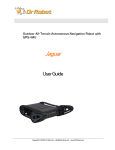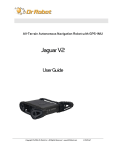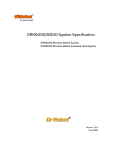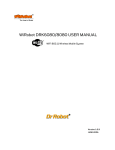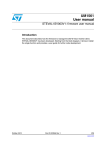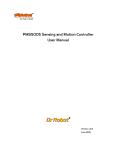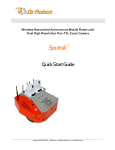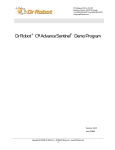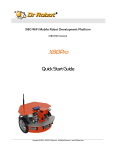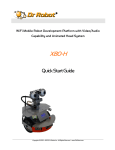Download Robot User Quick Guide
Transcript
25 Valleywood Drive, Unit 20 Markham, Ontario, L3R 5L9, Canada Tel: (905) 943-9572 Fax: (905) 943-9197 i90 Robot User Quick Guide Copyright © 2006, Dr Robot Inc. All Rights Reserved. www.DrRobot.com -1- Copyright Statement This manual or any portion of it may not be copied or duplicated without the expressed written consent of Dr Robot. All the software, firmware, hardware and product design accompanying with Dr Robot’s product are solely owned and copyrighted by Dr Robot. End users are authorized to use for personal research and educational use only. Duplication, distribution, reverse-engineering, or commercial application of the Dr Robot or licensed software and hardware without the expressed written consent of Dr Robot is explicitly forbidden. Copyright © 2006, Dr Robot Inc. All Rights Reserved. www.DrRobot.com -2- Table of Contents I. Key Features 4 II. i90 Base Robot and Upgrade Options 5 i90 Robot Standard Components 5 2 Upgrade Package I (Sputnik ) 5 Upgrade Package II (Sentinel2) 5 2 III. Upgrade Package III (Scout ) 6 Upgrade Package IV (Stealth) 6 Individual Upgrade Options 6 Knowing Your Robot 7 External Components 7 Numbering of Modules and Servos 8 Operation Scenario 9 Network Connection 10 Internet Remote Monitoring/Tele-operation 11 Advanced Network Settings 11 Recharging 12 To charge the i90 robot with standard charger unit 12 To charge the i90 robot with the Auto-Docking Auto-recharging station (optional)12 IV. V. Software Installation 13 Install the Joystick Controller 13 Auto-Docking and Auto Recharging Station 14 Setting up the Auto-docking and Auto-recharging Station for i90 (with appropriate upgrade) 14 Autonomous Recharging 15 Manual Command of Self-Docking Recharging 15 Manual Forced Recharging 15 VI. Robot Operations 16 VII. Programming 16 Copyright © 2006, Dr Robot Inc. All Rights Reserved. www.DrRobot.com -3- Congratulation on your investment and welcome to the i90 robot family. I. Key Features Pan Tilt Zoom (10X) High Resolution CCD Camera Max 704x480 pixels, max 30fps, 10X optical zoom and 10x digital zoom Two-Way Audio Fully Wireless Networked (WiFi 802.11G) Lightweight and Large Payload Capacity i90 base robot weights 6Kg, Max payload 15Kg (optional 40Kg) 320x240 Color Programmable Touch LCD Extended Operating Time 3 hours (i90 base robot with standard battery pack) and upgradeable to 6, 12 or 24 hours in between recharge Tele-Operation and Remote Monitoring via Internet the included i90 Robot ExplorerTM program features remote monitoring, robot control and two-way audio Constellation Autonomous Navigation Positioning System (optional) continuously provides up to 1 inch (2 cm) position accuracy and 2 degree orientation accuracy Auto-Docking and Auto-Recharge Station (optional) used with Constellation system, providing robot 24x7 fully autonomous operation and self recharging capability without human assistance Large Selection of Upgrades 5 DOF servo arms with gripper, Camera on arm, Stereo Camera Head, 3D laser scanner (range finder), multiple Cameras, long range RFID reader and more OS Independent Programming Support Operating system independent robot control and data communication protocols are provided for developing customized robot program for any operating system or devices that supporting TCP/IP communication. High level ActiveX controls are also provided for fast development under Windows 2000 or XP Copyright © 2006, Dr Robot Inc. All Rights Reserved. www.DrRobot.com -4- II. i90 Base Robot and Upgrade Options i90 Robot Standard Components i90 mechanical chassis Pan-tilt-zoom (704X480) CCD camera with two-way audio 2W Speaker with amplifier Color LCD (320x240) PDA Robot sensing and motion controller 12V DC motor with 800 count optical encoder DC motor driver module Ultrasonic range sensor module Sharp IR distance measuring sensor Pyroelectric human motion sensor module IO Interface board WiFi 802.11G wireless module RS232 cross-over serial cable RS232 interface module Power and charge controller DC-DC power module Universal power supply 12V Ni-MH 3800mAh battery pack Joystick i90 robot explorer program Software SDK and API I90-ME AV-PTZ-VH SP-AM-2W PDM1950 PMS5005 MCA-50 MDM5253 DUR5200 GP2Y0A21YK DHM5150 EXPIO WFS802G CCR2150 MCR3210 PMCHR12 PDCDC-3 UPS14 BPN1238 LOGIJO x1 x1 x1 x1 x1 x2 x1 x3 x7 x2 x1 x1 x1 x1 x1 x1 x1 x2 x1 x1 x1 Upgrade Package I (Sputnik2) Sputnik 2 i90 robot Stereo camera animated head i90 SCAM-HEAD 1 1 i90 CONST-NAV CONST-TRANSTD AUTO-CHAR12 1 1 Upgrade Package II (Sentinel2) Sentinel 2 i90 robot Constellation navigation/position system Constellation navigation/position transponder Auto-docking auto-recharging station Copyright © 2006, Dr Robot Inc. All Rights Reserved. www.DrRobot.com -5- 3 1 Upgrade Package III (Scout 2) Scout 2 i90 robot 5 DOF servo arm with gripper Mini 640x480 wireless camera i90 SARM-5DOF AXCAM 1 2 1 Sentinel 2 SCAM-HEAD SARM-5DOF AXCAM 1 1 2 1 Upgrade Package IV (Stealth) Stealth Sentinel 2 robot Stereo camera animated head 5 DOF servo arm with gripper Mini 640x480 wireless camera Individual Upgrade Options 5 DOF servo arm with gripper Stereo camera animated head 3D Laser Scanner Mini 640x480 CCD wireless camera Pan-tilt-zoom (704X480) camera with two-way audio Constellation navigation/position system Long range RFID system (reader and tags) Constellation navigation/position transponder Auto-docking auto-recharging station 2 X 9000mAH 12V Ni-MH battery SARM-5DOF SCAM-HEAD 3DLAS4M AXCAM AV-PTZ-VH CONST-NAV RFID-LR-U CONST-TRAN-SD AUTO-CHAR12 BPN1290 Please contact [email protected] for custom design and integration inquiry. Copyright © 2006, Dr Robot Inc. All Rights Reserved. www.DrRobot.com -6- III. Knowing Your Robot External Components The following figures illustrate the key functional components you should be able to identify on the i90 robot with Sentinel upgrade package, Stereo Camera Animated Head and 3D Laser scanner. 3D Laser Range Scanner Stereo Camera Animated Head System ** LED (Main Power) Constellation Receiver ** Pan-Tilt-Zoom Camera Human Sensor Color LCD PDA Sonar Range Sensor IR Range Sensor Protection Bumper ** With optional upgrades LED (Charging Power Signal) Power Switch Secondary Recharging Socket Auto-Docking & AutoRecharging Socket ** ** With optional upgrades Copyright © 2006, Dr Robot Inc. All Rights Reserved. www.DrRobot.com -7- Numbering of Modules and Servos Electrical Module Location / Setting Ultrasonic #1 A - Left front Ultrasonic #2 B - Middle front Ultrasonic #3 C - Right front Human Sensor #1 D - Left front, upper lever Human Sensor #2 E - Right front, upper lever Infrared Range Sensor #1 F – Front left Infrared Range Sensor #2 G – Front left Infrared Range Sensor #3 H – Front middle Infrared Range Sensor #4 I – Front middle Infrared Range Sensor #5 J – Front middle Infrared Range Sensor #6 K – Front right Infrared Range Sensor #7 L – Front right Constellation Receiver #1 M - Left Constellation Receiver Constellation Receiver #1 N - Right Constellation Receiver DC Motor #1 with quadrature encoder O - Left , use channel 1 DC Motor #2 with quadrature encoder P - Right, use channel 2 Sensor Modules Locations (Top View) Copyright © 2006, Dr Robot Inc. All Rights Reserved. www.DrRobot.com -8- Operation Scenario As shown in the typical operation diagram below, the Home PC running the i90 Robot Explorer program (also called server PC) can be mounted on the robot or off the robot. The Home PC should connect to the wireless router via either: • Network cable – Connect your PC to one of the LAN ports on the back of the router (DO NOT connect to the WAN port), or • Wireless – To connect your PC to the wireless router, configure your PC’s wireless settings using the default configuration settings shown on the first page of this manual. Server Program Client Program Copyright © 2006, Dr Robot Inc. All Rights Reserved. www.DrRobot.com -9- Network Connection There are over three 802.11G wireless devices in the robot and they are configured with the following wireless network settings: SSID WEP KEY dri 128bits XXXXXXXXXXXXXXXXXXXXXXXXX Gateway Subnet Mask Key Type Wireless Devices Robot IP (WiFi Module 1) Robot Secondary IP (WiFi Module 2) (option) Main PTZ Camera Color LCD PDA Stereo Camera Animated Head (Left) (Option) Stereo Camera Animated Head (Right) (Option) 192.168.0.200 255.255.255.0 Open Key IP 192.168.0.208 192.168.0.205 192.168.0.199 192.168.0.202 192.168.0.91 192.168.0.90 In this manual, the Server/Home PC network parameters are as following Home PC / Server 192.168.0.104 192.168.0.200 The pre-configured wireless 802.11G router has the following settings: SSID WEP KEY Key Type dri 128bits XXXXXXXXXXXXXXXXXXXXXXXXX Open Key Router LAN Login ID Password 192.168.0.200 XXXXXX XXXXXX With virtual server settings as following Virtual Server i90 Robot Explorer program i90 Robot Explorer program i90 Robot Explorer program Main PTZ Camera Main PTZ Camera Main PTZ Camera Stereo Camera Animated Head (Left) Stereo Camera Animated Head (Left) Stereo Camera Animated Head (Left) Stereo Camera Animated Head (Right) Stereo Camera Animated Head (Right) Stereo Camera Animated Head (Right) Wireless Router i90 Robot Explorer Program Login Main PTZ Camera Stereo Camera Animated Head (Left) (Option) Stereo Camera Animated Head (Right) (Option) Port 7050 7060 7070 8081 5002 5003 8082 7002 554 8083 7003 555 Protocol TCP/IP TCP/IP TCP/IP TCP/IP UDP UDP TCP/IP TCP/IP TCP/IP TCP/IP TCP/IP TCP/IP Login XXXXXXX XXXXXXX XXXXXXX XXXXXXX XXXXXXX Copyright © 2006, Dr Robot Inc. All Rights Reserved. www.DrRobot.com - 10 - Server IP 192.168.0.104 192.168.0.104 192.168.0.104 192.168.0.199 192.168.0.199 192.168.0.199 192.168.0.91 192.168.0.91 192.168.0.91 192.168.0.90 192.168.0.90 192.168.0.90 Password XXXXXXX XXXXXXX XXXXXXX XXXXXXX XXXXXXX Internet Remote Monitoring/Tele-operation If Internet remote monitoring/control is required, you need to connect the wireless router WAN port to your current broadband Internet modem (this is optional and is not required for running the robot). If firewall is in-place in your network, you also need to make sure all the networks port used by the wireless st devices (e.g. 8081, 5002, 5003 for the main PTZ camera, 8082, 7002, 554 for the 1 mini Camera, 8083, nd 7003 and 555 for the 2 mini Camera) and 7050, 7060, 7070 on the server and remote client sides are not blocked for the Internet remote monitoring/control tasks to operate properly. Advanced Network Settings It’s possible to use different network settings (e.g. IP) for the server PC, but the “Virtual Server” settings on the router must also be changed accordingly in order for the Internet remote monitoring feature to work properly. You could also change the router settings such as IP and SSID etc,. If you need to do so, you are required to change the Network settings on the WiFi module on the robot by following the guidelines as illustrated on the WiFi Module manual. Copyright © 2006, Dr Robot Inc. All Rights Reserved. www.DrRobot.com - 11 - Recharging Note: The robot must be turned on to be charged. To charge the i90 robot with standard charger unit 1. Turn on the robot 2. Plug in and power up the charging unit, and plug the charger cable into the secondary charger socket at the back of the i90 robot. To charge the i90 robot with the Auto-Docking Auto-recharging station (optional) Please see the Auto-docking and Auto Recharging Station session for detail Copyright © 2006, Dr Robot Inc. All Rights Reserved. www.DrRobot.com - 12 - IV. Software Installation Using the i90 Program CD to install: • i90 Robot Explorer program on the Home/server PC • i90 Robot Explorer Client program on the remote client PC (if Internet remote operation and monitoring is to be used) • Dr Robot Map Creator program on the Home/server PC • Pan-Tilt-Zoom Camera Development Kit (P/N: AV-PTZ-VH) • 5DOF Servo Arm with Gripper control program on the Home/server PC (if the optional 5DOF Servo Arm is installed, P/N: SARM-5DOF) • 3D Laser Scanner Range Finder program on the Home/server PC (if the optional 3D Laser Scanner installed, P/N: 3DLAS4M) • Stereo Camera Animated Head Controller program and the Mini Wireless Camera (P/N: AXCAM) Development Kit on the Home/server PC (if the optional Stereo Camera Animated Head is installed, P/N: SCAM-HEAD) • RFID Management program on the Home/server PC (if the optional Long Range RFID System is installed, P/N: RFID-LR-U) Install the Joystick Controller Please follow the installation instructions provided with the joystick controller and install the driver for the device on both the Server and Client PC (if applicable). XP and 2000 normally will recognize the device automatically with plug and play feature. To verify the joystick installation, run Control Panel > Printers and Other Hardware > Game Controllers. Selecting this option will open a dialog box listing installed hardware typically used for gaming. The installed joystick will appear if it has been properly installed. Copyright © 2006, Dr Robot Inc. All Rights Reserved. www.DrRobot.com - 13 - V. Auto-Docking and Auto Recharging Station Setting up the Auto-docking and Auto-recharging Station for i90 (with appropriate upgrade) Refer to the figure below; the charging station comes in two parts: Constellation Transponder Tube for charger with top mounting panel, the main charging unit with lower mounting panel. Forced Charging Switch Constellation Transponder for Charger with Top Mounting Panel Charger Docking Adjustment Screw Main Charging Unit Lower Mounting Panel Charger Contact Plug Auto-docking and Auto-recharging Station Setting up the charging station: 1. Choose an easy access spot on the wall for mounting the charging station. Maker sure the floor is level at the spot for easy setup. 2. Mounting the top panel (pre-assembled with the Constellation Transponder Tube for Charger) with height of 71.5 cm measured from the top edge of the top mounting panel (see figure below) to floor. Use leveler to have it as level as possible. Copyright © 2006, Dr Robot Inc. All Rights Reserved. www.DrRobot.com - 14 - Charger Constellation Transponder Tube Position Mark 71.5 cm 3. Remove the lower mounting panel from the main charging unit. 4. Mounting the lower panel to the wall under the top mounting panel. 5. Assembling back the main charging unit to the lower panel, don’t tighten the “Charger Docking Adjustment Screws”(shown in figure “Auto-docking and Autorecharging Station” above) yet. 6. Dock the robot (Charging Socket) into the Charger Contact Plug (as shown on the right figure). 7. Tighten adjustment screws; manually push robot out and back it in the charger again. If the docking action is smooth, adjustment is done, otherwise finely adjusting the position of the main charger unit by loosing the adjustment screws and repeat steps above. 8. Plug the small power connector into the Constellation Transponder tube. 9. Plug the main power cord to the wall power unit. Autonomous Recharging When the robot is running at auto Patrol mode, when the batteries are running low, robot will automatically return to the charger and charge. Manual Command of Self-Docking Recharging Using the “Docking” or “Charge” function button found on the i90 Robot Explorer Server or Client software to dock the robot into the charging station and recharge. Manual Forced Recharging When manual recharge is required, first manually dock the robot into the charging station, with robot run on, toggle on the “Forced Charging Switch” found on the lower right side of the charging unit as shown below. The charging LED light on the back of the robot will light up. When charging is completed, the re-charging will stop automatically. You need to manually switch off the “Forced Charging Switch” after use. Forced Charging Switch Copyright © 2006, Dr Robot Inc. All Rights Reserved. www.DrRobot.com - 15 - VI. Robot Operations Please refer “i90 Robot Explorer Program” Manual for reference. VII. Programming Please refer to the following documents for high level programming using ActiveX control on Windows environment. Robot Sensing and Control: “WiRobot SDK API Reference Manual” and “WiRobot SDK API (Supplementary for Sentinel) Reference Manual” Pan-Tilt-Zoom Camera: “PTZ Camera ActiveX Control Reference Manual” Please refer to the following documents for low level programming using raw protocol: Robot Sensing and Control: “PMS5005 Protocol Reference Manual with Support for Constellation System and Power Controller” Please refer to the following documents for high level programming with “i90 Robot Explorer server program”: “i90 Robot Explorer Sever-Client Protocol” Copyright © 2006, Dr Robot Inc. All Rights Reserved. www.DrRobot.com - 16 -