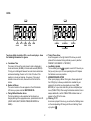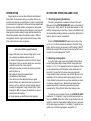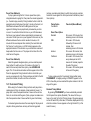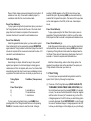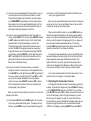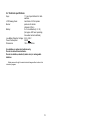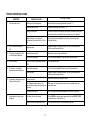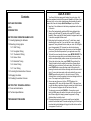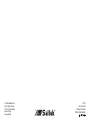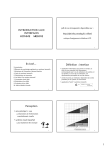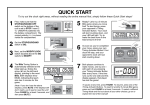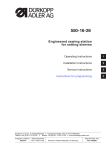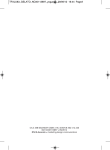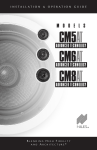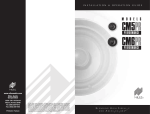Download Saitek chess Specifications
Transcript
KEYS AND FEATURES 1 3 9 12 14 11 1 2 3 4 5 6 7 4 10 7 8 6 5 2 13 Timing Activator Buttons Press to start your opponent’s clock after you have selected a timing option or after you have adjusted the time and/or number of moves on the clock. Press your opponent’s button to restart the clock from PAUSE mode. Battery Compartment Located on the base of the unit. Simply slide off the lid and insert 2 C size batteries according to the polarity symbols marked inside the compartment. The batteries provide around 600 hours’ operating time. LEDs Light up to show which side is currently playing. They also flash on the appropriate side when a player’s time is up. ADJUST and SET Keys To adjust the time and/or number of moves during a game or while setting the User timing option, press PAUSE followed by ADJUST. You can then press ADJUST, followed by SET to adjust and confirm the time and/or number of moves for each segment of the LCDs. Timing Option Keys (HOURGLASS, BLITZ, TOURNAMENT, BONUS TIMER, GAME, BRONSTEIN) Press to select the timing or preset timer option of your choice. User Timing Option Key (USER) Press to concoct your own personalized timing method (see Section 1.2.7). NEXT/MOVE NO. Press to check the number of moves made so far during a game (watch the left hand LCD). The clock keeps running while you are checking your moves and the countdown display returns when you release the key. When selecting the Tournament timing option, pressing this key allows you to cycle through the primary, secondary and tertiary stages of each preset timer method so that you can see how many minutes you have to complete a set number of moves during each stage of the game. 8 9 10 11 12 13 14 1 PAUSE Press to temporarily stop the clock. Press the appropriate Timing Activator button to restart the countdown. Press for 3 seconds to reset the clocks and use the same timing method again. Then press one of the Timing Activator buttons to start one of the clocks. MODIFY/LOCK This switch is located on the base of the clock. To adjust the remaining time or number of moves during a game, make sure that the switch is set to “Modify” (see ADJUST and SET in point 4 of this section). You cannot change them when it is switched to “Lock”. ACL Located on the front panel. If static discharge causes the clock to “lock up”, press a paper clip or another sharp object into the ACL opening for at least 2 seconds. This clears the memory and resets the clock to the “Blitz” default setting. STOP/GO/SOUND OFF Located on the bottom of the unit. Slide to “Sound Off” to play without sound effects. Slide to “Stop” to switch off. Your remaining time and number of moves are saved in the memory and you can resume at any time by sliding the switch back to “Go” and pressing the appropriate Timing Activator button. NAME PLATE Personalize your Game Clock by attaching your name to the back. SAFETY BRACKET Fix the bracket to the unit and chain your clock down to prevent theft. The bracket can be hidden away inside the clock when not in use. TIMER OPTIONS REFERENCE GUIDE A list of all the available timing methods is printed underneath the clock base to help you choose which one to select. LCDs ADD BEFORE ADD BEFORE ADD AFTER ADD AFTER MOVE MOVE HOUR GLASS BLITZ BONUS TIMER BRONSTEIN GAME PRIMARY SECONDARY TERTIARY TOURNAMENT d. Timing Phase Arrow An arrow appears on the right hand LCD to show you which phase of the tournament timing methods you are in (whether PRIMARY, SECONDARY or TERTIARY). e. Low Battery Symbol The low battery symbol appears on each LCD to warn you that you only have up to 20 hours operating time left. Replace the batteries as soon as possible. f. ADD BEFORE/ADD AFTER When you’re playing a Bonus Timer game, these segments of the LCD light up to show you whether time is added to your opponent’s clock after you have made your move (TIME BEFORE) or to your own clock after you have completed your move (TIME AFTER). When using the Bronstein method, time is always added after, and the TIME AFTER indicator does not appear on the LCD in this case. g. Flashing 00.00 As soon as a player’s time is up, you will see four flashing zeros on the corresponding LCD along with the non-flashing “time’s up” symbol: . Two large digital clock-style LCDs - one for each player - show the following information at a glance: a. Countdown Time The amount of time left on each player’s clock is displayed in hours and minutes (HH:MM) or minutes and seconds (MM:SS). To help you to distinguish between hour and minute and minute and second readings, there is no 0 in front of the hour if the reading is in hours and minutes. Conversely, if there are 5 minutes or less on the clock, there will be a 0 in front of the minute. b. Number of Moves The current number of moves appears on the left hand side LCD when you press and hold NEXT/MOVE NO.. c. Timing Method Selection Arrow The timing method you have selected will be shown by a triangle pointing to the appropriate name, printed below the LCD (HOUR GLASS, BLITZ, BONUS TIMER, BRONSTEIN or GAME). 2 INTRODUCTION SECTION ONE: OPERATING GAME CLOCK Congratulations on your purchase of Saitek’s multi-featured Game Clock. We are proud to bring you a product that not only monitors and enhances your performance in chess, but which adds an extra element of enjoyment to all the performance-related board games you play, whether checkers, word games or trivia games. Introducing a time factor adds an extra challenge to your game by allowing you to practise making the most polished moves in the shortest time possible. Game Clock offers a variety of different timing options. Read on to gain a better idea of how your Game Clock works and how to time your games. 1.1 Inserting/replacing the batteries The battery compartment is located on the base of the clock. Make sure that the STOP/GO/SOUND OFF switch on the botton of the unit is set to “Stop”. Slide off the lid and insert/replace 2 C size batteries, making sure you match the +/- signs on the batteries with the corresponding markings inside the compartment. Sliding the lid back into place to close the compartment. Slide the STOP/GO/SOUND OFF switch on the bottom of the unit to “Go”. The Clock automatically defaults to the “Blitz” timing option, which is shown by an arrow on the LCD pointing to “BLITZ”. Both the left and right LCDs will have the same amount of time on the clock: 5 minutes, displayed as “05.00”. Just look at all these special features! • Large LCDs show clocks, selected timing option, current move number, low batteries and much more! • A choice of 6 timing options consists of a total of 21 preset timer options. Plus, you can also design your own timing methods for each of the 6 main options! • LEDs light up to show you which side is playing and flash when the time is up • Name plate for Game Clock customization! • Concealable anti-theft bracket • Time and move number adjustment during a game • Switch off at any time. Game Clock saves your game in its memory until you switch on and start playing again by pressing the appropriate Timing Activator button. (Note, pressing the ACL or removing the batteries for several seconds clears the memory). • A choice between sound effects and silent operation 1.2 Selecting a timing option If you don’t wish to play a game using the Blitz timing method, use the Timing Option Keys to select another timing option (see Sections 1.2.1 to 1.2.7 for descriptions of the timing options). When you have selected your preferred option, simply decide who will move first. If you are the first to move, press your opponent’s Timing Activator button to start your clock. An LED lights up on the appropriate LCD to remind you which side is playing. Press your Timing Activator button as soon as you have completed your move. It is now your opponent’s turn. (Reverse this procedure if your opponent moves first.) Continue the game with each player pressing his/her Timing Activator button after making a move. To check the current number of moves, press MOVE NO./NEXT (see Section 1.5 for details). To stop the clocks temporarily at any time, press PAUSE. Press either of the Timing Activator buttons to restart the clocks from Pause without adding free time or extra time (for the next stage) (see Section 1.4 for details). To adjust the time and/or move number during the game, see Section 1.3. 3 As soon as one side runs out of time, 00.00 flashes on the corresponding LCD, along with the relevant LED. If the sound is on, you will also hear a sequence of beeps to remind you that the time is up. The winner is the player who still has time on the clock. on the clock for each timing option will appear on the LCDs. As soon as you have decided which option to choose, press the appropriate Timing Activator button to start either your own or your opponent’s clock, depending on who is playing first. To play again, press and hold PAUSE for 3 seconds or more. Then you can choose whether to play a game with the same timing option or choose another timing option. To select another timing option, use the Timing Option Keys. Whoever plays first simply presses the opponent’s Timing Activator button to start the clock. If the Low Battery Symbol appears at any time, we recommend that you replace the batteries (see Section 1.1 for details). To play a game using another timing method, press one of the Timing Option keys (HOURGLASS, TOURNAMENT, BONUS TIMER, GAME, BRONSTEIN) before pressing either of the Timing Activator buttons. To change the timing option after you have pressed either of the Timing Activator buttons, press PAUSE for 3 seconds to reset the clocks before pressing one of the other Timing Option keys. 1.2.1 Blitz Timing 1.2.2 Hourglass Timing If you are happy to play a game using the Blitz timing method, simply press the opponent’s Timing Activator button to start the clock. In a game of Blitz, each player has five minutes to complete all his/her moves. Under this general Blitz option, you also have a choice of 6 preset timer methods, in which you have more time to complete your moves. The preset timer options are as follows: In a game using the hourglass timing method, your opponent’s thinking time increases as your own thinking time is being used up. This makes for a doubly exciting game where you have to make your best moves in the quickest times possible to avoid giving more time to your opponent. If your count goes down to zero, you have lost the game. Timing Option Blitz Preset Timer Option Blitz Rapid PCA Active US Active Action Timing Option Hourglass Time Limit per Game Preset Timer Option a) b) 5 minutes 15 minutes 25 minutes 30 minutes 60 minutes Initial Time Limit 1 minute 10 minutes To play a game using the Hourglass timing method, press HOURGLASS. A triangle pointing to HOURGLASS appears on the LCD to show that you have selected this option. By pressing HOURGLASS you have automatically selected the first Hourglass preset timer option and the amount of time you have on the clock appears on the LCDs (in this case, 1 minute). The first display you see shows 5 minutes on each clock. To choose one of the preset timer options, press BLITZ repeatedly before you start the game to cycle through the options, from Blitz to Rapid through to Action and so on. The amount of time you have 4 Preset Timer Method a) To play a game using this first 1 minute preset timer option, simply decide who is going first, then press the relevant opponent’s (i.e.. the side to play second’s) Timing Activator button to start the appropriate clock. Each player then has 1 minute on the clock, but the difference between this and the Blitz game is that your opponent’s thinking time is proportionally increased as your time runs out. You will notice that as the time on your LCD decreases, the time on your opponent’s screen proportionally increases and vice versa. If either your own or your opponent’s time runs out (the difference between the two clock’s reaches 2 minutes, or 20 minutes for the second preset timer method), the zeros flash and the’’time’s up’’ symbol (see g. in LCDs Section) appears on the appropriate screen. If the sound is on you will also hear a series of beeps when the time runs out. The player with no time left on the clock has lost the game. (primary, secondary and tertiary) in which they must play a certain number of moves against the clock (see below for details on preset timer options): Timing Option Tournament Preset Timer Option Standard FIDE Amateur Traditional Preset Timer Method b) Under this general Hourglass option, you have another preset timer method, for which you have 10 minutes on the clock. To switch to the second preset timer option, press HOURGLASS again. This 10 minute time allocation will then appear on the LCDs. Press the appropriate Timing Activator button to start either your own or your opponent’s clock. Timing continues as it did for the first preset timer method, but with more time on the clocks. Club Time Limit (Moves/Minute) 40 moves in 120 minutes, then remaining moves in 60 minutes 40 moves in 120 minutes, followed by 20 moves in 60 minutes, then remaining moves in 30 minutes 30 moves in 90 minutes, then remaining moves in 60 minutes 40 moves in 120 minutes, then every subsequent set of 20 moves in 60 minutes (repeat to the end of the game) 30 moves in 30 minutes (repeat to the end of the game) To play a game using the Tournament timing method, press TOURNAMENT. A triangle pointing to PRIMARY appears on the LCD to show that you have selected this option and are in the first stage of the game. 1.2.3 Tournament Timing When using the Tournament timing method, each player has a certain amount of time to complete a fixed number of moves. If a player fails to meet the required number of moves in the set time frame, he or she has lost the game. (Note, a player can make more than the required number of moves within the given time frames). Standard Timing Method By pressing TOURNAMENT you have automatically selected the first preset timer option (Standard). The amount of time you have on the clock for the first (Primary) stage of the game appears on the left hand LCD (in this case, 120 minutes, displayed as 2:00), while the number of moves appears on the right hand LCD, (in this case 40 moves). Tournament games have more than one stage for the players to complete. Some games have as many as three timing periods 5 Press NEXT/MOVE NO. to cycle through to the second (Secondary) stage of the game (the LCDs remind you that you have 60 minutes to complete all the remaining moves). TERTIARY. Press the appropriate Timing Activator button to select this option and start either your own or your opponent’s clock. For example, you may complete the 40 moves in the Primary stage in 110 minutes. The remaining 10 minutes is added to the secondary stage i.e. the Secondary stage becomes 70 minutes long. Should you complete the 20 moves in the Secondary stage in 50 minutes, the remaining 20 minutes of this stage is carried over to the Tertiary stage, giving you 50 minutes to complete the game. To play a game using the Standard preset timer option, simply press the appropriate Timing Activator button to start one of the clocks. Each player then has 120 minutes to complete 40 moves. This is the Primary stage of the game, indicated by an arrow on the LCD pointing to PRIMARY. After the players have each made their first 40 moves within each of their designated 120 minutes, they then have 60 minutes each in addition to the remaining time left over from the Primary stage to complete the game. This is the Secondary stage of the game, indicated by an arrow on the LCD pointing to SECONDARY (the LCD triangle points to SECONDARY to show that the players have entered the Secondary stage of the game). If at any point in the game a player fails to meet the required number of moves in the designated time, he or she has lost the game and the zeros will flash and the time’s up symbol will appear on the appropriate LCD. You will also hear a series of beeps if the sound is on. Amateur, Traditional and Club Timing Methods To skip the FIDE option when the FIDE option is shown on the display, press TOURNAMENT again instead of the Timing Activator button to move on to the next preset timer option, where you can then either press an appropriate Timing Activator button to start one of the clocks or press TOURNAMENT again to pass to the next option and so on (refer to previous table) for timing and move number details). Under this general Tournament option, you have another 4 preset timer methods to choose from: FIDE Timing Method To switch to the second preset timer option (FIDE), press TOURNAMENT again instead of the Timing Activator button. Each player then has 120 minutes to complete 40 moves. This is the Primary stage of the game, indicated by an arrow on the LCD pointing to PRIMARY. After the players have each made their first 40 moves within each of their designated 120 minutes, they then have 60 minutes each in addition to the remaining time left over from the Primary stage to complete the next 20 moves. This is the Secondary stage of the game, indicated by an arrow on the LCD pointing to SECONDARY. After each player has made 20 more moves without using all the allocated time (time remaining), they then each have 30 minutes in addition to the time remaining from the Secondary stage to complete the game. This is the Tertiary stage of the game, indicated by an arrow on the LCD pointing to 1.2.4 Bonus Timer Method The Bonus Timer method is an ingenious invention which allows the chess players’ performance to be successfully measured, without having to either adjourn the game, or rely on the guillotine method as a means of ending the game in one session. It does this by providing the players with an amount of time to complete all the moves plus an amount of bonus time (free time) for each individual move. Your remaining time for the whole game is only reduced if you go over the free time allocation for each individual move. Players can also gain more overall thinking time by completing a 6 move faster than the time allowed for each move. You can decide how much extra time will be added to your overall time for the whole game by programming Game Clock before you start the game. The time is then either added “before” or “after” (see below for explanation). Timing Option Bonus Timer Preset Timer Option a) b) c) d) Time for Whole Game plus Free Time for Each Individual Move 3 minutes + 2 seconds/move 50 minutes + 2 seconds/move 1 minute + 1 minute/move 1 minute + 1 minute/move In preset timer option d), ADD AFTER appears on the right hand LCD. This means that the time available for each individual move (x) will be added to your clock as soon as you have made your move and pressed your Timing Activator button i.e. after you have made a move. If you make a move in less than the allocated free time per move (x), you will make a net gain in time on the clock. Time Added Before or After Preset Timer Method a) To play a game using the first Preset Timer option, press one of the Timing Activator buttons to start one of the clocks. Each player then has 3 minutes to complete all the moves and 2 seconds free time for each individual move. ADD BEFORE appears on the LCDs. This means that 2 seconds will be added to your opponent’s clock as soon as you have made your move and pressed the Timing Activator button i.e. before your opponent makes a move. If your opponent then makes a move in less than 2 seconds, he or she will make a net gain in remaining time on the clock. Before Before Before E.g. You have 3 minutes on your clock and your opponent presses the Timing Activator button. Your clock now shows 3 minutes and 2 seconds. If you then complete your move and press your Timing Activator button in 1 second, your clock will show 3 minutes and 1 second, because you made the move in a faster time than was allocated. In this way, you can accumulate free time on the remaining time for the game, by completing your move in less than 2 seconds each time. Conversely, if you go over the allocated 2 seconds, then your remaining time will be proportionately reduced by the amount of time it takes you to complete your move. After To play a game using the Bonus Timer method, press BONUS TIMER. A triangle pointing to BONUS TIMER appears on the LCD to show that you have selected this option. By pressing BONUS TIMER you have automatically selected the first preset timer option. The amount of time you have on the clock appears on the left hand LCD (in this case, 3 minutes for the whole game plus 2 seconds free time per move). ADD BEFORE appears on the LCDs. This means that the free time for each individual move (x) will be added to your opponent’s clock as soon as you have made your move and pressed your Timing Activator button i.e. before your opponent makes a move. If your opponent then makes a move in less than the allocated free time per move, he or she will make a net gain in time on the clock. Preset Timer Methods b), c), d) Under this general Bonus Timer option, you have another 3 preset timer methods to choose from. To switch to the second preset timer option, press BONUS TIMER instead of the Timing Activator button. Each player then has 50 minutes to complete all 7 the moves and 2 seconds free time for each individual move. Time is added before as described in Method a) above, except in preset timer option d), where ADD AFTER appears on the LCDs. This means that the free time for an individual move (x) will be added to your clock as soon as you have made your move and pressed the Timing Activator button i.e. after you have made a move. If you make a move in less than the allocated time per move (x), you will make a net gain in time on the clock. Timing Option Press the appropriate Timing Activator button to select this option and start either your own or your opponent’s clock, or press BONUS TIMER again instead to move on to the next preset timer option (see table above for more details). b) Bronstein Preset Timer Option a) Time for Whole Game plus Free Time for Each Move 5 minutes + 3 seconds/move 20 minutes + 10 seconds/move Time Added (Always After) After After To play a game using Bronstein timing, press BRONSTEIN. A triangle pointing to BRONSTEIN appears on the LCD to show that you have selected this option. By pressing BRONSTEIN you have automatically selected the first preset timer option. The amount of time a player has left on the clock appears on the LCDs (in this case, 5 minutes for the whole game plus 3 seconds per move). 1.2.5 Bronstein Timing The Bronstein method is similar to the Bonus Timer method, in that you are given a fixed amount of time at the beginning of the game and the time remaining decreases as you think. Maximum free time is allocated after each move is made, and it is only if the time used to make a move is equal to or more than the maximum free time that the maximum free time is added to the remaining time after the move has been made. However, unlike the Bonus Timer method it is not possible to increase the time remaining by playing each move more quickly than the free time. If the time used for a move is less than the maximum free time, only the exact time used for the move will be added to the remaining time after the move has been made. This means that the remaining time will be the same as before the move was made if the time used was the same as or less than the free time. With the Bronstein timing method, time is always added after, (although the ADD AFTER indicator does not appear on the LCD in this case). This means that the free time for each move (y) will be added to your clock as soon as you have made your move and pressed the Timing Activator button i.e. after you have made a move. However, unlike with the Bonus Timer method, you cannot gain maximum free time (x) (i.e. because y is less than or equal to x): Suppose that (x) = 10 seconds (maximum free time): Player A thinks, makes a move and presses the Timing Activator button in 5 seconds. Only 5 seconds is added to player A’s countdown clock after the move has been made. OR 8 Player A thinks, makes a move and presses the top button in 10 seconds or more. Only 10 seconds is added to player A’s countdown clock after the move has been made. pointing to GAME appears on the LCD to show that you have selected this option. By pressing GAME you have automatically selected the first preset timer option. The amount of time you have on the clock appears on the LCDs (in this case, 5 seconds per move). Preset Timer Method a) To play a game using the first preset timer option, press one of the Timing Activator buttons to start the one of the clocks. Each player then has 5 minutes to complete all the moves and a maximum free time of 3 seconds for each individual move. Preset Timer Method a) To play a game using the first Preset Timer option, press an appropriate Timing Activator Button to start the one of the clocks. Each player then has 5 seconds to complete each individual move. Preset Timer Method b) Under this general Bronstein option, you have another preset timer method which can be accessed by pressing BRONSTEIN again instead of Timing Activator buttons. Each player then has 20 minutes to complete all the moves and a maximum free time of 10 seconds for each individual move. Preset Timer Method b), c) Under this general Game option, you have another preset timer method which can be accessed by pressing GAME again instead of pressing a Timing Activator button when the display shows the first Preset Timer option of Game timing. Each player then has 10 seconds or 1 minute to complete each individual move. 1.2.6 Game Timing Note that in Game timing, unlike in other timing options, the opponent’s countdown clock will be reactivated if you press your Timing Activator button when your time is up. Game timing is a simple, fast and fun way to time yourself against your opponent, in which each player is simply given a certain amount of time to complete each move. Your Game Clock automatically resets the time for each move and displays a time’s up symbol at the end of each move to remind you your time is up. Timing Option Game Preset Timer Option a) b) c) 1.2.7 User Timing To concoct your own personalized timing method, select the special “User” Option by following the steps below: Time/Move (Time per move) (i) Press one of the Timing Option keys (HOUR GLASS, BLITZ, TOURNAMENT, BONUS TIMER, GAME, BRONSTEIN) after the clocks have been reset (by pressing PAUSE for 3 seconds or more). You will see the time allocated for this option together with the number of moves (for Tournament only) on the LCDs. A triangle appears on the LCD to show you which timing option is currently displayed. Press NEXT/MOVE NO. to cycle through the various Tournament stages. A triangle appears on the LCD to show you which stage is on the display as you cycle through. 5 seconds/move 10 seconds/move 1 minute/move To play a game using Game timing, press GAME before pressing either of the Timing Activator buttons or after pressing PAUSE for 3 seconds or more to reset the clocks. A triangle 9 (ii) As soon as you have decided which Timing Option to use, you may then select one of the preset timer options if you wish. Press the Timing Option key for the option you have chosen (e.g. TOURNAMENT) repeatedly to cycle through the preset timer options, from (in this case) Standard through Club. The amount of time you have on the clock (and moves if any) for each preset timer option appears on the LCDs. (vi) Press one of the Timing Activator buttons to start either your own or your opponent’s clock. Note, only one personalized option can be stored in the memory and set at one time. You can set different times on the two LCDs, except when using the Tournament option. When you first switch the clock on, pressing USER before you have stored a personalized option in the memory as described in points (i) to (v) above automatically selects a FIDE default setting which you can then adjust by following points (i) to (v). However, if you have stored another personalized option in the memory, pressing USER automatically selects this option instead of FIDE unless you press the ACL or change the batteries. (iii) As soon as you have decided which Preset Timer option to choose, press ADJUST. You can then press ADJUST followed by SET to adjust and confirm the time, first for the left hand player and then for the right hand player, except for the Tournament timing option. Start with the hours and tens of minutes (“HH:MM on the display) and work your way down through the minutes, tens of seconds and seconds (“MM:SS” on the display), pressing ADJUST to set the digit followed by SET for each digit on the clock (both the whole time for the game and the maximum free time per individual move for Bonus Timer or Bronstein timing). It is generally recommended that you do not set different whole game and maximum free times (if any) for the left and right hand players especially when using the Bronstein or Bonus Timer options. Note that if you do so, only the left hand player’s time control will be displayed for the Bronstein or Bonus Timer options when you are selecting the “User” option or resetting a game. (iv) If you have selected a Tournament game, you may also change the number of moves after you have adjusted the time. Press ADJUST to set the digit followed by SET for each digit of the move number on the right hand LCD. Press SET to confirm once you have changed the display to show the desired number of moves. Press ADJUST followed by SET to adjust the time allocated and number of moves for secondary and tertiary stages (if any) as above. You are also recommended not to set the time control or move number to zero in any stage of a Tournament game. 1.3 Correcting the time/number of moves To change the time and/or number of moves during a game (for example, to take back an illegal move), press PAUSE after making sure the MODIFY/LOCK switch is set to MODIFY. You can then press ADJUST followed by SET to adjust and confirm the time, first for the left hand player, then for the right hand player, (you can also then go on to adjust the number of moves). Start with the hours and tens of minutes (“HH:MM on the display) and work your way down through the minutes, tens of seconds and seconds (“MM:SS” on the display), pressing ADJUST followed by SET for Note, the number of moves shown is the number of moves to be played by both sides. (v) Press and hold SET followed by USER together for 3 seconds to store your personalized timing option. The display will stop flashing – press USER to view your personalized timing option. 10 counter and clock will behave as if your opponent has made his or her move. each segment of the clock. After adjusting the time for the left and right hand players using the ADJUST and SET keys the display will change to show the number of moves. Modify the number of moves as you did the time, starting with the hundred units of the move and working your way down through the tens and finally the digits of move by pressing ADJUST followed by SET. (Any free time or time allowed for the next stage will not be added to the current remaining time if you made a move and pressed one of the Timing Activator buttons while the clocks were paused). Note, the number of moves shown is the number of moves to be played by both sides. 1.5 Checking the number of moves To check the number of moves made so far during the game, press NEXT/MOVE NO. and watch the left hand LCD. The clock will keep ticking while you are checking your current move number and the countdown display returns when you release the NEXT/ MOVE NO. key. (Any free time or time allowed for the next stage will not be added to the current remaining time if you press a Timing Activator button while the clocks were paused.) 1.4 Stopping the clocks Note, the number of moves changes every 2 individual moves (in non-chess games, this means every time both you and your opponent have made a move). Press PAUSE to temporarily stop the clocks. The countdown display will flash until you press one of the Timing Activator Buttons to restart a clock. You can also stop the clock by sliding the STOP/ GO/SOUND OFF switch to STOP and then GO while either of the clocks is counting down. SECTION TWO: TECHNICAL DETAILS Note, if you have moved and pressed the Timing Activator button to stop your clock, it is now your opponent’s turn to move (opponent’s LED lights up). Press PAUSE to stop your opponent’s clock. To continue you can then either: 2.1 Care and maintenance Your Game Clock is a precision electronic device, and should not be subjected to rough handling or exposed to extreme temperatures or moisture. Do not use chemical agents to clean the unit, as these may cause damage. 1. Press your own Timing Activator button so that the clock will continue to count down from where it left off. OR 2. Press your opponent’s Timing Activator button. Your LED will light up to show that it is your turn to play and the move 11 2.2 Technical specifications Keys: 11, plus 2 push buttons & 2 slide switches LCD Viewing Areas: two 62mm x 22.7mm panels Buzzer: piezo electric buzzer (diameter: 27mm) Battery: 2 x C size batteries (2 x 1.5V) (for approx. 600 hours’ operating time under normal conditions) Low Battery Detection Voltage: 2.22 - 2.58 V Power Consumption: 30mW Dimensions: 195 x 118 x 80mm Use alkaline or carbon zinc batteries only. Do not mix old with new batteries. Do not mix alkaline, standard (carbon zinc) or rechargeable batteries Saitek reserves the right to make technical changes without notice in the interest of progress. 12 TROUBLESHOOTING GUIDE SYMPTOMS ACTION TO TAKE POSSIBLE CAUSES Batteries not inserted properly. See instructions for inserting batteries in Section 1.1. Batteries weak or dead. Replace the batteries (see Section 1.1). Battery contacts poor. Check the contacts on the battery and the unit to ensure that they are clean. Ensure the unit contacts have not been bent out of position. Static discharge or an electrical disturbance has caused the unit to lock up. Press into the hole marked ACL to reset the unit (see Keys and Features Section). 2. Dim or nonsense display on LCD. Batteries weak. Replace batteries. If problem persists, turn off unit and press ACL. See Keys and Features Section. 3. The battery-low symbol is still on after replacing batteries. Batteries weak or dead. Make sure you are using new batteries. Electrostatic discharge. Turn off unit and press ACL. See Keys and Features Section. 4. The unit is silent. Switch is turned to the position SOUND OFF. Turn the switch to GO. 5. No response, or improper response when pressing keys. Electrostatic discharge. Turn off unit and press ACL. See Keys and Features Section. Batteries weak. Replace batteries. If problem persists, turn off unit and press ACL . See Keys and Features Section. It is not your turn. Make sure which side is taking the move. The Timing Activator button on the opposite side is being held down by your opponent. Make sure the Timing Activator button on the opposite side is not being held down. The game has finished. Start a new game by pressing PAUSE for more than 3 seconds. The game clock is still running. Press PAUSE to stop the game temporarily and use ADJUST & SET to adjust the time. See Section 1.4. Switch is turned to the position LOCK. Turn the switch to MODIFY before adjusting the time. 1. The unit doesn’t work. 6. No response when pressing the Timing Activator button. 7. Cannot adjust the time during the game. 13 QUICK START Contents KEYS AND FEATURES LCDs INTRODUCTION SECTION ONE: OPERATING GAME CLOCK 1.1 Inserting/replacing the batteries 1.2 Selecting a timing option 1.2.1 Blitz Timing 1.2.2 Hourglass Timing 1.2.3 Tournament Timing 1.2.4 Bonus Timer 1.2.5 Bronstein Timing 1.2.6 Game Timing 1.2.7 User Timing 1.3 Correcting the time/number of moves 1.4 Stopping the clocks 1.5 Checking the number of moves SECTION TWO: TECHNICAL DETAILS 2.1 Care and maintenance 2.2 Technical specifications TROUBLESHOOTING GUIDE Your Game Clock has many great features for you to enjoy, all of which are explained in detail in this manual. Meanwhile, for those of you who want to try out your clock straight away without reading the entire manual first, here are 8 simple Quick Start Steps for you to follow: 1 Insert two C size batteries into the battery compartment on the base of the clock. 2 Game Clock automatically switches to Blitz timing (indicated by a triangle on the left hand LCD pointing to the word BLITZ, printed beneath). When using the Blitz timing method, the players each have 5 minutes to complete all their moves. 3 Each player has five minutes on the clock. To start timing, simply decide who will move first. If you are the first to move, press your opponent’s Timing Activator button to start your clock. An LED lights up on the appropriate LCD to remind you which side is playing. Press your Timing Activator button as soon as you have completed your move. (Reverse this procedure if your opponent moves first). 4 To check the current number of moves, press MOVE NO./NEXT. The clock continues running while you are checking the move number, and the countdown display returns as soon as you release the key. 5 To stop the clocks at any time, press PAUSE. Press either of the Timing Activator buttons to restart the clocks from Pause without adding free time or extra time (for the next stage). Note that if you press PAUSE before a move has been made on the active side, pressing the inactive side’s button will simply restart the active side’s clock. If a move has been made on the active side after you press PAUSE, press the active side’s (ie. the side to move’s) Timing Activator button to start the opponent’s clock and change the side to move. The computer will register that move. 6 As soon as one side runs out of time, 00.00 flashes on the corresponding LCD, along with the relevant LED. If the sound is on, you will also hear a sequence of beeps to remind you that the time is up. The winner is the player who still has time on the clock. 7 To play again, press and hold PAUSE for 3 seconds or more to return to a Blitz game with another 5 minutes on the clock for each side. Whoever plays first simply presses the opponent’s Timing Activator button to start the clock. 8 Play again and again until you learn to make the most polished moves in the shortest times! The most exciting thing of all is that you now have the double challenge of trying to beat the clock as well as your opponent. Good Luck! © 1996 Saitek Ltd. 5/F Lladro Centre 72 Hoi Yuen Road Kwun Tong Hong Kong 0197 Art. No. 538 Printed in China P/N 415380-01200 HOUR GLAS S BLITZ BONU S TIMER BRON STEIN GAME PRIMAR Y SECOND ARY TERTIAR Y TOURNA MENT ADJU ST SET USER HOURGLAS S BLITZ BONUS BR TIMER ON STEIN - GAME TOUR NAME NT NE MOVEXT/ NO . PAUS E GAME CLOCK © 1996 Saitek Ltd. 5/F Lladro Centre 72 Hoi Yuen Road Kwun Tong Hong Kong 0197 Art. No. 538 Printed in China P/N 415380-03300 © 1996 Saitek Ltd. 5/F Lladro Centre 72 Hoi Yuen Road Kwun Tong Hong Kong 0197 Art. No. 538 Printed in China P/N 415380-46400