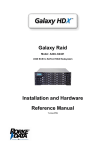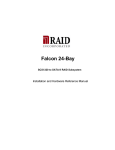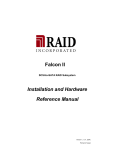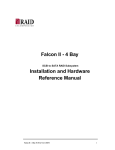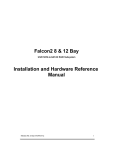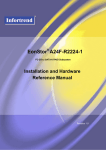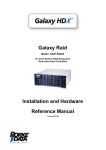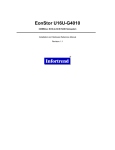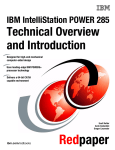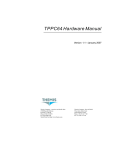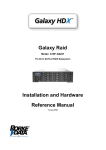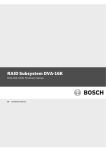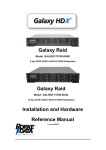Download APC RAID Subsystem SCSI-SATA II Specifications
Transcript
Falcon 24 Bay U320-SCSI-to-SATA RAID Subsystem Installation and Hardware Reference Manual Revision 1.0 Falcon 24 Bay SCSI-SATA Installation and Hardware Reference Manual Table of Contents CHAPTER 1 INTRODUCTION.............................................................................................................. 1-1 1.1. PRODUCT O VERVIEW ................................................................................................................... 1-1 1.1.1 Product Introduction ........................................................................................................... 1-1 1.1.2 Model Variations ................................................................................................................. 1-2 1.1.3 Enclosure Chassis ............................................................................................................... 1-2 1.1.3.1 1.1.3.2 1.1.3.3 1.1.3.4 1.1.3.5 1.1.3.6 1.1.3.7 Chassis Overview ............................................................................................................................ 1-2 Physical Dimensions ....................................................................................................................... 1-4 Front Panel Overview...................................................................................................................... 1-4 Enclosure Numbering...................................................................................................................... 1-4 Rear Panel Overview....................................................................................................................... 1-5 Mid-plane and Drive-plane Boards ................................................................................................. 1-6 Subsystem Rack/Cabinet Installation .............................................................................................. 1-6 1.2. FALCON SUBSYSTEM C OMPONENTS .......................................................................................... 1-7 1.2.1 LCD Panel ........................................................................................................................... 1-7 1.2.2 Drive Trays.......................................................................................................................... 1-7 1.2.3 MUX Kits ............................................................................................................................. 1-8 1.2.4 RAID Controller Modules ................................................................................................... 1-8 1.2.5 Controller Module Interfaces .............................................................................................. 1-9 1.2.6 DIP Switch......................................................................................................................... 1-10 1.2.7 DIMM Modules ................................................................................................................. 1-10 1.2.8 BBU Module ...................................................................................................................... 1-10 1.2.9 Power Supply Units ........................................................................................................... 1-11 1.2.10 Dual Fan Cooling Modules ............................................................................................... 1-12 1.3. SUBSYSTEM MONITORING .......................................................................................................... 1-12 1.3.1 I2C bus .............................................................................................................................. 1-12 1.3.2 LED Indicators .................................................................................................................. 1-13 1.3.3 Firmware and RAIDWatch GUI .................................................................................... 1-13 1.3.4 Audible Alarms .................................................................................................................. 1-13 1.4. HOT-SWAPPABLE COMPONENTS................................................................................................. 1-13 1.4.1 Hot-swap Capabilities ....................................................................................................... 1-13 1.4.2 Components ....................................................................................................................... 1-14 1.4.3 Normalized Airflow ........................................................................................................... 1-14 CHAPTER 2: HARDWARE INSTALLATION..................................................................................... 2-1 2.1. INSTALLATION O VERVIEW ........................................................................................................... 2-1 2.2. INSTALLATION PRE-REQUISITES ................................................................................................... 2-1 2.3. STATIC -FREE INSTALLATIO N ........................................................................................................ 2-2 2.4. GENERAL INSTALLATION PROCEDURE ......................................................................................... 2-2 2.4.1 Installation Procedure Flowchart ....................................................................................... 2-3 2.5. UNPACKING THE S UBSYSTEM ....................................................................................................... 2-4 2.6. MEMORY MODULE INSTALLATION............................................................................................... 2-5 2.6.1 Memory Module Installation Overview ............................................................................... 2-5 2.6.2 Selecting the Memory Modules............................................................................................ 2-6 2.6.3 DIMM Module Installation.................................................................................................. 2-6 2.7. INSTALLING THE RAID CONTROLLER M ODULE........................................................................... 2-9 2.7.1 Controller Module Installation Overview ........................................................................... 2-9 2.7.2 Controller Module Installation Procedure .......................................................................... 2-9 2.8. HARD DRIVE INSTALLATION ...................................................................................................... 2-11 2.8.1 Hard Drive Installation Overview ..................................................................................... 2-11 2.8.2 Hard Drive Installation Prerequisites ............................................................................... 2-11 2.8.3 SATA Drive Installation .................................................................................................... 2-11 2.8.4 PATA Drive Installation .................................................................................................... 2-13 2.9. DRIVE TRAY INSTALLATION ...................................................................................................... 2-17 v Falcon 24 Bay SCSI-SATA Installation and Hardware Reference Manual CHAPTER 3 SUBSYSTEM MONITORING ......................................................................................... 3-1 3.1. SUBSYSTEM MONITORING O VERVIEW ......................................................................................... 3-1 3.2. STATUS-INDICATING LEDS .......................................................................................................... 3-2 3.2.1 Brief Overview of the LEDs................................................................................................. 3-2 3.2.2 Controller Module LEDs ..................................................................................................... 3-2 3.2.3 FC Controller Module LEDs ............................................................................................... 3-4 3.2.4 LAN Port LEDs ................................................................................................................... 3-4 3.2.5 LCD Panel ........................................................................................................................... 3-5 3.2.6 Drive Tray LEDs ................................................................................................................. 3-6 3.2.7 PSU Module LED ................................................................................................................ 3-6 3.2.8 Cooling Module LED .......................................................................................................... 3-7 3.3. AUDIBLE ALARM ......................................................................................................................... 3-8 3.3.1 Default Threshold Values .................................................................................................... 3-8 3.3.2 Failed Devices ..................................................................................................................... 3-8 3.4. I2C MONITORING ......................................................................................................................... 3-9 CHAPTER 4 SUBSYSTEM CONNECTION AND OPERATION ...................................................... 4-1 4.1 FC HOST C ONNECTION PRE -REQUISITES ..................................................................................... 4-1 4.1.1 Cabling ................................................................................................................................ 4-1 4.1.2 FC Lasers ............................................................................................................................ 4-1 4.1.3 SFP Transceivers................................................................................................................. 4-2 4.1.4 Fibre Channel Topologies ................................................................................................... 4-2 4.1.5 Points of Failure.................................................................................................................. 4-2 4.1.6 DIP Switch Settings ............................................................................................................. 4-3 4.1.7 Sample Topology ................................................................................................................. 4-3 4.2 POWER O N ................................................................................................................................... 4-6 4.2.1 Check List ............................................................................................................................ 4-6 4.2.2 Power On Procedure ........................................................................................................... 4-6 4.2.3 Falcon Power On-Procedure............................................................................................. 4-7 4.2.4 Power On Status Check ....................................................................................................... 4-7 4.2.5 LCD Screen ......................................................................................................................... 4-8 4.3 POWER O FF PROCED URE .............................................................................................................. 4-9 CHAPTER 5 SUBSYSTEM MAINTENANCE AND UPGRADING................................................... 5-1 5.1. INTRODUCING SUBSYSTEM M AINTENANCE AND UPGRADING ...................................................... 5-1 5.1.1 Maintenance ........................................................................................................................ 5-1 5.1.2 Upgrading ........................................................................................................................... 5-1 5.1.3 General Notes on Component Replacement ........................................................................ 5-2 5.2. REPLACING C ONTROLLER MODULE C OMPONENTS ...................................................................... 5-3 5.2.1 Overview.............................................................................................................................. 5-3 5.2.2 Notes on Controller Module Maintenance .......................................................................... 5-3 5.2.3 Removing the Controller Module ........................................................................................ 5-3 5.2.4 Replacing the BBU .............................................................................................................. 5-6 5.2.5 DIMM Module Replacement ............................................................................................... 5-6 5.2.6 Replacing the Controller Module ........................................................................................ 5-7 5.3. REPLACING A F AILED PSU MODULE ........................................................................................... 5-8 5.3.1 Notes on PSU Module Maintenance.................................................................................... 5-8 5.3.2 Replacing the PSU Module.................................................................................................. 5-8 5.4. COOLING MODULE MAINTENANCE ............................................................................................ 5-10 5.4.1 Notes on Cooling Module Maintenance ............................................................................ 5-10 5.4.2 Replacing a Cooling Module ............................................................................................. 5-11 5.5. DRIVE TRAY MAINTENANCE ...................................................................................................... 5-11 5.5.1 Notes on Hard Drive Maintenance.................................................................................... 5-11 5.5.2 Hard Drive Replacement ................................................................................................... 5-12 5.6. REPLACING A MUX KIT ............................................................................................................ 5-12 5.7. SUBSYSTEM UPGRA DE ............................................................................................................... 5-13 5.7.1 Notes on Upgrading .......................................................................................................... 5-14 5.7.2 Installing the Second Controller Module .......................................................................... 5-14 vi Falcon 24 Bay SCSI-SATA Installation and Hardware Reference Manual APPENDIX A SUBSYSTEM FEATURES .............................................................................................A-1 A.1. FLEXIBLE CONFIGURATION OPTIONS .......................................................................................... A-1 A.1.1 Single and Redundant Models ............................................................................................. A-1 A.1.2 Rear Panel Variations ......................................................................................................... A-1 A.1.3 Fibre Channel Configuration .............................................................................................. A-1 A.2. REDUNDANT FEATURES .............................................................................................................. A-1 A.2.1 Dual-active Redundant Controllers..................................................................................... A-1 A.2.2 Redundant Data Paths......................................................................................................... A-2 A.3. FAULT TOLERANCE ..................................................................................................................... A-2 A.3.1 Intelligent Drive Handling................................................................................................... A-2 A.3.2 UPS Support ........................................................................................................................ A-2 A.3.3 Hot-swappable Active Components ..................................................................................... A-2 A.3.4 Global and Local Spares ..................................................................................................... A-3 A.3.5 Hot-swapping of Drives....................................................................................................... A-3 A.3.6 S.M.A.R.T. Support .............................................................................................................. A-3 A.3.7 Other Fault Tolerant Features ............................................................................................ A-3 A.4. SAN FEATURES .......................................................................................................................... A-4 A.4.1 Logical Unit Numbers ......................................................................................................... A-4 A.4.2 LUN Masking ...................................................................................................................... A-4 A.5. MECHANICAL FEATURES............................................................................................................. A-4 A.5.1 Modular Design................................................................................................................... A-4 A.5.2 Cableless Design ................................................................................................................. A-4 APPENDIX B UNINTERRUPTIBLE POWER SUPPLY..................................................................... B-1 B.1. UNINTERRUPTIBLE P OWER SUPPLY O VERVIEW ...........................................................................B-1 B.2. COMPATIBLE UPS SUPPLIES ........................................................................................................B-1 B.3. SERIAL COMMUNICATION CABLES ...............................................................................................B-1 B.4. CONNECTING THE UPS TO THE SUBSYSTEM ................................................................................B-2 B.4.1 Connect the PSU Module Power Cords .............................................................................. B-2 B.4.2 Set the Baud Rate................................................................................................................. B-2 B.4.3 Connect COM2 .................................................................................................................... B-2 B.5. POWER O N ...................................................................................................................................B-3 B.6. UPS STATUS MONITORING ..........................................................................................................B-4 B.6.1 Normal Operational Status.................................................................................................. B-4 B.6.2 UPS Messages ..................................................................................................................... B-4 B.6.3 UPS Message Summary....................................................................................................... B-5 APPENDIX C SPECIFICATIONS..........................................................................................................C-1 C.1. TECHNICAL SPECIFICATIONS ........................................................................................................C-1 C.2. CONTROLLER SPECIFICATIONS .....................................................................................................C-3 C.2.1 Configuration ......................................................................................................................C-3 C.2.2 Architecture .........................................................................................................................C-3 C.2.3 Environmental Specifications ..............................................................................................C-4 C.3. DRIVE TRAY SPECIFICATIONS ......................................................................................................C-4 C.4. POWER SUPPLY SPECIFICATIONS ..................................................................................................C-4 C.5. RAID MANAGEMENT...................................................................................................................C-5 C.6. FAULT TOLERANCE MANAGEMENT..............................................................................................C-5 APPENDIX D PACKAGING...................................................................................................................D-1 D.1. OVERVIEW .................................................................................................................................. D-1 D.2. CONTAINER CONTENTS ............................................................................................................... D-2 D.2.1 Accessory Box..................................................................................................................... D-2 D.2.2 Hard Drive Tray Box .......................................................................................................... D-2 D.2.3 Controller Box .................................................................................................................... D-2 D.2.4 Enclosure Box..................................................................................................................... D-3 APPENDIX E SPARE PARTS AND ACCESSORIES .......................................................................... E-1 E.1. E.2. SPARE P ARTS ............................................................................................................................... E-1 ACCESSORIES ............................................................................................................................... E-2 vii Falcon 24 Bay SCSI-SATA Installation and Hardware Reference Manual APPENDIX F PIN OUTS ......................................................................................................................... F-1 F.1. F.2. F.3. F.4. F.5. viii SFP CONNECTOR PIN O UTS ......................................................................................................... F-1 DB9 AUDIO J ACK PIN OUTS ........................................................................................................ F-3 ETHERNET PORT PIN O UTS........................................................................................................... F-3 MAIN POWER ............................................................................................................................... F-3 DRIVE E XPANSION P ORTS ............................................................................................................ F-3 Falcon 24 Bay SCSI-SATA Installation and Hardware Reference Manual Safety Precautions Precautions and Instructions • Prior to powering on the subsystem, ensure that the correct power range is being used. • The Falcon subsystem comes with twenty four (24) drive bays. Leaving any of these drive bays empty will greatly affect the efficiency of the airflow within the enclosure, and will consequently lead to the system overheating, which can cause irreparable damage. • If a module fails, leave it in place until you have a replacement unit and you are ready to replace it. • Airflow Consideration: The subsystem requires an airflow clearance, especially at the front and rear. • Handle subsystem modules using the retention screws, extraction levers, and the metal frames/faceplates. Avoid touching PCB boards and connector pins. • To comply with safety, emission, or thermal requirements, none of the covers or replaceable modules should be removed. Make sure that during operation, all enclosure modules and covers are securely in place. • Be sure that the rack cabinet into which the subsystem chassis will be installed provides sufficient ventilation channels and airflow circulation around the subsystem. • Provide a soft, clean surface to place your subsystem on before working on it. Servicing on a rough surface may damage the exterior of the chassis. • If it is necessary to transport the subsystem, repackage all disk drives separately. If using the original package material, other replaceable modules can stay within the enclosure. • Dual redundant controller models come with two controller modules that must be installed into the subsystem. Single controller models come with a single controller module and a metal sheet is placed over the lower controller bay at the rear of the subsystem. Since single controller models cannot be upgraded, this metal sheet should NEVER be removed. ESD Precautions Observe all conventional anti-ESD methods while handling system modules. The use of a grounded wrist strap and an anti-static work pad is recommended. Avoid dust and debris or other static-accumulative materials in your work area. ix Falcon 24 Bay SCSI-SATA Installation and Hardware Reference Manual About This Manual This manual: • Introduces the Falcon RAID Subsystem series. • Describes all the active components in the system. • Provides recommendations and details about the hardware installation process of the subsystem. • Briefly describes how to monitor the subsystem. • Describes how to maintain the subsystem. This manual does not: • Describe components that are not user-serviceable. • Describe the configuration options of firmware, management access through terminal emulation programs, LCD keypad panel, or the RAIDWatch GUI that came with your subsystem. • Give a detailed description of the RAID controllers embedded within the subsystem. Revision History • Initial release Who should read this manual? This manual assumes that its readers are experienced with computer hardware installation and are familiar with storage enclosures. Related Documentation • Generic Operation Manual (firmware configuration accessed through terminal software and LCD keypad panel) • RAIDWatch User’s Manual These two documents can be found in the Product Utility CD included with your subsystem package. x Falcon 24 Bay SCSI-SATA Installation and Hardware Reference Manual Conventions Naming From this point on and throughout the rest of this manual, the Falcon series is referred to as simply the “subsystem” or the “system.” Important Messages Important messages appear where mishandling of components is possible or when work orders can be mis-conceived. These messages also provide important information associated with other aspects of system operation. The word “important” is written as “IMPORTANT,” both capitalized and bold, and is followed by text in italics. The italicized text is the message to be delivered. Warnings Warnings appear where overlooked details may cause damage to the equipment or result in personal injury. Warnings should be taken seriously. Warnings are easy to recognize. The word “warning” is written as “WARNING,” both capitalized and bold and is followed by text in italics. The italicized text is the warning message. Cautions Cautionary messages should also be heeded to help you reduce the chance of losing data or damaging the system. Cautions are easy to recognize. The word “caution” is written as “CAUTION,” both capitalized and bold and is followed by text in italics. The italicized text is the cautionary message. Notes These messages inform the reader of essential but non-critical information. These messages should be read carefully as any directions or instructions contained therein can help you avoid making mistakes. Notes are easy to recognize. The word “note” is written as “NOTE,” both capitalized and bold and is followed by text in italics. The italicized text is the cautionary message. Steps Steps are used to describe sequential steps of a specific work procedure. Adherence to the sequential steps can guarantee effectiveness and lower the chance of making mistakes. Lists Bulleted Lists: Bulleted lists are statements of non-sequential facts. They can be read in any order. Each statement is preceded by a round black dot “•.” xi Falcon 24 Bay SCSI-SATA Installation and Hardware Reference Manual Numbered Lists: Numbered lists are used to describe sequential steps you should follow in order. Software and Firmware Updates Please contact your system vendor or visit RAID’s support site www.raidinc.com/support.php for the latest software or firmware updates. NOTE that the firmware version installed on your system should provide the complete functionality listed in the specification sheet/user’s manual. We provide special revisions for various application purposes. Therefore, DO NOT upgrade your firmware unless you fully understand what a firmware revision will do. Problems that occur during the updating process may cause unrecoverable errors and system down time. Always consult technical personnel before proceeding with any firmware upgrade. xii Chapter 1: Introduction Chapter 1 Introduction 1.1. Product Overview 1.1.1 Product Introduction This hardware manual briefly introduces the Falcon 24-bay, SCSI (SCSI320)-to-Serial ATA (SATA) RAID subsystem as shown in Figure 1-1. Figure 1-1: Falcon 24-bay SATA RAID Subsystem The Falcon s ubsystem is managed by a single SCSI-to-SATA RAID controller . The subsystem has two (2) 320MB per second (MBps) SCSI-320 host channels that are interfaced through four (4) separate VHDCI ports (two per channel). The additional VHDCIs facilitate connection to expansion enclosures or HBAs on the host bus. The onboard SATA chips provide twenty-four (24) 3Gbps SATA drive channels each dedicated to the connection of a SATA disk drive. The controller board comes with a pre-installed 256MB DDR RAM DIMM module and can support memory modules with the capacities up to 2GB. The controller module is accessed through the rear of the subsystem. Four (4) VHDCI SCSI ports on the controller module connect the enclosure to expansion enclosures or application servers equipped with SCSI-320 HBA. Two (2) RS-232C (audio jack) serial port connectors are located on the controller module faceplate on the rear of the subsystem. One serial port (COM1) enables serial communication between the controller and an external PC running a terminal emulation software that can be used to configure and manage the RAID subsystem. The second serial port (COM2) can be used as signal lines to an uninterruptible power supply (UPS). (See Appendix B) An RJ-45 Ethernet connector allows for telnet access and web-based management of the subsystem using the included RAIDWatch Manager software. Product Overview 1-1 Falcon 24 Bay SCSI-SATA Installation and Hardware Reference Manual I/O signals/commands transmitted between the RAID controller and the disk drives in the front section of the subsystem pass through a non-user-serviceable backplane. The backplane receives a maximum of twenty-four (24) hard drives that you purchase separately and install into the hot-swappable drive trays. The drive trays, which fit into drive bays, accommodate SATA II hard disk drives. Two (2) redundant, hot-swappable, dual-fan cooling modules protect the RAID subsystem from overheating and three (3) redundant, hot-swappable, 1U 405W power supply unit (PSU) modules provide constant power to the RAID subsystem. The modular nature of the subsystem and the easy accessibility to all major components ensures that the Falcon 24 BAY can be easily and efficiently operated and maintained. 1.1.2 Enclosure Chassis 1.1.2.1 Chassis Overview The Falcon 24 BAY subsystem enclosure is a 4U metal chassis. A back-end PCB is enclosed in thick gauge sheet metal that divides the enclosure internally into front and rear sections. (See Figure 1-2) The front section accommodates twenty-four (24) drive trays (with their associated hard drives) and the rear section accommodates three (3) PSU modules, two (2) dual-fan cooling modules, and a single RAID controller module. The two (2) foldable handles on the front of the chassis enable you to easily insert/extract the chassis into/from a rack cabinet. Pre-drilled holes in the sides of the 4U RAID subsystem enclosure allow you to attach separately purchased slide rails so that you can install the enclosure into a standard 19 inch rack cabinet. 1-2 Product Overview Chapter 1: Introduction Figure 1-2: Falcon 24-bay SATA RAID Subsystem Overview CAUTION! When working with the subsystem, it is important to use tools with extreme care. Do not place tools or other items on top of the enclosure to help avoid damaging the outward appearance of the chassis. 1.1.2.2 Physical Dimensions The Falcon 24 BAY subsystem comes in a standard 4U chassis with the following dimensions: Product Overview 1-3 Falcon 24 Bay SCSI-SATA Installation and Hardware Reference Manual With forearm handles: 447W x 174.4H x 514D mm (17.6 x 6.87 x 20.2 inches) Without forearm handles: 445W x 174.4H x 498D mm (17.5 x 6.87 x 19.6 inches) 1.1.2.3 Front Panel Overview Figure 1-3: Falcon 24 BAY RAID Subsystem Front View As shown in Figure 1-3, the front of the subsystems features a 4-column by 6-row layout to accommodate twenty-four (24) drive trays that are designed to house standard 3.5 inch SATA drives. The front side of the subsystem also has two (2) foldable forearm handles (see Figure 1-3) on the sides. These front handles are conveniently placed and facilitate installation and removal of the enclosure within a rack. The left-side front-handle comes with a 16-character by 2-row LCD keypad panel with four (4) function buttons that can be used to configure, troubleshoot, and check the status of the subsystem. 1-4 Product Overview Chapter 1: Introduction 1.1.2.4 Drive Slot Numbering The front section of the enclosure houses twenty-four (24) hard drives as shown in Figure 1-4. When viewed from the front, the drive bays (slots) are numbered 1 to 24 from left to right, then from top to bottom. Slot-1 Slot-2 Slot-3 Slot-4 Slot-5 Slot-6 Slot-7 Slot-8 Slot-9 Slot-10 Slot-11 Slot-12 Slot-13 Slot-14 Slot-15 Slot-16 Slot-17 Slot-18 Slot-19 Slot-20 Slot-21 Slot-22 Slot-23 Slot-24 Figure 1-4: Hard Drive Slot Numbering 1.1.2.5 Rear Panel Overview Figure 1-5: Falcon 24 BAY RAID Subsystem Rear View The rear panel of the 24 BAY subsystem is shown in Figure 1-5. The rear panel provides access to all the components located in the rear half of the RAID subsystem enclosure. Three (3; N+1) redundant, hot-swappable 405W PSU modules connect the subsystem to the main power source. Two (2) redundant, hot-swappable dual-fan cooling modules are located above the PSU modules. One power switch on the chassis rear panel controls all PSU modules. Each PSU module contains two cooling fans. Product Overview 1-5 Falcon 24 Bay SCSI-SATA Installation and Hardware Reference Manual The RAID controller module comes with two (2) RS-232C (audio jack) serial ports, one (1) RJ-45 Ethernet connector, and status-indicating LEDs located on its rear-facing faceplate. 1.1.2.6 The Backplane Board An integrated backplane board receives disk drives on the front end and connects the RAID controller, cooling, and PSU modules on the rear end. The PCB board provides logic level signals and low voltage power paths. It contains no active electronics and no user-serviceable components. 1.1.2.7 Subsystem Rack/Cabinet Installation The 24 BAY subsystem chassis has pre-drilled screw holes for slide rail mounting. Separately purchased, independently installed RAID slide rails are available for rack or cabinet installation. Available RAID slide rails are listed below: IFT-9274CSlider36-0010 IFT-9274CSlider32-0010 The slide rails come with their own installation instructions. 1.2. Subsystem Components 1.2.1 LCD Keypad Panel Figure 1-6: LCD Keypad Panel The LCD keypad panel shown in Figure 1-6 consists of an LCD display with push buttons and LEDs that indicate array status. The LCD panel provides full access to all RAID configurations and monitoring options. After powering up the subsystem, the 1-6 Subsystem Components Chapter 1: Introduction initial screen will show the subsystem model name. A different name may be assigned for the system or specific logical drives. This will enable ease of identification in a topology with numerous arrays. 1.2.2 Drive Trays Part Number: IFT-9273CDTray Figure 1-7: Drive Tray Front View The subsystems come with twenty-four (24) drive trays designed to accommodate separately purchased, standard 1-inch pitch, 3.5-inch disk drives. The drive bays are accessed through the front of the enclosure. Two (2) LEDs on the tray bezel indicate the disk drive’s operating status. A key-lock on each drive tray secures the hard drive in place, while an easily accessible release button ensures fast and efficient drive swapping. WARNING! Be careful not to warp, twist, or contort the drive tray in any way (e.g., by dropping it or resting heavy objects on it). The drive tray has been customized to fit into the drive bays in the subsystem. If the drive bay superstructure is deformed or altered, the drive trays may not fit into the drive bay. Subsystem Components 1-7 Falcon 24 Bay SCSI-SATA Installation and Hardware Reference Manual 1.2.3 RAID Controller Module Part Number: IFT-84AU24GD24C The RAID controller module contains a main circuit board and a daughter card providing management interface connectors, a dedicated drive-plane management interface, and a preinstalled 256MB DDR RAM DIMM. Use of a BBU module is optional. If BBU protection is preferred, the BBU is installed in the module bay located at the top center of the controller module. The BBU can be independently inserted or removed. Please note: The controller module contains no user-serviceable components. Except when replacing a faulty unit or installing/upgrading the cache memory inside, the controller module should never be removed from the subsystem. WARNING! Although the RAID controller can be removed, the only time you should touch the controller itself is to install or replace memory modules. Unnecessary tampering with the RAID controller can damage the controller and make the system unusable. Figure 1-8: RAID Controller Module Faceplate The controller module faceplate is shown in Figure 1-8 and has four (4) VHDCI ports (labeled CH0-Out, CH0-In, CH1-Out, and CH1-In); two (2) RS-232C (audio jack) serial ports (labeled COM1 and COM2); one (1) RJ-45 Ethernet connector and four (4) status-indicating LEDs (labeled from 1 to 4). The controller board is contained within a metal canister and can only be seen after the controller module has been removed from the subsystem enclosure. The controller canister has two (2) ejector levers that secure the controller module to the subsystem chassis. These levers are, in turn, secured to the enclosure chassis with two (2) retention screws. 1-8 Subsystem Components Chapter 1: Introduction 1.2.4 Controller Module Interfaces All I/O and management interfaces that connect to external devices are located on the controller module faceplate. The interfaces are listed below. VHDCI ports: The subsystem’s two (2) host channels are interfaced through four (4) VHDCI ports. Although an ordinary SCSI bus has no direction criteria, due to the internal trace layout design, connection to the SCSI ports should be made as follows: IN ports: connects to SCSI initiators (including clustered servers) OUT ports: connects to a cascaded enclosure Another consideration is that you should disable SCSI bus termination if your SCSI port is not the last device on a SCSI bus and the termination has been activated through firmware configuration settings. Please refer to the associated discussion in Chapter 4. RS-232C (Audio Jack): All controller modules come with two (2) RS-232C (audio jack) serial ports. The serial ports can be used for terminal emulation and uninterruptible power supply (UPS) support. Ethernet port: A single 10/100BaseT Ethernet port is used for remote management through a TCP/IP network. Drive: All models come with twenty-four (24) SATA drive channels that are connected to the backplane through back-end connectors. (NOTE: Drive interfaces are not accessed through the controller module faceplate.) 1.2.5 DIMM Module Each controller module comes with a pre-installed 256MB DDR RAM DIMM module. The controller module supports memory modules with sizes from 256MB to 2GB. The DIMM module is mounted on the controller board within a metal chassis. Subsystem Components 1-9 Falcon 24 Bay SCSI-SATA Installation and Hardware Reference Manual 1.2.6 BBU Module Part Number: Module (Cell Pack): IFT-9274CBT-C The optional Li-ION BBU module, shown in Figure 1-9, can sustain 1GB of cached data for up to 72 hours during a power failure. The use of a BBU is highly recommended in order to ensure data integrity. If power outage occurs, the BBU supplies power to sustain the unfinished writes in cache memory. Figure 1-9: BBU Module, Controller Top Cover, and the Module Slot The BBU consists of two major parts. One is the charger circuitry hidden within the RAID controller. The other is an optional BBU module which contains several battery cells. By default, the subsystem comes with a dummy cover on the BBU module slot. If BBU protection is preferred, simply remove the dummy cover and install a BBU. The BBU module is hot-swappable, meaning the BBU can be replaced while the subsystem is running. NOTE: If a BBU module is added later, you need to find an appropriate time to reset the subsystem in order for the new module to be recognized. It is therefore recommended to install the BBU during the initial system setup and installation. 1-10 Subsystem Components Chapter 1: Introduction 1.2.7 Power Supply Units Part Number: - IFT-9274CPSU The 24 BAY subsystems is equipped with three (3), hot-swappable, 1U-profile, 405W PSU modules (see Figure 1-10). The PSU modules are located on the rear panel of the subsystem. Figure 1-10: PSU Module Each PSU module comes with a power socket for power cord plug-in and is turned on and off using a power switch on the enclosure chassis. Each PSU also comes with two (2) embedded cooling fans to provide sufficient airflow across its heat-generating components. A single LED indicates the PSU status. A handle at the back of the PSU makes it easier for you to install or remove the PSU from the subsystem while the system is still online. This should only be done if the PSU has failed and needs to be replaced. A retention screw on the right side of the PSU module secures the PSU to the enclosure. If the PSU needs to be removed, the retention screw must be removed first. After installing a new PSU module, make sure that the retention screw has been firmly secured. The shipping package contains adjustable cable clamps that can be used to keep the power cords attached to the PSU in case the system experiences shock or vibration. PSU specifications are shown in Appendix A. Subsystem Components 1-11 Falcon 24 Bay SCSI-SATA Installation and Hardware Reference Manual Power Supply Safety Restrictions No. of Failed PSUs Responses and Preventive Actions 1. 2. 1 2 Warning events are issued. Cached data is flushed to hard drives (also depend on the Event Triggered configuration settings on the firmware). 3. If previously configured to the Write-back mode, the caching mode is automatically switched to the conservative Write-through mode. 1. Warning events are issued. 2. The subsystem is temporarily held in an idle state. 3. The firmware forces the subsystem to stop serving host I/O requests. 4. Array administrators should manually turn the power switch off and then on after the failed PSUs are replaced. 5. If the subsystem is powered on with only one PSU, the firmware will start the initialization process but stays idle after that until at least one other PSU is added. 1.2.8 Cooling Modules Part Number: - IFT-9274CFanMod The 24 BAY subsystems come with two (2) hot-swappable, redundant, dual-fan cooling modules (shown in Figure 1-11) pre-installed in the subsystem. Two (2) 8cm blowers are housed in each cooling module and provide ventilation airflow. These modules generate a cooling airflow from the front to the rear of the subsystem, extracting the heat generated by the SATA hard drives. The two (2) cooling fan modules are installed directly above the PSUs. (See Figure 1-5). 1-12 Subsystem Components Chapter 1: Introduction Figure 1-11: Cooling Module 1.3. Subsystem Monitoring The 24 BAY RAID subsystem comes with several monitoring methods to give you constant updates on the status of the system and individual components. The following monitoring features are included in the subsystem. 1.3.1 I2C bus The following subsystem elements interface to the RAID controller over a non-userserviceable I2C bus: Disk drives (drive failure output) PSU modules Cooling modules Temperature sensors 1.3.2 LED Indicators The following active components all come with LEDs that indicate the status of the individual component: RAID controller (4 LEDs) LCD keypad panel (3 LEDs) Cooling module (2 LEDs) PSU module (1 LED) Subsystem Monitoring 1-13 Falcon 24 Bay SCSI-SATA Installation and Hardware Reference Manual Drive trays (2 LEDs) BBU module (optional FRU; 1 LED) 1.3.3 Firmware and RAIDWatch® GUI Firmware: The firmware (FW) is pre-installed software that is used to configure the subsystem. The FW can be accessed through either the front panel LCD keypad or a terminal emulation program that is installed on an external computer/application server used as a management station. RAIDWatch: RAIDWatch is a premier, web-based graphics user interface (GUI) that can be installed on a remote computer and accessed via standard TCP/IP. 1.3.4 Audible Alarm The 24 BAY subsystem comes with audible alarms that are triggered when certain active components fail or when certain controller or subsystem thresholds are exceeded. When you hear an audible alarm emitted from the subsystem, it is imperative that you determine the cause and rectify the problem immediately. WARNING! Failing to respond when an audible alarm is heard can lead to permanent subsystem damage. When an audible alarm is heard, rectify the problem as soon as possible. 1.4. Hot-swappable Components 1.4.1 Hot-swap Capabilities The 24 BAY subsystem comes with hot-swappable components that can be exchanged while the subsystem is still online without affecting the operational integrity of the subsystem. These components should only be removed from the subsystem when they are being replaced. At no other time should these components be removed from the subsystem. 1.4.2 Components The following components are all hot-swappable: PSU modules 1-14 Chapter 1: Introduction Cooling modules Hard drives BBU module (optional FRU) 1.4.3 Normalized Airflow Proper subsystem cooling is referred to as “normalized” airflow. Normalized ensures the sufficient cooling of the subsystem and is only attained when components are properly installed. Therefore, a failed component should only swapped when a replacement is available. If a failed component is removed replaced, permanent damage to the subsystem can result. Hot-swappable Components airflow all the be hotbut not 1-15 Chapter 2 Hardware Installation 2.1. Installation Overview This chapter gives detailed instructions on how to install the Falcon 24 BAY subsystem. When installing the subsystem, it is necessary to install hard drives, drive trays, and cables. Installation into a rack or cabinet should occur before the hard drives or drive trays are installed into the subsystem. It is also advisable to confirm that all of the components listed on the printed Unpacking Checklist that came with the subsystem were indeed included. CAUTION! Please note that the installation instructions described in this manual should be carefully followed in order to avoid damage to the subsystem. 2.2. Installation Pre-requisites 1. Static-free installation environment: The subsystem must be installed in a static-free environment to minimize the possibility of electrostatic discharge (ESD) damage. (See Section 2.3) 2. Component check: Before installing the subsystem, you should confirm that you have received all of the required components by checking the package contents against the printed Unpacking List. 3. Memory modules: If you wish to change the pre-installed memory modules, the separately purchased modules must be installed. (See Section 2.6.2) 4. Hard drives: SATA hard drives must be purchased separately prior to installing the subsystem. (See Section 2.7) 5. Cabling: Except for one (1) included external cable, the rest of the SCSI round cables that connect the subsystem to the host and expansion enclosures must be purchased separately. (See Section 4.2.1) Installation Overview 2-1 2.3. Static-free Installation Static electricity can damage the system’s electronic components. Most of the controllers that are returned for repair are the result of improper installation and ESD damage. To prevent ESD damage, follow these precautions before touching or handling any of the components: When installing the subsystem, you should wear an anti-static wrist band or touch a grounded metal surface to discharge any static electricity from your body. Avoid carpets, plastic, vinyl, and Styrofoam in the work area. Handle all components by holding their edges or metal frame. Avoid touching PCB boards or connector pins. 2.4. General Installation Procedure Detailed, illustrated instructions for each step are given in the following sections. CAUTION! To ensure that the system is correctly installed, please follow the steps outlined below. If these steps are followed, the installation will be fast and efficient. If these steps are not followed, the hardware may accidentally be installed incorrectly. 2-2 Step 1. Unpack the subsystem. Make sure that all the required subsystem components have indeed arrived. Step 2. Change the DIMM module. Although a DIMM module has been preinstalled on the controller board, if you wish to use a different DIMM module with a larger memory capacity, then the DIMM module exchange should be made first. (See Section 2.6.2) Step 3. Rack/Cabinet installation. The subsystem should be installed into a rack cabinetry prior to installing the hard drives. Installation into a rack cabinet requires separately purchased mounting rails. RAID also offers rail kits for 32 or 36 inch deep racks. Installing the 24 BAY into a rack or cabinet requires at least two or three people. Step 4. Install the hard drives into the drive trays. Separately purchased SATA-II or SATA-I hard drives must be individually installed into the drive trays. (See Section 2.7) Static-free Installation Step 5. Install the drive trays into the enclosure. Note that the drive trays used in single- or redundant-controller subsystems are different. (See Section 0) Step 6. Connect the cables. Use the supplied power cords to connect the subsystem to main power. It is recommended to connect power cords to separate and independent power sources for higher redundancy. Make sure your subsystem is electrically grounded. It is also recommended to use the included cable clamps to prevent accidental disconnection of the power cords. Use separately purchased SCSI cables to connect the host ports to the host computers or expansion enclosures. (See Chapter 4) Step 7. BBU installation. Install the optional BBU module if it is included in your order. Step 8. Power up. Once all of the components have been properly installed and all the cables properly connected, the subsystem can be powered up and the RAID array configured. (See Chapter 4) 2.4.1 Installation Procedure Flowchart Figure 2-1 shows a flowchart of the installation procedure. As you complete each step, check off the “Done” box on the right. Please use this flowchart in conjunction with the instructions that follow. General Installation Procedure 2-3 Figure 2-1: Installation Procedure Flowchart 2.5. Unpacking the Subsystem The subsystem components are packed in several boxes. WARNING! For a detailed packing list, refer to the included Unpacking List. Do not rely on the non-definitive, summarized checklist shown below--it is for reference only. The following items should be packed in individual boxes and are not pre-installed: Twenty four (24) drive trays Accessory items Optional BBU module NOTE: If purchased, the optional BBU module may not be included in the subsystem s shipping package. It is usually shipped in a separate box. The enclosure chassis, with its pre-installed components, is located at the bottom of the package. The pre-installed components include: Single controller module Three (3) PSU modules 2-4 Unpacking the Subsystem Two (2) cooling modules Two (2) front handles One (1) LCD keypad panel on the left side foldable handle Back-end PCBs 2.6. Memory Module Installation 2.6.1 Memory Module Installation Overview The subsystem comes with a pre-installed 256MB DDR RAM DIMM module on each controller. The controller supports memory modules with sizes up to 2GB. If memory modules with a different size need to be used, the pre-installed DIMM module can be removed and the new ones installed. Replacement and installation instructions are described fully below. NOTE: A DIMM of a different size can be ordered from your subsystem supplier. Using noncertified modules can cause unexpected results. Considerations: 1. The DIMM module is located on the side of the main controller board. Prior to changing the DIMM module, the controller canister must first be removed from the enclosure chassis. 2. With a new subsystem, there may not be cached data in the DIMM module. If the subsystem has been operating and there is cached data, the BBU will discharge to support the cache contents. It is therefore recommended to make sure there is no BBU module installed before replacing the DIMM module. The BBU module is located right above the controller’s rear-facing faceplate and can be removed simply by loosening its retention spring screw. If you are replacing the memory modules, please refer to the installation procedure below. If the memory modules do not need to be changed, proceed to Section 2.7. Memory Module Installation 2-5 WARNING! • The controller board in the controller module is a sensitive item. Please ensure that all anti-static precautions stipulated above are strictly adhered to. Only qualified engineers should replace the DIMM module. • Removing the DIMM module while it contains cached data and when the BBU is still attached to the controller can damage the DIMM module. When the controller is removed from chassis, the BBU will start to discharge supplying power to memory. Removing the DIMM module while it is being powered by the BBU will damage the DIMM module. Therefore, install a BBU module after you replace a DIMM module if you prefer using a different DIMM module. 2.6.2 Selecting the Memory Modules If the memory module on the 24 BAY controller is going to be replaced, the following factors must be considered when purchasing replacement DIMM modules: Pre-installed DDR DIMM: The subsystem comes with a 256MB DDR RAM DIMM module pre-installed on the controller board. If you wish to change the size of the DIMM module, then a new, separately purchased DIMM must be installed. DDR DIMM modules supported: The subsystem supports DDR RAM DIMM modules with memory capacities from 256MB to 2GB. Installation considerations: When installing the DIMM module, it is necessary to handle the controller module. The controller board is more susceptible to damage than the other components and must therefore be handled with extreme care. ALL anti-static precautions specified in Section 2.3 must be strictly adhered to. Secure installation: When replacing the DIMM module, make sure that the new DIMM module is firmly in place prior to installing the controller module. If the DIMM module is not firmly in place, the subsystem will not run and the controller will need to be removed and the DIMM module correctly installed. Purchasing considerations: When purchasing a DDR DIMM to install on the controller board, contact your system vendor for an adequate module. 2-6 Memory Module Installation 2.6.3 DIMM Module Installation/Replacement WARNING! 1. Consult the technical support department of your reseller or distributor if you are not sure which memory module can be installed into the controller. 2. The installed BBU and controller module must be removed prior to installing a new memory modules. Do this with care. Sensitive components can be damaged during the process. 3. The BBU module is hot-swappable and can be independently swapped from the controller. However, as a safety precaution and just in case your memory still holds cached data, it is recommended to remove the BBU module before handling the DDR RAM module. If the BBU is supplying power to the memory when the DDR module is being removed, damage will occur. Step 1. Prepare an anti-static work pad for placing a removed controller. Use of an ESD grounding strap is highly recommended. Step 2. Remove the pre-installed BBU module. Use a Phillips screwdriver to loosen the retention screw that secures the BBU module to the enclosure chassis and carefully remove the module. Carefully place the module for it contains Li-ION batteries. Do not drop it to the floor or place it near any heat source or fire. Step 3. Remove the controller module. Remove the retention screws securing the controller’s ejection levers using a Phillips screwdriver. Using both hands, simultaneously press the ejection levers downward until the controller is removed from enclosure chassis. Memory Module Installation 2-7 Figure 2-2: Removing the Dummy Cover Figure 2-3: Removing the Controller Module Step 4. Remove the DDR DIMM module. You can access the DIMM module from the opening on the right side of the controller canister. To remove the DIMM module, press the white, plastic ejectors (clips) of the sides of the DIMM socket. Grasp the DIMM module by its edges and pull it out of the socket without touching the electrical components nearby. Place the module in an anti-static bag. 2-8 Memory Module Installation Figure 2-4: Accessing a DIMM Module Step 5. Install the replacement DIMM module. Carefully remove the replacement module from its anti-static bag. Grasp the module by edges. Make sure the white, plastic ejectors on the sides of DIMM socket are open. Carefully align the DIMM module to the socket. Pressing firmly on both ends, push the module into the socket until the ejectors return to the closed position. Step 5. Install the controller and the BBU module (if installed). Proceed with the following to install the controller: 1. Insert the controller into the respective module slot with the ejector levers at the lowest position. 2. Push the controller in until you feel contact resistance with its back-end connectors. 3. Use the ejector levers on the sides to secure the controller into the chassis slot. Make sure the squared notch of the ejector levers locks onto the metal groove on the interior sides of the module slot. Once in place, pull the ejector levers in an upward motion to secure the controller. 4. Insert and fasten the retention screws underneath each ejector lever to secure the modules. After the controller is properly installed, install the BBU module and secure it with the spring screw. Memory Module Installation 2-9 Figure 2-5: Installing a BBU Module 2.7. Hard Drive Installation 2.7.1 Hard Drive Installation Overview WARNING! 2.7.2 1. Handle hard drives with extreme care. Hard drives are very delicate. Dropping a drive onto a hard surface (even from a short distance) and hitting or touching the circuits on the drives with your tools may all cause damage to drives. 2. Observe all ESD prevention methods when handling hard drives. 3. Only use screws supplied with the drive canisters. Longer screws may damage the disk drives. Hard Drive Installation Pre-requisites CAUTION! The hard drives and drive trays should only be installed into the subsystem after the subsystem has been mounted into a rack cabinet. If the hard drives are installed first, the subsystem will be too heavy to lift into position and the possible impact during installation may damage your drives. Hard drives for the subsystem must be purchased separately. When purchasing the hard drives, the following factors should be considered: 2-10 Hard Drive Installation • Capacity (MB/GB): Use drives with the same capacity. RAID arrays use a “leastcommon-denominator” approach meaning the maximum capacity of each drive in the array is the maximum capacity of the smallest drive. 2.7.3 • Profile: The drive trays and bays of the system are designed for 3.5inch wide x 1-inch high hard drives. • Drive type: The 24 BAY subsystem can use either SATA-II or SATA-I interface hard drives. Drive Installation Step 1. Place the SATA hard drive into the drive tray. (See Figure 2-6) Make sure the hard drive is oriented in such a way that the drive’s SATA connector is facing the back of the drive tray. Figure 2-6: Installing a SATA Hard Drive Step 2. Adjust the drive s location until the mounting holes in the drive canister are aligned with those on the hard drive. Secure the drive with four (4) supplied 6/32 flathead screws. (See Figure 2-6) WARNING! Only use screws supplied with the drive canisters. Longer screws may damage the hard drives. 2.8. Drive Tray Installation Before drive tray installation, you need to access the drive bays on the left- and right-side columns: Drive Tray Installation 2-11 To access drive bays on the left- or right-side column, first flip the retention latches (see Error! Reference source not found.) on the enclosure front handles, and then swing the handles to the left and right-hand sides. To close the handles, see Figure 2-7, first swing the handles towards the center to reveal the retention latch, flip the latch, and then proceed with closing the handles. Figure 2-7: Closing the front handles Install the drive trays into the subsystem once the hard drives have been installed in the drive trays. Step 1. Make sure the key-lock is in the unlocked position, i.e., the groove on its face is in a horizontal orientation. If the groove is in a vertical position, as shown in Figure 2-8, then the key-lock is locked and the front flap on the drive tray cannot be opened. Clip Figure 2-8: Front View of an Individual Drive Tray Step 2. 2-12 Open the front flap on the drive tray (See Figure 2-9) by pushing the release button (shown in Figure 2-8) on the front of the drive tray. The button is easy to access and lift. Drive Tray Installation Figure 2-9: Drive Tray Front Flap Step 3. Line the drive tray up with the slot in which you wish to insert it. Make sure that it is resting on the rails inside the enclosure. Once the drive tray is lined up with the slot, gently slide it in. This should be done smoothly and gently. Step 4. Close the front flap on the drive tray. Make sure the front flap is closed properly to ensure that the connector at the back of the drive tray is firmly connected to the corresponding connector on the backplane. If the front flap is not closed properly, the connection between the hard drive and the subsystem will not be secure. Figure 2-10: Installing a Drive Tray Step 5. Drive Tray Installation Lock the flap into place. Use a flathead screwdriver to turn the keylock until the groove on its face is in a vertical orientation. (See Figure 2-11) 2-13 Figure 2-11: Drive Tray Key-lock Rotation WARNING! All the drive trays must be installed into the enclosure even if they do not contain a hard drive. If the drive trays are not installed, then the ventilation required for cooling will not be normalized and the subsystem will be irreparably damaged. 2.9. Optional BBU Installation If your order includes an optional BBU, it should be installed before you power on your subsystem. Due to safety concerns, the BBU module (containing several battery cells) is shipped in a separate package. The BBU can be added online; however, you need to reset the subsystem for the new module to function. It is best to install a BBU during the initial setup. To install a BBU module, please follow these steps: Step 1. 2-14 Remove the BBU dummy cover from the subsystem by loosening its spring screw, and then gently retrieve the cover from chassis. A Phillips screwdriver is required. Optional BBU Installation Figure 2-12: Removing the BBU Module Step 2. Once the dummy cover has been removed from the controller module, unpack the BBU module package. Carefully align and insert the BBU into the module slot and fasten the spring screw to secure the BBU. Once properly installed and after the subsystem is powered on, the status LED on BBU should start blinking, indicating it is charging the batteries inside. Figure 2-13: Installing a BBU Module 2.10. Power Cord Cable Clamp Installation Several cable clamp assemblies are included in the accessories boxes in the 24 BAY shipping package. When installing the subsystem, it is recommended to secure all power Power Cord Cable Clamp Installation 2-15 cords using these cable clamps to help prevent accidental disconnection of power cords that could result in costly down time. 2.10.1 Component Description Each cable clamp consists of the following: 1. A cable strap with a “push barb” anchor mount 2. An adjustable cable clamp The cable strap is secured to the chassis by inserting the barb anchor into the pre-drilled hole located under each power supply module. The cable clamp is then secured to the cable strap and is wrapped around the power cord to hold the subsystem’s power plug in place to ensure that the power cord connection can withstand shock, vibration and accidental impact. Figure 2-14: Cable Clamp and Cable Strap (Cable Mount) 2.10.2 Cable Clamp Installation Step 1. 2-16 Connect a power cord to a subsystem power socket so that you can determine the correct position of the cable clamp along the cable strap. The diagram below shows the relative positions of a power cord, cable clamp, and cable strap. Power Cord Cable Clamp Installation Figure 2-15: Power Cord, Cable Clamp and Cable Strap Positions Step 2. Connect the cable clamp to the cable strap. Insert the flat angled end of the cable strap through the small opening (the tie head) underneath the cable clamp with the smooth side of the strap facing up and the ribbed side facing down and the release tab at the end. Press down the release tab to adjust the position of the cable clamp along the strap. See the diagram below. Figure 2-16: Inserting Cable Strap into Cable Clamp Step 3. Mount the cable strap to the chassis by inserting the push-in barb anchor into the pre-drilled hole underneath the power supply. Power Cord Cable Clamp Installation 2-17 Step 4. Secure the power cord with the cable clamp. Flip open the cable clamp and wrap it around the power plug. If necessary, use the release tab to adjust the location of the clamp so it aligns with the base of the power cord as shown below. Press the clip lock on the side of the clamp until it snaps into position. Now the power cord connection is secured. Figure 2-17: Power Cord Locked into Position Step 5. 2-18 Repeat the process to secure every power cords to the subsystem. Power Cord Cable Clamp Installation Chapter 3 Subsystem Monitoring Chapter 3 Subsystem Monitoring 3.1. Subsystem Monitoring Overview The Falcon subsystem is equipped with a variety of self-monitoring features that keep you informed of the subsystem’s operational status. These monitoring features provide vital feedback to help you maintain the operational integrity of the subsystem. Prompt response to warnings and component failure notifications will ensure data integrity and help ensure the longevity of the RAID subsystem. Self-monitoring features include: Management firmware (FW): The firmware manages the array and provides device status information and is preinstalled in the subsystem controller. Device status information can be obtained from the FW. You can access the FW using either the LCD keypad panel or a PC running a terminal emulation program connected to a PC running terminal software through the system’s COM 1 RS232C (audio jack) serial port. The firmware is fully described in the Generic Operation Manual that came with the subsystem. Please refer to this manual for further details. RAIDWatch: RAIDWatch is a Java-based Graphical User Interface (GUI) that came with the subsystem and can be used to monitor the subsystem locally or remotely over TCP/IP. You can use the powerful Configuration Client or Notification Process Center (NPC) sub-modules to keep you informed over a variety of communications methods such as fax, pager, e-mail, etc. The installation and operation of RAIDWatch is fully described in the RAIDWatch User s Manual. Please refer to this manual for further details. LEDs: Device status indicating LEDs are placed on all of the active components. These LEDs inform users of the integrity of a given component. You should become familiar with the different LEDs and be aware of their functions. Audible alarm: An audible alarm is present on the subsystem controller board and will be triggered if any of a number of threatening events occurs. These events usually jeopardize the functional and operational integrity of the controller board and must be heeded at all times. Events such as a breach of the temperature threshold will trigger the alarm and if an onsite subsystem manager is present, the 3-1 Falcon 24 Bay SCSI-SATA Installation and Hardware Reference Manual manager should use either the LCD keypad panel or a terminal software running on a PC to determine the cause of the alarm and take the appropriate corrective measures. I2C: The I2C bus monitors the operational integrity of the cooling fan, temperature sensors, and PSU modules (present/not present, ready/failed, etc.). Subsystem monitoring is a necessary part of subsystem management. When failure events or other disruptive events are detected and reported, the subsystem manager must take appropriate actions to rectify the problem. Failure to act in a properly specified manner to a system event (such as overheating) can cause severe and permanent subsystem damage. 3.2. Status-indicating LEDs 3.2.1 Brief Overview of the LEDs All FRUs (Field Replaceable Units) have status-indicating LEDs that show the operational status and integrity of the subsystem components. The list in Table 3-1 shows the number of LEDs assigned to each component. Component No. of LEDs/Component Total LEDs Controller Modules 4 4 (1 controller) PSU Module 1 3 (3 PSU modules) Cooling Module 2 4 (2 cooling modules) LCD Panel 3 3 (1 LCD panel) Drive Trays 2 48 (24 drive trays) RJ-45 Ethernet Connector 2 2 (1 connector) BBU Module (optional) 1 1 (1 per module) Table 3-1: LED Distribution 3-2 Status-indicating LEDs Chapter 3 Subsystem Monitoring 3.2.2 Controller Module LEDs The controller module faceplate is shown in Figure 3-1 below. The LEDs are numbered from 1 to 4. The LED definitions are shown in Table 3-2 below. Figure 3-1: Falcon Controller Faceplate LED Name Color Status 1 Ready Green ON indicates that the controller has successfully booted, is active, and is operating properly. OFF indicates that the controller is not ready for operation. 2 Host Busy Green ON indicates that the host ports are carrying data traffic, i.e., the SCSI host ports are busy. OFF indicates that there are no activities on the host ports, i.e., no data being transmitted over the host buses. 3 Drive Busy Green ON indicates active I/Os on the drive side. OFF indicates that there are no activities on the drive side. 5 Cache Dirty Amber ON indicates that data is currently cached in memory or is being held up by the BBU during a system power loss. Table 3-2: Controller Module LED Definitions Status-indicating LEDs 3-3 Falcon 24 Bay SCSI-SATA Installation and Hardware Reference Manual 3.2.3 LAN Port LEDs The LAN port comes with two (2) LEDs. As shown in Figure 3-2, one LED indicates the online status and the other indicates LAN activity. The LED definitions are shown in Table 3-3. Figure 3-2: LAN Port LEDs LED Name Color Status Online Status Green ON indicates currently connected to LAN. LAN Activity Green BLINKING indicates active transmission. Table 3-3: LAN Connector LED Definitions 3.2.4 LCD Keypad Panel The LCD keypad panel comes with three (3) status-indicating LEDs. The LEDs on the front panel are marked, from top to bottom, PWR, BUSY, and ATTEN, as shown in Figure 3-3 below. The definitions of these LEDs are shown in Table 3-5. Figure 3-3: LCD Panel LEDs 3-4 Status-indicating LEDs Chapter 3 Subsystem Monitoring LED Name Color Status PWR Blue ON indicates that power is being supplied to the subsystem. OFF indicates that no power is being supplied to the subsystem or the subsystem/RAID controller has failed. BUSY White ON indicates that there is active traffic on the host/drive channels. OFF indicates that there are no activities on the host/drive channels. ATTEN Red ON indicates that a component failure/status event has occurred. OFF indicates that the subsystem and all its components are operating correctly. Table 3-4: LCD Panel LED Definitions NOTE: During the power up process, the LCD panel ATTEN LED will be turned on. If the subsystem boots up correctly, then the ATTEN LED will be turned off after the boot up procedure is complete. Status-indicating LEDs 3-5 Falcon 24 Bay SCSI-SATA Installation and Hardware Reference Manual 3.2.5 Drive Tray LEDs The drive trays come with two (2) status-indicating LEDs, one that indicates power and the other that indicates hard drive activities. The LEDs are shown in Figure 3-4 and their definitions in Table 3-5. Figure 3-4: Drive Tray LEDs LED Name Color Status Drive Busy Blue BLUE indicates that power is being supplied to the drive. OFF indicates there is no read/write activity on the drive. Power Status Green/Red GREEN indicates that power is being supplied to the drive. RED indicates that faulty conditions might have occurred to the disk drive. Table 3-5: Drive Tray LED Definitions 3.2.6 BBU Module (Optional) LED The hot-swappable BBU module comes with a status LED. The LED indicates the status of the current battery charge, module failure, or when battery cells are being replenished. Figure 3-5: BBU Module LED 3-6 Status-indicating LEDs Chapter 3 Subsystem Monitoring LED Name Color Status BBU Status Amber ON indicates the BBU has failed and cannot sustain the cache memory. OFF indicates the BBU is sufficiently charged and can sustain cached data. FLASHING indicates the BBU is charging. Table 3-6: Drive Tray LED Definitions 3.2.7 PSU Module LED The PSU module has one (1) LED located just above the power switch and just below the retention screw to indicate the operational status of the PSU module. (See Figure 3-6) Please refer to Table 3-7 for PSU LED definitions. Figure 3-6: PSU Module Rear LED Color Status Static Green The PSU is operating normally and experiencing no problems Static Red The PSU has failed and is unable to continue providing power to the subsystem. Blinking Green The PSU is not turned on. This LED blinks green when the power cable has been plugged in but the power switch is not turned on. OFF The PSU is not turned on, no power is being supplied to the PSU or the power plug is not connected. Table 3-7: PSU Module LED Definitions Status-indicating LEDs 3-7 Falcon 24 Bay SCSI-SATA Installation and Hardware Reference Manual 3.2.8 Cooling Module LED Figure 3-7: Cooling Fan Module LEDs and Cooling Fan Locations Each cooling module has two (2) red LEDs. Each LED corresponds to a single cooling fan within the module. (See Figure 3-7) RED Status OFF The respective cooling fan is operating normally. ON The respective cooling fan has failed and the module must be replaced. Table 3-8: Cooling Fan Module LED Definitions 3.3. Audible Alarm Different controller environmental and operational parameters (such as temperature, etc.) have been assigned a range of values between which they can fluctuate. If either the upper or lower thresholds are exceeded, an audible alarm will automatically be triggered. The alarm will also be triggered when an active component of the subsystem fails. If the subsystem manager is onsite and is alerted by the alarm, the manager needs to read the error message on the LCD screen or on the PC terminal to determine what has triggered the alarm. After determining what has occurred, the subsystem manager must take appropriate actions to rectify the problem. WARNING! Whenever an alarm is triggered, you must determine the problem. If the audible alarm is ignored or not taken seriously and the problem is not rectified, permanent damage to the system can result. 3-8 Audible Alarm Chapter 3 Subsystem Monitoring 3.3.1 Default Threshold Values Table 3-9 shows the default threshold values for the subsystem. If any of these values are surpassed, the alarm will sound: Parameter Upper Threshold Lower Threshold +3.3V +3.6V +2.9V +5V +5.5V +4.5V +12V +13.2V +10.8V Enclosure Ambient 40ºC 0ºC CPU Temperature 90ºC 5ºC Board Temperature 80ºC 5ºC Table 3-9: Default Threshold Values The thresholds in Table 3-9 are the default threshold values. To see how to change these values, please refer to the Generic Operation Manual that came with your system. 3.3.2 Failed Devices If any of the following devices fail, the audible alarm will be triggered: RAID controller module Cooling modules PSU modules BBU modules Hard drives Temperature sensors 3.4. I2C Monitoring The PSUs, cooling modules, temperature sensors, and disk drive failure outputs are monitored through an I2C serial bus. If any of these modules fails, you will be notified through the various methods described above. I2C Monitoring 3-9 Chapter 4 Subsystem Connection and Operation Chapter 4 Subsystem Connection and Operation 4.1 SCSI Host Connection Prerequisites This chapter introduces sample topologies, configuration options and server connections for the Falcon subsystems and discusses both the power on and power off procedures. The Falcon 24 BAY subsystem supports two (2) SCSI host channels and two (2) dualstacked connectors (4 x VHDCIs) featuring support for SCSI-320 protocol, the latest iteration of the SCSI drive interface standard. SCSI-320 enables maximum data transfer rates up to 320MB/second per channel from host computers to the subsystems or expansion enclosures. This is twice the bandwidth as the Ultra160 standard, allowing you optimal performance and flexibility with configuring storage applications. 4.1.1 SCSI Cables One (1) SCSI cable (IFT-9270UJBODCab) is provided with the 24 BAY subsystem for host connection. If you wish to connect the second host channel or expansion enclosure(s), additional SCSI external round cables must be purchased separately. When purchasing SCSI-320 cables, ensure that they are of the highest quality and produced by a reputable manufacturer. To ensure optimum system performance, it is necessary to use proper, high quality, SCSI-320 cables. CAUTION! All cables must be handled with care. To prevent interference within a rack system, the cable routing path must be carefully planned and the cables must not be bent. SCSI Host Connection Prerequisites 4-1 Falcon 24 Bay SCSI-SATA Installation and Hardware Reference Manual 4.1.2 SCSI Port on the Controller Rear Panel The subsystem is equipped with two (2) dual-stacked connectors featuring four (4) VHDCIs on the controller faceplate. (See Figure 4-1) Each 68-pin VHDCI connector is specified as “CH # IN” or “CH # OUT” ports. The “In” ports connect to SCSI initiators (host HBAs), and the “Out” ports connect to SCSI targets (expansion enclosures). Due to the demands of signal trace layout, each VHDCI port should be connected according to the data flow direction (target or initiator). Figure 4-1: SCSI Connectors on the Controller Faceplate 4.1.3 SCSI Termination SCSI termination requires that the last device on the SCSI bus is terminated. If the last device is not terminated, or if devices other than the last are terminated, erratic SCSI bus performance may occur. The RAID controller comes with built-in auto-sense terminators. You do not have to install an external terminator when the subsystem acts as the last device in the daisychain configuration. However, you will need to “disable” the firmware setting for the onboard terminator using the LCD keypad panel, RS-232C terminal session, or RAIDWatch management software if the “IN” and “OUT” ports are separately connected to servers and/or a cascaded enclosure. (The firmware default for channel termination is set to “enabled.”) See the diagrams below for correct configurations and the configuration that may cause problems: 4-2 SCSI Host Connection Prerequisites Chapter 4 Subsystem Connection and Operation Figure 4-2: Single Host Connection: Correct Connection A server is connected to one of the host ports. There is no need for further termination configuration because the firmware default is “terminator ON,” and the auto-sense terminator is also automatically enabled. Figure 4-3: Dual-Host Connection: Incorrect Connection The “IN” and “OUT” ports are separately connected to a server and a cascaded enclosure. The auto-sense terminator is disabled, while the firmware setting remains effective. Problems will occur on the SCSI bus. Figure 4-4: Dual Host Connection: Correct Connection The “IN” and “OUT” ports are separately connected to a server and a cascaded enclosure. The auto-sense terminator is automatically disabled, and the firmware setting should be manually disabled. The firmware default for SCSI bus termination setting is “ON.” The SCSI bus termination setting can be manually enabled or disabled on each channel. See the diagrams below for different accesses to the termination control. More details about the SCSI Host Connection Prerequisites 4-3 Falcon 24 Bay SCSI-SATA Installation and Hardware Reference Manual configuration process can be found in the Generic Operation Manual or the RAIDWatch User s Manual located on the Product Utility CD. Using the LCD Keypad Panel Figure 4-5: LCD Keypad Navigation Flow Configuration over Hyper Terminal Figure 4-6: The Terminator Option on Terminal Screen From Main Menu, select “View and Edit Channels,” press [ENTER] on the channel for which you wish to change its termination mode, and select “SCSI Terminator” by pressing [ENTER]. Depending on the current setting, select Yes or press ESC to complete the configuration process. 4-4 SCSI Host Connection Prerequisites Chapter 4 Subsystem Connection and Operation Via RAIDWatch GUI Figure 4-7: The Terminator Option in the RAIDWatch Screen From the RAIDWatch’s navigation tree, select “Configuration,” “Channel,” and click on the channel (host) for which you wish to change its termination mode, and click on one of the circles next to “Termination.” Click the “Apply” button to complete the configuration process. Typically, the server or host adapter (SCSI card inside the server) is the first device and is already terminated. When installing the subsystems on a SCSI bus with other devices, be sure to observe the above rules with all devices on the SCSI bus. Consult the documentation for your server and/or host adapters for additional information on correct termination procedures. SCSI Host Connection Prerequisites 4-5 Falcon 24 Bay SCSI-SATA Installation and Hardware Reference Manual 4.2 Connection Topology 4.2.1 Single Host Figure 4-8: Single SCSI Controller Connected to a Single Host Computer In the example shown in Figure 4-8, the SCSI ports are connected to two (2) adapters on a host computer to provide path redundancy. If one of the host channels becomes disconnected, or if the cable connecting one of the host ports to the host computer is damaged, data flow will be routed through the second path from the subsystem to the host computer. NOTE: To create dual redundant data paths on the host side, a third-party fail-over software is necessary on the application server. 4-6 Connection Topology Chapter 4 Subsystem Connection and Operation 4.2.2 Dual Application Servers Figure 4-9: A Subsystem Connected to Clustered Servers In the example shown in Figure 4-9, the SCSI ports are connected to clustered servers. This provides both path and host computer redundancy. If one of the host channels becomes disconnected, or if the cable connecting one of the host ports to the host computer is damaged, the second path can transmit data from the subsystem to one of the servers. Similarly, in the clustered configuration, the same array can be accessed through different data paths and downtime will be minimized. To obtain more disk capacity, the “OUT” ports are used to cascade another subsystem. Connection Topology 4-7 Falcon 24 Bay SCSI-SATA Installation and Hardware Reference Manual 4.2.3 Dual Application Servers and Cascaded RAID Subsystems Figure 4-10: Cascaded Subsystems to Clustered Servers Procedure for Cascading RAID Subsystems 1. Connect the RAID subsystem to application servers. Most host adapter cards provide VHDCI connectors. Use VHDCI-to-VHDCI cables for host connection. Connect host adapters and the SCSI IN ports on the RAID subsystem. 2. If you wish to connect more than one subsystem, use VHDCI-to-VHDCI cables to connect the SCSI OUT ports of the primary RAID subsystem (one that is directly connected to servers) and the SCSI IN ports on the next subsystem. 3. The logical configurations (e.g., logical drives) created in the primary and the cascaded subsystems occupy different ID/LUNs on a host bus thus connected. See the diagram below for details. 4-8 Connection Topology Chapter 4 Subsystem Connection and Operation Figure 4-11: Cascaded Subsystems to Clustered Servers 1). In the diagram above, the term “logical drive” is abbreviated as “LD.” The host bus connection is identical to the previous diagram. 2). Each configured array (logical drive) is separately mapped (or associated) with one host ID/LUN. Note that host mapping is separately done on different RAID subsystems. Avoid using the same host IDs on any of the SCSI buses linking these two subsystems. 3). If a server in a clustered pair fails or a host bus is disconnected, the surviving server needs to access the arrays originally accessed by the failed server. That’s why an array needs to be associated with IDs on two host buses. In this way, every host bus has all mapped IDs. Most multi-pathing or access management software running on clustered servers should be able to manage the access to these IDs. See the arrows in the diagram above. 4). SCSI host adapters usually occupy SCSI ID 7. ID 7 is not available for host bus mapping. 5). Each subsystem manages its own logical drives and ID mapping and will not report ID conflicts with another subsystem. 6). Connection Topology Application servers see the logical configurations of disk volumes through the unique SCSI bus IDs you selected for host mapping on each host bus. Select different IDs for arrays on different subsystems. 4-9 Falcon 24 Bay SCSI-SATA Installation and Hardware Reference Manual NOTE: To create dual redundant data paths on the host side, it is necessary to install high availability software on the application servers. 4.3 Power On Once all the components have been installed in the Falcon subsystem, the host channels have been connected to the host, and the expansion cables have been connected to another subsystems or JBODs, the subsystem can be powered on. 4.3.1 Check List BEFORE powering on the Falcon subsystem, please check the following: … … BBU modules – If used, that the BBU modules have been installed correctly. … Hard drives … … … … 4-10 Memory modules – Memory modules have been correctly installed on the controller boards. Hard drives have been correctly installed on the drive trays. Drive trays – ALL the drive trays, whether or not they have a hard drive, have been installed into the subsystem. Cable Connections The host ports and management access on the subsystem have been correctly connected to a host computer. Power cables The power cables have been connected to the AC power sockets on PSU modules and plugged into main power. Ambient temperature – All the subsystem components have been acclimated to the surrounding temperature. Power On Chapter 4 Subsystem Connection and Operation 4.3.2 Power On Procedure When powering on the Falcon subsystem, please follow these steps. 1. Power on the JBOD(s) or cascaded subsystem(s). If any of the subsystems have been connected to a JBOD or cascaded subsystem, the JBOD or cascaded subsystem must be powered on first. Please refer to the instruction manual that came with the JBOD to see its own power on procedure. 2. Power on the main subsystem. The Falcon subsystem should only be powered on after all the JBODs or cascaded subsystems have been powered on first. The power on procedure for the Falcon subsystem is described below. 3. Power on the application servers. The application servers or host computers should be the last devices that are turned on. Please refer to the instructions that came with your application servers to see their own power on procedures. 4.3.3 Falcon Power On Procedure To power on the subsystem, turn on the only power switch located on the rear center of the subsystem. (See Figure 4-12) The power switch controls all three PSUs. Once it is switched on, all PSUs will be functional. Figure 4-12: Falcon Subsystem Power Switch Power On 4-11 Falcon 24 Bay SCSI-SATA Installation and Hardware Reference Manual CAUTION! Although the PSUs are redundant and the subsystem can withstand a single PSU failure, it is advisable to replace a failed PSU immediately. The subsystem will be held in an idle state if two PSUs have already failed in the subsystem. 4.3.4 Power On Status Check Once the subsystem has been powered on, the status of the entire subsystem should be checked to ensure that all components are receiving power and are functioning and that there are no complications or malfunctions. … … … … … Controller module LEDs – The controller ready, host and drive ports active LEDs should all flash green during the initialization stage. Drive tray LEDs The blue LED for all the drive trays (that contain hard drives) should light up, showing that there is power. LCD panel LEDs The blue LED on the LCD panel should come on, indicating that power is being supplied to the system. Firmware and RAIDWatch – The overall status of the system may be checked using the pre-installed firmware or the RAIDWatch GUI. Audible alarm – If any errors occur during the initialization process, the onboard alarm will sound in a hastily repeated manner. Drive tray LEDs should normally start flashing, indicating the RAID controller units are attempting to access the hard drives. NOTE: The subsystem has been designed to run continuously. If a component failure occurs the fault can be corrected while subsystem remains online. 4-12 Power On Chapter 4 Subsystem Connection and Operation 4.3.5 LCD Screen When powering on the subsystem, the following messages should appear on the front panel LCD screen. Wait for the front panel LCD to show “READY” or “No Host LUN” before the host boots up. Refer to Figure 4-13 on how to read the screens. Model Name Ready Status/Data Transfer Indicator Figure 4-13: The LCD Start-up Screen The LCD screen startup sequence is shown and described in the sequence below. Initializing . Please Wait... This screen appears when the PSUs are turned on. Power on Self Test, Please Wait.. This screen appears when the subsystem is testing the integrity of the firmware and hardware components. Power on Self Test Completed This screen appears after the self test is completed. 24 BAY G2421 256MB RAM, Wait This screen shows the memory size. If properly initialized, the subsystem should correctly indicate the memory size now. 24 BAY G2421 No Host LUN System is ready. You can now start to configure the subsystem. 4-13 Falcon 24 Bay SCSI-SATA Installation and Hardware Reference Manual 4.4 Power Off Procedure To power off the Falcon subsystem, please follow these steps: NOTE: When powering off the Falcon subsystem, please ensure that no timeconsuming processes, like a logical drive parity check or a Media Scan, are running. 1. Stop I/O access to the system. Use the software provided on the host computer to stop all I/O accesses to the Falcon subsystem. Please refer to the documentation that came with your application servers and operating systems. Some operating systems may require “unmounting” disk volumes (mapped LUNs) before powering off the array. 2. Flush the cache. Usually the cached writes will be distributed in a short time. You may also use the “Shutdown Controller” firmware function to flush all cached data. This prepares the RAID subsystem to be powered down. 3. Turn off the power. Turn off the power switch at the rear panel of the Falcon RAID subsystem. Once the RAID subsystem has been powered off, other devices connected to the subsystem may be powered down. 4-14 Power Off Procedure Chapter 5 Subsystem Maintenance and Upgrading Chapter 5 Subsystem Maintenance and Upgrading 5.1. Introducing Subsystem Maintenance and Upgrading 5.1.1 Maintenance Constant monitoring and maintenance of your subsystem will minimize subsystem downtime and preserve the working integrity of the system for a longer period of time. If any of the subsystem components fail, they must be replaced as soon as possible. WARNING! Do not remove a failed component from the subsystem until you have a replacement on hand. If you remove a failed component without replacing it, the internal airflow will be disrupted and the system will overheat causing damage to the subsystem. All of the following components can be replaced in case of failure: 1. RAID Controller module – Section 5.2.3 2. DIMM module – Section 5.2.4 3. BBU module – Section 5.3 4. PSU modules – Section 5.3 5. Cooling modules – Section 5.5 6. Hard drives – Section 5.6.2 5-1 Falcon 24 Bay SCSI-SATA Installation and Hardware Reference Manual 5.1.2 General Notes on Component Replacement With the exception of the RAID controller module on the Falcon model, all of the components on the subsystem, including the PSU modules, cooling modules, and drive trays, are hot-swappable and can be changed while the subsystem is still in operation Qualified engineers who are familiar with the subsystem should be the only ones who make component replacements. If you are not familiar with the subsystem and/or with RAID subsystem maintenance in general, it is strongly advised that you refer subsystem maintenance to a suitably qualified maintenance engineer. Normalized airflow is directly dependent upon the presence of all subsystem components. Even if a subsystem component fails, it should not be removed from the subsystem until a replacement is readily at hand and can be quickly installed. Removing a subsystem component without replacing it can lead to permanent subsystem damage. When replacing any hot-swappable component, caution should be taken to ensure that the components are handled in an appropriate manner. Rough or improper handling of components can lead to irreparable damage. When removing a controller module from the subsystem, ensure that the power has been turned off and that all precautionary measures, without exception, are adhered to. The controller board is very sensitive and can be easily damaged. WARNING! When inserting a removable module, DONOT USE EXCESSIVE FORCE! Forcing or slamming a module can damage the connector pins on the module or the backplane. Gently push the module in until it reaches the end of module slot. Once you feel the contact resistance, use slightly more pressure to ensure the module connectors are correctly mated. Use the extraction levers or retention screws to secure the module. 5-2 Introducing Subsystem Maintenance and Upgrading Chapter 5 Subsystem Maintenance and Upgrading 5.2. Replacing Controller Module Components 5.2.1 Overview The controller module consists of the components shown below: Component Maintenance Procedures DIMM Module The DIMM module can be replaced when the DIMM module fails or if a larger capacity DIMM module is required. BBU Module The BBU can be installed after the initial installation procedure or replaced if a previously installed BBU module is faulty or fails to hold its charge. Controller Module If the controller module in a single controller model fails, it is necessary to power the system down and replace the controller. 5.2.2 Notes on Controller Module Maintenance The controller module contains a DIMM module and a BBU module. When replacing the controller module, these components can be removed and used on the new controller module if they are functioning normally. When replacing the controller module, you must remember that the controller board is one of the most sensitive components in the subsystem. All previously stipulated safety precautions (see Chapter 2) must be strictly adhered to. Failure to adhere to these precautions can result in permanent damage to the controller board, resulting in timely delays. Replacing Controller Module Components 5-3 Falcon 24 Bay SCSI-SATA Installation and Hardware Reference Manual 5.2.3 Removing the Controller Module WARNING! 1. Consult with your reseller s or distributor s technical support department to confirm which memory module can be installed into the controller module. 2. The installed BBU and controller module must be removed prior to installing new memory modules. Do this with care. Sensitive components can be damaged during the process. 3. The BBU is hot-swappable and can be independently swapped from the controller. However, as a safety precaution and in case your memory still holds cached data, it is recommended to remove the BBU before handling the DDR RAM module. If the BBU is supplying power to the memory when the DDR module is being removed, damage will occur! To remove the controller module: Step 1. Prepare a clean, static-free work pad on which to place the controller that will be removed from the chassis. Step 2. Since this is a single-controller model, stop host I/Os and power down the subsystem following the procedure listed in Chapter 4. Step 3. Remove the BBU module if one has been installed. Loosen the BBU module’s spring screw and then simply retrieve it from the chassis. Figure 5-1: Removing the BBU Module 5-4 Replacing Controller Module Components Chapter 5 Subsystem Maintenance and Upgrading Step 4. Disconnect all cables that are connected to the controller module you wish to replace. These include the SCSI cables connecting to the host or expansion enclosures, Ethernet cables connected to the LAN port, and any cables connected to the RS-232C audio jacks. Step 5. Loosen the retention screws that secure the controller’s ejector levers to the enclosure chassis. (See Figure 5-2) Figure 5-2: Removing the Retention Screws Step 6. Gently press both of the ejector levers in a downward motion at the same time to disconnect the controller from the back-end PCB. When the ejector levers are at their lowest positions, the controller module will automatically be eased out of the controller module bay in the subsystem. (See Figure 5-3) Replacing Controller Module Components 5-5 Falcon 24 Bay SCSI-SATA Installation and Hardware Reference Manual Figure 5-3: Removing the Controller Module Step 7. 5-6 Carefully pull the controller module out of the subsystem chassis keeping one hand underneath to support the weight of the module. Replacing Controller Module Components Chapter 5 Subsystem Maintenance and Upgrading 5.2.4 DIMM Module Replacement If a DIMM module fails or a DIMM module with a higher memory capacity is required, the onboard DIMM module must be replaced. DIMM module replacement: When replacing DIMM module, make sure that the subsystem is correctly powered down and disconnect all the cables connected to the controller prior to removing the controller module. Procedures on replacing the DIMM module: For complete illustrated instructions on how to replace a DIMM module, refer to Chapter 2, Section 2.6. 5.2.5 Replacing the Controller Module If the controller module has failed, it must be replaced. To replace a failed controller module: Step 1. If the subsystem has not been powered down, power down the subsystem following the procedure listed in Chapter 4. Step 2. Remove the BBU module (if it was installed, see Section 5.3.1), the controller module, and then the DIMM module from the Falcon subsystem . (See Section 5.2.4) Step 3. Install the DIMM module and the BBU module onto the new controller module. Step 4. Install the new controller module into the subsystem. (See Section 2.7) Step 5. Re-attach all the cables that were removed. These include the SCSI cables that connect to the host or the expansion enclosures, the Ethernet cable that was previously attached to the LAN port, and any cables that were attached to the RS-232C audio jacks. Step 6. Power up the system following the correct power up sequence that will stipulated later. Replacing Controller Module Components 5-7 Falcon 24 Bay SCSI-SATA Installation and Hardware Reference Manual 5.3. Replacing a Failed BBU Component 5.3.1 Replacing the BBU Module NOTE: When replacing a BBU in a single controller model, the whole subsystem needs to be powered down. Therefore, when replacing a failed BBU, you should carefully select the time at which the replacement will be made to minimize the overall disruption to the service. CAUTION! • Install or replace the BBU with BBUs supplied by your subsystem vendors only. Use of battery cells provided otherwise will void our warranty. • Always dispose of discharged or used batteries in an ecologically responsible manner. Dispose of used BBUs at authorized disposal sites only. • Do not use nor leave the BBU near a heat source. Heat can melt the insulation and damage other safety features of battery cells, possibly leading it to acid leak and resulting in flames or explosion. • Do not immerse the BBU in water nor allow it to get wet. Its protective features can be damaged. Abnormal chemical reactions may occur, possibly causing functional defects, acid leak, and other hazardous results. • Do not disassemble or modify the BBU. If disassembled, the BBU could leak acid, overheat, emit smoke, burst and/or ignite. • Do not pierce the BBU with a sharp object, strike it with a hammer, step on it, or throw it against a hard surface. These actions could damage or deform it and internal short-circuiting can occur, possibly causing functional defects, acid leak, and other hazardous results. • If a BBU leaks, gives off a bad odor, generates heat, becomes discolored or deformed, or in any way appears abnormal during use, recharging or storage, immediately remove it from the subsystem and stop using it. If this is discovered when you first use the BBU, return it to RAID or your subsystem vendor. BBU failure can result from the following: 1. 5-8 A BBU (battery cell pack) has lost its ability to hold electrical charge. This may be the case after the battery cells have been recharged for many times regardless of how long the module has been used. Therefore, a stable power source is important for system operation. Replacing a Failed BBU Component Chapter 5 Subsystem Maintenance and Upgrading 2. The charger circuitry mounted underneath the controller top cover has failed. 3. The BBU charger may stop charging the batteries if the upper temperature threshold is violated. Check the system event messages to verify and correct the fault condition. To replace a BBU module, please follow these steps: Step 1. Remove the BBU module from the subsystem by loosening its spring screw, and then gently removing the module from the chassis. Figure 5-4: Removing the BBU Module Step 2. Re-install the new BBU. To do this, insert the BBU into the module slot, and fasten the spring screw to secure the BBU. Replacing a Failed BBU Component 5-9 Falcon 24 Bay SCSI-SATA Installation and Hardware Reference Manual Figure 5-5: Installing a BBU Module NOTE: The chance of BBU charger failure is comparatively low. If the cause of a failure cannot be determined even after a BBU module is replaced, contact your system vendor for a replacement controller and return the controller module through the standard RMA procedure. 5.4. Replacing a Failed PSU Module 5.4.1 Notes on PSU Module Maintenance Redundant (N+1) PSU modules: The subsystem comes with three fully redundant, hot-swappable PSU modules. These modules are accessed through the rear of the subsystem. Immediate replacement: When a PSU fails, it should ideally be replaced immediately. Do not remove a PSU module unless a replacement is readily available. Removing a PSU without a replacement will cause severe disruptions to the internal airflow and the subsystem will overheat, possibly causing irreparable damage to some of the subsystem components. WARNING! Although the PSU modules are fully redundant, it is not advisable to run the Falcon subsystem with any failed PSU module for a long period of time. If a second PSU module fails, the subsystem will enter an idle state. 5-10 Replacing a Failed PSU Module Chapter 5 Subsystem Maintenance and Upgrading 5.4.2 Replacing a PSU Module To replace a PSU, please follow these steps: Step 1. Flip open the cable clamp and remove the power cord connecting the failed module to the main power. If the provided cable clamps are used, remove them. The power cord socket is found on the module’s left-hand side. Figure 5-6: Removing the Power Cord Step 2. Remove the retention screw located on the right side of the PSU. (See Figure 5-7.) Replacing a Failed PSU Module 5-11 Falcon 24 Bay SCSI-SATA Installation and Hardware Reference Manual Figure 5-7: Removing the PSU Retention Screw Step 3. Remove the failed module using the retention handle. Press the retention handle down until the PSU is released from the enclosure chassis. (See Figure 5-8) Figure 5-8: Dislodging the PSU 5-12 Step 4. Gently pull the PSU module out of the chassis using the retention handle. Step 5. Insert the new PSU module into the slot with the retention handle at its lowest position. Push the PSU in until you feel the contact resistance with its back-end connectors. Do not use force or slam the Replacing a Failed PSU Module Chapter 5 Subsystem Maintenance and Upgrading module into place. Doing so can damage the back-end connectors or enclosure backplane. Secure the PSU into the chassis slot. While at it, make sure the squared notches of the retention handle lock onto the metal groove on the interior sides of the module slot. Once in place, pull the retention handle in an upward motion to secure the module. Step 6. Insert and fasten the retention screw underneath the handle to secure the module. Step 7. Install the cable clamp assembly (if used). 5.5. Cooling Module Maintenance 5.5.1 Notes on Cooling Module Maintenance Two redundant cooling modules: The subsystem is equipped with two redundant, hot-swappable, dual-fan cooling modules located above the PSU modules. These cooling modules control the internal operating temperature of the subsystem and therefore their working integrity should be maintained at all times. Detecting a failed cooling fan module: If a cooling module fails, you can choose to be notified of the failure by the LEDs located at the back of the module, an audible alarm, the firmware terminal access, the RAIDWatch Panel View, or the various event notification methods. Replacing a cooling module: When you are notified that a cooling module has failed, it should be replaced as soon as possible. A failed cooling module should only be removed from the subsystem when you have a replacement module that can be installed as soon as the failed cooling module has been removed. WARNING! Although the cooling fan modules are fully redundant, it is not advisable to run the Falcon subsystem with a single cooling module for a long period of time. If the second cooling module fails, the system is at risk of sustaining irreparable damage. 5.5.2 Replacing a Cooling Module To replace a cooling module, please follow these instructions: Cooling Module Maintenance 5-13 Falcon 24 Bay SCSI-SATA Installation and Hardware Reference Manual Step 1. Remove a cooling module by pressing the slide lock on the side of the module towards the center of the chassis and then pulling the module out of the chassis. (See Figure 5-9) Figure 5-9: Removing the Cooling Module Retention Screws Step 2. Gently slide the new cooling module into the chassis. Do not use force or slam the module. The slide lock will hold the module in place. 5.6. Drive Tray Maintenance 5.6.1 Notes on Hard Drive Maintenance Hot-swappable drive trays: The drive trays are all hot-swappable. If a hard drive fails, it can be replaced while the subsystem is still running. Remove drives slowly: When removing a drive tray, withdraw it from the enclosure slowly. If the drive tray is removed too quickly a drive I/O timeout may occur. Open flap: Once the flap on the drive tray has been opened, the drive tray must be removed from the subsystem. Failure to remove the drive tray from the subsystem after the flap has been opened may result in signal glitches and Data Compare Errors. Replacement on-hand: Before removing a failed hard drive from the subsystem, make sure you have a replacement hard drive readily available. Do not leave the drive tray slot open for an extended period of time. If the drive tray slot is left unoccupied for an extended period of time, the normalized airflow will be disrupted and subsystem components will overheat and may become permanently damaged. 5-14 Drive Tray Maintenance Chapter 5 Subsystem Maintenance and Upgrading 5.6.2 Hard Drive Replacement When a hard drives fails, it needs to be replaced. To replace a hard drive, please follow these steps: Step 1. Remove the drive tray from the enclosure. First unlock the key-lock on the front of the drive tray using a flat-head screwdriver to turn the key-lock until the groove on its face is in a horizontal orientation. Step 2. Open the front flap by pressing the release button to lift up the latch at the front of the drive tray. This will dislodge the hard drive from the enclosure and the hard drive can be carefully withdrawn. Step 3. Remove the retention screws on the sides of the drive tray and then remove the hard-drive from the drive tray. Step 4. Install the new hard drive. Please refer to the complete hard drive installation procedure in Chapter 2. \ Drive Tray Maintenance 5-15 Appendix A Specifications Appendix A Subsystem Specifications A.1. Technical Specifications Environmental Specifications Humidity 5 to 95% (non condensing – operating and non-operating) Temperature Operating: 0º to 40ºC Non-operating: -20º to 60ºC Altitude Operating: sea level to 12,000 ft Non-operating: sea level to 20,000 ft Power Requirements Input Voltage 90VAC @ 8AC 264VAC @ 4AC with PFC (auto-switching) Frequency 47 to 63Hz Power Consumption 405W Dimensions w/ forearm handles w/o forearm handles Height 174.4mm (6.86 inches) 174.4mm (6.86 inches) Width 447mm (17.6 inches) 445mm (17.5 inches) Length 514mm (20.2 inches) 498mm (19.6 inches) Technical Specifications A-1 Falcon 24 Bay SCSI-SATA Installation and Hardware Reference Manual EMI/EMC • • • FCC Class-A CE CB Safety Requirements • UL60950 / IEC 60950 Shock Half-sine Operating: 5G peak, 11ms duration Non-operating: 10G peak, 11ms duration Vibration Operating 5 to 500Hz, 0.2G, 0.5oct/min Non-operating 5 to 500Hz, 1.0G, 0.5oct/min Warning Alarms • • • • • A-2 Audible alarms System LEDs LCD screen Terminal screen Event notification via the RAIDWatch Manager Technical Specifications Appendix A Specifications A.2. Controller Specifications A.2.1 Configuration Specification RAID Levels 0, 1(0 + 1), 3, 5, 10, 30, 50, JBOD, and non-RAID disk spanning Host O/S Compatibility Host O/S independent; supports all major platforms Host Interface 2 SCSI-320 channels via 2 dual-stacked VHDCI connectors Host Channels 2 pre-configured SCSI-320 host channels Drive Interface Drive Channels Cache Mode Cache Memory Number of LUNs Multiple Target IDs/Host Channel Aliases for Target IDs Firmware on Flash Memory Drive Hot-swapping Controller Hot-swapping A.2.2 Supports up to 24 channels of 3Gbpas SATA-II, backward compatible to SATA-I All drive channels are pre-configured, routed through back-end PCB and can’t be changed Write-through and write-back Pre-installed256MB DDR RAM DIMM, supports 2GB DDR RAM w/ECC,registered Up to 32 per SCSI ID Yes Yes Yes Yes Yes (redundant controller models only) Architecture Specification CPU 600MHz PowerPC 750FX Host Channel Processor LSI 1030T DIMM Slot One 184-pin DDR DIMM module PC-133 Support Yes ASIC RAID 64-bit chipset (ASIC266) Flash ROM 64Mbit (8MB) NVRAM 32Kb with RTC (Real-time Clock) Hardware XOR Yes I/O Channel Bandwidth 1-2GB/second Real-time Clock For event messages with time record tracking and scheduled maintenance tasks, e.g., Media Scan. Controller Specifications A-3 Falcon 24 Bay SCSI-SATA Installation and Hardware Reference Manual A.3. Drive Tray Specifications Specification Height 28mm (1.1inch) Width 110mm (4.3 inches) Depth 218.92mm (8.6 inches) Key-lock Yes A.4. Power Supply Specifications Specification Nominal Power DC Output Input Frequency AC Input Power Factor Correction Hold-up Time 2 A.5. 405W +3.3V: 3.20V to 3.465V; min. 0.5A, max. 20A +5V: 4.80V to 5.25V; min. 2.5A, max. 36A +12V: 11.52V to 12.60V; min. 1A, max. 24A +5V SB: 4.85V to 5.25V; min. 0A, max. 0.5A 47 to 63Hz 90VAC @ 8AC – 264VAC @ 4AC with PFC Yes At least 20ms at 115/230VAC full load after a loss of AC input IC Through backplane to controller Over-temperature Protection Lost cooling or excessive ambient temperature Cooling Fans Two fans for each unit (inside PSU) Cooling Module Specifications Specification A-4 Speed High (6300rpm) or low (4600rpm) rotation speeds controlled by Max. Airflow (per module) firmware (measurements by one cooling fan) High speed: 2.5 m3/min Low speed: 1.8 m3/min Operating Voltage Rated Voltage ± 10% (10.8V DC to 13.2V DC) Rated Current 1.1A@12V DC (high speed); 0.55A@12V (low speed) Rated Voltage DC 12V Temperature Operating: -10 to 70°C Drive Tray Specifications Appendix A Specifications A.6. RAID Management Specification • • Configuration • • LCD keypad panel Text-based firmware-embedded utility over RS-232C connection through the included audio jack-to-DB-9 serial cable RAIDWatch Manager using an Ethernet link Telnet access through an Ethernet link Performance Monitoring Remote Control and Monitoring Yes Event Notification Yes (via RAIDWatch’s sub modules, Configuration Client and NPC) Management Connection In-band over SCSI, or out-of-band over Ethernet or RS-232C Configuration data stored on disks for logical drive assemblies to exist after controller replacement or hardware failure; basic settings, e.g., channel model settings, are stored on NVRAM Via audible alarm, LCD keypad panel, RAIDWatch Manager Configuration on Disk Failure Indicator Yes session, event notifications, or event prompts on terminal emulation A.7. Fault Tolerance Management Specification SATA Drive S.M.A.R.T Support Yes Battery Back-up Option ISEMS (RAID Simple Enclosure Management Service) via I2C Interface Automatic Drive Failure Detection Automatic Rebuild on Spare Drives Yes Regenerate Logical Drive Parity Yes Bad Block Reassignment Automatic Rebuild upon Failed Drive Replacement Manual Clone of Suspected Failed Drive Concurrent Rebuild on Multiple Drives in a RAID (0 + 1) Logical Drive Salvage the 2nd Temporary Failed Drive in a RAID 1, 3 or 5 Logical Drive Salvage the 1st Temporary Failed Drive in a RAID 0 Logical Drive Yes RAID Management Yes Yes Yes Yes Yes Yes Yes Yes A-5 Appendix B Uninterruptible Power Supply Appendix B Uninterruptible Power Supply B.1. Uninterruptible Power Supply Overview An uninterruptible power supply (UPS) is a separately purchased battery backup unit that can be connected to an RAID subsystem. If the UPS is sufficiently large, it can power the whole subsystem in the event of an AC power failure allowing the RAID subsystem to safely distribute the on-going I/O processes onto the hard drives. B.2. Compatible UPS Supplies The APC SMART UPS series is compatible with the Falcon subsystems. B.3. Serial Communication Cables Part Number: IFT-9270CUPSCab-0030 The customized audio-jack-to-DB9 serial communication cable for UPS monitoring should be purchased separately. This cable is used to connect the controller module(s) on a subsystem to a UPS. If you wish to use a UPS with your subsystem, use an included audio jack-to-DB9 serial communication cables (see Figure B-1). Figure B-1: Audio-Jack-to-DB9 Serial Communication Cable CAUTION! The pinouts on the audio jack-to-DB9 serial cable used to connect to the UPS are different from the pinouts on the serial cables that are used to connect a PC running a terminal program. When connecting the UPS device, please be sure to use the correct cable. Uninterruptible Power Supply Overview B-1 Falcon 24 Bay SCSI-SATA Installation and Hardware Reference Manual B.4. Connecting the UPS to the Subsystem B.4.1 Connect the PSU Module Power Cords The three (3) power cords shipped with the subsystem must be plugged into the power cord sockets in the rear of the PSU modules. The plug at the other end of the power cord must be inserted into a socket on the UPS. Please refer to the documentation that came with your UPS device to determine the location of these sockets. The UPS must then be connected to main power. B.4.2 Set the Baud Rate The default baud rate for the COM 2 serial port is 38400 and must be changed to 2400 or other rate specified by the UPS specifications. To see how to change the baud rate, please refer to the Generic Operation Manual that came with the subsystem. B.4.3 Connect COM2 The separate audio jack-to-DB9 serial cable is used to connect the COM2 ports on the controller modules to the UPS directly. The cable is used to transmit UPS status updates to the controller modules and will in turn determine the write policy of the controller module. To connect the serial communication cable to the subsystem controller, insert the audio jack connector on one end of the cable into the COM2 port on the controller module. To see how to connect the DB9 connector to the UPS, please refer to the documentation that came with your UPS. Figure B-2: Connecting the UPS to the Subsystem B-2 Connecting the UPS to the Subsystem Appendix B Uninterruptible Power Supply B.5. Power On When powering on the subsystem, the UPS must be powered on before the subsystem. To see how to power on the UPS, please refer to the documentation that came with your UPS. Note that the power on sequence described in Chapter 4 will be altered. The power on sequence when a UPS is connected is shown below: Step 1. Power on the network connection devices (including FC switches). Bypass this step if you are using a SCSI host subsystem. Step 2. Power on any expansion/cascaded enclosures connected to the subsystem. Step 3. Power on the UPS. Step 4. Power on the subsystem. Step 5. Power on the application servers. Step 6. The subsystem firmware should detect the UPS. To see how to do this please, refer to the Generic Operation Manual that came with the subsystem. NOTE: A UPS can be connected to the subsystem after the subsystem has been powered on, but you will have to trigger the firmware to allow the subsystem to detect the UPS. B.6. UPS Status Monitoring If a UPS is correctly connected to the subsystem, the status of the UPS will be constantly monitored by the controller through the COM2 (audio jack) serial port. The status of the UPS will determine the controller’s write policy, and messages that appear on the LCD panel and other monitoring devices will keep you informed of the UPS status. Power On B-3 Falcon 24 Bay SCSI-SATA Installation and Hardware Reference Manual B.6.1 Normal Operational Status If the UPS is connected to main power and the UPS battery power level is above 50%, then no status messages will appear and the “Write-back” write policy will be applicable. B.6.2 UPS Messages The following messages may appear on the LCD screen: Message 1: “UPS connection is absent” This message appears when COM2 has not been connected to the UPS or an established link is lost. Message 2: “UPS connection detected” This message appears when the COM2 port link to a UPS has just been established. Message 3: “Warning: UPS AC Power-Loss detected” This message appears when the UPS battery power level remains above 50% but its connection to the AC power source has been disrupted. Message 4: “Warning: UPS Battery Low 50%. Please shut down to protect data loss” This message appears when the UPS battery power level has dipped below 50% of its charge capacity and the UPS has either been disconnected from the AC power source or the AC power source has been disrupted. If the event triggered configuration has been enabled, arrays using write-back caching will be forced to adopt the write-through mode. When the UPS battery is restored to its full charge, the original array operating mode will be restored. Message 5: “Warning: UPS Battery Low 50%” This message appears when the UPS battery power level has dipped below 50% of its capacity. The default write policy will be changed from the default write back to write through. Message 6: “UPS Battery restored to safe level” This message appears when the UPS battery power level has been restored to above 50% of its capacity. The original array write policy will be restored. Message 7: “UPS AC Power Restored” This message appears when the AC power supply to the UPS has been restored. If the UPS battery power level is below 50%, the write policy will remain as write through. If the battery power level is above 50%, the write policy will change from write through to write back. B-4 UPS Status Monitoring Appendix B Uninterruptible Power Supply B.6.3 UPS Message Summary The table (Table B-1) below summarizes the UPS messages described above. It is important that you become familiar with these messages and their meanings to help maintain the integrity of the data running through your subsystem. Message AC Power Battery Power Level (BPL) Status UPS connection is absent N/A N/A Write back UPS connection detected N/A N/A Write back Warning: detected Disconnected BPL > 50% Write through Warning: UPS Battery Low 50%. Disconnected Please shut down to protect data loss BPL < 50% Write through Warning: UPS Battery Low 50%. Connected BPL < 50% Write through UPS AC Power Restored Reconnected BPL > 50% Write back UPS AC Power Restored Reconnected BPL < 50% Write through UPS Battery restored to safe level Reconnected BPL > 50% Write back UPS AC Power-Loss Table B-1: UPS Status Messages UPS Status Monitoring B-5 Appendix C Spare Parts and Accessories Appendix C Spare Parts and Accessories C.1. Spare Parts Spare parts that come with the subsystem are listed in Table C-1. Spare Part Model Name Description Controller Module IFT-84AU24GD24C0010 SCSI-to-SATA RAID controller module, 2 x SCSI-320 host channels, 24 SATA II drive channels Controller Module IFT84AU24GD24CM20010 SCSI-to-SATA RAID controller module, 2 x SCSI-320 host channels, 24 SATA II drive channels, 512MB DDR RAM Hard Drive Tray IFT-9273CDTray Drive tray, Type-III bezel and Type-II LED lightpipe. PSU Module IFT-9274CPSU Power supply module, Falcon 4U DDRinterface subsystems, 460W capacity Cooling Fan Module IFT-9274CFanMod Dual-fan cooling module in a hotswappable canister Left Handle IFT-9274HandLLCD Left-side forearm handle with an LCD panel Right Handle IFT-9274CHandR Right-side forearm handle Table C-1: Spare Parts Shipped with the Subsystem C-1 Falcon 24 Bay SCSI-SATA Installation and Hardware Reference Manual Spare parts that must be purchased separately are listed in Table C-2. Spare Part Model Name Description Battery Backup Module IFT-9274CBT-C Battery cell pack in a hot-swappable bracket Table C-2: Separately Purchased Spare Parts C.2. Accessories and Optional Items Accessories that come with the subsystem are listed in Table C-3. Spare Part Model Name Description Null Modem IFT-9011 Null modem, DB9 female to DB9 male, wires swapped IFT-9270UJBODCAB External SCSI round cable, VHDCI-toVHDCI IFT-9270ASCab RS-232C serial cable and audio-jackto-DB9 cable for FW download External cable SCSI Serial Port Cable Table C-3: Accessories Shipped with the Subsystem Accessories that must be purchased separately are listed in Table C-3. Spare Part Model Name Description External SCSI cable IFT-9270UHstCab SCSI external round cable, DB68-toVHDCI Serial Port Cable IFT-9270CUPSCab0030 RS-232C serial cable and audio-jackto-DB9 cable for UPS status monitoring Slider Rail IFT-9274Cslider32 Slide rails for 24" to 32" deep racks Slider Rail IFT-9274Cslider36 Slide rails for 24" to 32" deep racks Table C-4: Separately Purchased Accessories C-2 Accessories and Optional Items Appendix D Pinouts Appendix D Pinouts D.1. VHDCI Pinouts VHDCI SCSI port pinout definitions are shown in Table D-1. (NOTE: NC = No Connection, GND = Ground, and TPWR = Terminator Power) Pin Name Pin Name 1 2 3 4 5 6 7 8 9 10 11 12 13 14 15 16 17 18 19 20 21 22 23 24 25 26 27 28 29 30 31 32 SD12+ SD13+ SD14+ SD15+ SDP1+ SD0+ SD1+ SD2+ SD3+ SD4+ SD5+ SD6+ SD7+ SDP0+ GND DIFSENS TPWR TPWR NC GND SATN+ GND SBSY+ SACK+ SRST+ SMSG+ SSEL+ SC_D+ SREQ+ SI_O+ SD8+ SD9+ 35 36 37 38 39 40 41 42 43 44 45 46 47 48 49 50 51 52 53 54 55 56 57 58 59 60 61 62 63 64 65 66 SD12SD13SD14SD15SDP1SD0SD1SD2SD3SD4SD5SD6SD7SDP0GND GND TPWR TPWR NC GND SATNGND SBSYSACKSRSTSMSGSSELSC_DSREQSI_OSD8SD9- D-1 Falcon 24 Bay SCSI-SATA Installation and Hardware Reference Manual 33 34 SD10+ SD11+ 67 68 SD10SD11- Table D-1: SCSI Port Pinouts D.2. DB9 Audio Jack Pinouts D.2.1 COM1 Serial Port Cable Figure D-1: RS-232C (Audio Jack) Pinouts Part Number: IFT-9270ASCab The COM1 cable is used to connect a PC running terminal emulation program CN1 Pin Number 1 2 3 CN2 Pin Number 1 2 3 4 5 6 7 8 9 Pin Name Ground TXD RXD Pin Name NC RXD TXD DTR GND DSR RTS CTS NC Pin 4 and Pin 6 are shorted Pin 7 and Pin 8 are shorted Table D-2: RS-232C (Audio Jack) Pinout Definitions D-2 DB9 Audio Jack Pinouts Appendix D Pinouts D.2.2 COM2 Serial Port Cable to UPS COM2 Cable: Use this cable to connect the COM2 port to a UPS. Part Number: IFT-9270CUPSCab Figure D-2: COM2 Cable CN1 and CN2 Connectors CN1 Pin Number 1 2 3 CN2 Pin Number 1 2 3 4 5 6 7 8 9 Pin Name Ground TXD RXD Pin Name TXD RXD NA NA NA NA NA NA Ground Table D-1: COM2 Cable CN1 and CN2 Pin Out Definitions DB9 Audio Jack Pinouts D-3 Falcon 24 Bay SCSI-SATA Installation and Hardware Reference Manual D.3. Ethernet Port Pinouts Figure D-3: LAN Port Pin Outs Pin Pin Name Pin Pin Name 1 LAN_TXP 7 LAN_RXP 2 LAN_TXN 8 LAN_RXN 3 CT 9 Pulled high for Pin 10 4 N1 10 LAN_LEDG (Link OK) 5 N1 11 Pulled high for Pin12 6 CT 12 LAN_LEDY (data transfer) Table D-3: Ethernet Port Pinouts D.4. Main Power IEC-type receptacle. D-4 Ethernet Port Pinouts Index --A-alarm, 3-1 ATA cable, 2-15 audible alarm, 1-13, 3-1, 3-8, 4-8 audio jacks, 3-1, 5-4, 5-7, A-2, B-4 audio jack-to-DB9 serial cables, B-2 audio jack-to-DB9, B-1 Auto change cache policy, A-3 Automatic Bad Block Assignment, A-3 auto-negotiate, speed, 1-9 --B-Background rebuilding, A-3 Bad Block Handling in Degrade Mode, A-2 bad blocks, A-2 battery backup unit, B-1 battery backup, A-2 baud rate, B-2 BBU fail, 3-3 BBU module, 1-8, 1-10, 2-5, 2-6, 2-9, 3-9, 4-6, 5-3, 5-6, 5-7, A-2 BBU module, replace, 5-6 --C-cabinet, 2-2 cache dirty, 3-3 capacity, 2-11 chassis, 1-2, 1-4 COM1, 1-9, 3-1 COM2 port, B-2 COM2, 1-9, A-2, B-2 component check, 2-1 component failure notifications, 3-1 component replacements, 5-2 configuration, 1-4 controller board, 5-2, 5-3 controller module installation, 2-9 controller module LEDs, 4-8 controller module maintenance, 5-3 Index controller module, 1-1, 1-3, 1-6, 1-8, 1-9, 25, 2-9, 2-10, 3-2, 3-4, 5-1, 5-3, 5-4, 57, 5-15, A-1, A-2, B-1 controller module, remove, 5-3 controller module, replace, 5-7 cooling module LED, 3-7 cooling module maintenance, 5-10 cooling module, 1-2, 1-6, 1-12, 2-5, 3-2, 3-7, 3-8, 5-1, 5-2, 5-10, 5-11 cooling module, replace, 5-11 --D-Data Compare Errors, 5-12 daughterboard, 1-8 DB9 connector, B-2 depth, 1-4 device, 3-1 dimensions, 1-4 DIMM module, 1-10, 2-2, 2-5, 2-6, 2-7, 2-8, 2-9, 5-3, 5-6, 5-7, 5-14 DIMM module, replace, 5-6 DIMM socket, 2-7 DIP switch settings, 4-3, 4-5 DIP switch, 1-10, 4-3, 4-5 disruptive events, 3-2 drive bays, 2-11 drive busy, 3-3 drive channel, 1-10 drive ID, 1-5 drive tray installation, 2-17 drive tray LED, 3-6, 4-8 drive tray maintenance, 5-11 drive tray slot, 5-12 drive tray, 1-2, 1-4, 1-7, 2-2, 2-5, 2-11, 2-13, 2-14, 2-17, 3-2, 3-6, 4-6, 5-2, 5-11 drive-plane, 1-2, 1-6, 1-8, 2-5 dual data paths, A-2 dual-active, A-1 dual-fan cooling module, 1-2, 1-3, 1-6, 1-12, 5-10 dual-redundant controller subsystem, 1-5, 51, 5-13, A-1 I--1 Installation and Hardware Reference Manual dual-redundant controller, 1-1, 1-2 dual-redundant, 5-7 --E-electrostatic discharge, 2-1 enabling the HUB, 4-3 environmental parameters, 3-8 ESD, 2-2 Ethernet cable, 5-4, 5-7 Ethernet port, 1-10 expansion port, 1-1 expansion port, 4-5, 5-4, A-1 external interfaces, 1-9 --F-fabric switch, 4-2 fabric, 4-2 failback, A-1 failed BBU, 5-6 failed cooling module, 5-10, 5-11 failed hard drive, 5-12, A-3 failover software, 4-2 failover, A-1 failure events, 3-2 FC cables, 2-1, 2-3, 5-4 FC, 4-1 FC-AL, 4-2, A-1 fibre switch, A-1 firmware, 1-13, 3-1, 4-6, 5-14 front flap, 2-17 front handles, 2-5 front section, 1-2 full redundancy, 4-5 functional integrity, 3-1 --G-Generic Operation Manual, 3-8, B-2 GUI, 1-13, 3-1 --H-handle, 1-3, 1-4 hard drive failure, 5-11 hard drive, 1-3, 2-1, 2-2, 2-11, 3-9, 4-6, 5-1, 5-12, A-2 hard drives, replace, 5-12 I--2 HBA, 4-2, A-1 height, 1-4 Host Bus Adapter, A-1 host channel speed, 4-3 host channel, 1-1, A-1 host computer, 1-1, 1-9, 4-3 hot-swappable components, 1-13 hot-swappable, 5-2, A-2 hub, 1-1 --I-I/O timeout, 5-12 I/O traffic, 4-5 I2C bus, 1-12, 3-1, 3-9 initial screen, 1-7 installation instructions, 2-1 Intelligent drive handling, A-2 interfaces, external, 1-9 internal airflow, 5-8 internal operational temperature, 5-10 irreparable damage, 5-8 --K-key-lock, 2-18, 5-12 --L-LAN Port LED, 3-4 LAN port, 3-4, 5-4, 5-7 laser, 4-1 latch, 1-7 LC connector, 4-2 LCD Panel LEDs, 4-8 LCD panel, 1-4, 1-7, 2-5, 3-1, 3-2, 3-5 LCD screen, 1-7, 3-8, 4-8 LED status indicators, 1-7 LED, 3-1 Logical Block Address, A-2 LUN Masking, A-4 LUN, A-4 --M-main power, 5-8, A-2, B-2 maintenance, 5-1 manhandling, 5-2 Media Scan, A-2 Index Index memory module, 1-8, 2-1, 2-6, 4-6 mid-plane, 1-2, 1-6 monitoring methods, 1-12 monitoring, 3-1, 5-1 MUX kit, 1-8, 2-1, 2-11, 2-13, 2-14, 2-15, 216, 5-12, 5-1, 5-16 MUX kit, replace, 5-12 MUX kit, SATA-to-PATA, 1-8, 2-2, 2-11, 2-13, 2-14, 2-15 MUX kit, SATA-to-SATA, 1-8, 2-2, 2-11, 2-12, 2-13 --N-non-OFC, 4-1 normalized airflow, 1-14, 5-2, 5-12 Notification Process Center, 3-1 numbering of drive trays, 1-4 --O-OFC, 4-1 operational integrity, 3-1, 3-2 operational parameters, 3-8 operational status, 3-2, 3-6 optical cables, 4-1 optional BBU module, 5-7 --P-Partner Fail, 3-3 PATA drive Installation, 2-13 PATA hard drive, 1-2, 1-4, 1-8, 2-1, 2-2, 211 PC hyper-terminal, 3-1, 3-8, B-1 permanent damage, 3-2, 5-2, 5-3 points of failure, 4-2 point-to-point, 4-2, A-1 power cable socket, 1-11, 5-8, B-2 power cable, 1-11, 4-6, 5-8, B-2 power down, 4-9 power on procedure, 4-7 power on sequence, 4-6 power on status check, 4-7 power on, 4-6, B-3 power supply unit, 1-2 power switch, 1-11, 4-7, 5-8 precautionary measures, 5-2 pre-installed components, 2-5 Index pre-installed, 2-4 primary controller, 1-7 PSU cooling fans, 1-11 PSU LED definitions, 3-6 PSU module maintenance, 5-8 PSU module, 1-2, 1-3, 1-6, 1-11, 1-12, 2-5, 3-2, 3-6, 3-8, 5-1, 5-2, 5-7, 5-8, 5-9, 510, A-2 PSU module, replace, 5-8 PSU switch, 1-6 --R-rack, 2-2 RAID controller modules, 3-8, 5-2 RAID subsystem maintenance, 5-2 RAIDWatch, 1-13, 3-1, 4-8, 5-10 RCC channel, 1-9 rear panel, 1-5, A-1 rear section, 1-2, 1-3 rebuild process, A-2 redundant cache coherence, 1-9 redundant controller subsystem, 1-7, A-1 redundant controllers, 2-6 redundant cooling modules, 5-10 redundant PSU modules, 5-8 Regeneration of parity, A-3 replacement hard drive, 5-12 RJ-45 Ethernet connector, 1-2, 1-6, 1-9, 3-2, 3-4 RS-232C, 1-1, 1-6, 1-9, 3-1, 5-4, 5-7, A-2 --S-S.M.A.R.T, A-3 SATA chip, 1-1 SATA drive installation, 2-11 SATA hard drive, 1-2, 1-4, 1-8, 2-1, 2-2, 211 SATA-to-PATA MUX kit replacement, 512 SATA-to-SATA MUX kit replacement, 512 SDRAM DIMM, 2-6 SDRAM, 2-5 secondary controller, 1-7 serial communication cable, B-2 serial port, 1-1, 1-6, 1-9, A-2, B-2, B-4 I--3 Installation and Hardware Reference Manual SFP connector, 1-1, 4-3 SFP module, 1-6, 1-8, 1-9, A-1 SFP ports, 4-3 SFP transceivers, 2-1 SFP, 4-2 single controller subsystem, 1-5, 1-6, 5-1, 53, 5-6, 5-13 single controller, 1-1, 1-2 slide rail, 1-3, 1-6 spare drive, A-3 spares, A-3 speed auto-detection, 4-3 startup, 4-8 static electricity, 2-2 static free installation environment, 2-1 status checking, 1-4 status-indicating LEDs, 1-6, 1-7, 1-9, 1-13 subsystem upgrade, 5-13 stipulated safety precautions, 5-3 storage device, 1-1 storage network, 4-3 subsystem chassis, 5-5 subsystem components, 5-2, 5-12 --V-- subsystem downtime, 5-1 subsystem expansion, 1-9 subsystem maintenance, 5-1, 5-2 subsystem management, 3-2 I--4 --T-terminal emulation program, 1-13 terminal emulation, 1-1, 1-9 troubleshooting, 1-4 --U-uninterruptible power supply, 1-9 Unpacking List, 2-1, 2-5 unpacking, 2-2, 2-4 upgrading, 5-1 UPS battery power level, B-4 UPS status signals, A-2 UPS status updates, B-2 UPS support, 1-2, 1-9, A-2, B-1, B-2 Verify-after-Write, A-3 --W-width, 1-4 working integrity, 5-1, 5-10 write policy, B-2 Index