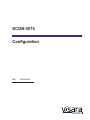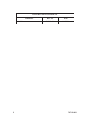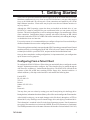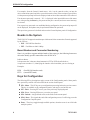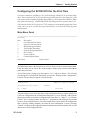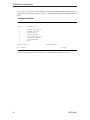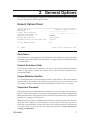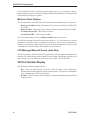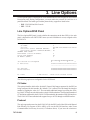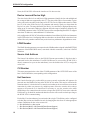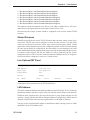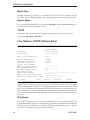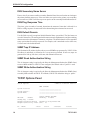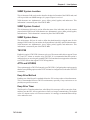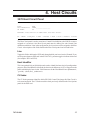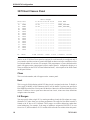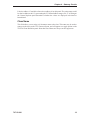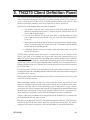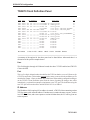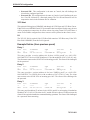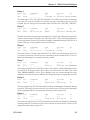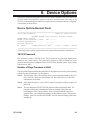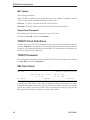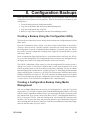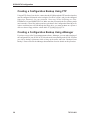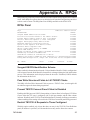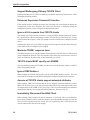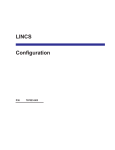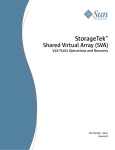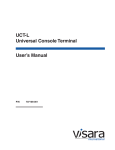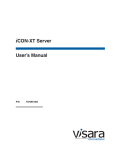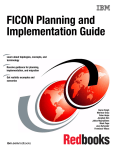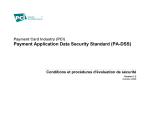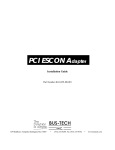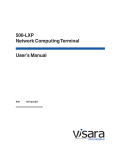Download CH PW3270 Installation guide
Transcript
SCON-3074 Configuration P/N 707112-001 ISSUE/REVISION SCHEDULE Comments Initial Release ii Rev. No. Date 707112-001 5/15/2006 707112-001 Where to go for the information you seek. Several books make up the SCON and LINCS library, and include information to install, customize, operate, and maintain the SCON-3074 products. Following is a list and description of these manuals. SCON-25L/28L/3074 Console Concentrator 1174-25S Communications Server Hardware Reference The Hardware Description manual provides a description of the hardware found in the SCON-3074 and other hardware platforms. This manual includes installation planning considerations and front panel operations. LINCS Features The LINCS Feature manual provides a much more detailed description of many of the LINCS features, including many features not supported on the SCON-3074. Among those features described in detail are APPN Network Node, SNA PU Gateway support, IPX Routing, Host Connectivity, 3270 Server capabilities (IPX and TN3270), CUT Device features including Windowing, Keystroke Record/Playback, Entry Assist and Calculator, IP routing, IP Channel Bridge, ASCII Device and ASCII Host support, and NetView features. SCON-3074 Configuration A Description of the SCON-3074 Configuration process, as well as details of the configuration panels used to customize the SCON-3074 software can be found in this manual. LINCS Central Control This manual contains information about the online Central Control panels. The Central Control mode provides a means to manage the LINCS software and the SCON-3074 hardware. A detailed description of their use is included in the manual. LINCS Problem Determination The LINCS Problem Determination manual aids the LINCS administrator by providing useful information about error codes and how to interpret them. Information is also included for running offline utilities. SCON-20L/22L/25L/28L/3074 Console Concentrator Planning and Installation Guide This manual contains information and worksheets to help in the planning for your installation. Additional information on the configuration, installation, and bring-up of your SCON is also provided. 707112-001 iii Table of Contents 1. Getting Started ............................................................................................... 1 Configuring From a Telnet Client............................................................... 1 Using Central Control Mode ...................................................................... 3 Boards in the System .................................................................................. 4 Keys for Configuration ............................................................................... 5 Configuring the SCON-3074 for the First Time ......................................... 5 2. General Options ............................................................................................. 7 General Options Panel ................................................................................ 7 3270 LU Number Display .......................................................................... 8 3. Line Options ................................................................................................... 9 Line Options/ESX Panel ............................................................................. 9 Line Options, TCP/IP Options Panel .......................................................... 12 TCP/IP Options Panel ................................................................................. 14 4. Host Circuits ................................................................................................... 17 3270 Host Circuit Panel .............................................................................. 17 3270 Host Classes Panel ............................................................................. 18 5. TN3270 Client Definition Panel ..................................................................... 21 TN3270 Client Definition Panel ................................................................. 22 The Nickname File ..................................................................................... 26 6. Device Options ............................................................................................... 29 Device Options/General Panel .................................................................... 29 7. Configuration Complete ................................................................................. 31 Configuration Complete Panel ................................................................... 31 Apply Configuration Changes Panel .......................................................... 31 TN3270 Client Definitions ......................................................................... 32 TN3270 Password ...................................................................................... 32 IML Time Panel .......................................................................................... 32 What to do if Your Configuration Will Not Boot ....................................... 33 8. Configuration Backups ................................................................................... 35 Creating a Backup Using the Configuration Utility ................................... 35 Creating a Configuration Backup Using Media Management ................... 35 Creating a Configuration Backup Using FTP ............................................. 36 Creating a Configuration Backup Using eManager ................................... 36 Appendix A. RPQs ............................................................................................. 37 RPQs Panel ................................................................................................. 37 707112-001 v 1. Getting Started The SCON-3074 provides mainframe console support for up to 96 LPARs and 256 sessions. Mainframe attachment is by way of one or two ESCON interfaces, each providing support for up to 48 LPARs and 128 sessions each. Client connections are handled by two 10/100 Mbps Ethernet interfaces. Client traffic may be split across the two Ethernet interfaces in any way desired. Although the LINCS operating system has been pre-installed on the hard drive of your SCON-3074, it must be configured for your environment before you can operate it for the first time. The initial configuration, as well as subsequent changes, are made through a Telnet client connection. Configuration changes generally take affect following an IML (Initial Microcode Load) of the SCON-3074. IMLs can be done immediately after making the changes, or scheduled to occur at a later time. For security reasons, it is recommended that you configure a Supervisor Password initially to disallow unauthorized access to the configuration process. This section explains some basic concepts about the LINCS operating system and Central Control mode that will help you in configuring the SCON-3074; how to use Central Control mode, how to identify the boards in your SCON-3074, and presents the Product Definition Panel. Once you have completed a working configuration, it is important to back your configuration up for disaster recovery purposes. Configuring From a Telnet Client To configure the SCON-3074 from a Telnet client you must initially have a configured network interface. Information needed to configure the Telnet interface may be entered through an ASCII text file ‘acc$data.sys’, loaded into the floppy drive. The SCON-3074 will look for the existence of this file at IML time searching first the floppy drive, then the hard drive. A default acc$data.sys file ships on the hard drive and contains the following data: Lineid=FET1 IP=192.168.0.74 TCP=23 Router= Subnet=255.255.255.0 Mac= Password= You may force your own values by creating your own file and placing it in the floppy drive. During the boot, information from the acc$data.sys file will be used to configure the Telnet interface. After initially booting up, you can make changes to this file directly through use of FTP (to the hard drive) or by inserting a new file into the floppy drive, and copying it to the hard drive. The information is contained in the file in the form of parameter equates. Not all parameters are required. You must however, include the LINEID, IP, and TCP parameters as a minimum. The LINEID parameter refers to the name of the network interface card used in the SCON-3074, 707112-001 1 SCON-3074 Configuration and may reference either ‘FET1’ or ‘FET2’. Looking from the back of the SCON-3074, FET1 is always the leftmost of the two Ethernet cards. The IP parameter of course refers to the IP address that is being assigned to the SCON. The SCON does not make use of DHCP, and must therefore be assigned a real IP address. The TCP parameter refers to the TCP port to be used for the Telnet connection. Although you can use the default TCP port for Telnet (not recommended for security reasons), you must define which port you intend to use (port 23 is not assumed). The port number that you select for use by the Telnet client can not be the same port used to support any TN3270 clients that may be configured. The router parameter is not needed if your client is to be located on the same subnet as the SCON, and represents the IP address of the default router (or gateway) that is to be used to provide network access from other subnets. The router address used must be on the same subnet as the address assigned to the SCON-3074. You do not need the subnet parameter unless other than default subnet masking is being used. LINCS assumes the default subnet mask if the parameter is not coded, but will update itself from information provided by a configured router through an ICMP exchange. You can omit the mac parameter if the default (burned in hardware) MAC address is being used (recommended). If the value of the MAC address is changed and put into affect through an IML, you may have to purge the cache of the default router/switch so that it will ‘forget’ the IP/MAC mapping it may have already cached. The password parameter is provided for security purposes. Furthermore, the order of the parameters is not important in the file. The file is not case sensitive. Parameters that are not used can be omitted. Do not leave any white space in the file (spaces or blank lines). White space will be interpreted as the end of the file. If the information is to be entered from floppy, the file should be placed on a floppy and inserted into the floppy drive, prior to booting the SCON-2XL. You may use the VT3270 client provided on the CD shipped with the SCON-3074 to connect to the Telnet interface, or you may use another Telnet client if desired. The VT3270 client provides a good 3270 terminal emulation, eliminating the need to map most 3270 functions. If you elect to use a VT100 emulation instead (such as the one that is included in Windows), some keyboard mapping is used by the SCON-3074 to provide 3270 key functionality. Among the more commonly used key definitions supported by VT100 and most Telnet terminal emulations are: PF1-PF9 = <ESC><1> - <ESC><9> PF10 = <ESC><0> PF11 = <ESC> <-> PF12 = <ESC> <=> Keyboard Reset = <CTRL><R> Test Mode Toggle = <ESC> <t> Toggle between status row and 24th row (for most Telnet emulations) = <ESC><?> You may find a complete listing of Telnet emulations supported by the SCON-3074, in the LINCS Features manual. 2 707112-001 Chapter 1. Getting Started Using Central Control Mode There are three types of panels you will see throughout Central Control. They are: • Menu Panels - The menu and submenu panels allow you to select which options to customize, either by menu selection or direct path selection. Some menu selections may also accept an optional update parameter. • Data Entry Panels - Data entry panels are used to select specific options. Some fields require you to enter data, while others allow you to press the Enter key to toggle forward through a set of choices, or to press Alt + Enter to toggle backward through the choices. • Information Panels - Information panels display instructions, status information, or warnings. Messages about the status of the configuration, for example, are displayed on information panels. You may use PF keys to move from panel to panel. To find out what the PF keys do, see the descriptions of PF keys for that series of panels (usually displayed in the 24th row of the display). The 24th row may not automatically display with some telnet emulations. It does with VT3270. Please remember that this document often represent the panels as closely as possible. But the actual content of the panel and flow between panels is not always the same as the panels content and panel flow you would see during configuration, particularly if you are running a code version other than the one represented in the panel. Menu selection When any Central Control mode menu is displayed, enter the desired item number at the ‘Select item:’ prompt , then press the Enter key. If an item has input parameters (refer to individual item descriptions), these are entered following the item select character, using a comma to separate item parameters. Direct Path Selection Some items display submenus that provide further item selections. If submenu selections are known, direct pathing may be used to execute the item. All items are separated by a forward slash ( / ) with a comma following the final item selection to separate any input parameters. All item parameters are separated by commas. For example, entering “Select Item: 6/4,u” displays the device connections panel, and allows updates. If the first character input at the Select Item prompt is a slash ( / ), input will be parsed as if the Main menu is being displayed. For example, if the Vital Product Data menu is being displayed on the screen, /6/2 can be entered at the Select Item prompt (Select Item: /6/2) to select the Display Device Status item from the Main menu. Optional Update Parameter Some menu items allow an optional update, denoted by ‘,u’ after the item number on the menu. Updates require the supervisory password, so after entering ‘item,u’, the password prompt (Enter Password: ) will be displayed above the Select Item: prompt. Entering the correct password and pressing Enter will execute the selected item. 707112-001 3 SCON-3074 Configuration For example, from the Central Control menu, ‘6/4,u’ can be entered to take you into the device connections panel, and allow you to disconnect a client. If the test input is specified as 6/4 the password prompt will not be displayed and no forced disconnection will be allowed. If an incorrect password is entered, “ X-f “ is displayed in the input inhibit area of the status row. After pressing the Reset key, the password may be re-entered, and a new menu item may be selected. If no supervisory password was established during configuration, the password prompt will not be displayed, and updates may be performed without the password. The supervisory password is defined and set on the General Options panel of Configuration. Boards in the System The SCON-3074 supports boards that provide host and client connections. Boards supported by the 2XL are: • ESX – ESCON Host Interface • FET – Fast Ethernet 100/10 Mbps Board Number and Connector Numbering Since it is possible to support multiple boards of the same type, the following format was devised to identify specific connections to the SCON-3074: brd#.con where: brd represents the 3 character board mnemonic (FET or ESX) described above. # represents a number 1-2, identifying the instance of the board that you are referring to. Examples: ESX1 FET2 (first ESCON interface card) (second FET board) Keys for Configuration The following PF key descriptions apply to most of the Configuration panels. Some panels have special keys which will be described in the section for that panel. • PF1 - Menu – This PF key moves configuration processing back to the previous menu. This key is available on all configuration panels, and may be used to back out. • PF7 - Back – Pressing PF7 moves you to the previously displayed panel. • PF8 - Forw – Pressing PF8 moves you to the next panel. • PF9 - Default – Assign default values to the fields in the current panel. • PF10 - Done – This signals the end of the configuration process. It will bring you to the Configuration Complete panel. • Enter – These keys toggle through available options, when the cursor is on a field with multiple options. 4 707112-001 Chapter 1. Getting Started Configuring the SCON-3074 for the First Time If you have created an ‘acc$data.sys’ file, insert the floppy with this file on it into the floppy drive. Power on the SCON-3074. If you have not provided this file in the floppy drive, you will need to use the IP address defined in the acc$data.sys file found on the hard drive. When fully booted, the message ‘CONFIGURATION’ should appear on the operator panel LCD. Telnet into the SCON-3074 from your VT3270 emulator, or from another appropriate Telnet client. Once you have selected the proper emulation for your client the following panel should appear. Main Menu Panel Main Menu Item 1 2 3 4 5 6 7 8 Description Customization Data Menu Supervisor Functions Menu Media Management Menu Vital Product Data Menu Network Management Menu Device Menu Event Log Menu Communications Menu Select Item: Depress Enter The Main Menu panel is the first panel you will see when you enter Central Control Mode. From this panel you can follow the menu prompts to bring up any Central Control Mode panel that you need to. At the “Select Item:” prompt, type the sequence “1/1,u” and press <Enter>. This will take you through the Customization Data Menu to select the “Display/Update Configuration” selection. The next panel to appear will look like this: Configuration Customization Data Source: PF: 1-Menu LINCS C8.2 Central Control Default 10-Process This panel allows you to select the source of the configuration that you wish to modify. For a first time configuration, the Customization Data Source is set to “Default”. Other options that may be selected are to read in a configuration file from “Drive A”, “Drive C”, or “Currently Loaded”. The “Currently Loaded” and “Drive C” would not be valid offerings on a unit that has never been configured before. Currently Loaded allows you to modify the configuration that is currently running (normally used after the first configuration is saved). Selecting “Default” will bring up the configuration based on the hardware installed in the unit, as if the unit has never been configured before. 707112-001 5 SCON-3074 Configuration Press <PF10> to continue into configuration. From the Configuration Menu (Submenu List) shown below select item 1 and press <Enter>. This should take you to the Product Definition panel. Configuration Menu Configuration Menu Item 1 2 3 4 5 6 7 8 Description Product Definition General Options Line Options TCP/IP Options 3270 Host Circuits 3270 Host Classes Device Options RPQs Select Item: 1 PF: 1-Menu LINCS C8.2 Central Control Depress Enter 10-Done Selecting the first item in the list allows you to configure all configuration panels. 6 707112-001 2. General Options Proceeding forward through the configuration panels from the Product Description panels, you next encounter the General Options panels. General Options Panel General Options Node Name: Product Assistance Data: Unique Machine Identifier: Supervisor Password: Machine Check Options: LCD Message when all Comm Links Okay: LINCS C8.2 Central Control ________________________ __________________________________ _______ PASSWORD Dump and IML 3074-001 3270 LU Number Display: Hex PF: 1-Menu 7-Back 8-Forw 9-Default 10-Done Node Name This field defines a unique name for this LINCS node. (Note that this is not the node name information returned by SNMP. That information is configured on the TCP/IP Options panel as ‘System Name’.) Product Assistance Data This field may contain up to 48 characters. You can use it to record the name and telephone number of the person to contact for Customer Service. (Note that this information is not provided to SNMP.) Unique Machine Identifier It is recommended that you use the hardware model’s serial number as the unique machine identifier. If the serial number is not available or you prefer not to use it, you may enter your own unique 7 character machine identifier. Valid characters include A-Z, 0-9, or spaces. Supervisor Password This field contains up to eight alphanumeric characters. It is used for supervisor functions in LINCS Central Control, such as executing the Configuration Utility and performing Media Management functions. This password is also used as the FTP password if any of the network interfaces are configured for IP protocol. When the SCON-3074 has been IMLed with a default configuration (such as the first time the SCON-3074 is IMLed, or if the Config key is pressed at state 500), there will not be a supervisor password defined. You may also choose not to define a password. If no password is in effect, ANY user may enter the password-protected utilities. Using a password is strongly recommended. 707112-001 7 SCON-3074 Configuration If the Configuration utility is entered for display purposes only (i.e., not entered for update), then the supervisor password will not be displayed. If entered in update mode, then the password will be displayed, and can be updated. Machine Check Options This field determines what LINCS will do if a machine check condition occurs. Options are: • Dump and No IML (default) - Dump data will be written to the disk, but LINCS will not re-IML. • Dump and IML - Dump data will be written to the disk, and then LINCS will re-IML. • No Dump and No IML - LINCS takes no action. • No Dump and IML - LINCS simply re-IMLs. It is recommended that you select the Dump and IML option in most cases. The LINCS Operating System will dump to the hard drive C. Up to 8 dumps may reside on the hard drive at on time, each in a separate dump directory. You can copy the dump files to diskette(s) using the Copy Data Objects utility on the Media Management menu in Central Control Mode, or FTP the dumps off through the network interface. LCD Message When All Comm Links Okay This message displays when the SCON-3074 is powered up and all configured communications interfaces are communicating as they should. You may change this message to display some other message. Up to 16 characters may be entered. Example: ‘SCON-3074 OK’ 3270 LU Number Display This field has the following toggle options: • Hex - This is the default option. If selected, 3270 LU numbers will be displayed in hexadecimal format throughout all Central Control Utilities. This option is recommended when configuring the SCON-3074 platform. • Decimal - 3270 LU numbers will be displayed in decimal format throughout all Central Control Utilities. 8 707112-001 3. Line Options A Line Options panel is displayed for each communication board assigned on the Product Description panel. During configuration, you must enable the protocol for each line on a particular board. The board types and the protocols they support are listed below: • ESX - ESCON/Non-SNA Console • FET - TCP/IP Line Options/ESX Panel The Line Options/ESX panel is used to define the connections to the host CPU(s). One such panel is defined for each CNTLUNIT macro (to each LPAR that it covers) assigned to this SCON-3074. Line Options/ESX1 CU Index: Protocol: Device Low (Lowest IODEVICE UNITADD): Device High (Highest IODEVICE UNITADD): CHANNEL PATH FILTER LPAR Number (Partition Number): Source Link Address: CU Number (CUADD): LINCS C8.2 Central Control 0 Non-SNA with Channel Path Filter A0 AF 0 FF 0 (Hot Session 00 corresponds to Device Low) HOT SESSION SELECTION MATRIX 0 1 2 3 01234567890123456789012345678901 --------------------------------- Hot Sessions: Shared Sessions: 00000000000000000000000000000000 00000000000000000000000000000000 PF: 1-Menu 4-Add 5-Delete 7-Back 8-Forw 9-Default 10-Done The following options are configurable for the ESX board. CU Index This option identifies which of the 48 (00-4F) Control Unit Images supported by the ESX are being configured for this interface. By default, CU 0 is offered. You can change the interface number by toggling the value of “0”. You can enable additional images by pressing the <PF4> key. Each CU image must be dedicated to a single LPAR on the host. The maximum number of CU definitions supported by the SCON-3074 is determined by the number of ESCON interfaces. The SCON-3074 comes standard with support for up to 48 CU through each ESX interface. Protocol The only supported protocol on the SCON-3074 for the ESX card is Non-SNA with Channel Path Filtering. For support of SNA, APPN, or IP over the ESCON interface, other Visara Communication Servers may be used (1174 Product Series). If you leave the selection to 707112-001 9 SCON-3074 Configuration None, the SCON-2XL will treat the interface as if it does not exist. Device Low and Device High The value for the Device Low and Device High parameters identify the low end and high end for a range of addresses supported by this CU. The value of the Device Low number is given in hex, and can be anywhere in the range of 00-FF. The Device High number must be within hex 1F of the value of the Device Low parameter and must be equal to or larger than the Device Low value. The range defined by the Device Low and Device High parameters may define up to 32 consecutive addresses, and must fall in the range of addresses defined by the ‘UNITADD’ parameter in the ‘CNTLUNIT’ macro of the corresponding Host GEN. To support more than 32 addresses, make additional CU definitions. Only configure the SCON-3074 for addresses that have been defined by IO Device Statements in the GEN on the host. Configuring addresses that have not been defined or that have been defined for use by another controller may result in serious performance degradation or errors. LPAR Number The LPAR Number parameter corresponds to the LPAR number assigned in the PARTITION parameter of the RESOURCE macro, associated with this connection, in the host’s IOCDS definition. Source Link Address The Source Link Address refers to the ESCON Director port number (2 digit hex) that is connected back to the mainframe. If an ESCON Director is not used (the SCON-3074 is directly connected to a port on the mainframe), leave the default value of FF, or assign the value as 01. CU Number This must correspond to the value of the CUADD parameter of the CNTLUNIT macro of the host’s IOCDS definition, corresponding to this configuration. Hot Sessions Hot Console Sessions give you the ability to create a console session that will appear to be powered on to the LPAR for as long as the SCON-3074 is online. This may be convenient for situations where it is desired to have a console session that can be accessed across a network connection by either one person or by multiple persons. Since the console device always appears to be powered on, it should not be necessary to vary the console active when establishing a new connection to the session, as long as the SCON-3074 was active when the LPAR came up. It should be understood that a hot session will not roll to a backup as long as the SCON-3074 is communicating. Each of the 32 sessions that may be associated with a single CU definition, can be configured to be hot. Hot sessions are identified as such, by changing the value from ‘0’ in the appropriate column. Definitions for the values to enter are: 0 = Not defined to be a hot session 1 = Hot Session (Mod 2 with Extended Data Stream Support) 2 = Hot Session (Mod 2 with Extended Data Stream Support) 10 707112-001 Chapter 3. Line Options 3 = Hot Session (Mod 3 with Extended Data Stream Support) 4 = Hot Session (Mod 4 with Extended Data Stream Support) 5 = Hot Session (Mod 5 with Extended Data Stream Support) 6 = Hot Session (Mod 2 with No Extended Data Stream Support) 7 = Hot Session (Mod 3 with No Extended Data Stream Support) 8 = Hot Session (Mod 4 with No Extended Data Steam Support) 9 = Hot Session (Mod 5 with No Extended Data Stream Support) The leftmost column corresponds to the Device Low address, defined above. All device addressing on subsequent panels are referenced from this offset of ‘00’. Note that only the console sessions should be configured as hot (not the normal VTAM sessions). Shared Sessions Shared Sessions allows two or more TN3270 clients to share the same console session. Up to twenty-four TN3270 users can be configured to share the same session. Coax and Telnet clients are not allowed to share the session. Only console sessions can be shared. VTAM applications will not function correctly when configured as shared. All TN3270 clients sharing the same session should be configured for the same MOD size and should have the same Color and Extended Attribute support (the first user to connect sets the standard for the session). For shared sessions that are also hot, the MOD size will be defined by the hot session configuration unless a TN3270 client is connected when the LPAR powers up. To designate a session to be shared, change the 0 value to a 1 for that session. Line Options/FET Panel Line Options/FET1 LINCS C8.2 Central Control LAN Address: Media Type Duplex Mode: 0200 2201 1010 Auto Negotiate Auto TCP/IP: Enable PF: 1-Menu 7-Back 8-Forw 9-Default 10-Done A description of the parameters for the FET board follows: LAN Address This field contains the Ethernet node hardware address of the LINCS node. It is a 12-character hexadecimal address, and can be any hex value you wish, but must be unique on the network. Within the most significant byte, the lowest bit specifies a group address and the next bit specifies a locally administered address. Ethernet addresses configured by LINCS must be arranged in IEEE format where the most significant bit is on the right of each byte. You may use the unique burned-in address of the Ethernet card by entering a value of “0000 0000 0000” for the LAN Address field. 707112-001 11 SCON-3074 Configuration Media Type Through the media type option, you can allow the SCON-3074 to auto negotiate the link speed between 100 Mbps and 10 Mbps. You can also predefine the connection to either value. Duplex Mode You can define whether the FET card is to run in full duplex mode or auto detect whether it is to run in full duplex or half duplex mode. TCP/IP This toggle field must be enabled to configure any connections or circuits to this card. Options are: DISABLE or ENABLE. Line Options, TCP/IP Options Panel Line Options/FET1 LINCS C8.2 Central Control IP Address: Subnet Mask: TCP/IP OPTIONS 195 195 195 001 255 255 255 000 TN3270 Client Connections: 0000 BSD 4.2 IP Broadcast: Expanded IP Addressing: TCP Quiet Time (sec): Default Router Address: DNS Primary Name Server: DNS Secondary Name Server: DNS/Ping Response Time: DNS Default Domain: SNMP Trap IP Address: SNMP Read Authentication String: SNMP Write Authentication String: Disable Disable 0000 ___ ___ ___ ___ ___ ___ ___ ___ ___ ___ ___ ___ 0000 _______________________________________ ___ ___ ___ ___ _____________________ _____________________ PF: 1-Menu 7-Back 8-Forw 9-Default 10-Done When TCP/IP is enabled as the protocol for the FET (Ethernet) board, the Line Options, TCP/IP Options panel will appear. The minimum configuration for this panel requires that you fill in an IP address and the number of TN3270 clients you wish to support through it. In most cases however, you will also need to fill in the Default Router address, and you may also want to fill in the Subnet Mask field. Below you will find descriptions for all of the options on this panel. IP Address This is the IP address for the line. It should follow the rules for IP addresses, which your system administrator can give you. If this address is connected to the Internet as controlled by the NIC, bear in mind that users can connect to LINCS by the IP address you give it. Design your host’s connection to the Internet with this in mind. 12 707112-001 Chapter 3. Line Options Subnet Mask This is the subnet mask that LINCS will use for the IP address entered. If no subnet mask is entered, but a default router is defined, LINCS will automatically attempt to obtain the subnet mask from the router. If no subnet mask and no default router are defined, LINCS will assume the default subnet mask based on the class of the IP address being used. TN3270 Client Connections You must indicate the number of concurrent connections that are to be supported through this interface. Remember that when session sharing is being used, you may have more than one connection made for each shared session. Each FET card can support up to 1024 connections, although there is a maximum of 128 sessions per ESX. BSD 4.2 IP Broadcast If this option is enabled, LINCS will send two broadcasts. One is 4.2 compatible, and the other is the standard broadcast address. Note: BSD 4.2 broadcasts use all 0s as the destination address. Other implementations as well as BSD 4.3 use all 1s as the destination address. If this option is disabled, LINCS will send the standard broadcast address only. Expanded IP Addressing This is a special customer request feature that allows using IP addresses that are illegal for the worldwide Internet. For example, 192.000.000.xxx would normally be reserved, but with this field enabled, an address of that type can be entered. TCP Quiet Time TCP requires 4.5 minutes of recovery time after a device crashes or for a reboot, but LINCS’ IML time varies according to configuration and hardware installed. This field allows you to define extra time beyond the normal boot time before TCP connections can be attempted. Default value is 0. (As soon as LINCS has IMLed, TCP can attempt connections.) Default Router Address Enter the address of the router on the network, that the SCON-3074 is to direct traffic to that is not destined for the same subnet. Obtain this value from the system administrator. This router address must be on the same physical subnet as the IP address assigned to this interface. DNS Primary Name Server This option allows you to configure the IP address of a Domain Name Server to forward DNS requests to. On the SCON-3074, the only time this occurs is when you attempt to PING a DNS name. The name server resolves the address of the remote machine, by using its domain name database, and the databases on other name servers. Enter zeros into this field (or leave it blank) to disable the feature. 707112-001 13 SCON-3074 Configuration DNS Secondary Name Server Enter a value if you want to enable a secondary Domain Name Server to function as a backup to the primary domain name server. If the user makes two queries to the primary server and they are not answered, LINCS will direct up to two queries to the secondary Domain Name Server. DNS/Ping Response Time This timer, given in tenths of seconds, determines the amount of time that is allowed for a DNS or a Ping request to be answered before determining that a timeout has occurred. DNS Default Domain Use this field to specify an optional default Domain Name system label. The label must not exceed 63 characters. The starting and end characters must be alphanumeric, and the remaining characters must be alphanumeric characters or hyphens. The default domain will be appended to any queries that are not fully expressed. For example, sulu is translated to sulu.visara.com, if visara.com is the default domain. SNMP Trap IP Address This Destination IP Address defines where to send SNMP traps generated by LINCS. If the IP Address is undefined, or defined as all 0’s, traps are not generated. If non-zero, traps are generated for link up, link down, cold start, and authentication errors. SNMP Read Authentication String This 16-character string is required by the Network Management Station (the SNMP client) to access MIB variables in LINCS. If not configured, the default value of ‘public’ is used. SNMP Write Authentication String This 16-character string is required by the Network Management Station (the SNMP client) to modify MIB variables in LINCS. If left blank, LINCS will default the string to ‘public’. TCP/IP Options Panel TCP/IP Options System Location: System Contact: System Name: LINCS C8.2 Central Control SNMP OPTIONS ___________________________ ___________________________ _________________________________ _________________________________ TN3270 SERVER OPTIONS TN3270E: Enable ATTN Key: Disable SYSREQ Key: Disable Keepalive/Timeout Method: Keepalive using Telnet NOP Keepalive/Inactivity Timer (min): 05 PF: 1-Menu 14 7-Back 8-Forw 9-Default 10-Done 707112-001 Chapter 3. Line Options SNMP System Location This 64-character field can be used to describe the physical location of the LINCS node, and will be provided to an SNMP manager, if a proper request is received. Valid characters are: alphanumeric, space, dollar, period, hyphen, and underscore. This information is returned as part of the LINCS MIB. SNMP System Contact This 48-character field can be used to define the name of the individual who is the contact person for this LINCS node. Valid characters are: alphanumeric, space, dollar, period, hyphen, and underscore. This information is returned as part of the LINCS MIB. SNMP System Name This 48-character field can be used to define the administratively-assigned name for this managed LINCS node. By convention, the System Name is the fully qualified domain name. Valid characters are: alphanumeric, space, dollar, period, hyphen, and underscore. This information is returned as part of the LINCS MIB. TN3270E Enable this option if TN3270E clients are to be used. You must enable this to support Visara NCT and UCT clients as consoles using TN3270E. It is recommended that this option is enabled unless you are using only standard TN3270 clients that do not support the connection to a TN3270 Server that supports TN3270E negotiation. ATTN and SYSREQ These options apply to TN3270 clients only (not TN3270E). Configuring these options require that the corresponding options on the TN3270 clients be configured to use the same TELNET commands. Keep Alive Method Enabling one of the Keep Alive methods allows the 2XL to detect when a client disconnects. This is recommended for most TN3270 environments, especially if any sessions are to use pooled (non-specific) resources. Keep Alive Timer The Keep Alive Timer determines how often Keep Alive messages will be sent to the client, and how soon the 2XL will recognize that a client is no longer communicating. The default value of 5 minutes works well for most scenarios. It is strongly recommended that a Keep Alive method be used. 707112-001 15 4. Host Circuits 3270 Host Circuit Panel 3270 Host Circuit 00 Line: Host Identifier: CU Index: LINCS C8.2 Central Control ESX1 LPAR0__________________ 00 Reminder: Press PF4 for an additional 3270 Host Circuit PF: 1-Menu 3-Def_Dflt 4-Add 5-Delete 7-Back 8-Forw 9-Default 10-Done The Host Circuit panel is used to associate a Control Unit definition to the LINCS resources assigned to it (sessions). One Host Circuit panel must be defined, for each Control Unit definition on the host. Later in the configuration, device sessions will be assigned to this Host Circuit. A description of the fields found on the Host Circuit panel can be found below. Line Toggle this field to indicate the ESX card, through which your host circuit will attach. If you are using more than one ESX card in the SCON-3074, you must toggle to indicate which card (for example: ESX1 or ESX2). Host Identifier This is an optional 16 byte field which can be used to identify the host circuit for configuration purposes. If no Host Identifier is defined, the host circuit characters, 00-5F, will appear on the panels which display host circuits. Valid characters for the Host Identifier are alphanumeric, . (period), - (dash), and _ (underscore). CU Index The CU Index parameter identifies which (ESCON) Control Unit image this Host Circuit is to be associated with. The CU Index must have been previously defined on the Line Options panel for the ESX card. 707112-001 17 SCON-3074 Configuration 3270 Host Classes Panel 3270 Host Classes LINCS C8.2 Central Control Hex LU Ranges Class ——--01 02 03 04 05 06 07 08 09 10 11 12 13 14 15 16 Host ——-LPAR0 LPAR1 None None None None None None None None None None None None None None PF: 1-Menu Lo Hi ——-—— 00 04 00 04 __ __ __ __ __ __ __ __ __ __ __ __ __ __ __ __ __ __ __ __ __ __ __ __ __ __ __ __ Lo Hi ——-—— __ __ __ __ __ __ __ __ __ __ __ __ __ __ __ __ __ __ __ __ __ __ __ __ __ __ __ __ __ __ __ __ 4-Add 5-Delete Lo Hi ——-—— __ __ __ __ __ __ __ __ __ __ __ __ __ __ __ __ __ __ __ __ __ __ __ __ __ __ __ __ __ __ __ __ 7-Back Lo Hi ——-—— __ __ __ __ __ __ __ __ __ __ __ __ __ __ __ __ __ __ __ __ __ __ __ __ __ __ __ __ __ __ __ __ 8-Forw Class Name —————----LPAR0_SESSIONS LPAR1_SESSIONS__ ________________ ________________ ________________ ________________ ________________ ________________ ________________ ________________ ________________ ________________ ________________ ________________ ________________ ________________ 9-Default 10-Done Entries on the 3270 Host Classes panel are optional. It would normally be configured only if you wanted to pool the sessions to a particular LPAR so that several users would have access to a limited number of sessions. (For example, TSO programmers.) Classes defined on this panel will appear on the connect panel when a connect panel is configured to display to a client (as defined on the TN3270 Client Definition Panel). A description of the fields found on this panel follows. Class This is an index number, and will appear on the connect panel. Host This is a toggle field indicating which 3270 host circuit is assigned to the class. To disable a class, toggle to NONE. A Host Character (00-5F) will be shown if you have not specified a Host Identifier on the Host Circuit panel for that host. Otherwise, the Host Identifiers will be shown. To define a class to span more than one host circuit, create extra class definitions using the same class name. LU Ranges You may specify either a single LU, by entering an address in only the LO column, or a range. Obtain the LU values from your systems programmer. The range for Non-SNA consoles is limited to 00-1F hex or 00-31 decimal. These ranges use relative addressing, rather than actual addressing. For example, if the range of addresses assigned to ESCON CU 0 were from 14 to 27, the first address of CU 0 would still be referred to as address 00 on this panel. 18 707112-001 Chapter 4. Gateway Circuits Likewise address 15 would be referred to as address 01 on this panel. The entire range would be relative addresses 00-13, representing the CU defined address range of 14-27. A setting on the General Options panel determines whether the values are displayed in decimal or hexadecimal. Class Name This field allows you to assign a 16 character name to the class. This name may be used to connect to the class on the 3270 Connect Screen, and will appear as a toggle option on the TN3270 Client Definition panel. Note that Class Names are always saved as uppercase. 707112-001 19 5. TN3270 Client Definition Panel The TN3270 Client Definition panel is used to map LINCS 3270 host resources to TN3270 clients. Through configuration of this panel, it is possible to assign specific LUs to a client, or give LUs from a pool (3270 Host Class), or display a connection menu to the client. It is also possible to determine whether a password is required by a client to gain access. Specific LUs can be assigned using four different methods: 1. You can have a separate entry on this panel for each client, using the client’s IP address to determine which resource is assigned to them. (This of course will not work in DHCP environments.) 2. You can use a different TCP port for each client, so that depending on which port is used to connect to the SCON-3074, only a specific session assignment is given out. 3. The client can request the SCON-3074 resource at connection time using the format “00,06” to request session “06” on host circuit “00”. This method can be prohibited by enabling one of the RPQ options. 4. A nickname file can be set up to associate a requested resource name to a specific SCON-3074 resource. TN3287 clients typically request their own LU at connection time as an extension of the Device Type field. As an example, the client would request the following device type IBM-3287-1@01,16 where the device type is IBM-3287-1 and the extension @01,16 indicates that host circuit 01, LU 16 (hex) is desired. When requesting specific LUs in this fashion, no specific entry in the TN3270 Client Definition Panel is required. The LU requested, however should be defined as part of a 3270 Host Class, set aside for specific LUs that will be requested by TN3270 clients. If a client requests a specific LU at connection time, the request takes precedence over what is configured, unless one of the RPQ options is enabled to limit connections to those configured, or to ignore all LU requests. Requests that include invalid information such as a host or class that does not exist will result in a failed connection attempt. When attempting to match a resource to a client connection request, the SCON-3074 will search the configured options based on the order in which they are defined on this panel. Therefore, if the first entry for a user connecting on port 23 happens to be to get a session from a pool, then it does not matter that a specific LU assignment was defined further down the panel, they would get the pooled session instead. For this reason, it is good practice to define specific LU assignments earlier in the table than pooled resource assignments. Likewise, when using a nickname file to assign resources the nickname file is searched from the beginning until the first match is found. Note that you can have more TN3270 Client Definitions than the number of TN3270 Sessions specified on the TCP/IP Line Options panel for a specific network interface. The number configured for a specific line however, will limit the number of concurrent connections. 707112-001 21 SCON-3074 Configuration TN3270 Client Definition Panel TN3270 Client Definition Panel 000 Line Port FET1 FET1 FET1 FET1 FET1 FET1 FET1 FET1 FET1 FET1 FET1 FET1 FET1 FET1 FET1 FET1 00983 01067 01187 00224 00225 00227 01191 02120 02121 02122 _____ _____ _____ _____ _____ _____ PF: 1-Menu IP Address 207 207 207 ___ 207 207 ___ ___ ___ 207 ___ ___ ___ ___ ___ ___ 015 015 015 ___ 016 015 ___ ___ ___ 015 ___ ___ ___ ___ ___ ___ 182 182 182 ___ 182 182 ___ ___ ___ 182 ___ ___ ___ ___ ___ ___ 3-Auto 4-Add LINCS C8.2 Central Control Type 113 117 119 ___ 000 121 ___ ___ ___ 137 ___ ___ ___ ___ ___ ___ VisaraNCT VisaraNCT Client PW VisaraNCT Subnet VisaraNCT Client ID Client+CC Client+CC Client+CC Client Client Client Client Client Client 3270 Host PW ID PW PW ID LU OS390_prod4 06 VMESA_prod3 06 OS390_prod4 07 3270 Class: TN3270E_CLIENTS __ 3270 Class: TN3270E_TEST __ Disable __ 3270 Class: ZOS_PROGRAMMERS __ OS390_prod4 03 OS390_prod4 04 VMESA_prod3 02 Disable __ Disable __ Disable __ Disable __ Disable __ Disable __ 5-Delete 7-Back 8-Forw 9-Default 10-Done A summary of the options for the above panel can be found below. Afterwards there is a discussion of the specific example shown. Line This field toggles through all Ethernet boards that have TCP/IP enabled and TN3270 Clients defined. Port This is a five digit decimal number that defines the TCP Port that the server will listen on for a TN3270 connection. This number must not be the same as one used in the acc$data.sys file described in Chapter 1. Ports are loaded only at IML time. When making configuration changes on the TN3270 Client Definition panel with the intent of putting the changes into effect immediately, you should not attempt to implement a new TCP port. The definition using the new TCP port will not take affect until the SCON-3074 is re-IMLed. IP Address The IP address field is optional. If an address is entered, a TN3270 client connecting on that TCP Port must reside at that IP address. If another entry contains the same resource, such as in a 3270 Host Class, and a user requests a session from that class, the LU will be given out to the requester. 22 707112-001 Chapter 5. TN3270 Client Definitions Type This field determines how the IP address is to be interpreted, whether passwords are required, and what type of client is allowed to connect. The options are: • Client: A TN3270, TN3270E, or TN3287 client may attempt to connect. If an address has been configured, only a client using that address will be allowed the connection. LINCS handles any command chaining data streams for the client. • Client PW: This is handled the same as a client request, except that the client will be challenged for a password. Do not use this definition for a TN3287 client. • VisaraNCT: This definition is only to be used with Visara 1783 and 1683 clients running IL47 microcode or higher, or Visara 1883 clients. The TN3270 client function of a downstream LINCS platform also uses this definition. No other device will successfully negotiate the special command chaining option that this definition implies. • VisaraNCT PW: This is handled the same as a console request, except that the client will be challenged for a password. • Subnet: When set for “Subnet” the address configured for this entry will be treated as a subnet address, and only users connecting from that subnet will be permitted a connection. If no address is configured, the entry will be ignored. • Client ID: This entry requires the user to provide a User ID and Password to make the connection. The User ID and Passwords are defined in the ‘nickname.sys’ file described later. LINCS provides all Command Chaining sequence handling for the client, when the session is a console session. • Client+CC: This configuration requires the client to provide its own Command Chaining datastream handling. • Client+CC PW: Configuring this option requires the client to provide its own Command Chaining datastream handling, and challenges the client for the configured Telnet password (as configured in the LINCS configuration). • Client+CC ID: When this entry is used, the client must provide its own Command Chaining datastream handling, and the user must provide a valid User ID and password, as described in the following section on the ‘nickname.sys’ file. • VisaraNCT ID: This definition is restricted to TN3270 clients running on Visara NCTs and other LINCS platforms. In this instance, the user must provide a valid User ID and password when establishing their connection. • Console: This configuration can be used if the session that is being assigned is always to be a console session. The LINCS software will not attempt to determine the session type, but will assume it to be a console session. • Console PW: This configuration is the same as Console, but will challenge the client for the configured password. • Console ID: This configuration is the same as Console, but will challenge the user for a User ID, followed by a Password prompt. The User ID and Password will be compared to entries in the nickname file for validation. • Nonconsole: This configuration can be used if the definition is for a VTAM application session, and never as a console. The LINCS software will not attempt to determine the session type, but will assume that it is not a console session. 707112-001 23 SCON-3074 Configuration • Nonconsol PW: This configuration is the same as Console, but will challenge the client for the configured password. • Nonconsol ID: This configuration is the same as Console, but will challenge the user for a User ID, followed by a Password prompt. The User ID and Password will be compared to entries in the nickname file for validation. 3270 Host This optional field toggles to DISABLE and through all 3270 Hosts and 3270 Host Classes. If this field is set to DISABLE and a TCP port number has been defined for this entry, the user will be prompted at connect time for a host or host class using Telnet NVT ASCII data. A menu of all available configured host class resources will be painted on the client’s screen. LU The 3270 LU field is required if the 3270 Host field contains a 3270 Host entry. If the 3270 Host field is DISABLE, then this field is ignored. Example Entries (from previous panel) Entry 1 Line —— FET1 Port —— 00983 IP Address ————— 207 015 182 113 Type —— VisaraNCT PW 3270 Host ———— OS390_prod4 LU — 06 This entry provides a session (address 06 for host “OS390_prod4” to a 1683/1783/ 1883/500LX/UCT device or LINCS platform (1174) with an address of 207.15.182.113 only. The client must connect to the SCON-3074 on incoming port 983. The client will be challenged for the password. Entry 2 Line —— FET1 Port —— 01067 IP Address ————— 207 015 182 117 Type —— VisaraNCT PW 3270 Host ———— VMESA_prod3 LU — 06 This entry provides a session (address 06 for host “VMESA_prod3” to a 1683/1783/ 1883/500LX/UCT or LINCS device with an address of 207.15.182.117 only. The client must connect to the SCON-3074 on incoming port 1067. The client will be challenged for the password. Entry 3 Line —— FET1 Port —— 01187 IP Address ————— 207 015 182 119 Type —— Client PW 3270 Host ———— OS390_prod4 LU — 07 This entry provides address 07 on host circuit “OS390_prod4” to an incoming client that has IP address 207.15.182.119. The client is a PC, and the session is either a VTAM session or the client will be required to handle the command chaining operations. The client will be challenged for a password when connecting. 24 707112-001 Chapter 5. TN3270 Client Definitions Entry 4 Line —— FET1 Port —— 00224 IP Address ————— ___ ___ ___ ___ Type —— VisaraNCT PW 3270 Host LU ———— — 3270 Class: TN3270E_CLIENTS The fourth entry is for a 1783/1683/1883/500LX/UCT or LINCS type of device connecting in on port 224. Since no IP address is specified, any user connecting to port 224 will be accepted. The user will be given a session out of the 3270 Host Class “TN3270E_CLIENTS”. Entry 5 Line —— FET1 Port —— 00225 IP Address ————— 207 016 182 000 Type —— Subnet 3270 Host LU ———— — 3270 Class: TN3270E_TEST The fifth entry allows any user located on subnet 207.16.182.0, and connecting in on port 225 to get a session out of the 3270 Host Class “TN3270E_TEST”. There will be no challenge for a password, and the clients will be required to handle command chaining if GEN’ed to be a console. This type of entry might be used for VTAM users. Entry 6 Line —— FET1 Port —— 00227 IP Address ————— 207 015 182 121 Type —— VisaraNCT PW 3270 Host ———— Disable LU — __ This entry allows a 1783/1683/1883/500LX/UCT or LINCS user, connecting to port 227 to get a menu of selections. The user must be connecting from the IP address 207.15.182.121 and will be challenged for a password when they connect. Entry 7 Line —— FET1 Port —— 01191 IP Address ————— ___ ___ ___ ___ Type —— Client ID 3270 Host LU ———— — 3270 Class: ZOS_PROGRAMMERS This entry requires the user connecting in on port 1191 to enter a valid User ID and password. If a valid User ID and password is given, then a session from the 3270 Host Class called ‘ZOS_PROGRAMMERS’ will be given. Multiple users can connect through this same definition, each using the same or different User ID and passwords, as long as they are valid. Entry 8 Line —— FET1 Port —— 02120 IP Address ————— ___ ___ ___ ___ Type —— Client+CC PW 3270 Host ———— OS390_prod4 LU — 03 This entry supports only TN3270 clients that provide their own handling of Command Chaining sequences, if this entry is to connect the user to a console session. The user will be challenged for the configured LINCS Telnet password when they connect to port 2120. Entry 9 Line —— FET1 Port —— 02121 IP Address ————— ___ ___ ___ ___ Type —— Client+CC ID 3270 Host ———— OS390_prod4 LU — 04 This entry also supports only TN3270 clients that provide their own handling of Command Chaining sequences for console sessions. In this case the user must provide a valid User ID and password and connect to port 2121. 707112-001 25 SCON-3074 Configuration Entry 10 Line —— FET1 Port —— 02122 IP Address ————— ___ ___ ___ ___ Type —— Client+CC 3270 Host ———— VMESA_prod3 LU — 02 Similar to the previous two entries, only TN3270 clients that provide their own handling of Command Chaining sequences for console sessions should attempt to use this entry. In this case the user must connect to port 2122, and must be using the configured IP address of 207.15.182.137. The Nickname File Optionally, a nickname file may be used to assign sessions to users and to help provide password security. Differently formatted entries may be used to provide resource assignment, User ID/password security, and resource security. The nickname file (nickname.sys) is an ASCII text file, and can be created on a PC using any text editor. The Visara eManager product also may be used to create, manage, and distribute the nickname.sys file. The name of the file must be nickname.sys, and no other file name will be recognized by LINCS. The file must be present in the system directory on the LINCS hard drive, or on a floppy present in the floppy drive at boot time. The file is read only at boot time, or when the utility /3/5 is run. Note that you can only run the /3/5 utility if the file already exists, and the new file should not exceed the original file size (read at boot time) by more than 20%. File entries may be of the following types: Name=resource Where the name can be any alphanumeric name, 12 characters or less, and the resource is a LINCS SCON-3074 resource. LINCS resources that are valid include the name of a 3270 Host Class, or a host designator followed by a comma and the two hex character address of the desired session. Here is an example: Console003=05,03 In this example, the resource name ‘console003’ would be configured in the TN3270E client (LU Name field), and would be requested by the client emulator at connection time. The resource that the SCON-3074 will give to the client is session 03 from Host Circuit 05. Name=resource password This entry is exactly the same as the previous entry except that a password is added to the end of the entry, separated from the rest of the entry with a space. In this instance, to receive the requested resource, the user must enter the correct password. A corresponding example is shown below: Console003=05,03 pituitary The password can be a combination of alphanumeric characters. UserID-password This type of entry is used to validate a user at connect time. It is used with all client types defined on the TN3270 Client Definition panel that have the letters ‘ID’ included (‘Client 26 707112-001 Chapter 5. TN3270 Client Definitions ID’, ‘VisaraNCT ID’, ‘Client+CC ID’). These client types will prompt the user for a User ID, and if a valid User ID is given as found in the nickname.sys list, then the corresponding password must be given to establish the connection. An example entry might appear like this: Virgil-Bonita671 Notes: 1. No white space is permitted between the name, the equal sign, and the resource, nor within the resource notation itself, except to permit the inclusion of a password. 2. Even though a Host ID may have been assigned to the Host Circuit, the only notation that may be used in this definition can be the character representing the Host Circuit. 3. The address portion of the notation is a two digit hex value, and is offset from 00, regardless of what the actual addresses are, being used on the channel. (For example if the address range of A0-A7 is being defined on the host, the SCON-3074 will refer to the range as 00-07 when assigning resources.) 4. The resource listed can be the name of a 3270 Host Class. 5. Entries are separated by a CR/NL in the file. A blank line will be interpreted as the end of the file. 6. At least one valid port must be defined for use on the TN3270 client definition panel. LINCS will only listen on TCP ports defined on the TN3270 Client Definition panel for connecting TN3270 clients. 7. The nickname file is not associated with any particular network adapter. 8. By including the line ‘sensitive=yes’ as the first line of the nickname file, the remaining entries are treated as case sensitive. 707112-001 27 6. Device Options The Device Options/General panel can be used to define a platform-wide password for the TN3270 clients. This password is required of the users at connect time, if the entry on the TN3270 Client Definition panel indicates its requirement. An example of the Device Options/ General panel is shown below. Device Options/General Panel Device Options/General LINCS C8.2 Central Control PASSWORD OPTIONS (must use PF4 to save date changes) TELNET/TN3270 Password: ________ Number of days password is valid: 000 Password Beginning Date: __ __ ____ Password expires on: __ __ ____ PF: 1-Menu 4-Update Password 7-Back 8-Forw 9-Default 10-Done A description of the options found on the Device Options/General panel is found below. TN3270 Password This password is used by TN3270 clients. The password can be up to eight alphanumeric characters and is case sensitive. The password is required for TN3270 clients only if the password option has been configured on the TN3270 client definition panel. (Types ending with the letters ‘PW’.) Number of Days Password is Valid The value in this field determines the total number of days that the password is good, beginning with the day that the password was last updated. Note 1: You must press <PF4> after entering the new password and the number of days it is to be valid. The ‘Password Last Updated’ and ‘Password Expires On’ field will automatically be updated. Note 2: If the password expires, a user can still connect by using the configured supervisor password. Note 3: You can change the TELNET/TN3270 password without requiring an IML. The procedure would consist of making the necessary changes to this panel and performing the <PF4>, then perform a <PF10> to indicate that the changes are complete. Save your configuration changes. On the resulting ‘Apply Configuration Changes’ panel you can select the TELNET/TN3270 password change to take place immediately. 707112-001 29 SCON-3074 Configuration Password Beginning Date This field automatically fills in with the correct information when you press the <PF4> key (twice). Password Expires On This field automatically fills in with the correct information when you press the <PF4> key (twice). 30 707112-001 7. Configuration Complete When configuring in Central Control mode, pressing PF10-Save on the Configuration Complete panel causes all Configuration data to be examined for inconsistencies. If any inconsistencies are present, a message will be displayed to direct you to the panel containing the error. Upon paging to the panel in error, the specific warning message will be displayed. Configuration data may NOT be saved as long as any inconsistencies exist. Configuration Complete Panel Configuration Complete System Disk Drive: LINCS C8.2 Central Control Drive C No Errors or Conflicts detected! PF: 1-Menu 7-Back 9-Default 10-Save Once the Configuration Data has been validated and saved, the Apply Configuration Changes panel will be displayed. System Disk Drive This is a toggle field which indicates which disk to write the Configuration data to. The initial value will be the drive which the data was read from. The field may be toggled to any drive which contains a System disk. You must save the configuration to drive C to use the new configuration for subsequent IMLs. Apply Configuration Changes Panel Apply Configuration Changes LINCS C8.2 Central Control IML Option: IML Now Supervisor Password: TN3270 Client Definitions: TELNET/TN3270 Password: After IML After IML After IML PF: 1-Menu 10-Process This panel selects when to IML, and when to apply the recently saved configuration changes. PF10-Process causes all ‘Immediate’ changes to be applied. Once all immediate changes have been applied, the IML options field will be processed. PF1-Menu will take you back to the Configuration Main Menu. 707112-001 31 SCON-3074 Configuration IML Option This field toggles between: None - No IML is performed. If any of the options have been toggled to ‘immediate’ and the <PF10> key is pressed, the indicated changes will take effect. IML Now - If <PF10> is pressed the SCON-3074 will reboot. IML Later - Pressing <PF10> results in the IML Time Panel being displayed. Supervisor Password This field specifies when the new supervisor password will take. Options are After IML (default) and Immediate. TN3270 Client Definitions Changes made to the TN3270 Client Definition Panel may be put into immediate affect by selecting ‘Immediate’. Note that new TCP port definitions (a port number not already defined elsewhere) will not take affect until after the next IML. TCP ports that are to be listened to by LINCS are only activated at IML time. TN3270 Password This field specifies when the new password used by TN3270 clients will take affect. Options are After IML (default) and Immediate. IML Time Panel IML Time LINCS C8.2 Central Control Time: HH 16 PF: 1-Menu MM 03 SS 00 Date: 9-Refresh MM 03 DD 28 YYYY 2000 10-Process If you select to “IML Later” on the Apply Configuration Changes and process it, the IML Time panel will appear. On this panel you may enter the time and the date when you want the SCON-3074 to IML. The time set for IML can be cancelled later if needed by going into the IML panel under the Supervisor Menu in Central Control Mode. 32 707112-001 Chapter 7. Configuration Complete What to do if Your Configuration Will Not Boot One possible cause for this type of problem would be the result of removing one of the cards prior to the IML. A procedure to correct the problem is as follows. Press the IML button on the front panel, to initiate a fresh IML. When the unit reaches IML state 500, a pause of about 5-10 seconds will occur. During this pause press the <Config> button on the front panel. This will cause the SCON-3074 to boot on the factory default configuration, based on the actual hardware installed in the unit. You should see the Configuration indicator on the front panel light when the IML continues beyond state 500, and remain on until the IML is complete. When fully booted, the SCON-3074 will display the word ‘CONFIGURATION’ on the front panel LCD. Connect to the SCON-3074 with your Telnet client. You have a couple of choices as you enter the utility. If you select to use the “Default” data source, you can configure the SCON-3074 from scratch, the same as when you first received it. You can also select “Drive C” as the source, which will bring up the last saved configuration (the one with the problem) and allow you to attempt to change the configuration to one that will work. 707112-001 33 8. Configuration Backups Once you have created a working configuration, you will probably want to back the configuration up for disaster recovery purposes. There are 4 ways that you can back up your configuration. 1. Create the backup from the configuration utility. 2. Copy the configuration data object using Media Management. 3. Copy the configuration files using FTP. 4. Retrieve a copy of the configuration with the Visara eManager product. Creating a Backup Using the Configuration Utility This procedure assumes that you have already booted onto the new configuration and verified that it works. Enter the Configuration Utility (Utility 1/1,u) from Central Control Mode as described in Chapter 1. Select to use the ‘Currently Loaded’ version this time, and proceed forward into the configuration. From the Configuration Menu (Submenu_List) panel, press the <PF10> key to take you to the Configuration Complete panel. Toggle the ‘System Disk Drive’ option until it says ‘Drive A’. Insert an appropriate floppy disk into Drive A (as described below), and press the <PF10> key to save the configuration. The Configuration Utility should save the configuration onto the floppy drive. Remove the floppy disk and place it into a safe location. The LINCS Configuration Utility expects to write the configuration file onto the System 1 diskette. You can use a real System 1 diskette that is at the same integration level as the LINCS operating system. If you do not have a real System 1 disk handy, you can use a blank formatted floppy with a volume label of ‘@@D@@@@@174’. When using a blank formatted floppy with the System 1 label on it, you will get an error message ‘Disk Error 000A while Reading CAT$SYS.LOA on drive A’. This is not a problem for backup purposes. You should however test the backup by going into configuration one more time, but use the backup (Drive A) as the source. If you can open the configuration file, it should be good. Creating a Configuration Backup Using Media Management You can use Media Management to back up your configuration, by using the Copy Data Object utility (3/3). For more complete detail on the Media Management utilities, refer to the LINCS Central Control Mode manual. In brief, you must toggle the fields (if necessary) until they indicate Disk Type: System, Source Disk Drive: Drive C, and Destination Disk Drive: Drive A. Next press <PF10>. From the resulting menu, select the MCUST data object that includes ‘CFG’ as part of the name, and proceed to make the copy. If the diskette being used does not already have the System 1 label on it, LINCS will automatically reformat the floppy and write the label when you press <PF10>. 707112-001 35 SCON-3074 Configuration Creating a Configuration Backup Using FTP Using an FTP client of your choice, connect into the SCON through the FET interface (interface must be configured for network access) using the User ID of ‘system’, and give the configured Supervisor Password, for your password. Next copy off the following two files: FIG$DATA.LOA and DOD$CFG.LOA. Make sure that you transfer the files in binary mode (not text mode). These files make up and are equivalent to the Configuration Data Object. In order to read them into a SCON through the floppy drive, you must put them on a System 1 disk or at least a floppy with the volume label of ‘@@D@@@@@174’. Creating a Configuration Backup Using eManager If you have a copy of the Visara management software, eManager, you can make a backup of the configuration of your SCON-3074. Select the node corresponding to the SCON-3074 that you wish to backup, right-mouse-click to bring up the menu, and select ‘Backups/Create Backup’. Please reference the eManager documentation for more details on this procedure. 36 707112-001 Appendix A. RPQs Many RPQs are proprietary features that have been developed based upon particular customer needs. Other RPQs are options that are not included on the standard configuration panels due to their sensitive nature. The RPQ Panel lists all RPQs available to the SCON-3074. RPQs Panel RPQs LINCS C8.2 Central Control DESCRIPTION STATUS Sungard ESCON Identification Scheme Pass Write Structured Fields to LU3 TN3287 Clients Prevent TN3270 Connect Panel if Host is Disabled Restrict TN3270 LU requests to those configured Support Wollongong Pathway TN3270 Client Enhanced Supervisor Password Protection Ignore all LU requests from TN3270 clients Maximize TN3287 response timer TN3270 clients MUST specify an LUNAME Ignore ICMP Redirect Assume all TN3270 clients support extended attributes Immediately Disconnect NonSNA Client Send TN3270 connection confirmation to device Suppress the automatic CLEAR key when connecting to a Shared Session During TN3270E negotiation, always tell client what LU was assigned Disable Disable Disable Disable Disable Disable Disable Disable Disable Disable Disable Disable Disable Disable Disable PF: 1-Menu 7-Back 8-Forw 9-Default 10-Done Sungard ESCON Identification Scheme When enabled, information taken from the ‘Unique Machine Identifier’ field in configuration will be inserted into the Node Identifier frame that is exchanged during the link initialization process. This information can be displayed from the host side. If disabled, LINCS defaults the information in this field. Pass Write Structured Fields to LU3 TN3287 Clients This RPQ will allow Write Structured Fields to pass to a TN3287 client, even though it did not indicate support for them during negotiation. Prevent TN3270 Connect Panel if Host is Disabled Enabling this RPQ prevents LINCS from painting a Connect Panel of configured 3270 Host Classes when the TCP port is configured with a valid port number and the Host column indicates ‘Disabled’ on the TN3270 Client Definition Panel. Normally, defining a port number without enabling a Host setting will result in the 3270 Host Connection panel being presented. Restrict TN3270 LU Requests to Those Configured With this option enabled, only clients that have an entry in the TN3270 Client Definition panel (IP Address is specified), will be matched to an entry and be allowed to connect. 707112-001 37 LINCS Configuration Support Wollongong Pathway TN3270 Client Enabling this RPQ allows LINCS to handle special packet sequencing idiosyncrasies of the Wollongong Pathway product. Enhanced Supervisor Password Protection If this option has been enabled, the Supervisor Password will not be displayed during the configuration of the unit. Normally, the Supervisor Password is displayed during the configuration process, when viewing the General Options panel. Ignore all LU requests from TN3270 clients The normal value for this option (‘Disabled’), results in LINCS attempt to honor any request for a specific host, address combination from the TN3270 client at connection time, as long as the format of the request is valid. This attempt overrides what has been configured for that device. Enabling this option will cause LINCS to ignore all such requests from the clients and only permit what has been configured to be assigned. Maximize TN3287 response timer This RPQ increases by ten-fold the amount of time allowed a TN3287 printer to indicate that it has completed the print job. This was created to allow more time for someone to correct a paper out condition on printers that are not monitored very closely. TN3270 clients MUST specify an LUNAME Only clients that negotiate an LUNAME, are allowed to connect, and only if there is a LINCS entry corresponding to that. Ignore ICMP Redirect When enabled, the internal routing table will not cache ICMP Redirect requests. This will cause LINCS to attempt to send packets through the configured default router each time. Assume all TN3270 clients support extended attributes When enabled, LINCS will assume that the device supports Extended Attributes (such as IBM 3278-2E device type) even if the client negotiates a device type that implies that it does not support them (such as IBM 3278-2 device type). This is to accommodate some emulators that negotiate that they do not support Extended Attributes, but they really do. Immediately Disconnect NonSNA Client When enabled, LINCS sends to the host an Attention - Unit Check, when a client indicates power down. Normally LINCS sends the Attention, and when the host attempts to select the device, LINCS responds with Unit Check. This was required for some clients because the console function does not roll soon enough. 38 707112-001 Appendix A. RPQs Send TN3270 connection confirmation to device When enabled, LINCS sends a NVT message to the client once they have successfully negotiated a TN3270 session with us, to acknowledge success. Not all clients are capable of displaying a NVT message once they have negotiated TN3270 options. In most cases the host will almost immediately write to the device, so the message normally will be display most briefly if at all. Only if the host does not write to the screen and if the device is capable of displaying NVT messages once in binary mode, does this RPQ provide useful information. Suppress the automatic CLEAR key when connecting to a Shared Session Normally, a CLEAR key is automatically generated to refresh the console screen to a user when connecting to a Hot Session, but when the session is also to be shared this may not be desirable. This RPQ allows you to suppress the automatic CLEAR key. During TN3270E negotiation, always tell client what LU was assigned Normally, LINCS only tells the client which resource was assigned, only if the client requests a specific resource. With this RPQ enabled, LINCS will always tell the client which resource was assigned. (This is required to make the Passport client work correctly.) 707112-001 39