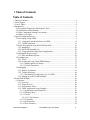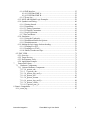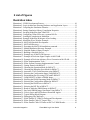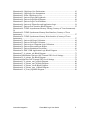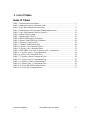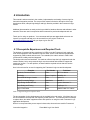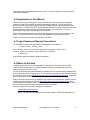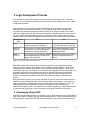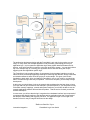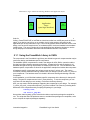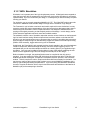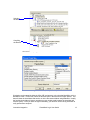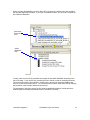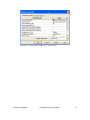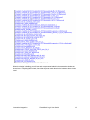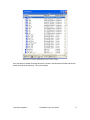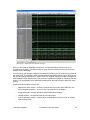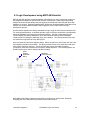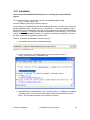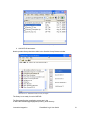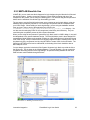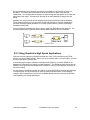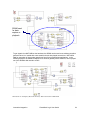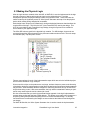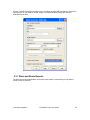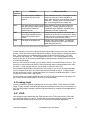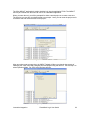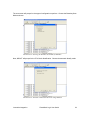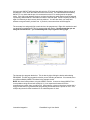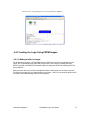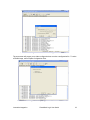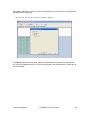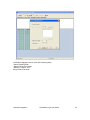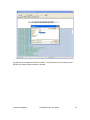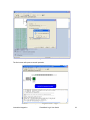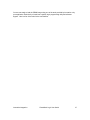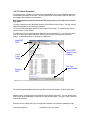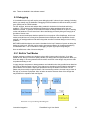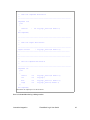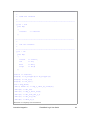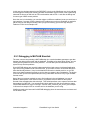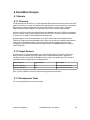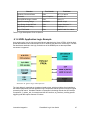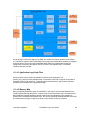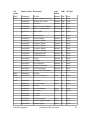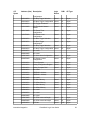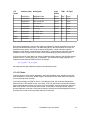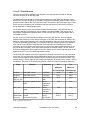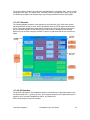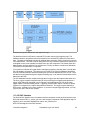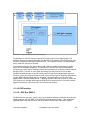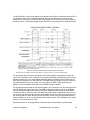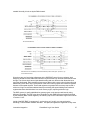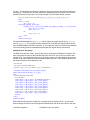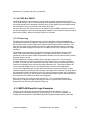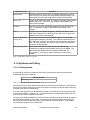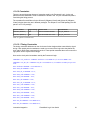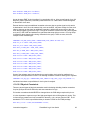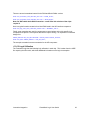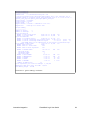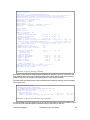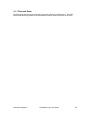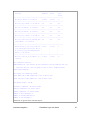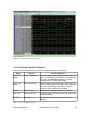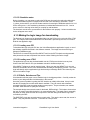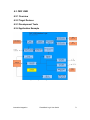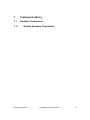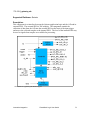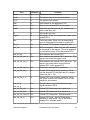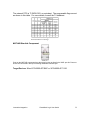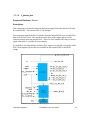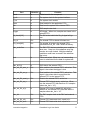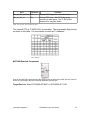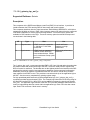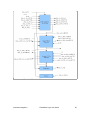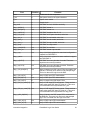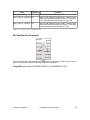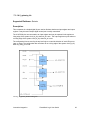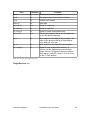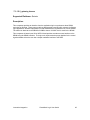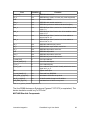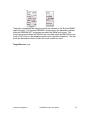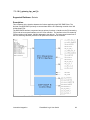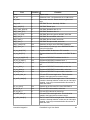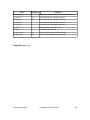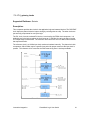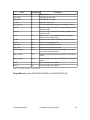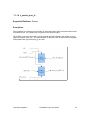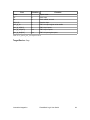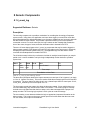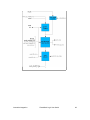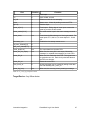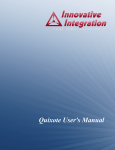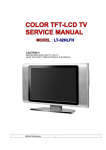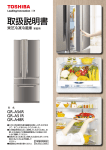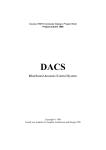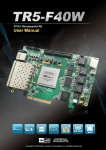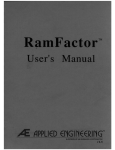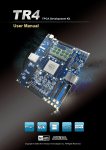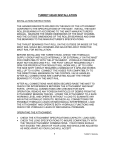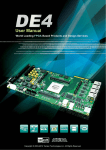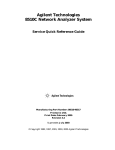Download Cypress Semiconductor Perform CY7C1372D User guide
Transcript
FrameWork Logic Users Guide Innovative Integration Copyright 2005. All rights reserved. All information in this document is property of Innovative Integration and all rights are reserved. This information is provided solely for the purpose of supporting use of Innovative Integration products and software. No further license is granted or implied by this publication. Revision 1.0 Changes Initial release. Author Date DPM 10/19/05 Table 1: Document Revision History Innovative Integration FrameWork Logic User Guide 1 1 Table of Contents Table of Contents 1 Table of Contents.............................................................................................................2 2 List of Figures.................................................................................................................. 4 3 List of Tables.................................................................................................................. 6 4 Introduction......................................................................................................................7 4.1 Prerequisite Experience and Required Tools........................................................... 7 4.2 Organization of this Manual.....................................................................................8 4.3 Logic Component Naming Conventions..................................................................8 4.4 Where to Get Help....................................................................................................8 5 Logic Development Process.............................................................................................9 5.1 Developing Using VHDL.........................................................................................9 5.1.1 Using the FrameWork Library in VHDL.......................................................11 5.1.2 VHDL Simulation......................................................................................... 12 5.2 Logic Development using MATLAB Simulink..................................................... 19 5.2.1 Installation...................................................................................................... 20 5.2.2 MATLAB Simulink Use................................................................................ 22 5.2.3 Using Simulink in High Speed Applications..................................................23 5.3 Making the Physical Logic.....................................................................................25 5.3.1 Place and Route Reports.................................................................................26 5.4 Loading Logic ....................................................................................................... 27 5.4.1 JTAG.............................................................................................................. 27 5.4.2 Loading the Logic Using PROM Images........................................................31 5.4.2.1 Making the Device Image....................................................................... 31 5.4.2.2 Velocia Download.................................................................................. 38 5.5 Debugging.............................................................................................................. 39 5.5.1 Built-in Test Modes........................................................................................39 5.5.2 Xilinx ChipScope.......................................................................................... 40 5.5.2.1 Declaration Of ChipScope Core in VHDL............................................. 42 5.5.3 Debugging in MATLAB Simulink.................................................................45 6 FrameWork Designs...................................................................................................... 46 6.1 Quixote...................................................................................................................46 6.1.1 Overview........................................................................................................ 46 6.1.2 Target Devices................................................................................................46 6.1.3 Development Tools........................................................................................ 46 6.1.4 VHDL Application Logic Example................................................................47 6.1.4.1 Application Logic Help Files..................................................................48 6.1.4.2 Memory Map.......................................................................................... 48 6.1.4.3 Clocks..................................................................................................... 51 6.1.4.3.1 Clock Sources................................................................................. 52 6.1.4.3.2 Domains...............................................................................................53 6.1.4.4 A/D Interface.......................................................................................... 53 6.1.4.5 DAC Interface.........................................................................................54 Innovative Integration FrameWork Logic User Guide 2 6.1.4.6 DSP Interface.......................................................................................... 55 6.1.4.6.1 DSP Bus EMIF A............................................................................55 6.1.4.6.2 DSP Bus EMIF B............................................................................ 59 6.1.4.7 Event Log................................................................................................59 6.1.5 MATLAB Simulink Logic Examples.............................................................59 6.1.6 Synthesis and Fitting ..................................................................................... 60 6.1.6.1 Getting Started........................................................................................ 60 6.1.6.2 Constraints.............................................................................................. 61 6.1.6.2.1 Timing Constraints.............................................................................. 61 6.1.6.2.2 Physical Constraints.............................................................................62 6.1.6.3 Logic Utilization..................................................................................... 63 6.1.7 Place and Route......................................................................................... 66 6.1.8 Simulation ..................................................................................................... 68 6.1.8.1 Using the Testbench................................................................................68 6.1.8.2 Simulation Models for Quixote.............................................................. 69 6.1.8.3 Simulation notes..................................................................................... 70 6.1.9 Making the logic image for downloading.......................................................70 6.1.9.1 Loading over PCI....................................................................................70 6.1.9.2 Loading over JTAG................................................................................ 70 6.1.10 Pitfalls, Gotchas and Tips........................................................................ 70 6.2 PMC UWB............................................................................................................ 71 6.2.1 Overview........................................................................................................ 71 6.2.2 Target Devices................................................................................................71 6.2.3 Development Tools........................................................................................ 71 6.2.4 Application Example...................................................................................... 71 7 Framework Library................................................................................................. 72 7.1 Hardware Components......................................................................................72 7.1.1 Quixote Hardware Components.................................................................... 72 7.1.1.1 ii_quixote_adc.........................................................................................73 7.1.1.2 ii_quixote_dac......................................................................................76 7.1.1.3 ii_quixote_dsp_emif_a........................................................................... 79 7.1.1.4 ii_quixote_dio......................................................................................... 83 7.1.1.5 ii_quixote_sbsram...................................................................................85 7.1.1.6 ii_quixote_dsp_emif_b........................................................................... 88 7.1.1.7 ii_quixote_clocks....................................................................................91 7.1.1.8 ii_quxiote_pmc_j4................................................................................. 93 8 Generic Components......................................................................................................95 8.1 ii_event_log............................................................................................................95 Innovative Integration FrameWork Logic User Guide 3 2 List of Figures Illustration Index Illustration 1: VHDL Development Process...................................................................... 10 Illustration 2: Logic Architecture Showing Hardware and Application Layers.................11 Illustration 3: Compiling the Simulation Libraries............................................................ 13 Illustration 4: Setting Simulation Library Compilation Properties.................................... 13 Illustration 5: Invoking ModelSim from Xilinx ISE..........................................................14 Illustration 6: Configuring Xilinx ISE to use a custom DO file........................................ 15 Illustration 7: Loading the simulation in ModelSim..........................................................16 Illustration 8: Example ModelSim Workspace After Loading.......................................... 17 Illustration 9: ModelSim Wave Window Example............................................................18 Illustration 10: MATLAB Simulink Development ...........................................................19 Illustration 11: MATLAB Directory.................................................................................. 20 Illustration 12: Executing the MATLAB installation command........................................20 Illustration 13: Matlab Installation Directory Example..................................................... 21 Illustration 14: Simulink Product Library Example...........................................................21 Illustration 15: Building a Simulink Project...................................................................... 22 Illustration 16: Example use of MATLAB Gateways........................................................23 Illustration 17: Example of Real-time Signal Capture in MATLAB.................................24 Illustration 18: Example of Real-time Arbitrary Wave Generation in MATLAB............. 24 Illustration 19: Xilinx Implementation Tools.................................................................... 25 Illustration 20: Xilinx System Generator Implementation Control....................................26 Illustration 21: Getting Started with IMPACT.................................................................. 28 Illustration 22: Choosing the Operation Mode for IMPACT.............................................28 Illustration 23: Choosing the Boundary Scan Mode for IMPACT.................................... 29 Illustration 24: Automatic JTAG Chain Detection using IMPACT.................................. 29 Illustration 25: Selecting the Configuration Image Using IMPACT................................. 30 Illustration 26: Programming Devices using JTAG under IMPACT.................................31 Illustration 27: Using IMPACT to Make a PROM Image................................................. 32 Illustration 28: Selecting the PROM Operating Mode in IMPACT.................................. 32 Illustration 29: Selecting the Configuration Method in IMPACT..................................... 33 Illustration 30: Selecting the PROM size in IMPACT...................................................... 34 Illustration 31: Selecting the BIT file in IMPACT............................................................ 35 Illustration 32: Ready to Make the PROM Image in IMPACT......................................... 36 Illustration 33: Successful PROM Image Generation Using IMPACT............................. 36 Illustration 34: Velocia Logic and DSP Software Download Applet................................ 38 Illustration 35: Typical Debug Block Diagram..................................................................39 Illustration 36: Debugging with ChipScope.......................................................................40 Illustration 37: Xilinx Parallel IV Cable for Debug and Development............................. 41 Illustration 38: Xilinx Parallel Cable IV Target Cable...................................................... 41 Illustration 39: Xilinx Parallel Cable IV Pinout on IDC 5x2 2MM Header...................... 41 Innovative Integration FrameWork Logic User Guide 4 Illustration 40: ChipScope Core Declarations................................................................... 43 Illustration 41: ChipScope Core Instantiation....................................................................44 Illustration 42: Xilinx ChipScope in Use...........................................................................45 Illustration 43: Quixote Logic and Peripherals.................................................................. 47 Illustration 44: Quixote Logic Block Diagram.................................................................. 48 Illustration 45: Quixote Logic Clock Domains..................................................................53 Illustration 46: Quixote A/D Interface and Application Logic.......................................... 54 Illustration 47: Quixote DAC Interface Block Diagram.................................................... 55 Illustration 48: TI DSP Asynchronous Memory Timing (Courtesy of Texas Instruments)... 56 Illustration 49: TI DSP Synchronous Memory Read Interface (Courtesy of Texas Instruments)....................................................................................................................... 57 Illustration 50: TI DSP Synchronous Memory Write Interface (Courtesy of Texas Instruments)....................................................................................................................... 57 Illustration 51: Quixote 6M Logic Utilization................................................................... 64 Illustration 52: Quixote 2M Logic Utilization................................................................... 65 Illustration 53: Quixote Area Constraint Logic Utilization............................................... 65 Illustration 54: Quixote Place and Route Report............................................................... 67 Illustration 55: Quixote Simulation Waveforms................................................................69 Illustration 56: PMC UWB Application Logic Block Diagram.........................................71 Illustration 57: ii_quixote_adc Block Diagram..................................................................73 Illustration 58Illustration 1Quixote ADC External FIFO Level Settings.......................... 75 Illustration 59: ii_quixote_dac Block Diagram..................................................................76 Illustration 60Quixote DAC External FIFO Level Settings...............................................78 Illustration 61: ii_quixote_emif_a Block Diagram............................................................ 80 Illustration 62: ii_quixote_emif_b Block Diagram............................................................88 Illustration 63: ii_quixote_clocks Block Diagram............................................................. 91 Illustration 64: ii_quixote_pmc_j4 Block Diagram........................................................... 93 Illustration 65: ii_event_log Block Diagram......................................................................96 Innovative Integration FrameWork Logic User Guide 5 3 List of Tables Index of Tables Table 1: Document Revision History...................................................................................1 Table 2: Supported Logic Development Tools.................................................................... 7 Table 3: Logic Environments Pros and Cons.......................................................................9 Table 4: Xilinx Report Files Generated During Implemention......................................... 27 Table 5: Logic Development Tools for Quixote................................................................47 Table 6: Quixote Memory Map......................................................................................... 51 Table 7: Quixote Input Clocks...........................................................................................52 Table 8: MATLAB Examples for Quixote........................................................................ 60 Table 9: Quixote Xilinx ISE Project Filename.................................................................. 60 Table 10: Quixote Constraint Files.................................................................................... 61 Table 11: Quixote Simulation Models...............................................................................69 Table 12ii_quixote_adc Component Ports.........................................................................74 Table 13ii_quixote_dac Component Ports.........................................................................78 Table 14: DSP EMIF A use with ii_quixote_emif_a Component..................................... 79 Table 15: ii_quixote_emif_a Component Ports................................................................ 82 Table 16ii_quixote_dio Component Ports......................................................................... 84 Table 17: ii_quxiote_sbsram Component Ports.................................................................86 Table 18: ii_quixote_emif_b Component Ports.................................................................90 Table 19: ii_quixote_clocks Component Ports..................................................................92 Table 20: ii_quixote_pmc_j4 Component Ports................................................................ 94 Table 21: ii_event_log Alert Message Format...................................................................95 Table 22: ii_event_log Component Ports.......................................................................... 97 Innovative Integration FrameWork Logic User Guide 6 4 Introduction This manual is written to assist in the creation, implementation and testing of custom logic for Innovative Integration products. The scope of this manual is limited to discussion of the logic development tools, example logic designs and logic libraries provided in the Framework Logic toolset. Additional documentation on each product is provided for hardware features and software in other manuals. These are used in conjunction with this manual for product development and use. Thank you for using our products. Your comments and input are appreciated so that we can improve our support and help you to be successful on your project. Email us at [email protected] with your input or give us a call. 4.1 Prerequisite Experience and Required Tools The designer is expected to have experience in VHDL to use the Framework Logic tools and code. All components in the Framework Logic are VHDL source code whenever provided and supported by VHDL models and test code. As a standard, the code is written in VHDL 1993 version which is widely used and supported. The design tools used are listed here. We make an effort to keep the logic supported under the newest versions, but in many cases the logic must be reworked and retested to support the newest tool version. For each product, we have listed the required tool set that was used to create the logic. Here is the tools set list we use for supporting the Framework Logic use and development. Function Tool Vendor Tool Name Synthesis, Place and Route Xilinx ISE 7.1 or above Simulation Mentor Graphics ModelSim 6.1 Bit and PROM Image Creation Xilinx Impact 7.1 Signal Processing Design MathWorks MatLAB 7 Logic Design Under MATLab Xilinx System Generator 7.1 Logic Debug and Testing Xilinx ChipScope 7.1 Logic JTAG Cable Xilinx Parallel Cable IV or others Table 2: Supported Logic Development Tools The documentation for the development tools is provided by the tool vendor. All of them have online documentation and help that can acquaint you with their use. This manual makes no attempt to replace them, but rather supplement them with specifics on using them with Framework Logic application development. While it is not expected that you are expert in these tools, these tools are used for Framework Innovative Integration FrameWork Logic User Guide 7 Logic development and are discussed in this manual. If you are using other tools, they should have similar capabilities. 4.2 Organization of this Manual This manual covers the main topics in using the Framework Logic for Innovative Integration products for both HDL and MATLab Simulink development methods. The first few sections describe the HDL tools and development methods including synthesis, placement and routing, and simulation. For MATLab Simlink, the development process for logic is discussed using Xilinx System Generator running the Xilinx ISE tools for synthesis, place and route. Finally, the generating the logic image and debugging are discussed. Each product supported by the logic is discussed, showing the details of the example logic are shown. The hardware interface components and application logic internals are shown. Finally, the Framework Logic library components are shown. 4.3 Logic Component Naming Conventions For all hardware interface components, the standard naming convention is ii_<product_name>_<function_name> where <product_name> is the Innovative product this component is used on, and <function_name> is a descriptor of the component. For example, ii_quixote_dio is the Quixote digital IO hardware interface component. 4.4 Where to Get Help In addition to this manual, the example design for each product is provided with an HTML document that allows designers to quickly navigate the design to understand the hierarchy, entities used, ports and source code. For help on Innovative Integration hardware or software, there are separate help manuals and an on-line help system for the software tools. These manuals are provided on the CDs delivered with the product or on the web at http://www.innovative-dsp.com/support/productdocs.htm . At this site, you can download the product information, software and logic updates. Help for other tools such as Xilinx or ModelSim is provided on-line with the tool. Xilinx also has an excellent Answers Database on the web (http://www.xilinx.com/support/mysupport.htm) and many examples of techniques used in FPGA design. This is the primary site for support on Xilinxspecific problems that can include tools problems and workarounds. Technical support from Innovative Integration is available at [email protected] phone ++1 805-520-3300 Monday through Friday, 8 AM to 5 PM Pacific Standard Time Innovative Integration FrameWork Logic User Guide 8 5 Logic Development Process The FrameWork Logic system supports two logic development methods: VHDL, or MATLab Simulink, or a combination. Each system offers benefits and have strengths that in some cases complement each other. VHDL development is very flexible, allowing the developer the full freedom of a high level language that is expressive and extensible. The FrameWork Logic system provides VHDL components for hardware interfaces that allow the designer to quickly integrate custom VHDL code into the application logic. Other library components are offered that provide some common functions used in signal processing and control. Libraries from Xilinx and third parties are also used to provide broad support for signal processing, analytical and communications applications. Development Tool Pro Con VHDL Expressive, extensible language. Gives complete flexibility to the designer. Design and debug of DSP algorithms is more difficult and time consuming. MATLAB Simulink Allows design of complex DSP algorithms Less capable of handling low-level at a high level. Great visualization and details. Less visibility and control of analysis tools for design and debug. logic design process. VHDL + MATLAB Best of both tools gives optimum flexibility Multiple tools must be used resulting where needed and high level design for in a more complex development complex DSP algorithms. process. Table 3: Logic Environments Pros and Cons MATLAB Simulink offers a high-level block diagram approach to logic design that allows the designer to work at a higher, more abstract level. Signal processing algorithms can be quickly developed and simulated in MATLAB then directly ported to the logic hardware. Inside of the FrameWork Logic tools, the designer can concentrate on the algorithms because the system has a hardware interface layer that integrates the hardware with MATLAB cleanly and efficiently. Application development is dramatically sped up for complex signal processing algorithms because of the powerful capabilities within MATLAB for algorithm design, visualization and analysis. Many applications find that a mix of VHDL and MATLAB offer the best of both worlds: high level signal processing development and the full flexibility of a high level language. It is common that unique data handling, triggering and interface functions may be better expressed in VHDL, but nothing beats the power of MATLAB for things like filter design, down-conversion and mathematical analysis of data. The designer can mix VHDL components, or MATLAB-generated components with one another in either environment and reap the benefits of each system. 5.1 Developing Using VHDL Application logic development with the FrameWork Logic in VHDL follows the typical development cycle: code creation, simulation, physical implementation and test. This flow is summarized in the following diagram showing the Xilinx ISE tools and ModelSim as the primary development tools. Innovative Integration FrameWork Logic User Guide 9 Illustration 1: VHDL Development Process The application development begins with the FrameWork Logic code for the product you are using. In many cases, the example application code provides a good starting point for your application logic. In most cases the application logic shows a basic data flow between the IO devices, such as A/D and D/A converters, to the logic and DSP or system. You can then build on top of the example logic by inserting your algorithms into the data flow along with unique triggering and other application-specific logic. The FrameWork Logic provides a library of components for the hardware interfaces as well as others functions, an example application showing IO interfacing and data flow, design constraints, a simulation testbench, and a Xilinx ISE project or each example. This gives you the basic foundation to begin work. After you install the FrameWork Logic on your system, you should be able to recreate the logic and verify its operation. Once that is complete, you are ready to begin development. At this point, you should have a look at the example logic and determine the best place to insert your logic and how you can best use the example in your development. If you can preserve many of the basic memory mappings, controls and system interfaces, you will then be able to use the example application software delivered with the product. That saves time for both you and the software developers. In most cases, you will see that the logic is organized as a hardware interface layer composed of components that directly interface to the hardware and an application layer that is composed of the analysis, data handling and triggering functions. The application layer is on a single clock domain so that it is easy to integrate functions into the design. Hardware Interface Layer Innovative Integration FrameWork Logic User Guide 10 Illustration 2: Logic Architecture Showing Hardware and Application Layers Hardware Interface Layer HW Interface Application Layer (your logic does here) HW Interface Code for your application layer design can be created in a number of ways: written in VHDL or Verilog, created in MATLAB, or included as a black box netlist from a third party such as Xilinx or others. If you design you logic to run on a single clock it is then easier to integrate into the application layer of the FrameWork Logic. This is usually possible because the other clocks in the design, such as the A/D sample clocks, or hardware-specific clocks are handled in the hardware interface layer. The use of a single clock in the application layer allows the designer to use the timing and physical constraints associated with the hardware interface components. 5.1.1 Using the FrameWork Library in VHDL The components in the FrameWork Logic library are divided into generic components that may be used in any design, and hardware-specific components. The hardware-specific components are used in the designs for A/Ds, DACs, memories and the like that have unique interface protocols and timings. Constraints in the specific design for IO standards and specific timing requirements are usually required for use. The constraints for the hardware-specific components are found in the application example that includes that component. All hardware-specific components have unique names such as ii_quixote_adc. The naming convention prevents inadvertent naming collisions with your design if you do not use a ii_ prefix on your components. The hardware name is included in the name showing which design uses this component. In the installation, you will find that hardware-specific components in the directory for that specifc design. The generic components are in the ii_library directory. To use the compoents, you can copy them into the design you are creating, or reference the library directory. Also, you may need to include packages supporting the components in your design. For example, ii_quixote_dsp_emif_a component requires ii_pkg to be included. This is done by including these statements in the component and by compiling the package in your design. library work; use work.ii_pkg.ALL; One problem that frequently occurs is that the simulation requires the package be compiled for use. The script that Xilinx ISE produces seems to exclude these packages for compilation, so be sure to compile the required packages separately. Innovative Integration FrameWork Logic User Guide 11 5.1.2 VHDL Simulation Simulation is an important part of the logic development process. All designs that are targeted at using the large logic devices supported by the Framework Logic require simulation for successful implementation. If you do not simulate your design, it is unlikely that you will successfully complete it during your lifetime. For simulation, we are currently supporting ModelSim 6.1 PE. The Xilinx MXE version cannot be used since it cannot be used simulate designs as large as the FrameWork Logic designs. The Framework Logic includes a test bench and models required for most simulations. In many cases the models are simple representations of the device that give a data pattern that is easy to follow through the simulations. More complex waveforms can always be substituted later for proving out the signal processing or data analysis portions of the design. In each design, the list of files shows the applicable test bench name and available models. The testbench contains a set of simulation steps that exercise various functions on the framework logic for basic interface testing. Behavioral procedures have been written to simulate the DSP timing for sync and asynchronous memory accesses that are useful in simulating data movement. Also, the steps to setup the logic for data streaming support are shown so that interrupt servicing (DMA or CPU accesses), trigger and event log use are illustrated. As delivered, the FrameWork Logic example provides a basic example in the use of the hardware interface components, data flow through the design, and some simple triggering control. It is anticipated that you can use this example test bench as a starting point for your application logic simulation. Your logic can be added to the simulation in many cases without modifying the test bench since the application logic does not change the external pins on the design. Before simulation can begin, the pertinent libraries must be compiled for the chip you are targeting. If you are starting from Xilinx ISE, this is done by selecting the device in the Sources window, then double-clicking the “Compile HDL Simulation Libraries” process in the Processes window. This will compile the unisim, simprim and xilixcorelib files necessary for simulation. You may have to configure this process so that it points at your current ModelSim installation; this is done by right-clicking and setting the parameters. If you are working with ModelSim standalone, be sure to compile the libraries unisim, simprim and xilinxcorelib and add them to the libraries in ModelSim (vlib) before attempting to simulate. Innovative Integration FrameWork Logic User Guide 12 Selecting the device Compiling the libraries Illustration 3: Compiling the Simulation Libraries Illustration 4: Setting Simulation Library Compilation Properties Simulation can be started in either the Xilinx ISE environment, or by using the ModelSim tool in a standalone mode. In Xilinx ISE, select the test bench file in the Sources in Project window. This then will show the simulations that can be run in the Processes window using ModelSim. Usually, the functional simulation is best to use when you are creating code because the simulation will execute quickly. Once you have the right functionality, you can then use the timing simulation to verify performance at speed. Innovative Integration FrameWork Logic User Guide 13 When you enter the ModelSim tool from Xilinx ISE, it will execute a default macro that compiles the files and begins the simulation. If you enter in standalone mode, you will need to compile the files within the ModelSim. Select test bench file here Select ModelSim here Illustration 5: Invoking ModelSim from Xilinx ISE In many cases a macro file is provided that compiles the files within ModelSim according to the macro file order. If you use this file, just add your files to the list in order of ascending hierarchy. These macro files have a .do extension; usually project_name.do for the project loading, and wave.do for the wave window format. You can reference this macro inside Xilinx ISE by changing the properties of the simulator window as shown here. The advantage of using the custom DO file is that the additional packages, models and wave window setup can be easily automated when the simulator is invoked. Innovative Integration FrameWork Logic User Guide 14 Illustration 6: Configuring Xilinx ISE to use a custom DO file Innovative Integration FrameWork Logic User Guide 15 Illustration 7: Loading the simulation in ModelSim When the design is loading, you will see each components loaded in the transaction window as shown here. If anything fails to load, check that its ports match those in the instance where it was used. Innovative Integration FrameWork Logic User Guide 16 Illustration 8: Example ModelSim Workspace After Loading Once the design is loaded, the design hierarchy is shown in the Workspace window with the test bench at the top of the hierarchy. Here is an example. Innovative Integration FrameWork Logic User Guide 17 Illustration 9: ModelSim Wave Window Example Once you are inside the ModelSim environment, you should be able to use the tools to run simulations of the design. The wave window is many times the main focus since it gives a logic analyzer view of the design. You can quickly view debug the design within ModelSim because you can probe the logic down to the lowest level. This visibility is often lost after synthesis and fitting because logic is minimized by the tools and may be trimmed out if unused, even if by accident. When you select an design unit within ModelSim Work Space window, the processes, signals and variable for that design unit are shown. You can add them to the window by selecting them and right-clicking to add to the wave window. Some common simulation problems are • libraries are wrong version – be sure to compile them from within Xilinx ISE before use • wrong simulator resolution – be sure to use 1 ps resolution for all designs • design won't load – be sure all models and packages were compiled • naming conflicts – all instances must have a unique name • source code won't compile – check that you compile with the correct version for 1993 to 2000 version of HDL Innovative Integration FrameWork Logic User Guide 18 5.2 Logic Development using MATLAB Simulink MATLab Simulink provides a powerful method of developing logic using a high level design tool that integrates hardware into the MATLAB Simulink environment. Complex signal processing designs can be developed rapidly using the Simulink block diagrams interacting with the actual hardware in real time. Gateways between MATLAB Simulink and the hardware allow data to flow between the actual hardware and MATLAB, bringing the power of MATLAB to the logic development process. Simulink blocks diagrams are directly translated into logic using the Xilinx System Generator tool. For each supported product, a hardware interface layer of Simulink components is provided that allows the hardware to be used in the the Simulink design.. Simulink components from the various libraries provided by Mathworks, Xilinx and Innovative interface with this hardware interface layer for building the application logic on the product. The Xilinx place and route tools are used for the logic build as in any HDL project. Here is a typical Simulink block diagram design. Notice the Xilinx icon in the upper left; this is the Xilinx System Generator control block. This block provides the link to the Xilinx place and route tools used to implement the logic. The other blocks are mixture of hardware interface components, such as the Quixote A/D converters, SRAM and DACs. The remaining blocks are Simulink functions for control, display and data formating. Xilinx System Hardware Generator Interface blocks Block Illustration 10: MATLAB Simulink Development MATLAB Simulink library components are shown in the library for each product. Examples illustrating the use of MATLAB are provided in each product section. Innovative Integration FrameWork Logic User Guide 19 5.2.1 Installation You must have installed MATLAB Simulink prior to installing the product MATLAB support. The co-simulation library is provided as a zip file and a Matlab installation script. setup_<<product_name>>.zip Unzip the software, preserving the directory structure. The next step is to start Matlab and point at the installation directory In this directory, you will find a Matlab installation script, <<product_name>>_compilation.m . This script installs the product Simulink library into the MATLAB environment. The script assumes that the MATLAB installation directory is c:\matlab7. It is easiest if your MATLAB installation is in this directory. If not, you can rename the MATLAB installation directory or you will have to change the installation .m file, and the library .mdl files to the installation directory name. To do this compilation and installation, follow these steps: 1. Open Matlab and point at the installation directory. Illustration 11: MATLAB Directory 2. Change the directory to the folder containing <<product_name>>.zip and setup_<<product_name>>_compilation.m file. Illustration 12: Executing the MATLAB installation command 3. IN the MATLAB command window, enter <<product_name>>_ compilation on the Matlab command prompt. This command should unzip the library files and install the product library. This command could take several minutes to execute. Innovative Integration FrameWork Logic User Guide 20 Illustration 13: Matlab Installation Directory Example 4. Quit MATLAB and restart.. Now the product library should be visible in the Simulink Library Browser window. Illustration 14: Simulink Product Library Example The library is now ready for use in MATLAB. The files controlling the compilation process are in the C:\MATLAB7\toolbox\sysgen\jtagcosim\product_name directory. Innovative Integration FrameWork Logic User Guide 21 5.2.2 MATLAB Simulink Use In MATLAB, you can make new block diagrams for logic designs using the libraries for Xilinx and the specific product. Creating a new logic diagram is often aided by starting with one of the examples for the product you are using as a starting point. You can then drag and drop Simulink blocks into the worksheet to build the logic functionality you need. The two ways to use the Simulink environment are to generate an entire logic design, using the hardware layer provided by Innovative, or to make logic components that are incorporated into your VHDL design. When building an entire logic design, you are using the hardware interface layer as given in the top level of the application logic found in the C:\MATLAB7\toolbox\sysgen\jtagcosim\Innovative_product_name directory. You can also see the underlying VHDL for the components in the library in this directory. They are used during the compilation process by Xilinx System Generator. When you are using the environment to generate a logic block used in a VHDL design, it may well be independent of any specific hardware design. The Simulink blocks used in these designs will essentially be linked together and compiled, resulting an .NGC netlist file that is linked into the top level VHDL design. Keep in mind that this is a black box approach and the resulting block can be simulated only at the component level by using NETGEN to create VHDL for the simulation. The VHDL from NETGEN will be hard to understand, so the debug of the block should be done in MATLAB prior to use. You are always required to include the Xilinx System Generator logic block to provide the link to the Xilinx tools. This is shown in the following diagram. Through this block, you can control the compilation and fitting process for the logic design. All options normally available for the Xilinx PAR tools are made available through this block. Illustration 15: Building a Simulink Project Innovative Integration FrameWork Logic User Guide 22 An important feature in the Simulink environment is the ability to use Simulink for active cosimulation. This means that real hardware can be accessed from within in the Simulink environment. You can generate test signals, run them through the logic device on you card and then observe the output. This allows you develop on the real hardware for design, test and debug. Gateways are used to provide the link between the Simulink environment and the hardware. These gateways allow you to use the power of MATLAB Simulink for complex mathematical functions required for signal generation on complex systems and the powerful visualization capabilities in MATLAB. In the first example, gateways are used to input a signal from MATLAB into the hardware. The second example shows a gateway used to display data in MATLAB from the hardware. Illustration 16: Example use of MATLAB Gateways 5.2.3 Using Simulink in High Speed Applications Data rate over the gateways is limited to the data rate of the JTAG connection to the FPGA , which is only about 4 Mb/s typically. Even if you buy the fastest cable, it is only 20 Mb/s – too slow to look at high speed, real-time data. A technique used to improve interaction with high speed systems is to use the SRAM on the hardware as a data buffer for capture or signal generation. The SRAM can then interact with the hardware at full speed and take snapshots of the data for viewing or play data into the system at full rate for testing. For data capture, the SRAM contents are read back into the MATLAB environment and displayed or analyzed much like an oscilloscope or spectrum analyzer would operate. In the following example, data is captured from the A/D into an SRAM and can then be read back into Simulink using a gateway for viewing and analysis. Innovative Integration FrameWork Logic User Guide 23 SRAM used for data capture or playback Illustration 17: Example of Real-time Signal Capture in MATLAB To get signals from MATLAB into the hardware, the SRAM can be used as an arbitrary waveform generator when it is loaded with a test waveform that is then played out real-time. MATLAB is ideal for generation of the complex waveforms found in communications applications. In the following example, the SRAM is loaded from a Simulink gateway with a waveform, then is played out of the SRAM at high speed to a DAC. Illustration 18: Example of Real-time Arbitrary Wave Generation in MATLAB Innovative Integration FrameWork Logic User Guide 24 5.3 Making the Physical Logic After the logic has been created, either with HDL or MATLAB, it must be implemented in the logic through a process of placing and routing the logic into the physical device. For either development process, the physical design is done using the Xilinx tools. These tools take the netlist created by the synthesis process or Xilinx System Generator and map it into the physical device while meeting timing and physical constraints. Each design has a unique set of constraints for timing and physical placement that describes the requirements of the logic. This file is the UCF (User Constraint File) used by the design. This UCF file is provided for each FrameWork Logic design, though it may need to be modified in some cases for your application logic. The Xilinx ISE tools are used for the physical logic creation. For HDL designs, these tools are accessed through the ISE environment in the processes window as shown here. The main steps are translate (link), map and place & route. Illustration 19: Xilinx Implementation Tools There a many options for each of the implementation steps which are set in the individual project files for each FrameWork Logic example. Since most of the chips on the products are very large, we have chosen to preserve the hierarchy of the design during the implementation so that area constraints and incremental design approach may be used. Area constraints allow the designer to control the placement of logic on the FPGA chip for best timing control. With area constraints, the logic will be constrained to where you put it and in many cases helps the tool do a better job overall. We also recommend that you use the incremental design approach in the logic implementation process when working with the large FPGA designs. This allows you to make minor changes to a chip during debug and test without requiring the tool to reroute the whole design. In this way, functions that are not affected by the change are not touched so their behavior and timing does not change. For MATLAB Simulink, the Xilinx System Generator icon is used to control the implementation Innovative Integration FrameWork Logic User Guide 25 process. Double-clicking the icon allows you to configure the Xilinx ISE tools that are used for the logic build just as you would for an HDL design. The implementation settings are set in the window as shown here. Illustration 20: Xilinx System Generator Implementation Control 5.3.1 Place and Route Reports The place and route implementation by the Xilinx tools results in several files you may want to review in case of problems. Innovative Integration FrameWork Logic User Guide 26 File extension Contents What to Look For .BLD The output from the NGDBuild process that link all the logic together There should be no errors. This program issues numerous warnings but there should be no errors. Most link errors occur because of missing netlist files – Coregen put the files somewhere else, or a missing netlist from a black box. .MAP The output from the MAP process that does the logic mapping to the physical device. Removes unused logic and. There should be no errors, but warnings are usually OK. Common problems range from incompatible logic mappings, impossible area constraints, and clock connections. .PAR The output of the Place and Route implementation process. Shows timing results and fit results. Timing constraints should be met. Review the summary at the end of this report to see if timing is OK since it will complete no matter how bad it is. Also look for any incomplete routing. .BGN The output of the Bitgen tool. Normally, this is not a problem. Occasionally though the design will route but not complete Bitgen will report this error. Table 4: Xilinx Report Files Generated During Implemention In many designs, you will have to resolve timing problems that are shown in the place and route process. Xilinx has several tools to help find the problems; Timing Analyzer is usually the place to start. This tool helps you to understand the reason the logic did not meet timing – too many connections, bad routing, etc. The tool suggests how to fix it. This is usually helpful but may mean you are back to functional simulation again to add pipelining or change the logic and must re-implement the design. Once you achieve one good result, you may want to switch to incremental mode in the tool. This allows you to use the last good result for most of the design that is unchanged when minor fixes are made. For big changes however, you will need to reroute the whole chip. Expect that the implementation process will be in the range of ½ to 2 hours in length depending on your computer, how easy it is to meet constraints and how big the chip is. A tightly packed, fast big chip will take a while. A VP40 that is 85% full, running at 130 MHz takes about 1.5 hours to route on a Pentium 4 with 1 GB of RAM. The final output of the implementation process is a .BIT file that represents the logic image. This file is used to create a ROM image or for direct JTAG downloading. 5.4 Loading Logic There are usually two methods of loading logic into the target FPGA : JTAG and from a PROM image. JTAG is normally used during the development process because it is quick and easy to to use. The ROM image is normally used after logic development is complete and the application is deployed. 5.4.1 JTAG Logic images may be loaded using the JTAG interface to the FPGA using a Xilinx JTAG cable such as Parallel Cable IV or others. This provides a convenient method of quickly loading the logic during the development process but is not usually used in deployed applications. Innovative Integration FrameWork Logic User Guide 27 The Xilinx IMPACT application is used to load the logic into the application FPGA. The IMPACT tool may be invoked from the Xilinx ISE tool or as a standalone application. When you enter the tool, you will be prompted for either a stored project or to create a new one. The first time you use this, you should create a new project. Later, you can save the project and it remembers the scan chain and files for the project. Illustration 21: Getting Started with IMPACT After you select create a new project, the IMPACT wizard will direct you through the process of identifying the JTAG scan chain, assigning files and programming the devices. The first step is to select Operation Mode. For JTAG, pick configure devices. Illustration 22: Choosing the Operation Mode for IMPACT Innovative Integration FrameWork Logic User Guide 28 The next screen will prompt for what type of configuration to perform. Choose the Boundary Scan Mode as shown. Illustration 23: Choosing the Boundary Scan Mode for IMPACT Next, IMPACT will prompt for the JTAG chain identification. Choose the automatic identify mode. Illustration 24: Automatic JTAG Chain Detection using IMPACT Innovative Integration FrameWork Logic User Guide 29 If all goes well, IMPACT will find all the devices in the JTAG chain and display them as shown in this example. If not, check the cable connection to the board. The cable should be detected by IMPACT; if not, check that the port it is connected to on the PC is working and in the proper mode. If the chip is not detected, be sure you have the right scan path, that the board is powered up normally, and that IMPACT was able to connect to the scan path. Power everything off and try again if it fails and you don't see any obvious problems. You can also check your setup and software on a good card if you have one. If you don't, curse some then call tech support. The next step is to assign a bit file to each device to be programmed. Right click each device and use the dialog to assign the BIT file for programming each device. Double-check that you are using the correct BIT file – you could damage the chip if it gets the wrong logic. Illustration 25: Selecting the Configuration Image Using IMPACT The last step is to program the device. This is done by right clicking the device and selecting PROGRAM. This will only program the device you are selecting at that time. If it succeeds, then you will be notified by IMPACT as shown in the example screen. NOTE: We have found problems using the VERIFY function. It seems as though IMPACT has some problems doing this and will usually fail. It is our experience however that if the programming succeeds, then you will be OK. Xilinx employs a rigorous checksum routine that is very good and seems to guarantee that programming succeeded when it reports as such. Let's all hope they have this fixed sometime for our collective peace of mind. Innovative Integration FrameWork Logic User Guide 30 Illustration 26: Programming Devices using JTAG under IMPACT 5.4.2 Loading the Logic Using PROM Images 5.4.2.1 Making the Device Image For all Innovative products, an EXORMacs format (.EXO) text file must be generated from the output .BIT file produced by the place and route process. This is done by opening the Xilinx IMPACT tool that is a PROM File Formatter utility from within the ISE and converting the BIT file into an EXO file. When you enter the tool, you will be prompted for either a stored project or to create a new one. The first time you use this, you should create a new project. Later, you can save the project and it remembers the PROM settings and files for the project. Innovative Integration FrameWork Logic User Guide 31 Illustration 27: Using IMPACT to Make a PROM Image The next screen will prompt you to either configure devices or make a configuration file. To make a PROM image, select Prepare Configuration Files. Illustration 28: Selecting the PROM Operating Mode in IMPACT Innovative Integration FrameWork Logic User Guide 32 For a generic PROM file, used for most Innovative products, on the next screen you should select PROM file for the image type. Illustration 29: Selecting the Configuration Method in IMPACT The PROM properties must be set to “bytewide” and EXORmacs to generate the required EXO file. Once the properties are set, the .EXO file is generated in the source directory. Please refer to the picture below: Innovative Integration FrameWork Logic User Guide 33 Illustration 30: Selecting the PROM size in IMPACT In PROM Configuration screen, select the following options: • Select Parallel PROM. • Select EXO as File Format. • Memory Fill Value - 0xFF then provide a File Name. Innovative Integration FrameWork Logic User Guide 34 Illustration 31: Selecting the BIT file in IMPACT You will then be prompted before the file is made – you last chance to not overwrite you last PROM if you did not change the name or file path. Innovative Integration FrameWork Logic User Guide 35 Illustration 32: Ready to Make the PROM Image in IMPACT The final screen will report successful operation. Illustration 33: Successful PROM Image Generation Using IMPACT Innovative Integration FrameWork Logic User Guide 36 You are now ready to load the PROM image using one of the tools provided by Innovative or by your application. Each family of cards has a specific logic programming utility and software support. Here is a list of the tools for the card families. Innovative Integration FrameWork Logic User Guide 37 5.4.2.2 Velocia Download The Velocia family of products, including Quixote and Quadia, use a simple Windows application to download logic images to the card. The same application can be used to load DSP files, see the software documentation for information. Note: The application logic must be loaded after each power-up since there is no on-card logic ROM. The logic is loaded over the SelectMAP interface to the FPGA via the PCI bus. The logic may be loaded and reloaded at any time during operation. The Velocia Download applet requires a logic image in EXO format. To create this file, see the previous section of this manual. To load the logic image, press the button that looks like an electrical plug. You will be prompted for a file name to load. Status indicators will first show the logic file being parsed, then the loading. Loading takes about 20 seconds for a 6M device. Load DSP COFF Which DSP card you are loading Load Logic Image The logic image loaded Boot the DSP Illustration 34: Velocia Logic and DSP Software Download Applet The Velocia Download applet shows the logic filename that was loaded in he lower right corner. Multiple cards in a single system are supported via the target number box. You can identify which card is which target by blinking its LED with the VelociaFinder applet. The type of card is selected in the drop-down box. Software tools for loading the logic from application software are provided for loading the logic Innovative Integration FrameWork Logic User Guide 38 also. These are detailed in the software manual. 5.5 Debugging It is inevitable that the logic will require some debugging and it is best to have a strategy for debug before you actually use the hardware. Debugging on actual hardware is difficult because you have poor visibility into the FPGA internals. For HDL designs, the best and easiest debug method is simulation for functional and timing problems. This gives the best visibility and interactivity to debug problems before the real hardware is tested. A good set of test cases that stress the design should be run prior to working on the real hardware. You will save time in the overall design process by doing a thorough job in simulation. Sermon over. There are several techniques that have worked for us on projects: Xilinx ChipScope, built-in test modes, and judicious use of test points. Between these techniques and the capabilities of each method, it is usually possible to find and fix bugs that are either functional design errors or timing problems. MATLAB Simulink developers can use the “hardware in the loop” features of system to debug the design at a high level. Simulink can be used to generate test data or for viewing and analyzing real hardware data. This is invaluable in debugging complex signal processing designs. Here we will discuss a few of these techniques. 5.5.1 Built-in Test Modes Another good way to debug your design is to have built-in test modes in the logic. If you plan ahead for test, then you can more quickly validate your design later and spot problems. When you finish the design, if the test generators and checkers can be left in the design, they are there later as production debug or test. In many designs, test pattern or data generators are invaluable since they provide known data into the FPGA so that the output is known. If the data source is analog in the real design, substituting perfect data is nice because it helps spot problems that may be hidden in the noise. The test pattern may be an easily recognized stream, like incrementing numbers, that are easy to check in the logic or on the test equipment. Also, its easier to test the extreme cases of the design that may be difficult to reproduce with real signals. Illustration 35: Typical Debug Block Diagram Innovative Integration FrameWork Logic User Guide 39 Another built-in test method is to use data checkers in the logic sprinkled through the data chain help to spot the source of problems. If you have a missing timing constraint or a clock domain issue, these can be hard to catch since they may be rare. A data checker gives you a way to look for bad data and then trigger ChipScope or the logic analyzer. In many cases, rare errors are impossible to catch without this sort of data checker. This technique has saved time because the trigger at the bad data point allows you to inspect all the suspect signals and find the culprit. 5.5.2 Xilinx ChipScope Xilinx offers an excellent tool for debugging FPGA designs call ChipScope. This tool works over the FPGA JTAG port using any of the standard Xilinx JTAG cables. Software on the PC connects to a ChipScope logic core that you embed in your logic. This is an optional tool from Xilinx and is not included in the standard ISE software. For its cost of under $1500, we have found it well worth the money. Illustration 36: Debugging with ChipScope The ChipScope core allows you to monitor internal FPGA signals using triggers and a sample clock. The number of signals you can monitor and use for triggers is set up when you generate the ChipScope core. The core size is determined by the number of signals monitored and the number of samples stored. If the core gets too big, it will affect your design and tends to muddle the debug process. Sometimes it is better to have a small core that has a small footprint and does not interfere with the other logic for this reason. The clock is used as the sample clock for the logic so it should be synchronous to the inputs signals or sufficiently fast to sample them accurately. The size of the core You will interact with the ChipScope software over a JTAG cable to the target device. This link is limited to about 4-20 Mb/s, so it is not really real-time, but rather just a means to get the data from the FPGA to the ChipScope software. The signals are captured in the FPGA block RAMs so the record length is somewhat short being limited in most cases to 256 to 1K points. Because of these limitations in JTAG speed and capture size, it is important to devise triggering methods that allow you to catch the error condition. It is common to devise a piece of error detection logic that serves as a trigger to ChipScope to best use the capture RAM. It is possible Innovative Integration FrameWork Logic User Guide 40 to pre-trigger or post-trigger in the software which makes trigger design easier. Here is one of the common cables used for debug, just for reference. Illustration 37: Xilinx Parallel IV Cable for Debug and Development Illustration 38: Xilinx Parallel Cable IV Target Cable Illustration 39: Xilinx Parallel Cable IV Pinout on IDC 5x2 2MM Header CAUTION: The user MUST make sure that Xilinx JTAG cable connector is plugged in the proper polarity to the Innovative target connector. If by mistake, the user connects the Xilinx cable incorrectly, this may damage the target card and Xilinx POD. See the hardware manual for each product to locate the connector and its pinout. Innovative Integration FrameWork Logic User Guide 41 5.5.2.1 Declaration Of ChipScope Core in VHDL The ChipScope core is simple to use. Just connect up the signal for observation to the data ports, the trigger signals to trigger and the clock. The number of ports and triggers is defined when you create the debug core in the ChipScope tool. The clock is used as the sample clock for the logic analyzer, so you must use a clock that is higher frequency than the signals you wish to observe. Here’s a core we used in debug shown below. Innovative Integration FrameWork Logic User Guide 42 --- ICON core component declaration -------------------------------------------------------------------component icon port ( control0 : out std_logic_vector(35 downto 0) ); end component; --------------------------------------------------------------------- ICON core signal declarations -------------------------------------------------------------------signal control0 : std_logic_vector(35 downto 0); ---------------------------------------------------------------------------------------------------------------------------------------- ILA core component declaration -------------------------------------------------------------------component ila port ( control : in std_logic_vector(35 downto 0); clk : in std_logic; data : in std_logic_vector(77 downto 0); trig0 : in std_logic_vector(2 downto 0) ); end component; Illustration 40: ChipScope Core Declarations Here is its instantiation during a debug session. Innovative Integration FrameWork Logic User Guide 43 --------------------------------------------------------------------- ICON core instance -------------------------------------------------------------------i_icon : icon port map ( control0 => control0 ); --------------------------------------------------------------------- ILA core instance -------------------------------------------------------------------i_ila : ila port map ( control => control, clk => clk, data => data, trig0 => trig0 ); control <= control0; trig0(0) <= sw_trigger(2)or sw_trigger(3); trig0(1) <= ace_n(1); trig0(2) <= ace_n(0) ; clk <= dsp_Aeclk; data(7 downto 0) <= dsp_a_ififo_wr_count(0); data(14) <= dac_run; data(13) <= dsp_a_ififo_wr(0); data(12) <= adc_fifo_wen_n_s; data(11) <= adc_int_raw; data(43) <= dac0_ae_n; Illustration 41: ChipScope Core Instantiation Innovative Integration FrameWork Logic User Guide 44 In this case, the designer was using the DSP EMIF A clock as the ChipScope core clock and had several triggers including DSP memory decodes and software triggers. Some of the signals being observed are shown as well such as FIFO read enables and so forth. Looks like the debug was for some type of DSP access problem. Once the core is in the design, you can then trigger on different conditions just as you would use a logic analyzer. If connect up all the signals in the problem area, only one compilation is needed to get the core into the design for debug. Once you get it all working, you have a logic analyzer inside the FPGA. Here’s sample view. Illustration 42: Xilinx ChipScope in Use 5.5.3 Debugging in MATLAB Simulink The most common way to debug a MATLAB design is to use the hardware gateways to get data between the design environment and the hardware. By adding a few observation points, you can usually spot the problem area for most problems. You can also inject test waveforms into the system to help find the problems. Since MATLAB designs are normally implemented with a single system clock that all application logic uses, timing problems tend to be minimized. Its a lot more common in MATLAB designs to have data format problems. Keep in mind that MATLAB works in double precision, so you will have to use data formatters frequently to get the data you expect in the real hardware. The design is bit-true and cycle-true as implemented, but using it with MATLAB can be tricky to get the data formats correct. One of the most common method we use to find problems in the real hardware is to use an SRAM for data capture of the real-time data, or to generate real-time data into the system. Several of the examples show this technique. This technique allows you to capture real-time data then analyze it in MATLAB. You can also build a logic analyzer this way by recording the states into the RAM based on a trigger in the logic. See the sram_sinewave_fast_access_test example in Quixote for a sample of this or a similar one for the hardware you are using. ChipScope tends to be less useful in MATLAB debugging since the net names are not known and can be hard to trace. Innovative Integration FrameWork Logic User Guide 45 6 FrameWork Designs 6.1 Quixote 6.1.1 Overview The Quixote has two FPGAs on it : a Xilinx Spartan2 (200K gates) and a Xilinx Virtex2 (2M or 6M gates). The Virtex2 is used for the analog interfacing and as the computational logic on the board. Major elements inside the Spartan2 logic are the PCI interface, interrupt control, timebase selection and message mailboxes. The Spartan2 source code is not normally provided. Quixote II and III are open logic products that include additional memory for FPGA computational space, and either a 2M (II) or 6M (III) gate Xilinx Virtex2 FPGA. The logic in Quixote I is provided in source form to assist in custom application developments. Quixote supports in-circuit reconfiguration of the Xilinx Virtex2 over its Select Map interface. FPGA logic images may be downloaded to the Virtex2 logic as part of the software application at any time of its SelectMap interface. The Pismo toolset provides software support for logic configuration (see the VelociaDownload.exe applet and the ArmadaMatador.hlp/chm help file under TIIVelocia). 6.1.2 Target Devices Quixote has as its user programmable logic a Xilinx Virtex2 FPGA. The Virtex2 FPGAs have many resources in addition to the logic gates such as embedded RAM blocks, digital clock managers (DCMs), and flexible IO standards that are used in the sample logic. The Quixote is offered with either a 2M gate device or 6M gate device. Quixote Variant Logic Density Device Used Quixote II (80069-2) 2M Xilinx XC2V2000-4FF896C Quixote III (80069-3) 6M Xilinx XC2V6000-4FF1152C Note : Quixote I (80069-1) does not support user programming of the logic. 6.1.3 Development Tools The currently supported tool set is shown here. Innovative Integration FrameWork Logic User Guide 46 Function Tool Vendor Tool Name Synthesis, Place and Route Xilinx ISE 7.1 or above Simulation Mentor Graphics ModelSim 6.1 Bit and PROM Image Creation Xilinx Impact 7.1 Signal Processing Design MathWorks MatLAB 14 sp1 Logic Design Under MATLab Xilinx System Generator 7.1 Logic Debug and Testing Xilinx ChipScope 7.1 Logic JTAG Cable Xilinx Parallel Cable IV or others Table 5: Logic Development Tools for Quixote 6.1.4 VHDL Application Logic Example As a starting point, here is a big overview of what is attached to the Virtex 2 FPGA. All of the high speed data interfaces have 32K sample FIFOs for buffering the data to the Virtex2 logic. The DSP has both buses attached to the logic, and also two of the McBSP ports so that ample data movement is supported. Illustration 43: Quixote Logic and Peripherals The logic design is organized as a hardware interface layer, which provide the direct interface to the external peripherals, and the application logic components that do specific functions for signal processing and control. Hardware interface components in the design include the A/D interface components, ii_quixote_adc, for example and the A/D interface, ad_interface, providing specific triggering and data capture features in Quixote. Innovative Integration FrameWork Logic User Guide 47 Illustration 44: Quixote Logic Block Diagram As can be seen in the block diagram, the EMIF A is used as the primary interface to the analog IO. The EMIF A memory space is decoded so that control and configuration registers are mapped as well as burst FIFOs for the high speed data paths. EMIF B is used primarily as the PCI interface bus, and travels through the Virtex2 en route to the Spartan2 logic. Two McBSP interfaces are also provided. 6.1.4.1 Application Logic Help Files An hyper linked help file system is available for Quixote logic developers. The quixote_logic_help.zip file set available either on Innovative's web site or support CD provides a navigable version of the logic files. This help system shows hierarchy, logic entities, important processes and variables for the application design. 6.1.4.2 Memory Map Memory mapped peripherals reside on both EMIFs in the Logic Framework that define the bus interface type and timing parameters. A memory map for the Framework Logic is included below. Most designers integrate application-specific features into the standard memory mapping to preserve as much software as possible. Also, the memory decoding and data interface to the DSP are architected in the logic to support the burst or asynchronous memory interfaces. Innovative Integration FrameWork Logic User Guide 48 CE Space Address (Hex) Description Logic Device R/W CE Type BCE0 0x60000000 PCI FIFO Spartan2 R/W Burst BCE1 0x64010000 Readback Register (for test) Spartan2 R/W Async 0x64030000 Timebase PLL control Spartan2 R/W Async 0x64040000 DSP status Spartan2 R/W Async 0x64050000 Mailbox Command Register Spartan2 R/W Async 0x64060000 Mailbox Command Clear Spartan2 W Async 0x64070000...3 C Mailbox RAM Spartan2 R/W Async 0x64080000 NMI Status/Ack Spartan2 R/W Async 0x64090000 Int Source Status Spartan2 R Async 0x64090000 Int4 Source Enable Spartan2 W Async 0x640A0000 Int5 Source Enable Spartan2 W Async 0x640B0000 Int6 Source Enable Spartan2 W Async 0x640C0000 Int7 Source Enable Spartan2 W Async 0x640D0000 NMI Source Enable Spartan2 W Async 0x640E0000 Cal EEPROM Clock Spartan2 W Async 0x640F0000 Cal EEPROM data Spartan2 R/W Async 0x64100000 Int Type Spartan2 W Async 0x64110000 Int Polarity Spartan2 W Async 0x64120000 PXI configuration Spartan2 W Async 0x64130000 Convert Configuration Spartan2 W Async 0x64140000 Timer Configuration Spartan2 W Async 0x64150000 External PCI FIFOs control Spartan2 W Async BCE2 0x68000000 Not used - - - BCE3 0x6C000000 Virtex2 Test Register Virtex2 R/W Async ACE0 0x80000000 A/D control Virtex2 W Async 0x80020000 A/D burst Length Virtex2 W Async 0x80040000 Not used - - - 0x80060000 Event Log Enables Virtex2 W Async 0x80080000 D/A control Virtex2 W Async 0x800A0000 Not used - - - 0x800C0000 Not used - - - 0x800E0000 DAC Burst Length Virtex2 W Async 0x80100000 A/D Start Trigger Selection Virtex2 W Async 0x80120000 A/D Start Trigger Virtex2 W Async Innovative Integration FrameWork Logic User Guide 49 CE Space Address (Hex) Description Logic Device R/W CE Type Configuration 0x80140000 A/D Stop Trigger Selection Virtex2 W Async 0x80160000 A/D Stop Trigger Configuration Virtex2 W Async 0x80180000 A/D Trigger Threshold Virtex2 W Async 0x801A0000 A/D Threshold Channel Enable Virtex2 W Async 0x801C0000 A/D Frame Timer Configuration Virtex2 W Async 0x801E0000 A/D Frame Count Configuration Virtex2 W Async 0x80200000 D/A Start Trigger Selection Virtex2 W Async 0x80220000 D/A Start Trigger Configuration Virtex2 W Async 0x80240000 D/A Stop Trigger Selection Virtex2 W Async 0x80260000 D/A Stop Trigger Configuration Virtex2 W Async 0x80280000 Not used - - - 0x802A0000 Not used - - - 0x802C0000 D/A frame timer Configuration Virtex2 W Async 0x802E0000 D/A Frame Counter Configuration Virtex2 W Async 0x80300000 UD configuration Virtex2 W Async 0x80320000 Analog Configuration Register Virtex2 W Async 0x80340000 Analog Compare DAC Virtex2 W Async 0x80360000 Not used - - - 0x80380000 SBSRAM 0 Address Virtex2 W Async 0x803A0000 SBSRAM 1 Address Virtex2 W Async 0x803C0000 Not used - - - 0x803E0000 A/D Gain Memory Virtex2 W Async 0x80400000 A/D Offset Memory Virtex2 W Async 0x80420000 D/A Gain Memory Virtex2 W Async 0x80440000 D/A Offset Memory Virtex2 W Async 0x80460000 Not used - - - 0x80480000 Not used - - - 0x804A0000 Not used - - - 0x804C0000 PCI FIFO burst read length Virtex2 W Async 0x804E0000 PCI FIFO burst write length Virtex2 W Async 0x80500000 UD Data Virtex2 R/W Async Innovative Integration FrameWork Logic User Guide 50 CE Space Address (Hex) Description Logic Device R/W CE Type 0x80520000 SBSRAM 0 Data Virtex2 R/W Async 0x80540000 SBSRAM 1 Data Virtex2 R/W Async 0x80560000 PMC J4 test port Virtex2 R Async 0x80580000 Misc Status Virtex2 R Async 0x805A0000 A/D FIFO status Virtex2 R Async 0x805C0000 Event Log Virtex2 R/W Async 0x90000000 A/D FIFO data Virtex2 R Burst 0x90000000 D/A FIFO data Virtex2 W Burst ACE2 0xA000000 Not used - - - ACE3 0xB000000 Not used - - - ACE1 Table 6: Quixote Memory Map Note that the peripherals in the logic are mapped to different CE spaces according to the type of memory interface that will be used. The faster data paths for the A/D and DAC FIFOs are in a separate memory space, ACE1, than the slower configuration, control and status registers mapped to ACE0. When you add devices to the design, it is a good idea to follow this mapping technique so that the logic timing is easier to meet for decoding high performance devices. In the top level of the logic design, the memory mappings equate directly to the decoded memory devices from the ii_quixote_dsp_emif_a component. The code shows simple mapping of the registers to these memory locations Here is an example dac_cal_gain <= dsp_a_reg(66); that maps the DAC gain calibration register to decode 66 (decimal). 6.1.4.3 Clocks Judicious choice of clock domain boundaries, and careful handling of any transition across the clock boundaries is crucial to a reliable design. Past experience has shown that more problems occur on this topic than any other. In the Quixote design, the EMIF A clock is a 100 MHz fixed rate, with no phase relationship to either the DAC or A/D sample clocks. In this case, a FIFO is used as the clock domain transition for the main data path because of the ease of use and reliability. Control registers are also in the EMIF clock domain, since most are static controls. In the case of non-static controls, signals should handshake across the clock domain boundary. Xilinx has an excellent application note on this topic that is worth review for general instruction in this topic. Innovative Integration FrameWork Logic User Guide 51 6.1.4.3.1 Clock Sources There are several clocks available to the designer in the logic that are intended for different functions as shown in the following table. The DSP EMIF clocks should be used for synchronizing to the DSP EMIF A or B buses. Since these clocks are fixed frequency at ~100 MHz, a Digital Clock Manager (DCM) inside the Virtex2 should be used to reduce the clock skew in the chip, as is shown in the Framework Logic. These clocks are not controlled for jitter or absolute frequency and should not be used for precision timing operations or analog sample clocks. The 20 MHz reference clock is a precision 20 MHz with about 5ppm of drift that may also be accurately calibrated if necessary to use as a stable, accurate timebase. This clock is from a temperature compensated crystal oscillator (TCXO) (Vectron P/N VTA2-1B0-20.0MHz) and is very stable over time. The PLL clock is normally used as the sample clock for the A/D and D/A. This is a software programmable frequency source with very low jitter (<6 ps jitter) and resolutions of 200kHz. This allows for multiple band sampling of IF in may RF applications. Since this clock must be low jitter to preserve the analog signal quality, it is important in the logic design to preserve this quality of clock. Do NOT use a DCM to manipulate this clock internally before sending to the analog converters, since a DCM has large jitter of over 100 ps and your signal quality will be lost. If you must divide the clock down, use a simple flip-flop divider for cleanest results. The PLL clock is received as a differential PECL signal from the PLL directly into the Virtex2 logic and given to the Spartan2 as LVTTL for use in the timing selection matrix. The Quixote also supports clocks to be supplied from external sources such as PXI or as inputs to the card. This supports multi-card synchronization and the use of custom external timebases. These clocks are steered by the Spartan2 into the Virtex2 through a clock selection matrix. The software library in Pismo supports clock steering and selection to two pins on the Virtex2 : ADCLK and DACLK. These two clock sources may then be used in the Virtex2 for sampling and timing. Clock Function Frequency Pin Pin 6M Device 2M Device FF1152 Package FF896 Package aeclkout1 DSP EMIF A clock ~100 MHz AE18 AD16 beclkout1 DSP EMIF B clock ~100 MHz AG17 AE15 refclk Reference clock source (dds_src_clk) 20.00 MHz, 5 ppm AK17 AH15 ADC_CLK clock from Spartan2 clock matrix varies, nominally 0100 MHz E16 C14 DAC_CLK clock from Spartan2 clock matrix varies, nominally 0100 MHz H16 F14 PLL clock (differentially received) Software programmable sample clock with <6 ps jitter programmabl e from 50-105 MHz E19 (+) E18 (-) C17 (+) C16 (-) Table 7: Quixote Input Clocks Innovative Integration FrameWork Logic User Guide 52 The clocks buffering, phase lock components and distribution is controlled in the ii_quixote_clocks component in the logic. The system clock, commonly used for user application logic, is d_clk and is 100 MHz as designed in the example logic may be easily modified in custom logic designs. 6.1.4.3.2 Domains The following diagram shows the clock domains for the Framework Logic. Each clock domain transition has been chosen to occur at FIFO boundaries since the FIFOs support asynchronous clocks. This greatly simplifies the clock domain transitions in a clean way. As can be seen from the clock domain diagram, the the EMIF B clock is used solely for the EMIF B pass-through. While it may be the same frequency as EMIF A, there is no guarantee that the two clocks are inphase. Illustration 45: Quixote Logic Clock Domains 6.1.4.4 A/D Interface The Quxiote A/D interface uses a hardware interface component for the physical interface to the A/D and external FIFO, ii_quixote_adc.vhd, and a support component in the application logic for triggering, error correction and data flow control, ad_interface.vhd. Here is a block digram of the A/D interface. Innovative Integration FrameWork Logic User Guide 53 Illustration 46: Quixote A/D Interface and Application Logic The data flows from the A/D into the external FIFO under control of the triggering logic. The hardware interface component receives the data from the external FIFO then error corrects the data. The data can optionally flow through a digital down-conversion (DDC) component or directly into a data stacker. The DDC must be configured in the logic with filter coefficients to operate; the as shipped version is not operable but shows hook-up to the component. The stacker packs four data samples, two from each A/D into a 64-bit word. Finally, the data is moved into a destination FIFO that is in the DSP EMIF A component. If you need to modify the A/D signal chain to add signal processing, the best place is usually after the A/D hardware component. This allows you to use the FIFO in the A/D hardware component as a clock domain transition element and also gives you the A/D data directly from a FIFO. Once the data has been flowed through the signal processing logic, it can then be inserted back into the data flow to the DSP. The A/D hardware interface component simply takes a trigger input and captures data when true. The uber_trigger component supports many of the common types of triggering and produces a trigger signal indicating when data is to be captured. Most applications use one of the many trigger modes or need something similar. Triggering modes include capture a number of points, capture for a length of time, capture above/below a threshold. The trigger may be started by a DSP access, external input or other conditions. If you have a simple triggering method, you may just put your own in that is less complex. 6.1.4.5 DAC Interface The Quixote DAC interface uses a hardware interface component for the physical interface to the DAC and external FIFO, ii_quixote_dac.vhd, and a support component in the application logic for triggering, error correction and data flow control, dac_interface.vhd. Here is a block digram of the DAC interface. Innovative Integration FrameWork Logic User Guide 54 Illustration 47: Quixote DAC Interface Block Diagram The data flows to the DAC from the external FIFO under control of the triggering logic. The hardware interface component takes data from the DSP FIFO unstacks it from 64-bit words, error corrects it, and puts the data into the external FIFO. The unstacker unpacks four data samples, two for each DAC from the 64-bit word. If you need to modify the DAC signal chain to add signal processing, the best place is usually before the A/D hardware component. This allows you to use the FIFO in the DAC hardware component as a clock domain transition element and also allows you to directly put DAC data into the output FIFO. The DSP or some signal processing logic can be the source of the data. The DAC hardware interface component simply takes a trigger input and plays data when true. The uber_trigger_dac component supports many of the common types of triggering and produces a trigger signal indicating when data is to be played. Most applications use one of the many trigger modes or need something similar. Triggering modes include play a number of points, play for a length of time, and play when triggered by the DSP or external source. If you have a simple triggering method, you may just put your own in that is less complex. 6.1.4.6 DSP Interface 6.1.4.6.1 DSP Bus EMIF A The DSP interface uses the ii_quixote_dsp_emif_a hardware interface component as the primary interface between the DSP EMIF A, the 64-bit bus, and the application logic. This includes the high data paths to the DACs and from the A/Ds, and the slower control and status registers. Innovative Integration FrameWork Logic User Guide 55 The Quixote EMIF A memory decodings are arranged so that ACE0 is asynchronous and ACE1 is synchronous burst memory. Generally speaking, the async peripherals are not used as high speed devices since this is inherently a slow access protocol - the sync burst memory interface is at least 4x faster. The following diagrams show the DSP access timing for burst reads and writes. Illustration 48: TI DSP Asynchronous Memory Timing (Courtesy of Texas Instruments) For slow speed devices such as configuration and control registers, asynchronous access are used in the Framework Logic. Asynchronous accesses provide the most flexibility in timing control and are the easiest to use in most designs, albeit the slowest. The EMIF control registers in the DSP allow the programmer to define SETUP, STROBE and HOLD lengths for the cycle that give a programmability to the access timing. For more control, the ARDY signal allows the logic designer to insert additional wait states to the STROBE timing as needed. For the high speed data paths for A/D and DAC data in the Framework logic, burst accesses from the DSP provide the highest data rates. The EMIF configuration registers are set for SBSRAM memory interface timings, and in the logic the FIFOs respond to these signals to deliver data in continuous bursts. In the burst mode, one data point (64-bits wide) is provided for each clock. As can be seen from the read and write burst timing diagrams, data is at least two cycles latent from the control signals for reads, and may be zero for writes. On the ‘6416, a programmable latency allows the data to be up to 3 cycles latent for either reads or writes. The Framework Logic uses a latency of 3 for reads and 0 for writes. Data bursts can be of any length and the Framework logic accommodates any burst length Innovative Integration FrameWork Logic User Guide 56 needed. Normally, this is set by the DMA channel. Illustration 49: TI DSP Synchronous Memory Read Interface (Courtesy of Texas Instruments). Illustration 50: TI DSP Synchronous Memory Write Interface (Courtesy of Texas Instruments). Since there are very few timing adjustments in the DSP EMIF control for sync registers, logic designers should be aware that burst interfaces require that the logic levels be minimized to meet timings. The Quixote logic has a simple data decoding and mux structure that allows the burst memories high speed, while penalizing slower async devices with a extra cycles for decoding and data delivery. Even then, only a small portion of the ACE0 memory space are read-back registers because of the speed required. These read registers are grouped in the memory map so that a minimum of logic must be decoded and thereby maximizing the speed. Adding new read-back registers therefore should be done in a small memory region, requiring minimum logic. The DSP memory is easily subdivided into memory types, such as async and burst by using different CE spaces. The DSP gives four CE signals for each EMIF that have timings as defined by the software (EMIF control registers) The memory map for the Framework Logic uses is shown in section 5.1.4.2. Inside of the DSP EMIF A component (ii_quxiote_dsp_emif_a.vhd), you can see how the decoding, FIFOs and data readback are done. For speed, all signals are registered as they enter Innovative Integration FrameWork Logic User Guide 57 the logic. This allows the best timing for getting the signal on-chip since the DSP has rather poor setup timing. The decoding is all done using these registered bus control signals using clocked processes for best timing control. Here is an example of the DSP write decode process: write_gen: process (reset, dsp_aeclk, dsp_a_ea_q_s, dsp_a_ce_n_q, dsp_a_awe_n_q) begin if (reset = '1') then dsp_a_wr(i) <= '0'; elsif (rising_edge(dsp_Aeclk)) then if ((dsp_a_ea_q_s = CONV_STD_LOGIC_VECTOR(i,7)) and dsp_a_ce_n_q(0)='0' and dsp_a_awe_n_q ='0') then dsp_a_wr(i) <= '1'; else dsp_a_wr(i) <= '0'; end if; end if; end process write_gen; The registered addresses are dsp_a_ea_q_s and the registered control signals are dsp_a_ce_n_q and dsp_a_awe_n_q. This example process generates the 128 DSP write signals that are output from the DSP hardware interface component. If you modify the code, try to follow these examples to avoid the timing problems associated with using the DSP signals directly into the chip. Adding FIFOs to the Design The DSP FIFOs are also in the ii_quixote_dsp_emif_a component including their decoding. We have commented out some of the code but left it in the source for you to use if you need to add another FIFO. Just change the generic num_fifos to the number you want (there will be an equal number of input and output FIFOs) and the data readback process. In the readback process you will need to modify the case statement to be -- the data mux -- here's how to decode multiple fifos a_decode <= dsp_a_ce_n_q(1) & dsp_a_ea_q_s(22 downto 20); --* the data is either the fifo or the async status registers rdback: process (dsp_aeclk, dsp_a_ce_n_q(0)) begin if (rising_edge(dsp_Aeclk)) then case a_decode is when “0000” => dsp_a_rdout <= X"00000000" & status_d; when "0001" => dsp_a_rdout <= dsp_a_ofifo_dout(1); when "0010" => dsp_a_rdout <= dsp_a_ofifo_dout(2); when "0011" => dsp_a_rdout <= dsp_a_ofifo_dout(3); when "0100" => dsp_a_rdout <= dsp_a_ofifo_dout(4); when "0101" => dsp_a_rdout <= dsp_a_ofifo_dout(5); when "0110" => dsp_a_rdout <= dsp_a_ofifo_dout(6); when "0111" => dsp_a_rdout <= dsp_a_ofifo_dout(7); when others => dsp_a_rdout <= dsp_a_ofifo_dout(0); end case; end if; end process rdback; Notice that the case has been changed to a_decodes from the original source. You may also have to change the UCF file for the component area definition to fit all the new FIFOs in the area Innovative Integration FrameWork Logic User Guide 58 defined for the ii_quixote_dsp_emif_a component. 6.1.4.6.2 DSP Bus EMIF B The EMIF B interface in the Framework Logic is primarily used as a pass-through to the PCI FIFOs. Data flowing to the PCI streaming engine in the Spartan2 logic passes through the Virtex2 with simple registers in the data path to improve timing. A test register has been implemented to allow the DSP to verify its connection to the Virtex2 during test. As can be seen from the memory map, two CE spaces on the the EMIF B interface are open for use in the Framework Logic if the streaming engine interface is used. Interface methods similar to those used on EMIF A should be used since the bus is 100 MHz. 6.1.4.7 Event Log The Alert Log component provides a means to monitor important events in the hardware for monitoring and control of the hardware. Alerts give a message to the DSP that details the event that occurred, when it occurred and in some cases a system status relevant to that alert. The alerts are commonly used to monitor the time line of data acquisition processes by recording when the start and stop triggers occurred, error conditions on the FIFOs, and input over-range conditions. The hardware manual details the specific alerts monitored in the Quixote Framework Logic design. They include start and stop triggers, out-of-range and user input for example. By generating an alert from these inputs, the application software can record the time each of these important events occurred. Quixote implements a 20 MHz timebase that is used as the system time. The time stamp component just keeps a 32-bit counter driven by this 20 MHz clock to record when each alert occurred. It is reset by a DSP controlled bit in the logic. Other clocks or external inputs may be used for time stamping by providing the time stamp with that clock. This allows the alert to be used for external sample clocks to count samples which is useful in some applications. In your custom application logic, the alert log can be used to monitor the occurrence of other important events by connecting the alert log input to the signal to be monitored. The rising edge of the input signal is used to generate an event, so it may be necessary to make logic to generate a rising edge from your input. These inputs are sampled by the alert log system clock and must be true a minimum of 2 system clocks wide to be recognized. Note: The alert log was previously called the event log. To be compatible with software terminology, it has been changed to alert log since event is a special word to DSP software. References to the Event Log are identical to Alert Log. 6.1.5 MATLAB Simulink Logic Examples There are several examples using Simulink that illustrate use with Quixote. The logic components are used within the quixote_intf.vhd top logic file. In a normal installation, the example files are located at C:\MATLAB7\toolbox\xilinx\sysgen\examples\Quixote_Examples . Innovative Integration FrameWork Logic User Guide 59 File name (.mdl) Contents downsample Illustrates the use of the A/D, DAC and SRAM components to make a loop in the logic from A/D to DAC and includes simple decimation. The downsample_hw logic is the hardware test version of this example. emif_a_intf Shows how to use the DSP EMIF A component for status inputs, register outputs, and FIFOs. The emif_a_intf_hw logic is the hardware test version of this example. loopback Shows use of A/D, DAC and SRAM component to loop the A/D to the DAC. The loopback_hw logic is the hardware test version of this example. sram Illustrates use of the SRAM component. MATLAB can write in to the RAM, then it plays back to a MATLAB scope. The sram_hw logic is the hardware test version of this example. sram_sinewave_fast_ This example shows the use of the SRAM and DAC to make a high speed arbitrary waveform generator. The SRAM is written directly from access_test. MATLAB with a waveform, then played out at high-speed to the Quxiote DAC. The sram_sinewave_fast_access_test_hw logic is the hardware test version of this example. adc_sinewave_sram This example shows how to make Quixote into a high speed oscilloscope by capturing the A/D data in real-time to the SRAM. The data can then be displayed from the SRAM into MATLAB. The adc_sinewave_sram_hw logic is the hardware test version of this example. Table 8: MATLAB Examples for Quixote 6.1.6 Synthesis and Fitting 6.1.6.1 Getting Started A project file for Quixote is provided for Xilinx ISE tool that provides all the project hierarchy, included files and options required. ISE Project File quixote_intf_c.ise Table 9: Quixote Xilinx ISE Project Filename Since Quixote has two logic parts that are supported, two archives are provided. In each archive the project file has the same name, but when the project is opened you will see that the logic part is changed and also the constraints file. If you are using Xilinx ISE, you should load this project as a starting point and recompile the logic to verify that the project is ready to use. You should be able to successfully generate the BIT file for the logic and run the examples on the card. If you are using another synthesis tool, you will need to reconstruct the logic hierarchy as shown in the HTML documentation in your toolset. The packages and libraries that support Xilinx parts must be used since there are Xilinx-specific logic elements used in the design. These libraries are provided by Xilinx for your simulation tool. Innovative Integration FrameWork Logic User Guide 60 6.1.6.2 Constraints There are several important classes of constraints used by the Framework Logic : timing, pin placement and IO standards. These constraints are shown in the .ucf (user constraint file) that is used during the fitting process. The constraint files are different for the Quixote II (2M gates Virtex2) and Quixote III (6M gates Virtex2) devices since they are in different packages. The 2M part is in a FF896 package; the 6M part is in a FF1152 package. Quixote Variant Logic Density Device Used Constraint File Quixote II (80069-2) 2M Xilinx XC2V2000-4FF896C quix_intf_ff896.ucf Quixote III (80069-3) 6M Xilinx XC2V6000-4FF1152C quix_intf_ff1152.ucf Table 10: Quixote Constraint Files 6.1.6.2.1 Timing Constraints The timing constraints defined cover the clocks used in the design and the external device signal timing. Clock period period constraints are used to cover most of the logic since they define the clock rate for all flip-flops connected to that clock. These period constraints then cover most of the logic paths used in a synchronous design. Here are the clock period constraints used by the Framework Logic: TIMESPEC "TS_aeclkout1" = PERIOD "aeclkout1" 9.6 ns HIGH 50 %; # was 9.6 ns DPM 8/7/03 TIMESPEC "TS_adc_clk" = PERIOD "adc_clk" 10 ns HIGH 50 %; # created this so multicycle spec will work NET "beclkout1" PERIOD = 9.6 ns HIGH 50 %; NET "adc0_clk" PERIOD = 10 ns ; NET "adc0_clk_n" PERIOD = 10 ns ; NET "adc0_wclk" PERIOD = 10 ns ; NET "adc0_rclk" PERIOD = 10 ns ; NET "adc1_clk" PERIOD = 10 ns ; NET "adc1_clk_n" PERIOD = 10 ns ; NET "adc1_wclk" PERIOD = 10 ns ; NET "adc1_rclk" PERIOD = 10 ns ; NET "dac0_wclk" PERIOD = 10 ns ; NET "dac0_rclk" PERIOD = 10 ns ; NET "dac1_wclk" PERIOD = 10 ns ; NET "dac1_rclk" PERIOD = 10 ns ; NET "adc_clk" PERIOD = 10 ns HIGH 50 %; NET "dac_clk" PERIOD = 10 ns HIGH 50 %; Innovative Integration FrameWork Logic User Guide 61 NET "beclkout1" TNM_NET = "beclkout1"; NET "aeclkout1" TNM_NET = "aeclkout1"; As can be seen, EMIF A clock (aeclkout1) is contrained to 9.6 ns, giving a small margin for a 100 MHz bus. EMIF B (beclkout1) is similarly constrained to 9.6 ns. Other clocks include the highest A./D and DAC clock rates. External devices require an additional constraint to be sure that we get the signal on-chip and to its destination in time. Since the external chip, such as the DSP, may have a delay from the clock edge to when we get the signal, an additional constraint is defines the amount of time after the clock that the signal is given to the logic. This type of constraint is used on the DSP control signals such as CE, ARE, AWE and addresses to guarantee that setup timings are met. a Timing Group is defined for these signals with a timing constraint for the group. There are more; this is an example of this constraint type. TIMESPEC "TS_DSP_FAST_CKIN" = FROM "DSP_FAST_CKIN" TO "FFS" 6 ns; INST "ace_n<1>" TNM = "DSP_FAST_CKIN"; INST "ace_n<0>" TNM = "DSP_FAST_CKIN"; NET "aawe_n" TNM_NET = "DSP_FAST_CKIN"; NET "aare_n" TNM_NET = "DSP_FAST_CKIN"; NET "aaoe_n" TNM_NET = "DSP_FAST_CKIN"; INST "aea<22>" TNM = "DSP_FAST_CKIN"; INST "aea<21>" TNM = "DSP_FAST_CKIN"; INST "aea<20>" TNM = "DSP_FAST_CKIN"; INST "aea<19>" TNM = "DSP_FAST_CKIN"; INST "aea<18>" TNM = "DSP_FAST_CKIN"; INST "aea<17>" TNM = "DSP_FAST_CKIN"; INST "aea<16>" TNM = "DSP_FAST_CKIN"; Some of the registers used in the design do not require single clock cycles for readback, so a multi-cycle clock specification is used. The following constraint is used for these types of registers TIMESPEC "TS_dsp_regs" = FROM "DSP_FAST_CKIN" TO "dsp_emif_a_regs" "TS_aeclkout1" * 2; and shows how these are specified as 2 clock cycles for analysis. 6.1.6.2.2 Physical Constraints There are several types of physical constraints used in the design including location constraints for pins, flip-flops forced into IOB cells, and area constraints for logic. Pin location constraints should NEVER be changed since the PCB design requires this pin out. It is also important to capture many of the high speed signals in the IOB registers for timing. This is done using a constraint as in the constraint for the aaoe_n pin, an input from the DSP. Its IO standard is LVTTL which is specified and the pin location is AJ24 for the FF896 package. NET "aaoe_n" LOC = "AJ24" | IOSTANDARD = LVTTL ; Innovative Integration FrameWork Logic User Guide 62 There are several constraints internal for the DCM and Block RAMs such as INST "inst_clocks/Inst_aclk_dcm/dcm_inst" LOC = "DCM_X1Y0" ; INST "inst_clocks/Inst_bclk_dcm/dcm_inst" LOC = "DCM_X2Y0" ; Note: Do NOT delete these DCM constraints – some Xilinx die revisions of the chips require it! Here is a typical location constraint for a block RAM used in the A/D interface component. INST "inst_dsp_emif_a/inst_ififo0/fifo_int/B12" LOC = "RAMB16_X0Y1" ; Finally, area constraints are used for components to control where on the chip specific logic components are placed. Not only does this tend to improve timing, it is required for incremental design flow. AREA_GROUP "AG_inst_adc0" RANGE = SLICE_X84Y71:SLICE_X91Y56 ; INST "inst_adc0" AREA_GROUP = "AG_inst_adc0" ; The example constraint is an area constraint for the A/D component. 6.1.6.3 Logic Utilization The Framework logic has the following logic utilization in each chip. This is taken from the .MRP file output by the Xilinx tools, which has additional information on the logic consumption. Innovative Integration FrameWork Logic User Guide 63 Design Information Design Information ----------------------------------Command Line : C:/Xilinx/bin/nt/map.exe -ise Command Line : C:/Xilinx/bin/nt/map.exe -ise c:\projects\cquixote\logic\intf\rev2\amit\quixote_intf_c.ise -intstyle ise -p c:\projects\cquixote\logic\intf\rev2\amit\quixote_intf_c.ise ise -p-o xc2v6000-ff1152-4 -cm speed -ignore_keep_hierarchy -pr b -k 4-intstyle -c 100 -tx off xc2v6000-ff1152-4 -cm speed -ignore_keep_hierarchy -pr b -k 4 -c 100 -tx off -o quixote_intf_map.ncd quixote_intf.ngd quixote_intf.pcf quixote_intf_map.ncd quixote_intf.ngd quixote_intf.pcf Target Device : xc2v6000 Target Target Device Package : : xc2v6000 ff1152 Target : Target Package Speed : ff1152 -4 Target Mapper Speed Version : : -4 virtex2 -- $Revision: 1.26.6.4 $ Mapper : 1.26.6.4 $ Mapped Version Date : virtex2 Wed Sep -21 $Revision: 17:16:15 2005 Mapped Date : Wed Sep 21 17:16:15 2005 Design Summary Design Summary --------------------------Number of errors: 0 Number 0 Number of of errors: warnings: 6 Number of warnings: 6 Logic Utilization: Logic Utilization: Number of Slice Flip Flops: 8,687 out of 67,584 12% Number Flip Flops: 8,687 12% Number of of Slice 4 input LUTs: 5,862 out out of of 67,584 67,584 8% Number of 4 input LUTs: 5,862 out of 67,584 8% Logic Distribution: Logic Distribution: Number of occupied Slices: 5,964 out of 33,792 17% Number Slices: only related 5,964 out of 33,792 17%of Number of of occupied Slices containing logic: 5,947 out 5,964 99% Number related logic: 5,947 5,964 99% Number of of Slices Slices containing containing only unrelated logic: 17 out out of of 5,964 1% Number*See of Slices containing unrelated logic: 17 out of 5,964 1% NOTES below for an explanation of the effects of unrelated logic *See NOTES below for an explanation of the effects of unrelated logic Total Number 4 input LUTs: 7,501 out of 67,584 11% Total Number input LUTs: 7,501 11% Number used4as logic: 5,862 out of 67,584 Number 5,862 Number used used as as logic: a route-thru: 804 Number route-thru: 804 Number used used as as a Shift registers: 835 Number used as Shift registers: 835 Number of bonded IOBs: 552 out of 824 66% Number of bonded 552 824 66% IOB Flip Flops:IOBs: 619 out of IOB Flip Flops: 619 IOB Master Pads: 3 IOB Pads: 3 IOB Master Slave Pads: 3 IOB Slave Pads: 3 out of Number of Block RAMs: 16 144 11% Number RAMs: 16 144 11% Number of of Block MULT18X18s: 8 out out of of 144 5% Number 8 144 5% Number of of MULT18X18s: GCLKs: 8 out out of of 16 50% Number 8 16 50% Number of of GCLKs: DCMs: 2 out out of of 12 16% Number 2 12 16% Number of of DCMs: BSCANs: 1 out out of of 1 100% Number of BSCANs: 1 out of 1 100% Number of RPM macros: 21 Number of RPM macros: 21 Total equivalent gate count for design: 1,279,088 Total equivalent gatecount countfor forIOBs: design: 1,279,088 Additional JTAG gate 26,496 Additional gate320 count Peak MemoryJTAG Usage: MB for IOBs: 26,496 Peak Memory Usage: 320 MB Text 1: Quixote 6M Logic Utilization Illustration 51: Quixote 6M Logic Utilization Innovative Integration FrameWork Logic User Guide 64 Design Information -----------------Command Line : C:/Xilinx/bin/nt/map.exe -ise c:\projects\cquixote\logic\intf\rev2\amit\quixote_intf_c.ise -intstyle ise -p xc2v2000-ff896-4 -cm speed -gf quixote_intf_map.ncd -gm incremental -ignore_keep_hierarchy -pr b -k 4 -c 100 -tx off -o quixote_intf_map.ncd quixote_intf.ngd quixote_intf.pcf Target Device : xc2v2000 Target Package : ff896 Target Speed : -4 Mapper Version : virtex2 -- $Revision: 1.26.6.4 $ Mapped Date : Wed Sep 21 12:01:56 2005 Design Summary -------------Number of errors: 0 Number of warnings: 10 Logic Utilization: Number of Slice Flip Flops: 9,085 out of 21,504 42% Number of 4 input LUTs: 5,931 out of 21,504 27% Logic Distribution: Number of occupied Slices: 6,142 out of 10,752 57% Number of Slices containing only related logic: 6,090 out of 6,142 99% Number of Slices containing unrelated logic: 52 out of 6,142 1% *See NOTES below for an explanation of the effects of unrelated logic Total Number 4 input LUTs: 7,567 out of 21,504 35% Number used as logic: 5,931 Number used as a route-thru: 801 Number used as Shift registers: 835 Number of bonded IOBs: IOB Flip Flops: IOB Master Pads: IOB Slave Pads: Number of Block RAMs: Number of MULT18X18s: Number of GCLKs: Number of DCMs: Number of BSCANs: 552 221 3 3 16 8 8 2 1 out of out out out out out of of of of of 624 88% 56 56 16 8 1 28% 14% 50% 25% 100% Number of RPM macros: 21 Total equivalent gate count for design: 1,279,502 Additional JTAG gate count for IOBs: 26,496 Peak Memory Usage: 414 MB Illustration 52: Quixote 2M Logic Utilization Note that the map report file shows that the 2M device for example uses 57% of the slices, but 42% of the flip-flops so the logic is loosely packed. Also, notice that the peak memory used is 414MB so be sure your computer has enough RAM to fit this design efficiently. The map report also shows how the area constraints were utilized so that they can be reviewed for the proper size. AREA_GROUP AG_inst_sram0 RANGE: SLICE_X0Y107:SLICE_X7Y90 No COMPRESSION specified for AREA_GROUP AG_inst_sram0 AREA_GROUP Logic Utilization: Number of Slice Flip Flops: 204 out of 288 70% Logic Distribution: Number of occupied Slices: Number Slices used containing only related logic: 104 out of 104 out of 144 104 72% 100% Illustration 53: Quixote Area Constraint Logic Utilization It is expected that your logic design may not use all the components or features provides, so you can use the area constraint reports to estimate usage for the ones you will use. Innovative Integration FrameWork Logic User Guide 65 6.1.7 Place and Route The Xilinx tools report the result of the place and route process in the PAR report. This PAR report shows the timing results for each constraint as well as other information on the route. Innovative Integration FrameWork Logic User Guide 66 -------------------------------------------------------------------------------Constraint | Requested | Actual | Logic | | | Levels -------------------------------------------------------------------------------NET "dac_fs" PERIOD = 10 ns HIGH 50% | 10.000ns | 8.834ns | 10 -------------------------------------------------------------------------------NET "adc1_clk_n" PERIOD = 10 ns HIGH 50% | N/A | N/A | N/A -------------------------------------------------------------------------------NET "adc1_clk" PERIOD = 10 ns HIGH 50% | N/A | N/A | N/A -------------------------------------------------------------------------------NET "adc0_clk" PERIOD = 10 ns HIGH 50% | N/A | N/A | N/A -------------------------------------------------------------------------------NET "adc0_clk_n" PERIOD = 10 ns HIGH 50% | N/A | N/A | N/A -------------------------------------------------------------------------------NET "inst_clocks/Inst_bclk_dcm/CLKIN_IBUF | N/A | N/A | N/A G_OUT" PERIOD = 9.6 ns HIGH 50% | | | -------------------------------------------------------------------------------PERIOD analysis for net "inst_clocks/Inst | 9.600ns | 9.572ns | 2 _bclk_dcm/CLK0_BUF" derived from | | NET "in | st_clocks/Inst_bclk_dcm/CLKIN_IBUFG_OUT" | | | PERIOD = 9.6 ns HIGH 50% | | | -------------------------------------------------------------------------------NET "inst_clocks/adc_fs_in" PERIOD = 10 n | 10.000ns | 9.987ns | 10 s HIGH 50% | | | All constraints were met. INFO:Timing:2761 - N/A entries in the Constraints list may indicate that the constraint does not cover any paths or that it has no requested value. Generating Pad Report. All signals are completely routed. Total REAL time to PAR completion: 1 hrs 43 mins 8 secs Total CPU time to PAR completion: 1 hrs 42 mins 8 secs Peak Memory Usage: 639 MB Placement: Completed - No errors found. Routing: Completed - No errors found. Timing: Completed - No errors found. Number of error messages: 0 Number of warning messages: 10 Number of info messages: 2 Illustration 54: Quixote Place and Route Report Innovative Integration FrameWork Logic User Guide 67 The extract of the PAR report shown here is for the 6M device. Notice that the timing constraints are compared to the actual timing achieved. If you fail to meet timing, this will be reported here. The peak memory use was 639MB for the 6M device. Your workstation should have at least 1GB to do this work. Also, the time required for the PAR is about 1 hour, 42 minutes. Large chips are time consuming to route. This work was done on a Pentium 4, 2.4 GHz PC with 1 GB RAM. Newer PCs with faster RAM and processors tend to reduce this time linearly. 6.1.8 Simulation The test files are used in the simulation and testing of the Framework code. The testbench file is TB_quixote.vhd and it uses several components for testing that are defined by the other model files. These model files are very simple and are only for simple testing only. More complex models may be needed to adequately model more advanced uses. The testbench contains a set of simulation steps that exercise various functions on the framework logic for basic interface testing. Behavioral procedures have been written to simulate the DSP timing for sync and asynchronous memory accesses that are useful in simulating data movement. Also, the steps to setup the logic for data streaming support are shown so that interrupt servicing (DMA or CPU accesses), trigger and event log use are illustrated. 6.1.8.1 Using the Testbench The testbench for the Quixote Framework logic is tb_quixote.vhd. It is included in the hierarchy of the design in the Xilinx ISE tool. When you select this file in the hierarchy, the process window then changes to show the simulations you can run. Usually you will want to do functional simulation since this is the fastest to run and most problems can be worked out at this level. Simulations using real timing are quite lengthy usually requiring overnight runs. When you select the simulation process and start it, ModelSim will be invoked and the simulation wil begin. A macro for the wave window has been included, wave.do, that was used here during development which may be helpful in displaying the signals. Here is a sample view of the ModelSim wave window. Innovative Integration FrameWork Logic User Guide 68 Illustration 55: Quixote Simulation Waveforms 6.1.8.2 Simulation Models for Quixote There are several models used in the Quixote simulations for system level testing. Model Filename Functional Behavior A/D 0 FIFO Model model_adc0fifo.vhd Provides a data ramp simulating the external A/D FIFO output. For each read from the model on the rising edge of the clock, one data point is provided. The ramp increments from 0 to 65535 then repeats. A/D 1 FIFO Model model_adc1fifo.vhd Provides a data ramp simulating the external A/D FIFO output. For each read from the model on the rising edge of the clock, one data point is provided. The ramp decrements from 65535 to 0 then repeats. SRAM Cy7c1372.vhd SRAM model provided by Cypress Semiconductor. DAC FIFO model_dacfifo.vhd Provides a simple FIFO model for the level flags to help debug data pacing. PCI FIFO tb_fifo.vhd Provides a simple model for testing the PCI FIFO interface. Table 11: Quixote Simulation Models Innovative Integration FrameWork Logic User Guide 69 6.1.8.3 Simulation notes During simulation, you may want to reduce the DCM reset time period to reduce simulation time. The actual hardware requires a lengthy reset time that is not necessary in simulation. IN the ii_quixote_clocks.vhd file, you will see a state machine for reseting the DCM that waits for for 2^12 clocks during reset. A line used during simulation is included that reduces this to 2^3. Just be sure to return it to the long value when you compile for real hardware. The simulator must be set to ps resolution for the DCMs to work properly. At lower resolution the clocks will appear not to work. 6.1.9 Making the logic image for downloading The Quxiote logic image may be downloaded either over the PCI bus or by using the Xilinx JTAG port. The image must be downloaded each time the board is powered up; there is no on-board ROM for the application logic. 6.1.9.1 Loading over PCI To download the logic using the PCI bus, the VelociaDownload.exe application is used, or one of the software methods discussed in the software manuals. The image must be an EXO type (Motorola EXORMacs type). This EXO file is created using the Xilinx IMPACT tool from the BIT file that the tools generated after place and route was completed. See section entitled “Making the Device Image”. 6.1.9.2 Loading over JTAG The application logic may also be downloaded over the JTAG port to the device at any time. Connect the Xilinx cable to JP2 (see hardware manual for location and pin out). Xilinx IMPACT software is used to load the image. When you open the IMPACT tool, you can select the download to device in the wizard and this will lead you through the process. The JTAG chain will identify only the application logic device and you will assign the BIT file created by the ISE tool to load the image. 6.1.10 Pitfalls, Gotchas and Tips Clock domains and the proper use of transition logic is the biggest problem. Carefully review the clocks in your design and the clock discussion in this manual. One other common problem is getting the DSP interface to reliably deliver data. Keep in mind that the CE decodes do not show when data is available. They can remain active between accesses if the DSP is not accessing another memory space. They are decodes, not enables. Use ARE. AOE and AWE to qualify the accesses. The example design uses several resets for the board, DSP and logic. This helps to be sure that the logic is properly reset with the device it is communicating with. The board reset is essentially the power on reset, while the other two are specific to the DSP being reset and the logic reset controlled by the DSP. The DSP EMIF clocks are not synchronous to each other. They are the same rate, but are not in phase. They may also drift over time. Treat each as a unique clock. Innovative Integration FrameWork Logic User Guide 70 6.2 PMC UWB 6.2.1 Overview 6.2.2 Target Devices 6.2.3 Development Tools 6.2.4 Application Example Illustration 56: PMC UWB Application Logic Block Diagram Innovative Integration FrameWork Logic User Guide 71 7 Framework Library 7.1 Hardware Components 7.1.1 Quixote Hardware Components Innovative Integration FrameWork Logic User Guide 72 7.1.1.1 ii_quixote_adc Supported Platforms: Quixote Description: This component is an interface between the Quixote application logic and the A/D and its external FIFO. The external FIFO is 32K samples. The component controls the collection of data from the A/D into the external FIFO on the basis of the input trigger and moves the collected samples to the internal FIFO. The level of the internal FIFO may be used to signal when samples are available for processing. Illustration 57: ii_quixote_adc Block Diagram Innovative Integration FrameWork Logic User Guide 73 Port Direction Function reset In Global reset for the component d_clk In The system clock for the system interface. d_ce In The system clock enable. rden In Read enable for the application FIFO. dout Out Data from the internal FIFO to the system. dvalid Out Data valid, synchronous to d_clk, indicates that data is valid when true. fs In A/D sample rate clock trigger In A/D trigger. When true, samples are stored in the external FIFO. test In Test mode select. When true, an incrementing count is substituted for the data for system test. fifo_ae Out The internal FIFO is almost empty when true. adc_ovr In ADC overrange bit. When true, the ADC detected an overrange on the sample. This bit is appended to each sample as bit 15 into the external FIFO. adc_d(13:0) In ADC data from the external FIFO. adc_ext_fifo_wen_n Out Write enable to the external FIFO, active low. This signal is true when the trigger is true. adc_ext_fifo_ren_n Out Read enable to the external FIFO, active low. This signal is true when data is moved from the external FIFO to the internal FIFO. adc_ext_fifo_reset_n Out Reset to the external FIFO, active low. adc_ext_fifo_ae_n In External FIFO almost empty, active low. When true the external FIFO has less then 511 samples (when adc_fsel = “10”). adc_ext_fifo_ir_n In External FIFO input is ready, active low. When true, there is room in the external FIFO for more samples to be collected. adc_clk_p Out The A/D sample clock output differential pair. Signal standard is PECL. adc_ext_fifo_rclk Out External FIFO data read clock, equal to fs.. adc_ext_fifo_wclk Out External FIFO data write clock, equal to fs. adc_clk_n adc_ext_fifo_fsel(1:0) Out External FIFO flag select. See table below. adc_ext_fifo_ld External FIFO load. Sets FIFO flag levels according to table below. See TI SN74V283 datasheet for complete details. Out Table 12ii_quixote_adc Component Ports Innovative Integration FrameWork Logic User Guide 74 The external FIFO is TI SN74V283, or equivalent. The programable flags are set as shown in this table. For more details, consult the TI datasheet. Illustration 58Illustration 1Quixote ADC External FIFO Level Settings MATLAB Simulink Component: Ports on the MATLAB component have the same function as listed in the VHDL port list. Ports not shown are connected in the top level design hardware interface layer. Target Devices: Xilinx XC2V2000-4FF896C or XC2V6000-4FF1156 Innovative Integration FrameWork Logic User Guide 75 7.1.1.2 ii_quixote_dac Supported Platforms: Quixote Description: This component is an interface between the Quixote application logic and the DAC and its external FIFO. The external FIFO is 32K samples. The component controls the flow of samples from the internal FIFO to an external FIFO, then on to the DAC itself. The data flows on the basis of the trigger and moves the collected samples from the internal FIFO. The level of the internal FIFO may be used to signal when space is available for more samples. An underflow error flag indicates when the DAC trigger was true and a rising edge of the DAC clock happened yet no data was available in the external FIFO for that DAC sample. Illustration 59: ii_quixote_dac Block Diagram Innovative Integration FrameWork Logic User Guide 76 Port Direction Function reset In Global reset for the component d_clk In The system clock for the system interface. d_ce In The system clock enable. wren In Read enable for the application FIFO. din In Data from the system to the internal FIFO. fs In DAC sample rate clock trigger In A/D trigger. When true, samples are stored in the external FIFO. af_thresh[9:0] In The fifo level at which the fifo_af signal will go true. fifo_af Out The internal FIFO is almost full when true. fifo_count[9:0] Out The number of points in the internal FIFO, synchronous to d_clk. Has 2 clocks of latency. dac_underflow Out The DAC FIFO had an underflow error condition when true. Once true, this underflow error flag remains true until cleared. Multiple underflow conditions could have occurred if the underflow flag is true. test In Test mode select. When true, an incrementing count is substituted for the data for system test. dac_d(13:0) In DAC data to the external FIFO. dac_ext_fifo_wen_n Out Write enable to the external FIFO, active low. This signal is true when the trigger is true. dac_ext_fifo_ren_n Out Read enable to the external FIFO, active low. This signal is true when data is moved from the external FIFO to the internal FIFO. dac_ext_fifo_reset_n Out Reset to the external FIFO, active low. dac_ext_fifo_ae_n In External FIFO almost empty, active low. When true the external FIFO has less then 511 samples (when dac_fsel = “10”). dac_ext_fifo_af_n In External FIFO input is amost full, active low. When true, the external FIFO has less than 511 samples when dac_fsel = “10”. dac_clk Out The DAC sample clock to the DAC and external FIFO. dac_ext_fifo_rclk Out External FIFO data read clock, equal to fs.. dac_ext_fifo_wclk Out External FIFO data write clock, equal to fs. Innovative Integration FrameWork Logic User Guide 77 Port Direction Function dac_ext_fifo_fsel(1:0) Out External FIFO flag select. See table below. dac_ext_fifo_ld External FIFO load. Sets FIFO flag levels according to table below. See TI SN74V283 datasheet for complete details. Out Table 13ii_quixote_dac Component Ports The external FIFO is TI SN74V283, or equivalent. The programable flags are set as shown in this table. For more details, consult the TI datasheet. Illustration 60Quixote DAC External FIFO Level Settings MATLAB Simulink Component: Ports on the MATLAB component have the same function as listed in the VHDL port list. Ports not shown are connected in the top level design hardware interface layer. Target Devices: Xilinx XC2V2000-4FF896C or XC2V6000-4FF1156 Innovative Integration FrameWork Logic User Guide 78 7.1.1.3 ii_quixote_dsp_emif_a Supported Platforms: Quixote Description: This component is the DSP External Memory InterFace (EMIF) A bus interface. It provides an interface between the FPGA and the DSP for data, status and control registers. This component interfaces with the Texas Instruments TMS320C6416 DSP EMIF A, a 64-bit bus operating at 100 MHz on Quixote. EMIF A has 4 memory spaces (CE spaces) that are configured in the DSP initialization for memory type and timing behavior. Two of the memory spaces are available for DSP interfaces to the logic. These two memory spaces have different setups and use as shown in the following table. CE Type Rate Use 0 Asynchronous 6 EMIF clocks per transaction => 100 Mhz/6 = 16.67 Mhz access rate Control and Status Registers; not high performance 1 Synchronous 1 EMIF clock per transaction => FIFOs; high performance 100MHz access rate during interfaces burst reads and writes. Reads are 3 clocks latent. Setup cycles each burst Table 14: DSP EMIF A use with ii_quixote_emif_a Component The ii_quxiote_dsp_emif_a component decodes EMIF A CE 0 into 128 read and write strobes that are used for status and control interfacing to the DSP. These are usually used for registers the DSP will control or read back. The decodes are not the highest performance interface to the DSP and should be primarily used for lower performance interfaces such as setup and configuration. Additionally, an array of registers is provided that the DSP can write to, and an array of status input registers for the DSP to read. This provides a convenient hook-up of the application logic to the DSP. See the memory map details for existing register usage. For high speed data paths between the DSP and application logic, the ii_quixote_dsp_emif_a component provides input and output FIFOs. The example logic shows the FIFOs being using for A/D and DAC interface FIFOs. More FIFOs can be added if necessary by changing the generic num_fifos. The application logic interface to the DSP FIFO provides read/write control and FIFO levels for implementing data flow control within the application logic. Each FIFO also has a reset input. Each FIFO consumes 2 block rams in memory. Innovative Integration FrameWork Logic User Guide 79 Illustration 61: ii_quixote_emif_a Block Diagram Innovative Integration FrameWork Logic User Guide 80 Port Direction Function reset In Global reset for the component d_clk In The system clock for the system interface. d_ce In System clock enable. fs In Sample clock dsp_aeclk In DSP EMIF A clock, 100 Mhz nominally. dsp_a_din[63:0] In DSP EMIF A data in dsp_a_dout[63:0] Out DSP EMIF A data out dsp_a_ea[22:16] In DSP EMIF A address bits 22..16 dsp_a_ce_n[1:0] In DSP EMIF A CE space decodes, active low dsp_a_are_n In DSP EMIF A read enable, active low dsp_a_awe_n In DSP EMIF A write enable, active low dsp_a_aoe_n In DSP EMIF A output enable, active low dsp_a_ardy In DSP EMIF A ready control dsp_a_rdout[63:0] Out DSP EMIF A read data dsp_a_dout_en Out DSP EMIF A data output enable dsp_a_reg Out Array of 64 32-bit registers for control and configuration mapped into DSP EMIF A. dsp_a_status In Array of 64 32-bit registers for status readback mapped into DSP EMIF A. dsp_a_rd[127:0] Out DSP EMIF A memory decodes for reads. These are asynchronous memory locations. dsp_a_wr[127:0] Out DSP EMIF A memory decodes for writes. These are asynchronous memory locations. dsp_a_ififo_dout[63:0] Out Array of outputs from DSP input FIFOs connected to the DSP bus. The array is for one bus in the example logic. This is for data to the logic from the DSP. dsp_a_ififo_rd[7:0] In Array of DSP input FIFO read enables. dsp_a_ififo_wr[7:0] Out Array of DSP input FIFO write enables. dsp_a_ififo_rst[7:0] In Array of resets to the DSP input FIFOs. dsp_a_ififo_rd_count[7:0] Out Array of DSP input FIFO read counts. These are how many points each DSP input FIFO has in it. This count is 2 clocks latent and is synchronous to d_clk. dsp_a_ififo_wr_count[7:0] Out Array of DSP input FIFO write counts. These are how many points each DSP input FIFO has in it. This count is 2 clocks latent and is synchronous to dsp_aeclk. dsp_a_ofifo_din[63:0] In Array of inputs to the DSP output FIFOs connected to the DSP bus. The array is for one bus in the example logic. This is for data from the logic to the DSP. dsp_a_ofifo_rd[7:0] Out Array of DSP output FIFO read enables. dsp_a_ofifo_wr[7:0] In Array of DSP output FIFO write enables. Innovative Integration FrameWork Logic User Guide 81 Port dsp_a_ofifo_rst[7:0] Direction In Function Array of resets to the DSP input FIFOs. dsp_a_ofifo_rd_count[7:0] Out Array of DSP output FIFO read counts. These are how many points each DSP output FIFO has in it. This count is 2 clocks latent and is synchronous to dsp_aeclk. dsp_a_ofifo_wr_count[7:0 Out ] Array of DSP output FIFO write counts. These are how many points each DSP output FIFO has in it. This count is 2 clocks latent and is synchronous to d_clk. Table 15: ii_quixote_emif_a Component Ports MATLAB Simulink Component: Ports on the MATLAB component have the same function as listed in the VHDL port list. Ports not shown are connected in the top level design hardware interface layer. Target Devices: Xilinx XC2V2000-4FF896C or XC2V6000-4FF1156 Innovative Integration FrameWork Logic User Guide 82 7.1.1.4 ii_quixote_dio Supported Platforms: Quixote Description: This component is a simple digital IO port used on Quixote that has an input register and output register. It may be used a simple digital control port or easily customized. The 32 UD DIO pins are connected to an input register and may be captured in the register on rising edge of the system clock (d_clk) when ud_rd is true. The output register may be written to on rising edge of the system clock (d_clk) when ud_wr is true. The configuration bits are used by the top level logic to control the direction of each UD byte as input or output. The configuration bits are written to on a rising edge of the system clock (d_clk) when ud_config_wr is true. Drawing 1ii_quixote_dio Block Diagram Innovative Integration FrameWork Logic User Guide 83 Port Direction Function reset In Global reset for the component d_clk In The system clock for the system interface. d_ce In System clock enable. din[31:0] In Input data ud_out[31:0] Out Digital IO output bits ud_din[31:0] In Digital IO input bits ud_config_wr In Digital IO output configuration write ud_in[31:0] Out The ud input register. These are the registered ud_din bits given to the logic. ud_rd In Read enable for the digital IO input register. The input ud_din pins are read on a rising edge of d_clk when ud_rd is true. ud_wr In Write enable for the digital IO output register ud_config[4:0] In Digital IO input configuration controls. In quixote_intf.vhd, these bits are used as byte output controls. UD digital IO bytes are outputs when the ud_config bit is true; i.e. If bit 0 is true, ud bits 7..0 are outputs. Table 16ii_quixote_dio Component Ports Target Devices: any Innovative Integration FrameWork Logic User Guide 84 7.1.1.5 ii_quixote_sbsram Supported Platforms: Quixote Description: This component provides an interface from the application logic to synchronous burst SRAM memories on Quixote. These memory devices are frequently used as buffer memory for Quixote logic applications. Quxiote implements four total SRAM devices organized as two 32-bit SRAMs. The maximum data rate to the SRAM is 512MB/s when a 133 Mhz clock is used for the SRAM. This component is based upon Xilinx XAPP136 and provides a random-access interface to the SRAM using the SRAM controller. The logic main implements the proper pipeline for the control signal and data so that the user has a simple read/write interface to the RAM. Innovative Integration FrameWork Logic User Guide 85 Port Direction Function Addr[19:0] Out SBSRAM address bits lbo_n Out SBSRAM burst mode; 0= linear (only mode supported) Sclk Out 2x clock to SRAM Cke_n Out SBSRAM clock enable, active low ld_n Out SBSRAM synchronous address advance/load(low) bwa_n Out SBSRAM Byte Write A, active low. A low enables a write to bits 7..0. bwb_n Out SBSRAM Byte Write B active low. A low enables a write to bits 15..8. bwc_n Out SBSRAM Byte Write C, active low. A low enables a write to bits 23..16. bwd_n Out SBSRAM Byte Write D, active low. A low enables a write to bits 31..24. rw_n Out SBSRAM read/write(low) control oe_n Out SBSRAM data output enable, active low. ce_n Out SBSRAM chip enable, active low. Ce2 Out SBSRAM chip enable. ce2_n Out SBSRAM chip enable, active low. zz Out SBSRAM low power mode control. ui_addr[19:0] In User input address. ui_write_data[31:0] In User write data inputs. ui_rw_n In User read/write(low). ui_rw_n_ctlr In User read/write (low) control. Usually wired to the same signal as ui_rw_n. Clk In System clock input ui_read_data[31:0] out Data read from SBSRAM write_data_p_sig[31:0] out write data to I/O buffer on top level. rw_tff_p_sig[31:0] out I/O buffer enable for top level IO buffers. read_data_sig[31:0] In read data from I/O buffer on top level. Table 17: ii_quxiote_sbsram Component Ports The four SRAM devices on Quixote are Cypress CY7C1372 (or equivalent). The device simulation model is cy7c1372.vhd. MATLAB Simulink Components: Innovative Integration FrameWork Logic User Guide 86 These two components are used to provide the interface to the Quxiote SRAM under Simulink. The Quixote SBSRAM 0 component is the hardware interface, while the SBSRAM INTF component provides the SRAM control port. The control component allows the SRAM to be used with either the MATLAB co-sim clock (JTAG clock) or the hardware system clock (real-time operation). The fast mode pin determines which of these two clock modes are used. Target Devices : any Innovative Integration FrameWork Logic User Guide 87 7.1.1.6 ii_quixote_dsp_emif_b Supported Platforms: Quixote Description: This component is the interface between the Quixote application logic DSP EMIF B bus. The Quixote uses DSP EMIF B primarily to communicate with the PCI streaming controller via a 32K bi-directional FIFO. The DSP EMIF B interface component has two primary functions: a interface to the PCI streaming FIFOs and an lower speed interface to the PCI bus controller. The interface to the PCI streaming FIFOs provides a high speed, 100 MHz data path to the devices. The lower speed control bus to the PCI streaming controller provides a half-speed bus interface to the controller. Illustration 62: ii_quixote_emif_b Block Diagram Innovative Integration FrameWork Logic User Guide 88 Port Direction Function Reset In System reset. ref_clk In Reference clock. On Quxiote this is a 10 Mhz clock. bm_reset In Bus master reset bit. Resets internal registers and logic. dsp_beclk In DSP EMIF B clock. Nominally 100 Mhz. dsp_b_din[15:0] In DSP EMIF B data input. dsp_b_addr_h[20:16] In DSP EMIF B address bits 20..16. dsp_b_addr_l[6:1] In DSP EMIF B address bits 6..1. dsp_b_ce_n[3:0] In DSP EMIF B memory space decodes, active low. dsp_b_are_n In DSP EMIF B read enable, active low. dsp_b_awe_n In DSP EMIF B write enable, active low. dsp_b_aoe_n In DSP EMIF B output enable, active low. dsp_b_rdout[15:0] Out Data from the logic out to DSP EMIF B data bus. dsp_b_dout_en Out Data enables from the logic out to DSP EMIF B data bus top level buffers. pci_reg_dout[15:0] Out Registered EMIF B data bus to PCI controller. pci_reg_din[15:0] In Registered data from PCI controller to the EMIF B data bus. pci_reg_a_high[20:16] Out Registered DSP EMIF B address bits 20..16. pci_reg_a_low[6:1] Out Registered DSP EMIF B address bits 6..1. pci_reg_bce1_n Out Registered DSP EMIF B memory space decodes, active low. pci_reg_bare_n Out Registered DSP EMIF B read enable, active low. pci_reg_bawe_n Out Registered DSP EMIF B write enable, active low. pci_reg_baoe_n Out Registered DSP EMIF B output enable, active low. pci_wrfifo_blen_wr In PCI write FIFO burst length write. This is the write enable to the interrupt burst counter control. pci_wrfifo_blen[6:0] In The PCI write FIFO burst length count. This is used to control the interrupt behavior so that once an interrupt is signaled, it can only be reasserted after this number of points are written. fifo_wr_d[15:0] Out Data bus to the PCI write FIFO from DSP EMIF B. fifo_wr_en_n Out PCI write FIFO write enable, active low. fifo_wr_paf_n In PCI write FIFO almost full, active low. pci_rdfifo_blen_wr In PCI read FIFO burst length write. This is the write enable to the interrupt burst counter control. pci_rdfifo_blen[6:0] In The PCI read FIFO burst length count. This is used to control the interrupt behavior so that once an interrupt is signaled, it can only be reasserted after this number of points are read. Innovative Integration FrameWork Logic User Guide 89 Port Direction Function fifo_rd_d[15:0] In Data bus to the PCI write FIFO from DSP EMIF B. fifo_rd_en_n Out PCI read FIFO write enable, active low. fifo_rd_oe_n Out PCI read FIFO output enable, active low. fifo_wr_pae_n In PCI read FIFO almost empty, active low. fifo_rd_or_n In PCI read FIFO output ready, active low. fifo_eren In PCI read FIFO read enable echo. fifo_erclk In PCI read FIFO read clock. pci_fifo_wr_int Out PCI write FIFO interrupt to PCI controller. pci_fifo_rd_int Out PCI read FIFO interrupt to PCI controller. Table 18: ii_quixote_emif_b Component Ports Target Devices : any Innovative Integration FrameWork Logic User Guide 90 7.1.1.7 ii_quixote_clocks Supported Platforms: Quixote Description: This component provides the clocks for the application logic and external devices. The DSP EMIF clock inputs are phase locked to improve timing by reducing skew on-chip. The other clocks are put onto bufg components for use by the logic. The PLL clock, from the on-board PLL device, is received by the FPGA clock component. It is divided by two in the logic to reduce the clock range to 15-150 Mhz for use by the logic since the PLL output range is 30-300 Mhz. The minimum clock rate for the A/D is 15 Mhz so this matches that requirement also. The reference clock is a 10 Mhz input clock used as a timebase internally. The phase-lock clock components, Xilinx DCMs, require a specific time period for proper reset once the input clock is present. The reference clock is used for the DCM reset timing since it is always available. Illustration 63: ii_quixote_clocks Block Diagram Innovative Integration FrameWork Logic User Guide 91 Port Direction Function Reset In System reset. dsp_aeclk_i In DSP EMIF A clock input. dsp_beclk_i In DSP EMIF B clock input. ref_clk_i In Reference clock input. pll_i_p/pll_i_n In PLL differential input clock pair. IO standard is PECL. adc_clk In ADC clock input from the PCI controller (Spartan) clock selection matrix. dac_clk In DAC clock input from the PCI controller (Spartan) clock selection matrix. d_clk Out System clock. In the example logic this is a phaselocked version of dsp_aeclk_i. ref_clk Out Reference clock output. Nominally 10 Mhz for Quixote. pll_clk2 Out The PLL clock divided by two. dsp_aeclk Out Phase locked DSP EMIF A clock. dsp_beclk Out Phase locked DSP EMIF B clock. dsp_beclk_div2 Out Phase locked DSP EMIF B clock divided by two. Used by the PCI controller interface. dsp_a_locked Out Status flag indicating that the DSP EMIF A clock DCM is locked. dsp_b_locked Out Status flag indicating that the DSP EMIF A clock DCM is locked. adc_fs Out ADC clock input after a BUFG. dac_fs Out DAC clock input after a BUFG. Table 19: ii_quixote_clocks Component Ports Target Devices : Xilinx XC2V2000-4FF896C or XC2V6000-4FF1156 Innovative Integration FrameWork Logic User Guide 92 7.1.1.8 ii_quxiote_pmc_j4 Supported Platforms: Quixote Description: This component is a simple port for the PMC J4 connections that is easily customized and is used for production test. It is a simple pair of registers for the input an output. The 64 PMC J4 pins are connected to an input register and are captured in the register on rising edge of the system clock (clk). The output register, 32-bits wide, may be written to on rising edge of the system clock (clk) when pmc_j4_wr is true. Illustration 64: ii_quixote_pmc_j4 Block Diagram Innovative Integration FrameWork Logic User Guide 93 Port Direction Function Reset In System reset. clk In Clock input ce In Clock enable; unused Din[31:0] In Data bus input pmc_j4_wr In PMC J4 output register write enable pmc_j4_in[63:0] In PMC J4 pin inputs pmc_j4_out[63:0] Out PMC J4 pin outputs pmc_j4_din[63:0] Out PMC J4 input register ports Table 20: ii_quixote_pmc_j4 Component Ports Target Device : Any Innovative Integration FrameWork Logic User Guide 94 8 Generic Components 8.1 ii_event_log Supported Platforms: Quixote Description: The event log component is to provide a mechanism for recording the chronology of important system events. Using alerts, the application can know when triggers occurred, how much data was collected/played, be alerted when data is out-of-range or a data flow error occurred, and mark the data stream for other reasons. This provides a precision timed log of all of the important events that occurred. For each event input, the logic creates an alert message that records the time of the event, the type of event, and other information that is inserted into a FIFO. There are 32 event input triggers to the ii_event_log component that may be used to trigger the alert message creation. Event trigger logic looks for rising edges on the input event_in signals by sampling the inputs with the system clock (clk). The application logic can also write in a user event that is timestamped and recorded in the FIFO. The 32-bit time stamp is driven by a reference clock that is usually a known frequency or sample period clock. It can be enabled to run by the logic independently of other devices to provide a system time. Word 31 30..28 26..16 15..8 7..0 0 Alert Class Alert type 0 Error Channel 0x00 1 Time stamp 2 Event Marker or User Data Table 21: ii_event_log Alert Message Format The alert class just reports whether the input event was on event input 15 to 0 (reports 1 as class) or 31 to 16 (reports 0 as class). This can be used to divide alert message types into A/D and D/A for example. The error channel is either the ad_error_channel input when for event inputs 15 to 0, or dac_error_channel input for event inputs 31 to 16. The time stamp records the system time when the alert was created. Since multiple alerts can occur simultaneously, they are serviced in order of occurrence. The event log logic is normally clocked at a much higher rate than the time stamp, so the alert messages have a proper time stamp recorded. The event log logic requires 6 clock cycles to create a message. The event marker or user data word allows the logic to append any important information to the alert message. This is input on the event_marker input for all events other than the user event. For user events, this is input on the data bus. Innovative Integration FrameWork Logic User Guide 95 Illustration 65: ii_event_log Block Diagram Innovative Integration FrameWork Logic User Guide 96 Port Direction Function clk In Clock input ce In Clock enable; unused ref_clk In Reference clock for time stamping reset In Master reset. Clears all pending events and FIFO. d[31:0] In Data bus input. event_in[31:0] In Event inputs. Rising edge of event inputs causes the event log to make an alert record. event_marker[31:0] In The event marker is put in the event message as word 3. event_class Out Event class signifies what type of alert is generated. For event inputs 15..0, this is 1; for event inputs 31..16 this is 0. timestamp_run In Enables the time stamp counter to run. ad_error_channel[7:0] In dac_error_channel[7:0] In event_dout[31:0] Out The output data from the alert FIFO. event_fifo_not_empty Out When true, the event_fifo is not empty. More alert messages, or a partial alert message, are in the FIFO. event_fifo_rd In When true, this reads the alert FIFO. This signal must be synchronous to clk. Each clock period will advance the FIFO one element. event_fifo_rst In Resets the event FIFO. user_event_wr In An alert message may be created by writing to the data port and asserting user_event_wr. event_log_busy Out When true, the event log is busy creating a message. Table 22: ii_event_log Component Ports Target Device : Any Xilinx device Innovative Integration FrameWork Logic User Guide 97