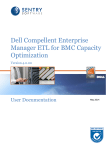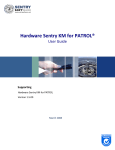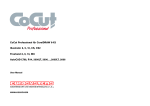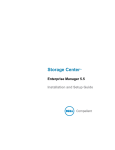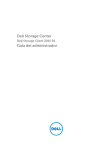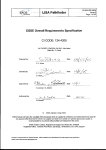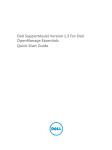Download Dell Compellent Enterprise Manager ETL for BCO
Transcript
Dell Compellent Enterprise Manager ETL for BMC Capacity Optimization Version 3.0.00 User Documentation July 2013 Dell Compellent Enterprise Manager ETL for BMC Capacity Optimization Version 3.0.00 Table of Contents Support Information ...........................................................................................................................4 Legal Notices ...........................................................................................................................5 ...........................................................................................................................9 Supported Platforms and Versions ...........................................................................................................................10 Getting the Installation Package Dell Compellent Enterprise ...........................................................................................................................11 Manager ...........................................................................................................................11 Installing Enterprise Manager Data Collector ...........................................................................................................................17 Installing Enterprise Manager Client ...........................................................................................................................21 Installing Enterprise Manager Server Agent ...........................................................................................................................26 Connecting to Data Collector ...........................................................................................................................28 Configuring Dell Compellent Enterprise Manager Installing the ETL for BCO ...........................................................................................................................31 ...........................................................................................................................34 Configuring the ETL for BCO ...........................................................................................................................38 Disabling / Enabling Volumes Monitoring ...........................................................................................................................40 Scheduling the Collect Frequency ...........................................................................................................................42 Setting the Data Saving Frequency ...........................................................................................................................44 Running the Extractor Service Task ...........................................................................................................................47 STOCONT Dataset Performance Metrics ...........................................................................................................................48 STOGLB Dataset Performance Metrics ...........................................................................................................................51 STOSSW Dataset Performance Metrics ...........................................................................................................................52 SYSDSK Dataset Performance Metrics Table of Contents 2 Introduction Dell Compellent Enterprise Manager ETL for BMC Capacity Optimization Version 3.0.00 Support Information You can obtain technical support by using the Support page on the BMC Software Web site or by contacting Customer Support by telephone or email. Support Web Site You can obtain technical support from BMC Software 24 hours a day, 7 days a week at http:// www.bmc.com/support/. From this Web site, you can: Read overviews about support services and programs that BMC Software offers Find the most current information about BMC Software products Search a database for problems similar to yours and possible solutions Order or download product documentation Report a problem or ask a question Subscribe to receive email notices when new product versions are released Find worldwide BMC Software support center locations and contact information, including email addresses, fax and telephone numbers Support by Telephone or Email In the United States and Canada, if you need technical support and do not have access to the Web, call 800 537 1813. Outside the United States and Canada, please contact your local support center for assistance. To find telephone and email contact information for the BMC Software support center that services your location, refer to the Contact Customer Support section of the Support page on the BMC Software Web site at http://www.bmc.com/support/. Additional Resources You can also access product documents and search the Knowledge Base for help with an issue at http://www.sentrysoftware.com. Support Information 4 Dell Compellent Enterprise Manager ETL for BMC Capacity Optimization Version 3.0.00 Legal Notices © Copyright 2011 BMC Software, Inc. BMC, BMC Software, and the BMC Software logo are the exclusive properties of BMC Software, Inc., are registered with the U.S. Patent and Trademark Office, and may be registered or pending registration in other countries. All other BMC trademarks, service marks, and logos may be registered or pending registration in the U.S. or in other countries. All other trademarks or registered trademarks are the property of their respective owners. Linux is the registered trademark of Linus Torvalds. Oracle and Java are registered trademarks of Oracle and/or its affiliates. Other names may be trademarks of their respective owners. UNIX is the registered trademark of The Open Group in the US and other countries. The information included in this documentation is the proprietary and confidential information of BMC Software, Inc., its affiliates, or licensors. Your use of this information is subject to the terms and conditions of the applicable End User License agreement for the product and to the proprietary and restricted rights notices included in the product documentation. B M C Softw are Inc. 2101 C ityW est B lvd, H ouston TX 77042-2827, U SA 713 918 8800 C ustom er Support: 800 537 1813 (U nited States and C anada) or contact your local support center Legal Notices 5 Overview Dell Compellent Enterprise Manager ETL for BMC Capacity Optimization Version 3.0.00 Dell Compellent Enterprise Manager ETL for BMC Capacity Optimization is a connector specifically designed for BMC Capacity Optimization and can be defined as an ETL Service, named Sentry Software Integration for BCO - Dell Compellent Enterprise Manager Extractor Service, that continuously polls and collects data from Dell Compellent Enterprise Manager. Once an ETL Service is started, it runs continuously on BMC Capacity Optimization. Once properly configured, the Dell Compellent Enterprise Manager Extractor Service task collects all of the metric required for performing critical capacity optimization tasks, such as: analysis, trending, simulation and analytic modeling. D ell C om pellent Enterprise M anager ETL for B M C C apacity O ptim ization diagram 7 Getting Started Dell Compellent Enterprise Manager ETL for BMC Capacity Optimization Version 3.0.00 Supported Platforms and Versions Supported Dell Compellent Storage Centers Dell Compellent Enterprise Manager ETL for BMC Capacity Optimization supports any Dell Compellent Storage Centers compatible with Dell Compellent Enterprise Manager 6.3. Supported versions of BMC Capacity Optimization Before you can install Dell Compellent Enterprise Manager ETL for BMC Capacity Optimization you must have previously installed and configured BMC Capacity Optimization v9.0.03. Supported Platforms and Versions 9 Dell Compellent Enterprise Manager ETL for BMC Capacity Optimization Version 3.0.00 Getting the Installation Package The installation package for Dell Compellent Enterprise Manager ETL for BMC Capacity Optimization can be downloaded from the BMC Electronic Product Distribution site or directly from Sentry Software Web site and consists of the following archive: Dell-Compellent-Enterprise-Manager-ETL-forBCO-3.0.00.zip. The file can be saved on any server accessible via the BCO Console. Before you can install Dell Compellent Enterprise Manager ETL for BMC Capacity Optimization you must have previously installed and configured BMC Capacity Optimization v9.0.03. Getting the Installation Package 10 Dell Compellent Enterprise Manager ETL for BMC Capacity Optimization Version 3.0.00 Dell Compellent Enterprise Manager Dell Compellent Enterprise Manager allows you to monitor, manage, and analyze Storage Centers from a centralized management console. It consists of the following components: Data Collector: Data Collector is a service that gathers reporting data and alerts from all Storage Centers. There are two types of Data Collectors: Primary and Remote. All installations must include one primary Data Collector. Each Data Collector service (primary or remote) is managed using a Data Collector Manager. Database: Data Collector stores data in a database or flat file. The database can run on the same or a different platform from Data Collector. Enterprise Manager Clients: An Enterprise Manager Client connects to the Data Collector Service to provide a centralized management console for one or more Storage Centers. Additional clients can be connected to the same Data Collector Service to provide management from more than one location. Server Agents: By installing a Server Agent for Microsoft Windows on each Windows server using a Storage Center, Data Collector can gather local volume information from a Windows server. Using this information, Enterprise Manager can free volume storage space from expired Replays that would otherwise remain locked by Windows. Each Server Agent is managed by a Server Agent Manager. This guide describes how to install and configure Enterprise Manager components. For more information, please refer to the Dell Compellent Enterprise Manager documentation. Requirements Dell Compellent Enterprise Manager requires Java Runtime Environment (JRE) 1.6 or higher (1.6 Update 30 or higher recommended). On 64-bit systems both the 32-bit and the 64-bit JRE are required Installing Enterprise Manager Data Collector 1. Download the Enterprise Manager Data Collector software: Go to the Dell Compellent Support Home Page. Log on to the customer or partner portal. Click Knowledge Center, then download the Enterprise Manager Data Collector Setup file Dell Compellent Enterprise Manager 11 Dell Compellent Enterprise Manager ETL for BMC Capacity Optimization Version 3.0.00 Installing Enterprise M anager D ata C ollector - Setup File 3. Run Compellent Enterprise Manager Data Collector Setup.exe. Installing Enterprise M anager D ata C ollector - W elcom e Dell Compellent Enterprise Manager 12 Dell Compellent Enterprise Manager ETL for BMC Capacity Optimization Version 3.0.00 4. Click Next. Installing Enterprise M anager D ata C ollector - License A greem ent Dell Compellent Enterprise Manager 13 Dell Compellent Enterprise Manager ETL for BMC Capacity Optimization Version 3.0.00 5. Click Yes to accept the license agreement and launch the installation. Installing Enterprise M anager D ata C ollector - Installation C om plete 6. Once the installation is complete, click Finish. The Enterprise Manager Data Collector Setup wizard appears: Dell Compellent Enterprise Manager 14 Dell Compellent Enterprise Manager ETL for BMC Capacity Optimization Version 3.0.00 Installing Enterprise M anager D ata C ollector - C onfiguration 7. Configure Enterprise Manager Data Collector: Select Configure as Primary Data Collector Set the Data Collector Service and OS Service Information Click Next. Installing Enterprise M anager D ata C ollector - License A ctivation 8. Enter the Product Key, choose whether you want to activate your license over Internet or over Email/Phone, and click Next. Data collector can be used for 30 days w ithout activation. Dell Compellent Enterprise Manager 15 Dell Compellent Enterprise Manager ETL for BMC Capacity Optimization Version 3.0.00 Installing Enterprise M anager D ata C ollector - SM I-S Server Properties 8. Since Dell Compellent Enterprise Manager ETL for BMC Capacity Optimization leverages the Dell Compellent API, there's no need to enable the SMI-S Server. Leave the fields blank and click Next. Installing Enterprise M anager D ata C ollector - A dm inistrator U ser Dell Compellent Enterprise Manager 16 Dell Compellent Enterprise Manager ETL for BMC Capacity Optimization Version 3.0.00 9. Create the Administrator User that will be used to log on to the Enterprise Manager and click Next. Installing Enterprise M anager D ata C ollector - Setup C om plete 10. The Enterprise Manager Data Collector setup is now complete. Click the URL to go to the Data Collector Website. Click Finish. Installing Enterprise Manager Client The Enterprise Manager Client is a Windows application that connects to the Data Collector, allowing you to view and manage multiple Storage Centers. You can install the client on the Data Collector server or a computer that has network connectivity to the Data Collector server. To install Enterprise Manager Client: 1. Go to Data Collector Website. The default location for the website is: https:// <emdc_hostname_ip>:<emdc_web_server_port> where: <emdc_hostname_ip> is the host name or IP address of the server that hosts the Data Collector. <emdc_web_server_port> is the Data Collector web service port; the default port is 3033. The URL of the Data Collector W ebsite is displayed in the Enterprise M anager Data Collector w izard w hen the installation is com plete. Dell Compellent Enterprise Manager 17 Dell Compellent Enterprise Manager ETL for BMC Capacity Optimization Version 3.0.00 Installing the Enterprise M anager C lient - Security C ertificate 2. Click Continue to this website. Installing the Enterprise M anager C lient - D ow nload Dell Compellent Enterprise Manager 18 Dell Compellent Enterprise Manager ETL for BMC Capacity Optimization Version 3.0.00 3. 4. Download the Client Installer When the download is complete, double-click the downloaded file. A Security Warning dialog box appears. Installing the Enterprise M anager C lient - Security W arning 5. Click Run to start the installation. Installing the Enterprise M anager C lient - W elcom e Dell Compellent Enterprise Manager 19 Dell Compellent Enterprise Manager ETL for BMC Capacity Optimization Version 3.0.00 6. Click Next. Installing the Enterprise M anager C lient - License A greem ent Dell Compellent Enterprise Manager 20 Dell Compellent Enterprise Manager ETL for BMC Capacity Optimization Version 3.0.00 7. Click Yes to accept the license agreement and start the installation. Installing the Enterprise M anager C lient - Installation C om plete 8. Click Finish. The Enterprise Manager icon appears on the desktop. Installing Enterprise Manager Server Agent The Enterprise Manager Server Agent is a service for Windows that allows you to see server information, recover unused storage space from Windows NTFS, and monitor and control Dell Compellent NAS and zNAS servers. To install Enterprise Manager Server Agent: 1. Go to Data Collector Website. The default location for the website is: https:// <emdc_hostname_ip>:<emdc_web_server_port> where: <emdc_hostname_ip> is the host name or IP address of the server that hosts the Data Collector. <emdc_web_server_port> is the Data Collector web service port; the default is 3033. The URL of the Data Collector W ebsite is displayed in the Enterprise M anager Data Collector w izard w hen the installation is com plete. Dell Compellent Enterprise Manager 21 Dell Compellent Enterprise Manager ETL for BMC Capacity Optimization Version 3.0.00 Installing the Server A gent - Security C ertificate 2. Click Continue to this website. Installing the Server A gent - D ow nload Dell Compellent Enterprise Manager 22 Dell Compellent Enterprise Manager ETL for BMC Capacity Optimization Version 3.0.00 3. 4. Download the Server Agent Installer. When the download is complete, double-click the downloaded file. A Security Warning dialog box appears. Installing the Server A gent - Security W arning 5. Click Run. Installing the Server A gent - W elcom e Dell Compellent Enterprise Manager 23 Dell Compellent Enterprise Manager ETL for BMC Capacity Optimization Version 3.0.00 6. Click Next. Installing the Server A gent - License A greem ent 7. Select I Accept the terms in the license agreement and click Next. Installing the Server A gent - Properties 8. Register the Server Agent with Enterprise Manager Data Collector: Enter the socket listening port. By default, 27355 Dell Compellent Enterprise Manager 24 Dell Compellent Enterprise Manager ETL for BMC Capacity Optimization Version 3.0.00 Enter the host name or IP address of the Data Collector Enter the web services port. By default, 8080 Check the box Automatically Manage on Storage Center Click OK. Installing the Server A gent - Installation C om plete 9. Once the installation is complete, click Finish. Dell Compellent Enterprise Manager 25 Dell Compellent Enterprise Manager ETL for BMC Capacity Optimization Version 3.0.00 Connecting to Data Collector The Enterprise Manager Client can be used to connect to the Data Collector to view and manage multiple Storage Centers: 1. On the desktop, double-click the Enterprise Manager Client shortcut. The Login to Compellent Enterprise Manager Client window appears. C onfiguring Enterprise M anager C lient - Login Page 2. Complete the following fields: User Name: Enterprise Manager user that was created while installing Data Collector Password: User's password Host/IP: host name or IP address of the server that hosts the Data Collector. Web Server Port: If you changed the Web Server Port during installation, enter the updated port. Dell Compellent Enterprise Manager 26 Dell Compellent Enterprise Manager ETL for BMC Capacity Optimization Version 3.0.00 3. Click Log In. The Client connects to the Data Collector and displays the Storage (SAN/NAS) view. C onfiguring Enterprise M anager C lient 4. Click Add Storage Center C onfiguring Enterprise M anager C lient - A dd Storage C enter 5. Complete the following fields: Host Name: Host name or IP address of the Storage Center. User Name: Name of an administrator user on the Storage Center. Password: Password for the Storage Center user. Dell Compellent Enterprise Manager 27 Dell Compellent Enterprise Manager ETL for BMC Capacity Optimization Version 3.0.00 6. Click Finish. The Storage Center appears in the list of Storage Centers. Configuring Dell Compellent Enterprise Manager 1. On the desktop, double-click the Enterprise Data Collector Manager shortcut. The Login to Data Collector window appears. C onfiguring Enterprise M anager D ata C ollector - Login Page 2. 3. Enter your credentials and click Log In. From Dell Compellent Enterprise Manager, you can: Add Enterprise Manager users Add Storage Center volumes Add servers to Storage Centers Add FluidFS clusters to Enterprise Manager Configure email notifications Set up remote Storage Centers and QoS Configure replications and Live Volumes Predefine your disaster recovery plan. For m ore inform ation, please refer to the Dell Com pellent Enterprise M anager Adm inistrator’s G uide. Dell Compellent Enterprise Manager 28 Integrating the ETL for BCO Dell Compellent Enterprise Manager ETL for BMC Capacity Optimization Version 3.0.00 Dell Compellent Enterprise Manager ETL for BMC Capacity Optimization is a connector specifically designed to interact with the BMC Capacity Optimization (BCO) environment. It relies on the BCO interface and features for integrating, managing and processing the performance metrics of your Dell systems. Before installing, make sure that all the prerequisite operations have been properly completed (refer to the Getting Started chapter). 30 Dell Compellent Enterprise Manager ETL for BMC Capacity Optimization Version 3.0.00 Installing Dell Compellent Enterprise Manager ETL for BMC Capacity Optimization This section provides the step-by-step procedure to upload Dell Compellent Enterprise Manager ETL for BMC Capacity Optimization into the BCO Console. The upload procedure is quick and easy, as it relies on the U pload patch or additional com ponent file mechanism accessible in the BCO Console under the section Administration >System >Maintenance. Upload and Install Dell Compellent Enterprise Manager ETL for BMC Capacity Optimization in the BCO Console To integrate Dell Compellent Enterprise Manager ETL for BMC Capacity Optimization to the BCO Console, follow these steps: 1. 2. Access the BCO Console. In the Administration tab, click System > Maintenance. At the bottom of the Maintenance page, locate the Upload patch or additional component file section: Click Browse, locate and select the file to download named Dell-Compellent-EnterpriseManager-ETL-for-BCO-3.0.00.zip Click Upload Installing Dell Compellent Enterprise Manager ETL for BMC Capacity Optimization 31 Dell Compellent Enterprise Manager ETL for BMC Capacity Optimization Version 3.0.00 3. Read the Overview and click Next to continue. 4. Read and accept the End User License Agreement. 5. 6. Select the server on which the operation must be executed; that is on which server the package will be saved. Click Proceed to continue. 7. A successful installation will result in a green line in the Additional components table. Installing Dell Compellent Enterprise Manager ETL for BMC Capacity Optimization 32 Dell Compellent Enterprise Manager ETL for BMC Capacity Optimization Version 3.0.00 It is possible (and recom m ended, in case of unsuccessful outcom e, e.g. a yellow W ARN IN G line) to inspect the deploym ent log, w hich can be done by clicking the icon. Once you have properly installed Dell Compellent Enterprise Manager ETL for BMC Capacity Optimization, you need to proceed with the configuration of the corresponding ETL Service. Installing Dell Compellent Enterprise Manager ETL for BMC Capacity Optimization 33 Dell Compellent Enterprise Manager ETL for BMC Capacity Optimization Version 3.0.00 Configuring Dell Compellent Enterprise Manager ETL for BMC Capacity Optimization This chapter details every steps required to configure an ETL Service and add it as an ETL task responsible for extracting capacity and performance metrics on Dell storage systems from the Dell Compellent Enterprise Manager and feeding it into the BMC Capacity Optimization Data Warehouse. To configure the ETL: 1. 2. Access the configuration window: In the Administration tab, click Scheduler > ETL tasks. Press the Add button, and select Add ETL. In the Run configuration tab: Name the Run configuration (By default, 'Default'). Select the environment on which the module will run, Production or Test. Enter a description (optional). Select a Log level, specifying how detailed the execution log will be. Available options are "Light", "Medium", and "Verbose". Set the Execute in simulation mode option to no. Configuring Dell Compellent Enterprise Manager ETL for BMC Capacity Optimization 34 Dell Compellent Enterprise Manager ETL for BMC Capacity Optimization Version 3.0.00 W hen the ETL is executed in sim ulation m ode, actual data is not stored in the data w arehouse. This option is useful w hile testing a new ETL task. 3. 4. From the ETL module drop-down menu, select Sentry Software Integration for BCO Sentry Software Integration for BCO - Dell Compellent Enterprise Manager Extractor Service. Select all the datasets available. In the Lookup sharing tab, select: PRIVATE if only this ETL will extract data from the specified resources. SHARED to avoid duplicates if several ETLs extract data from the same resources. You'll then have to specify the ETL with which this ETL will share the information. In the Object relationship tab, indicate the Domain tree the imported entities will populate: choosing new Domain displays the domain default name: Sentry Software Integration for BCO - Dell Compellent Enterprise Manager Extractor Service choosing existing Domain allows you to select a specific domain Configuring Dell Compellent Enterprise Manager ETL for BMC Capacity Optimization 35 Dell Compellent Enterprise Manager ETL for BMC Capacity Optimization Version 3.0.00 5. In the Connection settings tab: Enter the hostname or the IP address of the server where Dell Compellent Enterprise Manager is running. Configuring Dell Compellent Enterprise Manager ETL for BMC Capacity Optimization 36 Dell Compellent Enterprise Manager ETL for BMC Capacity Optimization Version 3.0.00 6. Indicate the port number used by Dell Compellent Enterprise Manager (default: 3033) Enter the username and password to connect to Dell Compellent Enterprise Manager Click Save. Configuring Dell Compellent Enterprise Manager ETL for BMC Capacity Optimization 37 Dell Compellent Enterprise Manager ETL for BMC Capacity Optimization Version 3.0.00 Disabling / Enabling Volumes Monitoring Discovering and collecting volumes metrics are resource-intensive actions that can create extra workload on the system. To reduce the system resource consumption, administrators can disable volumes monitoring. To disable volumes monitoring: 1. 2. Edit the Dell Compellent Enterprise Manager ETL for BMC Capacity Optimization Run Configuration Select the ETL additional settings tab. D isabling Volum e M onitoring 3. 4. From the Disable Volumes Monitoring pull-down list, select Yes. Click Save. Discovery and collect requests are no longer performed and the following metrics are no longer available for the STOGLB dataset: Disabling / Enabling Volumes Monitoring 38 Dell Compellent Enterprise Manager ETL for BMC Capacity Optimization Version 3.0.00 ST_POOL_OVERSUBSCRIBED_TOTAL (Pool Oversubscribed Total) ST_POOL_OVERSUBSCRIPTION_SITUATION (Pool Oversubscription Situation) ST_POOL_SUBSCRIBED_CAPACITY_PCT (Pool Subscribed Capacity Percentage) ST_THINPOOL_SUBSCRIBED_TOTAL (Thin Pool Subscribed Total Capacity). ST_USED_PCT (Storage Used Space Percentage) To enable volumes monitoring: 1. 2. 3. Edit the Dell Compellent Enterprise Manager ETL for BMC Capacity Optimization Run Configuration. In the Run Configuration tab, make sure that the STOGLB and OBJREL datasets are selected. Select the ETL additional settings tab. Enabling Volum es M onitoring 4. 5. 6. From the Disable Volumes Monitoring pull-down list, select No. Check the Volume box to make the volume entity appear in the Domain tree. Please note that creating entities for additional object classes may have a deep impact on the performance of the application. Click Save. Disabling / Enabling Volumes Monitoring 39 Dell Compellent Enterprise Manager ETL for BMC Capacity Optimization Version 3.0.00 Scheduling the Collect Frequency 1. Edit the Dell Compellent Enterprise Manager ETL for BMC Capacity Optimization Run Configuration: In the Administration tab, click Scheduler > ETL tasks. Click the link Sentry Software Integration for BCO - Dell Compellent Enterprise Manager Extractor Service. Click the Stop button to stop the service execution. Click the Edit button. Scheduling the Collect Frequency 40 Dell Compellent Enterprise Manager ETL for BMC Capacity Optimization Version 3.0.00 2. 3. Click the link provided at the bottom of the page You can view the ETL properties from this page to display a list of editable options. Locate the service.period option, and enter the number of milliseconds corresponding the frequency at which data will be collected. Scheduling the Collect Frequency 41 Dell Compellent Enterprise Manager ETL for BMC Capacity Optimization Version 3.0.00 Setting the Data Saving Frequency To set the data saving frequency: 1. 2. Create or edit the Dell Compellent Enterprise Manager ETL for BMC Capacity Optimization Run Configuration In the Run configuration tab, click the Advanced button Setting the Data Saving Frequency 42 Dell Compellent Enterprise Manager ETL for BMC Capacity Optimization Version 3.0.00 3. Locate the Saver period option and select the frequency at which the ETL module will collect the data (1h or 2h). 4. Click Save. Setting the Data Saving Frequency 43 Dell Compellent Enterprise Manager ETL for BMC Capacity Optimization Version 3.0.00 Running Sentry Software Integration for BCO - Dell Compellent Enterprise Manager Extractor Service Task The steps listed in this section are not m andatory, and are required only if the ETLs are not already scheduled for execution To run the Sentry Software Integration for BCO - Dell Compellent Enterprise Manager Extractor Service task to retrieve performance metrics, perform the following steps: 1. In the BMC Capacity Optimization Console, click the Administration tab and select Scheduler > ETL tasks. 2. Click to execute the Sentry Software Integration for BCO - Dell Compellent Enterprise Manager Extractor Service ETL task from the ETL tasks table. When the execution is complete, the value of the Status column in the ETL tasks table changes from Waiting to Ended. Running Sentry Software Integration for BCO Dell Compellent Enterprise Manager Extractor Service Task 44 Reference Guide Dell Compellent Enterprise Manager ETL for BMC Capacity Optimization Version 3.0.00 This section provides detailed information on the performance metrics collected by the Sentry Software Integration for BCO - Dell Compellent Enterprise Manager Extractor Service from the Dell Compellent Enterprise Manager and made available in the BCO Console. Metrics are available in the following datasets. STOCONT Dataset Performance Metrics STOGLB Dataset Performance Metrics STOSSW Dataset Performance Metrics SYSDSK Dataset Performance Metrics For additional information about datasets management, refer to BMC Capacity Optimization documentation. 46 Dell Compellent Enterprise Manager ETL for BMC Capacity Optimization Version 3.0.00 STOCONT Dataset Performance Metrics Metrics are presented in tabular form, where each column represents a particular variable, and each row corresponds to a given member of the STOCONT dataset. Metrics Unit Name Description Value Type BYCONT_PORT_N UM N/A Number of available ports by controller Number of available ports by controller. The subobject specifies the controller name. Configuration data (string) BYCONT_PROCESS OR_UTIL PCT Processor utilization by controller Processor utilization by controller. The subobject specifies the controller name. Percentage counter BYCONT_RESPON SE_TIME MILLIS Response time by controller Response time by controller. The subobject specifies the controller name. Elapsed time BYCONT_TRANSFE R_RATE BYTE/S Transfer rate by controller Transfer rate by controller. The subobject specifies the controller name. A frequency, in events/sec For detailed information about datasets, refer to the BMC Capacity Optimization documentation. STOCONT Dataset Performance Metrics 47 Dell Compellent Enterprise Manager ETL for BMC Capacity Optimization Version 3.0.00 STOGLB Dataset Performance Metrics Metrics are presented in tabular form, where each column represents a particular variable, and each row corresponds to a given member of the STOGLB dataset. Metric Entity Uni t Name Description Value Type ST_ACCESSIBLE Storage Area Network BYT ES Accessib le Space Total capacity of accessible devices on this array or the arrays in the group. Generic counter, absolute value BYT ES Accessib le Used Space Total host file system and raw database capacity that resides exclusively on this array or on one array in this group. Does not include file system or raw database capacity that also resides on another array. Generic counter, absolute value PCT Availabl e Capacity Percent age Percentage of the storage capacity that is not consumed. Percentage counter BYT ES Availabl e Capacity for Storage Pools Raw space available for storage pool creation. Negative accumulation counter BYT ES Availabl e Capacity in Storage Pools Sum of space not consumed in all storage pools. Negative accumulation counter Capacity on the array that can be used by the array. Includes capacity configured into logical devices or groups minus capacity defined by the protection level (mirror or parity RAID) for the devices or groups. Generic counter, absolute value Capacity on the array that has a defined protection level (mirror or parity RAID). Generic counter, absolute value ST_ACC_USED ST_AVAILABLE_CAPACI TY_PCT ST_AVAILABLE_FOR_S TORAGE_POOLS Storage Area Network Storage Pool Storage Area Network ST_AVAILABLE_IN_ST ORAGE_POOLS Storage Area Network ST_CONFIG_SUM Storage Area Network, Storage Pool BYT ES Configur ed Usable Space ST_CONFIG_SUM_RAW Storage Area Network, Storage Pool BYT ES Configur ed Raw Space ST_FREE Storage Area Network, Storage Pool BYT ES Storage Free Storage free size. Negative accumulation counter ST_POOL_OVERSUBSC RIBED_TOTAL* Storage Area Network, Storage Pool BYT ES Pool Oversub scribed Total The amount by which storage pool is oversubscribed. Generic counter, absolute value STOGLB Dataset Performance Metrics 48 Dell Compellent Enterprise Manager ETL for BMC Capacity Optimization Version 3.0.00 Metric ST_POOL_OVERSUBSC RIPTION_SITUATION* Entity Storage Pool Uni t Name Description Value Type N/A Pool Oversub scription Situatio n Identify the over-subscribed pools in danger i.e. thin pools where Subscribed Capacity Percentage is greater than 100 % and the Consumed Capacity Percentage crosses the threshold. Configuration data (string) PCT Pool Subscrib ed Capacity Percent age Subscribed capacity, in percentage of the capacity of the storage pool. Can exceed 100% for thin pools, therefore called oversubscribed Percentage counter N/A Array Pool Type Type of the pool. Possible value is Disk Folder. Configuration data (string) Number of storage array ports. Configuration data (string) ST_POOL_SUBSCRIBED _CAPACITY_PCT* Storage Pool ST_POOL_TYPE Storage Pool ST_PORT_COUNT Storage Area Network N/A Storage array ports number ST_RAW Storage Area Network BYT ES Raw Space Sum of the capacities of the physical disks in the array. Generic counter, absolute value ST_SID Storage Area Network N/A Storage Device Unique Identifie r Unique identifier of the storage device. Configuration data (string) ST_SYSTEM_BANDWID TH Storage Area Network BYT E/S System Bandwid th Bandwidth available in storage system. Configuration data (string) PCT System Bandwid th Utilizatio n Bandwidth consumed in storage system. Percentage counter BYT E/S System Transfer Byte Rate Total data traffic (in and out, read and write) A frequency, in events/sec Thin pool subscribed total capacity. Configuration data (string) ST_SYSTEM_BANDWID TH_UTIL Storage Area Network ST_SYSTEM_TRANSFE R_BYTE_RATE Storage Area Network ST_THINPOOL_SUBSC RIBED_TOTAL* Storage Area Network, Storage Pool BYT ES Thin Pool Subscrib ed Total capacity ST_USED Storage Pool BYT ES Storage Used Space Storage array used space. Positive accumulation counter ST_USED_PCT Storage Area Network, Storage Pool PCT Storage Used Space Percent age Storage array used space percentage. Percentage counter STOGLB Dataset Performance Metrics 49 Dell Compellent Enterprise Manager ETL for BMC Capacity Optimization Version 3.0.00 Metric Entity Uni t Name Description Value Type ST_VENDOR Storage Area Network BYT ES Array Vendor Amount vendor Configuration data (string) PCT Volume Consum ed Capacity Percent age Percentage of the volume subscribed capacity that has been actually consumed by the host. Will be typically less Percentage counter Amount of capacity that has been subscribed and can be "seen" by the host Configuration data (string) ST_VOLUME_CONSUM ED_CAPACITY_PCT Storage Volume ST_VOLUME_HOST_VI SIBLE_CAPACITY Storage Volume BYT ES Host Volume Visible Capacity ST_VOLUME_MAPPED Storage Volume N/A Volume Mapped Whether the LUN is mapped to at least one host Configuration data (string) ST_VOLUME_RESPONS E_TIME Storage Volume MIL LIS Volume Respons e Time Average time taken by the controller to complete read and write requests during the polling period Elapsed time N/A Volume Time Since Last Activity Number of days since the last read or write operation has been observed on the monitored volume Configuration data (string) BYT E/S Volume Transfer Byte Rate Data traffic (read and write) on the volume A frequency, in events/sec BYT E/S Storage Volume Used Size Storage Volume Used Size Positive accumulation counter ST_VOLUME_TIME_SIN CE_LAST_ACTIVITY ST_VOLUME_TRANSFE R_BYTE_RATE ST_VOLUME_USED Storage Volume Storage Volume Storage Volume *These m etrics w ill be m issing if volum es m onitoring is disabled. STOGLB Dataset Performance Metrics 50 Dell Compellent Enterprise Manager ETL for BMC Capacity Optimization Version 3.0.00 STOSSW Dataset Performance Metrics Metrics are presented in tabular form, where each column represents a particular variable, and each row corresponds to a given member of the STOSSW dataset. Metrics Unit Name Description Val Type BYPORT_ADDRESS N/A Storage switch port address Storage switch port address. Configuration data (string) BYPORT_BANDWI DTH BIT/S Bandwidth of the storage switch port Bandwidth of the storage switch port. Configuration data (string) BYPORT_BANDWI DTH_UTIL BIT/S Bandwidth utilization of the storage switch port Bandwidth utilization of the storage switch port. Percentage counter BYPORT_BYTE_RA TE BYTE/S Input/output traffic rate for the port Input/output traffic rate for the port. A frequency, in events/sec BYPORT_CONTRO LLER_NAME N/A Storage switch port controller name Storage switch port controller name. Configuration data (string) BYPORT_TYPE N/A Storage switch port type Storage switch port type. Configuration data (string) STOSSW Dataset Performance Metrics 51 Dell Compellent Enterprise Manager ETL for BMC Capacity Optimization Version 3.0.00 SYSDSK Dataset Performance Metrics Metrics are presented in tabular form, where each column represents a particular variable, and each row corresponds to a given member of the SYSDSK dataset. Metrics Metrics Unit Name Description Val Type BYDISK_MODEL N/A Model by Disk Model of the disk. Configuration data (string) BYDISK_READ_RA TE BYTE/S Disk Read Rate by Disk The average bytes per second read from this disk device during the interval. The sub-object specifies the disk id. A frequency, in events/sec BYDISK_RESPONS E_TIME S Disk Response Time The average time for I/O requests issued to the device to be served. This includes the time spent by the requests. Generic counter, absolute value, weighted BYDISK_SIZE BYTES Size by Disk Disk size (bytes). Configuration data (string) BYDISK_TRANSFE R_RATE BYTE/S Disk Transfer Rate by Disk The average bytes per second transferred to or from this disk device during the interval. The sub-object specifies the disk id. A frequency, in events/sec BYDISK_WRITE_R ATE BYTE/S Disk Write Rate by Disk The average bytes per second written to this disk device during the interval. The sub-object specifies the disk id. RATE SYSDSK Dataset Performance Metrics 52 Dell Compellent Enterprise Manager ETL for BMC Capacity Optimization Version 3.0.00 -P- Index Performance Metrics -A- -R- Add ETL 34 Additional components 31 Run configuration BCO Console STOCONT Dataset 47 STOGLB Dataset 48 STOSSW Dataset 51 SYSDSK Dataset 52 31 -CConfiguration 34 Connection settings 34 -TTask properties -D- -U- Dataset STOCONT 47 STOGLB 48 STOSSW 51 SYSDSK 52 Upload -EExecute 34 44 -IInstallation 31 -LLicense Agreement 31 Lookup sharing 34 -OObject relationships Index 34 -S- -B- ETL tasks 47, 48, 51, 52 34 53 31 34 443349 About BMC® Software BMC Software, Inc. NYSE:BMC, is a leading provider of enterprise management solutions that empower companies to manage their IT infrastructure from a business perspective. Delivering Business Service Management, BMC Software solutions span enterprise systems, applications, databases, and service management. Founded in 1980, BMC Software has offices worldwide and fiscal 2004 revenues of more than $1.4 billion. For more information about BMC Software, visit www.bmc.com. Sentry Software, a strategic Technology Alliance Partner of BMC Software, provides key monitoring solutions specifically designed to expand the capabilities of BMC Performance Manager, thus enabling up to 100% coverage of any infrastructure. Sentry Software specializes in single solutions for multi-platform monitoring of hardware, custom applications or any IT component, and blackout windows. Sentry Software products are deployed in 45 countries across the globe and lead the list of BMC Software’s third-party product sales. For more information about Sentry Software, please visit www.sentrysoftware.net.