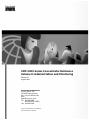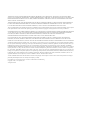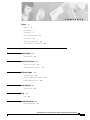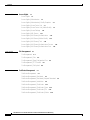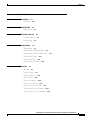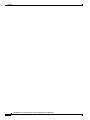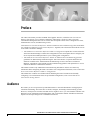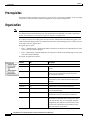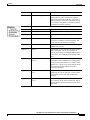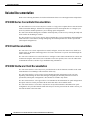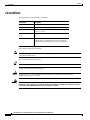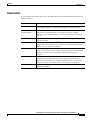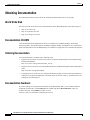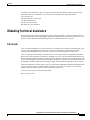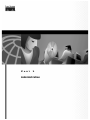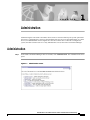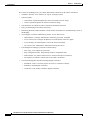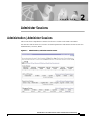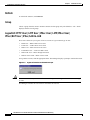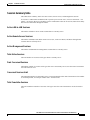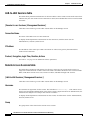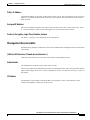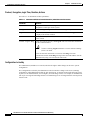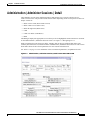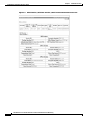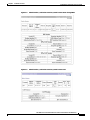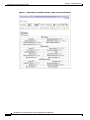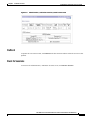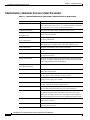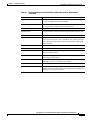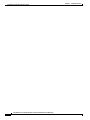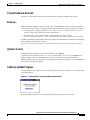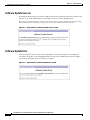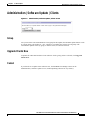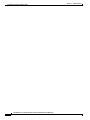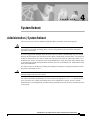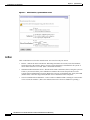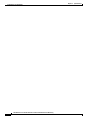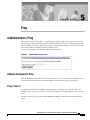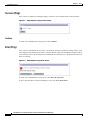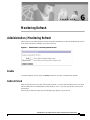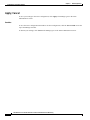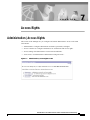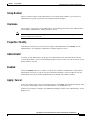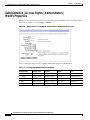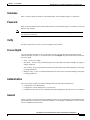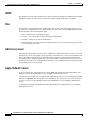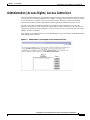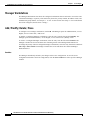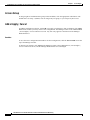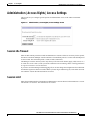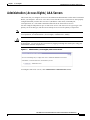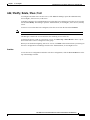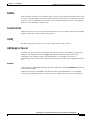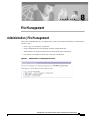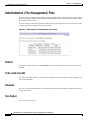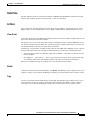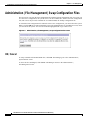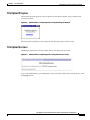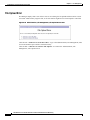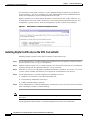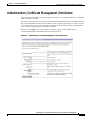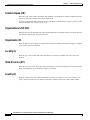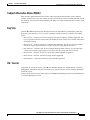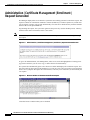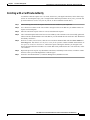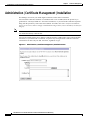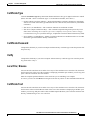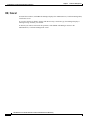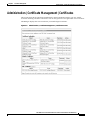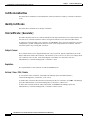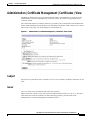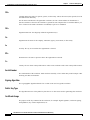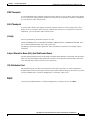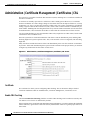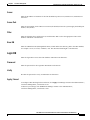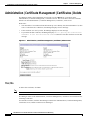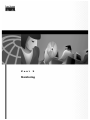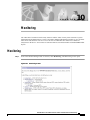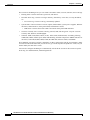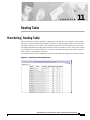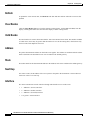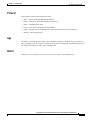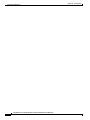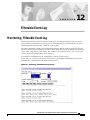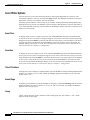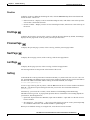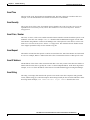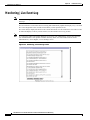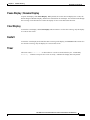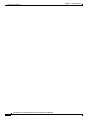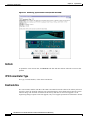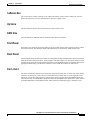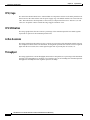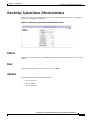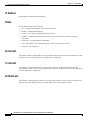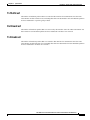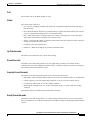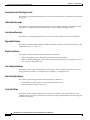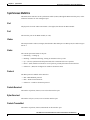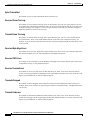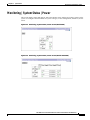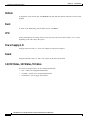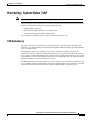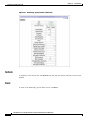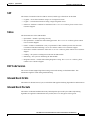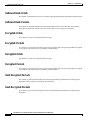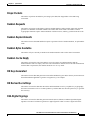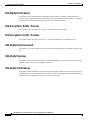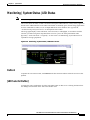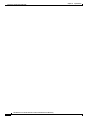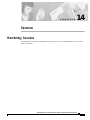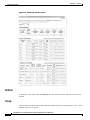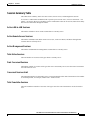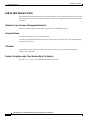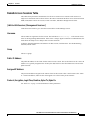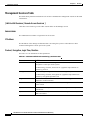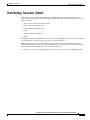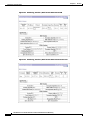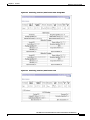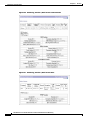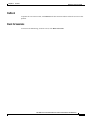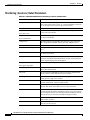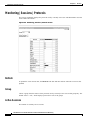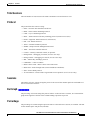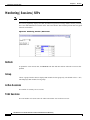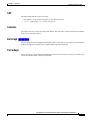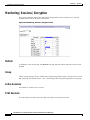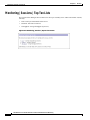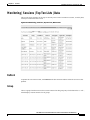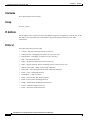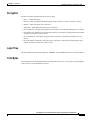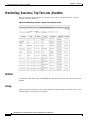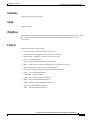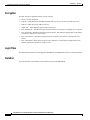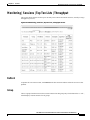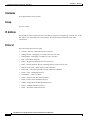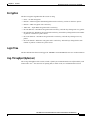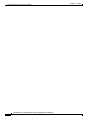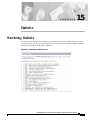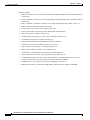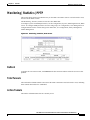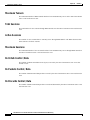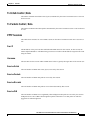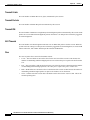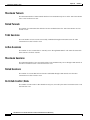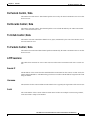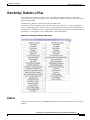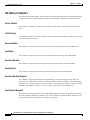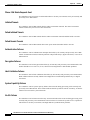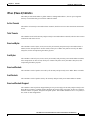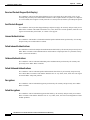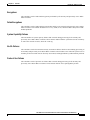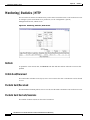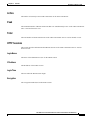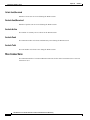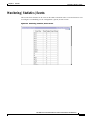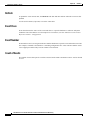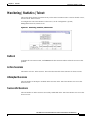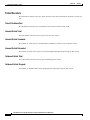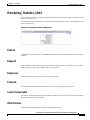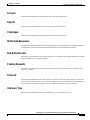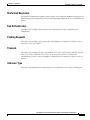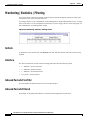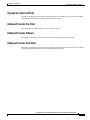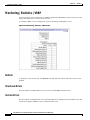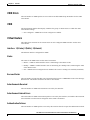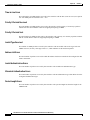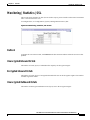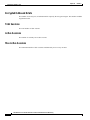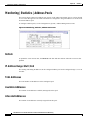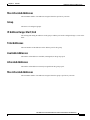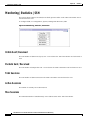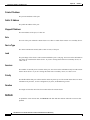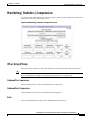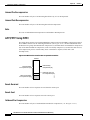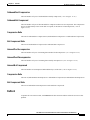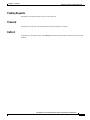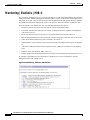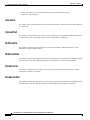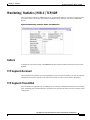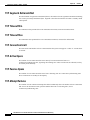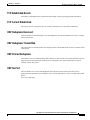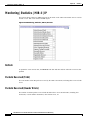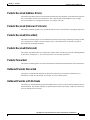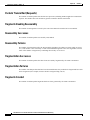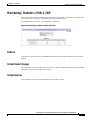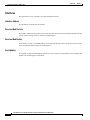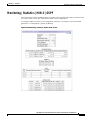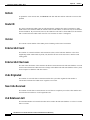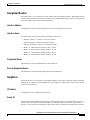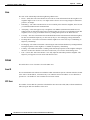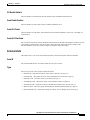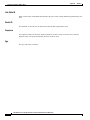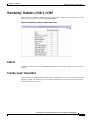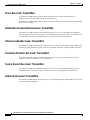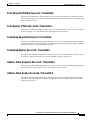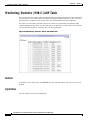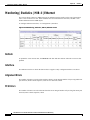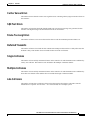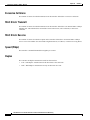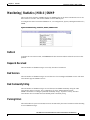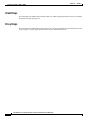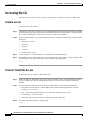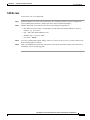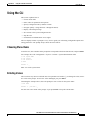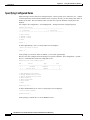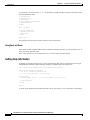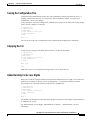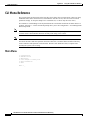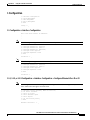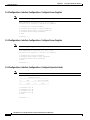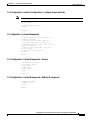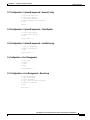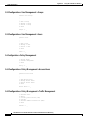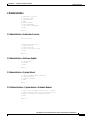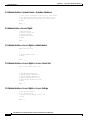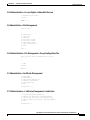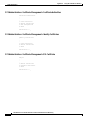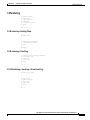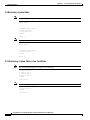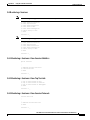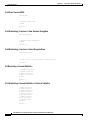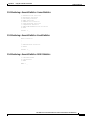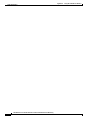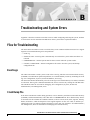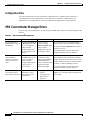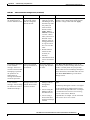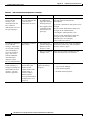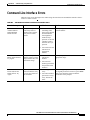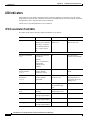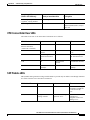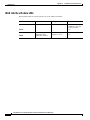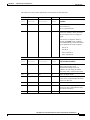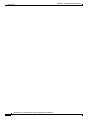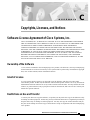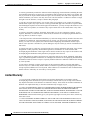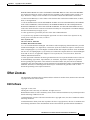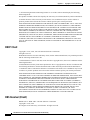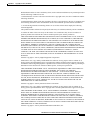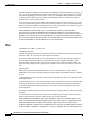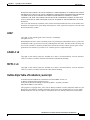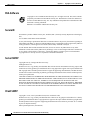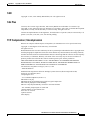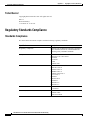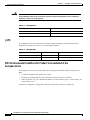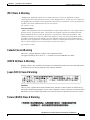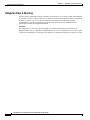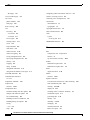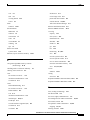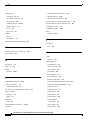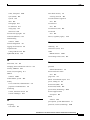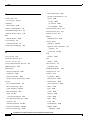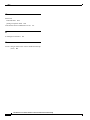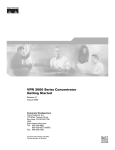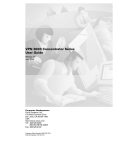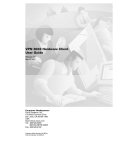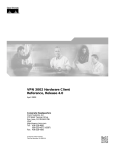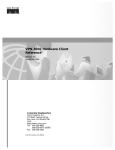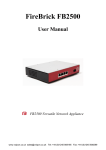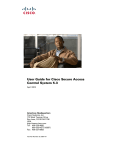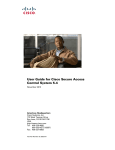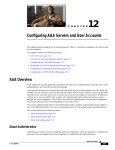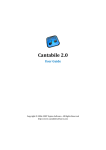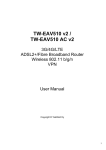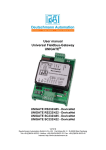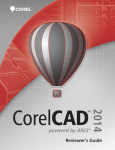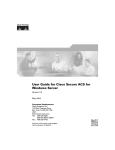Download Cisco 3005 - VPN Concentrator - Gateway Specifications
Transcript
VPN 3000 Series Concentrator Reference Volume II: Administration and Monitoring Release 3.1 August 2001 Corporate Headquarters Cisco Systems, Inc. 170 West Tasman Drive San Jose, CA 95134-1706 USA http://www.cisco.com Tel: 408 526-4000 800 553-NETS (6387) Fax: 408 526-4100 Customer Order Number: DOC-7813274= Text Part Number: 78-13274-01 THE SPECIFICATIONS AND INFORMATION REGARDING THE PRODUCTS IN THIS MANUAL ARE SUBJECT TO CHANGE WITHOUT NOTICE. ALL STATEMENTS, INFORMATION, AND RECOMMENDATIONS IN THIS MANUAL ARE BELIEVED TO BE ACCURATE BUT ARE PRESENTED WITHOUT WARRANTY OF ANY KIND, EXPRESS OR IMPLIED. USERS MUST TAKE FULL RESPONSIBILITY FOR THEIR APPLICATION OF ANY PRODUCTS. THE SOFTWARE LICENSE AND LIMITED WARRANTY FOR THE ACCOMPANYING PRODUCT ARE SET FORTH IN THE INFORMATION PACKET THAT SHIPPED WITH THE PRODUCT AND ARE INCORPORATED HEREIN BY THIS REFERENCE. IF YOU ARE UNABLE TO LOCATE THE SOFTWARE LICENSE OR LIMITED WARRANTY, CONTACT YOUR CISCO REPRESENTATIVE FOR A COPY. The Cisco implementation of TCP header compression is an adaptation of a program developed by the University of California, Berkeley (UCB) as part of UCB’s public domain version of the UNIX operating system. All rights reserved. Copyright © 1981, Regents of the University of California. NOTWITHSTANDING ANY OTHER WARRANTY HEREIN, ALL DOCUMENT FILES AND SOFTWARE OF THESE SUPPLIERS ARE PROVIDED “AS IS” WITH ALL FAULTS. CISCO AND THE ABOVE-NAMED SUPPLIERS DISCLAIM ALL WARRANTIES, EXPRESSED OR IMPLIED, INCLUDING, WITHOUT LIMITATION, THOSE OF MERCHANTABILITY, FITNESS FOR A PARTICULAR PURPOSE AND NONINFRINGEMENT OR ARISING FROM A COURSE OF DEALING, USAGE, OR TRADE PRACTICE. IN NO EVENT SHALL CISCO OR ITS SUPPLIERS BE LIABLE FOR ANY INDIRECT, SPECIAL, CONSEQUENTIAL, OR INCIDENTAL DAMAGES, INCLUDING, WITHOUT LIMITATION, LOST PROFITS OR LOSS OR DAMAGE TO DATA ARISING OUT OF THE USE OR INABILITY TO USE THIS MANUAL, EVEN IF CISCO OR ITS SUPPLIERS HAVE BEEN ADVISED OF THE POSSIBILITY OF SUCH DAMAGES. AccessPath, AtmDirector, Browse with Me, CCIP, CCSI, CD-PAC, CiscoLink, the Cisco Powered Network logo, Cisco Systems Networking Academy, the Cisco Systems Networking Academy logo, Fast Step, Follow Me Browsing, FormShare, FrameShare, GigaStack, IGX, Internet Quotient, IP/VC, iQ Breakthrough, iQ Expertise, iQ FastTrack, the iQ Logo, iQ Net Readiness Scorecard, MGX, the Networkers logo, Packet, RateMUX, ScriptBuilder, ScriptShare, SlideCast, SMARTnet, TransPath, Unity, Voice LAN, Wavelength Router, and WebViewer are trademarks of Cisco Systems, Inc.; Changing the Way We Work, Live, Play, and Learn, Discover All That’s Possible, and Empowering the Internet Generation, are service marks of Cisco Systems, Inc.; and Aironet, ASIST, BPX, Catalyst, CCDA, CCDP, CCIE, CCNA, CCNP, Cisco, the Cisco Certified Internetwork Expert logo, Cisco IOS, the Cisco IOS logo, Cisco Systems, Cisco Systems Capital, the Cisco Systems logo, Enterprise/Solver, EtherChannel, EtherSwitch, FastHub, FastSwitch, IOS, IP/TV, LightStream, MICA, Network Registrar, PIX, Post-Routing, Pre-Routing, Registrar, StrataView Plus, Stratm, SwitchProbe, TeleRouter, and VCO are registered trademarks of Cisco Systems, Inc. and/or its affiliates in the U.S. and certain other countries. All other trademarks mentioned in this document or Web site are the property of their respective owners. The use of the word partner does not imply a partnership relationship between Cisco and any other company. (0106R) VPN 3000 Series Concentrator Reference Volume II: Administration and Monitoring Copyright © 2001, Cisco Systems, Inc. All rights reserved. C O N T E N T S Preface ix Audience ix Prerequisites x Organization x Related Documentation Conventions xii xiv Obtaining Documentation xvi Obtaining Technical Assistance PART Administration 1 CHAPTER 1 Administration 1-1 Administration CHAPTER 2 1-1 Administer Sessions 2-1 Administer Sessions 2-1 Administer Sessions | Detail CHAPTER xvii 3 Software Update 2-7 3-1 Software Update 3-1 Software Update | Concentrator Software Update | Clients CHAPTER 4 System Reboot 5 Ping 6 4-1 5-1 Ping CHAPTER 3-5 4-1 System Reboot CHAPTER 3-2 5-1 Monitoring Refresh Monitoring Refresh 6-1 6-1 VPN 3000 Series Concentrator Reference Volume II: Administration and Monitoring 78-13274-01 iii Contents CHAPTER 7 Access Rights 7-1 Access Rights 7-1 Access Rights | Administrators 7-2 Access Rights | Administrators | Modify Properties Access Rights | Access Control List 7-4 7-7 Access Rights | Access Control List | Add or Modify Access Rights | Access Settings Access Rights | AAA Servers 7-9 7-11 7-13 Access Rights | AAA Servers | Authentication 7-14 Access Rights | AAA Servers | Add or Modify 7-16 Access Rights | AAA Servers | Test 7-18 Access Rights | AAA Servers | Authentication Success Access Rights | AAA Servers | Authentication Error CHAPTER 8 File Management File Management 8-1 8-2 File Management | Swap Configuration Files File Management | TFTP Transfer File Management | File Upload 9 7-20 8-1 File Management | Files CHAPTER 7-19 Certificate Management Certificate Management 8-4 8-5 8-8 9-1 9-1 Certificate Management | Enrollment 9-3 Certificate Management | Enrollment | Request Generated Certificate Management | Installation 9-8 Certificate Management | Certificates 9-11 Certificate Management | Certificates | View Certificate Management | Certificates | CRL Certificate Management | Certificates | Delete 9-6 9-13 9-16 9-18 VPN 3000 Series Concentrator Reference Volume II: Administration and Monitoring iv 78-13274-01 Contents PART Monitoring 2 CHAPTER CHAPTER 10 11 Monitoring 10-1 Monitoring 10-1 Routing Table 11-1 Routing Table CHAPTER 12 11-1 Filterable Event Log 12-1 Filterable Event Log Live Event Log CHAPTER 13 System Status 12-1 12-6 13-1 System Status 13-1 System Status | Ethernet Interface 13-5 System Status | Dual T1/E1 WAN Slot N System Status | Power System Status | SEP 13-13 13-15 System Status | LED Status CHAPTER 14 Sessions 13-8 13-21 14-1 Sessions 14-1 Sessions | Detail 14-7 Sessions | Protocols Sessions | SEPs 14-14 14-16 Sessions | Encryption 14-18 Sessions | Top Ten Lists 14-20 Sessions | Top Ten Lists | Data 14-21 Sessions | Top Ten Lists | Duration Sessions | Top Ten Lists | Throughput 14-24 14-27 VPN 3000 Series Concentrator Reference Volume II: Administration and Monitoring 78-13274-01 v Contents CHAPTER 15 Statistics 15-1 Statistics 15-1 Statistics | PPTP 15-3 Statistics | L2TP 15-7 Statistics | IPSec 15-11 Statistics | HTTP 15-18 Statistics | Events 15-21 Statistics | Telnet 15-23 Statistics | DNS 15-25 Statistics | Authentication Statistics | Accounting Statistics | Filtering Statistics | VRRP Statistics | SSL Statistics | DHCP 15-26 15-28 15-30 15-32 15-35 15-37 Statistics | Address Pools Statistics | SSH 15-38 15-40 Statistics | Load Balancing Statistics | Compression 15-41 15-43 Statistics | Administrative AAA Statistics | MIB-II 15-46 15-48 Statistics | MIB-II | Interfaces Statistics | MIB-II | TCP/UDP Statistics | MIB-II | IP 15-49 15-51 15-54 Statistics | MIB-II | RIP 15-57 Statistics | MIB-II | OSPF 15-59 Statistics | MIB-II | ICMP 15-65 Statistics | MIB-II | ARP Table Statistics | MIB-II | Ethernet Statistics | MIB-II | SNMP 15-68 15-70 15-73 VPN 3000 Series Concentrator Reference Volume II: Administration and Monitoring vi 78-13274-01 Contents APPENDIX A Using the Command-Line Interface A-1 APPENDIX B Troubleshooting and System Errors B-1 APPENDIX C Copyrights, Licenses, and Notices INDEX C-1 Index VPN 3000 Series Concentrator Reference Volume II: Administration and Monitoring 78-13274-01 vii Contents VPN 3000 Series Concentrator Reference Volume II: Administration and Monitoring viii 78-13274-01 Preface The VPN Concentrator provides an HTML-based graphic interface, called the VPN Concentrator Manager, that allows you to configure, administer, and monitor your device easily. The VPN Concentrator Manager has three sets of screens that correspond to these tasks: Configuration screens, Administration screens, and Monitoring screens. VPN 3000 Series Concentrator Reference Volume II: Administration and Monitoring is the second in the two volume VPN 3000 Series Concentrator Reference. Together, both volumes document all the screens of the VPN Concentrator Manager. • VPN 3000 Series Concentrator Reference Volume I: Configuration explains how to start and use the VPN Concentrator Manager. It details the Configuration screens and explains how to configure your device beyond the minimal parameters you set during quick configuration. • VPN 3000 Series Concentrator Reference Volume II: Administration and Monitoring provides guidelines for administering and monitoring the VPN Concentrator. It explains and defines all functions available in the Administration and Monitoring screens of the VPN Concentrator Manager. Appendixes to this manual provide troubleshooting guidance and explain how to access and use the alternate command-line interface. This manual contains only administration and monitoring information. It does not contain any information about configuring the VPN Concentrator. For configuration information, refer to VPN 3000 Series Concentrator Reference Volume I: Configuration. This manual also contains no information about installing the VPN Concentrator and initially configuring it. For information about set-up and initial configuration, refer to VPN 3000 Series Concentrator Getting Started. Audience We assume you are an experienced system administrator or network administrator with appropriate education and training, who knows how to install, configure, and manage internetworking systems. However, virtual private networks and VPN devices might be new to you. You should be familiar with Windows system configuration and management, and you should be familiar with Microsoft Internet Explorer or Netscape Navigator or Communicator browsers. VPN 3000 Series Concentrator Reference Volume II: Administration and Monitoring 78-13274-01 ix Preface Prerequisites Prerequisites We assume you have read the VPN 3000 Series Concentrator Getting Started manual, set up your VPN Concentrator, and followed the minimal configuration steps in quick configuration. Organization Note This guide is the second volume of the complete VPN Concentrator Manager reference. It documents only administration and monitoring tasks. For information on configuring your VPN Concentrator, refer to VPN 3000 Series Concentrator Reference Volume I: Configuration. The chapters and sections of this guide correspond to the Administration and Monitoring parts of the VPN Concentrator Manager table of contents (the left frame of the Manager browser window) and are in the same order they appear there. This guide has two parts: • Part 1, “Administration,” explains and defines all functions available in the Administration screens of the VPN Concentrator Manager. • Part 2, “Monitoring,” explains and defines all functions available in the Monitoring screens of the VPN Concentrator Manager. This guide is organized as follows: Chapter Title Description Part One Administration Chapter 1 Administration Explains how to access the Administration screens. Chapter 2 Administer Sessions Explains how to view statistics for all active sessions, to test if particular sessions are active, and to terminate sessions. Chapter 3 Software Update Explains how to update both the VPN Concentrator system software and the VPN Client software. Chapter 4 System Reboot Explains how to reboot or shutdown the system. Chapter 5 Ping Explains how to test network connectivity. Chapter 6 Monitoring Refresh Explains how to set the status and statistics screens to refresh automatically. Chapter 7 Access Rights Explains how to configure and control administrative access to the VPN Concentrator. Chapter 8 File Management Explains how to manage files on the VPN Concentrator. It describes how to copy, view, and delete system files; how to swap backup and boot configuration files; and how to transfer files to and from the VPN Concentrator using TFTP, or to the VPN Concentrator using HTTP. VPN 3000 Series Concentrator Reference Volume II: Administration and Monitoring x 78-13274-01 Preface Organization Chapter Title Description Chapter 9 Certificate Management Explains how to manage digital certificates. It describes how to create a certificate request to enroll with a Certificate Authority (CA); how to install certificates on the VPN Concentrator; how to view, delete, and generate certificates; and how to configure revocation checking. Part Two Monitoring Chapter 10 Monitoring Explains how to access the Monitoring screens. Chapter 11 Routing Table Explains how to view routing statistics. Chapter 12 Filterable Event Log Explains how to view and manage the event log file. Chapter 13 System Status Explains how to view the status of SEP modules, system power supplies, network interfaces, and several software and hardware variables. Chapter 14 Sessions Explains how to view data for all active user and administrator sessions. Chapter 15 Statistics Explains how to view statistics for traffic on the VPN Concentrator and for current tunneled sessions, plus statistics in standard MIB-II objects for interfaces, TCP/UDP, IP, ICMP, and the ARP table. Appendix A Using the Command-Line Interface Explains how to use the built-in menu and command line based administrative management system via the system console or a Telnet session. With the CLI, you can access and configure all the same parameters as the HTML-based VPN Concentrator Manager. Appendix B Troubleshooting and System Errors Describes common errors that can occur while configuring the system, and how to correct them. It also describes all system and module LED indicators. Appendix C Copyrights, Licenses, and Notices Provides all copyright and license information for Cisco software on the VPN Concentrator, and for software that the system uses under license from other firms. VPN 3000 Series Concentrator Reference Volume II: Administration and Monitoring 78-13274-01 xi Preface Related Documentation Related Documentation Refer to the following documents for further information about Cisco VPN applications and products. VPN 3000 Series Concentrator Documentation The VPN 3000 Series Concentrator Reference Volume I: Configuration explains how to start and use the VPN Concentrator Manager. It details the Configuration screens and explains how to configure your device beyond the minimal parameters you set during quick configuration. The VPN Concentrator Manager also includes online help that you can access by clicking the Help icon on the toolbar in the Manager window. The VPN 3000 Series Concentrator Getting Started manual takes you from unpacking and installing the VPN 3000 Series Concentrator, through configuring the minimal parameters to make it operational (called quick configuration). VPN Client Documentation The VPN Client User Guide explains how to install, configure, and use the VPN Client, which lets a remote client use the IPSec tunneling protocol for secure connection to a private network through the VPN Concentrator. The VPN Client Administrator Guide tells how to configure a VPN 3000 Concentrator for remote user connections using the VPN Client, how to automate remote user profiles, how to use the VPN Client command-line interface, and how to get troubleshooting information. VPN 3002 Hardware Client Documentation The VPN 3002 Hardware Client Reference provides details on all the functions available in the VPN 3002 Hardware Client Manager. This manual is online only. The VPN 3002 Hardware Client Getting Started manual provides information to take you from unpacking and installing the VPN 3002, through configuring the minimal parameters to make it operational (called Quick Configuration). This manual is available only online. The VPN 3002 Hardware Client Quick Start Card summarizes the information for quick configuration. This quick reference card is provided with the VPN 3002 and is also available online. The VPN 3002 Hardware Client Basic Information sticky label summarizes information for quick configuration. It is provided with the VPN 3002 and you can also print it from the online version; you can affix the label to the VPN 3002. VPN 3000 Series Concentrator Reference Volume II: Administration and Monitoring xii 78-13274-01 Preface Related Documentation Documentation on VPN Software Distribution CDs The VPN 3000 Series Concentrator and VPN 3002 Hardware Client documentation are provided on the VPN 3000 Concentrator software distribution CD-ROM in PDF format. The VPN Client documentation is included on the VPN Client software distribution CD-ROM, also in PDF format. To view the latest versions on the Cisco website, click the Support icon on the toolbar at the top of the VPN Concentrator Manager, Hardware Client Manager, or Client window. To open the documentation, you need Acrobat Reader 3.0 or later; version 4.5 is included on the Cisco VPN 3000 Concentrator software distribution CD-ROM and on the VPN Client software distribution CD-ROM. Other References Other useful references include: • Cisco Systems, Dictionary of Internetworking Terms and Acronyms. Cisco Press: 2001. • Virtual Private Networking: An Overview. Microsoft Corporation: 1999. (Available from Microsoft website.) • www.ietf.org for Internet Engineering Task Force (IETF) Working Group drafts on IP Security Protocol (IPSec). • www.whatis.com, a web reference site with definitions for computer, networking, and data communication terms. VPN 3000 Series Concentrator Reference Volume II: Administration and Monitoring 78-13274-01 xiii Preface Conventions Conventions This document uses the following conventions: Convention Description boldface font Commands and keywords are in boldface. italic font Arguments for which you supply values are in italics. screen font boldface screen font ^ Terminal sessions and information the system displays are in screen font. Information you must enter is in boldface screen font. The symbol ^ represents the key labeled Control. For example, the key combination ^D in a screen display means hold down the Control key while you press the D key. Notes use the following conventions: Note Means reader take note. Notes contain helpful suggestions or references to material not covered in the publication. Tips use the following conventions: Tips Means the following are useful tips. Cautions use the following conventions: Caution Warning Means reader be careful. Cautions alert you to actions or conditions that could result in equipment damage or loss of data. This warning symbol means danger. You are in a situation that could cause bodily injury. Before you work on any equipment, you must be aware of the hazards involved with electrical circuitry and familiar with standard practices for preventing accidents. VPN 3000 Series Concentrator Reference Volume II: Administration and Monitoring xiv 78-13274-01 Preface Conventions Data Formats As you configure and manage the system, enter data in the following formats unless the instructions indicate otherwise: Type of Data Format IP Addresses IP addresses use 4-byte dotted decimal notation (for example, 192.168.12.34); as the example indicates, you can omit leading zeros in a byte position. Subnet Masks and Wildcard Masks Subnet masks use 4-byte dotted decimal notation (for example, 255.255.255.0). Wildcard masks use the same notation (for example, 0.0.0.255); as the example illustrates, you can omit leading zeros in a byte position. MAC Addresses MAC addresses use 6-byte hexadecimal notation (for example, 00.10.5A.1F.4F.07). Host names Host names use legitimate network host name or end-system name notation (for example, VPN01). Spaces are not allowed. A host name must uniquely identify a specific system on a network. Text Strings Text strings use upper- and lower-case alphanumeric characters. Most text strings are case-sensitive (for example, simon and Simon represent different usernames). In most cases, the maximum length of text strings is 48 characters. Filenames Filenames on the VPN Concentrator follow the DOS 8.3 naming convention: a maximum of eight characters for the name, plus a maximum of three characters for an extension. For example, LOG00007.TXT is a legitimate filename. The VPN Concentrator always stores filenames in uppercase. Port Numbers Port numbers use decimal numbers from 0 to 65535. No commas or spaces are permitted in a number. VPN 3000 Series Concentrator Reference Volume II: Administration and Monitoring 78-13274-01 xv Preface Obtaining Documentation Obtaining Documentation The following sections provide sources for obtaining documentation from Cisco Systems. World Wide Web You can access the most current Cisco documentation on the World Wide Web at the following sites: • http://www.cisco.com • http://www-china.cisco.com • http://www-europe.cisco.com Documentation CD-ROM Cisco documentation and additional literature are available in a CD-ROM package, which ships with your product. The Documentation CD-ROM is updated monthly and might be more current than printed documentation. The CD-ROM package is available as a single unit or as an annual subscription. Ordering Documentation Cisco documentation is available in the following ways: • Registered Cisco Direct Customers can order Cisco Product documentation from the Networking Products MarketPlace: http://www.cisco.com/cgi-bin/order/order_root.pl • Registered Cisco.com users can order the Documentation CD-ROM through the online Subscription Store: http://www.cisco.com/go/subscription • Nonregistered Cisco.com users can order documentation through a local account representative by calling Cisco corporate headquarters (California, USA) at 408 526-7208 or, in North America, by calling 800 553-NETS(6387). Documentation Feedback If you are reading Cisco product documentation on the World Wide Web, you can submit technical comments electronically. Click Feedback in the toolbar and choose Documentation. After you complete the form, click Submit to send it to Cisco. You can e-mail your comments to [email protected]. VPN 3000 Series Concentrator Reference Volume II: Administration and Monitoring xvi 78-13274-01 Preface Obtaining Technical Assistance To submit your comments by mail, for your convenience many documents contain a response card behind the front cover. Otherwise, you can mail your comments to the following address: Cisco Systems, Inc. Document Resource Connection 170 West Tasman Drive San Jose, CA 95134-9883 We appreciate your comments. Obtaining Technical Assistance Cisco provides Cisco.com as a starting point for all technical assistance. Customers and partners can obtain documentation, troubleshooting tips, and sample configurations from online tools. For Cisco.com registered users, additional troubleshooting tools are available from the TAC website. Cisco.com Cisco.com is the foundation of a suite of interactive, networked services that provides immediate, open access to Cisco information and resources at anytime, from anywhere in the world. This highly integrated Internet application is a powerful, easy-to-use tool for doing business with Cisco. Cisco.com provides a broad range of features and services to help customers and partners streamline business processes and improve productivity. Through Cisco.com, you can find information about Cisco and our networking solutions, services, and programs. In addition, you can resolve technical issues with online technical support, download and test software packages, and order Cisco learning materials and merchandise. Valuable online skill assessment, training, and certification programs are also available. Customers and partners can self-register on Cisco.com to obtain additional personalized information and services. Registered users can order products, check to see the status of an order, access technical support, and view benefits specific to their relationships with Cisco. To access Cisco.com, go to the following website: http://www.cisco.com VPN 3000 Series Concentrator Reference Volume II: Administration and Monitoring 78-13274-01 xvii Preface Obtaining Technical Assistance Technical Assistance Center The Cisco TAC website is available to all customers who need technical assistance with a Cisco product or technology that is under warranty or covered by a maintenance contract. Contacting TAC by Using the Cisco TAC Website If you have a priority level 3 (P3) or priority level 4 (P4) problem, contact TAC by going to the TAC website: http://www.cisco.com/tac P3 and P4 level problems are defined as follows: • P3—Your network performance is degraded. Network functionality is noticeably impaired, but most business operations continue. • P4—You need information or assistance on Cisco product capabilities, product installation, or basic product configuration. In each of these cases, use the Cisco TAC website to quickly find answers to your questions. To register for Cisco.com, go to the following website: http://www.cisco.com/register/ If you cannot resolve your technical issue by using the TAC online resources, Cisco.com registered users can open a case online by using the TAC Case Open tool at the following website: http://www.cisco.com/tac/caseopen Contacting TAC by Telephone If you have a priority level 1(P1) or priority level 2 (P2) problem, contact TAC by telephone and immediately open a case. To obtain a directory of toll-free numbers for your country, go to the following website: http://www.cisco.com/warp/public/687/Directory/DirTAC.shtml P1 and P2 level problems are defined as follows: • P1—Your production network is down, causing a critical impact to business operations if service is not restored quickly. No workaround is available. • P2—Your production network is severely degraded, affecting significant aspects of your business operations. No workaround is available. VPN 3000 Series Concentrator Reference Volume II: Administration and Monitoring xviii 78-13274-01 P A R T 1 Administration C H A P T E R 1 Administration Administering the VPN 3000 Concentrator Series involves activities that keep the system operational and secure. Configuring the system sets the parameters that govern its use and functionality as a VPN device, but administration involves higher level activities such as who is allowed to configure the system, and what software runs on it. Only administrators can use the VPN Concentrator Manager. Administration Step 1 In the VPN Concentrator Manager table of contents, click Administration. The Administration screen opens. Figure 1-1 Administration Screen VPN 3000 Series Concentrator Reference Volume II: Administration and Monitoring 78-13274-01 1-1 Chapter 1 Administration Administration This section of the Manager lets you control administrative functions on the VPN Concentrator: • Administer Sessions: View statistics for, log out, and ping sessions. • Software Update: – Concentrator: Upload and update the VPN Concentrator software image. – Clients: Upload and update the VPN client software image. • System Reboot: Set options for VPN Concentrator shutdown and reboot. • Ping: Use ICMP ping to determine connectivity. • Monitoring Refresh: Enable automatic refresh of status and statistics in the Monitoring section of the Manager. • Access Rights: confiGure administrator profiles, access, and sessions. – Administrators: Configure administrator usernames, passwords, and rights. – Access Control List: Configure IP addresses for workstations with access rights. – Access Settings: Set administrative session idle timeout and limits. – AAA Servers: Set administrative authentication using TACACS+. • File Management: Manage system files in flash memory. – Files: Copy, view, and delete system files. – Swap Configuration Files: Swap backup and boot configuration files. – TFTP Transfer: Use TFTP to transfer files to and from the VPN Concentrator. – File Upload: Use HTTP to transfer files to the VPN Concentrator. • Certificate Management: Install and manage digital certificates. – Enrollment: Create a certificate request to send to a Certificate Authority. – Installation: Install digital certificates. – Certificates: View, modify, and delete digital certificates. VPN 3000 Series Concentrator Reference Volume II: Administration and Monitoring 1-2 78-13274-01 C H A P T E R 2 Administer Sessions Administration | Administer Sessions This screen shows comprehensive statistics for all active sessions on the VPN Concentrator. You can also click the name of a session to see detailed parameters and statistics for that session. See Administration | Sessions | Detail. Figure 2-1 Administration | Administer Sessions Screen VPN 3000 Series Concentrator Reference Volume II: Administration and Monitoring 78-13274-01 2-1 Chapter 2 Administer Sessions Administration | Administer Sessions Refresh To refresh the statistics, click Refresh. Group Choose a group from the menu to monitor statistics for that group only. The default is --All-- which displays statistics for all groups. Logout All: PPTP User | L2TP User | IPSec User | L2TP/IPSec User | IPSec/NAT User | IPSec/LAN-to-LAN These active labels let you log out all active sessions of a given tunnel type at once: PPTP User = PPTP remote-access users • L2TP User = L2TP remote-access users • • IPSec User = IPSec remote-access users • L2TP/IPSec User = L2TP over IPSec users • IPSec/NAT User = IPSec through NAT users • IPSec/LAN-to-LAN = IPSec LAN-to-LAN To log out the sessions, click the appropriate label. The Manager displays a prompt to confirm the action. Figure 2-2 Caution Logout All Sessions Confirmation Prompt This action immediately terminates all sessions of the given tunnel type. There is no user warning or undo. The Manager refreshes the screen after it terminates the sessions. VPN 3000 Series Concentrator Reference Volume II: Administration and Monitoring 2-2 78-13274-01 Chapter 2 Administer Sessions Administration | Administer Sessions Session Summary table This table shows summary totals for LAN-to-LAN, remote access, and management sessions. A session is a VPN tunnel established with a specific peer. In most cases, one user connection = one tunnel = one session. However, one IPSec LAN-to-LAN tunnel counts as one session, but it allows many host-to-host connections through the tunnel. Active LAN-to-LAN Sessions The number of IPSec LAN-to-LAN sessions that are currently active. Active Remote Access Sessions The number of PPTP, L2TP, IPSec remote-access user, L2TP over IPSec, and IPSec through NAT sessions that are currently active. Active Management Sessions The number of administrator management sessions that are currently active. Total Active Sessions The total number of sessions of all types that are currently active. Peak Concurrent Sessions The highest number of sessions of all types that were concurrently active since the VPN Concentrator was last booted or reset. Concurrent Sessions Limit The maximum number of concurrently active sessions permitted on this VPN Concentrator. This number is model-dependent, for example: model 3060 = 5000 sessions. Total Cumulative Sessions The total cumulative number of sessions of all types since the VPN Concentrator was last booted or reset. VPN 3000 Series Concentrator Reference Volume II: Administration and Monitoring 78-13274-01 2-3 Chapter 2 Administer Sessions Administration | Administer Sessions LAN-to-LAN Sessions table This table shows parameters and statistics for all active IPSec LAN-to-LAN sessions. Each session here identifies only the outer LAN-to-LAN connection or tunnel, not individual host-to-host sessions within the tunnel. [ Remote Access Sessions | Management Sessions ] Click these active links to go to the other session tables on this Manager screen. Connection Name The name of the IPSec LAN-to-LAN connection. To display detailed parameters and statistics for this connection, click this name. See the Administration | Sessions | Detail screen. IP Address The IP address of the remote peer VPN Concentrator or other secure gateway that initiated this LAN-to-LAN connection. Protocol, Encryption, Login Time, Duration, Actions See Table 2-1 on page 2-6 for definitions of these parameters. Remote Access Sessions table This table shows parameters and statistics for all active remote-access sessions. Each session is a single-user connection from a remote client to the VPN Concentrator. Remote-access sessions include PPTP, L2TP, IPSec remote-access user, L2TP over IPSec, and IPSec through NAT sessions. [ LAN-to-LAN Sessions | Management Sessions ] Click these active links to go to the other session tables on this Manager screen. Username The username or login name for the session. The field shows Authenticating... if the remote-access client is still negotiating authentication. If the client is using a digital certificate for authentication, the field shows the Subject CN or Subject OU from the certificate. To display detailed parameters and statistics for this session, click this name. See the Administration | Sessions | Detail screen. Group The group name of the client for this remote-access session. VPN 3000 Series Concentrator Reference Volume II: Administration and Monitoring 2-4 78-13274-01 Chapter 2 Administer Sessions Administration | Administer Sessions Public IP Address The public IP address of the client for this remote-access session. This is also known as the “outer” IP address. It is typically assigned to the client by the ISP, and it lets the client function as a host on the public network. Assigned IP Address The private IP address assigned to the remote client for this session. This is also known as the “inner” or “virtual” IP address, and it lets the client appear to be a host on the private network. Protocol, Encryption, Login Time, Duration, Actions See Table 2-1 on page 2-6 for definitions of these parameters. Management Sessions table This table shows parameters and statistics for all active administrator management sessions on the VPN Concentrator. [ LAN-to-LAN Sessions | Remote Access Sessions ] Click these active links to go to the other session tables on this Manager screen. Administrator The administrator username or login name for the session. The lock icon indicates the administrator who has the configuration lock, that is, the person who has the right to make changes to the active system configuration. See the “Configuration locked by” section of this chapter. IP Address The IP address of the manager workstation that is accessing the system. Local indicates a direct connection through the Console port on the system. VPN 3000 Series Concentrator Reference Volume II: Administration and Monitoring 78-13274-01 2-5 Chapter 2 Administer Sessions Administration | Administer Sessions Protocol, Encryption, Login Time, Duration, Actions See Table 2-1 for definitions of these parameters. Table 2-1 Parameter definitions for Administration | Administer Sessions Screen Parameter Definition Protocol The protocol this session is using. Console indicates a direct connection through the Console port on the system. Encryption The data encryption algorithm this session is using, if any. Login Time The date and time (MMM DD HH:MM:SS) that the session logged in. Time is displayed in 24-hour notation. Duration The elapsed time (HH:MM:SS) between the session login time and the last screen refresh. Actions / Logout / Ping To log out a specific session, click Logout. The screen refreshes and shows the new session statistics. Caution Caution: Clicking Logout terminates a session without warning! There is no undo. To test the network connection to a session, click Ping. The VPN Concentrator sends an ICMP Ping message to the session IP address. See the Administration | Ping screen for details and results. Configuration locked by The administrator (IP address or Console) who has the right to make changes to the active system configuration. The configuration is locked by the administrator who first makes a change to the active (running) configuration. That administrator holds the lock until logout, or until the Session Idle Timeout period expires (see the Administration | Access Rights | Access Settings screen). For example, an administrator who is just viewing and refreshing statistics on a Monitoring screen for longer than the timeout period, loses the lock. VPN 3000 Series Concentrator Reference Volume II: Administration and Monitoring 2-6 78-13274-01 Chapter 2 Administer Sessions Administration | Administer Sessions | Detail Administration | Administer Sessions | Detail These Manager screens show detailed parameters and statistics for a specific remote-access or LAN-to-LAN session. The parameters and statistics differ depending on the session protocol. There are unique screens for: • IPSec LAN-to-LAN (IPSec/LAN-to-LAN) • IPSec remote access (IPSec User) • IPSec through NAT (IPSec/NAT) • L2TP • L2TP over IPSec (L2TP/IPSec) • PPTP The Manager displays the appropriate screen when you click a highlighted connection name or username on the Administration | Administer Sessions screen. See Figure 2-3 through Figure 2-8. Each session detail screen shows two tables: summary data at the top, and detail data below. The summary data echoes the session data from the Administration | Administer Sessions screen. The session detail table shows all the relevant parameters for each session and subsession. See Table 2-2 on page 2-12 for definitions of the session detail parameters, in alphabetical order. Figure 2-3 Administration | Administer Sessions | Detail Screen: IPSec LAN-to-LAN VPN 3000 Series Concentrator Reference Volume II: Administration and Monitoring 78-13274-01 2-7 Chapter 2 Administer Sessions Administration | Administer Sessions | Detail Figure 2-4 Administration | Administer Sessions | Detail Screen: IPSec Remote Access User VPN 3000 Series Concentrator Reference Volume II: Administration and Monitoring 2-8 78-13274-01 Chapter 2 Administer Sessions Administration | Administer Sessions | Detail Figure 2-5 Administration | Administer Sessions | Detail Screen: IPSec Through NAT Figure 2-6 Administration | Administer Sessions | Detail Screen: L2TP VPN 3000 Series Concentrator Reference Volume II: Administration and Monitoring 78-13274-01 2-9 Chapter 2 Administer Sessions Administration | Administer Sessions | Detail Figure 2-7 Administration | Administer Sessions | Detail Screen: L2TP Over IPSec VPN 3000 Series Concentrator Reference Volume II: Administration and Monitoring 2-10 78-13274-01 Chapter 2 Administer Sessions Administration | Administer Sessions | Detail Figure 2-8 Administration | Administer Sessions | Detail Screen: PPTP Refresh To update the screen and its data, click Refresh. The date and time indicate when the screen was last updated. Back to Sessions To return to the Administration | Administer Sessions screen, click Back to Sessions. VPN 3000 Series Concentrator Reference Volume II: Administration and Monitoring 78-13274-01 2-11 Chapter 2 Administer Sessions Administration | Administer Sessions | Detail Administration | Administer Sessions | Detail Parameters Table 2-2 Parameter Definitions for Administration | Administer Sessions | Detail Screens Parameter Definition Assigned IP Address The private IP address assigned to the remote client for this session. This is also known as the “inner” or “virtual” IP address, and it lets the client appear to be a host on the private network. Authentication Mode The protocol or mode used to authenticate this session. Bytes Rx The total number of bytes received from the remote peer or client by the VPN Concentrator. Bytes Received Bytes Tx Bytes Transmitted The total number of bytes transmitted to the remote peer or client by the VPN Concentrator. Compression The data compression algorithm this session is using. LZS is the data compression algorithm used by IPComp. MPPC uses LZ. Connection Name The name of the IPSec LAN-to-LAN connection. Diffie-Hellman Group The algorithm and key size used to generate IPSec SA encryption keys. Duration The elapsed time (HH:MM:SS) between the session login time and the last screen refresh. Encapsulation Mode The mode for applying IPSec ESP (Encapsulation Security Payload protocol) encryption and authentication, in other words, what part of the original IP packet has ESP applied. Encryption The data encryption algorithm this session is using, if any. Encryption Algorithm Hashing Algorithm The algorithm used to create a hash of the packet, which is used for IPSec data authentication. Idle Time The elapsed time (HH:MM:SS) between the last communication activity on this session and the last screen refresh. IKE Negotiation Mode The IKE (IPSec Phase 1) mode for exchanging key information and setting up SAs: Aggressive or Main. IKE Sessions: The total number of IKE (IPSec Phase 1) sessions; usually 1. These sessions establish the tunnel for IPSec traffic. IP Address The IP address of the remote peer VPN Concentrator or other secure gateway that initiated the IPSec LAN-to-LAN connection. IPSec Sessions: The total number of IPSec (Phase 2) sessions, which are data traffic sessions through the tunnel. Each IPSec remote-access session might have two IPSec sessions: one showing the tunnel endpoints, and one showing the private networks reachable through the tunnel. L2TP Sessions: The total number of user sessions through this L2TP or L2TP / IPSec tunnel; usually 1. Local Address The IP address (and wildcard mask) of the destination host (or network) for this session. VPN 3000 Series Concentrator Reference Volume II: Administration and Monitoring 2-12 78-13274-01 Chapter 2 Administer Sessions Administration | Administer Sessions | Detail Table 2-2 Parameter Definitions for Administration | Administer Sessions | Detail Screens (continued) Parameter Definition Login Time The date and time (MMM DD HH:MM:SS) that the session logged in. Time is displayed in 24-hour notation. Perfect Forward Secrecy Group The Diffie-Hellman algorithm and key size used to generate IPSec SA encryption keys using Perfect Forward Secrecy. PFS Group The Perfect Forward Secrecy group: 1, 2, 3, 4, or 7. PPTP Sessions: The total number of user sessions through this PPTP tunnel; usually 1. Protocol The tunneling protocol that this session is using. Public IP Address The public IP address of the client for this remote-access session. This is also known as the “outer” IP address. It is typically assigned to the client by the ISP, and it lets the client function as a host on the public network. Rekey Data Interval The lifetime in kilobytes of the IPSec (IKE) SA encryption keys. Rekey Time Interval The lifetime in seconds of the IPSec (IKE) SA encryption keys. Remote Address The IP address (and wildcard mask) of the remote peer (or network) that initiated this session. SEP The Scalable Encryption Module that is handling cryptographic processing for this session. Session ID An identifier for session components (subsessions) on this screen. With IPSec, there is one identifier for each SA. UDP Port The UDP port number used in an IPSec through NAT connection. Username The username or login name for the session. If the client is using a digital certificate for authentication, the field shows the Subject CN or Subject OU from the certificate. VPN 3000 Series Concentrator Reference Volume II: Administration and Monitoring 78-13274-01 2-13 Chapter 2 Administer Sessions Administration | Administer Sessions | Detail VPN 3000 Series Concentrator Reference Volume II: Administration and Monitoring 2-14 78-13274-01 C H A P T E R 3 Software Update Administration | Software Update This section of the Manager lets you update the VPN Concentrator executable system software and the VPN Client software. Figure 3-1 Administration | Software Update Screen • Concentrator: Uploads the executable system software (the software image) to the VPN Concentrator • Client: Updates the VPN 3002 Hardware Client software VPN 3000 Series Concentrator Reference Volume II: Administration and Monitoring 78-13274-01 3-1 Chapter 3 Software Update Administration | Software Update | Concentrator Administration | Software Update | Concentrator This process uploads the executable system software to the VPN Concentrator, which then verifies the integrity of the software image. The new image file must be accessible by the workstation you are using to manage the VPN Concentrator. Software image files ship on the Cisco VPN 3000 Concentrator CD-ROM. Updated or patched versions are available from the Cisco website, www.cisco.com, under Service & Support > Software Center. It takes a few minutes to upload and verify the software, and the system displays the progress. Please wait for the operation to finish. To run the new software image, you must reboot the VPN Concentrator. The system prompts you to reboot when the update is finished. We also recommend that you clear your browser’s cache after you update the software image: delete all the browser’s temporary internet files, history files, and location bar references. Note Caution Note The VPN Concentrator has two locations for storing image files: the active location, which stores the image currently running on the system; and the backup location. Updating the image overwrites the stored image file in the backup location and makes it the active location for the next reboot. Updating twice, therefore, overwrites the image file in the active location; and the current image file is lost. The Manager displays a warning on this screen if you have already updated the image without rebooting. You can update the software image while the system is still operating as a VPN device. Rebooting the system, however, terminates all active sessions. While the system is updating the image, do not perform any other operations that affect Flash memory (listing, viewing, copying, deleting, or writing files.) Doing so might corrupt memory. Updating the software image also makes available any new Cisco-supplied configurable selections for filter rules, Security Associations, IKE proposals, base-group attributes, etc. When you reboot with the new image, the system updates the active configuration in memory with these new selections, but it does not write them to the CONFIG file until you click the Save Needed icon in the Manager window. See Administration | File Management for ways to manage CONFIG files. Figure 3-2 Administration | Software Update Screen VPN 3000 Series Concentrator Reference Volume II: Administration and Monitoring 3-2 78-13274-01 Chapter 3 Software Update Administration | Software Update | Concentrator Current Software Revision The name, version number, and date of the software image currently running on the system. Browse... Enter the complete pathname of the new image file, or click Browse... to find and select the file from your workstation or network. Cisco-supplied VPN 3000 Concentrator software image files are named: • For model 3005 = vpn3005-<Major Version>.<Minor Version>.<Sustaining Version>.<Patch Version>-k9.bin. (For example, vpn3005-3.0.Rel-k9.bin.) • For models 3015, 3030, 3060, and 3080 = vpn3000-<Major Version>.<Minor Version>.<Sustaining Version>.<Patch Version>-k9.bin. (For example, vpn3000-3.0.1-k9.bin.) The Major and Minor Version numbers are always present; the initial Patch version is Rel; the Sustaining Version number is present only if needed. The correct file must be selected for your VPN Concentrator model; otherwise the update will fail. Upload / Cancel To upload the new image file to the VPN Concentrator, click Upload. To cancel your entries on this screen, or to stop a file upload that is in progress, click Cancel. The Manager returns to the main Administration screen. If you then return to the Administration | Software Update screen, you might see a message that a file upload is in progress. Click the highlighted link to stop it and clear the message. Software Update Progress This window shows the progress of the software upload. It refreshes the number of bytes transferred at 10-second intervals. Figure 3-3 Administration | Software Update Progress Window When the upload is finished, or if the upload is cancelled, the progress window closes. VPN 3000 Series Concentrator Reference Volume II: Administration and Monitoring 78-13274-01 3-3 Chapter 3 Software Update Administration | Software Update | Concentrator Software Update Success The Manager displays this screen when it completes the software upload and verifies the integrity of the software. To go to the Administration | System Reboot screen, click the highlighted link. We strongly recommend that you clear the cache of your browser after you update the software image: delete all the browser’s temporary internet files, history files, and location bar references. Figure 3-4 Administration | Software Update Success Screen Software Update Error This screen appears if there was an error in uploading or verifying the image file. You might have selected the wrong file. Click the highlighted link to return to the Administration | Software Update screen and try the update again, or contact Cisco support. Figure 3-5 Administration | Software Update Error Screen VPN 3000 Series Concentrator Reference Volume II: Administration and Monitoring 3-4 78-13274-01 Chapter 3 Software Update Administration | Software Update | Clients Administration | Software Update | Clients Figure 3-6 Administration| Software Update | Clients Screen Group Lets you select the VPN 3002 Hardware Client group for this update (the automatic update feature works on a group basis). The default is --All--, which lets you update the software for all groups. The Concentrator updates clients by group, in batches of ten, at 5-minute intervals. Upgrade Clients Now To update the VPN 3002 hardware Client software for the group you have selected, click Upgrade Clients Now. Cancel If you decide not to update client software now, click Cancel. The Manager returns to the Administration | Software Update screen, without updating software for any client(s). VPN 3000 Series Concentrator Reference Volume II: Administration and Monitoring 78-13274-01 3-5 Chapter 3 Software Update Administration | Software Update | Clients VPN 3000 Series Concentrator Reference Volume II: Administration and Monitoring 3-6 78-13274-01 C H A P T E R 4 System Reboot Administration | System Reboot This screen lets you reboot or shutdown (halt) the VPN Concentrator with various options. Caution We strongly recommend that you shut down the VPN Concentrator before you turn power off. If you just turn power off without shutting down, you may corrupt flash memory and affect subsequent operation of the system. If you are logged in the Manager when the system reboots or halts, it automatically logs you out and displays the main login screen. The browser may appear to hang during a reboot; that is, you cannot log in and you must wait for the reboot to finish. You can log back in while the VPN Concentrator is in a shutdown state, before you turn power off. On the Models 3015–3080, all 10 blue usage monitor LEDs on the VPN Concentrator front panel blink when the system is in a shutdown state. On the Model 3005, the System LED blinks. If a delayed reboot or shutdown is pending, the Manager also displays a message that describes when the action is scheduled to occur. Caution Reboot or shutdown does not wait for sessions to terminate. It terminates all active sessions without warning and prevents new user sessions. The VPN Concentrator automatically saves the current event log file as SAVELOG.TXT when it reboots, and it overwrites any existing file with that name. See Configuration | System | Events | General, Administration | File Management, and Monitoring | Filterable Event Log for more information on the event log file. VPN 3000 Series Concentrator Reference Volume II: Administration and Monitoring 78-13274-01 4-1 Chapter 4 System Reboot Administration | System Reboot Figure 4-1 Administration | System Reboot Screen Action Click a radio button to select the desired action. You can select only one action. • Reboot = Reboot the VPN Concentrator. Rebooting terminates all sessions, resets the hardware, loads and verifies the software image, executes system diagnostics, and initializes the system. A reboot takes about 60-75 seconds. (This is the default selection.) • Shutdown without automatic reboot = Shut down the VPN Concentrator; that is, bring the system to a halt so you can turn off the power. Shutdown terminates all sessions and prevents new user sessions (but not administrator sessions). While the system is in a shutdown state, the System LED (Model 3005) or the blue usage LEDs (Models 3015–3080) blink on the front panel. • Cancel a scheduled reboot/shutdown = Cancel a reboot or shutdown that is waiting for a certain time or for sessions to terminate. (This is the default selection if a reboot or shutdown is pending.) VPN 3000 Series Concentrator Reference Volume II: Administration and Monitoring 4-2 78-13274-01 Chapter 4 System Reboot Administration | System Reboot Configuration Click a radio button to select the configuration file handling at reboot. These selections apply to reboot only. You can select only one option. • Save the active configuration at time of reboot = Save the active configuration to the CONFIG file, and reboot using that new file. • Reboot without saving the active configuration = Reboot using the existing CONFIG file and without saving the active configuration. (This is the default selection.) • Reboot ignoring the configuration file = Reboot using all the factory defaults; i.e., start the system as if it had no CONFIG file. You will need to go through all the Quick Configuration steps described in the VPN Concentrator Getting Started manual, including setting the system date and time and supplying an IP address for the Ethernet 1 (Private) interface, using the system console. This option does not destroy any existing CONFIG file, and it does not reset Administrator parameter settings. When to Reboot/Shutdown Click a radio button to select when to reboot or shutdown. You can select only one option. • Now = Reboot or shutdown as soon as you click Apply. (This is the default selection.) • Delayed by [NN] minutes = Reboot or shutdown NN minutes from when you click Apply, based on system time. Enter the desired number in the field; the default is 10 minutes. (FYI: 1440 minutes = 24 hours.) • At time [HH:MM] = Reboot or shutdown at the specified system time, based on a 24-hour clock. Enter the desired time in the field. Use 24-hour notation and enter numbers in all positions. The default is 10 minutes after the current system time. • Wait for sessions to terminate (do not allow new sessions) = Reboot or shutdown as soon as the last session terminates, and don’t allow any new sessions in the meantime. If you (the administrator) are the last session, you must log out for the system to reboot or shutdown. Apply / Cancel To take action with the selected options, click Apply. The Manager returns to the main Administration screen if you don’t reboot or shutdown now. To cancel your settings on this screen, click Cancel. The Manager returns to the main Administration screen. (Note that this Cancel button does not cancel a scheduled reboot or shutdown.) VPN 3000 Series Concentrator Reference Volume II: Administration and Monitoring 78-13274-01 4-3 Chapter 4 System Reboot Administration | System Reboot VPN 3000 Series Concentrator Reference Volume II: Administration and Monitoring 4-4 78-13274-01 C H A P T E R 5 Ping Administration | Ping This screen lets you use the ICMP ping (Packet Internet Groper) utility to test network connectivity. Specifically, the VPN Concentrator sends an ICMP Echo Request message to a designated host. If the host is reachable, it returns an Echo Reply message, and the Manager displays a Success screen. If the host is not reachable, the Manager displays an Error screen. You can also Ping hosts from the Administration | Sessions screen. Figure 5-1 Administration | Ping Screen Address/Hostname to Ping Enter the IP address or host name of the system you want to test. (If you configured a DNS server, you can enter a host name; otherwise, enter an IP address.) The maximum length is 64 characters. Ping / Cancel To send the ping message, click Ping. The Manager pauses during the test, which may take a few moments; please wait for the operation to finish. The Manager then displays either a Success or Error screen. To cancel your entry on this screen, click Cancel. The Manager returns to the main Administration screen. VPN 3000 Series Concentrator Reference Volume II: Administration and Monitoring 78-13274-01 5-1 Chapter 5 Ping Administration | Ping Success (Ping) If the system is reachable, the Manager displays a Success screen with the name of the tested host. Figure 5-2 Administration | Ping | Success Screen Continue To return to the Administration | Ping screen, click Continue. Error (Ping) If the system is unreachable for any reason, (for example: host down, ICMP not running on host, route not configured, intermediate router down, or network down or congested), the Manager displays an Error screen with the name of the tested host. To troubleshoot the connection, try to Ping other hosts that you know are working. Figure 5-3 Administration | Ping | Error Screen To return to the Administration | Ping screen, click Retry the operation. To go to the main VPN Concentrator Manager screen, click Go to main menu. VPN 3000 Series Concentrator Reference Volume II: Administration and Monitoring 5-2 78-13274-01 C H A P T E R 6 Monitoring Refresh Administration | Monitoring Refresh This screen lets you enable automatic refresh of all status and statistics screens in the Monitoring section of the VPN Concentrator Manager except the Event Log. Figure 6-1 Administration | Monitoring Refresh Screen Enable To enable automatic refresh, check the Enable check box. The box is unchecked by default. Refresh Period Enter the refresh period in seconds. The minimum period is 1 second. The default period is 30 seconds. The maximum period is 2000000000 seconds (about 63 years). Very short periods may affect system performance. The refresh period timer begins after the Manager fully displays a given screen. VPN 3000 Series Concentrator Reference Volume II: Administration and Monitoring 78-13274-01 6-1 Chapter 6 Monitoring Refresh Administration | Monitoring Refresh Apply / Cancel To save your settings in the active configuration, click Apply. The Manager goes to the main Administration screen. Reminder: To save the active configuration and make it the boot configuration, click the Save Needed icon at the top of the Manager window. To discard your settings, click Cancel. The Manager goes to the main Administration screen. VPN 3000 Series Concentrator Reference Volume II: Administration and Monitoring 6-2 78-13274-01 C H A P T E R 7 Access Rights Administration | Access Rights This section of the Manager lets you configure and control administrative access to the VPN Concentrator. • Administrators: Configure administrator usernames, passwords, and rights. • Access Control List: Configure IP addresses for workstations with access rights. • Access Settings: Set administrative session timeout and limits. • AAA Servers: Set administrative authentication using TACACS+. Figure 7-1 Administration | Access Rights Screen VPN 3000 Series Concentrator Reference Volume II: Administration and Monitoring 78-13274-01 7-1 Chapter 7 Access Rights Administration | Access Rights | Administrators Administration | Access Rights | Administrators Administrators are special users who can access and change the configuration, administration, and monitoring functions on the VPN Concentrator. Only administrators can use the VPN Concentrator Manager. Cisco provides five predefined administrators: • 1 - admin = System administrator with access to, and rights to change, all areas. This is the only administrator enabled by default. This is the only administrator who can log in to, and use, the VPN Concentrator Manager as supplied by Cisco. • 2 - config = Configuration administrator with all rights except SNMP access. • 3 - isp = Internet service provider administrator with limited general configuration rights. • 4 - mis = Management information systems administrator with the same rights as config. • 5 - user = User administrator with rights only to view system statistics. This section of the Manager lets you change administrator properties and rights. Any changes take effect as soon as you click Apply. Note The VPN Concentrator saves Administrator parameter settings from this screen and the Modify Properties screen in nonvolatile memory, not in the active configuration (CONFIG) file. Thus, these settings are retained even if the system loses power. These settings are also retained even if you reboot the system with the factory configuration file. Figure 7-2 Administration | Access Rights | Administrators Screen VPN 3000 Series Concentrator Reference Volume II: Administration and Monitoring 7-2 78-13274-01 Chapter 7 Access Rights Administration | Access Rights | Administrators Group Number This is a reference number for the administrator. Cisco assigns these numbers so you can refer to administrators by groups of properties. The numbers cannot be changed. Username The username, or login name, of the administrator. You can change this name on the Administration | Access Rights | Administrators | Modify Properties screen. Note The default passwords that Cisco supplies are the same as the usernames. We strongly recommend that you change these passwords. Properties / Modify To modify the username, password, and access rights of the administrator, click Modify. See the Administration | Access Rights | Administrators | Modify Properties screen. Administrator To assign “system administrator” privileges to one administrator, click the radio button. Only the “system administrator” can access and configure properties in this section. You can select only one. By default, admin is selected. Enabled Check the Enabled check box to enable, or clear the box to disable, an administrator. Only enabled administrators can log in to, and use, the VPN Concentrator Manager. You must enable at least one administrator, and you can enable all administrators. By default, only admin is enabled. Apply / Cancel To save the settings of this screen in nonvolatile memory, click Apply. The settings immediately affect new sessions. The Manager returns to the Administration | Access Rights screen. To discard your settings or changes, click Cancel. The Manager returns to the Administration | Access Rights screen. VPN 3000 Series Concentrator Reference Volume II: Administration and Monitoring 78-13274-01 7-3 Chapter 7 Access Rights Administration | Access Rights | Administrators | Modify Properties Administration | Access Rights | Administrators | Modify Properties This screen lets you modify the username, password, and rights for an administrator. Any changes affect new sessions as soon as you click Apply or Default. Figure 7-3 Administration | Access Rights | Administrators | Modify Properties Screen Table 7-1 shows the matrix of Cisco-supplied default rights for the five administrators. Table 7-1 Cisco-Supplied Default Administrator Rights Administrator Authentication General SNMP Files 1 - admin Modify Config Modify Config Modify Config Read/Write Files 2 - config Modify Config Modify Config Stats Only Read/Write Files 3 - isp Stats Only Modify Config Stats Only Read Files 4 - mis Modify Config Modify Config Stats Only Read Files 5 - user Stats Only Stats Only Stats Only Read Files VPN 3000 Series Concentrator Reference Volume II: Administration and Monitoring 7-4 78-13274-01 Chapter 7 Access Rights Administration | Access Rights | Administrators | Modify Properties Username Enter or edit the unique username for this administrator. The maximum length is 31 characters. Password Enter or edit the unique password for this administrator. The maximum length is 31 characters. The field displays only asterisks. Note The default password that Cisco supplies is the same as the username. We strongly recommend that you change this password. Verify Re-enter the password to verify it. The field displays only asterisks. Access Rights The Access Rights determine access to and rights in VPN Concentrator Manager functional areas (Authentication or General), or via SNMP. Click the Access Rights drop-down menu button and choose the access rights: • None = No access or rights. • Stats Only = Access to only the Monitoring section of the VPN Concentrator Manager. No rights to change parameters. • View Config = Access to permitted functional areas of the VPN Concentrator Manager, but no rights to change parameters. • Modify Config = Access to permitted functional areas of the VPN Concentrator Manager, and rights to change parameters. Authentication This area consists of VPN Concentrator Manager functions that affect authentication: • • • Configuration | User Management Configuration | Policy Management | Access Hours Configuration | System | Servers | Authentication and Configuration | System | Servers | Accounting. General This area consists of all VPN Concentrator Manager functions except authentication and administration. (The Administrator radio button on the Administration | Access Rights | Administrators screen controls access to administration functions.) VPN 3000 Series Concentrator Reference Volume II: Administration and Monitoring 78-13274-01 7-5 Chapter 7 Access Rights Administration | Access Rights | Administrators | Modify Properties SNMP This parameter governs limited changes to the VPN Concentrator Manager via SNMP, using a network management system. In other words, it determines what the administrator can do via SNMP. Files This parameter governs rights to access and manage files in VPN Concentrator Flash memory, and to save the active configuration in a file. (Flash memory acts like a disk.) Click the Files drop-down menu button and choose the file management rights: • None = No file access or management rights. • List Files = See a list of files in VPN Concentrator Flash memory. • Read Files = Read (view) files in Flash memory. • Read/Write Files = Read and write files in Flash memory, clear or save the event log, and save the active configuration to a file. AAA Access Level This parameter governs the level of access for administrators authenticated by a TACACS+ server. On the TACACS+ server you configure levels of privilege, maximum 0-15, to suit your environment. You can set the number of privilege levels and order them as you choose (numbered in ascending order, descending order, or whatever scheme meets your requirements). You then set this AAA Access Level parameter to one of the levels configured on the TACACS+ server. Administrators have access privileges corresponding to the level you assign. Apply / Default / Cancel To save your settings in nonvolatile memory, click Apply. The settings take effect immediately. The Manager returns to the Administration | Access Rights | Administrators screen. To restore the Cisco-supplied access rights for this administrator, and to save your settings in nonvolatile memory, click Default. The settings take effect immediately. This action does not restore the default username or password. The Manager returns to the Administration | Access Rights | Administrators screen. To discard your changes, click Cancel. The Manager returns to the Administration | Access Rights | Administrators screen. VPN 3000 Series Concentrator Reference Volume II: Administration and Monitoring 7-6 78-13274-01 Chapter 7 Access Rights Administration | Access Rights | Access Control List Administration | Access Rights | Access Control List This section of the Manager lets you configure and prioritize the systems (workstations) that are allowed to access the VPN Concentrator Manager. For example, you might want to allow access only from one or two PCs that are in a locked room. If no systems are listed, then anyone who knows the VPN Concentrator IP address and the administrator username/password combination can gain access. As soon as you add a workstation to the list, access control becomes effective for new sessions. Therefore, the first entry on the list should be the IP address of the workstation you are now using to configure the VPN Concentrator. Otherwise, if you log out or time out, you will not be able to access the Manager from the workstation. These entries govern administrator access and management by any remote means: HTTP, HTTPS, FTP, TFTP, SNMP, Telnet, SSH, etc. Figure 7-4 Administration | Access Rights | Access Control List Screen VPN 3000 Series Concentrator Reference Volume II: Administration and Monitoring 78-13274-01 7-7 Chapter 7 Access Rights Administration | Access Rights | Access Control List Manager Workstations The Manager Workstations list shows the configured workstations that are allowed to access the VPN Concentrator Manager, in priority order. Each entry shows the priority number, IP address/ mask, and administrator group number, for example: 1. 10.10.1.35/255.255.255.255 Group=1. If no workstations have been configured, the list shows --Empty--. Add / Modify / Delete / Move To configure a new manager workstation, click Add. The Manager opens the Administration | Access Rights | Access Control List | Add screen. To modify a configured manager workstation, select the entry from the list and click Modify. The Manager opens the Administration | Access Rights | Access Control List | Modify screen. To remove a configured manager workstation, select the entry from the list and click Delete. The Manager refreshes the screen and shows the remaining entries in the Manager Workstations list. To change the priority order for configured manager workstations, select the entry from the list and click Move Up or Move .Down The Manager refreshes the screen and shows the reordered Manager Workstations list. Reminder: The Manager immediately includes your changes in the active configuration. To save the active configuration and make it the boot configuration, click the Save Needed icon at the top of the Manager window. VPN 3000 Series Concentrator Reference Volume II: Administration and Monitoring 7-8 78-13274-01 Chapter 7 Access Rights Administration | Access Rights | Access Control List | Add or Modify Administration | Access Rights | Access Control List | Add or Modify These screens let you: • Add a manager workstation to the list of those that are allowed to access the VPN Concentrator Manager. • Modify a previously configured workstation that is allowed to access the VPN Concentrator Manager. Figure 7-5 Administration | Access Rights | Access Control List | Add or Modify Screen Priority (Modify screen only) This field shows the priority number of this workstation in the list of Manager Workstations. You cannot edit this field. To change the priority, use the Move buttons on the Administration | Access Rights | Access Control List screen. IP Address Enter the IP address of the workstation in dotted decimal notation, for example: 10.10.1.35. IP Mask Enter the mask for the IP address in dotted decimal notation. This mask lets you restrict access to a single IP address, a range of addresses, or all addresses. To restrict access to a single IP address, enter 255.255.255.255 (the default). To allow all IP addresses, enter 0.0.0.0. To allow a range of IP addresses, enter the appropriate mask. For example, to allow IP addresses 10.10.1.32 through 10.10.1.35, enter the mask 255.255.255.252. VPN 3000 Series Concentrator Reference Volume II: Administration and Monitoring 78-13274-01 7-9 Chapter 7 Access Rights Administration | Access Rights | Access Control List | Add or Modify Access Group To assign rights of an administrator group to this IP address, click the appropriate radio button. The default choice is Group 1 (admin). You can assign only one group, or you can specify No Access. Add or Apply / Cancel To add this workstation to the list, click Add. Or to apply your changes to this workstation, click Apply. Both actions include your entry in the active configuration. The Manager returns to the Administration | Access Rights | Access Control List screen. Any new entry appears at the bottom of the Manager Workstations list. Reminder: To save the active configuration and make it the boot configuration, click the Save Needed icon at the top of the Manager window. To discard your settings, click Cancel. The Manager returns to the Administration | Access Rights | Access Control List screen, and the Manager Workstations list is unchanged. VPN 3000 Series Concentrator Reference Volume II: Administration and Monitoring 7-10 78-13274-01 Chapter 7 Access Rights Administration | Access Rights | Access Settings Administration | Access Rights | Access Settings This screen lets you configure general options for administrator access to the VPN Concentrator Manager. Figure 7-6 Administration | Access Rights | Access Settings Screen Session Idle Timeout Enter the idle timeout period in seconds for administrative sessions. If there is no activity for this period, the VPN Concentrator Manager session terminates. The minimum period is 1 second. The default period is 600 seconds. The maximum period is 1800 seconds (30 minutes). The Manager resets the inactivity timer only when you click an action button (Apply, Add, Cancel, etc.) or a link on a screen—that is, when you invoke a different screen. Entering values or setting parameters on a given screen does not reset the timer. If you close out of the Manager without logging off, no one can change the configuration from a different PC until the logout time has been reached. Either you must log in and then log out, or the other user must wait until the session idle timeout limit has occurred. Session Limit Enter the maximum number of simultaneous administrative sessions allowed. The minimum is 1 session. The default is 10 sessions. The maximum is 50 sessions. VPN 3000 Series Concentrator Reference Volume II: Administration and Monitoring 78-13274-01 7-11 Chapter 7 Access Rights Administration | Access Rights | Access Settings Encrypt Config File To encrypt sensitive entries in the CONFIG file, check the Encrypt Config File check box (default). The CONFIG file is in ASCII text format (.INI format). Check this box to encrypt entries such as passwords, keys, and user information. To use clear text for all CONFIG file entries, clear the box. For maximum security, we do not recommend this option. Apply / Cancel To save your settings in the active configuration, click Apply. The Manager returns to the Administration | Access Rights screen. To cancel your settings, click Cancel. The Manager returns to the Administration | Access Rights screen. VPN 3000 Series Concentrator Reference Volume II: Administration and Monitoring 7-12 78-13274-01 Chapter 7 Access Rights Administration | Access Rights | AAA Servers Administration | Access Rights | AAA Servers This section lets you configure AAA servers to authenticate administrators for this VPN Concentrator. Before you configure a TACACS+ server here, be sure that the server you reference is itself properly configured and that you know how to access it (IP address or host name, TCP/UDP port, secret/password, etc.). The VPN Concentrator functions as the client of these servers. You can configure and prioritize up to 10 TACACS+ servers. The first server of a given type is the primary server for that type, and the rest are backup servers in case the primary is inoperative. Note In addition to configuring AAA servers, to use TACACS+ you must set a value in the AAA Access Level parameter; see Administration | Access Rights | Administrators | Modify. Caution Misconfiguration of TACACS+ can lock an administrator out of the Concentrator HTML interface. If that happens, you can access the Concentrator by logging in through the console port, using your administrator username and password. Figure 7-7 Administration | Access Rights | AAA Servers Screen To configures TACACS+ servers, click Authentication--authentication servers. VPN 3000 Series Concentrator Reference Volume II: Administration and Monitoring 78-13274-01 7-13 Chapter 7 Access Rights Administration | Access Rights | AAA Servers | Authentication Administration | Access Rights | AAA Servers | Authentication The Manager displays the Administration | Access Rights | AAA Servers | Authentication screen. This screen lets you add, modify, delete, or change the priority order of TACACS+ administrator authentication servers. Figure 7-8 Administration | Access Rights | AAA Servers | Authentication Screen Authentication Servers The Authentication Servers list shows the configured TACACS+ servers, in priority order. Each entry shows the server identifier. If no servers have been configured, the list shows --Empty--. The first server of each type in the list is the primary TACACS+ server, the rest are backup. VPN 3000 Series Concentrator Reference Volume II: Administration and Monitoring 7-14 78-13274-01 Chapter 7 Access Rights Administration | Access Rights | AAA Servers | Authentication Add / Modify / Delete / Move / Test To configure and add a new TACACS server, click Add. The Manager opens the Administration | Access Rights | AAA Servers | Add screen. To modify parameters for an authentication server that has been configured, select the server from the list and click Modify. The Manager opens the Administration | Access Rights | AAA Servers | Modify screen. To remove a server that has been configured, select the server from the list and click Delete. Note There is no confirmation or undo. The Manager refreshes the screen and shows the remaining servers in the list. To change the priority order for a TACACS+ server, click Move Up or Move Down to move it up or down on the list of servers configured for this group. When you are finished configuring TACACS+ servers, click Done. This action includes your settings in the active configuration. The Manager returns to the Administration | Access Rights screen. Reminder: To save the active configuration and make it the boot configuration, click the Save Needed icon at the top of the Manager window. VPN 3000 Series Concentrator Reference Volume II: Administration and Monitoring 78-13274-01 7-15 Chapter 7 Access Rights Administration | Access Rights | AAA Servers | Add or Modify Administration | Access Rights | AAA Servers | Add or Modify These screens let you add or modify TACACS+ administration authentication servers. Figure 7-9 Administration | Access Rights | AAA Servers | Add or Modify Screens Authentication Server Enter the IP address or host name of the RADIUS authentication server, for example: 192.168.12.34. The maximum length is 32 characters. (If you have configured a DNS server, you can enter a host name in this field; otherwise, enter an IP address.) Server Port Enter the TCP port number by which you access the server. Enter 0 (the default) to have the system supply the default port number, 49. Timeout Enter the time in seconds to wait after sending a query to the server and receiving no response, before trying again. The minimum time is 1 second. The default time is 4 seconds. The maximum time is 30 seconds. VPN 3000 Series Concentrator Reference Volume II: Administration and Monitoring 7-16 78-13274-01 Chapter 7 Access Rights Administration | Access Rights | AAA Servers | Add or Modify Retries Enter the number of times to retry sending a query to the server after the timeout period. If there is still no response after this number of retries, the VPN Concentrator declares this server inoperative and uses the next TACACS+ authentication server in the list. The minimum number of retries is 0. The default number is 2. The maximum is number is 10. Server Secret Enter the TACACS+ server secret (also called the shared secret), for example: C8z077f. The maximum length is 32 characters. The field shows only asterisks. Verify Re-enter the TACACS+ server secret to verify it. The field shows only asterisks. Add/Apply or Cancel To add the new server to the list of configured user TACACS+ servers, click Add. Or to apply your changes to the configured server, click Apply. Both actions include your entries in the active configuration. The Manager returns to the Administration | Access Rights | AAA Servers | Authentication screen. Any new server appears at the bottom of the TACACS+ Authentication Servers list. Reminder: To save the active configuration and make it the boot configuration, click the Save Needed icon at the top of the Manager window. To discard your entries, click Cancel. The Manager returns to the Administration | Access Rights | AAA Servers | Authentication screen, and the TACACS+ Authentication Servers list is unchanged. VPN 3000 Series Concentrator Reference Volume II: Administration and Monitoring 78-13274-01 7-17 Chapter 7 Access Rights Administration | Access Rights | AAA Servers | Test Administration | Access Rights | AAA Servers | Test This screen lets you test a configured TACACS+ server to determine that: Caution • The VPN Concentrator is communicating properly with the TACACS+ server. • The server correctly authenticates a valid administrator. • The server correctly rejects an invalid user. Misconfiguration of TACACS+ can lock an administrator out of the Concentrator HTML interface. If that happens, you can access the Concentrator by logging in through the console port, using your administrator username and password. Figure 7-10 Administration | Access Rights | AAA Servers | Test Screen User Name To test connectivity and valid authentication, enter the username for a valid user who has been configured on the TACACS+ server. The maximum length is 32 characters. Entries are case-sensitive. To test connectivity and authentication rejection, enter a username that is invalid on the TACACS+ server. Password Enter the password for the username. The maximum length is 32 characters. Entries are case-sensitive. The field displays only asterisks. OK / Cancel To send the username and password to the selected TACACS+ server, click OK. The authentication and response process takes a few seconds. The Manager displays a Success or Error screen. To cancel the test and discard your entries, click Cancel. The Manager returns to the Administration | Access Rights | AAA Servers | Authentication screen. VPN 3000 Series Concentrator Reference Volume II: Administration and Monitoring 7-18 78-13274-01 Chapter 7 Access Rights Administration | Access Rights | AAA Servers | Authentication Success Administration | Access Rights | AAA Servers | Authentication Success If the authentication succeeds, the Manager displays a Success screen. Figure 7-11 Administration | Access Rights | AAA Servers | Authentication Success Screen Continue To return to the Administration | Access Rights | AAA Servers screen, click Continue. VPN 3000 Series Concentrator Reference Volume II: Administration and Monitoring 78-13274-01 7-19 Chapter 7 Access Rights Administration | Access Rights | AAA Servers | Authentication Error Administration | Access Rights | AAA Servers | Authentication Error If the authentication is unsuccessful for any reason—invalid username or password, no active server, etc.—the Manager displays an Error screen. Figure 7-12 Administration | Access Rights | AAA Servers | Authentication Error Screen To return to the Administration | Access Rights | AAA Servers | Authentication Test screen, click Retry the operation. To go to the main VPN Concentrator Manager screen, click Go to main menu. Note You must set a value in the AAA Access Level parameter; see Administration | Access Rights | Administrators | Modify. VPN 3000 Series Concentrator Reference Volume II: Administration and Monitoring 7-20 78-13274-01 C H A P T E R 8 File Management Administration | File Management This section of the Manager lets you manage files in VPN Concentrator Flash memory. (Flash memory acts like a disk.) • Files: Copy, view, and delete system files. • Swap Configuration Files: Swap backup and boot configuration files. • TFTP Transfer: Use TFTP to transfer files to and from the VPN Concentrator. • File Upload: Use HTTP to transfer files to the VPN Concentrator. Figure 8-1 Administration | File Management Screen VPN 3000 Series Concentrator Reference Volume II: Administration and Monitoring 78-13274-01 8-1 Chapter 8 File Management Administration | File Management | Files Administration | File Management | Files This screen lets you manage files in VPN Concentrator Flash memory. (Flash memory acts like a disk.) Such files include CONFIG, CONFIG.BAK, LOGNNNNN.TXT files, and copies of them that you have saved under different names. The screen shows a table listing all files in Flash memory, one file per table row. Use the frame scroll controls (if present) to display more files in the table. Figure 8-2 Administration | File Management | Files Screen Refresh To update the screen and its data, click Refresh. The date and time indicate when the screen was last updated. Total, Used, Free KB The total size of Flash memory in kilobytes, the amount used by the files listed, and the remaining free space in Flash memory. Filename The name of the file in Flash memory. The VPN Concentrator stores filenames as uppercase in the 8.3 naming convention. Size (bytes) The size of the file in bytes. VPN 3000 Series Concentrator Reference Volume II: Administration and Monitoring 8-2 78-13274-01 Chapter 8 File Management Administration | File Management | Files Date/Time The date and time the file was created. The format is MM/DD/YY HH:MM:SS, with time in 24-hour notation. For example, 05/07/99 15:20:24 is May 7, 1999 at 3:20:24 PM. Actions For a selected file, click the desired action link. The actions available to you depend on your Access Rights to Files; see the Administration | Access Rights | Administrators | Modify Properties screen. View (Save) To view the selected file, click View. The Manager opens a new browser window to display the file, and the browser address bar shows the filename. You can also save a copy of the file on the PC that is running the browser. Click the File menu on the new browser window and select Save As.... The browser opens a dialog box that lets you save the file. The default filename is the same as on the VPN Concentrator. Alternatively, you can use the secondary mouse button to click View on this Manager screen. A pop-up menu presents choices the exact wording of which depends on your browser, but among them are: • Open Link, Open Link in New Window, Open in New Window = Open and view the file in a new browser window. • Save Target As..., Save Link As... = Save a copy of the file on your PC. Your system will prompt for a filename and location. The default filename is the same as on the VPN Concentrator. When you are finished viewing or saving the file, close the new browser window. Delete To delete the selected file from Flash memory, click Delete. The Manager opens a dialog box for you to confirm or cancel. If you confirm, the Manager refreshes the screen and shows the revised list of files. Copy To copy a selected file within Flash memory, click Copy. The Manager opens a dialog box for you to enter a filename for the copy, and to confirm the action. Filenames must adhere to the 8.3 naming convention. If you confirm, the Manager refreshes the screen and shows the revised list of files. VPN 3000 Series Concentrator Reference Volume II: Administration and Monitoring 78-13274-01 8-3 Chapter 8 File Management Administration | File Management | Swap Configuration Files Administration | File Management | Swap Configuration Files This screen lets you swap the boot configuration file with the backup configuration file. Every time you save the active configuration, the system writes it to the CONFIG file, which is the boot configuration file; and it saves the previous CONFIG file as CONFIG.BAK, the backup configuration file. To reload the boot configuration file and make it the active configuration, you must reboot the system. When you click OK, the system automatically goes to the Administration | System Reboot screen, where you can reboot the system. You can also click the highlighted link to go to that screen. Figure 8-3 Administration | File Management | Swap Configuration Files Screen OK / Cancel To swap CONFIG and CONFIG.BAK files, click OK. The Manager goes to the Administration | System Reboot screen. To leave the files unchanged, click Cancel. The Manager returns to the Administration | File Management screen. VPN 3000 Series Concentrator Reference Volume II: Administration and Monitoring 8-4 78-13274-01 Chapter 8 File Management Administration | File Management | TFTP Transfer Administration | File Management | TFTP Transfer This screen lets you use TFTP (Trivial File Transfer Protocol) to transfer files to and from VPN Concentrator Flash memory. (Flash memory acts like a disk.) The VPN Concentrator acts as a TFTP client for these functions, accessing a TFTP server running on a remote system. All transfers are made in binary (octet) mode, and they copy—rather than move—files. To use these functions, you must have Access Rights to Read/Write Files. See the Administration | Access Rights | Administrators | Modify Properties screen. You can list, view, and manage VPN Concentrator files on the Administration | File Management | Files screen. Figure 8-4 Administration | File Management | TFTP Transfer Screen Concentrator File Enter the name of the file on the VPN Concentrator. This filename must conform to the 8.3 naming convention. Action Click the Action drop-down menu button and choose the TFTP action: • GET << = Get a file from the remote system. Copy a file from the remote system to the VPN Concentrator. • PUT >> = Put a file on the remote system. Copy a file from the VPN Concentrator to the remote system. TFTP Server Enter the IP address or host name of the remote system running the TFTP server. (If you configured a DNS server, you can enter a host name; otherwise, enter an IP address.) VPN 3000 Series Concentrator Reference Volume II: Administration and Monitoring 78-13274-01 8-5 Chapter 8 File Management Administration | File Management | TFTP Transfer TFTP Server File Enter the name of the file on the remote system. This filename must conform to naming conventions applicable to the remote system. Do not include a path; the configuration of the remote TFTP server determines the location (path) of the file. Caution If either filename is the same as an existing file, TFTP overwrites the existing file without asking for confirmation. OK / Cancel To transfer the file, click OK. The Manager pauses during the transfer, which might take a few moments; please wait for the operation to finish. The Manager then displays either a Success or Error screen. To cancel your settings on this screen, click Cancel. The Manager returns to the main Administration screen. Success (TFTP) If the TFTP transfer is successful, the Manager displays a Success screen. Figure 8-5 Administration | File Management | TFTP Transfer | Success Screen Continue To return to the Administration | File Management | TFTP Transfer screen, click Continue. VPN 3000 Series Concentrator Reference Volume II: Administration and Monitoring 8-6 78-13274-01 Chapter 8 File Management Administration | File Management | TFTP Transfer Error (TFTP) If the TFTP transfer is unsuccessful for any reason—no such file, incorrect action, remote system unreachable, TFTP server not running, incorrect server address, etc.—the Manager displays an Error screen. Figure 8-6 Administration | File Management | TFTP Transfer | Error Screen To return to the Administration | File Management | TFTP Transfer screen, click Retry the operation. To go to the main VPN Concentrator Manager screen, click Go to main menu. VPN 3000 Series Concentrator Reference Volume II: Administration and Monitoring 78-13274-01 8-7 Chapter 8 File Management Administration | File Management | File Upload Administration | File Management | File Upload This screen lets you use HTTP (Hypertext Transfer Protocol) to transfer a configuration file from your PC—or a system accessible from your PC—to the VPN Concentrator Flash memory. This function provides special handling for configuration (config) files. If the uploaded file has the VPN Concentrator filename config, the system deletes any existing config.bak file, renames the existing config file as config.bak, then writes the new config file. However, these actions occur only if the file transfer is successful, so existing files are not corrupted. To use these functions, you must have Access Rights to Read/Write Files. See the Administration | Access Rights | Administrators | Modify Properties screen. Be sure there is sufficient space in Flash memory for the new file. You can list, view, and manage VPN Concentrator files, and check space available, on the Administration | File Management | Files screen. Figure 8-7 Administration | File Management | File Upload Screen File on VPN 3000 Concentrator Series Enter the name for the file on the VPN Concentrator. This filename must conform to the 8.3 naming convention. See the previous discussion about special handling for config files. Local File / Browse... Enter the name of the file on your PC. In a Windows environment, enter the complete pathname using MS-DOS syntax, for example: c:\vpn3000\config0077. You can also click the Browse button to open a file navigation window, find the file, and select it. Upload / Cancel To upload the file to the VPN Concentrator, click Upload. The Manager opens the File Upload Progress window. To cancel your entries on this screen, or to stop a file upload that is in progress, click Cancel. The Manager returns to the Administration | File Management screen. VPN 3000 Series Concentrator Reference Volume II: Administration and Monitoring 8-8 78-13274-01 Chapter 8 File Management Administration | File Management | File Upload File Upload Progress This window shows the progress of the file upload. It refreshes the number of bytes transferred at 10-second intervals. Figure 8-8 Administration | File Management | File Upload Progress Window When the upload is finished, or if the upload is cancelled, the progress window closes. File Upload Success The Manager displays this screen to confirm that the file upload was successful. Figure 8-9 Administration | File Management | File Upload Success Screen To go to the Administration | File Management | Files screen and examine files in Flash memory, click the highlighted link. VPN 3000 Series Concentrator Reference Volume II: Administration and Monitoring 78-13274-01 8-9 Chapter 8 File Management Administration | File Management | File Upload File Upload Error The Manager displays this screen if there was an error during the file upload and the transfer was not successful. Flash memory might be full, or the file transfer might have been interrupted or cancelled. Figure 8-10 Administration | File Management | File Upload Error Screen Click the link—Click here to see the list of files—to go to the Administration | File Management | Files screen and examine space and files in Flash memory. Click the link—Click here to return to File Upload—to return to the Administration | File Management | File Upload screen. VPN 3000 Series Concentrator Reference Volume II: Administration and Monitoring 8-10 78-13274-01 C H A P T E R 9 Certificate Management Administration | Certificate Management This section of the Manager lets you manage digital certificates: • Enrollment: Create a certificate request to enroll with a Certificate Authority (CA). • Installation: Install certificates on the VPN Concentrator. • Certificates: View, delete, configure revocation checking, and generate certificates. Digital certificates are a form of digital identification used for authentication. CAs issue them in the context of a Public Key Infrastructure (PKI), which uses public-key / private-key encryption to ensure security. CAs are trusted authorities who “sign” certificates to verify their authenticity. The systems on each end of the VPN tunnel must have trusted certificates from the same CA, or from different CAs in a hierarchy of trusted relationships, for example: “A” trusts “B,” and “B” trusts “C,” therefore “A” trusts “C.” CAs issue root certificates (also known as trusted or signing certificates). They may also issue subordinate trusted certificates. Finally, CAs issue identity certificates, which are the certificates for specific systems or hosts. There must be at least one identity certificate (and its root certificate) on a given VPN Concentrator; there may be more than one root certificate. The maximum number of root and identity certificates allowed depends on the VPN Concentrator model. Model 3005 allows a maximum or 2 root and 2 identity certificates. The other VPN Concentrator models allow a maximum of 20 root and 20 identity certificates. During IKE (IPSec) Phase 1 authentication, the communicating parties exchange certificate and key information, and they use the public-key / private-key pairs to generate a hash value; if the hash values match, the client is authenticated. The VPN Concentrator supports X.509 digital certificates (International Telecommunications Union Recommendation X.509), including SSL (Secure Sockets Layer) certificates that are self-signed or issued in a PKI context. On the VPN Concentrator, digital certificates are stored as encrypted files in a secure area of Flash memory. They do not require you to click Save Needed to store them, and they are not visible under Administration | File Management. After you install a digital certificate on the VPN Concentrator, it is available in the Digital Certificate list for configuring IPSec LAN-to-LAN connections and IPSec SAs. See Configuration | System | Tunneling Protocols | IPSec LAN-to-LAN and Configuration | Policy Management | Traffic Management | Security Associations. The VPN Concentrator can have only one SSL certificate installed. If you generate a self-signed SSL certificate, it replaces any installed PKI-context SSL certificate; and vice-versa. VPN 3000 Series Concentrator Reference Volume II: Administration and Monitoring 78-13274-01 9-1 Chapter 9 Certificate Management Administration | Certificate Management For information on using SSL certificates, see the “Installing the SSL Certificate in your Browser” section in Chapter 1. See also Configuration | System | Management Protocols | HTTP/HTTPS and Telnet, and Configuration | System | Management Protocols | SSL. Digital certificates carry a timestamp that determines a time frame for their validity. Therefore, it is essential that the time on the VPN Concentrator is correct and synchronized with network time. See Configuration | System | Servers | NTP and Configuration | System | General | Time and Date. Figure 9-1 Administration | Certificate Management Screen Installing Digital Certificates on the VPN Concentrator Installing a digital certificate on the VPN Concentrator requires these steps: Step 1 Use the Administration | Certificate Management | Enrollment screen to generate a certificate request. Save the request as a file, or copy it to the clipboard. Step 2 Send the certificate request to a CA, usually using the CA’s web interface. Most CAs let you submit the request by pasting from the clipboard; otherwise, you can send a file. Step 3 From the CA, receive root (and perhaps subordinate) and identity certificates. Save them as text files on your PC or other reachable network host; do not open them or install them in your browser. Step 4 Use the Administration | Certificate Management | Installation screen to: Step 5 Note a. Install the root certificate on the VPN Concentrator first. a. Then install any subordinate certificate(s). a. Finally, install the identity certificate. Use the Administration | Certificate Management | Certificates screen to view the certificates and check them, and perhaps to enable revocation checking. You must complete the enrollment and certificate installation process within one week of generating the request. See the appropriate Administration | Certificate Management screen for more information. VPN 3000 Series Concentrator Reference Volume II: Administration and Monitoring 9-2 78-13274-01 Chapter 9 Certificate Management Administration | Certificate Management | Enrollment Administration | Certificate Management | Enrollment This screen lets you generate a certificate request to send to a CA (Certificate Authority), to enroll the VPN Concentrator in a PKI. The entries you make on this screen are governed by PKI standards and practices. The fields conform to ITU-T Recommendation X.520: Selected Attribute Types. You must get from the CA whether to make an entry and what to enter (format, content, and syntax). You must at least enter the Common Name (CN). All entries might appear in your identity certificate. When you click Apply, the system generates a certificate request; see the Administration | Certificate Management | Enrollment | Request Generated screen. Figure 9-2 Administration | Certificate Management | Enrollment Screen VPN 3000 Series Concentrator Reference Volume II: Administration and Monitoring 78-13274-01 9-3 Chapter 9 Certificate Management Administration | Certificate Management | Enrollment Common Name (CN) Enter the name for the VPN Concentrator that identifies it in the PKI, for example: Engineering VPN. Spaces are allowed. You must enter a name in this field. If you are requesting an SSL certificate, enter the IP address or domain name you use to connect to this VPN Concentrator, for example: 10.10.147.2. Organizational Unit (OU) Enter the name for the department or other organizational unit to which this VPN Concentrator belongs, for example: CPU Design. Spaces are allowed. Organization (O) Enter the name for the company or organization to which this VPN Concentrator belongs, for example: cisco systems. Spaces are allowed. Locality (L) Enter the city or town where this VPN Concentrator is located, for example: San Jose. Spaces are allowed. State/Province (SP) Enter the state or province where this VPN Concentrator is located, for example: California. Spell the name out completely; do not abbreviate. Spaces are allowed. Country (C) Enter the country where this VPN Concentrator is located, for example: US. Use two characters, no spaces, and no periods. This two-character code must conform to ISO 3166 country abbreviations. VPN 3000 Series Concentrator Reference Volume II: Administration and Monitoring 9-4 78-13274-01 Chapter 9 Certificate Management Administration | Certificate Management | Enrollment Subject Alternative Name (FQDN) Enter the fully qualified domain name for this VPN Concentrator that identifies it in this PKI, for example: vpn3030.cisco.com. This field is optional. The alternative name is an additional data field in the certificate, and it provides interoperability with many Cisco IOS and PIX systems in LAN-to-LAN connections. Key Size Click the Key Size drop-down menu button and choose the algorithm for generating the public-key / private-key pair, and the key size. If you are requesting an SSL certificate, you must select an RSA choice. • RSA 512 bits = Generate 512-bit keys using the RSA (Rivest, Shamir, Adelman) algorithm. This key size provides sufficient security and is the default selection. It is the most common, and requires the least processing. • RSA 768 bits = Generate 768-bit keys using the RSA algorithm. This key size provides normal security. It requires approximately 2 to 4 times more processing than the 512-bit key. • RSA 1024 bits = Generate 1024-bit keys using the RSA algorithm. This key size provides high security, and it requires approximately 4 to 8 times more processing than the 512-bit key. • DSA 512 bits = Generate 512-bit keys using DSA (Digital Signature Algorithm). • DSA 768 bits = Generate 768-bit keys using the DSA algorithm. • DSA 1024 bits = Generate 1024-bit keys using the DSA algorithm. OK / Cancel To generate the certificate request, click OK. The Manager displays the Administration | Certificate Management | Enrollment | Request Generated screen, and then opens a browser window showing the certificate request. To discard your entries and cancel the request, click Cancel. The Manager returns to the Administration | Certificate Management screen. VPN 3000 Series Concentrator Reference Volume II: Administration and Monitoring 78-13274-01 9-5 Chapter 9 Certificate Management Administration | Certificate Management | Enrollment | Request Generated Administration | Certificate Management | Enrollment | Request Generated The Manager displays this screen when the system has successfully generated a certificate request. The request is a Base-64 encoded file in PKCS-10 format (Public Key Certificate Syntax-10), which most CAs recognize or require. The system automatically saves this file in Flash memory with the filename shown in the screen (pkcsNNNN.txt). In generating the request, the system also generates the private key used in the PKI process. That key remains on the VPN Concentrator, and it is not visible. Note You must complete the enrollment and certificate installation process within one week of generating the request. Figure 9-3 Administration | Certificate Management | Enrollment | Request Generated Screen To go to the Administration | File Management | Files screen, click the highlighted File Management page link. From there you can view, copy, or delete the file in Flash memory. The system also automatically opens a new browser window and displays the certificate request. You can select and copy the request to the clipboard, or you can save it as a file on your PC or a network host. Some CAs let you paste the request in a web interface, some ask you to send a file; use the method your CA requires. Figure 9-4 Browser Window with PKCS-10 Certificate Request Close this browser window when you are finished. VPN 3000 Series Concentrator Reference Volume II: Administration and Monitoring 9-6 78-13274-01 Chapter 9 Certificate Management Administration | Certificate Management | Enrollment | Request Generated Enrolling with a Certificate Authority To send the certificate request to a CA, enroll, and receive your digital certificates, follow these steps. (These are cut-and-paste steps; your CA might follow different procedures. In any case, you must end up with certificates saved as text files on your PC or other reachable network host.) Step 1 Select and copy the certificate request from the browser window to your clipboard. Step 2 Use a browser to connect to the CA’s website. Navigate to the screen that lets you submit a PKCS-10 request via cut-and-paste. Step 3 Paste the certificate request in the CA screen, and submit the request. Step 4 The CA should respond with a new browser screen that says the certificates were successfully generated. That screen also should include active links that let you “Download the root certificate” and “Download the identity certificate.” Step 5 With the secondary mouse button, click the root certificate download link and select Save Link As or Save Target As. You want to save the file as a text file on your PC or other reachable network host; do not open it or install it in the browser. The browser opens a dialog box that lets you navigate to the desired location and enter a filename. Use a name that clearly identifies this as a root certificate, with a .txt extension. Step 6 Repeat the previous step for any subordinate certificates, and finally for the identity certificate. Name the files so that you can distinguish the certificate types. Step 7 Proceed to the Administration | Certificate Management | Installation screen. VPN 3000 Series Concentrator Reference Volume II: Administration and Monitoring 78-13274-01 9-7 Chapter 9 Certificate Management Administration | Certificate Management | Installation Administration | Certificate Management | Installation This Manager screen lets you install digital certificates on the VPN Concentrator. You can install certificates obtained via enrollment with a CA in a PKI (where the private key is generated on—and stays hidden on—the VPN Concentrator, or you can install certificates imported along with the private key from some source (PKCS-12 format). The latter certificate installation process is not secure, and we strongly recommend not using it unless you are absolutely certain of its integrity. Note You must install the CA root certificate first, then install any other subordinate certificates from the CA. Install the identity certificate last. You can also install an SSL server identity certificate issued in a PKI context (not a self-signed SSL certificate). If you install such a certificate, it replaces any self-signed SSL certificate. The VPN Concentrator can have only one SSL certificate, regardless of type. Figure 9-5 Administration | Certificate Management | Installation Screen VPN 3000 Series Concentrator Reference Volume II: Administration and Monitoring 9-8 78-13274-01 Chapter 9 Certificate Management Administration | Certificate Management | Installation Certificate Type Click the Certificate Type drop-down menu button and choose the type of digital certificate to install. (Please note that --Select a Certificate Type-- is an instruction reminder, not a choice.) • Issuing or Root Certificate Authority = Root and subordinate certificates obtained via enrollment with a CA in a PKI. Select this type and install the root certificate first, then install any subordinate certificates. • SSL Server (via Enrollment) = SSL certificate obtained via enrollment in a PKI. • SSL Server (import with Private Key) = SSL certificate imported along with a private key from some source. Installing this certificate type is not a completely secure process, and we strongly recommend not using it. If you choose this type, complete the Certificate Password and Verify fields. • Server Identity (via Enrollment) = Identity certificates obtained via enrollment with a CA in a PKI. Select this type and install the identity certificate last. Certificate Password Complete this field only if you select an import with Private Key certificate type. Enter the password for the private key. Verify Complete this field only if you select an import with Private Key certificate type. Re-enter the private key password to verify it. Local File / Browse You can enter the certificate text in either of two ways. If the certificate text is stored in a file, then enter the file name here. If the text of the certificate is displaying in another open window, you can copy and paste it into the Certificate Text sub-window. Enter the complete path and filename of the certificate you are installing, fore example: d:\certs\ca_root.txt. Or click Browse to navigate to the file on your PC or other reachable network host. Certificate Text You can enter the certificate text in either of two ways. If the certificate text is stored in a file, then enter the file name in the Local File/Browse field. If the text of the certificate is displaying in another open window, you can copy and paste it here. This scrollable input field allows you to enter the certificate text directly, without having to save it to a file first. VPN 3000 Series Concentrator Reference Volume II: Administration and Monitoring 78-13274-01 9-9 Chapter 9 Certificate Management Administration | Certificate Management | Installation OK / Cancel To install the certificate, click OK. The Manager displays the Administration | Certificate Management | Certificates screen. If you select the Server Identity (import with Private Key) certificate type, the Manager displays a warning message and asks you confirm. To discard your entries and cancel the operation, click Cancel. The Manager returns to the Administration | Certificate Management screen. VPN 3000 Series Concentrator Reference Volume II: Administration and Monitoring 9-10 78-13274-01 Chapter 9 Certificate Management Administration | Certificate Management | Certificates Administration | Certificate Management | Certificates This screen shows all the certificates installed in the VPN Concentrator and lets you view, enable revocation checking, and delete certificates. You can also generate a self-signed SSL server certificate. The Manager displays this screen each time you install a digital certificate. Figure 9-6 Administration | Certificate Management | Certificates Screen VPN 3000 Series Concentrator Reference Volume II: Administration and Monitoring 78-13274-01 9-11 Chapter 9 Certificate Management Administration | Certificate Management | Certificates Certificate Authorities This table shows installed root and subordinate (trusted) certificates issued by Certificate Authorities (CAs). Identity Certificates This table shows installed server identity certificates. SSL Certificate / [ Generate ] This table shows the SSL server certificate installed on the VPN Concentrator. The system can have only one SSL server certificate installed: either a self-signed certificate or one issued in a PKI context. To generate a self-signed SSL server certificate, click Generate. The system uses parameters set on the Configuration | System | Management Protocols | SSL screen and generates the certificate. The new certificate replaces any existing SSL certificate. Subject / Issuer The Common Name (CN) or Organizational Unit (OU) (if present), plus the Organization (O) in the Subject and Issuer fields of the certificate. The format is CN at O, OU at O, or just O; for example, Root 2 at CyberTrust. The CN, OU, and O fields display a maximum of 33 characters each. See Administration | Certificate Management | Certificates | View. Expiration The expiration date of the certificate. Format is MM/DD/YYYY. Actions / View / CRL / Delete To view details of this certificate, click View. The Manager opens the Administration | Certificate Management | Certificates | View screen. To enable CRL (Certificate Revocation List) checking for this CA certificate, click CRL. The Manager opens the Administration | Certificate Management | Certificates | CRL screen. To delete this certificate from the VPN Concentrator, click Delete. The Manager opens the Administration | Certificate Management | Certificates | Delete screen. VPN 3000 Series Concentrator Reference Volume II: Administration and Monitoring 9-12 78-13274-01 Chapter 9 Certificate Management Administration | Certificate Management | Certificates | View Administration | Certificate Management | Certificates | View The Manager displays this screen of certificate details when you click View for a certificate on the Administration | Certificate Management | Certificates screen. The details vary depending on the certificate content. The content and format for certificate details are governed by ITU (International Telecommunication Union) X.509 standards, specifically RFC 2459. The Subject and Issuer fields conform to ITU X.520. This screen is read-only; you cannot change any information here. Figure 9-7 Administration | Certificate Management | Certificates | View Screen Subject The person or system that uses the certificate. For a CA root certificate, the Subject and Issuer are the same. Issuer The CA or other entity (jurisdiction) that issued the certificate. Subject and Issuer consist of a specific-to-general identification hierarchy: CN, OU, O, L, SP, and C. These labels and acronyms conform to X.520 terminology, and they echo the fields on the Administration | Certificate Management | Enrollment screen. VPN 3000 Series Concentrator Reference Volume II: Administration and Monitoring 78-13274-01 9-13 Chapter 9 Certificate Management Administration | Certificate Management | Certificates | View CN= Common Name: the name of a person, system, or other entity. This is the lowest (most specific) level in the identification hierarchy. For the VPN Concentrator self-signed SSL certificate, the CN is the IP address on the Ethernet 1 (Private) interface at the time the certificate is generated. SSL compares this CN with the address you use to connect to the VPN Concentrator via HTTPS, as part of its validation. OU= Organizational Unit: the subgroup within the organization (O). O= Organization: the name of the company, institution, agency, association, or other entity. L= Locality: the city or town where the organization is located. SP= State/Province: the state or province where the organization is located. C= Country: the two-letter country abbreviation. These codes conform to ISO 3166 country abbreviations. Serial Number The serial number of the certificate. Each certificate issued by a CA or other entity must be unique. CRL checking uses this serial number. Signing Algorithm The cryptographic algorithm that the CA or other issuer used to sign this certificate. Public Key Type The algorithm and size of the public key that the CA or other issuer used in generating this certificate. Certificate Usage The purpose of the key contained in the certificate, for example: digital signature, certificate signing, nonrepudiation, key or data encipherment, etc. VPN 3000 Series Concentrator Reference Volume II: Administration and Monitoring 9-14 78-13274-01 Chapter 9 Certificate Management Administration | Certificate Management | Certificates | View MD5 Thumbprint A 128-bit MD5 hash of the complete certificate contents, shown as a 16-byte string. This value is unique for every certificate, and it positively identifies the certificate. If you question a certificate’s authenticity, you can check this value with the issuer. SHA1 Thumbprint A 160-bit SHA-1 hash of the complete certificate contents, shown as a 20-byte string. This value is unique for every certificate, and it positively identifies the certificate. If you question a certificate’s authenticity, you can check this value with the issuer. Validity The time period during which this certificate is valid. Format is MM/DD/YYYY at HH:MM:SS AM/PM to MM/DD/YYYY at HH:MM:SS AM/PM. Time uses 12-hour AM/PM notation, and is local system time. The Manager checks the validity against the VPN Concentrator system clock, and it flags expired certificates. Subject Alternative Name (Fully Qualified Domain Name) The fully qualified domain name for this VPN Concentrator that identifies it in this PKI. The alternative name is an optional additional data field in the certificate, and it provides interoperability with many Cisco IOS and PIX systems in LAN-to-LAN connections. CRL Distribution Point The distribution point for CRLs (Certificate Revocation Lists) from this CA. If this information is included in the certificate in the proper format, and you enable CRL checking, you do not have to provide it on the Administration | Certificate Management | Certificates | CRL screen. Back To return to the Administration | Certificate Management | Certificates screen, click Back. VPN 3000 Series Concentrator Reference Volume II: Administration and Monitoring 78-13274-01 9-15 Chapter 9 Certificate Management Administration | Certificate Management | Certificates | CRL Administration | Certificate Management | Certificates | CRL This screen lets you enable Certificate Revocation List (CRL) checking for CA certificates installed in the VPN Concentrator. A certificate is normally expected to be valid for its entire validity period. However, if a certificate becomes invalid due to a name change, change of association between the subject and the CA, security compromise, etc., the CA revokes the certificate. Under X.509, CAs revoke certificates by periodically issuing a signed Certificate Revocation List (CRL), where each revoked certificate is identified by its serial number. Enabling CRL checking means that every time the VPN Concentrator uses the certificate for authentication, it also checks the latest CRL to ensure that the certificate has not been revoked. CAs use LDAP databases to store and distribute CRLs. They might also use other means, but the VPN Concentrator relies on LDAP access. Since the system has to fetch and examine the CRL from a network distribution point, enabling CRL checking might slow system response times. Also, if the network is slow or congested, CRL checking might fail. Many certificates include the location of the CRL distribution point. View the certificate to determine its presence. If the CRL distribution point is present in the certificate in the proper format, you need not configure any fields below the check box on this screen. Figure 9-8 Administration | Certificate Management | Certificates | CRL Screen Certificate The certificate for which you are configuring CRL checking. This is the name in Subject field of Certificate Authorities table on Administration | Certificate Management | Certificates screen. Enable CRL Checking Check the Enable CRL Checking checkbox to enable CRL checking on all certificates issued by this CA under its root. The box is unchecked by default. If this certificate does not include CRL Distribution Point information, you must configure the fields that follow. Otherwise, ignore them. Contact the security administrator at the CA to get the proper entries for these fields. VPN 3000 Series Concentrator Reference Volume II: Administration and Monitoring 9-16 78-13274-01 Chapter 9 Certificate Management Administration | Certificate Management | Certificates | CRL Server Enter the IP address or hostname of the CRL distribution point server (LDAP server). Maximum 32 characters. Server Port Enter the port number for the CRL server. Enter 0 (the default) to have the system supply the default port number, 389 (LDAP). Filter Enter the filename filter (wildcard) to use with the Base DN to select the appropriate CRLs in the database. Maximum 128 characters. Base DN Enter the LDAP base DN (Distinguished Name), which defines the directory path to the CRL database, for example: cn=crl,ou=certs,o=CANam,c=US. The maximum field length is 128 characters. Login DN Enter the login DN to access this CRL database. Maximum 128 characters. Password Enter the password for the Login DN. Maximum 128 characters. Verify Re-enter the password to verify it. Maximum 128 characters. Apply / Cancel To configure CRL checking for this certificate, click Apply. The Manager returns to the Administration | Certificate Management | Certificates screen. To discard your settings, click Cancel. The Manager returns to the Administration | Certificate Management | Certificates screen. VPN 3000 Series Concentrator Reference Volume II: Administration and Monitoring 78-13274-01 9-17 Chapter 9 Certificate Management Administration | Certificate Management | Certificates | Delete Administration | Certificate Management | Certificates | Delete The Manager displays this confirmation screen when you click Delete for a certificate on the Administration | Certificate Management | Certificates screen. The screen shows the same certificate details as on the Administration | Certificate Management | Certificates | View screen. Please note: • You must delete CA certificates from the bottom up: server identity first, then subordinate CA, then root CA certificates last. Otherwise, the Manager displays an error message. • If the certificate is in use by an SA, the Manager displays an error message. • If you delete the SSL certificate, the Manager displays: Error getting SSL Certificate: SSLIOErr in the SSL Certificate table. Generate a new SSL certificate to clear this message. Figure 9-9 Administration | Certificate Management | Certificates | Delete Screen Yes / No To delete this certificate, click Yes. Note There is no undo. The Manager returns to the Administration | Certificate Management | Certificates screen and shows the remaining certificates. To retain this certificate, click No. The Manager returns to the Administration | Certificate Management | Certificates screen, and the certificates are unchanged. VPN 3000 Series Concentrator Reference Volume II: Administration and Monitoring 9-18 78-13274-01 P A R T 2 Monitoring C H A P T E R 10 Monitoring The VPN 3000 Concentrator tracks many statistics and the status of many items essential to system administration and management. Use the Concentrator Manager Monitoring windows to view all those status items and statistics. You can even see the state of LEDs that show the status of hardware subsystems in the device. You can also see statistics that are stored and available in standard MIB-II data objects. Monitoring Step 1 In the Concentrator Manager table of contents, click Monitoring. The Monitoring screen opens. Figure 10-1 Monitoring Screen VPN 3000 Series Concentrator Reference Volume II: Administration and Monitoring 78-13274-01 10-1 Chapter 10 Monitoring Monitoring This section of the Manager lets you view VPN Concentrator status, sessions, statistics, and event logs. • Routing Table: Current valid routes, protocols, and metrics. • Filterable Event Log: Current event log in memory, filterable by event class, severity, IP address, etc. – Live Event Log: Current event log, continuously updated. • System Status: Current software revisions, uptime, SEP modules, system power supplies, Ethernet interfaces, WAN interfaces, front-panel LEDs, and hardware sensors. – LED Status: Current status of the VPN Concentrator front-panel LED indicators. • Sessions: Currently active sessions sorted by protocol, SEP, and encryption. “Top ten” sessions sorted by data, duration, and throughput. • Statistics: PPTP, L2TP, IPSec, HTTP, events, Telnet, DNS, authentication, accounting, filtering, VRRP, SSL, DHCP, address pools, SSH, load balancing, and data compression. MIB-II statistics for interfaces, TCP/UDP, IP, RIP, OSPF, ICMP, the ARP table, Ethernet traffic, and SNMP. These Manager screens are read-only “snapshots” of data or status at the time the screen displays. Most screens have a Refresh button that you can click to get a fresh snapshot and update the screen, but you cannot modify the data on the screen. You can also configure the Manager to automatically refresh all the screens in this section except the Event Log. See Administration | Monitoring Refresh. VPN 3000 Series Concentrator Reference Volume II: Administration and Monitoring 10-2 78-13274-01 C H A P T E R 11 Routing Table Monitoring | Routing Table This screen shows the VPN Concentrator routing table at the time the screen displays. The IP routing subsystem examines the destination IP address of packets coming through the VPN Concentrator and forwards or drops them in accordance with configured parameters. The routing table shows the valid forwarding paths that the IP routing subsystem knows about, from whatever source: static routes, learned via routing protocols, interface addresses, etc. However, the table lists only the best routes—based on metric and type—with duplicates removed. To configure routing, see the Configuration | System | IP Routing and Configuration | Interfaces screens. Figure 11-1 Monitoring | Routing Table Screen VPN 3000 Series Concentrator Reference Volume II: Administration and Monitoring 78-13274-01 11-1 Chapter 11 Routing Table Monitoring | Routing Table Refresh To update the screen and its data, click Refresh. The date and time indicate when the screen was last updated. Clear Routes Click the Clear Routes button to clear the dynamic routing entries, such as RIP and OSPF, from the display. Clicking this button does not affect the display of static routing entries. Valid Routes The total number of current valid routes that the VPN Concentrator knows about. This number includes all valid routes, and it may be greater than the number of rows in the routing table, which shows only the best routes with duplicates removed. Address The packet destination IP address to which this route applies. This address is combined with the subnet mask to determine the destination route. 0.0.0.0 indicates the default gateway. Mask The subnet mask for the destination IP address in the Address field. 0.0.0.0 indicates the default gateway. Next Hop For remote routes, the IP address of the next system in the path to the destination. 0.0.0.0 indicates a local route. There is no next hop. Interface The VPN Concentrator network interface through which traffic moves on this route: • 1 = Ethernet 1 (Private) interface. • 2 = Ethernet 2 (Public) interface. • 3 = Ethernet 3 (External) interface. • 8 or greater = WAN interface. VPN 3000 Series Concentrator Reference Volume II: Administration and Monitoring 11-2 78-13274-01 Chapter 11 Routing Table Monitoring | Routing Table Protocol The protocol or source of this routing table entry: • RIP = Learned via Routing Information Protocol. • OSPF = Learned via Open Shortest Path First protocol. • Static = Configured static route. • Local = Local VPN Concentrator interface address. • ICMP = Learned from an ICMP (Internet Control Message Protocol) redirect message. • Default = The default gateway. Age The number of seconds since this route was last updated or otherwise validated. The age is relative to the screen display time, for example: 25 means the route was last validated 25 seconds before the screen was displayed. 0 indicates a static, local, or default route. Metric The metric, or cost, of this route. One is the lowest value; sixteen is the highest value. VPN 3000 Series Concentrator Reference Volume II: Administration and Monitoring 78-13274-01 11-3 Chapter 11 Routing Table Monitoring | Routing Table VPN 3000 Series Concentrator Reference Volume II: Administration and Monitoring 11-4 78-13274-01 C H A P T E R 12 Filterable Event Log Monitoring | Filterable Event Log This screen shows the events in the current event log, lets you filter and display events by various criteria, and lets you manage the event log file. For troubleshooting any system difficulty, or just to examine details of system activity, consult the event log first. The VPN Concentrator records events in nonvolatile memory, thus the event log persists even if the system is powered off. The Model 3015–3080 event log holds 2048 events, the Model 3005 holds 256 events, and it wraps when it is full; that is, entry 2049 (or 257) overwrites entry 1, etc. Use the scroll controls (if present) to display more events in the log. To configure event handling, see the Configuration | System | Events screens. To Get, Save, or Clear the event log file, you must have Access Rights to Read/Write Files. See the Administration | Administrators | Modify Properties screen. Figure 12-1 Monitoring | Filterable Event Log Screen VPN 3000 Series Concentrator Reference Volume II: Administration and Monitoring 78-13274-01 12-1 Chapter 12 Filterable Event Log Monitoring | Filterable Event Log Select Filter Options You can select any or all of the following options for filtering and displaying the event log. After selecting the option(s), click any one of the four Page buttons. The Manager refreshes the screen and displays the event log in accordance with your selections. Your filter options remain in effect as long as you continue working within and viewing Monitoring | Filterable Event Log screens. The Manager resets all options to their defaults if you leave and return, or if you click Filterable Event Log in the left frame of the Manager window (the table of contents). You cannot save filter options. Event Class To display all the events in a single event class, click the Event Class drop-down menu button and choose the event class. To choose a contiguous range of event classes, select the first class in the range, hold down the keyboard Shift key, and select the last class in the range. To select multiple event classes, select the first class, hold down the keyboard Ctrl key, and select the other classes. By default, the Manager displays All Classes of events. For a description of event classes, refer to VPN 3000 Series Concentrator Reference Volume 1: Configuration. Severities To display all events of a single severity level, click the Severities drop-down menu button and choose the severity level. To choose a contiguous range of severity levels, select the first severity level in the range, hold down the keyboard Shift key, and select the last severity level in the range. To select multiple severity levels, select the first severity level, hold down the keyboard Ctrl key, and select the other severity levels. By default, the Manager displays All severity levels. For an explanation of event severity levels, refer to VPN 3000 Series Concentrator Reference Volume 1: Configuration. Client IP Address To display all events relating to a single IP address, enter the IP address in the field using dotted decimal notation, for example: 10.10.1.35. By default, the Manager displays all IP addresses. To restore the default, enter 0.0.0.0. Events/Page To display a given number of events per Manager screen (page), click the Events/Page drop-down menu button and choose the number. Choices are 10, 25, 50, 100, 250, and ALL. By default, the Manager displays 100 events per screen. Group Choose a group from the menu to monitor events for that group only. The default is --All--, which displays events for all groups. VPN 3000 Series Concentrator Reference Volume II: Administration and Monitoring 12-2 78-13274-01 Chapter 12 Filterable Event Log Monitoring | Filterable Event Log Direction To display events in a different chronological order, click the Direction drop-down menu button and choose the order. Choices are: • Oldest to Newest = Display events in actual chronological order, with oldest events at the top of the screen. This is the default selection. • Newest to Oldest = Display events in reverse chronological order, with newest events at the top of the screen. First Page To display the first page (screen) of the event log, click the first page button. By default, the Manager displays the first page of the event log when you first open this screen. Previous Page To display the previous page (screen) of the event log, click the previous page button. Next Page To display the next page (screen) of the event log, click the next page button. Last Page To display the last page (screen) of the event log, click the last page button. All four Page buttons are also present at the bottom of the screen. Get Log To download the event log from VPN Concentrator memory to your PC and view it or save it as a text file, click Get Log. The Manager opens a new browser window to display the file. The browser address bar shows the VPN Concentrator address and log file default filename; for example, 10.10.4.6/LOG/vpn3000log.txt. To save a copy of the log file on your PC, click the File menu on the new browser window and choose Save As.... The browser opens a dialog box that lets you save the file. The default filename is vpn3000log.txt. Alternatively, you can use the secondary mouse button to click Get Log on this Monitoring | Filterable Event Log screen. A pop-up menu presents choices of which the exact wording depends on your browser, but among them are: • Open Link, Open Link in New Window, Open in New Window = Open and view the file in a new browser window. • Save Target As..., Save Link As... = Save a copy of the log file on your PC. Your system will prompt for a filename and location. The default filename is vpn3000log.txt. When you are finished viewing or saving the file, close the new browser window. VPN 3000 Series Concentrator Reference Volume II: Administration and Monitoring 78-13274-01 12-3 Chapter 12 Filterable Event Log Monitoring | Filterable Event Log Save Log To save a copy of the current event log as a file on the VPN Concentrator, click the Save Log button. The browser prompts you for a filename, which must conform to the 8.3 naming convention. Caution If the filename you enter is the same as an existing file, the browser overwrites the existing file without asking for confirmation. To list and manage files on the VPN Concentrator, see the Administration | File Management screen. Clear Log To clear the current event log from memory, click the Clear Log button. The Manager then refreshes the screen and shows the empty log. Caution The Manager immediately erases the event log from memory without asking for confirmation. There is no undo feature for this action. Event Log Format Each entry (record) in the event log consists of eight or nine fields: Sequence Date Time Severity Class/Number Repeat (IPAddress) String (The IPAddress field only appears in certain events.) For example: 3 12/06/1999 14:37:06.680 SEV=4 HTTP/47 RPT=17 10.10.1.35 New administrator login: admin. Event Sequence The number of the logged entry. Event sequence numbers are sequential (they proceed from lower to higher) but not consecutive. For example, a series of events could have the following sequence numbers: 1, 2, 4, 7, 8. Numbering starts or restarts from 1 when the system powers up, when you save the event log, or when you clear the event log. When the log file wraps after 2048 entries (Model 3015–3080; 256 entries on Model 3005), numbering continues with event 2049 (or 257) overwriting event 1. The maximum sequence number is 65536. Although numbering restarts at 1 when the system powers up, it does not overwrite existing entries in the event log; it appends them. Assuming the log doesn’t wrap, it could contain several sequences of events starting at 1. Thus you can examine events preceding and following reboot or reset cycles. Event Date The date of the event: MM/DD/YYYY. For example, 12/06/1999 identifies an event that occurred on December 6, 1999. VPN 3000 Series Concentrator Reference Volume II: Administration and Monitoring 12-4 78-13274-01 Chapter 12 Filterable Event Log Monitoring | Filterable Event Log Event Time The time of the event: hour:minute:second.millisecond. The hour is based on a 24-hour clock. For example, 14:37:06.680 identifies an event that occurred at 2:37:06.680 PM. Event Severity The severity level of the event; for example: SEV=4 identifies an event of severity level 4. For an explanation of event severity levels, refer to VPN 3000 Series Concentrator Reference Volume 1: Configuration. Event Class / Number The class, or source, of the event, and the internal reference number associated with the specific event within the event class. For example: HTTP/47 identifies that an administrator logged in to the VPN Concentrator using HTTP to connect to the Manager. For a description of event classes, refer to VPN 3000 Series Concentrator Reference Volume 1: Configuration. The internal reference number assists Cisco support personnel if they need to examine a log file. Event Repeat The number of times that this specific event has occurred since the VPN Concentrator was last booted or reset. For example, RPT=17 indicates that this is the seventeenth occurrence of this specific event. Event IP Address The IP address of the client or host associated with this event. Only certain events have this field. For tunnel-related events, this is typically the “outer” or tunnel endpoint address. In the Event log format example, 10.10.1.35 is the IP address of the host PC from which admin logged in using the Manager. Event String The string, or message, that describes the specific event. Each event class comprises many possible events, and the string gives a brief description. Event strings usually do not exceed 80 characters. In the Event log format example, “New administrator login: admin” describes the event. VPN 3000 Series Concentrator Reference Volume II: Administration and Monitoring 78-13274-01 12-5 Chapter 12 Filterable Event Log Monitoring | Live Event Log Monitoring | Live Event Log Note The live event log requires Netscape versions 4.5- 4.7 or 6.0. It does not run on other versions of Netscape. This screen shows events in the current event log and automatically updates the display every 5 seconds. The events might take a few seconds to load when you first open the screen. The screen always displays the most recent event at the bottom. Use the scroll bar to view earlier events. To filter and display events by various criteria, see the Filterable Event Log section. Note If you keep this VPN Concentrator Manager screen open, your administrative session does not time out. Each automatic screen update resets the inactivity timer. See Session Idle Timeout on the Administration | Access Rights | Access Settings screen. Figure 12-2 Monitoring | Live Event Log Screen VPN 3000 Series Concentrator Reference Volume II: Administration and Monitoring 12-6 78-13274-01 Chapter 12 Filterable Event Log Monitoring | Live Event Log Pause Display / Resume Display To pause the display, click Pause Display. While paused, the screen does not display new events, the button changes to Resume Display, and the timer counts down to 0 and stops. You can still scroll through the event log. Click the button to resume the display of new events and restart the timer. Clear Display To clear the event display, click Clear Display. This action does not clear the event log, only the display of events on this screen. Restart To clear the event display and reload the entire event log in the display, click Restart. This action does not clear the event log, only the display of events on this screen. Timer The timer counts 5 – 4 – 3 – 2 – 1 to show where it is in the 5-second refresh cycle. A momentary Receiving... indicates receipt of new events. A steady 0 indicates the display has been paused. VPN 3000 Series Concentrator Reference Volume II: Administration and Monitoring 78-13274-01 12-7 Chapter 12 Filterable Event Log Monitoring | Live Event Log VPN 3000 Series Concentrator Reference Volume II: Administration and Monitoring 12-8 78-13274-01 C H A P T E R 13 System Status Monitoring | System Status This screen shows the status of several software and hardware variables at the time the screen displays. From this screen you can also display the status and statistics for SEP modules, system power supplies, and network interfaces. Figure 13-1 Monitoring | System Status Screen (Model 3005) VPN 3000 Series Concentrator Reference Volume II: Administration and Monitoring 78-13274-01 13-1 Chapter 13 System Status Monitoring | System Status Figure 13-2 Monitoring | System Status Screen (Models 3015-3080) Refresh To update the screen and its data, click Refresh. The date and time indicate when the screen was last updated. VPN Concentrator Type The type, or model number, of this VPN Concentrator. Bootcode Rev The version name, number, and date of the VPN Concentrator bootcode software file. When you boot or reset the system, the bootcode software runs system diagnostics, and it loads and executes the system software image. The bootcode is installed at the factory, and there is no need to upgrade it. If an engineering change requires a bootcode upgrade, only Cisco support personnel are authorized to do this. VPN 3000 Series Concentrator Reference Volume II: Administration and Monitoring 13-2 78-13274-01 Chapter 13 System Status Monitoring | System Status Software Rev The version name, number, and date of the VPN Concentrator system software image file. You can update this image file from the Administration | Software Update screen. Up Since The date and time that the VPN Concentrator was last booted or reset. RAM Size The total amount of SDRAM memory installed in the VPN Concentrator. Front Panel On models 3015-3080, the front panel image is an active link. Put the mouse pointer anywhere within the image and click. The Manager displays the Monitoring | System Status | LED Status screen. Back Panel The back panel image includes active links for configurable modules installed in the VPN Concentrator: Ethernet interfaces, WAN interfaces, power supplies, and SEP modules. Use the mouse pointer to select a module on the back-panel image and click anywhere in the highlighted area. The Manager displays the appropriate Monitoring | System Status | Interface, Power, Dual T1/E1 WAN, or SEP screen. Fan 1, Fan 2 The VPN Concentrator includes two cooling fans. In the Model 3005, they are on the rear of the chassis, with Fan 1 on the left as you face the rear. In the Model 3015–3080, they are on the right side of the chassis as you face the front, with Fan 1 closest to the front. This table shows the RPM for both fans. The nominal value is 5000 RPM for the Model 3005 and 3800 RPM for the Model 3015–3080, with an acceptable minimum of 3000 RPM for both. Values below this minimum trigger a hardware event. VPN 3000 Series Concentrator Reference Volume II: Administration and Monitoring 78-13274-01 13-3 Chapter 13 System Status Monitoring | System Status CPU, Cage The VPN Concentrator Model 3015–3080 includes two temperature sensors on the main printed circuit board: one near the CPU and one near the power supply cage. The Model 3005 has one sensor near the CPU. This table shows the temperature at the sensor(s). Temperatures between 0° and 50°C (32° and 122°F) are acceptable. Values outside this range trigger a hardware event. CPU Utilization This usage graph shows the CPU load as a percentage of the maximum possible load. Each segment represents ten percent of the maximum possible load. Active Sessions This usage graph shows the number of active sessions as a percentage of the maximum possible sessions. For example, if 5000 sessions is the maximum, each segment represents 500 sessions. The first segment lights with the first session, the second segment lights with 10 percent plus one session, etc. Throughput This usage graph shows current throughput (measured in LAN packets) as a percentage of the maximum possible system throughput. For example, if two interfaces are set for 100 Mbps, the maximum possible throughput is 200 Mbps and each segment represents 20 Mbps. VPN 3000 Series Concentrator Reference Volume II: Administration and Monitoring 13-4 78-13274-01 Chapter 13 System Status Monitoring | System Status | Ethernet Interface Monitoring | System Status | Ethernet Interface This screen displays status and statistics for a VPN Concentrator Ethernet interface. To configure an interface, see Configuration | Interfaces. Figure 13-3 Monitoring | System Status | Ethernet Interface Screen Refresh To update the screen and its data, click Refresh. The date and time indicate when the screen was last updated. Back To return to the Monitoring | System Status screen, click Back. Interface The VPN Concentrator Ethernet interface number: • 1 = Private interface. • 2 = Public interface. • 3 = External interface. VPN 3000 Series Concentrator Reference Volume II: Administration and Monitoring 78-13274-01 13-5 Chapter 13 System Status Monitoring | System Status | Ethernet Interface IP Address The IP address configured on this interface. Status The operational status of this interface: • UP = configured and enabled, ready to pass data traffic. • DOWN = configured but disabled. • Testing = in test mode; no regular data traffic can pass. • Dormant = configured and enabled but waiting for an external action, such as an incoming connection. • Not Present = missing hardware components. • Lower Layer Down = not operational because a lower-layer interface is down. • Unknown = not configured. Rx Unicast The number of unicast packets that were received by this interface since the VPN Concentrator was last booted or reset. Unicast packets are those addressed to a single host. Tx Unicast The number of unicast packets that were routed to this interface for transmission since the VPN Concentrator was last booted or reset, including those that were discarded or not sent. Unicast packets are those addressed to a single host. Rx Multicast The number of multicast packets that were received by this interface since the VPN Concentrator was last booted or reset. Multicast packets are those addressed to a specific group of hosts. VPN 3000 Series Concentrator Reference Volume II: Administration and Monitoring 13-6 78-13274-01 Chapter 13 System Status Monitoring | System Status | Ethernet Interface Tx Multicast The number of multicast packets that were routed to this interface for transmission since the VPN Concentrator was last booted or reset, including those that were discarded or not sent. Multicast packets are those addressed to a specific group of hosts. Rx Broadcast The number of broadcast packets that were received by this interface since the VPN Concentrator was last booted or reset. Broadcast packets are those addressed to all hosts on a network. Tx Broadcast The number of broadcast packets that were routed to this interface for transmission since the VPN Concentrator was last booted or reset, including those that were discarded or not sent. Broadcast packets are those addressed to all hosts on a network. VPN 3000 Series Concentrator Reference Volume II: Administration and Monitoring 78-13274-01 13-7 Chapter 13 System Status Monitoring | System Status | Dual T1/E1 WAN Slot N Monitoring | System Status | Dual T1/E1 WAN Slot N This screen displays status and statistics for a VPN Concentrator WAN module. To configure a WAN module interface, see Configuration | Interfaces. Figure 13-4 Monitoring | System Status | Dual T1/E1 WAN Slot N Screen Refresh To update the screen and its data, click Refresh. The date and time indicate when the screen was last updated. Back To return to the Monitoring | System Status screen, click Back. T1/E1 Statistics This table shows statistics for the physical T1/E1 interface ports, with a column of statistics for each configured port. RFC 1406 defines most T1/E1 errors. Slot The physical slot in the VPN Concentrator (1 through 4) that houses the WAN module. VPN 3000 Series Concentrator Reference Volume II: Administration and Monitoring 13-8 78-13274-01 Chapter 13 System Status Monitoring | System Status | Dual T1/E1 WAN Slot N Port The interface port on the WAN module (A or B). Status The current status of this port: • Up = (Green) Configured, enabled, and operational; synchronized with the network and ready to pass data traffic. • Red = (Red) Red alarm: Port has lost synchronization or signal. This alarm indicates out of frame errors or a mismatched framing format, or a disconnected line. • Blue = (Blue) Blue alarm: A problem on the receive path is causing the port to lose the remote signal. This alarm indicates a problem in the data bit stream. • Yellow = (Yellow) Yellow alarm: A problem on the transmit side (the remote side of the connection has detected a problem with this line). • Loopback = Port is in loopback state. • Unknown = (Red) Not configured or not able to determine status. Up Time Seconds The number of seconds this T1/E1 port has been running. Errored Seconds The number of seconds during which one or more path coding violations, out-of-frame defects, controlled slips, AIS (Alarm Indication Signal) defects, or bipolar violations was detected on this port. This number excludes unavailable seconds. Severely Errored Seconds The number of seconds during which these errors were detected on this port: • ESF signals: 320 or more path coding violations, one or more out-of-frame defects, or an AIS defect. • E1/CRC signals: 832 or more path coding violations, or one or more out-of-frame defects. • E1 signals (no CRC): 2048 or more line coding violations. • SF/D4 signals: framing errors, one or more out-of-frame defects, or 1544 or more line coding violations. This number excludes controlled slips and unavailable seconds. Bursty Errored Seconds The number of seconds during which 1 to 319 path coding violations, but no severely errored frame defects or AIS defects, were detected on this port. This number excludes controlled slips and unavailable seconds. VPN 3000 Series Concentrator Reference Volume II: Administration and Monitoring 78-13274-01 13-9 Chapter 13 System Status Monitoring | System Status | Dual T1/E1 WAN Slot N Severely Errored Framing Seconds The number of seconds during which one or more out-of-frame defects or an AIS defect were detected on this port. Unavailable Seconds The number of seconds during which this port has not been available. Basically, unavailable seconds begin with 10 contiguous severely errored seconds, or with a condition leading to failure. Line Errored Seconds The number of seconds during which one or more line coding violations were detected on this port. Degraded Minutes The number of minutes during which lower than normal-quality signals were detected on this port. (The estimated error rate >1e-6 but <1e-3.) Bipolar Violations The number of bipolar violations detected on this port, defined as: • AMI-coded signal: a pulse of the same polarity follows the previous pulse. • B8ZS- or HDB3-coded signal: a pulse of the same polarity follows the previous pulse but is not a part of the zero substitution code. Line Coding Violations The number of line coding violations detected on this port, which are bipolar violations or excessive zeros violations (for AMI, >15 contiguous zeros; for B8ZS, >7 contiguous zeros). Path Coding Violations The number of path coding violations detected on this port, defined as: • SF/D4 and E1 (no CRC) signals: a frame synchronization bit error. • ESF and E1/CRC4 signals: a CRC error. Controlled Slips The number of times that the payload bits of a frame were replicated or deleted on this port. This condition occurs when there is a difference between the timing (synchronization) of the receiving port and the received signal. VPN 3000 Series Concentrator Reference Volume II: Administration and Monitoring 13-10 78-13274-01 Chapter 13 System Status Monitoring | System Status | Dual T1/E1 WAN Slot N Synchronous Statistics This table shows statistics for the synchronous traffic (frames) through the WAN interface ports, with a column of statistics for each configured port. Slot The physical slot in the VPN Concentrator (1 through 4) that houses the WAN module. Port The interface port on the WAN module (A or B). IfIndex The unique interface index (an integer) that identifies this WAN port. For WAN ports, the index integers start at 8. Status The current operational status of the port: • Initializing = Coming up. • Running = Finished initializing; waiting to transition to the Up state. • Up = (Green) Synchronized and operational; able to transmit and receive packets. • Down = (Red) Unable to transmit or receive packets; possibly disconnected from the line. • Unknown = (Red) Not configured or unable to determine status. Protocol The WAN protocol enabled on this interface: • MP = PPP Multilink protocol. • PPP = Point-to-Point Protocol. • Unknown = Unable to determine protocol. Packets Received The number of packets (frames) received on this interface port. Bytes Received The number of bytes (octets) received on this interface port. Packets Transmitted The number of packets (frames) transmitted on this interface port. VPN 3000 Series Concentrator Reference Volume II: Administration and Monitoring 78-13274-01 13-11 Chapter 13 System Status Monitoring | System Status | Dual T1/E1 WAN Slot N Bytes Transmitted The number of bytes (octets) transmitted on this interface port. Received Frame Too Long The number of received frame too long errors on this interface port. The size of the packets received exceeds the MTU (Maximum Transmission Unit). These errors could indicate that the T1/E1 line is not configured correctly; for example, if you are using a fractional T1/E1 line, the timeslots configured might not match those of the T1/E1 provider. Transmit Frame Too Long The number of transmit frame too long errors on this interface port. The size of the transmit packet exceeds the MTU. These errors could indicate that the T1/E1 line is not configured correctly; for example, if you are using a fractional T1/E1 line, the timeslots configured might not match those of the T1/E1 provider. Received Byte Align Errors The number of received byte align errors on this interface port. These errors occur when the frame does not contain a multiple of 8 bits, and could indicate misconfigured timeslots. Received CRC Errors The number of received CRC (Cyclic Redundancy Checking) errors on this interface port. These errors could indicate a lossy or noisy transmission line. Receiver Overrun Errors The number of receiver overrun errors on this interface port. These errors occur when the memory system can’t keep up with the incoming data stream. This number should be zero; if not, check the event log for system malfunction or contact technical support. Transmits Dropped The number of frames dropped on this interface port because the transmission buffer was full. For example, these errors would occur when trying to transmit too much data from a 100-Mbps Ethernet to a T1/E1 line. Transmit Underruns The number of transmission underruns on this interface port. These errors occur when the memory system cannot keep up with the outgoing data stream. This number should be zero; if not, check the event log for system malfunction or contact technical support. VPN 3000 Series Concentrator Reference Volume II: Administration and Monitoring 13-12 78-13274-01 Chapter 13 System Status Monitoring | System Status | Power Monitoring | System Status | Power This screen displays status and data for VPN Concentrator power supplies and voltage sensors in the system. To configure alarm thresholds for system voltages, see the Configuration | Interfaces | Power screen. Figure 13-5 Monitoring | System Status | Power Screen (Model 3005) Figure 13-6 Monitoring | System Status | Power Screen (Models 3015-3080) VPN 3000 Series Concentrator Reference Volume II: Administration and Monitoring 78-13274-01 13-13 Chapter 13 System Status Monitoring | System Status | Power Refresh To update the screen and its data, click Refresh. The date and time indicate when the screen was last updated. Back To return to the Monitoring | System Status screen, click Back. CPU Voltage and status for the voltage sensor on the CPU chip. The screen shows either 1.9 or 2.5 volts, depending on the CPU chip in the system. Power Supply A, B Voltages and status of the 3.3- and 5-volt outputs from the power supplies. Board Voltages and status of the 3.3- and 5-volt sensors on the main circuit board. 1.9/2.5V Status, 3.3V Status, 5V Status The status of voltages relative to the configured thresholds: • OK = within low and high threshold limits. • ALARM = outside of low or high threshold limit. • Not Installed = power supply not installed. VPN 3000 Series Concentrator Reference Volume II: Administration and Monitoring 13-14 78-13274-01 Chapter 13 System Status Monitoring | System Status | SEP Monitoring | System Status | SEP Note This screen appears on models 3015–3080 only. This screen displays status and statistics for a VPN Concentrator SEP (Scalable Encryption Processing) module, which performs hardware-based cryptographic functions: • Random-number generation. • Hash transforms (MD5 and SHA-1) for authentication. • Encryption and decryption (DES and Triple-DES). The screen shows cumulative data since the system was last booted or reset. SEP Redundancy The VPN Concentrator can contain up to four SEP modules for maximum system throughput and redundancy. Two SEP modules provide maximum throughput; additional modules provide redundancy in case of module failure. SEP redundancy requires no configuration: it is always enabled and completely automatic; no administrator action is required. If a SEP module fails, the VPN Concentrator automatically switches active sessions to another SEP module. If the system has only one SEP module and it fails, the sessions automatically use software cryptographic functions. Even if a SEP module fails, the VPN Concentrator supports the number of sessions for which it is licensed. If a SEP module fails, the system generates an event of severity level 2. It continues to generate an event every 10 minutes until the failed module is removed or replaced and the VPN Concentrator is rebooted. The front- and back-panel Status LEDs also indicate the failed module, as does this screen. VPN 3000 Series Concentrator Reference Volume II: Administration and Monitoring 78-13274-01 13-15 Chapter 13 System Status Monitoring | System Status | SEP Figure 13-7 Monitoring | System Status | SEP Screen Refresh To update the screen and its data, click Refresh. The date and time indicate when the screen was last updated. Back To return to the Monitoring | System Status screen, click Back. VPN 3000 Series Concentrator Reference Volume II: Administration and Monitoring 13-16 78-13274-01 Chapter 13 System Status Monitoring | System Status | SEP SEP The chassis slot number where this SEP is inserted, and the type of hardware in this SEP: • CryptSet = first-release hardware using a set of integrated circuits. • CryptIC = second-release hardware using a single integrated circuit. • Unknown = hardware could not be determined. This is an error condition; please contact Cisco Customer Support. Status The functional state of this SEP module: • Operational = module is operating correctly. • Not Operational = module has failed during operation. This is an error condition; please contact Cisco Customer Support. • Found = module is installed but is not yet operational. If this condition persists after the VPN Concentrator finishes initializing, it is an error. Please contact Cisco Customer Support. • Not Found = module could not be found. This is an error condition; please contact Cisco Customer Support. • Loading = the system is loading microcode into the SEP module. • Initializing = the system is initializing the SEP module. • Diagnostic Failure = module failed during diagnostic testing. This is an error condition; please contact Cisco Customer Support. DSP Code Version The version of DSP (Digital Signal Processing) microcode running on this SEP module. This information might be useful during troubleshooting. Inbound Hash: Octets The number of inbound octets (bytes) to which this SEP applied a hashing algorithm for authentication. Inbound Hash: Packets The number of inbound authentication-only hashed packets processed by this SEP. Only hashing algorithms are applied to authentication-only traffic; there is no encryption or decryption. VPN 3000 Series Concentrator Reference Volume II: Administration and Monitoring 78-13274-01 13-17 Chapter 13 System Status Monitoring | System Status | SEP Outbound Hash: Octets The number of outbound octets (bytes) to which this SEP applied a hashing algorithm for authentication. Outbound Hash: Packets The number of outbound authentication-only hashed packets processed by this SEP. Only hashing algorithms are applied to authentication-only traffic; there is no encryption or decryption. Encrypted: Octets The number of octets (bytes) that this SEP encrypted. Encrypted: Packets The number of encryption-only packets processed by this SEP. Only encryption algorithms are applied to encryption-only traffic; there is no hashing or authentication. Decrypted: Octets The number of octets (bytes) that this SEP decrypted. Decrypted: Packets The number of decryption-only packets processed by this SEP. Only encryption algorithms are applied to encryption-only traffic; there is no hashing or authentication. Hash Encrypted: Packets The number of packets that this SEP processed using both hashing (authentication) and encryption algorithms. This is typical processing for tunneled traffic. Hash Decrypted: Packets The number of packets that this SEP processed using both hashing (authentication) and decryption algorithms. VPN 3000 Series Concentrator Reference Volume II: Administration and Monitoring 13-18 78-13274-01 Chapter 13 System Status Monitoring | System Status | SEP Drops: Packets The number of packets intended for processing by this SEP, but dropped due to the SEP being overloaded. Random Requests The number of requests to this SEP to generate random numbers. When needed (requested), the SEP generates a 2-KB block of random numbers and caches them on the VPN Concentrator. Various cryptographic functions require random numbers of different sizes, and they get them from the cache. Random Replenishments The number of times this SEP fulfilled a request to generate a block of random numbers, to replenish the cache. Random Bytes Available The number of bytes currently available in the random-number cache on the VPN Concentrator. Random Cache Empty The number of times the VPN Concentrator received a request for random numbers and the random-number cache was empty. Since the VPN Concentrator monitors this cache and communicates with the SEP to replenish it, this number should be zero or very small. DH Keys Generated The number of times this SEP generated a new Diffie-Hellman key pair. IPSec Security Associations use the Diffie-Hellman algorithm to generate encryption keys, for example. DH Derived Secret Keys The number of times this SEP has derived the Diffie-Hellman secret key. In public-key cryptography, the VPN Concentrator receives a remote public key, and the SEP uses the local private key to generate the secret key. RSA Digital Signings The number of times this SEP has generated an RSA (Rivest, Shamir, Adelman algorithm) digital signature. The VPN Concentrator generates a digital signature when it creates a digital certificate. VPN 3000 Series Concentrator Reference Volume II: Administration and Monitoring 78-13274-01 13-19 Chapter 13 System Status Monitoring | System Status | SEP RSA Digital Verifications The number of times this SEP has verified an RSA digital signature. When the VPN Concentrator receives a signed digital certificate for authentication, it must verify the digital signature by computing a hash of the certificate and comparing it with the received-certificate hash. RSA Encryptions: Octets / Packets The number of RSA-encrypted octets (bytes) / packets this SEP has generated. RSA Decryptions: Octets / Packets The number of RSA-encrypted octets (bytes) / packets this SEP has received and decrypted. DSA Digital Keys Generated The number of times this SEP has generated a new DSA (Digital Signature Algorithm) encryption-key pair. DSA Digital Signings The number of times this SEP has generated a DSA digital signature. The VPN Concentrator generates a digital signature when it creates a digital certificate. DSA Digital Verifications The number of times this SEP has verified a DSA digital signature. When the VPN Concentrator receives a signed digital certificate for authentication, it must verify the digital signature by computing a hash of the certificate and comparing it with the received-certificate hash. VPN 3000 Series Concentrator Reference Volume II: Administration and Monitoring 13-20 78-13274-01 Chapter 13 System Status Monitoring | System Status | LED Status Monitoring | System Status | LED Status Note This screen appears on models 3015–3080 only. This screen shows the status of VPN Concentrator front-panel LED indicators, exactly as they appear on the unit itself. LED indicators on the VPN Concentrator are normally green, and the usage graph LEDs are blue. LEDs that are amber, red, or off might indicate an error condition. See Appendix B, “Troubleshooting and System Errors” for descriptions of the LEDs. The usage graph displays CPU Utilization, Active Sessions, or Throughput, in accordance with the selection you make using the front-panel button. You can “press” the front-panel button either physically—on the unit itself—or logically—on this screen. See Monitoring | System Status for an explanation of usage graph units. Figure 13-8 Monitoring | System Status | LED Status Screen Refresh To update the screen and its data, click Refresh. The date and time indicate when the screen was last updated. [LED Selector Button] To toggle the usage graph LEDs, click the front-panel button on this screen. Clicking the button here also changes the selection on the VPN Concentrator itself. VPN 3000 Series Concentrator Reference Volume II: Administration and Monitoring 78-13274-01 13-21 Chapter 13 System Status Monitoring | System Status | LED Status VPN 3000 Series Concentrator Reference Volume II: Administration and Monitoring 13-22 78-13274-01 C H A P T E R 14 Sessions Monitoring | Sessions The following screen shows comprehensive data for all active user and administrator sessions on the VPN Concentrator. VPN 3000 Series Concentrator Reference Volume II: Administration and Monitoring 78-13274-01 14-1 Chapter 14 Sessions Monitoring | Sessions Figure 14-1 Monitoring | Sessions Screen Refresh To update the screen and its data, click Refresh. The date and time indicate when the screen was last updated. Group Choose a group from the menu to monitor sessions for that group only. The default value is --All--, which displays sessions for all groups. VPN 3000 Series Concentrator Reference Volume II: Administration and Monitoring 14-2 78-13274-01 Chapter 14 Sessions Monitoring | Sessions Session Summary Table This table shows summary totals for LAN-to-LAN, remote access, and management sessions. A session is a VPN tunnel established with a specific peer. In most cases, one user connection = one tunnel = one session. However, one IPSec LAN-to-LAN tunnel counts as one session, but it allows many host-to-host connections through the tunnel. Active LAN-to-LAN Sessions The number of IPSec LAN-to-LAN sessions that are currently active. Active Remote Access Sessions The number of PPTP, L2TP, IPSec remote-access user, L2TP over IPSec, and IPSec through NAT sessions that are currently active. Active Management Sessions The number of administrator management sessions that are currently active. Total Active Sessions The total number of sessions of all types that are currently active. Peak Concurrent Sessions The highest number of sessions of all types that were concurrently active since the VPN Concentrator was last booted or reset. Concurrent Sessions Limit The maximum number of concurrently active sessions permitted on this VPN Concentrator. This number is model-dependent, for example, model 3060 = 5000 sessions. Total Cumulative Sessions The total cumulative number of sessions of all types since the VPN Concentrator was last booted or reset. VPN 3000 Series Concentrator Reference Volume II: Administration and Monitoring 78-13274-01 14-3 Chapter 14 Sessions Monitoring | Sessions LAN-to-LAN Sessions Table This table shows parameters and statistics for all active IPSec LAN-to-LAN sessions. Each session here identifies only the outer LAN-to-LAN connection or tunnel, not individual host-to-host sessions within the tunnel. [ Remote Access Sessions | Management Sessions ] Click these active links to go to the other session tables on this Manager screen. Connection Name The name of the IPSec LAN-to-LAN connection. To display detailed parameters and statistics for this connection, click this name. See the Monitoring | Sessions | Detail screen. IP Address The IP address of the remote peer VPN Concentrator or other secure gateway that initiated this LAN-to-LAN connection. Protocol, Encryption, Login Time, Duration, Bytes Tx, Bytes Rx See Table 14-1 on page 14-6 for definitions of these parameters. VPN 3000 Series Concentrator Reference Volume II: Administration and Monitoring 14-4 78-13274-01 Chapter 14 Sessions Monitoring | Sessions Remote Access Sessions Table This table shows parameters and statistics for all active remote-access sessions. Each session is a single-user connection from a remote client to the VPN Concentrator. Remote-access sessions include PPTP, L2TP, IPSec remote-access user, L2TP over IPSec, and IPSec through NAT sessions. [ LAN-to-LAN Sessions | Management Sessions ] Click these active links to go to the other session tables on this Manager screen. Username The username or login name for the session. The field shows Authenticating... if the remote-access client is still negotiating authentication. If the client is using a digital certificate for authentication, the field shows the Subject CN or Subject OU from the certificate. To display detailed parameters and statistics for this session, click this name. See the Monitoring | Sessions | Detail screen. Group The user’s group. Public IP Address The public IP address of the client for this remote-access session. This is also known as the “outer” IP address. It is typically assigned to the client by the ISP, and it lets the client function as a host on the public network. Assigned IP Address The private IP address assigned to the remote client for this session. This is also known as the “inner” or “virtual” IP address, and it lets the client appear to be a host on the private network. Protocol, Encryption, Login Time, Duration, Bytes Tx, Bytes Rx See Table 14-1 on page 14-6 for definitions of these parameters. VPN 3000 Series Concentrator Reference Volume II: Administration and Monitoring 78-13274-01 14-5 Chapter 14 Sessions Monitoring | Sessions Management Sessions Table This table shows parameters and statistics for all active administrator management sessions on the VPN Concentrator. [ LAN-to-LAN Sessions | Remote Access Sessions ] Click these active links to go to the other session tables on this Manager screen. Administrator The administrator username or login name for the session. IP Address The IP address of the manager workstation that is accessing the system. Local indicates a direct connection through the Console port on the system. Protocol, Encryption, Login Time, Duration See Table 14-1 for definitions of these parameters. Table 14-1 Parameter definitions for Monitoring | Sessions Screen Parameter Definition Protocol The protocol this session is using. Console indicates a direct connection through the Console port on the system. See Monitoring | Sessions | Protocols for a graphical representation of sessions by protocol. Encryption The data encryption algorithm this session is using, if any. See Monitoring | Sessions | Encryption for a graphical representation of sessions by encryption algorithm used. Login Time The date and time (MMM DD HH:MM:SS) that the session logged in. Time is displayed in 24-hour notation. Duration The elapsed time (HH:MM:SS) between the session login time and the last screen refresh. Bytes Tx The total number of bytes transmitted to the remote peer or client by the VPN Concentrator. Bytes Rx The total number of bytes received from the remote peer or client by the VPN Concentrator. VPN 3000 Series Concentrator Reference Volume II: Administration and Monitoring 14-6 78-13274-01 Chapter 14 Sessions Monitoring | Sessions | Detail Monitoring | Sessions | Detail These Manager screens show detailed parameters and statistics for a specific remote-access or LAN-to-LAN session. The parameters and statistics differ depending on the session protocol. There are unique screens for: • IPSec LAN-to-LAN (IPSec/LAN-to-LAN) • IPSec remote access (IPSec User) • IPSec through NAT (IPSec/NAT) • L2TP • L2TP over IPSec (L2TP/IPSec) • PPTP The Manager displays the appropriate screen when you click a highlighted connection name or username on the Monitoring | Sessions screen. See Figure 14-2 through Figure 14-7. Each session detail screen shows two tables: summary data at the top, and detail data below. The summary data echoes the session data from the Monitoring | Sessions screen. The session detail table shows all the relevant parameters for each session and subsession. See Table 14-2 on page 14-12 for definitions of the session detail parameters, in alphabetical order. VPN 3000 Series Concentrator Reference Volume II: Administration and Monitoring 78-13274-01 14-7 Chapter 14 Sessions Monitoring | Sessions | Detail Figure 14-2 Monitoring | Sessions | Detail Screen: IPSec LAN-to-LAN Figure 14-3 Monitoring | Sessions | Detail Screen: IPSec Remote Access User VPN 3000 Series Concentrator Reference Volume II: Administration and Monitoring 14-8 78-13274-01 Chapter 14 Sessions Monitoring | Sessions | Detail Figure 14-4 Monitoring | Sessions | Detail Screen: IPSec through NAT Figure 14-5 Monitoring | Sessions | Detail Screen: L2TP VPN 3000 Series Concentrator Reference Volume II: Administration and Monitoring 78-13274-01 14-9 Chapter 14 Sessions Monitoring | Sessions | Detail Figure 14-6 Monitoring | Sessions | Detail Screen: L2TP Over IPSec Figure 14-7 Monitoring | Sessions | Detail Screen: PPTP VPN 3000 Series Concentrator Reference Volume II: Administration and Monitoring 14-10 78-13274-01 Chapter 14 Sessions Monitoring | Sessions | Detail Refresh To update the screen and its data, click Refresh. The date and time indicate when the screen was last updated. Back to Sessions To return to the Monitoring | Sessions screen, click Back to Sessions. VPN 3000 Series Concentrator Reference Volume II: Administration and Monitoring 78-13274-01 14-11 Chapter 14 Sessions Monitoring | Sessions | Detail Monitoring | Sessions | Detail Parameters Table 14-2 Parameter Definitions for Monitoring | Sessions | Detail Screens Parameter Definition Assigned IP Address The private IP address assigned to the remote client for this session. This is also known as the “inner” or “virtual” IP address, and it lets the client appear to be a host on the private network. Authentication Mode The protocol or mode used to authenticate this session. Bytes Rx The total number of bytes received from the remote peer or client by the VPN Concentrator. Bytes Received Bytes Tx Bytes Transmitted The total number of bytes transmitted to the remote peer or client by the VPN Concentrator. Compression The data compression algorithm this session is using. LZS is the data compression algorithm used by IPComp. MPPC uses LZ. Connection Name The name of the IPSec LAN-to-LAN connection. Diffie-Hellman Group The algorithm and key size used to generate IPSec SA encryption keys. Duration The elapsed time (HH:MM:SS) between the session login time and the last screen refresh. Encapsulation Mode The mode for applying IPSec ESP (Encapsulation Security Payload protocol) encryption and authentication, in other words, what part of the original IP packet has ESP applied. Encryption The data encryption algorithm this session is using, if any. Encryption Algorithm Hashing Algorithm The algorithm used to create a hash of the packet, which is used for IPSec data authentication. Idle Time The elapsed time (HH:MM:SS) between the last communication activity on this session and the last screen refresh. IKE Negotiation Mode The IKE (IPSec Phase 1) mode for exchanging key information and setting up SAs: Aggressive or Main. IKE Sessions The total number of IKE (IPSec Phase 1) sessions; usually 1. These sessions establish the tunnel for IPSec traffic. IP Address The IP address of the remote peer VPN Concentrator or other secure gateway that initiated the IPSec LAN-to-LAN connection. IPSec Sessions The total number of IPSec (Phase 2) sessions, which are data traffic sessions through the tunnel. Each IPSec remote-access session may have two IPSec sessions: one showing the tunnel endpoints, and one showing the private networks reachable through the tunnel. L2TP Sessions The total number of user sessions through this L2TP or L2TP / IPSec tunnel; usually 1. Local Address The IP address (and wildcard mask) of the destination host (or network) for this session. VPN 3000 Series Concentrator Reference Volume II: Administration and Monitoring 14-12 78-13274-01 Chapter 14 Sessions Monitoring | Sessions | Detail Table 14-2 Parameter Definitions for Monitoring | Sessions | Detail Screens (continued) Parameter Definition Login Time The date and time (MMM DD HH:MM:SS) that the session logged in. Time is displayed in 24-hour notation. Perfect Forward Secrecy Group The Diffie-Hellman algorithm and key size used to generate IPSec SA encryption keys using Perfect Forward Secrecy. PFS Group The Perfect Forward Secrecy group: 1, 2, 3, 4, or 7. PPTP Sessions: The total number of user sessions through this PPTP tunnel; usually 1. Protocol The tunneling protocol that this session is using. Public IP Address The public IP address of the client for this remote-access session. This is also known as the “outer” IP address. It is typically assigned to the client by the ISP, and it lets the client function as a host on the public network. Rekey Data Interval The lifetime in kilobytes of the IPSec (IKE) SA encryption keys. Rekey Time Interval The lifetime in seconds of the IPSec (IKE) SA encryption keys. Remote Address The IP address (and wildcard mask) of the remote peer (or network) that initiated this session. SEP The Scalable Encryption Module that is handling cryptographic processing for this session. Session ID An identifier for session components (subsessions) on this screen. With IPSec, there is one identifier for each SA. UDP Port The UDP port number used in an IPSec through NAT connection. Username The username or login name for the session. If the client is using a digital certificate for authentication, the field shows the Subject CN or Subject OU from the certificate. VPN 3000 Series Concentrator Reference Volume II: Administration and Monitoring 78-13274-01 14-13 Chapter 14 Sessions Monitoring | Sessions | Protocols Monitoring | Sessions | Protocols This screen graphically displays the protocols used by currently active user and administrator sessions on the VPN Concentrator. Figure 14-8 Monitoring | Sessions | Protocols Screen Refresh To update the screen and its data, click Refresh. The date and time indicate when the screen was last updated. Group Choose a group from the menu to show protocols used by currently active users in that group only. The default value is --All--, which displays protocols for users in all groups. Active Sessions The number of currently active sessions. VPN 3000 Series Concentrator Reference Volume II: Administration and Monitoring 14-14 78-13274-01 Chapter 14 Sessions Monitoring | Sessions | Protocols Total Sessions The total number of sessions since the VPN Concentrator was last booted or reset. Protocol The protocol that the session is using: • Other = Protocol other than those listed here. • PPTP = Point-to-Point Tunneling Protocol. • L2TP = Layer 2 Tunneling Protocol. • IPSec = Internet Protocol Security tunneling protocol (remote-access users). • HTTP = Hypertext Transfer Protocol (web browser). • FTP = File Transfer Protocol. • Telnet = Terminal emulation protocol. • SNMP = Simple Network Management Protocol. • TFTP = Trivial File Transfer Protocol. • Console = Directly connected console; no protocol. • Debug/Telnet = Debugging via Telnet (for Cisco use only). • Debug/Console = Debugging via console (for Cisco use only). • IKE = Internet Key Exchange protocol. • L2TP/IPSec = L2TP over IPSec. • IPSec/LAN-to-LAN = IPSec LAN-to-LAN connection. • IPSec/NAT = IPSec through NAT (Network Address Translation). • SSH = Secure SHell protocol. • VCA/LanToLan = Virtual Cluster Agent/LAN-to-LAN protocol. (For Cisco use only.) Sessions The number of active sessions using this protocol. The sum of this column equals the total number of Active Sessions shown above. Bar Graph The percentage of sessions using this protocol relative to the total active sessions, as a horizontal bar graph. Each segment of the bar in the column heading represents 25 percent. Percentage The percentage of sessions using this protocol relative to the total active sessions, as a number. The sum of this column equals 100 percent (rounded). VPN 3000 Series Concentrator Reference Volume II: Administration and Monitoring 78-13274-01 14-15 Chapter 14 Sessions Monitoring | Sessions | SEPs Monitoring | Sessions | SEPs Note This screen appears on models 3015–3080 only. This screen graphically displays the SEP (Scalable Encryption Processing) modules used by currently active user and administrator sessions on the VPN Concentrator. SEP modules perform data encryption functions in hardware. Figure 14-9 Monitoring | Sessions | SEPs Screen Refresh To update the screen and its data, click Refresh. The date and time indicate when the screen was last updated. Group Choose a group from the menu to display SEP modules for that group only. The default value is --All--, which displays SEP modules for all groups. Active Sessions The number of currently active sessions. Total Sessions The total number of sessions since the VPN Concentrator was last booted or reset. VPN 3000 Series Concentrator Reference Volume II: Administration and Monitoring 14-16 78-13274-01 Chapter 14 Sessions Monitoring | Sessions | SEPs SEP The SEP module that the sessions are using. • Not on SEP = using software encryption, or not using encryption. • 1, 2, 3, 4 = SEP module 1, 2, 3, and 4, respectively. Sessions The number of active sessions using this SEP module. The sum of this column equals the total number of Active Sessions shown above. Bar Graph The percentage of sessions using this SEP module relative to the total active sessions, as a horizontal bar graph. Each segment of the bar in the column heading represents 25 percent. Percentage The percentage of sessions using this SEP module relative to the total active sessions, as a number. The sum of this column equals 100 percent (rounded). VPN 3000 Series Concentrator Reference Volume II: Administration and Monitoring 78-13274-01 14-17 Chapter 14 Sessions Monitoring | Sessions | Encryption Monitoring | Sessions | Encryption This screen graphically displays the data encryption algorithms used by currently active user and administrator sessions on the VPN Concentrator. Figure 14-10 Monitoring | Sessions | Encryption Screen Refresh To update the screen and its data, click Refresh. The date and time indicate when the screen was last updated. Group Choose a group from the menu to monitor data encryption algorithms used by currently active users in that group only. The default value is --All--, which displays data encryption algorithms for all groups. Active Sessions The number of currently active sessions. Total Sessions The total number of sessions since the VPN Concentrator was last booted or reset. VPN 3000 Series Concentrator Reference Volume II: Administration and Monitoring 14-18 78-13274-01 Chapter 14 Sessions Monitoring | Sessions | Encryption Encryption The data encryption algorithm that the sessions are using: • Other = other than listed below. • None = no data encryption. • DES-56 = Data Encryption Standard algorithm with a 56-bit key. • DES-40 = DES encryption with a 56-bit key, 40 bits of which are private. • 3DES-168 = Triple-DES encryption with a 168-bit key. • RC4-40 Stateless = RSA RC4 encryption with a 40-bit key, and with keys changed on every packet. • RC4-40 Stateful = RSA RC4 encryption with a 40-bit key, and with keys changed after some number of packets or whenever a packet is lost. • RC4-128 Stateless = RSA RC4 encryption with a 128-bit key, and with keys changed on every packet. • RC4-128 Stateful = RSA RC4 encryption with a 128-bit key, and with keys changed after some number of packets or whenever a packet is lost. Sessions The number of active sessions using this encryption algorithm. The sum of this column equals the total number of Active Sessions shown above. Bar Graph The percentage of sessions using this encryption algorithm relative to the total active sessions, as a horizontal bar graph. Each segment of the bar in the column heading represents 25 percent. Percentage The percentage of sessions using this encryption algorithm relative to the total active sessions, as a number. The sum of this column equals 100 percent (rounded). VPN 3000 Series Concentrator Reference Volume II: Administration and Monitoring 78-13274-01 14-19 Chapter 14 Sessions Monitoring | Sessions | Top Ten Lists Monitoring | Sessions | Top Ten Lists This section of the Manager shows statistics for the top 10 currently active VPN Concentrator sessions, sorted by: • Data: total bytes transmitted and received. • Duration: total time connected. • Throughput: average throughput (bytes/sec). Figure 14-11 Monitoring | Sessions | Top Ten Lists Screen VPN 3000 Series Concentrator Reference Volume II: Administration and Monitoring 14-20 78-13274-01 Chapter 14 Sessions Monitoring | Sessions | Top Ten Lists | Data Monitoring | Sessions | Top Ten Lists | Data This screen shows statistics for the top 10 currently active VPN Concentrator sessions, sorted by data, total bytes transmitted and received. Figure 14-12 Monitoring | Sessions | Top Ten Lists | Data Screen Refresh To update the screen and its data, click Refresh. The date and time indicate when the screen was last updated. Group Choose a group from the menu to show session statistics for that group only. The default value is --All--, which displays session statistics for all groups. VPN 3000 Series Concentrator Reference Volume II: Administration and Monitoring 78-13274-01 14-21 Chapter 14 Sessions Monitoring | Sessions | Top Ten Lists | Data Username The login username for the session. Group The user’s group. IP Address The IP address of the session user. This is the address assigned to or supplied by a remote user, or the host address of a networked user. Local identifies the console directly connected to the VPN Concentrator. Protocol The protocol that the session is using: • Console = Directly connected console; no protocol. • Debug/Console = Debugging via console (for Cisco use only). • Debug/Telnet = Debugging via Telnet (for Cisco use only). • FTP = File Transfer Protocol. • HTTP = Hypertext Transfer Protocol (web browser). • IPSec = Internet Protocol Security tunneling protocol (remote-access user). • IPSec/LAN-to-LAN = IPSec LAN-to-LAN connection. • IPSec/NAT = IPSec through NAT (Network Address Translation). • L2TP = Layer 2 Tunneling Protocol. • L2TP/IPSec = L2TP over IPSec. • Other = Protocol other than those listed here. • PPTP = Point-to-Point Tunneling Protocol. • SNMP = Simple Network Management Protocol. • Telnet = Terminal emulation protocol. • TFTP = Trivial File Transfer Protocol. VPN 3000 Series Concentrator Reference Volume II: Administration and Monitoring 14-22 78-13274-01 Chapter 14 Sessions Monitoring | Sessions | Top Ten Lists | Data Encryption The data encryption algorithm that the session is using: • None = No data encryption. • DES-40 = Data Encryption Standard algorithm with a 56-bit key, 40 bits of which are private. • DES-56 = DES encryption with a 56-bit key. • 3DES-168 = Triple-DES encryption with a 168-bit key. • RC4-40 Stateless = RSA RC4 encryption with a 40-bit key, and with keys changed on every packet. • RC4-40 Stateful = RSA RC4 encryption with a 40-bit key, and with keys changed after some number of packets or whenever a packet is lost. • RC4-128 Stateless = RSA RC4 encryption with a 128-bit key, and with keys changed on every packet. • RC4-128 Stateful = RSA RC4 encryption with a 128-bit key, and with keys changed after some number of packets or whenever a packet is lost. Login Time The date and time that this session logged in: MM/DD/YYYY HH:MM:SS. Time is in 24-hour notation. Total Bytes The total number of bytes transmitted and received by this session. N/A = the session is not passing data, in other words, it is an administrator session. VPN 3000 Series Concentrator Reference Volume II: Administration and Monitoring 78-13274-01 14-23 Chapter 14 Sessions Monitoring | Sessions | Top Ten Lists | Duration Monitoring | Sessions | Top Ten Lists | Duration This screen shows statistics for the top 10 currently active VPN Concentrator sessions, sorted by duration: total time connected. Figure 14-13 Monitoring | Sessions | Top Ten Lists | Duration Screen Refresh To update the screen and its data, click Refresh. The date and time indicate when the screen was last updated. Group Choose a group from the menu to show session statistics for that group only. The default value is --All--, which displays session statistics for all groups. VPN 3000 Series Concentrator Reference Volume II: Administration and Monitoring 14-24 78-13274-01 Chapter 14 Sessions Monitoring | Sessions | Top Ten Lists | Duration Username The login username for the session. Group The user’s group. IP Address The IP address of the session user. This is the address assigned to or supplied by a remote user, or the host address of a networked user. Local identifies the console directly connected to the VPN Concentrator. Protocol The protocol that the session is using: • Console = Directly connected console; no protocol. • Debug/Console = Debugging via console (for Cisco use only). • Debug/Telnet = Debugging via Telnet (for Cisco use only). • FTP = File Transfer Protocol. • HTTP = Hypertext Transfer Protocol (web browser). • IPSec = Internet Protocol Security tunneling protocol (remote-access user). • IPSec/LAN-to-LAN = IPSec LAN-to-LAN connection. • IPSec/NAT = IPSec through NAT (Network Address Translation). • L2TP = Layer 2 Tunneling Protocol. • L2TP/IPSec = L2TP over IPSec. • Other = Protocol other than those listed here. • PPTP = Point-to-Point Tunneling Protocol. • SNMP = Simple Network Management Protocol. • Telnet = Terminal emulation protocol. • TFTP = Trivial File Transfer Protocol. VPN 3000 Series Concentrator Reference Volume II: Administration and Monitoring 78-13274-01 14-25 Chapter 14 Sessions Monitoring | Sessions | Top Ten Lists | Duration Encryption The data encryption algorithm that the session is using. • None = no data encryption. • DES-40 = Data Encryption Standard algorithm with a 56-bit key, 40 bits of which are private. • DES-56 = DES encryption with a 56-bit key. • 3DES-168 = Triple-DES encryption with a 168-bit key. • RC4-40 Stateless = RSA RC4 encryption with a 40-bit key, and with keys changed on every packet. • RC4-40 Stateful = RSA RC4 encryption with a 40-bit key, and with keys changed after some number of packets or whenever a packet is lost. • RC4-128 Stateless = RSA RC4 encryption with a 128-bit key, and with keys changed on every packet. • RC4-128 Stateful = RSA RC4 encryption with a 128-bit key, and with keys changed after some number of packets or whenever a packet is lost. Login Time The date and time that this session logged in: MM/DD/YYYY HH:MM:SS. Time is in 24-hour notation. Duration The total amount of time that this session has been connected: HH:MM:SS. VPN 3000 Series Concentrator Reference Volume II: Administration and Monitoring 14-26 78-13274-01 Chapter 14 Sessions Monitoring | Sessions | Top Ten Lists | Throughput Monitoring | Sessions | Top Ten Lists | Throughput This screen shows statistics for the top 10 currently active VPN Concentrator sessions, sorted by average throughput (bytes/sec). Figure 14-14 Monitoring | Sessions | Top Ten Lists | Throughput Screen Refresh To update the screen and its data, click Refresh. The date and time indicate when the screen was last updated. Group Choose a group from the menu to show session statistics for that group only. The default value is --All--, which displays session statistics for all groups. VPN 3000 Series Concentrator Reference Volume II: Administration and Monitoring 78-13274-01 14-27 Chapter 14 Sessions Monitoring | Sessions | Top Ten Lists | Throughput Username The login username for the session. Group The user’s group. IP Address The IP address of the session user. This is the address assigned to or supplied by a remote user, or the host address of a networked user. Local identifies the console directly connected to the VPN Concentrator. Protocol The protocol that the session is using: • Console = Directly connected console; no protocol. • Debug/Console = Debugging via console (for Cisco use only). • Debug/Telnet = Debugging via Telnet (for Cisco use only). • FTP = File Transfer Protocol. • HTTP = Hypertext Transfer Protocol (web browser). • IPSec = Internet Protocol Security tunneling protocol (remote-access user). • IPSec/LAN-to-LAN = IPSec LAN-to-LAN connection. • IPSec/NAT = IPSec through NAT (Network Address Translation). • L2TP = Layer 2 Tunneling Protocol. • L2TP/IPSec = L2TP over IPSec. • Other = Protocol other than those listed here. • PPTP = Point-to-Point Tunneling Protocol. • SNMP = Simple Network Management Protocol. • Telnet = Terminal emulation protocol. • TFTP = Trivial File Transfer Protocol. VPN 3000 Series Concentrator Reference Volume II: Administration and Monitoring 14-28 78-13274-01 Chapter 14 Sessions Monitoring | Sessions | Top Ten Lists | Throughput Encryption The data encryption algorithm that the session is using. • None = No data encryption. • DES-40 = Data Encryption Standard algorithm with a 56-bit key, 40 bits of which are private. • DES-56 = DES encryption with a 56-bit key. • 3DES-168 = Triple-DES encryption with a 168-bit key. • RC4-40 Stateless = RSA RC4 encryption with a 40-bit key, and with keys changed on every packet. • RC4-40 Stateful = RSA RC4 encryption with a 40-bit key, and with keys changed after some number of packets or whenever a packet is lost. • RC4-128 Stateless = RSA RC4 encryption with a 128-bit key, and with keys changed on every packet. • RC4-128 Stateful = RSA RC4 encryption with a 128-bit key, and with keys changed after some number of packets or whenever a packet is lost. Login Time The date and time that this session logged in: MM/DD/YYYY HH:MM:SS. Time is in 24-hour notation. Avg. Throughput (bytes/sec) The average throughput of the session, which is [total bytes transmitted and received] divided by total connect time. N/A = the session is not passing data, in other words, it is an administrator session. VPN 3000 Series Concentrator Reference Volume II: Administration and Monitoring 78-13274-01 14-29 Chapter 14 Sessions Monitoring | Sessions | Top Ten Lists | Throughput VPN 3000 Series Concentrator Reference Volume II: Administration and Monitoring 14-30 78-13274-01 C H A P T E R 15 Statistics Monitoring | Statistics This section of the Manager shows statistics for traffic and activity on the VPN Concentrator since it was last booted or reset, and for current tunneled sessions, plus statistics in standard MIB-II objects for interfaces, TCP/UDP, IP, ICMP, and the ARP table. Figure 15-1 Monitoring | Statistics Screen VPN 3000 Series Concentrator Reference Volume II: Administration and Monitoring 78-13274-01 15-1 Chapter 15 Statistics Monitoring | Statistics Statistics include: • PPTP: total tunnels, sessions, received and transmitted control and data packets; and detailed current session data. • L2TP: total tunnels, sessions, received and transmitted control and data packets; and detailed current session data. • IPSec: total Phase 1 and Phase 2 tunnels, received and transmitted packets, failures, drops, etc. • HTTP: total data traffic and connection statistics. • Events: total events sorted by class, number, and count. • Telnet: total sessions, and current session inbound and outbound traffic. • DNS: total requests, responses, timeouts, etc. • Authentication: total requests, accepts, rejects, challenges, timeouts, etc. • Accounting: total requests, responses, timeouts, etc. • Filtering: total inbound and outbound filtered traffic by interface. • VRRP: total advertisements, Master router roles, errors, etc. • SSL: total sessions, encrypted vs. unencrypted traffic, etc. • DHCP: leased addresses, duration, server addresses, etc. • Address Pools: configured pools, allocated and available addresses. • SSH: total and active sessions, bytes and packets sent and received, etc. Load Balancing: device role; device load; and cluster peers’ sessions, IP addresses, priority, etc. • Compression: pre and post-compression byte totals for IPComp and MPPC. • • Administrative AAA: requests, accepts, rejects, challenges, timeouts, etc. • MIB-II Stats: interfaces, TCP/UDP, IP, RIP, OSPF, ICMP, ARP table, Ethernet, and SNMP. VPN 3000 Series Concentrator Reference Volume II: Administration and Monitoring 15-2 78-13274-01 Chapter 15 Statistics Monitoring | Statistics | PPTP Monitoring | Statistics | PPTP This screen shows statistics for PPTP activity on the VPN Concentrator since it was last booted or reset, and for current PPTP sessions. The Monitoring | Sessions | Detail screens also show PPTP data. To configure system-wide PPTP parameters, see the Configuration | System | Tunneling Protocols | PPTP screen. To configure PPTP parameters for users and groups, see Configuration | User Management. To configure PPTP on rules in filters that govern data traffic, see Configuration | Policy Management | Traffic Management. Figure 15-2 Monitoring | Statistics | PPTP Screen Refresh To update the screen and its data, click Refresh. The date and time indicate when the screen was last updated. Total Tunnels The total number of PPTP tunnels created since the VPN Concentrator was last booted or reset, including those tunnels that failed to be established. Active Tunnels The number of PPTP tunnels that are currently active. VPN 3000 Series Concentrator Reference Volume II: Administration and Monitoring 78-13274-01 15-3 Chapter 15 Statistics Monitoring | Statistics | PPTP Maximum Tunnels The maximum number of PPTP tunnels that have been simultaneously active on the VPN Concentrator since it was last booted or reset. Total Sessions The total number of user sessions through PPTP tunnels since the VPN Concentrator was last booted or reset. Active Sessions The number of user sessions that are currently active through PPTP tunnels. The PPTP Sessions table shows statistics for these sessions. Maximum Sessions The maximum number of user sessions that have been simultaneously active through PPTP tunnels on the VPN Concentrator since it was last booted or reset. Rx Octets Control / Data The number of PPTP control/data octets (bytes) received by the VPN Concentrator since it was last booted or reset. Rx Packets Control / Data The number of PPTP control/data packets received by the VPN Concentrator since it was last booted or reset. Rx Discards Control / Data The number of PPTP control/data packets received and discarded by the VPN Concentrator since it was last booted or reset. VPN 3000 Series Concentrator Reference Volume II: Administration and Monitoring 15-4 78-13274-01 Chapter 15 Statistics Monitoring | Statistics | PPTP Tx Octets Control / Data The number of PPTP control/data octets (bytes) transmitted by the VPN Concentrator since it was last booted or reset. Tx Packets Control / Data The number of PPTP control/data packets transmitted by the VPN Concentrator since it was last booted or reset. PPTP Sessions This table shows statistics for active PPTP sessions on the VPN Concentrator. Each active session is a row. Peer IP The IP address of the peer host that established the PPTP tunnel for this session, in other words, the tunnel endpoint IP address. The Monitoring | Sessions screen shows the IP address assigned to the client using the tunnel. Username The username for the session within a PPTP tunnel. This is typically the login name of the remote user. Receive Octets The total number of PPTP data octets (bytes) received by this session. Receive Packets The total number of PPTP data packets received by this session. Receive Discards The total number of PPTP data packets received and discarded by this session. Receive ZLB The total number of PPTP Zero Length Body acknowledgement data packets received by this session. ZLB packets are sent as GRE acknowledgement packets when there is no data packet on which to piggyback an acknowledgement. VPN 3000 Series Concentrator Reference Volume II: Administration and Monitoring 78-13274-01 15-5 Chapter 15 Statistics Monitoring | Statistics | PPTP Transmit Octets The total number of PPTP data octets (bytes) transmitted by this session. Transmit Packets The total number of PPTP data packets transmitted by this session. Transmit ZLB The total number of PPTP Zero Length Body acknowledgement packets transmitted by this session. ZLB packets are sent as GRE acknowledgement packets when there is no data packet on which to piggyback an acknowledgement. ACK Timeouts The total number of acknowledgement timeouts seen on PPTP data packets for this session. When the system times out waiting for a data packet on which to piggyback an acknowledgement, it sends a ZLB instead. Therefore, this number should equal the Transmit ZLB number. Flow The state of packet flow control for this PPTP session: • Local = The local buffer is full. Packet flow for the local end of the session is OFF because the number of outstanding unacknowledged packets received from the peer is equal to the local window size. • Peer = The peer buffer is full. Packet flow for the peer end of the session is OFF because the number of outstanding unacknowledged packets sent to the peer is equal to the peer’s window size. • Both = Both buffers are full. Packet flow for both ends of the session is OFF because the number of outstanding unacknowledged packets is equal to the window size on both ends. • None = Neither end of the session has a full buffer. Packet flow for the session is ON. This is the normal operating state. VPN 3000 Series Concentrator Reference Volume II: Administration and Monitoring 15-6 78-13274-01 Chapter 15 Statistics Monitoring | Statistics | L2TP Monitoring | Statistics | L2TP This screen shows statistics for L2TP activity on the VPN Concentrator since it was last booted or reset, and for current L2TP sessions. The Monitoring | Sessions | Detail screens also show L2TP data. To configure system-wide L2TP parameters, see the Configuration | System | Tunneling Protocols | L2TP screen. To configure L2TP parameters for users and groups, see Configuration | User Management. To configure L2TP on rules in filters that govern data traffic, see Configuration | Policy Management | Traffic Management. Figure 15-3 Monitoring | Statistics | L2TP Screen Refresh To update the screen and its data, click Refresh. The date and time indicate when the screen was last updated. Total Tunnels The total number of L2TP tunnels successfully established since the VPN Concentrator was last booted or reset. Active Tunnels The number of L2TP tunnels that are currently active. VPN 3000 Series Concentrator Reference Volume II: Administration and Monitoring 78-13274-01 15-7 Chapter 15 Statistics Monitoring | Statistics | L2TP Maximum Tunnels The maximum number of L2TP tunnels that have been simultaneously active on the VPN Concentrator since it was last booted or reset. Failed Tunnels The number of L2TP tunnels that failed to become established since the VPN Concentrator was last booted or reset. Total Sessions The total number of user sessions successfully established through L2TP tunnels since the VPN Concentrator was last booted or reset. Active Sessions The number of user sessions that are currently active through PPTP tunnels. The L2TP Sessions table shows statistics for these sessions. Maximum Sessions The maximum number of user sessions that have been simultaneously active through L2TP tunnels on the VPN Concentrator since it was last booted or reset. Failed Sessions The number of sessions that failed to become established through L2TP tunnels since the VPN Concentrator was last booted or reset. Rx Octets Control / Data The number of L2TP control / data channel octets (bytes) received by the VPN Concentrator since it was last booted or reset. VPN 3000 Series Concentrator Reference Volume II: Administration and Monitoring 15-8 78-13274-01 Chapter 15 Statistics Monitoring | Statistics | L2TP Rx Packets Control / Data The number of L2TP control / data channel packets received by the VPN Concentrator since it was last booted or reset. Rx Discards Control / Data The number of L2TP control / data channel packets received and discarded by the VPN Concentrator since it was last booted or reset. Tx Octets Control / Data The number of L2TP control/data channel octets (bytes) transmitted by the VPN Concentrator since it was last booted or reset. Tx Packets Control / Data The number of L2TP control/data channel packets transmitted by the VPN Concentrator since it was last booted or reset. L2TP Sessions This table shows statistics for active L2TP sessions on the VPN Concentrator. Each active session is a row. Remote IP The IP address of the remote host that established the L2TP tunnel for this session, in other words, the tunnel endpoint IP address. The Monitoring | Sessions screen shows the IP address assigned to the client using the tunnel. Username The username for the session within an L2TP tunnel. This is typically the login name of the remote user. Serial The serial number of the session within an L2TP tunnel. If there are multiple sessions using a tunnel, each session has a unique serial number. VPN 3000 Series Concentrator Reference Volume II: Administration and Monitoring 78-13274-01 15-9 Chapter 15 Statistics Monitoring | Statistics | L2TP Receive Octets The total number L2TP data octets (bytes) received by this session. Receive Packets The total number of L2TP data packets received by this session. Receive Discards The total number of L2TP data packets received and discarded by this session. Receive ZLB The total number of L2TP Zero Length Body acknowledgement data packets received by this session. ZLB packets are sent as acknowledgement packets when there is no data packet on which to piggyback an acknowledgement. Transmit Octets The total number of L2TP data octets (bytes) transmitted by this session. Transmit Packets The total number of L2TP data packets transmitted by this session. Transmit ZLB The total number of L2TP Zero Length Body acknowledgement packets transmitted by this session. ZLB packets are sent as acknowledgement packets when there is no data packet on which to piggyback an acknowledgement. VPN 3000 Series Concentrator Reference Volume II: Administration and Monitoring 15-10 78-13274-01 Chapter 15 Statistics Monitoring | Statistics | IPSec Monitoring | Statistics | IPSec This screen shows statistics for IPSec activity—including current IPSec tunnels—on the VPN Concentrator since it was last booted or reset. These statistics conform to the IETF draft for the IPSec Flow Monitoring MIB. The Monitoring | Sessions | Detail screens also show IPSec data. To configure system-wide IPSec parameters and LAN-to-LAN connections, see the Configuration | System | Tunneling Protocols | IPSec screens. To configure IPSec parameters for users and groups, see Configuration | User Management. To configure IPSec parameters and SAs on rules in filters that govern data traffic, see Configuration | Policy Management | Traffic Management. Figure 15-4 Monitoring | Statistics | IPSec Screen Refresh To update the screen and its data, click Refresh. The date and time indicate when the screen was last updated. VPN 3000 Series Concentrator Reference Volume II: Administration and Monitoring 78-13274-01 15-11 Chapter 15 Statistics Monitoring | Statistics | IPSec IKE (Phase 1) Statistics This table provides IPSec Phase 1 (IKE: Internet Key Exchange) global statistics. During IPSec Phase 1 (IKE), the two peers establish control tunnels through which they negotiate Security Associations. Active Tunnels The number of currently active IKE control tunnels, both for LAN-to-LAN connections and remote access. Total Tunnels The cumulative total of all currently and previously active IKE control tunnels, both for LAN-to-LAN connections and remote access. Received Bytes The cumulative total of bytes (octets) received by all currently and previously active IKE tunnels. Sent Bytes The cumulative total of bytes (octets) sent by all currently and previously active IKE tunnels. Received Packets The cumulative total of packets received by all currently and previously active IKE tunnels. Sent Packets The cumulative total of packets sent by all currently and previously active IKE tunnels. Received Packets Dropped The cumulative total of packets that were dropped during receive processing by all currently and previously active IKE tunnels. If there is a problem with the content of a packet (such as hash failure, parsing error, or encryption failure) received in Phase 1 or the negotiation of Phase 2, the system drops the packet. This number should be zero or very small; if not, check for misconfiguration. Sent Packets Dropped The cumulative total of packets that were dropped during send processing by all currently and previously active IKE tunnels. This number should be zero; if not, check for a network problem, check the event log for an internal subsystem failure, or contact Cisco support. VPN 3000 Series Concentrator Reference Volume II: Administration and Monitoring 15-12 78-13274-01 Chapter 15 Statistics Monitoring | Statistics | IPSec Received Notifies The cumulative total of notify packets received by all currently and previously active IKE tunnels. A notify packet is an informational packet that is sent in response to a bad packet or to indicate status, for example: error packets, keepalive packets, etc. Sent Notifies The cumulative total of notify packets sent by all currently and previously active IKE tunnels. See comments for Received Notifies. Received Phase-2 Exchanges The cumulative total of IPSec Phase-2 exchanges received by all currently and previously active IKE tunnels, in other words, the total of Phase-2 negotiations received that were initiated by a remote peer. A complete exchange consists of three packets. Sent Phase-2 Exchanges The cumulative total of IPSec Phase-2 exchanges that were sent by all currently and previously active and IKE tunnels, in other words, the total of Phase-2 negotiations initiated by this VPN Concentrator. Invalid Phase-2 Exchanges Received The cumulative total of IPSec Phase-2 exchanges that were received, found to be invalid because of protocol errors, and dropped, by all currently and previously active IKE tunnels. In other words, the total of Phase-2 negotiations that were initiated by a remote peer but that this VPN Concentrator dropped because of protocol errors. Invalid Phase-2 Exchanges Sent The cumulative total of IPSec Phase-2 exchanges that were sent and were found to be invalid, by all currently and previously active IKE tunnels. Rejected Received Phase-2 Exchanges The cumulative total of IPSec Phase-2 exchanges that were initiated by a remote peer, received, and rejected by all currently and previously active IKE tunnels. Rejected exchanges indicate policy-related failures, such as configuration problems. Rejected Sent Phase-2 Exchanges The cumulative total of IPSec Phase-2 exchanges that were initiated by this VPN Concentrator, sent, and rejected, by all currently and previously active IKE tunnels. See the previous comment. Phase-2 SA Delete Requests Received The cumulative total of requests to delete IPSec Phase-2 Security Associations received by all currently and previously active IKE tunnels. VPN 3000 Series Concentrator Reference Volume II: Administration and Monitoring 78-13274-01 15-13 Chapter 15 Statistics Monitoring | Statistics | IPSec Phase-2 SA Delete Requests Sent The cumulative total of requests to delete IPSec Phase-2 Security Associations sent by all currently and previously active IKE tunnels. Initiated Tunnels The cumulative total of IKE tunnels that this VPN Concentrator initiated. The VPN Concentrator initiates tunnels only for LAN-to-LAN connections. Failed Initiated Tunnels The cumulative total of IKE tunnels that this VPN Concentrator initiated and that failed to activate. Failed Remote Tunnels The cumulative total of IKE tunnels that remote peers initiated and that failed to activate. Authentication Failures The cumulative total of authentication attempts that failed, by all currently and previously active IKE tunnels. Authentication failures indicate problems with preshared keys, digital certificates, or user-level authentication. Decryption Failures The cumulative total of decryptions that failed, by all currently and previously active IKE tunnels. This number should be at or near zero; if not, check for misconfiguration or SEP module problems. Hash Validation Failures The cumulative total of hash validations that failed, by all currently and previously active IKE tunnels. Hash validation failures usually indicate misconfiguration or mismatched preshared keys or digital certificates. System Capability Failures The cumulative total of system capacity failures that occurred during processing of all currently and previously active IKE tunnels. These failures indicate that the system has run out of memory, or that the tunnel count exceeds the system maximum. No-SA Failures The cumulative total of nonexistent-Security Association failures that occurred during processing of all currently and previously active IKE tunnels. These failures occur when the system receives a packet for which it has no Security Association, and might indicate synchronization problems. VPN 3000 Series Concentrator Reference Volume II: Administration and Monitoring 15-14 78-13274-01 Chapter 15 Statistics Monitoring | Statistics | IPSec IPSec (Phase 2) Statistics This table provides IPSec Phase 2 global statistics. During IPSec Phase 2, the two peers negotiate Security Associations that govern traffic within the tunnel. Active Tunnels The number of currently active IPSec Phase-2 tunnels, both for LAN-to-LAN connections and remote access. Total Tunnels The cumulative total of all currently and previously active IPSec Phase-2 tunnels, both for LAN-to-LAN connections and remote access. Received Bytes The cumulative total of bytes (octets) received by all currently and previously active IPSec Phase-2 tunnels, before decompression. In other words, total bytes of IPSec-only data received by the IPSec subsystem, before decompressing the IPSec payload. Sent Bytes The cumulative total of bytes (octets) sent by all currently and previously active IPSec Phase-2 tunnels, after compression. In other words, total bytes of IPSec-only data sent by the IPSec subsystem, after compressing the IPSec payload. Received Packets The cumulative total of packets received by all currently and previously active IPSec Phase-2 tunnels. Sent Packets The cumulative total of packets sent by all currently and previously active IPSec Phase-2 tunnels. Received Packets Dropped The cumulative total of packets dropped during receive processing by all currently and previously active IPSec Phase-2 tunnels, excluding packets dropped due to anti-replay processing. If there is a problem with the content of a packet, the system drops the packet. This number should be zero or very small; if not, check for misconfiguration. VPN 3000 Series Concentrator Reference Volume II: Administration and Monitoring 78-13274-01 15-15 Chapter 15 Statistics Monitoring | Statistics | IPSec Received Packets Dropped (Anti-Replay) The cumulative total of packets dropped during receive processing due to anti-replay errors, by all currently and previously active IPSec Phase-2 tunnels. If the sequence number of a packet is a duplicate or out of bounds, there might be a faulty network or a security breach, and the system drops the packet. Sent Packets Dropped The cumulative total of packets dropped during send processing by all currently and previously active IPSec Phase-2 tunnels. This number should be zero; if not, check for a network problem, check the event log for an internal subsystem failure, or contact Cisco support. Inbound Authentications The cumulative total number of inbound individual packet authentications performed by all currently and previously active IPSec Phase-2 tunnels. Failed Inbound Authentications The cumulative total of inbound packet authentications that failed, by all currently and previously active IPSec Phase-2 tunnels. Failed authentications could indicate corrupted packets or a potential security attack (“man in the middle”). Outbound Authentications The cumulative total of outbound individual packet authentications performed by all currently and previously active IPSec Phase-2 tunnels. Failed Outbound Authentications The cumulative total of outbound packet authentications that failed, by all currently and previously active IPSec Phase-2 tunnels. This number should be zero or very small; if not, check the event log for an internal IPSec subsystem problem. Decryptions The cumulative total of inbound decryptions performed by all currently and previously active IPSec Phase-2 tunnels. Failed Decryptions The cumulative total of inbound decryptions that failed, by all currently and previously active IPSec Phase-2 tunnels. This number should be zero or very small; if not, check for misconfiguration or SEP module problems. VPN 3000 Series Concentrator Reference Volume II: Administration and Monitoring 15-16 78-13274-01 Chapter 15 Statistics Monitoring | Statistics | IPSec Encryptions The cumulative total of outbound encryptions performed by all currently and previously active IPSec Phase-2 tunnels. Failed Encryptions The cumulative total of outbound encryptions that failed, by all currently and previously active IPSec Phase-2 tunnels. This number should be zero or very small; if not, check for IPSec subsystem or SEP module problems. System Capability Failures The total number of system capacity failures that occurred during processing of all currently and previously active IPSec Phase-2 tunnels. These failures indicate that the system has run out of memory or some other critical resource; check the event log. No-SA Failures The cumulative total of nonexistent-Security Association failures which occurred during processing of all currently and previously active IPSec Phase-2 tunnels. These failures occur when the system receives an IPSec packet for which it has no Security Association, and might indicate synchronization problems. Protocol Use Failures The cumulative total of protocol use failures that occurred during processing of all currently and previously active IPSec Phase-2 tunnels. These failures indicate errors parsing IPSec packets. VPN 3000 Series Concentrator Reference Volume II: Administration and Monitoring 78-13274-01 15-17 Chapter 15 Statistics Monitoring | Statistics | HTTP Monitoring | Statistics | HTTP This screen shows statistics for HTTP activity on the VPN Concentrator since it was last booted or reset. To configure system-wide HTTP server parameters, see the Configuration | System | Management Protocols | HTTP screen. Figure 15-5 Monitoring | Statistics | HTTP Screen Refresh To update the screen and its data, click Refresh. The date and time indicate when the screen was last updated. Octets Sent/Received The total number of HTTP octets (bytes) sent or received since the VPN Concentrator was last booted or reset. Packets Sent/Received The total number of HTTP packets sent or received since the VPN Concentrator was last booted or reset. Packets Sent Sockets/Sessions The number of HTTP sessions on the VPN Concentrator. VPN 3000 Series Concentrator Reference Volume II: Administration and Monitoring 15-18 78-13274-01 Chapter 15 Statistics Monitoring | Statistics | HTTP Active The number of currently active HTTP connections on the VPN Concentrator. Peak The maximum number of HTTP connections that were simultaneously active on the VPN Concentrator since it was last booted or reset. Total The total number of HTTP connections on the VPN Concentrator since it was last booted or reset. HTTP Sessions This section provides information about HTTP sessions on the VPN Concentrator since it was last booted or reset. Login Name The name of the administrative user for the HTTP session. IP Address The IP address of the HTTP session. Login Time The time when the HTTP session began. Encryption The encryption method used in the HTTP session. VPN 3000 Series Concentrator Reference Volume II: Administration and Monitoring 78-13274-01 15-19 Chapter 15 Statistics Monitoring | Statistics | HTTP Octets Sent/Received Number of octets sent or received during the HTTP session. Packets Sent/Received Number of packets sent or received during the HTTP session. Sockets Active The number of currently active sockets for the HTTP session. Sockets Peak The maxmum number of sockets simultaneously active during the HTTP session. Sockets Total The total number of sockets active durng the HTTP session. Max Connections The maximum number of concurrent HTTP connections for the VPN Concentrator since it was last rebooted or reset. VPN 3000 Series Concentrator Reference Volume II: Administration and Monitoring 15-20 78-13274-01 Chapter 15 Statistics Monitoring | Statistics | Events Monitoring | Statistics | Events This screen shows statistics for all events on the VPN Concentrator since it was last booted or reset. To configure event handling, see the Configuration | System | Events screens. Figure 15-6 Monitoring | Statistics | Events Screen VPN 3000 Series Concentrator Reference Volume II: Administration and Monitoring 78-13274-01 15-21 Chapter 15 Statistics Monitoring | Statistics | Events Refresh To update the screen and its data, click Refresh. The date and time indicate when the screen was last updated. Use the scroll controls (if present) to view the entire table. Event Class Event class denotes the source of the event and refers to a specific hardware or software subsystem within the VPN Concentrator. For a description of event classes, see VPN 3000 Series Concentrator Reference Volume 1: Configuration. Event Number Event number is an Cisco-assigned reference number that denotes a specific event within the event class. For example, CONFIG event number 2 is “Reading configuration file.” This reference number assists Cisco support personnel if they need to examine event statistics. Count of Events The number of times that specific event has occurred on the VPN Concentrator since it was last booted or reset. VPN 3000 Series Concentrator Reference Volume II: Administration and Monitoring 15-22 78-13274-01 Chapter 15 Statistics Monitoring | Statistics | Telnet Monitoring | Statistics | Telnet This screen shows statistics for Telnet activity on the VPN Concentrator since it was last booted or reset, and for current Telnet sessions. To configure the VPN Concentrator’s Telnet server, see the Configuration | System | Management Protocols | Telnet screen. Figure 15-7 Monitoring | Statistics | Telnet Screen Refresh To update the screen and its data, click Refresh. The date and time indicate when the screen was last updated. Active Sessions The number of active Telnet sessions. The Telnet Sessions table shows statistics for these sessions. Attempted Sessions The total number of attempts to establish Telnet sessions on the VPN Concentrator since it was last booted or reset. Successful Sessions The total number of Telnet sessions successfully established on the VPN Concentrator since it was last booted or reset. VPN 3000 Series Concentrator Reference Volume II: Administration and Monitoring 78-13274-01 15-23 Chapter 15 Statistics Monitoring | Statistics | Telnet Telnet Sessions This table shows statistics for active Telnet sessions on the VPN Concentrator. Each active session is a row. Client IP Address:Port The IP address and TCP source port number of this session’s remote Telnet client. Inbound Octets Total The total number of Telnet octets (bytes) received by this session. Inbound Octets Command The number of octets (bytes) containing Telnet commands or options, received by this session. Inbound Octets Discarded The number of Telnet octets (bytes) received and dropped during input processing by this session. Outbound Octets Total The total number of Telnet octets (bytes) transmitted by this session. Outbound Octets Dropped The number of outbound Telnet octets dropped during output processing by this session. VPN 3000 Series Concentrator Reference Volume II: Administration and Monitoring 15-24 78-13274-01 Chapter 15 Statistics Monitoring | Statistics | DNS Monitoring | Statistics | DNS This screen shows statistics for DNS (Domain Name System) activity on the VPN Concentrator since it was last booted or reset. To configure the VPN Concentrator to communicate with DNS servers, see the Configuration | System | Servers | DNS screen. Figure 15-8 Monitoring | Statistics | DNS Screen Refresh To update the screen and its data, click Refresh. The date and time indicate when the screen was last updated. Requests The total number of DNS queries the VPN Concentrator made since it was last booted or reset. This number equals the sum of the numbers in the four cells below. Responses The number of DNS queries that were successfully resolved. Timeouts The number of DNS queries that failed because there was no response from the server. Server Unreachable The number of DNS queries that failed because the address of the server is not reachable according to the VPN Concentrator’s routing table. Other Failures The number of DNS queries that failed for an unspecified reason. VPN 3000 Series Concentrator Reference Volume II: Administration and Monitoring 78-13274-01 15-25 Chapter 15 Statistics Monitoring | Statistics | Authentication Monitoring | Statistics | Authentication This screen shows statistics for user authentication activity on the VPN Concentrator since it was last booted or reset. To configure the VPN Concentrator to communicate with authentication servers, see the Configuration | System | Servers | Authentication screens. Figure 15-9 Monitoring | Statistics | Authentication Screen Refresh To update the screen and its data, click Refresh. The date and time indicate when the screen was last updated. Server IP Address:Port The IP address of the configured authentication server, and the port number that the VPN Concentrator is using to access the server. Each configured authentication server is a row in this table. Internal identifies the internal VPN Concentrator authentication server. The default, or well-known, port numbers identify an authentication server type: • 139 = NT Domain • 389 = LDAP • 1645 = RADIUS • 5500 = SDI Requests The total number of authentication request packets sent to this server. This number does not include retransmissions. Retransmissions The number of authentication request packets retransmitted to this server. VPN 3000 Series Concentrator Reference Volume II: Administration and Monitoring 15-26 78-13274-01 Chapter 15 Statistics Monitoring | Statistics | Authentication Accepts The number of authentication acceptance packets received from this server. Rejects The number of authentication rejection packets received from this server. Challenges The number of authentication challenge packets received from this server. Malformed Responses The number of malformed authentication response packets received from this server. Malformed packets include packets with an invalid length. Bad authenticators are not included in this number. Bad Authenticators The number of bad authentication response packets received from this server. Bad authenticators contain invalid authenticators or signature attributes. Pending Requests The number of authentication request packets destined for this server that have not yet timed out or received a response. Timeouts The number of authentication timeouts to this server. After a timeout the system might retry the same server, send to a different server, or give up. Retrying the same server is counted as a retransmission as well as a timeout. Sending to a different server is counted as a request as well as a timeout. Unknown Type The number of authentication packets of unknown type received from this server. VPN 3000 Series Concentrator Reference Volume II: Administration and Monitoring 78-13274-01 15-27 Chapter 15 Statistics Monitoring | Statistics | Accounting Monitoring | Statistics | Accounting This screen shows statistics for RADIUS user accounting activity on the VPN Concentrator since it was last booted or reset. To configure the VPN Concentrator to communicate with RADIUS accounting servers, see the Configuration | System | Servers | Accounting screens. Figure 15-10 Monitoring | Statistics | Accounting Screen Refresh To update the screen and its data, click Refresh. The date and time indicate when the screen was last updated. Server IP Address: Port The IP address of the configured RADIUS user accounting server, and the port number that the VPN Concentrator is using to access the server. Each configured accounting server is a row in this table. The well-known port number for RADIUS accounting is 1646. Requests The number of accounting request packets sent to this RADIUS accounting server. This number does not include retransmissions. Retransmissions The number of accounting request packets retransmitted to this RADIUS accounting server. Responses The number of accounting response packets received from this RADIUS accounting server. VPN 3000 Series Concentrator Reference Volume II: Administration and Monitoring 15-28 78-13274-01 Chapter 15 Statistics Monitoring | Statistics | Accounting Malformed Responses The number of malformed accounting response packets received from this RADIUS accounting server. Malformed packets include packets with an invalid length. Bad authenticators are not included in this number. Bad Authenticators The number of accounting response packets received from this server that contained invalid authenticators. Pending Requests The number of accounting request packets sent to this RADIUS accounting server that have not yet timed out or received a response. Timeouts The number of accounting timeouts to this RADIUS server. After a timeout the system may retry the same server, send to a different server, or give up. Retrying the same server is counted as a retransmission as well as a timeout. Sending to a different server is counted as a request as well as a timeout. Unknown Type The number of RADIUS packets of unknown type received from this server on the accounting port. VPN 3000 Series Concentrator Reference Volume II: Administration and Monitoring 78-13274-01 15-29 Chapter 15 Statistics Monitoring | Statistics | Filtering Monitoring | Statistics | Filtering This screen shows statistics for filtering of traffic that has passed through the interfaces on the VPN Concentrator since it was last booted or reset. To configure filters, see the Configuration | Policy Management | Traffic Management screens. To apply filters to interfaces, see the Configuration | Interfaces screens. To apply filters to users and groups, see the Configuration | User Management screens. Figure 15-11 Monitoring | Statistics | Filtering Screen Refresh To update the screen and its data, click Refresh. The date and time indicate when the screen was last updated. Interface The VPN Concentrator network interface through which the filtered traffic has passed. • 1 = Ethernet 1 (Private) interface. • 2 = Ethernet 2 (Public) interface. • 3 = Ethernet 3 (External) interface. • 8 or greater = WAN interface. Inbound Packets Pre-Filter The total number of inbound packets received on this interface. Inbound Packets Filtered The number of inbound packets that have been filtered and dropped on this interface. VPN 3000 Series Concentrator Reference Volume II: Administration and Monitoring 15-30 78-13274-01 Chapter 15 Statistics Monitoring | Statistics | Filtering Inbound Packets Post Filter The number of inbound packets that have been filtered and forwarded on this interface. This number equals Inbound Packets Pre-Filter minus Inbound Packets Filtered. Outbound Packets Pre-Filter The total number of outbound packets received on this interface. Outbound Packets Filtered The number of outbound packets that have been filtered and dropped on this interface. Outbound Packets Post Filter The number of outbound packets that have been filtered and forwarded on this interface. This number equals Outbound Packets Pre-Filter minus Outbound Packets Filtered. VPN 3000 Series Concentrator Reference Volume II: Administration and Monitoring 78-13274-01 15-31 Chapter 15 Statistics Monitoring | Statistics | VRRP Monitoring | Statistics | VRRP This screen shows status and statistics for VRRP (Virtual Router Redundancy Protocol) activity on the VPN Concentrator since it was last booted or reset. To configure VRRP, see the Configuration | System | IP Routing | Redundancy screen. Figure 15-12 Monitoring | Statistics | VRRP Screen Refresh To update the screen and its data, click Refresh. The date and time indicate when the screen was last updated. Checksum Errors The total number of VRRP packets received with an invalid VRRP checksum value. Version Errors The total number of VRRP packets received with an unknown or unsupported version number. The VPN Concentrator supports VRRP version 2 as defined in RFC 2338. VPN 3000 Series Concentrator Reference Volume II: Administration and Monitoring 15-32 78-13274-01 Chapter 15 Statistics Monitoring | Statistics | VRRP VRID Errors The total number of VRRP packets received with an invalid VRRP Group ID number for this VPN Concentrator. VRID The identification number that uniquely identifies the group of virtual routers to which this VPN Concentrator belongs. • Not Configured = VRRP has not been configured or enabled. Virtual Routers This table shows statistics for the virtual router on each configured VRRP interface on this VPN Concentrator. Interface: 1 (Private), 2 (Public), 3 (External) The Ethernet interface configured for VRRP. Status The status of the VRRP router in this VPN Concentrator: • Master = VRRP is enabled and the router is functioning as the Master router. • Backup = VRRP is enabled and the router is functioning as a Backup router, monitoring the status of the Master router. • Init = VRRP has been configured but is disabled. The router is waiting to be enabled (initialized). Became Master The total number of times that this VPN Concentrator has become a VRRP Master router after having a different role. This number should be the same in all columns. Advertisements Received The total number of VRRP advertisements received by this interface. Advertisement Interval Errors The total number of VRRP advertisement packets received by this interface, in which the advertisement interval differs from the interval configured on this VPN Concentrator. Authentication Failures The total number of VRRP packets received by this interface that do not pass the authentication check. VPN 3000 Series Concentrator Reference Volume II: Administration and Monitoring 78-13274-01 15-33 Chapter 15 Statistics Monitoring | Statistics | VRRP Time-to-Live Errors The total number of VRRP packets received by this interface with IP TTL (Time-To-Live) not equal to 255. All VRRP packets must have TTL = 255. Priority 0 Packets Received The total number of VRRP packets received by this interface with a priority of 0. Priority 0 packets indicate that the current Master router has stopped participating in VRRP. Priority 0 Packets Sent The total number of VRRP packets sent by this interface with a priority of 0. Priority 0 packets indicate that the current Master router has stopped participating in VRRP. Invalid Type Received The number of VRRP packets received by this interface with an invalid value in the Type field. For VRRP version 2, the only valid Type value is 1, which indicates an advertisement packet. Address List Errors The total number of packets received for which the address list does not match the list configured on this VPN Concentrator. Invalid Authentication Errors The total number of packets received by this interface with an unknown authentication type. Mismatch Authentication Errors The total number of packets received by this interface with an authentication type that differs from the configured authentication type. Packet Length Errors The total number of packets received by this interface with a packet length less than the length of the VRRP header. VPN 3000 Series Concentrator Reference Volume II: Administration and Monitoring 15-34 78-13274-01 Chapter 15 Statistics Monitoring | Statistics | SSL Monitoring | Statistics | SSL This screen shows statistics for SSL (Secure Sockets Layer) protocol traffic on the VPN Concentrator since it was last booted or reset. To configure SSL, see Configuration | System | Management Protocols | SSL. Figure 15-13 Monitoring | Statistics | SSL Screen Refresh To update the screen and its data, click Refresh. The date and time indicate when the screen was last updated. Unencrypted Inbound Octets The number of octets (bytes) of inbound traffic output by the decryption engine. Encrypted Inbound Octets The number of octets (bytes) of encrypted inbound traffic sent to the decryption engine. This number includes negotiation traffic. Unencrypted Outbound Octets The number of unencrypted outbound octets (bytes) sent to the encryption engine. VPN 3000 Series Concentrator Reference Volume II: Administration and Monitoring 78-13274-01 15-35 Chapter 15 Statistics Monitoring | Statistics | SSL Encrypted Outbound Octets The number of octets (bytes) of outbound traffic output by the encryption engine. This number includes negotiation traffic. Total Sessions The total number of SSL sessions. Active Sessions The number of currently active SSL sessions. Max Active Sessions The maximum number of SSL sessions simultaneously active at any one time. VPN 3000 Series Concentrator Reference Volume II: Administration and Monitoring 15-36 78-13274-01 Chapter 15 Statistics Monitoring | Statistics | DHCP Monitoring | Statistics | DHCP This screen shows statistics for DHCP (Dynamic Host Configuration Protocol) activity on the VPN Concentrator since it was last booted or reset. Each row of the table shows data for each session using an IP address via DHCP. To identify DHCP servers to the VPN Concentrator, see Configuration | System | Servers | DHCP. To configure system-wide DHCP functions within the VPN Concentrator, see Configuration | System | IP Routing | DHCP. To use DHCP to assign addresses to clients, see the Configuration | System | Address Management | Assignment screen. Figure 15-14 Monitoring | Statistics | DHCP Screen Refresh To update the screen and its data, click Refresh. The date and time indicate when the screen was last updated. Leased IP Address The IP address leased from the DHCP server by the remote client. Lease Duration The duration of the current IP address lease, shown as HH:MM:SS. Time Used The total length of time that this session has had an active IP address lease, shown as HH:MM:SS. Time Left The time remaining until the current IP address lease expires, shown as HH:MM:SS. DHCP Server Address The IP address of the DHCP server that leased this IP address. VPN 3000 Series Concentrator Reference Volume II: Administration and Monitoring 78-13274-01 15-37 Chapter 15 Statistics Monitoring | Statistics | Address Pools Monitoring | Statistics | Address Pools This screen shows statistics for address pool activity on the VPN Concentrator since it was last booted or reset. This data appears if the VPN Concentrator is configured to assign IP addresses to clients from an internal address pool. To configure address pools, see the Configuration | System | Address Management screens. Figure 15-15 Monitoring | Statistics | Address Pools Screen Refresh To update the screen and its data, click Refresh. The date and time indicate when the screen was last updated. IP Address Range: Start / End The starting and ending IP addresses in the configured address pool. Each configured range is a row in the table. Total Addresses The total number of IP addresses in this configured pool. Available Addresses The number of IP addresses available (unassigned) in this pool. Allocated Addresses The number of IP addresses currently assigned from this pool. VPN 3000 Series Concentrator Reference Volume II: Administration and Monitoring 15-38 78-13274-01 Chapter 15 Statistics Monitoring | Statistics | Address Pools Max Allocated Addresses The maximum number of IP addresses assigned from this pool at any one time. Group The names of configured groups. IP Address Range: Start / End The starting and ending IP addresses in the group’s address pool. Each configured range is a row in the table. Total Addresses The total number of IP addresses in the address pool of this group. Available Addresses The number of IP addresses available (unassigned) in this group’s pool. Allocated Addresses The number of IP addresses currently assigned from this group’s pool. Max Allocated Addresses The maximum number of IP addresses assigned from this group’s pool at any one time. VPN 3000 Series Concentrator Reference Volume II: Administration and Monitoring 78-13274-01 15-39 Chapter 15 Statistics Monitoring | Statistics | SSH Monitoring | Statistics | SSH This screen shows statistics for SSH (Secure Shell) protocol traffic on the VPN Concentrator since it was last booted or reset. To configure SSH, see Configuration | System | Management Protocols | SSH. Figure 15-16 Monitoring | Statistics | SSH Screen Octets Sent / Received The total number of SSH octets (bytes) sent / received since the VPN Concentrator was last booted or reset. Packets Sent / Received The total number of SSH packets sent / received since the VPN Concentrator was last booted or reset. Total Sessions The total number of SSH sessions since the VPN Concentrator was last booted or reset. Active Sessions The number of currently active SSH sessions. Max Sessions The maximum number of simultaneously active SSH sessions on the VPN Concentrator. VPN 3000 Series Concentrator Reference Volume II: Administration and Monitoring 15-40 78-13274-01 Chapter 15 Statistics Monitoring | Statistics | Load Balancing Monitoring | Statistics | Load Balancing This screen shows statistics for load balancing on the VPN Concentrator since it was last booted or reset. Figure 15-17 Monitoring | Statistics | Load Balancing Screen Enabled? Indicates whether load balancing has been enabled on this VPN Concentrator. Role The role of this VPN Concentrator within the virtual cluster. It is either a virtual cluster master or a secondary device. Load The percentage of the cluster’s total session load that this VPN Concentrator is carrying. Number of Peers The number of other VPN Concentrators in the virtual cluster. Peers The peers chart shows configuration details and session statistics of the other VPN Concentrators in the virtual cluster. VPN 3000 Series Concentrator Reference Volume II: Administration and Monitoring 78-13274-01 15-41 Chapter 15 Statistics Monitoring | Statistics | Load Balancing Private IP Address The private IP address of the peer. Public IP Address The public IP address of the peer. Mapped IP Address The NAT address of the peer, if it has one. Role The role of the peer within the virtual cluster. It is either a virtual cluster master or a secondary device. Device Type The VPN Concentrator model (such as 3005 or 3015) of the peer. Load The percentage of the cluster’s total session load that the peer is carrying. You can view this information only from the virtual cluster master device. If you are viewing this field from a secondary device, its value is N/A. Sessions The number of currently active sessions on the peer. You can view this information only from the virtual cluster master device. If you are viewing this field from a secondary device, its value is N/A. Priority The likelihood that this peer will become the master at power-up or if the current master fails. For more information on priorities, see the Configuration | System | Load Balancing section. Duration The length of time this device has been connected to the virtual cluster. Refresh To update the screen and its data, click Refresh. The date and time indicate when the screen was last updated. VPN 3000 Series Concentrator Reference Volume II: Administration and Monitoring 15-42 78-13274-01 Chapter 15 Statistics Monitoring | Statistics | Compression Monitoring | Statistics | Compression If you have enabled data compression, this screen shows statistics for data compression on the VPN Concentrator since it was last booted or reset. Figure 15-18 Monitoring | Statistics | Compression Screen IPSec Using IPComp This screen shows statistics for IPSec data compression using the IPComp compression protocol. Note The following IPComp statistics measure the results of compression on all incoming and outgoing data, including data not intended for compression and data that is not compressible. Outbound Pre-Compression The total number of bytes of all outbound data before compression. Outbound Post-Compression The total number of bytes of all outbound data after compression. Ratio The ratio of Outbound Pre-Compression to Outbound Post-Compression. VPN 3000 Series Concentrator Reference Volume II: Administration and Monitoring 78-13274-01 15-43 Chapter 15 Statistics Monitoring | Statistics | Compression Inbound Pre-Decompression The total number of bytes of all incoming data before any of it is decompressed. Inbound Post-Decompression The total number of bytes of all incoming data after decompression. Ratio The ratio of Inbound Post-Decompression to Inbound Pre-Decompression. L2TP/PPTP Using MPPC This table shows statistics for L2TP and PPTP data compression using the MPPC compression protocol. These MPPC statistics use the following distinctions. (See Figure 15-19.) All data transmitted can be divided into two groups: data intended for compression (A) and data that is not intended for compression (B). Of the data intended for compression, some of it actually compresses (A1) and some does not (A2). (The compression process would actually cause certain data to expand, so this data is left uncompressed.) Figure 15-19 Distinctions Used for Data Compression Statistics All data Data intended for compression (A) Data actually compressed (A1) Data not intended for compression (B) 61609 Data that could not be compressed (A2) Resets Received The total number of reset requests received from the remote peer. Resets Sent The total number of reset requests sent to the remote peer. Outbound Pre-Compression The total number of bytes of outbound data intended for compression. (“A” in Figure 15-19.) VPN 3000 Series Concentrator Reference Volume II: Administration and Monitoring 15-44 78-13274-01 Chapter 15 Statistics Monitoring | Statistics | Compression Outbound Post-Compression The total number of bytes of outbound data actually compressed. (“A1” in Figure 15-19.) Outbound Not Compressed The total number of bytes of data intended for compression that were not compressed. The compression process would actually cause certain data to expand, so this data is left uncompressed. (“A2” in Figure 15-19.) Compression Ratio The ratio of Outbound Pre-Compression to (Outbound Post-Compression + Outbound Not Compressed). Not Compressed Ratio The ratio of Outbound Pre-Compressed to Outbound Not Compressed. Inbound Pre-Decompression The total number of bytes of incoming data intended for decompression. (“A” in Figure 15-19.) Inbound Post-Decompression The total number of bytes of incoming data actually decompressed. (“A1” in Figure 15-19.) Inbound Not Compressed The total number of uncompressed inbound data bytes of the data. (“A2” in Figure 15-19.) Compression Ratio The ratio of (Inbound Post-Decompression + Inbound Not Compressed) to Inbound Pre-Decompression. Not Compressed Ratio The ratio of Inbound Pre-Decompression to Inbound Not Compressed. Refresh To update the screen and its data, click Refresh. The date and time indicate when the screen was last updated. VPN 3000 Series Concentrator Reference Volume II: Administration and Monitoring 78-13274-01 15-45 Chapter 15 Statistics Monitoring | Statistics | Administrative AAA Monitoring | Statistics | Administrative AAA If you have configured a TACACS+ server, this screen shows statistics for communications between the VPN Concentrator and the TACACS+ server since the VPN Concentrator was last booted or reset. Figure 15-20 Monitoring | Statistics | Administrative AAA Screen IP Address The IP address of the TACACS+ server. Requests The number of requests for authentication, information, or authorization from the VPN Concentrator to the TACACS+ server. Accepts The number of successful authentications. Rejects The number of rejected authentications. Challenge This field is not used. VPN 3000 Series Concentrator Reference Volume II: Administration and Monitoring 15-46 78-13274-01 Chapter 15 Statistics Monitoring | Statistics | Administrative AAA Pending Requests The number of requests that have not yet been answered. Timeouts The number of times the VPN Concentrator timed out waiting for a request. Refresh To update the screen and its data, click Refresh. The date and time indicate when the screen was last updated. VPN 3000 Series Concentrator Reference Volume II: Administration and Monitoring 78-13274-01 15-47 Chapter 15 Statistics Monitoring | Statistics | MIB-II Monitoring | Statistics | MIB-II This section of the Manager lets you view statistics that are recorded in standard MIB-II objects on the VPN Concentrator. MIB-II (Management Information Base, version 2) objects are variables that contain data about the system. They are defined as part of the Simple Network Management Protocol (SNMP); and SNMP-based network management systems can query the VPN Concentrator to gather the data. Each subsequent screen displays the data for a standard MIB-II group of objects: • Interfaces: packets sent and received on network interfaces and VPN tunnels. • TCP/UDP: Transmission Control Protocol and User Datagram Protocol segments and datagrams sent and received, etc. • IP: Internet Protocol packets sent and received, fragmentation and reassembly data, etc. • RIP: Routing Information Protocol global route changes, bad packets and bad routes received, etc. • OSPF: Open Shortest Path First protocol LSA data, Area data, etc. • ICMP: Internet Control Message Protocol ping, timestamp, and address mask requests and replies, etc. • ARP Table: Address Resolution Protocol physical (MAC) addresses, IP addresses, and mapping types. • Ethernet: errors and collisions, MAC errors, etc. • SNMP: Simple Network Management Protocol requests, bad community strings, parsing errors, etc. To configure and enable the VPN Concentrator’s SNMP server, see the Configuration | System | Management Protocols | SNMP screen. Figure 15-21 Monitoring | Statistics | MIB-II Screen VPN 3000 Series Concentrator Reference Volume II: Administration and Monitoring 15-48 78-13274-01 Chapter 15 Statistics Monitoring | Statistics | MIB-II | Interfaces Monitoring | Statistics | MIB-II | Interfaces This screen shows statistics in MIB-II objects for VPN Concentrator interfaces since the system was last booted or reset. This screen also shows statistics for VPN tunnels as logical interfaces. RFC 2233 defines interface MIB objects. Figure 15-22 Monitoring | Statistics | MIB-II | Interfaces Screen Refresh To update the screen and its data, click Refresh. The date and time indicate when the screen was last updated. Interface The VPN Concentrator interface: • Ethernet 1 (Private) = Ethernet 1 (Private) interface. • Ethernet 2 (Public) = Ethernet 2 (Public) interface. • Ethernet 3 (External) = Ethernet 3 (External) interface. • WAN 1.A = WAN interface module in Slot 1, Port A • WAN 1.B = WAN interface module in Slot 1, Port B • WAN 2.A = WAN interface module in Slot 2, Port A • WAN 2.B = WAN interface module in Slot 2, Port B • 1000 and up = VPN tunnels, which are treated as logical interfaces. Status The operational status of this interface: • UP = configured and enabled, ready to pass data traffic. • DOWN = configured but disabled. • Testing = in test mode; no regular data traffic can pass. • Dormant = configured and enabled but waiting for an external action, such as an incoming connection. • Not Present = missing hardware components. VPN 3000 Series Concentrator Reference Volume II: Administration and Monitoring 78-13274-01 15-49 Chapter 15 Statistics Monitoring | Statistics | MIB-II | Interfaces • Lower Layer Down = not operational because a lower-layer interface is down. • Unknown = not configured. Unicast In The number of unicast packets that were received by this interface. Unicast packets are those addressed to a single host. Unicast Out The number of unicast packets that were routed to this interface for transmission, including those that were discarded or not sent. Unicast packets are those addressed to a single host. Multicast In The number of multicast packets that were received by this interface. Multicast packets are those addressed to a specific group of hosts. Multicast Out The number of multicast packets that were routed to this interface for transmission, including those that were discarded or not sent. Multicast packets are those addressed to a specific group of hosts. Broadcast In The number of broadcast packets that were received by this interface. Broadcast packets are those addressed to all hosts on a network. Broadcast Out The number of broadcast packets that were routed to this interface for transmission, including those that were discarded or not sent. Broadcast packets are those addressed to all hosts on a network. VPN 3000 Series Concentrator Reference Volume II: Administration and Monitoring 15-50 78-13274-01 Chapter 15 Statistics Monitoring | Statistics | MIB-II | TCP/UDP Monitoring | Statistics | MIB-II | TCP/UDP This screen shows statistics in MIB-II objects for TCP and UDP traffic on the VPN Concentrator since it was last booted or reset. RFC 2012 defines TCP MIB objects, and RFC 2013 defines UDP MIB objects. Figure 15-23 Monitoring | Statistics | MIB-II | TCP/UDP Screen Refresh To update the screen and its data, click Refresh. The date and time indicate when the screen was last updated. TCP Segments Received The total number of segments received, including those received in error and those received on currently established connections. Segment is the official TCP name for what is often called a data packet. TCP Segments Transmitted The total number of segments sent, including those on currently established connections but excluding those containing only retransmitted bytes. Segment is the official TCP name for what is casually called a data packet. VPN 3000 Series Concentrator Reference Volume II: Administration and Monitoring 78-13274-01 15-51 Chapter 15 Statistics Monitoring | Statistics | MIB-II | TCP/UDP TCP Segments Retransmitted The total number of segments retransmitted; that is, the number of TCP segments transmitted containing one or more previously transmitted bytes. Segment is the official TCP name for what is casually called a data packet. TCP Timeout Min The minimum value permitted for TCP retransmission timeout, measured in milliseconds. TCP Timeout Max The maximum value permitted for TCP retransmission timeout, measured in milliseconds. TCP Connection Limit The limit on the total number of TCP connections that the system can support. A value of -1 means there is no limit. TCP Active Opens The number of TCP connections that went directly from an unconnected state to a connection-synchronizing state, bypassing the listening state. These connections are allowed, but they are usually in the minority. TCP Passive Opens The number of TCP connections that went from a listening state to a connection-synchronizing state. These connections are usually in the majority. TCP Attempt Failures The number of TCP connection attempts that failed. Technically this is the number of TCP connections that went to an unconnected state, plus the number that went to a listening state, from a connection-synchronizing state. VPN 3000 Series Concentrator Reference Volume II: Administration and Monitoring 15-52 78-13274-01 Chapter 15 Statistics Monitoring | Statistics | MIB-II | TCP/UDP TCP Established Resets The number of established TCP connections that abruptly closed, bypassing graceful termination. TCP Current Established The number of TCP connections that are currently established or are gracefully terminating. UDP Datagrams Received The total number of UDP datagrams received. Datagram is the official UDP name for what is casually called a data packet. UDP Datagrams Transmitted The total number of UDP datagrams sent. Datagram is the official UDP name for what is casually called a data packet. UDP Errored Datagrams The number of received UDP datagrams that could not be delivered for reasons other than the lack of an application at the destination port (UDP No Port). Datagram is the official UDP name for what is casually called a data packet. UDP No Port The total number of received UDP datagrams that could not be delivered because there was no application at the destination port. Datagram is the official UDP name for what is casually called a data packet. Go to top of help page. VPN 3000 Series Concentrator Reference Volume II: Administration and Monitoring 78-13274-01 15-53 Chapter 15 Statistics Monitoring | Statistics | MIB-II | IP Monitoring | Statistics | MIB-II | IP This screen shows statistics in MIB-II objects for IP traffic on the VPN Concentrator since it was last booted or reset. RFC 2011 defines IP MIB objects. Figure 15-24 Monitoring | Statistics | MIB-II | IP Screen Refresh To update the screen and its data, click Refresh. The date and time indicate when the screen was last updated. Packets Received (Total) The total number of IP data packets received by the VPN Concentrator, including those received with errors. Packets Received (Header Errors) The number of IP data packets received and discarded due to errors in IP headers, including bad checksums, version number mismatches, other format errors, etc. VPN 3000 Series Concentrator Reference Volume II: Administration and Monitoring 15-54 78-13274-01 Chapter 15 Statistics Monitoring | Statistics | MIB-II | IP Packets Received (Address Errors) The number of IP data packets received and discarded because the IP address in the destination field was not a valid address for the VPN Concentrator. This count includes invalid addresses (for example, 0.0.0.0) and addresses of unsupported classes (for example, Class E). Packets Received (Unknown Protocols) The number of IP data packets received and discarded because of an unknown or unsupported protocol. Packets Received (Discarded) The number of IP data packets received that had no problems preventing continued processing, but that were discarded (for example, for lack of buffer space). This number does not include any packets discarded while awaiting reassembly. Packets Received (Delivered) The number of IP data packets received and successfully delivered to IP user protocols (including ICMP) on the VPN Concentrator; i.e., the VPN Concentrator was the final destination. Packets Forwarded The number of IP data packets received and forwarded to destinations other than the VPN Concentrator. Outbound Packets Discarded The number of outbound IP data packets that had no problems preventing their transmission to a destination, but that were discarded (for example, for lack of buffer space). Outbound Packets with No Route The number of outbound IP data packets discarded because no route could be found to transmit them to their destination. This number includes any packets that the VPN Concentrator could not route because all of its default routers are down. VPN 3000 Series Concentrator Reference Volume II: Administration and Monitoring 78-13274-01 15-55 Chapter 15 Statistics Monitoring | Statistics | MIB-II | IP Packets Transmitted (Requests) The number of IP data packets that local IP user protocols (including ICMP) supplied to transmission requests. This number does not include any packets counted in Packets Forwarded. Fragments Needing Reassembly The number of IP fragments received by the VPN Concentrator that needed to be reassembled. Reassembly Successes The number of IP data packets successfully reassembled. Reassembly Failures The number of failures detected by the IP reassembly algorithm (for whatever reason: timed out, errors, etc.). This number is not necessarily a count of discarded IP fragments since some algorithms can lose track of the number of fragments by combining them as they are received. Fragmentation Successes The number of IP data packets that have been successfully fragmented by the VPN Concentrator. Fragmentation Failures The number of IP data packets that have been discarded because they needed to be fragmented but could not be fragmented (for example, because the Don’t Fragment flag was set). Fragments Created The number of IP data packet fragments that have been generated by the VPN Concentrator. VPN 3000 Series Concentrator Reference Volume II: Administration and Monitoring 15-56 78-13274-01 Chapter 15 Statistics Monitoring | Statistics | MIB-II | RIP Monitoring | Statistics | MIB-II | RIP This screen shows statistics in MIB-II objects for RIP version 2 traffic on the VPN Concentrator since it was last booted or reset. RFC 1724 defines RIP version 2 MIB objects. To configure RIP on interfaces, see Configuration | Interfaces. Figure 15-25 Monitoring | Statistics | MIB-II | RIP Screen Refresh To update the screen and its data, click Refresh. The date and time indicate when the screen was last updated. Global Route Changes The total number of route changes made to the IP route database by RIP. This number does not include changes that only refresh the age route of a route. Global Queries The total number of responses sent to RIP queries from other systems. VPN 3000 Series Concentrator Reference Volume II: Administration and Monitoring 78-13274-01 15-57 Chapter 15 Statistics Monitoring | Statistics | MIB-II | RIP Interfaces This table shows a row of statistics for each configured interface. Interface Address The IP address configured on the interface. Received Bad Packets The number of RIP response packets received by this interface that were subsequently discarded for any reason (such as wrong version or unknown command type). Received Bad Routes The number of routes in valid RIP packets received by this interface that were ignored for any reason (such as unknown address family or invalid metric). Sent Updates The number of triggered RIP updates actually sent by this interface. This number does not include full updates sent containing new information. VPN 3000 Series Concentrator Reference Volume II: Administration and Monitoring 15-58 78-13274-01 Chapter 15 Statistics Monitoring | Statistics | MIB-II | OSPF Monitoring | Statistics | MIB-II | OSPF This screen shows statistics in MIB-II objects for OSPF version 2 traffic on the VPN Concentrator since it was last booted or reset. RFC 1850a defines OSPF version 2 MIB objects. To configure OSPF on interfaces, see Configuration | Interfaces. To configure system-wide OSPF parameters, see Configuration | System | IP Routing. Figure 15-26 Monitoring | Statistics | MIB-II | OSPF Screen VPN 3000 Series Concentrator Reference Volume II: Administration and Monitoring 78-13274-01 15-59 Chapter 15 Statistics Monitoring | Statistics | MIB-II | OSPF Refresh To update the screen and its data, click Refresh. The date and time indicate when the screen was last updated. Router ID The VPN Concentrator OSPF router ID. This ID uniquely identifies the VPN Concentrator to other OSPF routers in its domain. While the format is that of an IP address, it functions only as an identifier and not an address. By convention, however, this identifier is the same as the IP address of the interface that is connected to the OSPF router network. 0.0.0.0 means no router is configured. Version The current version number of the OSPF protocol running on the VPN Concentrator. External LSA Count The number of external Link-State Advertisements (LSAs) in the link-state database. LSAs from neighboring OSPF Autonomous Systems (AS) describe the state of the AS router’s interfaces and routing paths. External LSA Checksum The sum of the checksums of the external Link-State Advertisements in the link-state database. You can use this sum to determine if there has been a change in the OSPF router link-state database of the system, and to compare its database with other routers. LSAs Originated The number of new Link-State Advertisements that the system has originated. This number is incremented each time the OSPF router originates a new LSA. New LSAs Received The number of Link-State Advertisements received that are completely new LSAs. This number does not include newer instances of self-originated LSAs. LSA Database Limit The maximum number of external LSAs that can be stored in the link-state database. A value of -1 means there is no limit. VPN 3000 Series Concentrator Reference Volume II: Administration and Monitoring 15-60 78-13274-01 Chapter 15 Statistics Monitoring | Statistics | MIB-II | OSPF Designated Routers This table shows a row of statistics for each enabled VPN Concentrator interface. When OSPF routing is enabled on an interface, that interface communicates with other OSPF routers in its area, and each area elects one OSPF router to be the Designated Router. Interface Address The IP address of the VPN Concentrator interface that communicates with its area. Interface Name The VPN Concentrator interface that communicates with its area: • Ethernet 1 (Private) = Ethernet 1 (Private) interface. • Ethernet 2 (Public) = Ethernet 2 (Public) interface. • Ethernet 3 (External) = Ethernet 3 (External) interface. • WAN 1.A = WAN interface module in Slot 1, Port A. • WAN 1.B = WAN interface module in Slot 1, Port B. • WAN 2.A = WAN interface module in Slot 2, Port A. • WAN 2.B = WAN interface module in Slot 2, Port B. Designated Router The IP address of the Designated Router in this OSPF area. Backup Designated Router The IP address of the backup Designated Router in this OSPF area. Neighbors This table shows a row of statistics for each OSPF neighbor, for all areas in which the VPN Concentrator participates. A neighbor is another OSPF router in an OSPF area, and this table includes all such areas for the VPN Concentrator. IP Address The IP address of the neighboring OSPF router. Router ID The router ID of the neighboring OSPF router, which uniquely identifies it to other OSPF routers in its domain. While the format is that of an IP address, it functions only as an identifier. By convention, however, it is the same as the IP address of the interface that is connected to the OSPF router network. VPN 3000 Series Concentrator Reference Volume II: Administration and Monitoring 78-13274-01 15-61 Chapter 15 Statistics Monitoring | Statistics | MIB-II | OSPF State The state of the relationship with this neighboring OSPF router: • Down = (Red) The VPN Concentrator has received no recent information from this neighbor. The neighbor might be out of service, or it might not have been in service long enough to establish its presence (at startup). • Initializing = The VPN Concentrator has received a Hello packet from this neighbor, but it has not yet established bidirectional communication. • Attempting = This state applies only to neighbors in an NBMA (Non-Broadcast Multi-Access) OSPF network. It indicates that the VPN Concentrator has received no recent information from this neighbor, but it is trying to establish contact by sending Hello packets at the Hello Interval. • Two Way = The VPN Concentrator has established bidirectional communication with this neighbor, but has not established adjacency, in other words, they are not exchanging routing information. • Exchange Start = The VPN Concentrator and this neighbor are in the first step of establishing an adjacency relationship. • Exchanging = The VPN Concentrator is describing its entire link state database by sending Database Description packets to this neighbor, to establish an adjacency relationship. • Loading = The VPN Concentrator is sending Link State Request packets to this neighbor asking for the more recent LSAs that have been discovered but not yet received in the Exchange state. • Full = (Green) The VPN Concentrator is in a fully adjacent relationship with this neighbor. This adjacency now appears in router LSAs and network LSAs. Areas This table shows a row of statistics for each OSPF Area. Area ID The Area ID identifies the subnet area within the OSPF Autonomous System or domain. While its format is the same as an IP address, it functions only as an identifier and not an address. 0.0.0.0 identifies a special area—the backbone—that contains all area border routers. SPF Runs The number of times that the system has calculated the intra-area route table (SPF, or Shortest Path First table) using the link-state database of this area. VPN 3000 Series Concentrator Reference Volume II: Administration and Monitoring 15-62 78-13274-01 Chapter 15 Statistics Monitoring | Statistics | MIB-II | OSPF AS Border Routers The total number of Autonomous System border routers reachable within this area. Area Border Routers The total number of area border routers reachable within this area. Area LSA Count The total number of Link-State Advertisements in the link-state database of this area, excluding AS external LSAs. Area LSA Checksum The sum of the checksums of the Link-State Advertisements in the link-state database of this area. This sum excludes external LSAs. You can use this sum to determine if there has been a change in the link-state database of the area, and to compare its database with other routers. External LSAs This table shows a row for each external Link-State Advertisement in the link-state database. Area ID The Area ID identifies the Area from which the LSA was received. Type The LSA type. Each LSA type has a different format: • Router Link = Describes the states of the router’s interfaces (LS Type 1). • Network Link = Describes the set of routers attached to the network (LS Type 2). • Summary Link = Describes routes to networks (LS Type 3). • AS Summary Link = Describes routes to AS boundary routers (LS Type 4). • AS External Link = Describes routes to destinations external to the AS (LS Type 5). • Multicast Link = Describes group membership for multicast OSPF routing (LS Type 6). • NSSA External Link = Describes routing for NSSAs: Not-So-Stubby-Areas (LS Type 7). VPN 3000 Series Concentrator Reference Volume II: Administration and Monitoring 78-13274-01 15-63 Chapter 15 Statistics Monitoring | Statistics | MIB-II | OSPF Link State ID Either a router ID or an IP address that identifies the piece of the routing domain being described by the LSA. Router ID The identifier of the router in the Autonomous System that originated this LSA. Sequence The sequence number of this LSA. Sequence numbers are linear. They are used to detect old and duplicate LSAs. The larger the number, the more recent the LSA. Age The age of the LSA in seconds. VPN 3000 Series Concentrator Reference Volume II: Administration and Monitoring 15-64 78-13274-01 Chapter 15 Statistics Monitoring | Statistics | MIB-II | ICMP Monitoring | Statistics | MIB-II | ICMP This screen shows statistics in MIB-II objects for ICMP traffic on the VPN Concentrator since it was last booted or reset. RFC 2011 defines ICMP MIB objects. Figure 15-27 Monitoring | Statistics | MIB-II | ICMP Screen Refresh To update the screen and its data, click Refresh. The date and time indicate when the screen was last updated. Total Received / Transmitted The total number of ICMP messages that the VPN Concentrator received / sent. This number includes messages counted as Errors Received / Transmitted. ICMP messages solicit and provide information about the network environment. VPN 3000 Series Concentrator Reference Volume II: Administration and Monitoring 78-13274-01 15-65 Chapter 15 Statistics Monitoring | Statistics | MIB-II | ICMP Errors Received / Transmitted The number of ICMP messages that the VPN Concentrator received but determined to have ICMP-specific errors (bad ICMP checksums, bad length, etc.). The number of ICMP messages that the VPN Concentrator did not send due to problems within ICMP such as a lack of buffers. Destination Unreachable Received / Transmitted The number of ICMP Destination Unreachable messages received / sent. Destination Unreachable messages apply to many network situations, including inability to determine a route, an unusable source route specified, and the Don’t Fragment flag set for a packet that must be fragmented. Time Exceeded Received / Transmitted The number of ICMP Time Exceeded messages received / sent. Time Exceeded messages indicate that the lifetime of the packet has expired, or that a router cannot reassemble a packet within a time limit. Parameter Problems Received / Transmitted The number of ICMP Parameter Problem messages received / sent. Parameter Problem messages indicate a syntactic or semantic error in an IP header. Source Quench Received / Transmitted The number of ICMP Source Quench messages received / sent. Source Quench messages provide rudimentary flow control; they request a reduction in the rate of sending traffic on the network. Redirects Received / Transmitted The number of ICMP Redirect messages received / sent. Redirect messages advise that there is a better route to a particular destination. VPN 3000 Series Concentrator Reference Volume II: Administration and Monitoring 15-66 78-13274-01 Chapter 15 Statistics Monitoring | Statistics | MIB-II | ICMP Echo Requests (PINGs) Received / Transmitted The number of ICMP Echo (request) messages received / sent. Echo messages are probably the most visible ICMP messages. They test the communication path between network entities by asking for Echo Reply response messages. Echo Replies (PINGs) Received / Transmitted The number of ICMP Echo Reply messages received / sent. Echo Reply messages are sent in response to Echo messages, to test the communication path between network entities. Timestamp Requests Received / Transmitted The number of ICMP Timestamp (request) messages received / sent. Timestamp messages measure the propagation delay between network entities by including the originating time in the message, and asking for the receipt time in a Timestamp Reply message. Timestamp Replies Received / Transmitted The number of ICMP Timestamp Reply messages received / sent. Timestamp Reply messages are sent in response to Timestamp messages, to measure propagation delay in the network. Address Mask Requests Received / Transmitted The number of ICMP Address Mask Request messages received / sent. Address Mask Request messages ask for the address (subnet) mask for the LAN to which a router connects. Address Mask Replies Received / Transmitted The number of ICMP Address Mask Reply messages received / sent. Address Mask Reply messages respond to Address Mask Request messages by supplying the address (subnet) mask for the LAN to which a router connects. VPN 3000 Series Concentrator Reference Volume II: Administration and Monitoring 78-13274-01 15-67 Chapter 15 Statistics Monitoring | Statistics | MIB-II | ARP Table Monitoring | Statistics | MIB-II | ARP Table This screen shows entries in the Address Resolution Protocol mapping table since the VPN Concentrator was last booted or reset. ARP matches IP addresses with physical MAC addresses, so the system can forward traffic to computers on its network. RFC 2011 defines MIB entries in the ARP table. The entries are sorted first by Interface, then by IP Address. To speed display, the Manager might construct multiple 64-row tables. Use the scroll controls (if present) to view the entire series of tables. You can also delete dynamic, or learned, entries in the mapping table. Figure 15-28 Monitoring | Statistics | MIB-II | ARP Table Screen Refresh To update the screen and its data, click Refresh. The date and time indicate when the screen was last updated. Arp Entries The total number of entries in the ARP table. VPN 3000 Series Concentrator Reference Volume II: Administration and Monitoring 15-68 78-13274-01 Chapter 15 Statistics Monitoring | Statistics | MIB-II | ARP Table Interface The VPN Concentrator network interface on which this mapping applies: • 1 = Ethernet 1 (Private) interface. • 2 = Ethernet 2 (Public) interface. • 3 = Ethernet 3 (External) interface. • 8 or greater = WAN interface. • 1000 and up = VPN tunnels, which are treated as logical interfaces. Physical Address The hardwired MAC (Medium Access Control) address of a physical network interface card, in 6-byte hexadecimal notation, that maps to the IP Address. Exceptions are: • 00 = a virtual address for a tunnel. • FF.FF.FF.FF.FF.FF = a network broadcast address. IP Address The IP address that maps to the Physical Address. Mapping Type The type of mapping: • Other = none of the following. • Invalid = an invalid mapping. • Dynamic = a learned mapping. • Static = a static mapping on the VPN Concentrator. Action / Delete To remove a dynamic, or learned, mapping from the table, click Delete. There is no confirmation or undo. The Manager deletes the entry and refreshes the screen. To delete an entry, you must have the administrator privilege to Modify Config under General Access Rights. See Administration | Access Rights | Administrators. You cannot delete static mappings. Go to top of help page. VPN 3000 Series Concentrator Reference Volume II: Administration and Monitoring 78-13274-01 15-69 Chapter 15 Statistics Monitoring | Statistics | MIB-II | Ethernet Monitoring | Statistics | MIB-II | Ethernet This screen shows statistics in MIB-II objects for Ethernet interface traffic on the VPN Concentrator since it was last booted or reset. IEEE standard 802.3 describes Ethernet networks, and RFC 1650 defines Ethernet interface MIB objects. To configure Ethernet interfaces, see Configuration | Interfaces. Figure 15-29 Monitoring | Statistics | MIB-II | Ethernet Screen Refresh To update the screen and its data, click Refresh. The date and time indicate when the screen was last updated. Interface The Ethernet interface to which the data in this row applies. Only configured interfaces are shown. Alignment Errors The number of frames received on this interface that are not an integral number of bytes long and do not pass the FCS (Frame Check Sequence; used for error detection) check. FCS Errors The number of frames received on this interface that are an integral number of bytes long but do not pass the FCS (Frame Check Sequence) check. VPN 3000 Series Concentrator Reference Volume II: Administration and Monitoring 15-70 78-13274-01 Chapter 15 Statistics Monitoring | Statistics | MIB-II | Ethernet Carrier Sense Errors The number of times that the carrier sense signal was lost or missing when trying to transmit a frame on this interface. SQE Test Errors The number of times that the SQE (Signal Quality Error) Test Error message was generated for this interface. The SQE message tests the collision circuits on an interface. Frame Too Long Errors The number of frames received on this interface that exceed the maximum permitted frame size. Deferred Transmits The number of frames for which the first transmission attempt on this interface is delayed because the medium is busy. This number does not include frames involved in collisions. Single Collisions The number of successfully transmitted frames on this interface for which transmission is inhibited by exactly one collision. This number is not included in the Multiple Collisions number. Multiple Collisions The number of successfully transmitted frames on this interface for which transmission is inhibited by more than one collision. This number does not include the Single Collisions number. Late Collisions The number of times that a collision is detected on this interface later than 512 bit-times into the transmission of a packet. 512 bit-times = 51.2 microseconds on a 10-Mbps system. VPN 3000 Series Concentrator Reference Volume II: Administration and Monitoring 78-13274-01 15-71 Chapter 15 Statistics Monitoring | Statistics | MIB-II | Ethernet Excessive Collisions The number of frames for which transmission on this interface failed due to excessive collisions. MAC Errors: Transmit The number of frames for which transmission on this interface failed due to an internal MAC sublayer transmit error. This number does not include Carrier Sense Errors, Late Collisions, or Excessive Collisions. MAC Errors: Receive The number of frames for which reception on this interface failed due to an internal MAC sublayer receive error. This number does not include Alignment Errors, FCS Errors, or Frame Too Long Errors. Speed (Mbps) This interface’s nominal bandwidth in megabits per second. Duplex The current LAN duplex transmission mode for this interface: • Full = Full-Duplex: transmission in both directions at the same time. • Half = Half-Duplex: transmission in only one direction at a time. VPN 3000 Series Concentrator Reference Volume II: Administration and Monitoring 15-72 78-13274-01 Chapter 15 Statistics Monitoring | Statistics | MIB-II | SNMP Monitoring | Statistics | MIB-II | SNMP This screen shows statistics in MIB-II objects for SNMP traffic on the VPN Concentrator since it was last booted or reset. RFC 1907 defines SNMP version 2 MIB objects. To configure the VPN Concentrator SNMP server, see Configuration | System | Management Protocols | SNMP. Figure 15-30 Monitoring | Statistics | MIB-II | SNMP Screen Refresh To update the screen and its data, click Refresh. The date and time indicate when the screen was last updated. Requests Received The total number of SNMP messages received by the VPN Concentrator. Bad Version The total number of SNMP messages received that were for an unsupported SNMP version. The VPN Concentrator supports SNMP version 2. Bad Community String The total number of SNMP messages received that used an SNMP community string the VPN Concentrator did not recognize. See Configuration | System | Management Protocols | SNMP Communities to configure permitted community strings. To protect security, the VPN Concentrator does not include the usual default public community string. Parsing Errors The total number of syntax or transmission errors encountered by the VPN Concentrator when decoding received SNMP messages. VPN 3000 Series Concentrator Reference Volume II: Administration and Monitoring 78-13274-01 15-73 Chapter 15 Statistics Monitoring | Statistics | MIB-II | SNMP Silent Drops The total number of SNMP request messages that were silently dropped because the reply exceeded the maximum allowable message size. Proxy Drops The total number of SNMP request messages that were silently dropped because the transmission of the reply message to a proxy target failed for some reason (other than a timeout). VPN 3000 Series Concentrator Reference Volume II: Administration and Monitoring 15-74 78-13274-01 A P P E N D I X A Using the Command-Line Interface The VPN 3000 Concentrator Series Command-Line Interface (CLI) is a menu- and command-line-based configuration, administration, and monitoring system built into the VPN Concentrator. You use it via the system console or a Telnet (SSL Telnet or SSH) session. You can use the CLI to completely manage the system. You can access and configure the same parameters as the HTML-based VPN 3000 Concentrator Series Manager, except for IPSec LAN-to-LAN configuration. This chapter describes general features of the CLI and how to access and use it. It does not describe the individual menu items and parameter entries. For information on specific parameters and options, see the corresponding section of the VPN Concentrator Manager in the VPN 3000 Series Concentrator Reference. For example, to understand Ethernet interface configuration parameters and choices, see Configuration | Interfaces | Ethernet 1 2 3 in the “Interfaces” chapter of VPN 3000 Series Concentrator Reference Volume I: Configuration. VPN 3000 Series Concentrator Reference Volume II: Administration and Monitoring 78-13274-01 A-1 Appendix A Using the Command-Line Interface Accessing the CLI Accessing the CLI You can access the CLI in two ways: via the system console or a Telnet (or Telnet over SSL) client. Console access To access the CLI via console: Step 1 Connect a PC to the VPN Concentrator via a straight-through RS-232 serial cable (which Cisco supplies with the system) between the Console port on the VPN Concentrator and the COM1 or serial port on the PC. For more information, see the VPN Concentrator Getting Started manual. Step 2 Start a terminal emulator (e.g., HyperTerminal) on the PC. Configure a connection to COM1 with port settings of: • 9600 bits per second. • 8 data bits. • No parity. • 1 stop bit. • Hardware flow control. Step 3 Set the emulator for VT100 emulation, or let it auto-detect the emulation type. Step 4 Press Enter on the PC keyboard until you see the login prompt. (You might see a password prompt and error messages as you press Enter; ignore them and stop at the login prompt.) Login: _ Telnet or Telnet/SSL Access To access the CLI via a Telnet or Telnet/SSL client: Step 1 Enable the Telnet or Telnet/SSL server on the VPN Concentrator. (They are both enabled by default.) See the Configuration | System | Management Protocols | Telnet screen on the VPN Concentrator Manager. Step 2 Start the Telnet or Telnet/SSL client, and connect to the remote system using these parameters: Step 3 • Host Name or Session Name = The IP address on the VPN Concentrator Ethernet 1 (Private) interface; e.g., 10.10.147.2 • Port = Telnet (The default Telnet port is 23; the default Telnet/SSL port is 992.) • Terminal Type = VT100 or ANSI • Telnet/SSL only: If the client offers it, enable both SSL and SSL Only. The VPN Concentrator displays a login prompt: Login: _ VPN 3000 Series Concentrator Reference Volume II: Administration and Monitoring A-2 78-13274-01 Appendix A Using the Command-Line Interface Accessing the CLI SSH Access To access the CLI via an SSH client: Step 1 Enable the SSH server on the VPN Concentrator. (It is enabled by default.) See the Configuration | System | Management Protocols | SSH screen on the VPN Concentrator Manager. Step 2 Start the SSH client, and connect to the remote system using these parameters: • Host Name or Session Name = The IP address on the VPN Concentrator Ethernet 1 (Private) interface; e.g., 10.10.147.2 • Port = SSH (The default SSH port is 22.) • Terminal Type = VT100 or ANSI • User name = admin Step 3 A security warning might appear stating: “There is no entry for this server in your list of know hosts.” If this warning appears, continue. Step 4 Enter your administrative password, and connect to the VPN Concentrator. When your connection is established, you are already logged in. VPN 3000 Series Concentrator Reference Volume II: Administration and Monitoring 78-13274-01 A-3 Appendix A Using the Command-Line Interface Starting the CLI Starting the CLI You start the CLI by logging in. CLI login usernames and passwords for both console and Telnet access are the same as those configured and enabled for administrators. See the Administration | Access Rights | Administrators screen. By default, only admin is enabled. This example uses the factory-supplied default admin login and password. If you have changed them, use your entries. At the prompts, enter the administrator login name and password. Entries are case-sensitive. (The CLI does not show your entry.) Login: admin Password: admin The CLI displays the opening welcome message, the main menu, and the Main -> prompt: Welcome to Cisco Systems VPN 3000 Concentrator Series Command Line Interface Copyright (C) 1998-2001 Cisco Systems, Inc. 1) 2) 3) 4) 5) 6) Configuration Administration Monitoring Save changes to Config file Help Information Exit Main -> _ VPN 3000 Series Concentrator Reference Volume II: Administration and Monitoring A-4 78-13274-01 Appendix A Using the Command-Line Interface Using the CLI Using the CLI This section explains how to: • Choose menu items. • Enter values for parameters and options. • Specify configured items by number or name. • Navigate quickly—using shortcuts—through the menus. • Display a brief help message. • Save entries to the system configuration file. • Stop the CLI. • Understand CLI administrator access rights. The CLI displays menus or prompts at every level to guide you in choosing configurable options and setting parameters. The prompt always shows the menu context. Choosing Menu Items To use the CLI, enter a number at the prompt that corresponds to the desired menu item, and press Enter. For example, this is the Configuration > System > General > System Identification menu: 1) 2) 3) 4) Set System Name Set Contact Set Location Back General -> _ Enter 1 to set the system name. Entering Values The CLI shows any current or default value for a parameter in brackets [ ]. To change the value, enter a new value at the prompt. To leave the value unchanged, just press Enter. Continuing the example above, this is the prompt to enter a value for the system name: > Host Name General -> [ Lab VPN ] _ You can enter a new name at the prompt, or just press Enter to keep the current name. VPN 3000 Series Concentrator Reference Volume II: Administration and Monitoring 78-13274-01 A-5 Appendix A Using the Command-Line Interface Using the CLI Specifying Configured Items Many menus give choices that act on configured items—such as groups, users, filter rules, etc.—and the CLI lists those items with a number and their name. To specify an item, you can usually enter either its number or its name. The CLI indicates when you must use a specific identifier (usually the item’s number). For example, the Configuration > User Management > Groups menu lists configured groups: Current User Groups --------------------------------------------------------------| 1. QuickGroup | 2. IPSecGroup --------------------------------------------------------------1) 2) 3) 4) Add a Group Modify a Group Delete a Group Back Groups -> _ To delete QuickGroup, enter 3 at the prompt. The CLI displays: > Enter the Group to Delete Groups -> _ At the prompt you can enter either its number ( 1) or its name (QuickGroup). However, this next example shows the prompt for a specific identifier. The Configuration > System > Servers > Authentication menu lists configured servers: Authentication Server Summary Table Num | Server | Type | Port ------------------------------------------------------------1 | Internal | Internal | 0 2 | 192.168.34.56 | RADIUS | 0 ------------------------------------------------------------1) 2) 3) 4) 5) 6) 7) Add Authentication Server Modify Authentication Server Delete Authentication Server Move Server Up Move Server Down Test Server Back Authentication -> _ To delete the RADIUS server, enter 3 at the prompt. The CLI displays: > Delete Server (number) Authentication -> _ At the prompt, you must enter 2 for the RADIUS server. VPN 3000 Series Concentrator Reference Volume II: Administration and Monitoring A-6 78-13274-01 Appendix A Using the Command-Line Interface Using the CLI Navigating Quickly through the CLI There are two ways to move quickly through the CLI: shortcut numbers, and the Back/Home options. Both ways work only when you are at a menu, not when you are at a value entry. Using Shortcut Numbers Once you become familiar with the structure of the CLI—which parallels the HTML-based VPN Concentrator Manager—you can quickly access any level by entering a series of numbers separated by periods. For example, suppose you want to change the General Parameters for the Base Group. The series of menus that gets to that level from the main menu is: 1) 2) 3) 4) 5) 6) Configuration Administration Monitoring Save changes to Config file Help Information Exit Main -> 1 (Configuration) 1) 2) 3) 4) 5) Interface Configuration System Management User Management Policy Management Back Config -> 3 (User Management) 1) 2) 3) 4) Base Group Groups Users Back User Management -> 1 (Base Group) 1) 2) 3) 4) 5) General Parameters Server Parameters IPSec Parameters PPTP/L2TP Parameters Back Base Group -> 1 (General Parameters) 1) 2) 3) 4) Access Parameters Tunneling Protocols SEP Config Back Base Group -> _ VPN 3000 Series Concentrator Reference Volume II: Administration and Monitoring 78-13274-01 A-7 Appendix A Using the Command-Line Interface Using the CLI As a shortcut, you can just enter 1.3.1.1 at the Main-> prompt, and move directly to the Base Group General Parameters menu: 1) 2) 3) 4) 5) 6) Configuration Administration Monitoring Save changes to Config file Help Information Exit Main -> 1.3.1.1 1) 2) 3) 4) Access Parameters Tunneling Protocols SEP Config Back Base Group -> _ The prompt always shows the current context in the menu structure. Using Back and Home Most menus include a numbered Back choice. Instead of entering a number, you can just enter b or B to move back to the previous menu. Also, at any menu level, you can just enter h or H to move home to the main menu. Getting Help Information To display a brief help message, enter 5 at the main menu prompt. The CLI explains how to navigate through menus and enter values. This help message is available only at the main menu. Cisco Systems. Help information for the Command Line Interface From any menu except the Main menu. -- ’B’ or ’b’ for Back to previous menu. -- ’H’ or ’h’ for Home back to the main menu. For Data entry -- Current values are in ’[ ]’s. Just hit ’Enter’ to accept value. 1) View Help Again 2) Back Help -> _ To return to the main menu from this help menu, enter h (for home), or 2 or b (for back) at the prompt. VPN 3000 Series Concentrator Reference Volume II: Administration and Monitoring A-8 78-13274-01 Appendix A Using the Command-Line Interface Using the CLI Saving the Configuration File Configuration and administration entries take effect immediately and are included in the active, or running, configuration. However, if you reboot the VPN Concentrator without saving the active configuration, you lose any changes. To save changes to the system configuration (CONFIG) file, navigate to the main menu. At the prompt, enter 4 for Save changes to Config file. 1) 2) 3) 4) 5) 6) Configuration Administration Monitoring Save changes to Config file Help Information Exit Main -> 4 The system writes the active configuration to the CONFIG file and redisplays the main menu. Stopping the CLI To stop the CLI, navigate to the main menu and enter 6 for Exit at the prompt: 1) 2) 3) 4) 5) 6) Configuration Administration Monitoring Save changes to Config file Help Information Exit Main -> 6 Done Make sure you save any configuration changes before you exit from the CLI. Understanding CLI Access Rights What you see and can configure with the CLI depends on administrator access rights. If you don’t have permission to configure an option, you see the designation “-)” (rather than a number) in menus. For example, here is the main menu for the default User administrator: -) -) 3) -) 5) 6) Configuration Administration Monitoring Save changes to Config file Help Information Exit Main -> _ The default User administrator can only monitor the VPN Concentrator, not configure system parameters or administer the system. See Administration | Access Rights | Administrators in Chapter 1, “Administration,” for more information. VPN 3000 Series Concentrator Reference Volume II: Administration and Monitoring 78-13274-01 A-9 Appendix A Using the Command-Line Interface CLI Menu Reference CLI Menu Reference This section shows all the menus in the first three levels below the CLI main menu. (There are many additional menus below the third level; and within the first three levels, there are some non-menu parameter settings. To keep this chapter at a reasonable size, we show only the menus here.) The numbers in each heading are the keyboard shortcut to reach that menu from the main menu. For example, entering 1.3.1 at the main menu prompt takes you to the Configuration > User Management> Base Group menu. Note The CLI menus and options—and thus the keyboard shortcuts—may change with new software versions. Please check familiar shortcuts carefully when using a new release. Note The Model 3005 has two Ethernet interfaces and one expansion card slot, and Models 3015–3080 have three interfaces and four expansion card slots. Therefore, CLI menu shortcuts differ where they involve interface and expansion card selections. We note some differences here, but please note carefully the system you are using. Main Menu 1) 2) 3) 4) 5) 6) Configuration Administration Monitoring Save changes to Config file Help Information Exit Main -> _ VPN 3000 Series Concentrator Reference Volume II: Administration and Monitoring A-10 78-13274-01 Appendix A Using the Command-Line Interface CLI Menu Reference 1 Configuration 1) 2) 3) 4) 5) Interface Configuration System Management User Management Policy Management Back Config -> _ 1.1 Configuration > Interface Configuration This table shows current IP addresses. . . . Note The following menu appears on models 3015–3080 only. 1) 2) 3) 4) 5) 6) Configure Configure Configure Configure Configure Back Ethernet #1 (Private) Ethernet #2 (Public) Ethernet #3 (External) Power Supplies Expansion Cards Interfaces -> _ Note The following menu appears on model 3005 only. 1) 2) 3) 4) 5) Configure Configure Configure Configure Back Ethernet #1 (Private) Ethernet #2 (Public) Power Supplies Expansion Cards Interfaces -> _ 1.1.1, 1.1.2, or 1.1.3 Configuration > Interface Configuration > Configure Ethernet #1 or #2 or #3 Note The Configuration > Interface Configuration > Configure Ethernet #3 menu appears only on models 3015-3080. It does not appear on model 3005. 1) 2) 3) 4) 5) 6) 7) Interface Setting (Disable, DHCP or Static IP) Set Public Interface Select IP Filter Select Ethernet Speed Select Duplex Set Port Routing Config Back Ethernet Interface 1 -> _ VPN 3000 Series Concentrator Reference Volume II: Administration and Monitoring 78-13274-01 A-11 Appendix A Using the Command-Line Interface CLI Menu Reference 1.1.4 Configuration > Interface Configuration > Configure Power Supplies Note The following menu appears on models 3015–3080 only. Alarm Thresholds in centivolts (e.g. 361 = 3.61V) Voltages will be adjusted to conform to the hardware. 1) 2) 3) 4) 5) Configure Configure Configure Configure Back CPU voltage thresholds Power Supply 1 voltage thresholds Power Supply 2 voltage thresholds Board voltage thresholds Interfaces -> _ 1.1.3 Configuration > Interface Configuration > Configure Power Supplies Note The following menu appears on model 3005 only. Alarm Thresholds in centivolts (e.g. 361 = 3.61V) Voltages will be adjusted to conform to the hardware. 1) 2) 3) 4) Configure CPU voltage thresholds Configure Power Supply voltage thresholds Configure Board voltage thresholds Back Interfaces -> _ 1.1.5 Configuration > Interface Configuration > Configure Expansion Cards Note The following menu appears on models 3015–3080 only. Expansion Cards ------------------------------------------| 1. SEP | 2. Dual T1/E1 WAN | ------------------------------------------| 3. None | 4. None | ------------------------------------------1) 2) 3) 4) 5) Configure Configure Configure Configure Back Slot Slot Slot Slot #1 #2 #3 #4 Interfaces -> _ VPN 3000 Series Concentrator Reference Volume II: Administration and Monitoring A-12 78-13274-01 Appendix A Using the Command-Line Interface CLI Menu Reference 1.1.4 Configuration > Interface Configuration > Configure Expansion Cards Note The following menu appears on model 3005 only. Expansion Card: 1) Configure Expansion Card 2) Back Interfaces -> _ 1.2 Configuration > System Management 1) Servers (Authentication, Accounting, etc.) 2) Address Management 3) Tunneling Protocols (PPTP, L2TP, etc.) 4) IP Routing (static routes, OSPF, etc.) 5) Management Protocols (Telnet, TFTP, FTP, etc.) 6) Event Configuration 7) General Config (system name, time, etc.) 8) Client Update 9) Load Balancing Configuration 10) Back System -> _ 1.2.1 Configuration > System Management > Servers 1) 2) 3) 4) 5) 6) Authentication Servers Accounting Servers DNS Servers DHCP Servers NTP Servers Back Servers -> _ 1.2.2 Configuration > System Management > Address Management 1) Address Assignment 2) Address Pools 3) Back Address -> _ VPN 3000 Series Concentrator Reference Volume II: Administration and Monitoring 78-13274-01 A-13 Appendix A Using the Command-Line Interface CLI Menu Reference 1.2.3 Configuration > System Management > Tunneling Protocols 1) 2) 3) 4) PPTP L2TP IKE Proposals Back Tunnel -> _ Note The CLI does not include IPSec LAN-to-LAN configuration. 1.2.4 Configuration > System Management > IP Routing 1) 2) 3) 4) 5) 6) 7) Static Routes Default Gateways OSPF OSPF Areas DHCP Redundancy Back Routing -> _ 1.2.5 Configuration > System Management > Management Protocols 1) 2) 3) 4) 5) 6) 7) 8) 9) Configure Configure Configure Configure Configure Configure Configure Congigure Back FTP HTTP/HTTPS TFTP Telnet SNMP SNMP Community Strings SSL SSH Network -> _ 1.2.6 Configuration > System Management > Event Configuration 1) 2) 3) 4) 5) 6) 7) 8) General FTP Backup Classes Trap Destinations Syslog Servers SMTP Servers Email Recipients Back Event -> _ VPN 3000 Series Concentrator Reference Volume II: Administration and Monitoring A-14 78-13274-01 Appendix A Using the Command-Line Interface CLI Menu Reference 1.2.7 Configuration > System Management > General Config 1) 2) 3) 4) 5) System Identification System Time and Date Session Configuration Global Authentication Parameters Back General -> _ 1.2.8 Configuration > System Management > Client Update 1) Client Update Enable 2) Client Update Entries 3) Back Client Update -> _ 1.2.9 Configuration > System Management > Load Balancing 1) Cluster Configuration 2) Device Configuration 3) Back Load Balancing -> _ 1.3 Configuration > User Management 1) 2) 3) 4) Base Group Groups Users Back User Management -> _ 1.3.1 Configuration > User Management > Base Group 1) 2) 3) 4) 5) 6) General Parameters Server Parameters IPSec Parameters IPSec Client Firewall Parameters PPTP/L2TP Parameters Back Base Group -> _ VPN 3000 Series Concentrator Reference Volume II: Administration and Monitoring 78-13274-01 A-15 Appendix A Using the Command-Line Interface CLI Menu Reference 1.3.2 Configuration > User Management > Groups Current User Groups . . . 1) Add a Group 2) Modify a Group 3) Delete a Group 4) Back Groups -> _ 1.3.3 Configuration > User Management > Users Current Users . . . 1) Add a User 2) Modify a User 3) Delete a User 4) Back Users -> _ 1.4 Configuration > Policy Management 1) Access Hours 2) Traffic Management 3) Back Policy -> _ 1.4.1 Configuration > Policy Management > Access Hours Current Access Hours . . . 1) Add Access Hours 2) Modify Access Hours 3) Delete Access Hours 4) Back Access Hours -> _ 1.4.2 Configuration > Policy Management > Traffic Management 1) 2) 3) 4) 5) 6) Network Lists Rules Security Associations (SAs) Filters Network Address Translation (NAT) Back Traffic -> _ VPN 3000 Series Concentrator Reference Volume II: Administration and Monitoring A-16 78-13274-01 Appendix A Using the Command-Line Interface CLI Menu Reference 2 Administration 1) 2) 3) 4) 5) 6) 7) 8) Administer Sessions Software Update System Reboot Ping Access Rights File Management Certificate Management Back Admin -> _ 2.1 Administration > Administer Sessions Active Sessions . . . 1) Refresh Session Status 2) Logoff Session 3) Session Details 4) Filter Sessions on Group 5) Back Admin -> _ 2.2 Administration > Software Update 1) Concentrator 2) Clients 3) Back Admin -> _ 2.3 Administration > System Reboot 1) 2) 3) 4) Cancel Scheduled Reboot/Shutdown Schedule Reboot Schedule Shutdown Back Admin -> _ 2.3.2 Administration > System Reboot > Schedule Reboot 1) 2) 3) 4) Save active Configuration and use it at Reboot Reboot without saving active Configuration file Reboot ignoring the Configuration file Back Admin -> _ VPN 3000 Series Concentrator Reference Volume II: Administration and Monitoring 78-13274-01 A-17 Appendix A Using the Command-Line Interface CLI Menu Reference 2.3.3 Administration > System Reboot > Schedule Shutdown 1) 2) 3) 4) Save active configuration and use it at next reboot Shutdown without saving active Configuration file Use Factory/Default Configuration at next reboot Back Admin -> _ 2.5 Administration > Access Rights 1) 2) 3) 4) 5) Administrators Access Control List Access Settings Admin AAA Servers Back Admin -> _ 2.5.1 Administration > Access Rights > Administrators Administrative Users . . . 1) Modify Administrator 2) Back Admin -> _ 2.5.2 Administration > Access Rights > Access Control List This is the Current Access List . . . 1) Add Manager Workstation 2) Modify Manager Workstation 3) Delete Manager Workstation 4) Move Manager Workstation Up 5) Move Manager Workstation Down 6) Back Admin -> _ 2.5.3 Administration > Access Rights > Access Settings 1) 2) 3) 4) Set Session Timeout Set Session Limit Enable/Disable Encrypt Config File Back Admin -> _ VPN 3000 Series Concentrator Reference Volume II: Administration and Monitoring A-18 78-13274-01 Appendix A Using the Command-Line Interface CLI Menu Reference 2.5.4 Administration > Access Rights > Admin AAA Servers 1) Authentication Servers 2) Back Admin -> _ 2.6 Administration > File Management List of Files . . . 1) Delete File 2) Copy File 3) View File 4) Put File via TFTP 5) Get File via TFTP 6) Swap Config Files 7) Upload Config Files 8) Back File -> _ 2.6.6 Administration > File Management > Swap Configuration File Every time the active configuration is saved,... . . . 1) Swap 2) Back Admin -> _ 2.7 Administration > Certificate Management 1) 2) 3) 4) 5) 6) Enrollment Installation Certificate Authorities Identity Certificates SSL Certificate Back Certificates -> _ 2.7.2 Administration > Certificate Management > Installation 1) 2) 3) 4) 5) Install Install Install Install Back Certificate Authority SSL Certificate (from Enrollment) SSL Certificate (with private key) Identity Certificate (from Enrollment) Certificates -> _ VPN 3000 Series Concentrator Reference Volume II: Administration and Monitoring 78-13274-01 A-19 Appendix A Using the Command-Line Interface CLI Menu Reference 2.7.3 Administration > Certificate Management > Certificate Authorities Certificate Authorities . . . 1) View Certificate 2) Delete Certificate 3) CRL Configuration 4) Back Certificates -> _ 2.7.4 Administration > Certificate Management > Identity Certificates Identity Certificates . . . 1) View Certificate 2) Delete Certificate 3) Back Certificates -> _ 2.7.5 Administration > Certificate Management > SSL Certificate Subject . . . 1) Delete Certificate 2) Generate Certificate 3) Back Certificates -> _ VPN 3000 Series Concentrator Reference Volume II: Administration and Monitoring A-20 78-13274-01 Appendix A Using the Command-Line Interface CLI Menu Reference 3 Monitoring 1) 2) 3) 4) 5) 6) Routing Table Event Log System Status Sessions General Statistics Back Monitor -> _ 3.1 Monitoring > Routing Table Routing Table . . . 1) Refresh Routing Table 2) Clear Routing Table 3) Back Routing -> _ 3.2 Monitoring > Event Log 1) 2) 3) 4) 5) Configure Log viewing parameters View Event Log Save Log Clear Log Back Log -> _ 3.2.2 Monitoring > Event Log > View Event Log [Event Log entries] . . . 1) First Page 2) Previous Page 3) Next Page 4) Last Page 5) Back Log -> _ VPN 3000 Series Concentrator Reference Volume II: Administration and Monitoring 78-13274-01 A-21 Appendix A Using the Command-Line Interface CLI Menu Reference 3.3 Monitoring > System Status Note The following menu appears on models 3015–3080 only. System Status . . . 1) Refresh System Status 2) View Card Status 3) View LED status 4) Back Status -> _ Note The following menu appears on model 3005 only. System Status . . . 1) Refresh System Status 2) View Card Status 3) Back Status -> 3.3.2 Monitoring > System Status > View Card Status Note The following menu appears on models 3015–3080 only. 1) 2) 3) 4) 5) Card Card Card Card Back in in in in Slot Slot Slot Slot 1 2 3 4 Card Status -> _ Note The following menu appears on model 3005 only. 1) Card in Slot 1 2) Back Card Status -> _ VPN 3000 Series Concentrator Reference Volume II: Administration and Monitoring A-22 78-13274-01 Appendix A Using the Command-Line Interface CLI Menu Reference 3.4 Monitoring > Sessions Note The following menu appears on models 3015–3080 only. 1) 2) 3) 4) 5) 6) 7) View Session View Top Ten View Session View Session View Session Select Group Back Statistics Lists Protocols SEPs Encryption to View Sessions -> _ Note The following menu appears on model 3005 only. 1) 2) 3) 4) 5) 6) View Session View Top Ten View Session View Session Select Group Back Statistics Lists Protocols Encryption to View Sessions -> _ 3.4.1 Monitoring > Sessions > View Session Statistics Active Sessions . . . 1) Refresh Session Statistics 2) Session Details 3) Back Sessions -> _ 3.4.2 Monitoring > Sessions > View Top Ten Lists 1) 2) 3) 4) Top 10 Users based on Data Top 10 Users based on Duration Top 10 Users based on Throughput Back Sessions -> _ 3.4.3 Monitoring > Sessions > View Session Protocols Session Protocols . . . 1) Refresh Session Protocols 2) Back Sessions -> _ VPN 3000 Series Concentrator Reference Volume II: Administration and Monitoring 78-13274-01 A-23 Appendix A Using the Command-Line Interface CLI Menu Reference 3.4.4 View Session SEPS Session SEPs . . . 1) Refresh Session SEPs 2) Back Session -> 3.4.5 Monitoring > Sessions > View Session Encryption Session Encryption . . . 1) Refresh Session Encryption 2) Back Sessions -> _ 3.4.6 Monitoring > Sessions > Select Group to View Current User Groups . . . > Group to view (-1 for All Groups, 0 for Base Group) Sessions -> 3.5 Monitoring > General Statistics 1) 2) 3) 4) 5) Protocol Statistics Server Statistics Event Statistics MIB II Statistics Back General -> _ 3.5.1 Monitoring > General Statistics > Protocol Statistics 1) PPTP Statistics 2) L2TP Statistics 3) IPSec Statistics 4) HTTP Statistics 5) Telnet Statistics 6) DNS Statistics 7) VRRP Statistics 8) SSL Statistics 9) SSH Statistics 10) Back General -> _ VPN 3000 Series Concentrator Reference Volume II: Administration and Monitoring A-24 78-13274-01 Appendix A Using the Command-Line Interface CLI Menu Reference 3.5.2 Monitoring > General Statistics > Server Statistics 1) 2) 3) 4) 5) 6) 7) 8) 9) Authentication Statistics Accounting Statistics Filtering Statistics DHCP Statistics Address Pool Statistics Load Balancing Statistics Compression Statistics Admin AAA Authentication Statistics Back General -> _ 3.5.3 Monitoring > General Statistics > Event Statistics Event Statistics . . . 1) Refresh Event Statistics 2) Back2 General -> _ 3.5.4 Monitoring > General Statistics > MIB II Statistics 1) Interface-based 2) System-level 3) Back MIB2 -> _ VPN 3000 Series Concentrator Reference Volume II: Administration and Monitoring 78-13274-01 A-25 Appendix A Using the Command-Line Interface CLI Menu Reference VPN 3000 Series Concentrator Reference Volume II: Administration and Monitoring A-26 78-13274-01 A P P E N D I X B Troubleshooting and System Errors Appendix A describes common errors that can occur while configuring and using the system, and how to correct them. It also describes LED indicators on the system and its expansion modules. Files for Troubleshooting The VPN 3000 Concentrator creates several files that you can examine and that can assist Cisco support engineers when troubleshooting errors and problems: • Event log. • SAVELOG.TXT—Event log that is automatically saved when the system crashes and when it is rebooted. • CRSHDUMP.TXT—Internal system data file that is written when the system crashes. • CONFIG, CONFIG.BAK—Normal configuration file used to boot the system, and backup configuration file. Event Logs The VPN Concentrator records system events in the event log, which is stored in nonvolatile memory (NVRAM). To troubleshoot operational problems, we recommend that you start by examining the event log. See Configuration | System | Events and Monitor | Event Log. The VPN Concentrator automatically saves the event log to a file in flash memory if it crashes, and when it is rebooted. This log file is named SAVELOG.TXT, and it overwrites any existing file with that name. The SAVELOG.TXT file is useful for debugging. See Configuration | System | Events and Administration | File Management | Files. Crash Dump File If the VPN Concentrator crashes during operation, it saves internal system data in nonvolatile memory (NVRAM), and then automatically writes this data to a CRSHDUMP.TXT file in flash memory when it is rebooted. This file contains the crash date and time, software version, tasks, stack, registers, memory, buffers, and timers., which are helpful to Cisco support engineers. In case of a crash, we ask that you send this file when you contact Technical Assistance Center (TAC) for assistance. See Administration | File Management | Files for information on managing files in flash memory. VPN 3000 Series Concentrator Reference Volume II; Administration and Monitoring 78-13274-01 B-1 Appendix B Troubleshooting and System Errors VPN Concentrator Manager Errors Configuration Files The VPN Concentrator saves the current boot configuration file (CONFIG) and its predecessor (CONFIG.BAK) as files in flash memory. These files may be useful for troubleshooting. See Administration | File Management | Files for information on managing files in flash memory. VPN Concentrator Manager Errors Table B-1 lists errors that might occur while using the HTML-based VPN Concentrator Manager with a browser. Table B-1 VPN Concentrator Manager Errors Symptom Problem Possible Cause Solution Browser Refresh or You clicked the Refresh Reload Button Logs Out or Reload button on the the Manager. browser navigation toolbar, and the Manager logged out. The main login screen appears. To protect access security, clicking Refresh / Reload on the browser toolbar automatically logs out the Manager session. Do not use the browser navigation toolbar buttons with the VPN Concentrator Manager. Browser Back or Forward Button displays an Incorrect Screen or Incorrect Data. To protect security and the integrity of data entries, clicking Back or Forward on the browser toolbar deletes pointers and values within the Manager. Do not use the browser navigation toolbar buttons with the VPN Concentrator Manager. You clicked the Back or Forward button on the browser navigation toolbar, and the Manager displayed the wrong screen or incorrect data. You entered an invalid The Manager displays the Invalid Login or administrator login Session Timeout screen. name and password combination. • Typing error • Invalid (unrecognized) login name or password. Use only the Manager Refresh button where it appears on a screen. We recommend that you hide the browser navigation toolbar to prevent mistakes. Navigate using the location bar at the top of the Manager window, the table of contents in the left frame, or links on Manager screens. We recommend that you hide the browser navigation toolbar to prevent mistakes. Reenter the login name and password and click Login. Use a valid login name and password. type carefully. VPN 3000 Series Concentrator Reference Volume II; Administration and Monitoring B-2 78-13274-01 Appendix B Troubleshooting and System Errors VPN Concentrator Manager Errors Table B-1 VPN Concentrator Manager Errors (continued) Symptom Problem Possible Cause The Manager displays The Manager session the Invalid Login or has been idle longer Session Timeout screen. than the configured timeout interval. The Manager displays a You tried to perform screen with the some operation that is message, “Error/ An not allowed. error has occurred while attempting to perform the operation. An additional error message describes the erroneous operation. The Manager displays a screen with the message, “You are using an old browser or have disabled JavaScript...” The VPN Concentrator Manager cannot work with the browser that you have invoked. Solution • No activity for On the Administration | Access Rights | Access (interval) seconds. Settings screen, change the Session Timeout The Manager resets interval to a larger value and click Apply. the inactivity timer only when you click an action button (such as Apply, Add, or Cancel) or a link on a screen—that is, when you invoke a different screen. Entering values or setting parameters on a given screen does not reset the timer. • Default timeout interval is 600 seconds (10 minutes). • Timeout interval set too low for normal use. The screen displays a message that describes the cause. Click Retry the operation to return to the screen where you were working and correct the mistake. Carefully check all your previous entries on that screen. The Manager attempts to retain valid entries, but invalid entries are lost. Click Go to main menu to go to the main Manager screen. • You are using the Manager with an unsupported browser. • You are using the Manager with an obsolete browser. • You are using a browser that does not have JavaScript enabled. Use Microsoft Internet Explorer version 4.0 or higher. Use Netscape Navigator version 4.5 or higher. Be sure JavaScript is enabled in the browser. See the section “Required Browser” in Chapter 2 of VPN 3000 Concentrator Series Getting Started, or the section “Browser Requirements” in Chapter 1 of the VPN 3000 Concentrator Series User Guide. VPN 3000 Series Concentrator Reference Volume II; Administration and Monitoring 78-13274-01 B-3 Appendix B Troubleshooting and System Errors VPN Concentrator Manager Errors Table B-1 VPN Concentrator Manager Errors (continued) Symptom Problem The Manager displays a screen with the message, “Not Allowed/You do not have sufficient authorization to access the specified page.” You tried to access an area of the Manager that you do not have authorization to access. Possible Cause • • You logged in using an administrator login name that has limited privileges. Solution Log in using the system administrator login name and password. (Defaults are admin/admin.) Log in from a workstation with greater access You logged in from privileges. a workstation that Have the system administrator change your has limited access privileges on the Administration | privileges. Access Rights | Administrators screen. Have the system administrator change the privileges of your workstation on the Administration | Access Rights | Access Control List screen. The Manager displays a The Manager could not screen with the find a screen. message, “Not Found / An error has occurred while attempting to access the specified page.” The screen includes additional information that identifies system activity and parameters. Microsoft Internet Explorer displays a Script Error dialog box that includes the error message, “No such interface supported.” • You updated the Clear the browser cache: delete its temporary software image and internet files, history files, and location bar did not clear the references. Then try again. browser’s cache. • There is an internal Please note the system information on the Manager error. screen and contact TAC for assistance. While using a Manager A bug in the Internet function that opens Explorer JavaScript another browser interpreter. window (such as Save Needed, Help, or Software Update), Internet Explorer cannot open the window and displays the error dialog box. 1. Click No on the error dialog box. 2. Log out of the Manager. 3. Close Internet Explorer. 4. Reinstall Internet Explorer. VPN 3000 Series Concentrator Reference Volume II; Administration and Monitoring B-4 78-13274-01 Appendix B Troubleshooting and System Errors Command-Line Interface Errors Command-Line Interface Errors Table B-2 lists errors that might occur while using the menu-based Command-line Interface from a console or Telnet session. Table B-2 VPN 3000 Concentrator Command-Line Interface Errors Console Message Problem ERROR:-- Bad IP Address/Subnet Mask/Wildcard Mask/Area ID. The system expected a valid 4-byte dotted decimal entry, and the entry wasn’t in that format. ERROR:-- Out of Range Value Entered. Try Again. ERROR:-- The Passwords Do Not Match. Please Try Again. Possible Cause Solution • You entered At the prompt, reenter a valid 4-byte dotted something other decimal number. than a 4-byte dotted decimal number. You might have omitted a byte position, or entered a number greater than 255 in a byte position. • You entered 0.0.0.0 instead of an appropriate address. The system expected a number within a certain range, and the entry was outside that range. • You entered a letter At the prompt, reenter a number in the instead of a appropriate range. number. • You entered a number greater than the possible menu numbers. The entry for a password and the entry to verify the password do not match. • You mistyped an entry. At the Verify prompt, re-enter the password. If the original password is incorrect, press Enter and re-enter both the password and the • You entered either a verification at the prompts. password or verify entry, but not the other. VPN 3000 Series Concentrator Reference Volume II; Administration and Monitoring 78-13274-01 B-5 Appendix B Troubleshooting and System Errors LED Indicators LED Indicators LED indicators on the VPN Concentrator and its expansion modules are normally green. The usage gauge LEDs are normally blue. LEDs that are amber or off might indicate an error condition. NA means not applicable; that is, the LED does not have that state. Contact TAC if any LED indicates an error condition. VPN Concentrator (front) LEDs The LEDs on the front of the VPN 3000 Concentrator are as follows: LED Indicator Green Amber System Power on. Normal System has crashed and Power off. (All other halted. Error. LEDs are also off.) Blinking Green (Model 3005 only)—System is in a shutdown (halted) state, ready to power off. Off The LEDs below exist only on Models 3015–3080 Ethernet Link Status 123 Connected to network and enabled. NA Not connected to network or not enabled. Blinking Green—Connected to network and configured, but disabled. Expansion Modules Insertion Status 1234 SEP module or WAN interface module installed in system. NA Module not installed in system. Expansion Modules Run Status 1234 SEP module or WAN interface module operational. Module failed during operation. Error. If installed, module failed diagnostics or encryption code is not running. Error. Fan Status Operating normally. Not running or RPM below normal range. Error. NA Power Supplies AB Installed and operating normally. Voltage(s) outside of normal ranges. Error. Not installed. CPU Utilization This statistic selected NA for usage gauge display. Not selected. Active Sessions This statistic selected NA for usage gauge display. Not selected. Throughput This statistic selected NA for usage gauge display. Not selected. VPN 3000 Series Concentrator Reference Volume II; Administration and Monitoring B-6 78-13274-01 Appendix B Troubleshooting and System Errors LED Indicators Usage Gauge LEDs (Models 3015–3080 only) Steady or Intermittent Blue Blinking Blue Left to right sequential segments, varying number Normal operation. NA All 10 segments NA VPN Concentrator is in a shutdown (halted) state, ready to power off. VPN Concentrator Rear LEDs The LEDs on the rear of the VPN 3000 Concentrator are as follows: LED Indicator Green Amber Off Link Carrier detected. Normal. NA No carrier detected. Error. Tx Transmitting data. Normal. Intermittent on. NA Not transmitting data. Idle. Intermittent off. Coll NA Data collisions detected. No collisions. Normal. 100 Speed set at 100 Mbps. NA Speed set at 10 Mbps. Private / Public / External Ethernet Interfaces (connected to network) SEP Module LEDs SEP (Scalable Encryption Processing) module LEDs are present only on models 3015 through 3080 and are visible from the rear of the VPN Concentrator. SEP Module LED Green Amber Off Power Power on. Normal. NA Power is not reaching the module. It might not be seated correctly. Error. Status Encryption code is running. Normal. Module failed during operation. Error. Module failed diagnostics or encryption code is not running. Error. VPN 3000 Series Concentrator Reference Volume II; Administration and Monitoring 78-13274-01 B-7 Appendix B Troubleshooting and System Errors LED Indicators WAN Interface Module LEDs WAN module LEDs are visible from the rear of the VPN Concentrator. WAN Module LED On Blinking Off Normal operation. NA Power is not reaching the module. It may not be seated correctly. Error. Module has passed diagnostics and is operational. Normal. Module failed diagnostics. Error. Module has failed. Error. Power Status VPN 3000 Series Concentrator Reference Volume II; Administration and Monitoring B-8 78-13274-01 Appendix B Troubleshooting and System Errors LED Indicators This table shows all possible combinations for the LEDs on each WAN port. WAN Port LEDs Alrm Alarm CD Carrier Detect Sync Synchronization LpBk Loopback Condition Off On On Off Normal operation. Carrier detected, line in synchronization. Off Off Off On Line is in loopback mode. This mode occurs, for example, when you install the line and the carrier is testing the signal. You can also set loopback mode by pressing the LpBk switch. LpBk is a recessed momentary-contact switch that sets loopback mode in this sequence: Port A on Port B on Ports A and B on Ports A and B off. All four Port LEDs blinking in unison Port configured but not enabled. Alrm Alarm CD Carrier Detect Sync Synchronization LpBk Loopback On Off Off Off Red—Complete loss of signal. Possible causes: out-of-frame errors, mismatched framing format (for example, one side using SF and the other using ESF), or disconnected line. On Off Off On Red in loopback mode. On On On Off Yellow—Problem in transmit path; that is, the remote connection has detected a problem on this line. On On On On Yellow in loopback mode. On On Off Off Blue—Problem in receive path; that is, the line has lost synchronization with the remote connection. On On Off On Blue in loopback mode. T1/E1 Line Error Condition VPN 3000 Series Concentrator Reference Volume II; Administration and Monitoring 78-13274-01 B-9 Appendix B Troubleshooting and System Errors LED Indicators VPN 3000 Series Concentrator Reference Volume II; Administration and Monitoring B-10 78-13274-01 A P P E N D I X C Copyrights, Licenses, and Notices Software License Agreement of Cisco Systems, Inc. CISCO SYSTEMS, INC. IS WILLING TO LICENSE TO YOU THE SOFTWARE CONTAINED IN THE ACCOMPANYING CISCO PRODUCT ONLY IF YOU ACCEPT ALL OF THE TERMS AND CONDITIONS IN THIS LICENSE AGREEMENT. PLEASE READ THIS AGREEMENT CAREFULLY BEFORE YOU OPEN THE PACKAGE BECAUSE, BY OPENING THE SEALED PACKAGE, YOU ARE AGREEING TO BE BOUND BY THE TERMS AND CONDITIONS OF THIS AGREEMENT. IF YOU DO NOT AGREE TO THESE TERMS AND CONDITIONS, CISCO SYSTEMS WILL NOT LICENSE THIS SOFTWARE TO YOU. IN THAT CASE YOU SHOULD RETURN THE PRODUCT PROMPTLY, INCLUDING THE PACKAGING, THE UNOPENED PACKAGE, ALL ACCOMPANYING HARDWARE, AND ALL WRITTEN MATERIALS, TO THE PLACE OF PURCHASE FOR A FULL REFUND. Ownership of the Software 1. The software contained in the accompanying Cisco product (“the Software”) and any accompanying written materials are owned or licensed by Cisco Systems and are protected by United States copyright laws, laws of other nations, and/or international treaties. Grant of License 2. Cisco Systems hereby grants to you the right to use the Software with the Cisco VPN 3000 Concentrator product. To this end, the Software contains both operator software for use by the network administrator and client software for use by clients at remote network nodes. You may transfer the client software, or portions thereof, only to prospective nodes on the network, and to no one else. You may not transfer the operator software. Restrictions on Use and Transfer 3. You may not otherwise copy the Software, except that you may make one copy of the Software solely for backup or archival purposes. To this end, you may transfer the Software to a single disk provided you keep the disk solely for backup or archival purposes. You may not copy the written materials and you may not use the backup or archival copy of the Software except in conjunction with the accompanying Cisco product. VPN 3000 Series Concentrator Reference: Administration and Monitoring 78-13274-01 C-1 Appendix C Copyrights, Licenses, and Notices Software License Agreement of Cisco Systems, Inc. 4. You may permanently transfer the Software and accompanying written materials (including the most recent update and all prior versions) only in conjunction with a transfer of the entire Cisco product, and only if you retain no copies and the transferee agrees to be bound by the terms of this Agreement. Any transfer terminates your license. You may not rent or lease the Software or otherwise transfer or assign the right to use the Software, except as stated in this paragraph. 5. You may not export the Software, even as part of the Cisco product, to any country for which the United States requires any export license or other governmental approval at the time of export without first obtaining the requisite license and/or approval. Furthermore, you may not export the Software, even as part of the Cisco product, in violation of any export control laws of the United States or any other country. 6. You may not modify, translate, decompile, disassemble, use for any competitive analysis, reverse engineer, distribute, or create derivative works from, the Software or accompanying documentation or any copy thereof, in whole or in part. 7. The subject license will terminate immediately if you do not comply with any and all of the terms and conditions set forth herein. Upon termination for any reason, you (the licensee) must immediately destroy, or return to Cisco Systems, the Software and accompanying documentation and all copies thereof. Cisco Systems is not liable to you for damages in any form solely by reason of termination of this license. 8. You may not remove or alter any copyright, trade secret, patent, trademark, trade name, logo, product designation or other proprietary and/or other legal notices contained in or on the Software and accompanying documentation. These legal notices must be retained on any copies of the Software and accompanying documentation made pursuant to paragraphs 2 and 3 hereof. 9. You shall acquire no rights of any kind to any copyright, trade secret, patent, trademark, trade name, logo, or product designation contained in, or relating to, the Software or accompanying documentation and shall not make use thereof except as expressly authorized herein or otherwise authorized in writing by Cisco Systems. 10. Any notice, demand, or request with respect to this Agreement shall be in writing and shall be effective only if it is delivered by hand or mailed, certified or registered mail, postage prepaid, return receipt requested, addressed to Cisco Systems, whose address is set forth below. Such communications shall be effective when they are received by Cisco Systems. Limited Warranty 11. Cisco Systems warrants that the Software will perform substantially in accordance with the accompanying written materials for a period of 90 days from the date of your receipt of the Software. Any implied warranties on the Software are limited to 90 days. Some states do not allow limitations on duration of an implied warranty, so the above limitation may not apply to you. 12. CISCO SYSTEMS DISCLAIMS ALL OTHER WARRANTIES, EITHER EXPRESS OR IMPLIED, INCLUDING, BUT NOT LIMITED TO, IMPLIED WARRANTIES OF MERCHANTABILITY, FITNESS FOR A PARTICULAR PURPOSE, AND NON-INFRINGEMENT, WITH RESPECT TO THE SOFTWARE, THE ACCOMPANYING WRITTEN MATERIALS, AND THE ACCOMPANYING HARDWARE. This limited warranty gives you specific legal rights. You may have others, which vary from state to state. 13. CISCO SYSTEMS’ ENTIRE LIABILITY AND YOUR EXCLUSIVE REMEDY SHALL BE, AT CISCO SYSTEMS’ CHOICE, EITHER (A) RETURN OF THE PRICE PAID OR (B) REPLACEMENT OF THE SOFTWARE THAT DOES NOT MEET CISCO SYSTEMS’ LIMITED WARRANTY AND VPN 3000 Series Concentrator Reference: Administration and Monitoring C-2 78-13274-01 Appendix C Copyrights, Licenses, and Notices Other Licenses WHICH IS RETURNED TO CISCO SYSTEMS TOGETHER WITH A COPY OF YOUR RECEIPT. Any replacement Software will be warranted for the remainder of the original warranty period or 30 days, whichever is longer. These remedies are not available outside the United States of America. 14. This Limited Warranty is void if failure of the Software has resulted from modification, accident, abuse, or misapplication. 15. IN NO EVENT WILL CISCO SYSTEMS BE LIABLE TO YOU FOR DAMAGES, INCLUDING ANY LOSS OF PROFITS, LOST SAVINGS, OR OTHER INCIDENTAL OR CONSEQUENTIAL DAMAGES ARISING OUT OF YOUR USE OR INABILITY TO USE THE SOFTWARE. Because some states do not allow the exclusion or limitation of liability for consequential or incidental damages, the above limitation may not apply to you. 16. This Agreement is governed by the laws of the State of Massachusetts. 17. If you have any questions concerning this Agreement or wish to contact Cisco Systems for any reason, please call (508) 541-7300, or write to Cisco Systems, Inc. 124 Grove Street, Suite 205 Franklin, Massachusetts 02038. 18. U.S. Government Restricted Rights. The Software and accompanying documentation are provided with Restricted Rights. Use, duplication, or disclosure by the Government is subject to restrictions set forth in subparagraph (c)(1) of The Rights in Technical Data and Computer Software clause at DFARS 252.227-7013 or subparagraphs (c)(1)(ii) and (2) of Commercial Computer Software - Restricted Rights at 48 CFR 52.227-19, as applicable. Supplier is Cisco Systems, Inc., 124 Grove Street, Suite 205, Franklin, Massachusetts 02038. 19. This Agreement constitutes the entire agreement between Cisco Systems and the licensee. There are no understandings, agreements, representations, or warranties, expressed or implied, not specified herein regarding this Agreement or the Software licensed hereunder. Only the terms and conditions contained in this Agreement shall govern the transaction contemplated hereunder, notwithstanding any additional, different, or conflicting terms which may be contained in any purchase order or other documents pertaining to the subject transaction. Other Licenses The VPN 3000 Concentrator Series contains and uses software from other firms, under license. Relevant copyright and license notices follow. BSD Software Copyright © 1990, 1993 The Regents of the University of California. All rights reserved. Redistribution and use in source and binary forms, with or without modification, are permitted provided that the following conditions are met: 1. Redistributions of source code must retain the above copyright notice, this list of conditions and the following disclaimer. 2. Redistributions in binary form must reproduce the above copyright notice, this list of conditions and the following disclaimer in the documentation and/or other materials provided with the distribution. VPN 3000 Series Concentrator Reference: Administration and Monitoring 78-13274-01 C-3 Appendix C Copyrights, Licenses, and Notices Other Licenses 3. All advertising materials mentioning features or use of this software must display the following acknowledgement: This product includes software developed by the University of California, Berkeley and its contributors. 4. Neither the name of the University nor the names of its contributors may be used to endorse or promote products derived from this software without specific prior written permission. THIS SOFTWARE IS PROVIDED BY THE REGENTS AND CONTRIBUTORS “AS IS” AND ANY EXPRESS OR IMPLIED WARRANTIES, INCLUDING, BUT NOT LIMITED TO, THE IMPLIED WARRANTIES OF MERCHANTABILITY AND FITNESS FOR A PARTICULAR PURPOSE ARE DISCLAIMED. IN NO EVENT SHALL THE REGENTS OR CONTRIBUTORS BE LIABLE FOR ANY DIRECT, INDIRECT, INCIDENTAL, SPECIAL, EXEMPLARY, OR CONSEQUENTIAL DAMAGES (INCLUDING, BUT NOT LIMITED TO, PROCUREMENT OF SUBSTITUTE GOODS OR SERVICES; LOSS OF USE, DATA, OR PROFITS; OR BUSINESS INTERRUPTION) HOWEVER CAUSED AND ON ANY THEORY OF LIABILITY, WHETHER IN CONTRACT, STRICT LIABILITY, OR TORT (INCLUDING NEGLIGENCE OR OTHERWISE) ARISING IN ANY WAY OUT OF THE USE OF THIS SOFTWARE, EVEN IF ADVISED OF THE POSSIBILITY OF SUCH DAMAGE. DHCP Client Copyright © 1995, 1996, 1997 The Internet Software Consortium. All rights reserved. Redistribution and use in source and binary forms, with or without modification, are permitted provided that the following conditions are met: 1. Redistributions of source code must retain the above copyright notice, this list of conditions and the following disclaimer. 2. Redistributions in binary form must reproduce the above copyright notice, this list of conditions and the following disclaimer in the documentation and/or other materials provided with the distribution. 3. Neither the name of The Internet Software Consortium nor the names of its contributors may be used to endorse or promote products derived from this software without specific prior written permission. THIS SOFTWARE IS PROVIDED BY THE INTERNET SOFTWARE CONSORTIUM AND CONTRIBUTORS “AS IS” AND ANY EXPRESS OR IMPLIED WARRANTIES, INCLUDING, BUT NOT LIMITED TO, THE IMPLIED WARRANTIES OF MERCHANTABILITY AND FITNESS FOR A PARTICULAR PURPOSE ARE DISCLAIMED. IN NO EVENT SHALL THE INTERNET SOFTWARE CONSORTIUM OR CONTRIBUTORS BE LIABLE FOR ANY DIRECT, INDIRECT, INCIDENTAL, SPECIAL, EXEMPLARY, OR CONSEQUENTIAL DAMAGES (INCLUDING, BUT NOT LIMITED TO, PROCUREMENT OF SUBSTITUTE GOODS OR SERVICES; LOSS OF USE, DATA, OR PROFITS; OR BUSINESS INTERRUPTION) HOWEVER CAUSED AND ON ANY THEORY OF LIABILITY, WHETHER IN CONTRACT, STRICT LIABILITY, OR TORT (INCLUDING NEGLIGENCE OR OTHERWISE) ARISING IN ANY WAY OUT OF THE USE OF THIS SOFTWARE, EVEN IF ADVISED OF THE POSSIBILITY OF SUCH DAMAGE. DNS Resolver (Client) DNS Resolver / BSD / DEC / Internet Software Consortium Copyright © 1988, 1993 The Regents of the University of California. All rights reserved. VPN 3000 Series Concentrator Reference: Administration and Monitoring C-4 78-13274-01 Appendix C Copyrights, Licenses, and Notices Other Licenses Redistribution and use in source and binary forms, with or without modification, are permitted provided that the following conditions are met: 1. Redistributions of source code must retain the above copyright notice, this list of conditions and the following disclaimer. 2. Redistributions in binary form must reproduce the above copyright notice, this list of conditions and the following disclaimer in the documentation and/or other materials provided with the distribution. 3. All advertising materials mentioning features or use of this software must display the following acknowledgement: This product includes software developed by the University of California, Berkeley and its contributors. 4. Neither the name of the University nor the names of its contributors may be used to endorse or promote products derived from this software without specific prior written permission. THIS SOFTWARE IS PROVIDED BY THE REGENTS AND CONTRIBUTORS “AS IS” AND ANY EXPRESS OR IMPLIED WARRANTIES, INCLUDING, BUT NOT LIMITED TO, THE IMPLIED WARRANTIES OF MERCHANTABILITY AND FITNESS FOR A PARTICULAR PURPOSE ARE DISCLAIMED. IN NO EVENT SHALL THE REGENTS OR CONTRIBUTORS BE LIABLE FOR ANY DIRECT, INDIRECT, INCIDENTAL, SPECIAL, EXEMPLARY, OR CONSEQUENTIAL DAMAGES (INCLUDING, BUT NOT LIMITED TO, PROCUREMENT OF SUBSTITUTE GOODS OR SERVICES; LOSS OF USE, DATA, OR PROFITS; OR BUSINESS INTERRUPTION) HOWEVER CAUSED AND ON ANY THEORY OF LIABILITY, WHETHER IN CONTRACT, STRICT LIABILITY, OR TORT (INCLUDING NEGLIGENCE OR OTHERWISE) ARISING IN ANY WAY OUT OF THE USE OF THIS SOFTWARE, EVEN IF ADVISED OF THE POSSIBILITY OF SUCH DAMAGE. Portions Copyright © 1993 by Digital Equipment Corporation. Permission to use, copy, modify, and distribute this software for any purpose with or without fee is hereby granted, provided that the above copyright notice and this permission notice appear in all copies, and that the name of Digital Equipment Corporation not be used in advertising or publicity pertaining to distribution of the document or software without specific, written prior permission. THE SOFTWARE IS PROVIDED “AS IS” AND DIGITAL EQUIPMENT CORP. DISCLAIMS ALL WARRANTIES WITH REGARD TO THIS SOFTWARE, INCLUDING ALL IMPLIED WARRANTIES OF MERCHANTABILITY AND FITNESS. IN NO EVENT SHALL DIGITAL EQUIPMENT CORPORATION BE LIABLE FOR ANY SPECIAL, DIRECT, INDIRECT, OR CONSEQUENTIAL DAMAGES OR ANY DAMAGES WHATSOEVER RESULTING FROM LOSS OF USE, DATA OR PROFITS, WHETHER IN AN ACTION OF CONTRACT, NEGLIGENCE OR OTHER TORTIOUS ACTION, ARISING OUT OF OR IN CONNECTION WITH THE USE OR PERFORMANCE OF THIS SOFTWARE. Portions Copyright © 1996 by Internet Software Consortium. Permission to use, copy, modify, and distribute this software for any purpose with or without fee is hereby granted, provided that the above copyright notice and this permission notice appear in all copies. THE SOFTWARE IS PROVIDED “AS IS” AND INTERNET SOFTWARE CONSORTIUM DISCLAIMS ALL WARRANTIES WITH REGARD TO THIS SOFTWARE INCLUDING ALL IMPLIED WARRANTIES OF MERCHANTABILITY AND FITNESS. IN NO EVENT SHALL INTERNET SOFTWARE CONSORTIUM BE LIABLE FOR ANY SPECIAL, DIRECT, INDIRECT, OR CONSEQUENTIAL DAMAGES OR ANY DAMAGES WHATSOEVER RESULTING FROM LOSS OF USE, DATA OR PROFITS, WHETHER IN AN ACTION OF CONTRACT, NEGLIGENCE OR OTHER TORTIOUS ACTION, ARISING OUT OF OR IN CONNECTION WITH THE USE OR PERFORMANCE OF THIS SOFTWARE. Portions Copyright © 1995 by International Business Machines, Inc. VPN 3000 Series Concentrator Reference: Administration and Monitoring 78-13274-01 C-5 Appendix C Copyrights, Licenses, and Notices Other Licenses International Business Machines, Inc. (hereinafter called IBM) grants permission under its copyrights to use, copy, modify, and distribute this Software with or without fee, provided that the above copyright notice and all paragraphs of this notice appear in all copies, and that the name of IBM not be used in connection with the marketing of any product incorporating the Software or modifications thereof, without specific, written prior permission. To the extent it has a right to do so, IBM grants an immunity from suit under its patents, if any, for the use, sale or manufacture of products to the extent that such products are used for performing Domain Name System dynamic updates in TCP/IP networks by means of the Software. No immunity is granted for any product per se or for any other function of any product. THE SOFTWARE IS PROVIDED “AS IS”, AND IBM DISCLAIMS ALL WARRANTIES, INCLUDING ALL IMPLIED WARRANTIES OF MERCHANTABILITY AND FITNESS FOR A PARTICULAR PURPOSE. IN NO EVENT SHALL IBM BE LIABLE FOR ANY SPECIAL, DIRECT, INDIRECT, OR CONSEQUENTIAL DAMAGES OR ANY DAMAGES WHATSOEVER ARISING OUT OF OR IN CONNECTION WITH THE USE OR PERFORMANCE OF THIS SOFTWARE, EVEN IF IBM IS APPRISED OF THE POSSIBILITY OF SUCH DAMAGES. IPSec COPYRIGHT1.1a (NRL) 17 August 1995 COPYRIGHT NOTICE All of the documentation and software included in this software distribution from the US Naval Research Laboratory (NRL) are copyrighted by their respective developers. This software and documentation were developed at NRL by various people. Those developers have each copyrighted the portions that they developed at NRL and have assigned All Rights for those portions to NRL. Outside the USA, NRL also has copyright on the software developed at NRL. The affected files all contain specific copyright notices and those notices must be retained in any derived work. NRL LICENSE NRL grants permission for redistribution and use in source and binary forms, with or without modification, of the software and documentation created at NRL provided that the following conditions are met: 1. Redistributions of source code must retain the above copyright notice, this list of conditions and the following disclaimer. 2. Redistributions in binary form must reproduce the above copyright notice, this list of conditions and the following disclaimer in the documentation and/or other materials provided with the distribution. 3. All advertising materials mentioning features or use of this software must display the following acknowledgement: This product includes software developed at the Information Technology Division, US Naval Research Laboratory. 4. Neither the name of the NRL nor the names of its contributors may be used to endorse or promote products derived from this software without specific prior written permission. THE SOFTWARE PROVIDED BY NRL IS PROVIDED BY NRL AND CONTRIBUTORS “AS IS” AND ANY EXPRESS OR IMPLIED WARRANTIES, INCLUDING, BUT NOT LIMITED TO, THE IMPLIED WARRANTIES OF MERCHANTABILITY AND FITNESS FOR A PARTICULAR PURPOSE ARE DISCLAIMED. IN NO FINISHED SHALL NRL OR CONTRIBUTORS BE LIABLE FOR ANY DIRECT, INDIRECT, INCIDENTAL, SPECIAL, EXEMPLARY, OR CONSEQUENTIAL VPN 3000 Series Concentrator Reference: Administration and Monitoring C-6 78-13274-01 Appendix C Copyrights, Licenses, and Notices Other Licenses DAMAGES (INCLUDING, BUT NOT LIMITED TO, PROCUREMENT OF SUBSTITUTE GOODS OR SERVICES; LOSS OF USE, DATA, OR PROFITS; OR BUSINESS INTERRUPTION) HOWEVER CAUSED AND ON ANY THEORY OF LIABILITY, WHETHER IN CONTRACT, STRICT LIABILITY, OR TORT (INCLUDING NEGLIGENCE OR OTHERWISE) ARISING IN ANY WAY OUT OF THE USE OF THIS SOFTWARE, EVEN IF ADVISED OF THE POSSIBILITY OF SUCH DAMAGE. The views and conclusions contained in the software and documentation are those of the authors and should not be interpreted as representing official policies, either expressed or implied, of the US Naval Research Laboratory (NRL). LDAP Copyright © 1992-1996 Regents of the University of Michigan. All rights reserved. Redistribution and use in source and binary forms are permitted provided that this notice is preserved and that due credit is given to the University of Michigan at Ann Arbor. The name of the University may not be used to endorse or promote products derived from this software without specific prior written permission. This software is provided “as is” without express or implied warranty. LZS221-C v6 Copyright © 1988-1999 by Hi/fn, Inc. Includes one or more U.S. Patent numbers: 4701745, 5016009, 5126739, 5146221, 5414425, 5463390, and 5506580. Other Patents Pending. MPPC-C v4 Copyright © 1996-1998 by Hi/fn, Inc. Includes one or more U.S. Patent numbers: 4701745, 5016009, 5126739, 5146221, 5414425, and 5463390. Other Patents Pending. Outline Style Table of Contents in JavaScript OUTLINE STYLE TABLE OF CONTENTS in JAVASCRIPT, Version 3.0 by Danny Goodman ([email protected]) Analyzed and described at length in “JavaScript Bible”, by Danny Goodman (IDG Books ISBN 0-7645-3022-4) This program is Copyright 1996, 1997, 1998 by Danny Goodman. You may adapt this outline for your Web pages, provided these opening credit lines (down to the lower dividing line) are in your outline HTML document. You may not reprint or redistribute this code without permission from the author. VPN 3000 Series Concentrator Reference: Administration and Monitoring 78-13274-01 C-7 Appendix C Copyrights, Licenses, and Notices Other Licenses RSA Software Copyright © 1995-1998 RSA Data Security, Inc. All rights reserved. This work contains proprietary information of RSA Data Security, Inc. Distribution is limited to authorized licensees of RSA Data Security, Inc. Any unauthorized reproduction or distribution of this document is strictly prohibited. BSAFE is a trademark of RSA Data Security, Inc. SecureID SecureID is a product of RSA Security Inc., Bedford, MA. (formerly Security Dynamics Technologies, Inc.) Use of SDTI's Trade Name and Trademarks (a) Any advertising or promotional literature or announcement to the press by the Partner regarding its relationship with SDTI, or otherwise utilizing SDTI's name or trademarks must be approved by SDTI in writing in advance, which approval will not be unreasonably withheld or delayed. (b) The Partner shall include and shall not alter, obscure or remove any SDTI name or any other trademark or trade name used by SDTI or any markings, colors or other insignia which are contained on or in or fixed to the Software (collectively, “Proprietary Marks”). Partner agrees to include SDTI's copyright notice in its help screen as it pertains to the SDTI Translation. Server SNMP Copyright 1998 by Carnegie Mellon University All Rights Reserved Permission to use, copy, modify, and distribute this software and its documentation for any purpose and without fee is hereby granted, provided that the above copyright notice appear in all copies and that both that copyright notice and this permission notice appear in supporting documentation, and that the name of CMU not be used in advertising or publicity pertaining to distribution of the software without specific, written prior permission. CMU DISCLAIMS ALL WARRANTIES WITH REGARD TO THIS SOFTWARE, INCLUDING ALL IMPLIED WARRANTIES OF MERCHANTABILITY AND FITNESS, IN NO EVENT SHALL CMU BE LIABLE FOR ANY SPECIAL, INDIRECT OR CONSEQUENTIAL DAMAGES OR ANY DAMAGES WHATSOEVER RESULTING FROM LOSS OF USE, DATA OR PROFITS, WHETHER IN AN ACTION OF CONTRACT, NEGLIGENCE OR OTHER TORTIOUS ACTION, ARISING OUT OF OR IN CONNECTION WITH THE USE OR PERFORMANCE OF THIS SOFTWARE. Client SNMP Copyright © 1996, 1997 by Westhawk Ltd.(www.westhawk.co.uk) Permission to use, copy, modify, and distribute this software for any purpose and without fee is hereby granted, provided that the above copyright notices appear in all copies and that both the copyright notice and this permission notice appear in supporting documentation. This software is provided “as is” without express or implied warranty. author [email protected] (Tim Panton) VPN 3000 Series Concentrator Reference: Administration and Monitoring C-8 78-13274-01 Appendix C Copyrights, Licenses, and Notices Other Licenses SSH Copyright © 1993, 1995-2000 by DataFellows, Inc. All rights reserved. SSL Plus Certicom, the Certicom logo, SSL Plus, and Security Builder are trademarks of Certicom Corp. Copyright © 1997-1999 Certicom Corp. Portions are Copyright © 1997-1998, Consensus Development Corporation, a wholly owned subsidiary of Certicom Corp. All rights reserved. Contains an implementation of NR signatures, licensed under U.S. patent 5,600,725. Protected by U.S. patents 5,787,028; 4,745,568; 5,761,305. Patents pending. TCP Compression / Uncompression Routines to compress and uncompress TCP packets (for transmission over low speed serial lines). Copyright © 1989 Regents of the University of California. All rights reserved. Redistribution and use in source and binary forms are permitted provided that the above copyright notice and this paragraph are duplicated in all such forms and that any documentation, advertising materials, and other materials related to such distribution and use acknowledge that the software was developed by the University of California, Berkeley. The name of the University may not be used to endorse or promote products derived from this software without specific prior written permission. THIS SOFTWARE IS PROVIDED “AS IS” AND WITHOUT ANY EXPRESS OR IMPLIED WARRANTIES, INCLUDING, WITHOUT LIMITATION, THE IMPLIED WARRANTIES OF MERCHANTIBILITY AND FITNESS FOR A PARTICULAR PURPOSE. Van Jacobson ([email protected]), Dec 31, 1989: - Initial distribution. Modified for KA9Q Internet Software Package by Katie Stevens ([email protected]) University of California, Davis Computing Services - 01-31-90initial adaptation (from 1.19) PPP.0502-15-90 [ks] PPP.0805-02-90 [ks]use PPP protocol field to signal compression PPP.1509-90 [ks]improve mbuf handling PPP.1611-02 [karn]substantially rewritten to use NOS facilities - Feb [email protected] variable number of conversation slots allow zero or one slots separate routines status display VPN 3000 Series Concentrator Reference: Administration and Monitoring 78-13274-01 C-9 Appendix C Copyrights, Licenses, and Notices Regulatory Standards Compliance Telnet Server Copyright phase2 networks 1996. All rights reserved. SID: 1.1 Revision History: 1.197/06/23 21:17:43 root Regulatory Standards Compliance Standards Compliance The VPN 3000 Concentrator complies with the following regulatory standards: Specification Description Regulatory compliance Products bear CE Marking indicating compliance with (99/5/EEC) directives, which includes the following safety and EMC standards. Safety UL 60950 CAN/CSA-C22.2 No. 60950 EN 60950 IEC 60950 TS 001 AS/NZS 3260 EMC FCC Part 15 (CFR 47) Class A ICES-003 Class A EN55022 Class A CISPR22 Class A AS/NZS 3548 Class A VCCI Class A EN55024 ETS300 386-2 EN50082-1 EN61000-3-2 EN61000-3-3 Telecom (E1) CTR 12/13 ACA TS016 Telecom (T1) US FCC Part 68 Canadian CS03 JATE Green Book VPN 3000 Series Concentrator Reference: Administration and Monitoring C-10 78-13274-01 Appendix C Copyrights, Licenses, and Notices Regulatory Standards Compliance FCC Part 68 Notice The equipment complies with Part 68 of the FCC rules. On the tray of this equipment is a label that contains, among other information, the FCC registration number. If requested, this information must be provided to the telephone company. This equipment cannot be used on telephone company-provided coin services. Connection to the Party Line Service is subject to state tariffs. If this equipment causes harm to the telephone network, the telephone company notifies you in advance that temporary discontinuance of service might be required. If advance notice is not practical, the telephone company notifies the customer as soon as possible. Also, you are advised of your right to file a complaint with the FCC if you believe it is necessary. The telephone company can make changes in its facilities, equipment, operations, or procedures that could affect the operation of the equipment. If this happens, the telephone company provides advance notice in order for you to make the necessary modifications to maintain uninterrupted service. If trouble is experienced with this equipment, please contact us for repair and warranty information. If the trouble is causing harm to the telephone network, the telephone company can request you remove the equipment from the network until the problem is resolved. We recommend that you install an AC surge arrestor in the AC outlet to which this device is connected. This is to avoid damaging the equipment caused by local lightning strikes and other electrical surges. This equipment uses the Uniform Service Order Code (USOC) jacks described below. Model Name Facility Interface Code Service Order Code Jack Type CVPN_3000-2T 04DU9-1SN 6.0N RJ48C CS-03 Certification The equipment is CS-03 certified. Refer to Table C-1 for CS03 approval details for equipment. Observe the following general information and safety precautions: The industry Canada label identifies CS-03 certified equipment. This certification means that the equipment meets certain telecommunications network protection, operation, and safety requirements as described in the appropriate terminal equipment requirements document(s). The department does not guarantee the equipment will operate to the user’s satisfaction. Before installing the equipment, ensure that it is permissible to connect them to the facilities of the local telecommunications company. The equipment must also be installed using an acceptable method of connection. The customer should be aware that compliance with the above conditions may not prevent degradation of service in some situations. Repairs to certified equipment should be coordinated by a representative designated by the supplier. Any repairs or alterations made by the user to this equipment, or equipment malfunctions, may give the telecommunications company cause to request the user to disconnect the equipment. Ensure that the electrical ground connections of the power utility, telephone lines, and internal metallic water pipe system, if present, are connected together. This precaution may be particularly important in rural areas. VPN 3000 Series Concentrator Reference: Administration and Monitoring 78-13274-01 C-11 Appendix C Copyrights, Licenses, and Notices Regulatory Standards Compliance Warning Do not attempt to make such connections yourself. Contact the appropriate electric inspection authority or electrician as appropriate. Table C-1 CS03 Approval Model Number Approval Number CVPN3005-T1 #2461 10854 A CVPN3000-2T1 #2461 10854 A JATE The equipment meets the requirements of the Japan Approvals Institute for Telecommunications Equipment (JATE). Refer to Table C-2 for JATE approval details. Table C-2 JATE Approval Applicant Name Model Number Approval Number Nihon Cisco Systems CVPN3000-2T1 #D00-0687 JP Nihon Cisco Systems CVPN3005-T1 #D00-0687 JP EMC Environmental Conditions for Product to be Installed in the European Union This equipment is intended to operate under the following environmental conditions with respect to EMC: • A separate defined location under user’s control. • Earthing and bonding shall meet the requirements of ETS 300 253 or CCITT K27. • Where applicable, AC power distribution shall be one of the following types: TN-S and TN-C [as defined in IEC 364-3] In addition, if equipment is operated in a domestic environment, interference might occur. VPN 3000 Series Concentrator Reference: Administration and Monitoring C-12 78-13274-01 Appendix C Copyrights, Licenses, and Notices Regulatory Standards Compliance (FCC) Class A Warning “Modifying the equipment without Cisco's authorization may result in the equipment no longer complying with FCC requirements for Class A or Class B digital devices. In that event, your right to use the equipment may be limited by FCC regulations, and you may be required to correct any interference to radio or television communications at your own expense.” [cfr reference 15.21] For Class A equipment “NOTE: This equipment has been tested and found to comply with the limits for a Class A digital device, pursuant to Part 15 of the FCC Rules. These limits are designed to provide reasonable protection against harmful interference when the equipment is operated in a commercial environment. This equipment generates, uses, and can radiate radio frequency energy and, if not installed and used in accordance with the instruction manual, may cause harmful interference to radio communications. Operation of this equipment in a residential area is likely to cause harmful interference in which case the user will be required to correct the interference at his own expense.” [cfr reference 15.105] Canada Class A Warning This Class ‘A’ digital apparatus complies with Canadian ICES-003. Cet appareil numerique de la classe ‘A’ e_t conforme á la norme NMB-003 de Canada. (CISPR 22) Class A Warning Warning: This is a class A product. In a domestic environment this product may cause radio interference in which case the user may be required to take adequate measures. Japan (VCCI) Class A Warning Translation: This is a Class A product based on the standard of the Voluntary Control Council for Interference by Information Technology Equipment (VCCI). If this equipment is used in a domestic environment, radio disturbance may arise. When such trouble occurs, the user may be required to take corrective actions. Taiwan (BSMI) Class A Warning VPN 3000 Series Concentrator Reference: Administration and Monitoring 78-13274-01 C-13 Appendix C Copyrights, Licenses, and Notices Regulatory Standards Compliance Hungarian Class A Warning Figyelmeztetés a felhasználói kézikönyv számára: Ez a berendezés "A" osztályú termék, felhasználására és üzembe helyezésére a magyar EMC "A" osztályú követelményeknek (MSZ EN 55022) megfeleloen kerülhet sor, illetve ezen "A" osztályú berendezések csak megfelelo kereskedelmi forrásból származhatnak, amelyek biztosítják a megfelelo speciális üzembe helyezési körülményeket és biztonságos üzemelési távolságok alkalmazását. Translation: This equipment is a class A product and should be used and installed properly according to the Hungarian EMC Class A requirements (MSZEN55022), the Class A equipment are derived for typical commercial establishments for which special conditions of installation and protection distance are used. VPN 3000 Series Concentrator Reference: Administration and Monitoring C-14 78-13274-01 I N D E X parameters in nonvolatile memory Numerics predefined 100 LED (Ethernet) B-7 7-2 session idle timeout 7-11 admin password, default Alrm LED (WAN) A ARP table access control list, administration add 15-68 15-26 7-9 modify 7-9 accessing the CLI B A-2 access rights, configuring for administrators access rights section, administration accounting statistics 15-28 Active Sessions LED B-6 7-5 7-1 access settings, general, for administrators back panel display (monitoring) Bad IP Address error 7-11 bibliography filename version access control list, administration 7-9 address pools statistics 13-3 B-5 xiii bootcode add 13-2 13-2 browser Back or Forward button displays incorrect screen or incorrect data B-2, B-3 15-38 administering the VPN Concentrator administration, access control list add 7-3 B-9 authentication statistics 7-7 7-2 1-1 7-7 clear cache after software update 3-4 Refresh / Reload button logs out the Manager B-2, B-5 7-9 modify 7-9 C administration section of Manager CD LED (WAN) administrators access rights B-9 See digital certificates 7-3 7-4 certificate management 9-1 Cisco, contacting 7-6 locking configuration modify properties WAN Certificate Authority default rights, table file rights 7-11 7-2 default passwords B-9 CD LED indicators 7-1, 7-5 access settings, general configuring 1-1 7-4 2-6 technical support telephone xvii xviii VPN 3000 Series Concentrator Reference Volume II: Administration and Monitoring 78-13274-01 IN-1 Index Web page configuring VPN Concentrator with CLI xvii Cisco.com Web page console, accessing CLI via xvii Cisco TAC Web page documentation typographic 12-4 CLI xii xii copyrights and licenses accessing system A-2 access rights A-9 entering values saves log file main menu CRSHDUMP.TXT file A-5 A-8 B-1 D A-4 menu reference A-10 menus, navigating data A-7 compression, See compression saving configuration file A-9 specifying configured items starting formats A-6 14-21 default A-9 administrator passwords A-1, A-5 7-3 administrator rights, table using Back and Home A-8 7-4 delete using shortcut numbers to navigate Coll LED (Ethernet) xv top ten sessions sorted by A-4 stopping A-7 B-7 digital certificate 9-18 DHCP Command Line Interface statistics See CLI 15-37 digital certificates compliance standards C-10 Certificate Revocation List (CRL) checking compression statistics CRL distribution point 15-43 deleting configuration files changes with software update for troubleshooting 3-2 B-2 saving A-9 8-4 8-8 4-3 9-16 9-11 enrolling with a Certificate Authority enrollment request generating SSL handling at reboot or shutdown handling during file upload 8-8 identity 9-16 9-11, 9-18 display all automatic backup with file upload swap B-1 B-5 help command CLI B-6 crash A-2 via Telnet using C-1 CPU Utilization LED A-2 via console xvii conventions xviii xviii clear event log errors A-2 contacting Cisco with questions phone numbers A-1 9-7 9-3 9-12 9-1 installing 9-2, 9-8 managing 9-1 maximum allowed PKCS-10 request 9-1 9-6 VPN 3000 Series Concentrator Reference Volume II: Administration and Monitoring IN-2 78-13274-01 Index root 9-1 old browser SSL 9-1 out of range value viewing details X.509 session timeout 9-1 B-5 B-2, B-3 VPN Concentrator Manager statistics Ethernet Link Status LEDs 15-25 documentation additional cautions Ethernet MIB-II statistics capacity xiv 15-70 12-4 download to PC on CD-ROM xvi xvi filterable 12-1 format of 12-4 get xiv dual T1/E1 WAN system status B-6 12-1 clear (erase) xii xiv ordering B-2 event log xii conventions tips B-5 passwords do not match 9-13 DNS notes B-3 live 12-3 12-6 monitoring 13-8 duration, top ten sessions sorted by save 14-24 12-3 12-1, 12-6 12-3 saved at system reboot saved if system crashes E B-1 B-1 save on VPN Concentrator stored in nonvolatile memory encryption algorithms used by sessions (monitoring) 14-18 enrolling with a Certificate Authority entering values with CLI view 9-7 12-1 12-1, 12-3, 12-6 events A-5 statistics error 12-4 15-21 exiting an error has occurred ... insufficient authorization not allowed B-3 from CLI B-4 A-9 Expansion Modules Insertion Status LEDs B-4 Expansion Modules Run Status LEDs B-6 B-6 errors and troubleshooting B-1 an error has occurred ... bad IP address CLI F B-3 B-5 fans, cooling (monitoring) B-5 Fan Status LED insufficient authorization invalid login JavaScript B-4 not allowed not found B-4 7-6 file management on VPN Concentrator B-3 B-4 B-6 file access rights, administrators’ B-2, B-3 no such interface supported (IE) 13-3 file transfer, TFTP B-4 8-5 file upload to VPN Concentrator stopping 8-1, 8-2 3-1, 8-8 3-3, 8-8 filtering statistics 15-30 VPN 3000 Series Concentrator Reference Volume II: Administration and Monitoring 78-13274-01 IN-3 Index flash memory Ethernet status and statistics corrupting MIB-II statistics 3-2, 4-1 file transfer via TFTP file upload to rights to files in size of Invalid Login or Session Timeout error 8-1, 8-2 7-6 8-2 space used IP addresses, format xvi IP MIB-II statistics 15-54 B-3 B-2 IPSec 8-2 formats data 13-8 Invalid Login or Session Timeout (error) 8-8 managing files in 15-49 WAN status and statistics 8-5 13-5 statistics 15-11 xv IP addresses xvi front panel display (monitoring) J 13-3 JavaScript error G generating SSL server certificate get event log 9-12 B-3 L 12-3 L2TP statistics H 15-7 LED indicators halt system 100 (Ethernet) 4-1 help, CLI B-7 Active Sessions A-8 HTTP Alrm (WAN) statistics CD (WAN) 15-18 B-6 B-9 B-9 Coll (Ethernet) B-7 CPU Utilization I B-6 Ethernet Link Status ICMP MIB-II statistics identity certificates maximum allowed Expansion Modules Insertion Status 15-65 Expansion Modules Run Status 9-1 Fan Status 9-1 idle timeout for administrator sessions update 7-11 Link (Ethernet) Power (SEP) 3-3 B-7 B-7 B-8 indicators Power Supplies LED front panel B-6 Status (SEP) B-7 B-6 installing digital certificates interfaces 9-2, 9-8 B-6 B-9 Power (WAN) 3-1 B-6 B-6 LpBk (WAN) image, software filenames B-6 Status (WAN) B-8 VPN 3000 Series Concentrator Reference Volume II: Administration and Monitoring IN-4 78-13274-01 Index status, front panel Sync (WAN) System table nonvolatile memory 13-21 event log stored in B-9 12-1 No such interface supported B-6 error B-6 Throughput error B-7 usage gauge B-4 Not Allowed B-6 Tx (Ethernet) WAN card 7-2 B-4 Not Allowed (error) B-7 B-4 Not Found B-8 licenses and copyrights Link LED (Ethernet) error C-1 B-4 notices, regulatory agency B-7 C-10 load balancing statistics 15-41 locked configuration O 2-6 logging out all sessions 2-2 Obtaining loopback mode xvi old browser (error) setting on WAN card LpBk LED (WAN) B-9 B-3 OSPF B-9 MIB-II statistics 15-59 Out of Range value (error) B-5 M main menu, CLI P A-4 managing VPN Concentrator with CLI memory, SDRAM 13-3 menus, CLI, navigating password default administrator A-7 error 15-48 model number, system B-5 ping a host 13-2 5-1 PKCS-10 enrollment request modify access control list, administration properties of administrators 7-3 Passwords do not match MIB-II statistics A-1 7-4 monitoring 7-9 power, turning off 4-1 Power LED (SEP) B-7 Power LED( WAN) B-8 power status (monitoring) screens, automatic refresh section of Manager 10-1 6-1 9-6 13-13 Power Supplies LEDs front panel B-6 PPTP statistics N prerequisites, system administrator navigating CLI menus 15-3 protocols, session (monitoring) ix 14-14 A-7 VPN 3000 Series Concentrator Reference Volume II: Administration and Monitoring 78-13274-01 IN-5 Index SEP modules used R 14-16 statistics (administration) reboot system 4-1 saves log file top ten 4-1, B-1 14-20 by data redundancy 14-21 by duration SEP modules 13-15 14-24 by throughput references (bibliography) xiii refresh Monitoring screens regulatory agency notices 14-27 Session Timeout (error) 6-1 Session Timeout error C-10 shutdown system RIP 2-1 B-3 B-2 4-1 SNMP MIB-II statistics root certificates 15-57 MIB-II statistics 9-1 15-73 software image maximum allowed 9-1 filenames routing table (monitoring) 11-1 3-3, 13-3 update on VPN Concentrator stopping 3-3 version info S 3-1 3-3, 13-3 SSH save event log statistics 12-4 SAVELOG.TXT file SSL B-1 SAVELOG.TXT file statistics 4-1 saving configuration file with CLI SDRAM memory A-9 SSL certificate 9-1 9-12 standards compliance functions performed redundancy starting the CLI 13-15 statistics 13-15 status and statistics 14-16 sessions active (administration) active (monitoring) count, definition data (monitoring) 2-12 14-18 2-2 protocols (monitoring) 15-26 2-3, 14-3 2-6, 14-6 14-14 15-43 15-37 15-25 15-21 filtering 2-7, 14-7 parameter definitions authentication events 14-1 maximum permitted 15-38 DNS 2-3, 14-3 encryption algorithms used 15-28 address pools DHCP 14-1 parameter definitions A-4 data compression 2-1 C-10 15-1 accounting 13-15 used by sessions (monitoring) logout all 15-35 generating 13-3 SEP modules detail 15-40 15-30 HTTP 15-18 IPSec 15-11 L2TP 15-7 load balancing MIB-II 15-41 15-48 ARP table 15-68 VPN 3000 Series Concentrator Reference Volume II: Administration and Monitoring IN-6 78-13274-01 Index Ethernet ICMP OSPF accessing CLI statistics 15-57 A-2 15-23 temperature sensors (monitoring) 15-73 TCP/UDP file transfer 15-3 sessions (administration) 8-5 throughput, top ten sessions sorted by 2-1 SSH 15-40 Throughput LED SSL 15-35 timeout, administrator 7-11 live event log overrides 13-8 12-6 13-8 top ten sessions (monitoring) Telnet 15-23 troubleshooting VRRP 15-32 consult event log WAN 13-8 files created for Status LED WAN 12-1 B-1 B-7 type (model number), system typographic conventions B-8 14-20 B-1 Tx LED (Ethernet) B-7 14-27 B-6 T1/E1 SEP 13-4 TFTP 15-51 synchronous 15-51 Telnet 15-54 15-59 SNMP xviii TCP/UDP MIB-II statistics 15-49 IP traffic PPTP phone numbers 15-65 interfaces RIP TAC 15-70 13-2 xii stopping CLI A-9 file upload to VPN Concentrator the VPN Concentrator 3-3, 8-8 4-1 U update software on VPN Concentrator superuser See administrators upload files to VPN Concentrator support, Cisco usage graph xvii swap configuration files synchronous statistics Sync LED (WAN) System LED 8-4 LEDs (monitoring) 13-8 LEDs (table) B-9 system reboot using the CLI 8-8 13-4 B-7 selector button B-6 3-1 13-21 A-5 4-1 system shutdown 4-1 system status (monitoring) V 13-1 voltage status 13-13 VPN Concentrator Manager T errors T1/E1 VRRP line error conditions (WAN card) statistics B-2 B-9 statistics 15-32 13-8 VPN 3000 Series Concentrator Reference Volume II: Administration and Monitoring 78-13274-01 IN-7 Index W WAN card LED indicators B-8 putting in loopback mode B-9 workstations allowed admnistrator access 7-7 X X.509 digital certificates 9-1 Y You are using an old browser or have disabled JavaScript (error) B-3 VPN 3000 Series Concentrator Reference Volume II: Administration and Monitoring IN-8 78-13274-01