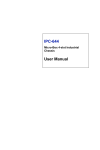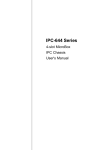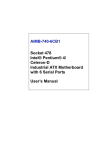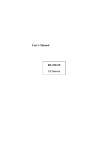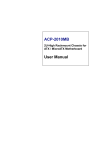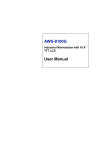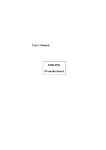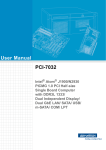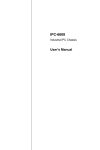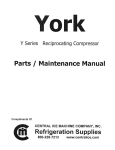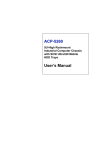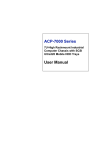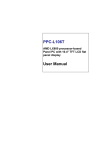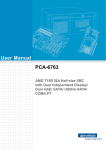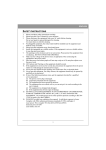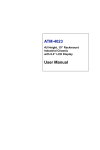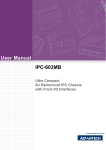Download Advantech IPC-5120 User manual
Transcript
IPC-7120 / IPC-5120 Wallmount / Desktop Industrial Chassis with Front I/O Interfaces & Expansion Slots User Manual Copyright Advantech Co., Ltd copyrights this documentation in June, 2006. All rights are reserved. Advantech Co., Ltd. reserves the right to make improvements in the products described in this manual at any time without notice. No part of this manual may be reproduced, copied, translated or transmitted in any form or by any means without the prior written permission of Advantech Co., Ltd. Information provided in this manual is intended to be accurate and reliable. However, Advantech Co., Ltd. assumes no responsibility for its use, or for any infringements of the rights of third parties which may result from its use. Acknowledgements Intel®, Pentium® 4, Pentium® D, Celeron™, and Celeron™ D are trademarks of Intel Corporation. IPC-7120, IPC-5120, AIMB-740, AIMB-742, AIMB-744, AIMB-750, AIMB-760, AIMB-762, AIMB-554, and AIMB-560 are trademarks of Advantech Co., Ltd. All other product names or trademarks are the properties of their respective owners. On-line Technical Support For technical support and service, please visit our support website at: http://www.advantech.com/support Part No. 2002712000 1st Edition June 2006 Printed in China IPC-7120 User Manual ii A Message to the Customer Advantech customer services Each and every Advantech product is built to the most exacting specifications to ensure reliable performance in the harsh and demanding conditions typical of industrial environments. Whether your new Advantech equipment is destined for the laboratory or the factory floor, you can be assured that your product will provide the reliability and ease of operation for which the name Advantech has come to be known. Your satisfaction is our primary concern. Here is a guide to Advantech's customer services. To ensure you get the full benefit of our services, please follow the instructions below carefully. Technical support We want you to get the maximum performance from your products. So if you run into technical difficulties, we are here to help. For the most frequently asked questions, you can easily find answers in your product documentation. These answers are normally a lot more detailed than the ones we can give over the phone. So please consult this manual first. If you still cannot find the answer, gather all the information or questions that apply to your problem, and with the product close at hand, call your dealer. Our dealers are well trained and ready to give you the support you need to get the most from your Advantech products. In fact, most problems reported are minor and are able to be easily solved over the phone. In addition, free technical support is available from Advantech engineers every business day. We are always ready to give advice on application requirements or specific information on the installation and operation of any of our products. iii Product Warranty Advantech warrants to you, the original purchaser, that each of its products will be free from defects in materials and workmanship for two years from the date of purchase. This warranty does not apply to any products which have been repaired or altered by persons other than repair personnel authorized by Advantech, or which have been subject to misuse, abuse, accident or improper installation. Advantech assumes no liability under the terms of this warranty as a consequence of such events. Because of Advantech’s high quality-control standards and rigorous testing, most of our customers never need to use our repair service. If an Advantech product is defective, it will be repaired or replaced at no charge during the warranty period. For out-of-warranty repairs, you will be billed according to the cost of replacement materials, service time and freight. Please consult your dealer for more details. If you think you have a defective product, follow these steps: 1. Collect all the information about the problem encountered. (For example, CPU speed, Advantech products used, other hardware and software used, etc.) Note anything abnormal and list any onscreen messages you get when the problem occurs. 2. Call your dealer and describe the problem. Please have your manual, product, and any helpful information readily available. 3. If your product is diagnosed as defective, obtain an RMA (return merchandize authorization) number from your dealer. This allows us to process your return more quickly. 4. Carefully pack the defective product, a fully-completed Repair and Replacement Order Card and a photocopy proof of purchase date (such as your sales receipt) in a shippable container. A product returned without proof of the purchase date is not eligible for warranty service. 5. Write the RMA number visibly on the outside of the package and ship it prepaid to your dealer. IPC-7120 User Manual iv Initial Inspection Before you begin installing your motherboard, please make sure that the following materials have been shipped: • IPC-7120 (or IPC-5120) Chassis • User Manual • Warranty Card • Accessory box with a package of screws (for fastening the various disk drives), a pair of mounting brackets, four rubber pads, and a brace for fixing the power cord. If any of these items are missing or damaged, contact your distributor or sales representative immediately. We have carefully inspected the IPC7120 (IPC-5120) mechanically and electrically before shipment. It should be free of marks and scratches and in perfect working order upon receipt. As you unpack the IPC-7120 (IPC-5120), check it for signs of shipping damage. (For example, damaged box, scratches, dents, etc.) If it is damaged or it fails to meet the specifications, notify our service department or your local sales representative immediately. Also notify the carrier. Retain the shipping carton and packing material for inspection by the carrier. After inspection, we will make arrangements to repair or replace the unit. v Contents Chapter 1 General Information ........................................2 1.1 1.2 1.3 1.4 1.5 Introduction ....................................................................... 2 Specifications .................................................................... 3 Power Supply Options....................................................... 4 Environmental Specifications ............................. 4 Dimensional Diagram ....................................................... 5 Figure 1.1: Dimensions of IPC-7120.............................. 5 Figure 1.2: Dimensions of IPC-5120.............................. 5 1.6 1.7 Chapter Safety Precautions ............................................................. 6 FCC ................................................................................... 7 2 System Setup...................................................10 2.1 Removing the Chassis Cover .......................................... 10 2.2 Installing a Motherboard ................................................. 11 Figure 2.1: Removing the chassis cover ....................... 10 Figure 2.2: Removing the disk drive housing............... 12 Figure 2.3: Yellow label for indicating stub ................. 12 Figure 2.4: Installing a motherboard & its I/O shielding ........13 2.3 Installing add-on cards .................................................... 14 2.4 Installing Disk Drives...................................................... 15 Figure 2.5: Installing an add-on card ............................ 14 Figure 2.6: Removing the 3.5" disk drive bracket ........ 15 Figure 2.7: Installing the disk drives ............................ 16 Figure 2.8: Installing the internal disk drive................. 16 2.5 Bidirectional mounting.................................................... 17 2.6 Front Access I/O Interface Design .................................. 18 Figure 2.9: Bottom and right side mounting................. 17 Figure 2.10: Mounting brace for securing the power cord......18 Chapter 3 Operation ........................................................20 3.1 The Front Bezel of IPC-7120 (IPC-5120)....................... 20 3.1.1 3.1.2 3.2 Switch and Button......................................................... 20 Figure 3.1: Front bezel of IPC-7120............................. 20 Figure 3.2: Front bezel of IPC-5120............................. 20 LED indicators.............................................................. 21 Table 3.1: LED indicator functions .............................. 21 Replacing the Cooling Fan.............................................. 22 3.2.1 3.2.2 Replacing the 12 cm system fan ................................... 22 Figure 3.3: Replacing the 12 cm fan............................. 22 Replacing the 4 cm cooling fan .................................... 23 Figure 3.4: Replacing the 4 cm fan............................... 23 vii Table of Contents 3.3 Cleaning the Filter........................................................... 24 3.4 Replacing the Power Supply ........................................... 25 Figure 3.5: Cleaning the filter....................................... 24 Figure 3.6: Removing the front bezel ........................... 25 Figure 3.7: Renoving the power supply........................ 26 Figure 3.8: Replacing the front bezel............................ 26 Appendix A Exploded Diagrams .......................................28 A.1 Exploded Diagram of IPC-7120...................................... 28 A.2 Exploded Diagram of IPC-5120...................................... 29 Figure A.1: Exploded diagram, IPC-7120 .................... 28 Figure A.2: Exploded diagram, IPC-5120 .................... 29 Appendix B Motherboard Options ....................................32 Appendix C Safety Instructions .........................................34 C.1 C.2 English............................................................................. 34 German – Wichtige Sicherheishinweise ......................... 35 IPC-7120 User Manual viii CHAPTER 1 General Information Chapter 1 General Information 1.1 Introduction The IPC-7120 (IPC-5120) industrial computer chassis is specifically designed for factory floors and other harsh industrial environments. It is a wall-mountable/desktop unit that is ideal for system integrators or users who require a compact and rugged computing platform for industrial automation applications. The IPC-7120 (IPC-5120) supports a wide range computing peripherals to be integrated with the chassis. Standard ATX motherboards with up to seven add-on cards may be installed in the IPC7120. (MicroATX motherboards with up to four add-on cards may be installed in the IPC-5120). Outstanding ID and mechanical designs Unlike the classical industrial computer, IPC-7120 (IPC-5120) has an innovated appearance for industrial computer chassis. It can be placed on the desk or mounted bi-directionally by the supplied brackets. It can be easily bottom or right mounted onto most surfaces, such as walls or workbenches. The shockproof disk drive housing design protects the system against harsh industrial environments or unexpected shock. The front access I/O interfaces and expansion slots make it much easier to operate and maintain while it is installed in the ATM machine, medical equipment and other huge machine. All these outstanding features make IPC7120 (IPC-5120) the best solution for price, performance and total cost of ownership. IPC-7120 User Manual 2 1.2 Specifications • Construction: Heavy-duty steel • Disk drive capacity: one 5.25" CD-ROM drive (or CD-R/W drive or DVD-ROM drive); one 3.5" FDD or HDD; and one internal 3.5" disk drive • I/O interfaces on front bezel: up to seven expansion slots on the front (four expansion slots for IPC-5120). (The exact number of I/O interfaces are determined by the particular motherboard installed.) • LED Indicators on front bezel: single-color LED (green) for Power; single-color LED (orange) for HDD activity • Switches and buttons on the front bezel: Power button and System Reset button • Cooling fans: One 85 CFM (12 cm x 12 cm) cooling fan with air filter near the rear of the chassis; one 10 CFM (4 cm x 4 cm) fan under the disk drive housing for providing better air flow for the storage devices • Air filter: One washable and reusable filter mounted near the rear of the chassis • Gross weight: 9 kg (19.8 lb) for IPC-7120; 8 kg (17.6 lb) for IPC-5120 • Dimensions (WxHxD): 380 mm x 164 mm x 307 mm (15"x 6.5" x 12.1") for IPC-7120; 320 mm x 164 mm x 307 mm (12.6"x 6.5" x 12.1") for IPC-5120 3 Chapter 1 1.3 Power Supply Options Table 1.1: Power Supply Options Model Name 1757000229 Watt 300 W max. (ATX, PFC) Input rating 100 ~ 240 Vac (Full range) Output voltage +5 V @ 25 A, +3.3 V @ 14 A, +12 V @ 16 A, -5 V @ 0.5 A, -12 V @ 1.0 A, +5 Vsb @ 2 A Minimum load +5 V @ 3 A, +3.3 V @ 1.0 A, +12 V @ 2 A, -5 V @ 0.05 A, -12 V @ 0.05 A, +5 Vsb @ 0.1 A MTBF 100,000 hours @ 25° C Safety UL/TUV/CB/CCC 1.4 Environmental Specifications Table 1.2: Environmental Specifications Environment Operating Non-operating Temperature 0° to 40°C (32° to 104°F) -20° to 60°C (-4° to 140°F) Humidity 10 to 85% @ 40°C, non-condensing 10 to 95% @ 40°C, non-condensing Vibration 1G rms 2G Safety CE compliant IPC-7120 User Manual 4 1.5 Dimensional Diagram Unit: mm [inch] Figure 1.1: Dimensions of IPC-7120 Unit: mm [inch] Figure 1.2: Dimensions of IPC-5120 5 Chapter 1 1.6 Safety Precautions Warning! Always completely disconnect the power cord from your chassis whenever you work with the hardware. Do not make connections while the power is on. Sensitive electronic components can be damaged by sudden power surges. Only experienced electronics personnel should open the PC chassis Caution! Always ground yourself to remove any static charge before touching the motherboard, backplane, or add-on cards. Modern electronic devices are very sensitive to static electric charges. As a safety precaution, use a grounding wrist strap at all times. Place all electronic components on a static-dissipative surface or in a static-shielded bag when they are not in the chassis. IPC-7120 User Manual 6 1.7 FCC This device complies with the requirements in part 15 of the FCC rules: Operation is subject to the following two conditions: 1. This device may not cause harmful interference, and 2. This device must accept any interference received, including interference that may cause undesired operation This equipment has been tested and found to comply with the limits for a Class A digital device, pursuant to Part 15 of the FCC Rules. These limits are designed to provide reasonable protection against harmful interference when the equipment is operated in a commercial environment. This equipment generates, uses, and can radiate radio frequency energy and, if not installed and used in accordance with the instruction manual, may cause harmful interference to radio communications. Operation of this device in a residential area is likely to cause harmful interference in which case the user will be required to correct the interference at his/her own expense. The user is advised that any equipment changes or modifications not expressly approved by the party responsible for compliance would void the compliance to FCC regulations and therefore, the user's authority to operate the equipment. 7 Chapter 1 CHAPTER 2 System Setup Chapter 2 System Setup The following procedures are intended to aid installation of a motherboard, add-on cards, and disk drives into the IPC-7120 (IPC-5120). Please also refer to Appendix A, Exploded Diagram, for all the parts of the IPC-7120 (IPC-5120). Note: Use caution when installing or operating the components with the chassis open. Be sure to turn off the power, unplug the power cord and ground yourself by touching the metal chassis before you handle any components inside the machine. 2.1 Removing the Chassis Cover To remove the top cover of IPC-7120 (IPC-5120), refer to Figure 2.1 and proceed as follows: 1. Loosen the two thumb screws on the rear top of the chassis. 2. Remove the chassis top cover by gently sliding it backwards. Figure 2.1: Removing the chassis cover IPC-7120 User Manual 10 2.2 Installing a Motherboard The IPC-7120 supports standard ATX and microATX motherboards. The IPC-5120 supports the microATX motherboard only. Please refer to the following procedures to install a motherboard. Note: Use caution when installing a motherboard. It is highly recommended to integrate the Advantech motherboard series to ensure the optimum performance quality, safety and the best airflow. If users insist on using other motherboard brands, please be aware that the CPU cooler should be under 55 mm height or under 80 mm height if removing the 3.5" disk drive brackets from the drive housing. Otherwise, components may be obstructed on the motherboard and the chassis, affecting the air flow inside the chassis. 1. Loosen the four screws on the top of the disk drive housing and then lift it up. (see Figure 2.2) 2. Attach the motherboard I/O shielding onto the front panel. 3. There is a yellow warning label located inside of the chassis bottom of the IPC-7120, (see Figure 2.3). This label indicates if the copper stubs (supplied in the accessory box) should be attached on the chassis for fixing the various ATX motherboards. Be sure to follow the instructions and affix the motherboard on the chassis in the correct stub locations. ( The IPC-5120 isn’t supplied with this label because it is designed for microATX motherboards with fixed stand-offs. ) (see Figure 2.4) 4. Connect the 20-pin (or 24-pin) ATX power connector and the 4-pin +12V power connector from the power supply to the motherboard. 5. Inside the top left of the front panel, there are four wires with the connectors marked “POWER SW”, “RESET SW“, “HDD LED”, “POWER LED” individually. Please plug them onto the corresponding connectors of the motherboard according to your motherboard manual. 6. Plug the two fan power connectors onto the motherboard according to your motherboard manual. 11 Chapter 2 Figure 2.2: Removing the disk drive housing STAND-OFF MARK BP/MP MODEL PCA-6108P6X PCA-6108E PCA-6108P4 PCA-6108P6 PCA-6108P8 PCE-5B07 AIMB-744 AIMB-750 AIMB-760 A M B * AIMB-740 AIMB-741 AIMB-742 AIMB-762 AIMB-554 AIMB-560 * * * * * * * * 1.The stubs are in the accessory box. Be sure to attach the necessary stubs on the chassis. 2.Be careful to screw the stub under 10 kgf cm. Figure 2.3: Yellow label for indicating stub locations IPC-7120 User Manual 12 Figure 2.4: Installing a motherboard & its I/O shielding 13 Chapter 2 2.3 Installing add-on cards The IPC-7120 supports up to seven add-on cards with an Advantech ATX motherboard. The IPC-5120 supports up to four add-on cards with an Advantech microATX motherboard. To install an add-on card, please proceed as follows: 1. Undo the four screws on the top of the disk drive housing and then lift it up. 2. Select a vacant slot and remove its corresponding I/O bracket, which is attached to the front panel. 3. Insert an add-on card into the slot. Fasten the card by a screw on the top of the I/O bracket. (see Figure 2.5) 4. Repeat Step 2 and 3 if there is more than one card to be inserted. 5. Replace the disk drive housing and fasten it. Figure 2.5: Installing an add-on card IPC-7120 User Manual 14 2.4 Installing Disk Drives To install a CD-ROM drive (or CD-R/W drive or DVD-ROM drive), HDD or FDD, please refer to these detailed procedures: 1. Loosen the four screws on top of the disk drive housing and then lift it up. 2. Users can remove the 3.5" disk drive bracket completely from the housing by loosening the two screws and then separating it from the hooks by sliding it backwards. (see Figure 2.6) 3. Insert the disk drive into the proper location in the disk drive housing, and fix it with the supplied screws. (see Figure 2.7) 4. Connect a 34-pin flat cable from the motherboard to a FDD, or a 40-pin flat cable to the IDE HDD or CD-ROM drive (or CD-RW drive or DVD-ROM drive, etc.), or a SATA cable to a SATA HDD. Then plug the power connector in to each disk drive. 5. Replace the disk drive housing and then fasten it with four screws. 6. There is another disk drive bracket fixed on the inside of the rear plate. If users want to install a 3.5" HDD, simply unfasten the four screws from outside of the rear plate and then remove it from the hook. (see Figure 2.8) 7. Fasten the HDD into this bracket properly. The four screws used to fasten the bracket are supplied with rubber cushions; the rubber cushions should be inserted between the HDD and the chassis when fastening the screws. The cushions protect the HDD from shock and vibration. 8. Replace this bracket to the hook and fasten the four screws from outside of the rear plate. Figure 2.6: Removing the 3.5" disk drive bracket 15 Chapter 2 Figure 2.7: Installing the disk drives Figure 2.8: Installing the internal 3.5” disk drive IPC-7120 User Manual 16 2.5 Bidirectional mounting Traditionally, industrial computer chassis support I/O interfaces on the backside of the unit. For some special environments like computer telephony, ATM machines, gaming machines, and large-scale robot applications, it is inconvenient for technicians to maintain or access the cables. However, it is always necessary to make some space between the chassis and the wall. To help eliminate these limitations, the IPC-7120 (IPC5120) offers bi-drectional, horizontal and vertical mounting. The IPC-7120 (IPC-5120) has two accessory brackets for mounting on the bottom, or alternatively, on the right side of the chassis (see Figure 2.9) These brackets permit users to mount the chassis onto most vertical and horizontal surfaces: a wall, a system panel, a workbench, a system housing, or a table. Besides the above mounting methods, the IPC-7120 (IPC-5120) can be placed on top of a desktop. In this case, affix the rubber pads (four items) supplied for this purpose on the chassis bottom, and in alignment with the "L" marks. Figure 2.9: Bottom and right side mounting 17 Chapter 2 2.6 Front Access I/O Interface Design One of the unique design features of the IPC-7120 (IPC-5120) is that the I/O interfaces and expansion slots are located on the front of the chassis. This arrangement helps to eliminate most typical accessibility problems, and saves more space if the unit must be mounted on a wall or a workbench. An added design feature is the convenience of the mounting brace for securing the power cord on the IPC-7120 (IPC-5120). Users can find the mounting brace in the accessory box. (see Figure 2.10) Figure 2.10: Mounting brace for securing the power cord IPC-7120 User Manual 18 CHAPTER 3 Operation Chapter 3 Operation 3.1 The Front Bezel of IPC-7120 (IPC-5120) On the front bezel, there is one Power On/Off switch, one System Reset button and two LED indicators. Individual functions are described below: 3.1.1 Switch and Button Power On/Off button: Press this button to turn on/off the system power. Please use system shutdown or press this switch for few seconds to turn off the system ATX power. System Reset button: Press this button to reboot the system. Figure 3.1: Front bezel of IPC-7120 Figure 3.2: Front bezel of IPC-5120 IPC-7120 User Manual 20 3.1.2 LED indicators Table 3.1: LED indicator functions LED Description Power System power Hard Disk Hard disk drive activity Power LED: Always green color while the system power is on. HDD LED: Flashing orange color while the HDD data is accessing. 21 Chapter 3 3.2 Replacing the Cooling Fan There are two cooling fans that provide good airflow inside the IPC-7120 (IPC-5120). To replace these fans, proceed as follows: 3.2.1 Replacing the 12 cm system fan 1. Remove the chassis top cover and the disk drive housing. 2. Take out the filter first. 3. Disconnect the cooling fan power connector. 4. Loosen the four screws from outside the rear plate and then gently remove the fan module. Loosen four screws on the fan bracket and the four screws on the rear side of the module (not the screws on the fan) and replace it with a new fan. (see Figure 3.3) 5. Attach the new cooling fan on the bracket by screwing in the four screws. 6. Reattach the fan power connector. 7. Replace the fan module into the chassis and then screw the four screws onto the rear of the chassis. Figure 3.3: Replacing the 12 cm fan IPC-7120 User Manual 22 3.2.2 Replacing the 4 cm cooling fan 1. Remove the chassis top cover and the disk drive housing. 2. Unplug the fan power connector. 3. Loosen the one screw on the fan bracket and then take out the fan module. 4. Undo the two screws on the fan bracket so that you can take out the fan. (see Figure 3.4) 5. Replace the fan with a new one and then attach it to the bracket. 6. Fasten the fan module onto the chassis. 7. Replace the disk drive housing into the chassis and then fasten it. Figure 3.4: Replacing the 4 cm fan 23 Chapter 3 3.3 Cleaning the Filter The filter prevents dust or particles from entering the work environment and extends longevity of the system. It's better to clean the filter periodically. There is one easy-to-maintain filter near the back of the chassis. To take out this filter, refer to Figure 3.5 and proceed as follows: 1. Remove the chassis top cover. 2. Pull out the fan filter by pushing the hook on top of it. 3. Clean the filter with a soft brush or wash the dust away from the filter with water and then dry it. 4. Replace it. Figure 3.5: Removing the filter IPC-7120 User Manual 24 3.4 Replacing the Power Supply The IPC-7120 (IPC-5120) supports a 1U-high ATX power supply. To change the power supply, please proceed as follows: 1. Unplug the AC inlet from the power supply. 2. Remove the chassis top cover and the disk drive housing. 3. Unplug the 20-pin (or 24-pin) ATX power connector and 4-pin +12V power connector from the motherboard, as well as the power connectors from all disk drives. 4. Remove the front bezel by gently poking out the four hooks on the inside of the front chassis. (see Figure 3.6) 5. Loosen the two screws on the outside of the chassis on the left side, along with the two screws on the front of the chassis. Then take out the power supply. (see Figure 3.7) 6. Place a new power supply inside and fasten it onto the chassis. 7. Plug the 20-pin (or 24-pin) ATX power connector and 4-pin +12V power connector to the motherboard and plug the other power connectors to the disk drives and peripherals. 8. Replace the front bezel. Align the three hooks on the bottom of the chassis first, and then tip the bezel into place on top. (see Figure 3.8) Gently push the top hooks inside to reattach the bezel to chassis. 9. Replace the disk drive housing and the top cover. Figure 3.6: Removing the front bezel 25 Chapter 3 Figure 3.7: Renoving the power supply Figure 3.8: Replacing the front bezel IPC-7120 User Manual 26 Appendix Exploded Diagram A Appendix A Exploded Diagrams A.1 Exploded Diagram of IPC-7120 Figure A.1: Exploded diagram, IPC-7120 IPC-7120 User Manual 28 A.2 Exploded Diagram of IPC-5120 Figure A.2: Exploded diagram, IPC-5120 29 Appendix A Appendix B Motherboard Options Appendix B Motherboard Options The IPC-7120 supports a variety of Advantech ATX and microATX motherboards listed below. The IPC-5120 supports microATX motherboards only. Please contact a local sales representative for more detailed information about each model. Table B.1: ATX Motherboard Options Model Name Bus PCI PCI/ISA ISA AGP SATA AIMB-740-B 4 (32-bit) 1 1 -- -- AIMB-7406CB1 5 (32-bit) -- -- -- -- AIMB-742 4 (32-bit) 1 1 1 (8X) -- AIMB-744 2 (PCI-X 64-bit) 4 (PCI 32-bit) -- -- 1 (8X) 2 AIMB-750 2 (PCI-X 64-bit) 4 (PCI 32-bit) -- -- 1 (4X) 2 AIMB-760 1 (PCI-E 1X) 5 (PCI 32-bit) -- -- -- 4 AIMB-762 1 (PCI-E 16X) 1 (PCI-E 4X) 5 (PCI 32-bit) -- -- -- 4 Table B.2: MicroATX Motherboard Options Model Name Bus PCI AGP SATA AIMB-560 3 (32-bit) -- 2 AIMB-554 1 (PCIe 16X) 1 (PCIe 4X) -- 4 IPC-7120 User Manual 32 Appendix C Safety Instructions Appendix C Safety Instructions C.1 English 1. 2. 3. 4. 5. 6. 7. 8. 9. 10. 11. 12. 13. 14. 15. Read these safety instructions carefully. Keep this installation reference guide for later reference. Disconnect this equipment from any AC outlet before cleaning. Do not use liquid or spray detergents for cleaning. Use a damp cloth. For pluggable equipment, the power outlet must be installed near the equipment and must be easily accessible. Keep this equipment away from humidity. Put this equipment on a reliable surface during installation. Dropping it or letting it fall could cause damage. The openings on the enclosure are for air convection. Protect the equipment from overheating. DO NOT COVER THE OPENINGS. Make sure the voltage of the power source is correct before connecting the equipment to the power outlet. Position the power cord so that people cannot step on it. Do not place anything over the power cord. All cautions and warnings on the equipment should be noted. If the equipment is not used for a long time, disconnect it from the power source to avoid damage by transient over-voltage. Never pour any liquid into an opening. This could cause fire or electrical shock. DO NOT LEAVE THIS EQUIPMENT IN AN UNCONTROLLED ENVIRONMENT WHERE THE STORAGE TEMPERATURE IS BELOW -20° C (-4° F) OR ABOVE 60° C (140° F). THIS MAY DAMAGE THE EQUIPMENT. Never open the equipment. For safety reasons, the equipment should be opened only by qualified service personnel. If any of the following situations arises, get the equipment checked by service personnel: a) The power cord or plug is damaged. b) Liquid has penetrated into the equipment. c) The equipment has been exposed to moisture. d) The equipment does not work well, or you cannot get it to work according to the installation reference guide. e) The equipment has been dropped and damaged. f) The equipment has obvious signs of breakage. The sound pressure level at the operator's position according to IEC 7041:1982 is equal to or less than 70 dB (A). DISCLAIMER: This set of instructions is given according to IEC 704-1. Advantech disclaims all responsibility for the accuracy of any statements contained herein. IPC-7120 User Manual 34 C.2 German – Wichtige Sicherheishinweise 1. 2. 3. 4. 5. 6. 7. 8. 9. 10. 11. 12. 13. 14. 15. Bitte lesen sie Sich diese Hinweise sorgfältig durch. Heben Sie diese Anleitung für den späteren Gebrauch auf. Vor jedem Reinigen ist das Gerät vom Stromnetz zu trennen. Verwenden Sie Keine Flüssig-oder Aerosolreiniger. Am besten dient ein angefeuchtetes Tuch zur Reinigung. Die Netzanschlußsteckdose soll nahe dem Gerät angebracht und leicht zugänglich sein. Das Gerät ist vor Feuchtigkeit zu schützen. Bei der Aufstellung des Gerätes ist auf sicheren Stand zu achten. Ein Kippen oder Fallen könnte Verletzungen hervorrufen. Die Belüftungsöffnungen dienen zur Luftzirkulation die das Gerät vor überhitzung schützt. Sorgen Sie dafür, daß diese Öffnungen nicht abgedeckt werden. Beachten Sie beim Anschluß an das Stromnetz die Anschlußwerte. Verlegen Sie die Netzanschlußleitung so, daß niemand darüber fallen kann. Es sollte auch nichts auf der Leitung abgestellt werden. Alle Hinweise und Warnungen die sich am Geräten befinden sind zu beachten. Wird das Gerät über einen längeren Zeitraum nicht benutzt, sollten Sie es vom Stromnetz trennen. Somit wird im Falle einer Überspannung eine Beschädigung vermieden. Durch die Lüftungsöffnungen dürfen niemals Gegenstände oder Flüssigkeiten in das Gerät gelangen. Dies könnte einen Brand bzw elektrischen Schlag auslösen. Öffnen Sie niemals das Gerät. Das Gerät darf aus Gründen der elektrischen Sicherheit nur von authorisiertem Servicepersonal geöffnet werden. Bitte lassen Sie das Gerät nicht unbehehrt hinten unter -20° C (-4° F) oder oben 60° C (140° F), weil diesen Temperaturen das Gerät zerstören könten. Wenn folgende Situationen auftreten ist das Gerät vom Stromnetz zu trennen und von einer qualifizierten Servicestelle zu überprüfen: a) b) c) d) Netzkabel oder Netzstecker sind beschädigt. Flüssigkeit ist in das Gerät eingedrungen. Das Gerät war Feuchtigkeit ausgesetzt. Wenn das Gerät nicht der Bedienungsanleitung entsprechend funktioniert oder Sie mit Hilfe dieser Anleitung keine Verbesserung erzielen. e) Das Gerät ist gefallen und/oder das Gehäuse ist beschädigt. f) Wenn das Gerät deutliche Anzeichen eines Defektes aufweist. Der arbeitsplatzbezogene Schalldruckpegel nach DIN 45 635 Teil 1000 beträgt 70 dB (A) oder weiger. 35 Appendix C DISCLAIMER: This set of instructions is provided according to IEC7041. Advantech disclaims all responsibility for the accuracy of any statements contained herein. IPC-7120 User Manual 36