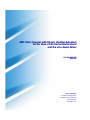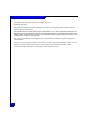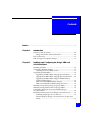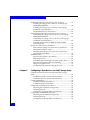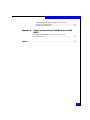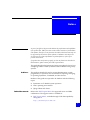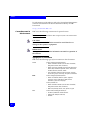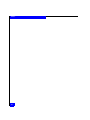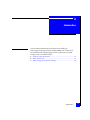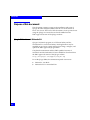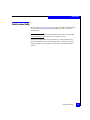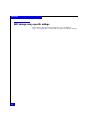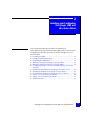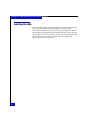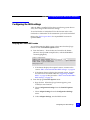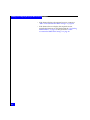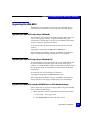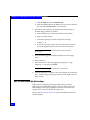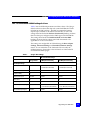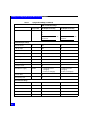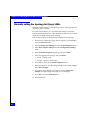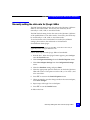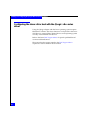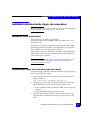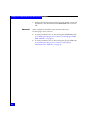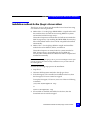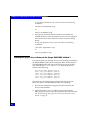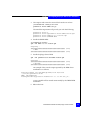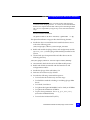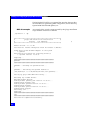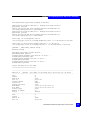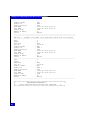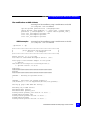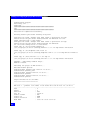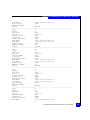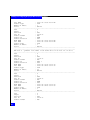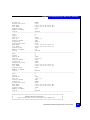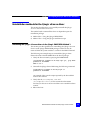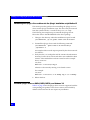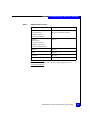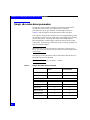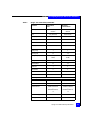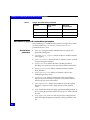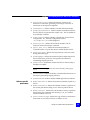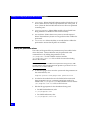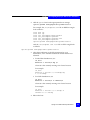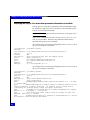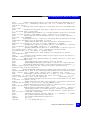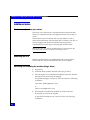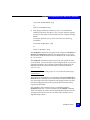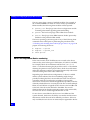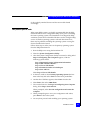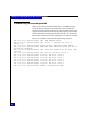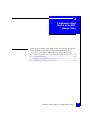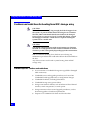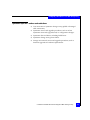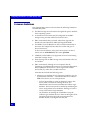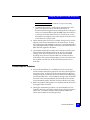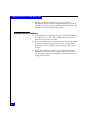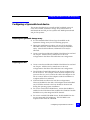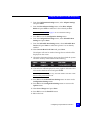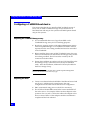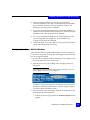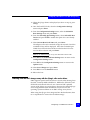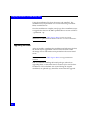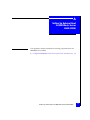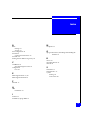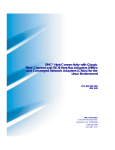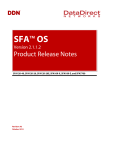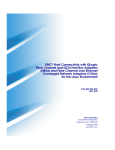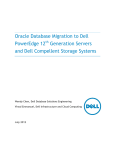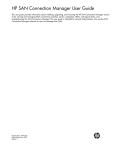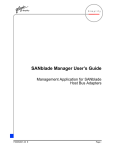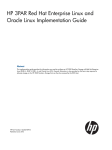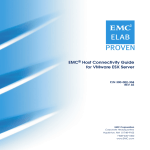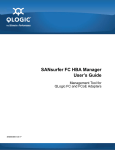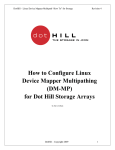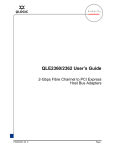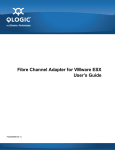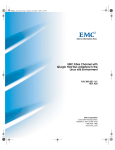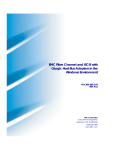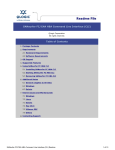Download EMC QLogic Installation guide
Transcript
EMC Fibre Channel with QLogic Host Bus Adapters
for the Linux v2.6.x Kernel Environment
and the v8.x-Series Driver
P/N 300-002-803
REV A05
EMC Corporation
Corporate Headquarters:
Hopkinton, MA 01748-9103
1-508-435-1000
www.EMC.com
Copyright © 2001–2007 EMC Corporation. All rights reserved.
Published: April, 2007
EMC believes the information in this publication is accurate as of its publication date. The information is
subject to change without notice.
THE INFORMATION IN THIS PUBLICATION IS PROVIDED “AS IS.” EMC CORPORATION MAKES NO
REPRESENTATIONS OR WARRANTIES OF ANY KIND WITH RESPECT TO THE INFORMATION IN THIS
PUBLICATION, AND SPECIFICALLY DISCLAIMS IMPLIED WARRANTIES OF MERCHANTABILITY OR
FITNESS FOR A PARTICULAR PURPOSE.
Use, copying, and distribution of any EMC software described in this publication requires an applicable
software license.
For the most up-to-date listing of EMC product names, see EMC Corporation Trademarks on EMC.com. For
the most up-to-date regulatory document for your product line, go to the EMC Powerlink website.
All other trademarks used herein are the property of their respective owners.
2
Contents
Preface ............................................................................................................................. 7
Chapter 1
Introduction
Purpose of this document................................................................ 12
QLogic SANsurfer and SANsurferCLI....................................12
Host connectivity .............................................................................. 13
EMC storage array-specific settings............................................... 14
Chapter 2
Installing and Configuring the QLogic HBA and
v8.x-Series Driver
Installing the HBA ............................................................................ 16
Configuring the BIOS settings ........................................................ 17
Verifying the correct BIOS version...........................................17
Upgrading the HBA BIOS ............................................................... 19
Upgrading the HBA BIOS using QLogic SANsurfer ............19
Upgrading the HBA BIOS using QLogic SANsurferCLI......19
Upgrading the HBA BIOS using the NVRAM file on
a DOS bootable floppy ...............................................................19
EMC recommended HBA BIOS settings .................................20
EMC recommended NVRAM settings for Linux...................21
Manually setting the topology for QLogic HBAs ........................ 24
Manually setting the data rate for QLogic HBAs......................... 25
Configuring the Linux v2.6.x host with the QLogic
v8.x-series driver............................................................................... 26
Installation instructions for the QLogic v8.x-series driver ......... 27
Installing the QLogic v8.xx.xx drivers.....................................27
Downloading the QLogic v8.x-series driver for the v2.6.x
kernel ............................................................................................27
3
Installation methods for the QLogic v8.xx.xx driver................... 29
Installing the QLogic v8.xx.xx Driver via the QLogic
DKMS RPM: Method 1 .............................................................. 30
Installing the QLogic v8.xx.xx driver via the QLogic
installation script: Method 2 ..................................................... 32
File modifications on SLES 9 hosts .......................................... 42
Uninstallation methods for the QLogic v8.xx.xx driver ............. 43
Uninstalling the QLogic v8.xx.xx driver via the QLogic
DKMS RPM: Method 1 .............................................................. 43
Uninstalling the QLogic v8.xx.xx driver via the QLogic
installation script: Method 2 ..................................................... 44
Included QLogic driver on RHEL4, SLES9, SLES10,
and Asianux 2.0 .......................................................................... 44
QLogic v8.x-series driver parameters............................................ 46
Description of QLogic v8.x-series driver parameters ........... 48
Setting the parameter values .................................................... 50
Displaying the QLogic v8.x-series driver parameter
information via modinfo ........................................................... 52
Additional notes ............................................................................... 54
Device reconfiguration: procedures ........................................ 54
Rebooting the host...................................................................... 54
Unloading and reloading the modular QLogic driver ......... 54
Device reconfiguration: Device numbering............................ 56
HPQ server-specific note........................................................... 57
(CLARiiON Only) disconnected ghost LUNs ........................ 58
Chapter 3
Configuring a Boot Device on an EMC Storage Array
Cautions and restrictions for booting from EMC storage
array.................................................................................................... 60
CLARiiON-specific cautions and restrictions: ...................... 60
Symmetrix-specific cautions and restrictions........................ 61
Common limitations......................................................................... 62
CLARiiON-specific limitations................................................. 63
Symmetrix-specific limitations: ................................................ 64
Configuring a Symmetrix boot device........................................... 65
Preparing the Symmetrix storage array .................................. 65
Preparing the host ...................................................................... 65
Configuring the QLogic BIOS for SAN boot .......................... 66
Configuring a CLARiiON boot device .......................................... 68
Preparing the CLARiiON storage array.................................. 68
Preparing the host ...................................................................... 68
Configuring the QLogic BIOS for SAN boot .......................... 69
4
Installing onto the EMC storage array with the
QLogic v8.x-series driver ...........................................................71
Upgrading the kernel .................................................................72
Appendix A
Setting Up External Boot for IBM Blade Server HS40
(8839)
Configure HS40 BladeCenter server to boot from
external array ..................................................................................... 74
Index ................................................................................................................................ 75
5
6
Preface
As part of an effort to improve and enhance the performance and capabilities
of its product line, EMC from time to time releases revisions of its hardware
and software. Therefore, some functions described in this document may not
be supported by all revisions of the software or hardware currently in use.
For the most up-to-date information on product features, refer to your
product release notes.
If a product does not function properly or does not function as described in
this document, please contact your EMC representative.
This guide describes the features and setup procedures for Linux host
with QLogic HBAs to EMC Symmetrix and CLARiiON storage array
systems.
Audience
This guide is intended for use by storage administrators, system
programmers, or operators who are involved in acquiring, managing,
or operating Symmetrix, CLARiiON, and host devices.
Readers of this guide are expected to be familiar with the following
topics:
Related documents
◆
Symmetrix or CLARiiON system operation
◆
Linux operating environment
◆
QLogic HBAs and drivers
Refer to the EMC Support Matrix for supported server and HBA
combinations. The support matrix is available at:
◆
EMC Support Matrix, available through E-Lab Interoperability
Navigator at:
http://elabnavigator.EMC.com
7
Preface
For information on Navisphere, refer to the Navisphere Management
software documentation in the Documentation Library on EMC
PowerLink.
http://Powerlink.EMC.com
Conventions used in
this document
EMC uses the following conventions for special notices.
Note: A note presents information that is important, but not hazard-related.
!
CAUTION
A caution contains information essential to avoid data loss or
damage to the system or equipment.
!
IMPORTANT
An important notice contains information essential to operation of
the software.
Typographical conventions
EMC uses the following type style conventions in this document:
Normal
Used in running (nonprocedural) text for:
• Names of interface elements (such as names of windows,
dialog boxes, buttons, fields, and menus)
• Names of resources, attributes, pools, Boolean expressions,
buttons, DQL statements, keywords, clauses, environment
variables, filenames, functions, utilities
• URLs, pathnames, filenames, directory names, computer
names, links, groups, service keys, file systems, notifications
Bold:
Used in running (nonprocedural) text for:
• Names of commands, daemons, options, programs,
processes, services, applications, utilities, kernels,
notifications, system call, man pages
Used in procedures for:
• Names of interface elements (such as names of windows,
dialog boxes, buttons, fields, and menus)
• What user specifically selects, clicks, presses, or types
Italic:
8
Used in all text (including procedures) for:
• Full titles of publications referenced in text
• Emphasis (for example a new term)
• Variables
Preface
Where to get help
Courier:
Used for:
• System output, such as an error message or script
• URLs, complete paths, filenames, prompts, and syntax when
shown outside of running text
Courier bold:
Used for:
• Specific user input (such as commands)
Courier italic:
Used in procedures for:
• Variables on command line
• User input variables
<>
Angle brackets enclose parameter or variable values supplied by
the user
[]
Square brackets enclose optional values
|
Vertical bar indicates alternate selections - the bar means “or”
{}
Braces indicate content that you must specify (that is, x or y or z)
...
Ellipses indicate nonessential information omitted from the
example
EMC support, product, and licensing information can be obtained as
follows.
Product information — For documentation, release notes, software
updates, or for information about EMC products, licensing, and
service, go to the EMC Powerlink website (registration required) at:
http://Powerlink.EMC.com
Technical support — For technical support, go to EMC Customer
Service on Powerlink. To open a service request through Powerlink,
you must have a valid support agreement. Please contact your EMC
sales representative for details about obtaining a valid support
agreement or to answer any questions about your account.
Your comments
Your suggestions will help us continue to improve the accuracy,
organization, and overall quality of the user publications. Please send
your opinion of this document to:
[email protected]
9
Preface
10
1
Invisible Body Tag
Introduction
This document describes the procedures for installing an
EMC-approved QLogic host bus adapter (HBA) into a Linux host
environment and configuring the host for connection to an EMC
storage array over Fibre Channel.
◆
◆
◆
Purpose of this document ................................................................. 12
Host connectivity ............................................................................... 13
EMC storage array-specific settings ................................................ 14
Introduction
11
Introduction
Purpose of this document
This document is meant to assist in the installation and setup of
QLogic Host Bus Adapters (HBAs) and the v8.x-series driver on
Linux v2.6.x hosts. The focus of this document is to set up Linux hosts
using the QLogic v8.x-series driver downloadable from the
EMC-approved section of the QLogic website.
QLogic SANsurfer and SANsurferCLI
QLogic's SANsurfer program is a GUI-based utility and the
SANsurferCLI is a text-based utility. Both applications may be
installed on any Linux system and used to manage, configure, and
update the EMC-approved QLogic HBAs.
Complete documentation and the EMC-qualified versions of
SANsurfer and the SANsurferCLI are available for download from
the EMC-approved section of the QLogic website.
http://www.qlogic.com/support/oem_emc.asp
For 4 GB QLogic HBAs, the minimum required versions are:
12
◆
SANsurfer - 2.0.30b52
◆
SANsurferCLI - 1.06.016 build 23
Introduction
Host connectivity
Review the EMC Support Matrix or contact your EMC® representative
for the latest information on qualified HBAs, drivers, and Linux
distributions.
Note: EMC does not support mixing different types of Fibre Channel HBA
(including different types from the same vendor) in a server.
The Fibre Channel HBA driver functions as a device driver layer
below the standard Linux SCSI adapter driver. The Fibre Channel
interface therefore is transparent to the Linux disk administration
system.
Host connectivity
13
Introduction
EMC storage array-specific settings
Please refer to Host Connectivity Guide for Linux, available at
http://Powerlink.EMC.com,for EMC storage array-specific settings.
14
2
Invisible Body Tag
Installing and Configuring
the QLogic HBA and
v8.x-Series Driver
This chapter describes the procedures for installing an
EMC-approved QLogic host bus adapter (HBA) into a Linux host and
configuring the host for connection to an EMC storage array over
Fibre Channel.
◆
◆
◆
◆
◆
◆
◆
◆
◆
◆
◆
◆
Installing the HBA .............................................................................
Configuring the BIOS settings .........................................................
Upgrading the HBA BIOS.................................................................
Manually setting the topology for QLogic HBAs .........................
Manually setting the data rate for QLogic HBAs..........................
Configuring the Linux v2.6.x host with the QLogic v8.x-series
driver 26
Installation instructions for the QLogic v8.x-series driver ..........
Installation methods for the QLogic v8.xx.xx driver ....................
Uninstallation methods for the QLogic v8.xx.xx driver...............
QLogic v8.x-series driver parameters .............................................
QLogic v8.x-series driver parameters .............................................
Additional notes.................................................................................
Installing and Configuring the QLogic HBA and v8.x-Series Driver
16
17
19
24
25
27
29
43
46
46
54
15
Installing and Configuring the QLogic HBA and v8.x-Series Driver
Installing the HBA
Before the QLogic HBA is installed, the host must be configured with
Linux. Install the Linux kernel (including sources) from the
distribution installation CD by following the procedure provided in
the distribution installation guide. Partition the boot drive, and select
the packages and services necessary for the host. To install the QLogic
HBA, follow the instructions included with your adapter. The
adapter installs into a single slot.
16
Installing and Configuring the QLogic HBA and v8.x-Series Driver
Configuring the BIOS settings
After the HBA is installed, follow these steps during system boot to
verify and configure HBA firmware settings.
To use SANsurfer or SANsurferCLI for this function refer to the
SANsurfer or SANsurferCLI documentation you have downloaded.
Refer to the EMC Support Matrix for required BIOS versions for
qualified HBAs.
Verifying the correct BIOS version
You can determine the BIOS version at boot time from the QLogic
banner or from the Fast!Util Options menu.
◆
From the banner — Boot the host and watch for the banner
(shown in the QLA2340 example below, with the ROM BIOS
version highlighted):
Qlogic Corporation
QLA2312 PCI Fibre Channel ROM BIOS Version 1.42
Copyright © Qlogic Corporation 1993-2002 All rights reserved
Press <CTRL - Q> for Fast!UTIL
www.qlogic.com
• If the banner displays the required version, continue to the
section “EMC recommended HBA BIOS settings” on page 20.
• If the banner does not display the required version, upgrade
the firmware as described under the “Upgrading the HBA
BIOS” on page 19; then proceed to “EMC recommended HBA
BIOS settings” on page 20.
◆
From the QLogic Fast!Util Options menu:
a. Boot the host. When the QLogic banner appears, press
CTRL-Q to enter Fast!Util.
b. Select Configuration Settings from the Fast!Util Options
menu.
c. Select Adapter Settings from the Configuration Settings
menu.
d. Under Adapter Settings, note the BIOS version:
Configuring the BIOS settings
17
Installing and Configuring the QLogic HBA and v8.x-Series Driver
– If the banner displays the required version, continue to
“EMC recommended HBA BIOS settings” on page 20.
– If the banner does not display the required version,
upgrade the firmware as described under the “Upgrading
the HBA BIOS” on page 19; then proceed to “EMC
recommended HBA BIOS settings” on page 20.
18
Installing and Configuring the QLogic HBA and v8.x-Series Driver
Upgrading the HBA BIOS
The BIOS may be upgraded using the QLogic SANsurfer GUI or
SANsurferCLI text interface, or by using a DOS bootable floppy.
Upgrading the HBA BIOS using QLogic SANsurfer
The SANsurfer GUI may be downloaded from the EMC-approved
section of the QLogic website. To update the BIOS using the
SANsurferCLI, please refer to the QLogic provided documentation
on their website for detailed instructions.
To invoke the GUI, run the following command from a terminal
window:
/opt/QLogic_Corporation/SANsurfer/SANsurfer &
When upgrading the BIOS for QLogic 4 GB HBAs, the minimum
required version of the QLogic SANsurfer GUI is 2.0.30b52.
Upgrading the HBA BIOS using QLogic SANsurferCLI
The SANsurferCLI (scli) is installed as part of the qlinstaller or may
be downloaded from the EMC-approved section of the QLogic
website. To update the BIOS using the SANsurferCLI, please refer to
the QLogic provided documentation on their website for detailed
instructions.
To invoke the CLI, run the following command:
/opt/QLogic_Corporation/SANsurferCLI/scli
When upgrading the BIOS for QLogic 4 GB HBAs, the minimum
required version of the QLogic SANsurferCLI is 1.06.16build23.
Upgrading the HBA BIOS using the NVRAM file on a DOS bootable floppy
Follow these steps to upgrade the QLogic BIOS using the NVRAM
file on a DOS bootable floppy:
1. Obtain the latest version of the BIOS from the QLogic website:
a. Access http://www.qlogic.com.
b. Click Downloads at the left side of the screen.
Upgrading the HBA BIOS
19
Installing and Configuring the QLogic HBA and v8.x-Series Driver
c. Click the EMC link below OEM Models.
d. Find the NVRAM file for the HBA(s) in your system, and click
the associated Download link to save the file.
2. The file is a self-extracting .zip file that must be extracted to a
bootable floppy diskette, as follows:
a. Insert a diskette into a Microsoft Windows 9x machine.
b. Open any DOS window.
c. At the DOS prompt, format the diskette by entering:
format /s a:
d. At the DOS prompt, change directory (cd) to the location of
the saved zipped file, then extract the file to the diskette.
Note: The QLogic HBA(s) must be installed in the host before
proceeding.
3. Insert the BIOS upgrade installation diskette into the floppy
drive.
4. Reboot the host.
5. After the host has rebooted, a DOS prompt appears. Type
flasutil /L /F and press ENTER.
Note: The HBA BIOS upgrade might take a few minutes.
6. After the upgrade is complete, remove the diskette and reboot the
host. During startup, the QLogic banner should display the new
BIOS version.
EMC recommended HBA BIOS settings
EMC requires configuring the QLogic BIOS settings with the
EMC-approved NVRAM settings file. This file contains all of the
BIOS settings for the QLogic adapters that have been tested and
approved for connection to EMC storage arrays.
Refer to the EMC Support Matrix for required NVRAM versions for
qualified HBAs.
20
Installing and Configuring the QLogic HBA and v8.x-Series Driver
EMC recommended NVRAM settings for Linux
Table 1 lists the NVRAM parameters and their values. The QLogic
default values are those that ship with a standard HBA that wasn't
included in an EMC package. The EMC-recommended settings
depend upon whether or not failover functionality is used. The
settings listed under the No Failover Functionality heading are those
that have been pre-configured in the EMC-approved NVRAM file.
The settings listed under the With PowerPath or Veritas DMP
heading are those that have been tested and determined to be
applicable in a Linux environment.
The settings are configurable in NVRAM using the Host Adapter
Settings, Advanced Settings, and Extended Firmware Settings
menus. To use SANsurfer or the SANsurferCLI to modify the
NVRAM settings, please refer to the SANsurfer or SANsurferCLI
documentation from QLogic.
QLogic Bios settings
Table 1
EMC recommended settings
QLogic default
No Multipath functionality
With Multipath functionality
Host Adapter BIOS
Disabled
• Disabled (No boot from SAN)
• Enabled (Boot from SAN)
• Disabled (No boot from SAN)
• Enabled (Boot from SAN)
Frame Size
2048
2048
2048
Loop Reset Delay
5
5
5
Adapter Hard Loop IP
Disabled
Disabled
Disabled
Hard Loop ID
0
125
125
Spin-up Delay
Disabled
Disabled
Disabled
Connection Options (topology)
2
• 1 (FC Fabric environment)
• 0 (FC DAS/Loop environment)
• 1 (FC Fabric environment)
• 0 (FC DAS/Loop environment)
Fibre Channel Tape Support
Enabled
Disabled
Disabled
Host Adapter settings
Upgrading the HBA BIOS
21
Installing and Configuring the QLogic HBA and v8.x-Series Driver
QLogic Bios settings (continued)
Table 1
EMC recommended settings
Data Rate
QLogic default
No Multipath functionality
With Multipath functionality
2
1
2
4
1
2
4
Note: Match port data rate on real
environment.
Note: Match port data rate on real
environment.
Advanced Adapter settings
Execution Throttle
16
256
256
LUNs per Target
8
256
256
Enable LIP Reset
No
No
No
Enable LIP Full Login
Yes
Yes
Yes
Enable Target Reset
Yes
Yes
Yes
Login Retry Count
8
45
30
Port Down Retry Count
8
45
15
Link Down Timeout
8
45
15
Extended Error Logging
Disabled
• Disabled (Do not use
debugging)
• Enable (Use debugging)
• Disabled (Do not use
debugging)
• Enable (Use debugging)
Operation Mode
0
0
0
Interrupt Delay Timer
0
0
0
Selectable Boot
Disabled
Disabled
Disabled
(Primary) Boot Port Name, LUN
WWNN*
WWNN*
WWNN*
Boot Port Name, LUN
0
0
0
Boot Port Name, LUN
0
0
0
Boot Port Name, LUN
0
0
0
Selectable Boot settings
22
Installing and Configuring the QLogic HBA and v8.x-Series Driver
The values for the Connection Options parameter are as follows:
◆
0 for Loop Only
◆
1 for Point to Point
◆
2 for Loop preferred, otherwise Point to Point
Note: For Linux attach, EMC recommends setting the Connection Options
parameter to 1 when attached to a fabric and to 0 when attached to an EMC
Storage Array directly.
* The WWNN of the server's boot LUN must be listed in this field.
Upgrading the HBA BIOS
23
Installing and Configuring the QLogic HBA and v8.x-Series Driver
Manually setting the topology for QLogic HBAs
The EMC default setting for the topology is set to 2 (Loop preferred;
otherwise, point to point).
For Linux environments, it is recommended that the Connection
Options parameter be set to 1 when attached to a fabric and to 0 when
attached to an EMC Storage Array directly.
Follow these steps to set the NVRAM variables for the topology:
1. Boot the host. When the QLogic banner appears, press Ctrl-Q to
enter the Fast!Util menu.
2. Select Configuration Settings from the Fast!Util Options menu.
3. Select Host Adapter Settings from the Configuration Settings
menu.
4. Select Connection Options (topology) and press Enter.
5. Select the appropriate topology and press Enter:
• FC-AL - 0 (loop only)
• FC-SW - 1 (point to point only)
6. Press ESC to return to the Fast!Util Options menu.
7. When prompted to save the changes made to the current adapter,
select Save Changes.
8. If you have more adapters to configure, choose Select Host
Adapter and repeat steps 2 through 7 for each adapter.
9. Press ESC to exit the Fast!Util menu.
10. Reboot the host.
24
Installing and Configuring the QLogic HBA and v8.x-Series Driver
Manually setting the data rate for QLogic HBAs
The EMC default setting for the data rate on the QLA23xx/QLE23xx
HBAs is Auto Select mode. If necessary, the mode may be set
manually to 1 GB, 2 GB, or Auto Select mode.
The EMC default setting for the data rate on the QLA24xx/QLE24xx
4 GB capable HBAs is Auto Select mode. If necessary, the mode may
be set manually to 1 GB, 2 GB, or Auto Select mode.
To use SANsurfer or the SANsurferCLI to modify the NVRAM
settings, please refer to the SANsurfer or SANsurferCLI
documentation from QLogic.
Note: For any device connected to the HBA, set the device data rate (if
applicable) before setting the HBA data rate.
Follow these steps for each QLogic HBA to be modified:
1. Boot the host. When the QLogic banner appears, press Ctrl-Q to
enter the Fast!Util menu.
2. Select Configuration Settings from the Fast!Util Options menu.
3. Select Host Adapter Settings from the Configuration Settings
menu.
4. Select the Data Rate setting and press Enter.
5. Select the appropriate speed for the device to which the QLA23xx
HBA will connect. The options are 0 for 1 GB/s, 1 for 2 GB/s, and
2 for Auto Select.
6. Press ESC to return to the Fast!Util Options menu.
7. When prompted to save the changes made to the current adapter,
select Save Changes.
8. Repeat steps 2 through 7 for each adapter.
9. Press ESC to exit the Fast!Util menu.
10. Reboot the host.
Manually setting the data rate for QLogic HBAs
25
Installing and Configuring the QLogic HBA and v8.x-Series Driver
Configuring the Linux v2.6.x host with the QLogic v8.x-series
driver
Using the QLogic adapter with the Linux operating system requires
HBA driver software. The driver functions at a layer below the Linux
SCSI driver to present Fibre Channel devices to the operating system
as if they were standard SCSI devices.
Refer to the latest EMC Support Matrix for specific qualified kernel
versions and distributions.
Please note that the support stated in the EMC Support Matrix
supersedes versions listed in this document.
26
Installing and Configuring the QLogic HBA and v8.x-Series Driver
Installation instructions for the QLogic v8.x-series driver
Note: Only the QLogic v8.01.xx driver provides support for the 4 GB capable
QLA24xx/QLE24xx-series HBAs , not the v8.00.xx driver.
Installing the QLogic v8.xx.xx drivers
The QLogic v8.xx.xx driver is supported on
QLA23xx/QLE23xx-series HBAs for RHEL 4.0, RHEL 4.0 U1, and
SLES 9 SP1 hosts.
The QLogic v8.01.06 driver introduces support for the 4 GB capable
QLA24xx/QLE24xx-series HBAs. The v8.01.06 driver is supported
only on RHEL 4.0 U2 and SLES 9 SP2 at this time.
Neither of these drivers is included in Red Hat or SuSE distributions
and, therefore, they must be downloaded from the EMC-approved
section of the QLogic website.
Note: Please refer to the EMC Support Matrix for specific kernel versions
supported. Versions listed in the EMC Support Matrix supersede all
revisions listed in this document.
Downloading the QLogic v8.x-series driver for the v2.6.x kernel
Use the following procedure to download the EMC-approved QLogic
driver from the QLogic website:
1. Use a web browser to access the EMC-approved section of the
QLogic website at:
http://www.qlogic.com/support/oem_emc.asp
2. Depending upon the EMC Storage Array being used, select the
appropriate link from one of the two following categories:
• EMC CLARiiON, EMC Symmetrix & EMC Celerra supported
software
• EMC CLARiiON AX100 supported software
3. After selecting a category, find the HBA model being used and
select the link to be transferred to the page of resources for that
HBA.
Installation instructions for the QLogic v8.x-series driver
27
Installing and Configuring the QLogic HBA and v8.x-Series Driver
4. Find the desired and supported driver for the kernel version and
distribution, and click the associated Download link to save the
file.
What next?
Select a method to install the driver onto the Linux host:
For the QLogic v8.xx.xx driver:
28
◆
To create a modular v8.xx.xx driver using the DKMS RPM, refer
to “Installing the QLogic v8.xx.xx Driver via the QLogic DKMS
RPM: Method 1” on page 30.
◆
To create a modular v8.xx.xx driver using the QLogic RPM, refer
to “Installing the QLogic v8.xx.xx driver via the QLogic
installation script: Method 2” on page 32.
Installing and Configuring the QLogic HBA and v8.x-Series Driver
Installation methods for the QLogic v8.xx.xx driver
The QLogic v8.xx.xx driver may be installed onto a Linux host using
one of the two following methods:
◆
Method One - Use the QLogic DKMS RPM to compile and install
the modular driver for Dell servers running RHEL 4.0 systems
and attached to EMC Storage Arrays.
This method requires no manual edits for Dell servers attached to
EMC Storage Arrays. By installing the DKMS RPM, the necessary
files will be edited and the driver will be compiled and installed
automatically.
◆
Method Two - Use the QLogic RPM to compile and install the
modular driver for RHEL 4, SLES 9, and SLES 10.
This method requires no manual edits for systems attached to
EMC Storage Arrays. By installing the QLogic RPM, the
necessary files will be edited and the driver will be compiled and
installed automatically.
Note: Prior to installing the QLogic driver, processes holding the driver open
must be stopped so that the currently-loaded driver may be removed from
the running kernel.
Perform the following steps prior to the installation:
1. Stop all I/O.
2. Unmount all filesystems attached to the QLogic driver.
3. If the Naviagent/CLI is installed and enabled on the host, then
the Naviagent/CLI service must be stopped.
To stop the Naviagent/CLI service, issue one of the two following
commands:
/etc/init.d/naviagentcli stop
or
service naviagentcli stop
4. If PowerPath is installed and enabled on the host, then the
PowerPath service must be stopped.
Installation methods for the QLogic v8.xx.xx driver
29
Installing and Configuring the QLogic HBA and v8.x-Series Driver
To stop the PowerPath service, issue one of the two following
commands:
/etc/init.d/PowerPath stop
or
service PowerPath stop
5. If the QLogic SANsurfer daemon qlremote is installed and
enabled on the host, then the qlremote service must be stopped in
order for the driver to be removed from the currently running
kernel.
To stop the qlremote service, issue one of the two following
commands:
/etc/init.d/qlremote stop
or
service qlremote stop
Installing the QLogic v8.xx.xx Driver via the QLogic DKMS RPM: Method 1
This section guides you through the process of installing and utilizing
the DKMS RPM for Dell servers running the RHEL 4.0 distribution.
The DKMS RPM will build and install the QLogic driver modules
and will modify the /etc/modprobe.conf file with the entries
similar to the following:
options qla2xxx ql2xfailover=0
alias scsi_hostadapter2 qla2100
alias scsi_hostadapter3 qla2200
alias scsi_hostadapter4 qla2300
alias scsi_hostadapter5 qla2322
alias scsi_hostadapter6 qla6312
The following are example steps to integrate the QLogic driver.
Please also refer to the README file in the driver package.
1. Boot into the qualified and supported kernel onto which the
driver will be installed.
2. Obtain the qla2xxx-v8.xx.xx1-2dkms.tgz package from the
EMC-approved section of the QLogic website as instructed under
the “Downloading the QLogic v8.x-series driver for the v2.6.x
kernel” on page 27.
30
Installing and Configuring the QLogic HBA and v8.x-Series Driver
3. Uncompress and extract the source files from the tar archive:
[root@l82bi205 extra]# tar zxvf
qla2xxx-v8.xx.xx-2dkms.tar.gz
The initial decompression will provide you with the following:
qla2xxx-v8.xx.xx-2/
qla2xxx-v8.xx.xx-2/qla2xxx-v8.xx.xx-2dkms.noarch.rpm
qla2xxx-v8.xx.xx-2/dkms-2.0.5-1.noarch.rpm
qla2xxx-v8.xx.xx-2/README.dkms
4. Install the DKMS RPM:
cd qla2xxx-v8.xx.xx-2
rpm -ivh dkms-2.0.5-1.noarch.rpm
Preparing...
########################################### [100%]
1:dkms
########################################### [100%]
5. Install the QLogic driver RPM:
rpm -ivh qla2xxx-v8.xx.xx-2dkms.noarch.rpm
Preparing...
########################################### [100%]
1:qla2xxx
########################################### [100%]
An example of the console output reported by the RPM driver
installation is as follows:
Creating symlink /var/lib/dkms/qla2xxx/v8.xx.xx/source
->/usr/src/qla2xxx-v8.xx.xx
DKMS: add Completed.
Loading/Installing pre-built modules for 2.6.9-5.EL (x86_64).
A new ramdisk will be created automatically by the DKMS RPM
installation.
6. Reboot the host.
Installation methods for the QLogic v8.xx.xx driver
31
Installing and Configuring the QLogic HBA and v8.x-Series Driver
Installing the QLogic v8.xx.xx driver via the QLogic installation script: Method 2
This section guides you through the process of installing and utilizing
the QLogic installation script for RHEL 4.0 and SLES 9 SP1
distributions. The script will build and install the driver and will
modify the /etc/modprobe.conf file on RHEL 4.0 hosts and the
/etc/modprobe.conf.local and /etc/sysconfig/kernel files on
SLES 8 hosts.
Note: By default, the installation script will install the QLogic HBA SNIA API
libraries and the SANsurferCLI.
The following are example steps to install the QLogic driver via the
installation script. Please also refer to the README file in the driver
package.
1. Boot into the qualified and supported kernel onto which the
driver will be installed.
2. Obtain the qlafc-linux-8.xx.xx-1-install.tgz package from
EMC-approved section of the QLogic website as instructed under
the “Downloading the QLogic v8.x-series driver for the v2.6.x
kernel” on page 27.
3. Uncompress and extract the source files from the tar archive:
tar zxvf qlafc-linux-8.xx.xx-1-install.tgz
The initial decompression provides the following:
qlafc-linux-8.xx.xx-1-install/
qlafc-linux-8.xx.xx-1-install/scli-1.06.16-18.i386.rpm
qlafc-linux-8.xx.xx-1-install/set_driver_param
qlafc-linux-8.xx.xx-1-install/qla2xxx-v8.xx.xx-1.noarch.rpm
qlafc-linux-8.xx.xx-1-install/qlinstall
qlafc-linux-8.xx.xx-1-install/README.qlinstall
qlafc-linux-8.xx.xx-1-install/scli-1.06.16-18.ppc64.rpm
qlafc-linux-8.xx.xx-1-install/revision.notes
qlafc-linux-8.xx.xx-1-install/scli-1.06.16-18.ia64.rpm
4. Install the QLogic driver via the installation script provided.
When using the -i switch, the driver will be compiled, the current
driver will be unloaded, and the newly compiled driver will be
loaded into the kernel.
32
Installing and Configuring the QLogic HBA and v8.x-Series Driver
Note: EMC does not support the persistent binding implementation
contained within the QLogic driver. As a result, it is recommended that
the driver be compiled and installed without persistent binding enabled.
This can be accomplished by using the 'dp' switch with the installation
script.
Proceed with the installation.
cd qlafc-linux-8.xx.xx-1-install/./qlinstall -i -dp
The qlinstall installation script provides the following features:
◆
Installs the driver source RPM which installs the driver source
code in the following path:
/usr/src/qlogic/<driver_version-rpm_release>
◆
Builds and installs the QLogic driver and configuration module
(qla2xxx_conf.o) for the QLogic HBA model(s) installed in the
system.
◆
Creates back-ups of important files and older drivers in the
following directory:
/usr/src/qlogic/<driver version-rpm release>/backup
◆
Automatically loads the driver for the HBA model present.
◆
Builds and installs the ramdisk with the latest driver and
configuration modules.
◆
Installs the QLogic SNIA API Library V2.
◆
Performs device discovery by default.
◆
Provides the following command line options:
• To invoke the device discovery at a later stage.
• To rebuild the ramdisk excluding or including QLogic HBA
driver.
• To Unload/Load driver.
• To Update the Option ROM (BIOS, and so forth) on all HBAs.
• To Update the NVRAM on all HBAs.
• To pass driver parameters. For ex: ql_port_down_retry
(Overrides NVRAM default)
• To invoke the SANsurferCLI (SCLI).
Installation methods for the QLogic v8.xx.xx driver
33
Installing and Configuring the QLogic HBA and v8.x-Series Driver
The SANsurferCLI (SCLI) is a command line interface that provides
more flexibility for performing HBA configuration, device discovery,
Option ROM and NVRAM updates, etc.
RHEL 4.0 examples
An example of the console output reported by the QLogic installation
script on RHEL 4.0 hosts is as follows:
./qlinstall -i -dp
#*********************************************************#
#
QLogic HBA Linux Driver Installation
#
#
Version: 1.00.00b2pre9
#*********************************************************#
Kernel version: 2.6.9-5.EL
Distribution: Red Hat Enterprise Linux AS release 4 (Nahant)
Found QLogic Fibre Channel Adapter in the system
1: QLA2312
Installation will begin for following driver(s)
1: qla2xxx version: v8.00.03
Preparing...
##################################################
qla2xxx
##################################################
QLA2XXX -- Building the qla2xxx driver...
\
QLA2XXX -- Installing the qla2xxx modules to
/lib/modules/2.6.9-5.EL/kernel/drivers/scsi/qla2xxx/...
Setting up QLogic HBA SNIA API library...
Unloading any loaded drivers
Unloaded module qla2300
Loading module qla2xxx_conf version: v8.00.03....
Loaded module qla2xxx_conf
Loading module qla2xxx version: v8.00.03....
Loaded module qla2xxx
Loading module qla2300 version: v8.00.03....
Loaded module qla2300
Installing scli....
Preparing...
##################################################
scli
##################################################
Installation completed successfully.
34
#
Installing and Configuring the QLogic HBA and v8.x-Series Driver
Building default persistent binding using SCLI
Configuration saved on HBA port 0. Changes have
persistent storage.
Please reload the QLA driver module/rebuild the
the saved configuration to take effect.
Configuration saved on HBA port 1. Changes have
persistent storage.
Please reload the QLA driver module/rebuild the
the saved configuration to take effect.
been saved to
RAM disk for
been saved to
RAM disk for
Saved copy of /etc/modprobe.conf as
/usr/src/QLogic/v8.00.03-3/backup/modprobe.conf-2.6.9-5.EL-050505-161350.bak
Saved copy of /boot/efi/efi/redhat/initrd-2.6.9-5.EL.img as
/usr/src/QLogic/v8.00.03-3/backup/initrd-2.6.9-5.EL.img-050505-161350.bak
QLA2XXX -- Rebuilding ramdisk image...
Ramdisk created.
Reloading the QLogic FC HBA drivers....
Unloaded module qla2300
Loading module qla2xxx_conf version: v8.00.03....
Loaded module qla2xxx_conf
Loading module qla2xxx version: v8.00.03....
Loaded module qla2xxx
Loading module qla2300 version: v8.00.03....
Loaded module qla2300
Target Information on all HBAs:
==============================
----------------------------------------------------------------------------HBA Port 0 - QLA2342 Port Name: 21-00-00-E0-8B-19-9A-54 Port ID: 6B-0F-00
----------------------------------------------------------------------------Path
: 0
Target
: 0
Device ID
: 0x81
Port ID
: 49-1B-00
Product Vendor
: DGC
Product ID
: RAID 3
Product Revision
: 0207
Node Name
: 50-06-01-60-90-60-12-70
Port Name
: 50-06-01-60-10-60-12-70
Product Type
: Disk
Number of LUN(s)
: 26
Status
: Online
----------------------------------------------------------------------------Path
: 0
Target
: 1
Device ID
: 0x82
Port ID
: 48-1B-00
Installation methods for the QLogic v8.xx.xx driver
35
Installing and Configuring the QLogic HBA and v8.x-Series Driver
Product Vendor
: DGC
Product ID
: RAID 3
Product Revision
: 0207
Node Name
: 50-06-01-60-90-60-12-70
Port Name
: 50-06-01-68-10-60-12-70
Product Type
: Disk
Number of LUN(s)
: 26
Status
: Online
--------------------------------------------------------------------------------------------------------------------------------------------------------HBA Port 1 - QLA2342 Port Name: 21-01-00-E0-8B-39-9A-54 Port ID: 6B-0E-00
----------------------------------------------------------------------------Path
: 0
Target
: 0
Device ID
: 0x81
Port ID
: 49-1B-00
Product Vendor
: DGC
Product ID
: RAID 3
Product Revision
: 0207
Node Name
: 50-06-01-60-90-60-12-70
Port Name
: 50-06-01-60-10-60-12-70
Product Type
: Disk
Number of LUN(s)
: 26
Status
: Online
----------------------------------------------------------------------------Path
: 0
Target
: 1
Device ID
: 0x82
Port ID
: 48-1B-00
Product Vendor
: DGC
Product ID
: RAID 3
Product Revision
: 0207
Node Name
: 50-06-01-60-90-60-12-70
Port Name
: 50-06-01-68-10-60-12-70
Product Type
: Disk
Number of LUN(s)
: 26
Status
: Online
----------------------------------------------------------------------------#**************************************************************#
#
INSTALLATION SUCCESSFUL!!
#
#
QLogic HBA Linux driver installation completed.
#
#**************************************************************#
36
Installing and Configuring the QLogic HBA and v8.x-Series Driver
Files modifications on RHEL 4.0 hosts
An example of the installation script's modifications to the file
/etc/modprobe.conf is as follows:
options qla2xxx ql2xfailover=0 ConfigRequired=0
remove qla2xxx /sbin/modprobe -r --first-time --ignore-remove
qla2xxx && { /sbin/modprobe -r --ignore-remove qla2xxx_conf; }
alias scsi_hostadapter1 qla2xxx_conf
alias scsi_hostadapter2 qla2xxx
alias scsi_hostadapter3 qla2300
SLES 9 examples
An example of the installation script’s modifications to the file
/etc/modprobe.conf is as follows:
./qlinstall -i -dp
#*********************************************************#
#
QLogic HBA Linux Driver Installation
#
#
Version: 1.00.00b2pre4
#
#*********************************************************#
Kernel version: 2.6.5-7.151-smp
Distribution: SUSE LINUX Enterprise Server 9 (i586)
Found QLogic Fibre Channel Adapter in the system
1: QLA2312
Installation will begin for following driver(s)
1: qla2xxx version: v8.00.03
Preparing...
##################################################
qla2xxx
##################################################
QLA2XXX -- Building the qla2xxx driver...
\
QLA2XXX -- Installing the qla2xxx modules to
/lib/modules/2.6.5-7.151-smp/kernel/drivers/scsi/qla2xxx/...
Setting up QLogic HBA SNIA API library...
Unloading any loaded drivers
Unloaded module qla2300
Unloaded module qla2xxx_conf
Loading module qla2xxx_conf version: v8.00.03....
Loaded module qla2xxx_conf
Loading module qla2xxx version: v8.00.03....
Loaded module qla2xxx
Loading module qla2300 version: v8.00.03....
Installation methods for the QLogic v8.xx.xx driver
37
Installing and Configuring the QLogic HBA and v8.x-Series Driver
Loaded module qla2300
Installing scli....
Preparing...
##################################################
scli
##################################################
Installation completed successfully.
Building default persistent binding using SCLI
Configuration saved. Changes have been saved to persistent storage.
Please reload the QLA driver module/rebuild the RAM disk for the
saved configuration to take effect.
Configuration saved. Changes have been saved to persistent storage.
Please reload the QLA driver module/rebuild the RAM disk
for the saved configuration to take effect.
Saved copy of /etc/sysconfig/kernel as
/usr/src/qlogic/v8.00.03-1/backup/kernel-2.6.5-7.151-smp-042905-124100.bak
Saved copy of /etc/modprobe.conf.local as
/usr/src/qlogic/v8.00.03-1/backup/modprobe.conf-2.6.5-7.151-smp-042905-124100.ba
k
Saved copy of /boot/initrd-2.6.5-7.151-smp as
/usr/src/qlogic/v8.00.03-1/backup/initrd-2.6.5-7.151-smp-042905-124100.bak
QLA2XXX -- Rebuilding ramdisk image...
Ramdisk created.
Reloading the qlogic FC HBA drivers....
Unloaded module qla2300
Loading module qla2xxx_conf version: v8.00.03....
Loaded module qla2xxx_conf
Loading module qla2xxx version: v8.00.03....
Loaded module qla2xxx
Loading module qla2300 version: v8.00.03....
Loaded module qla2300
Target Information on all HBAs:
==============================
----------------------------------------------------------------------------HBA Port 1 - QLA2340 Port Name: 21-00-00-E0-8B-13-C0-1E Port ID: 6A-1A-13
----------------------------------------------------------------------------Path
: 0
Target
: 0
Device ID
: 0x81
Port ID
: 6A-2E-13
Product Vendor
: DGC
Product ID
: LUNZ
Product Revision
: 0206
Node Name
: 50-06-01-60-90-60-12-5C
38
Installing and Configuring the QLogic HBA and v8.x-Series Driver
Port Name
: 50-06-01-6A-10-60-12-5C
Product Type
: Disk
Number of LUN(s)
: 1
Status
: Online
----------------------------------------------------------------------------Path
: 0
Target
: 1
Device ID
: 0x82
Port ID
: 6C-1B-13
Product Vendor
: DGC
Product ID
: RAID 3
Product Revision
: 0207
Node Name
: 50-06-01-60-90-60-12-70
Port Name
: 50-06-01-62-10-60-12-70
Product Type
: Disk
Number of LUN(s)
: 14
Status
: Online
----------------------------------------------------------------------------Path
: 0
Target
: 2
Device ID
: 0x83
Port ID
: 61-1A-13
Product Vendor
: DGC
Product ID
: RAID 3
Product Revision
: 0207
Node Name
: 50-06-01-60-90-60-12-70
Port Name
: 50-06-01-6A-10-60-12-70
Product Type
: Disk
Number of LUN(s)
: 14
Status
: Online
----------------------------------------------------------------------------Path
: 0
Target
: 3
Device ID
: 0x84
Port ID
: 74-4A-13
Product Vendor
: DGC
Product ID
: LUNZ
Product Revision
: 0206
Node Name
: 50-06-01-60-90-60-12-5C
Port Name
: 50-06-01-62-10-60-12-5C
Product Type
: Disk
Number of LUN(s)
: 1
Status
: Online
----------------------------------------------------------------------------Path
: 0
Target
: 4
Device ID
: 0x85
Port ID
: 74-55-13
Product Vendor
: DGC
Product ID
: LUNZ
Product Revision
: 0217
Node Name
: 50-06-01-60-88-20-12-BB
Installation methods for the QLogic v8.xx.xx driver
39
Installing and Configuring the QLogic HBA and v8.x-Series Driver
Port Name
: 50-06-01-60-08-20-12-BB
Product Type
: Disk
Number of LUN(s)
: 1
Status
: Online
----------------------------------------------------------------------------Path
: 0
Target
: 5
Device ID
: 0x86
Port ID
: 6A-3A-13
Product Vendor
: DGC
Product ID
: LUNZ
Product Revision
: 0217
Node Name
: 50-06-01-60-88-20-12-BB
Port Name
: 50-06-01-68-08-20-12-BB
Product Type
: Disk
Number of LUN(s)
: 1
Status
: Online
--------------------------------------------------------------------------------------------------------------------------------------------------------HBA Port 0 - QLA2340 Port Name: 21-00-00-E0-8B-13-77-20 Port ID: 74-3B-13
----------------------------------------------------------------------------Path
: 0
Target
: 0
Device ID
: 0x81
Port ID
: 61-1A-13
Product Vendor
: DGC
Product ID
: RAID 3
Product Revision
: 0207
Node Name
: 50-06-01-60-90-60-12-70
Port Name
: 50-06-01-6A-10-60-12-70
Product Type
: Disk
Number of LUN(s)
: 14
Status
: Online
----------------------------------------------------------------------------Path
: 0
Target
: 1
Device ID
: 0x82
Port ID
: 6A-2E-13
Product Vendor
: DGC
Product ID
: LUNZ
Product Revision
: 0206
Node Name
: 50-06-01-60-90-60-12-5C
Port Name
: 50-06-01-6A-10-60-12-5C
Product Type
: Disk
Number of LUN(s)
: 1
Status
: Online
----------------------------------------------------------------------------Path
: 0
Target
: 2
Device ID
: 0x83
Port ID
: 6A-3A-13
Product Vendor
: DGC
40
Installing and Configuring the QLogic HBA and v8.x-Series Driver
Product ID
: LUNZ
Product Revision
: 0217
Node Name
: 50-06-01-60-88-20-12-BB
Port Name
: 50-06-01-68-08-20-12-BB
Product Type
: Disk
Number of LUN(s)
: 1
Status
: Online
----------------------------------------------------------------------------Path
: 0
Target
: 3
Device ID
: 0x84
Port ID
: 6C-1B-13
Product Vendor
: DGC
Product ID
: RAID 3
Product Revision
: 0207
Node Name
: 50-06-01-60-90-60-12-70
Port Name
: 50-06-01-62-10-60-12-70
Product Type
: Disk
Number of LUN(s)
: 14
Status
: Online
----------------------------------------------------------------------------Path
: 0
Target
: 4
Device ID
: 0x00
Port ID
: 74-4A-13
Product Vendor
: DGC
Product ID
: LUNZ
Product Revision
: 0206
Node Name
: 50-06-01-60-90-60-12-5C
Port Name
: 50-06-01-62-10-60-12-5C
Product Type
: Disk
Number of LUN(s)
: 1
Status
: Online
----------------------------------------------------------------------------Path
: 0
Target
: 5
Device ID
: 0x85
Port ID
: 74-55-13
Product Vendor
: DGC
Product ID
: LUNZ
Product Revision
: 0217
Node Name
: 50-06-01-60-88-20-12-BB
Port Name
: 50-06-01-60-08-20-12-BB
Product Type
: Disk
Number of LUN(s)
: 1
Status
: Online
----------------------------------------------------------------------------#**************************************************************#
#
INSTALLATION SUCCESSFUL!!
#
#
QLogic HBA Linux driver installation completed.
#
#**************************************************************#
Installation methods for the QLogic v8.xx.xx driver
41
Installing and Configuring the QLogic HBA and v8.x-Series Driver
File modifications on SLES 9 hosts
An example of the installation script's modifications to the file
/etc/sysconfig/kernel is as follows:
INITRD_MODULES="cciss reiserfs qla2xxx_conf qla2xxx
qla2300"
An example of the installation script's modifications to the file
/etc/modprobe.conf.local is as follows:
remove qla2xxx /sbin/modprobe -r --first-time
--ignore-remove
qla2xxx && { /sbin/modprobe -r --ignore-remove
qla2xxx_conf; }
options qla2xxx ql2xfailover=0 ConfigRequired=0
42
Installing and Configuring the QLogic HBA and v8.x-Series Driver
Uninstallation methods for the QLogic v8.xx.xx driver
This section describes how to successfully uninstall the QLogic
v8.xx.xx driver from a Linux host.
The method used to uninstall the driver is dependent upon the
installation package:
◆
Method One - Using the QLogic DKMS RPM
◆
Method Two - Using the QLogic installation script
Uninstalling the QLogic v8.xx.xx driver via the QLogic DKMS RPM: Method 1
This section provides guidance for uninstalling the QLogic v8.xx.xx1
driver via the QLogic DKMS RPM package. The driver may be
removed from the system with the 'e' switch for the RPM command.
The following are example steps to uninstall the QLogic driver.
Please also refer to the README file in the driver package.
1. Verify the driver names by querying the DKMS RPMs.
[root@l82bi235 qla2x00-v8.xx.xx]# rpm -qa | grep dkms
qla2x00-v8.xx.xxdkms
dkms-2.0.0-1
2. Uninstall the QLogic driver RPM using the following command:
root@l82bi235 qla2x00-v8.xx.xx]# rpm -ev
qla2x00-v8.xx.xxdkms
An example of the console output reported by the driver RPM
removal is as follows:
3. Verify that the /etc/modprobe.conf and
/etc/modprobe.conf.local files contain the information
necessary for the server to boot and that a new ramdisk has been
created.
4. Reboot the host.
Uninstallation methods for the QLogic v8.xx.xx driver
43
Installing and Configuring the QLogic HBA and v8.x-Series Driver
Uninstalling the QLogic v8.xx.xx driver via the QLogic installation script: Method 2
This section provides guidance for uninstalling the QLogic v8.xx.xx
driver via the QLogic installation script. The driver may be removed
from the system with the 'u' switch for the qlinstall script.
The following are example steps to uninstall the QLogic driver.
Please also refer to the README file in the driver package
1. Change to the directory where the installation script is located.
[root@l82bi116 /]# cd /qlafc-linux-8.xx.xx-install
2. Uninstall the QLogic driver with the following command:
[root@l82bi116
./qlinstall -u
qlafc-linux-8.xx.xx-install]#
An example of the console output reported by the driver removal
is as follows:
3. Verify that the /etc/modprobe.conf file contains the information
necessary for the server to boot and that a new ramdisk has been
created. If the ramdisk has not been created as in the example
above, create one.
cd /boot
mkinitrd -v initrd-$1.img $1
where $1 is the currently running v2.6.x kernel version.
For example:
cd /boot
mkinitrd -v initrd-2.6.9-11.ELsmp.img 2.6.9-11.ELsmp
4. Reboot the host.
Included QLogic driver on RHEL4, SLES9, SLES10, and Asianux 2.0
Table 2 on page 45 lists the Qlogic driver versions supported with the
corresponding OS updates. These driver versions are included by
default in the kernel and do not require any installation.
44
Installing and Configuring the QLogic HBA and v8.x-Series Driver
Table 2
Supported driver versions
OS
Driver version
Asianux 2.0
Miracle Linux SE 4.0
RedFlag DC Server 5.0
Haansoft Linux 2006 Server
8.00.03b1
Note: Does not support the 4 Gb HBAs
RHEL4 U3
Asianux 2.0 SP1
Miracle Linux SE 4.0 SP1
RedFlag DC Server 5.0 SP1
Haansoft Linux 2006 Server SP1
8.01.02-d4
RHEL4 U4
8.01.04-d7
RHEL5
8.01.07-k1
SLES9 SP3
8.01.02-sles
SLES10
8.01.04-k
Note: QLE220 will use out of box driver for supporting RHEL4 U3/U4,
SLES9 SP3, and SLES10.
Uninstallation methods for the QLogic v8.xx.xx driver
45
Installing and Configuring the QLogic HBA and v8.x-Series Driver
QLogic v8.x-series driver parameters
The QLogic driver contains a number of parameters that may be
modified to perform failover functionality or to enhance
performance. The QLogic and EMC recommended values are
inTable 3 and descriptions of the parameters follow the table.
The values to which these parameters are set are dependent upon the
environment and the type of applications and subsequent I/O being
used on the system. Currently, the values in the EMC Default
Recommendations column apply to both PowerPath and non-HA
connections. Please keep in mind that these are merely guidelines as
each environment differs.
Note: EMC does not support the failover functionality within the QLogic
driver. As a result, the parameters related to the failover functionality are not
used by EMC.
The changes to the parameters will not take effect until the driver is
reloaded or the host is rebooted.
Note: Note the following: 0 = disabled; 1 = enabled
Table 3
QLogic v8.x-series driver parameters
Parameters
ql2xopts
QLogic default
values
EMC default
recommendations
<string>
<string>
extended_error_logging
0
0
ql2xioctitltimeout
66
66
ql2xprocessrscn
0
0
ql2xprocessnotready
1
1
ql2xloginretrycount
0
0
ql2xdoinitscan
1
1
General driver parameters
46
Installing and Configuring the QLogic HBA and v8.x-Series Driver
Table 3
QLogic v8.x-series driver parameters
Parameters
ql2xsuspendcount
QLogic default
values
EMC default
recommendations
10 6-second suspend
iterations
10 6-second suspend
iterations
0 (by Portname)
0(by Portname)
ConfigRequired
0
0
ql2xintrdelaytimere
10
10
ql2xenablezio
0
0
0 (no PLOGI)
0 (no PLOGI)
displayConfig
1
1
ql2xretrycount
20
20
0 (uses value specified in
VRAM)
0 (uses value specified in
VRAM)
ql2xlogintimeout
20 seconds
20 seconds
ql2xmaxqdepth
32
32
ql2xfailover
1
0
ql2xfwloadbin
0
0
ql2xfdmienable
0 (no FDMI)
0 (no FDMI)
MaxPathsPerDevice
8
8
MaxRetriesPerPath
3
3
(MaxRetriesPerPath
*
MaxPathsPerDevice)
+1
(MaxRetriesPerPath
*
MaxPathsPerDevice)
+1
qlFailoverNotifyType
0
0
ql2xlbType
0
0
Bind
ql2xplogiabsentdevice
qlport_down_retry
Failover-Specific Parameters
MaxRetriesPerIO
QLogic v8.x-series driver parameters
47
Installing and Configuring the QLogic HBA and v8.x-Series Driver
Table 3
QLogic v8.x-series driver parameters
Parameters
QLogic default
values
ql2xexcludemodel
EMC default
recommendations
0
0
recoveryTime
10 seconds
10 seconds
failbackTime
5 seconds
5 seconds
Description of QLogic v8.x-series driver parameters
When attaching to CLARiiON and Symmetrix Storage Arrays, EMC
recommends that the ConfigRequired and ql2xfailover
parameters be set to zero.
General driver
parameters
◆
◆
ql2xopts: string that defines additional driver options and
persistent binding info.
extended_error_logging: defines whether to enable extended
error logging.
◆
ql2xioctltimeout: defines the IOCTL timeout value in seconds
for pass-through commands.
◆
◆
ql2xprocessrscn: defines whether to enable port RSCN
handling via a series of less intrusive fabric ADISC and PLOGIs.
ql2xprocessnotready: defines whether the driver handles
NOT_READY's.
◆
ql2xloginretrycount: defines an alternate value for the
NVRAM login retry count.
◆
ql2xdoinitscan: defines whether the driver should send a
signal to the SCSI mid-layer to perform a scan of the SCSI bus
after the QLogic driver has loaded.
◆
ql2xsuspendcount: defines the number of 6-second suspend
iterations to perform while a target returns a NOT_READY
status.
◆
Bind: defines the method for target persistent binding method. If
set to 0, then the Portname will be used; if set to 1, the PortID will
be used.
◆
ConfigRequired: If set to 1, then only devices configured and
passed through the ql2xopts parameter will be presented to the
OS.
48
Installing and Configuring the QLogic HBA and v8.x-Series Driver
◆
ql2xintrdelaytimer: defines the amount of time for the
firmware to wait before generating an interrupt to the host as
notification of the request completion.
◆
ql2xenablezio: defines whether to enable ZIO functionality.
◆
ql2xplogiabsentdevice: defines whether to enable a PLOGI to
devices that are not present after a fabric scan. This is needed for
several broken switches.
◆
displayConfig: defines whether to display the current driver
configuration. If 1, then the configuration used in
/etc/modprobe.conf will be displayed.
◆
ql2xretrycount: defines the maximum number of SCSI
mid-layer retries allowed per command.
◆
qlport_down_retry: defines the maximum number of
command retries to a port that returns a PORT DOWN status.
◆
ql2xlogintimeout: defines the login timeout value in seconds,
during the initial login.
◆
ql2xmaxqdepth: defines the maximum queue depth reported to
the SCSI mid-layer per device and specifies the number of
outstanding requests per LUN.
◆
ql2xfailover: determines whether the failover functionality is
disabled or enabled.
Note: EMC does not support the failover functionality of the QLogic
driver.
◆
ql2xfwloadbin: enables the ability to load the HBA firmware via
the request_firmware() hotplug interface.
Failover-specific
parameters
◆
ql2xfdmienable: defines whether FDMI registration is enabled.
◆
MaxPathsPerDevice: defines the maximum number of paths to a
device.
◆
MaxRetriesPerPath: defines the number of retries to perform on
the current path before failing over to the next path in the list.
◆
MaxRetriesPerIo: defines the total number of retries to perform
before failing the command and returning a DID_NO_CONNECT
selection timeout to the OS.
◆
qlFailoverNotifyType: defines the type of failover notification
mechanism to use when a failover or failback occurs.
QLogic v8.x-series driver parameters
49
Installing and Configuring the QLogic HBA and v8.x-Series Driver
◆
ql2xlbType: defines the load balancing method for the driver. If
set to 0, then all LUNs will be exposed on the first active path. If
set to 1, then the load will be balanced across all active optimized
controller ports.
◆
ql2xexcludemodel: defines HBA models to be excluded from
being marked as available for failover functionality.
◆
recoveryTime: defines the recovery time in seconds required
before commands may be sent to a target device after a failback is
performed.
◆
failbackTime: defines the delay in seconds before a failback is
performed to ensure that all paths are available
Setting the parameter values
The values of the general driver parameters may be modified at the
driver load time. This modification may be performed at the
command line or by adding the parameters to the
/etc/modprobe.conf file on RHEL 4.0 hosts and the
/etc/modprobe.conf.local file on SLES 9 hosts and including
them in the ramdisk.
Note: When attaching to CLARiiON and Symmetrix Storage Arrays, EMC
recommends that the ConfigRequired and ql2xfailover parameters be set to
zero in the /etc/modules.conf file.
◆
To load the QLogic driver onto the system with the parameters at
the command line, use:
modprobe qla2300 ConfigRequired=0 ql2xfailover=0
◆
In order for the modular driver to be loaded at boot time with
these parameters set to 0, a separate options line needs to be
added to the /etc/modprobe.conf file on RHEL 4.0 hosts and the
/etc/modprobe.conf.local file on SLES 9 hosts.
1. Edit the file appropriate for the distribution being used.
• For Red Hatdistributions, edit:
vi /etc/modprobe.conf
• For SuSE distributions, edit:
vi /etc/modprobe.conf.local
50
Installing and Configuring the QLogic HBA and v8.x-Series Driver
2. Add the options line for the appropriate driver settings.
options qla2xxx ConfigRequired=0 ql2xfailover=0
For example, the /etc/modprobe.conf file on RHEL 4.0 might
look as follows:
alias eth0 tg3
alias eth1 tg3
alias scsi_hostadapter megaraid_mbox
alias scsi_hostadapter2 qla2xxx
alias scsi_hostadapter3 qla2xxx_conf
alias scsi_hostadapter4 qla2300
options qla2xxx ConfigRequired=0 ql2xfailover=0
And the /etc/modprobe.conf.local file on SLES 9 might look
as follows:
options qla2xxx ConfigRequired=0 ql2xfailover=0
3. After the modification to the file appropriate for your
distribution, a new ramdisk needs to be created and the host
rebooted.
• For Red Hat distributions, use:
cd /boot
mkinitrd -v initrd-$1.img $1
where $1 is the currently running v2.6.x kernel version.
For example:
cd /boot
mkinitrd -v initrd-2.6.9-22.ELsmp.img
2.6.9-22.ELsmp
• For SuSE distributions, use:
cd /boot
mkinitrd -i initrd-$1 -k vmlinuz-$1
where $1 is the currently running v2.6.x kernel version.
For example:
cd /boot
mkinitrd -i initrd-2.6.5-7.201smp -k
vmlinuz-2.6.5-7.201smp
4. Reboot the host.
QLogic v8.x-series driver parameters
51
Installing and Configuring the QLogic HBA and v8.x-Series Driver
Displaying the QLogic v8.x-series driver parameter information via modinfo
The QLogic v8.x-series driver parameters and their definitions may
be viewed by using the modinfo command. This command may be
used on any Linux kernel module.
Note: EMC does not support the failover functionality of the QLogic driver.
The modinfo command may be run on the qla2300, qla2xxx_conf,
and qla2xxx modules. However, the parameter information is
reported only by the qla2xxx module.
An example of the console output displayed when modinfo is run on
the qla2300 module is as follows:
[root@l82bi205 ~]# modinfo qla2300
filename:
/lib/modules/2.6.9-22.ELsmp/kernel/drivers/scsi/qla2xxx/qla2300.ko
version:
8.01.06
license:
GPL
description:
QLogic ISP23xx FC-SCSI Host Bus Adapter driver
author:
QLogic Corporation
alias:
pci:v00001077d00002312sv*sd*bc*sc*i*
alias:
pci:v00001077d00002300sv*sd*bc*sc*i*
depends:
qla2xxx
vermagic:
2.6.9-22.ELsmp SMP gcc-3.4
An example of the console output displayed when modinfo is run on
the qla2xxx module is as follows:
[root@l82bi205 ~]# modinfo qla2xxx
filename:
/lib/modules/2.6.9-22.ELsmp/kernel/drivers/scsi/qla2xxx/qla2xxx.ko
version:
8.01.06
license:
GPL
description:
QLogic Fibre Channel HBA Driver
author:
QLogic Corporation
parm:
ql2xfdmienable:Enables FDMI registratons Default is 0 - no FDMI.
1 - perfom FDMI.
parm:
ql2xfwloadbin:Option to enable loading of ISP24xx firmware via the
request_firmware() (hotplug) interface. If enabled, a file, ql2400_fw.bin,
(containing the firmware image) should be hotplug accessible.
parm:
extended_error_logging:Option to enable extended error logging,
Default is 0 - no logging. 1 - log errors.
parm:
ql2xioctltimeout:IOCTL timeout value in seconds for pass-thur
commands. Default is 66 seconds.
parm:
ql2xprocessrscn:Option to enable port RSCN handling via a series
of lessfabric intrusive ADISCs and PLOGIs.
52
Installing and Configuring the QLogic HBA and v8.x-Series Driver
parm:
ql2xprocessnotready:Option to disable handling of NOT-READY in the
driver. Default is 1 - Handled by the driver. Set to 0 - Disable the handling
inside the driver
parm:
ql2xloginretrycount:Specify an alternate value for the NVRAM login
retry count.
parm:
ql2xdoinitscan:Signal mid-layer to perform scan after driver load:
0 -- no signal sent to mid-layer.
parm:
ql2xsuspendcount:Number of 6-second suspend iterations to perform
while a target returns a <NOT READY> status. Default is 10 iterations.
parm:
Bind:Target persistent binding method: 0 by Portname (default); 1
by PortID; 2 by Nodename.
parm:
ConfigRequired:If 1, then only configured devices passed in through
theql2xopts parameter will be presented to the OS
parm:
ql2xintrdelaytimer:ZIO: Waiting time for Firmware before it
generates an interrupt to the host to notify completion of request.
parm:
ql2xenablezio:Option to enable ZIO:If 1 then enable it otherwise
use the default set in the NVRAM. Default is 0 : disabled
parm:
ql2xplogiabsentdevice:Option to enable PLOGI to devices that are
not present after a Fabric scan. This is needed for several broken
switches.Default is 0 - no PLOGI. 1 - perfom PLOGI.
parm:
displayConfig:If 1 then display the configuration used in
/etc/modprobe.conf.
parm:
ql2xretrycount:Maximum number of mid-layer retries allowed for a
command. Default value is 20,
parm:
qlport_down_retry:Maximum number of command retries to a port that
returnsa PORT-DOWN status.
parm:
ql2xlogintimeout:Login timeout value in seconds.
parm:
ql2xmaxqdepth:Maximum queue depth to report for target devices.
parm:
ql2xtgtemul:Enable/Disable target combining emulation.Default : 1
Enable target failover emulation for targets created by lunid matching
: 0
Disable target failover emulation
parm:
ql2xexcludemodel:Exclude device models from being marked as failover
capable.Combine one or more of the following model numbers into an exclusion mask:
0x20 - HSV210, 0x10 - DSXXX, 0x04 - HSV110, 0x02 - MSA1000, 0x01 - XP128.
parm:
ql2xlbType:Load Balance Method : (0) None (1) static load balance
and Default : 0 All the luns exposed on the first active path
: 1 For
static load balance across active optimised
controller ports
parm:
qlFailoverNotifyType:Failover notification mechanism to use when
a failover or failback occurs.
parm:
MaxRetriesPerIo:How many total retries to do before failing the
command and returning to the OS with a DID_NO_CONNECT status.
parm:
MaxRetriesPerPath:How many retries to perform on the current path
before failing over to the next path in the path list.
parm:
MaxPathsPerDevice:Maximum number of paths to a device. Default 8.
parm:
failbackTime:Delay in seconds before a failback is performed.
parm:
recoveryTime:Recovery time in seconds before a target device is
sent I/O after a failback is performed.
parm:
ql2xfailover:Driver failover support: 0 to disable; 1 to enable.
alias:
pci:v00001077d00002432sv*sd*bc*sc*i*
alias:
pci:v00001077d00002422sv*sd*bc*sc*i*
depends:
scsi_mod
vermagic:
2.6.9-22.ELsmp SMP gcc-3.4
QLogic v8.x-series driver parameters
53
Installing and Configuring the QLogic HBA and v8.x-Series Driver
Additional notes
Device reconfiguration: procedures
The Linux v2.6.x kernel lacks a command built into the kernel that
allows for a dynamic SCSI bus reconfiguration such as drvconfig or
ioscan.
The SCSI bus may be rescanned with a system reboot, or with a
removal and reinsertion of the modular driver. In either case, all I/O
must be stopped and all other mounted filesystems must be
unmounted before rebooting or removing the modular driver.
Note: In the Linux v2.6.x kernel, the HBA numbers will increment in the
/proc filesystem with each re-insertion of the QLogic driver.
Rebooting the host
Rebooting the host allows for reliable detection of newly added
devices. The host may be rebooted after all I/O has stopped.
Unloading and reloading the modular QLogic driver
◆
Stop all I/O.
◆
Unmount all file systems attached to the QLogic driver.
◆
f the Naviagent/CLI is installed and enabled on the host, then the
Naviagent/CLI service must be stopped.
To stop the Naviagent/CLI service, issue one of the two following
commands:
/etc/init.d/naviagentcli stop
or
service naviagentcli stop
◆
If PowerPath is installed and enabled on the host, then the
PowerPath service must be stopped.
To stop the PowerPath service, issue one of the two following
commands:
54
Installing and Configuring the QLogic HBA and v8.x-Series Driver
/etc/init.d/PowerPath stop
or
service PowerPath stop
◆
If the QLogic SANsurfer daemon qlremote is installed and
enabled on the host, then the qlremote service must be stopped
in order for the driver to be removed from the currently running
kernel.
To stop the qlremote service, issue one of the two following
commands:
/etc/init.d/qlremote stop
or
service qlremote stop
The modprobe command is a wrapper or an extension to insmod and
rmmod. The modprobe command uses and maintains a set of files
that describe all the modules that are available for the current kernel
in /lib/modules.
The modprobe command can be used to load and unload an entire
set of modules. (A set of modules can be a single module or a stack of
dependent modules.) The command automatically loads all of the
modules needed in a module stack based on the information in
modules.dep.
Note: EMC recommends using modprobe to load and unload the QLogic
modular driver.
The loading of the module is accomplished with either modprobe or
insmod. These commands are used to install loadable kernel modules
into a running kernel. The commands will attempt to link a module
into the running kernel by resolving the symbols from the kernel
exported symbol table.
The unloading of the module can be accomplished with the
modprobe (with the -r switch) command or the rmmod command.
These commands are used to unload the loadable modules from the
running kernel if they are not in use and if other modules are not
dependent upon them.
Additional notes
55
Installing and Configuring the QLogic HBA and v8.x-Series Driver
The v8.x series driver consists of multiple modules. For example, if
the command lsmod is invoked on a server with a QLA2340-E-SP
HBAs installed, the following three modules will be reported:
◆
qla2xxx_conf - The QLogic Linux driver configuration module
containing information regarding persistent binding.
◆
qla2xxx - The low level QLogic Linux HBA driver module.
◆
qla2300 - The QLogic Linux HBA firmware loader/personality
module for that particular HBA model.
The Linux operating system may panic if any of the following three
commands are invoked prior to performing the procedure in the
“Unloading and reloading the modular QLogic driver” on page 54 to
prepare for removing the driver.
◆
modprobe -r qla2300
◆
modprobe -r qla2xxx_conf
◆
rmmod qla2300
Device reconfiguration: Device numbering
In the Linux kernel, the SCSI addresses are not used in the device
names as they are in other types of UNIX (Sun, SGI, HP-UX, and BSD,
for example). Block device filenames take the form /dev/sd ln,
where l is the letter denoting the physical drive and n is the number
denoting the partition on that physical drive. Disk device file names
and major and minor numbers are assigned dynamically at boot time
or device loading time in the order of discovery.
Depending upon the hardware configuration, if a device is added
and the system rebooted, the device numbering might change,
possibly rendering the host's mount table inaccurate. For the most
consistent results and to reduce the possibility of mount table
inaccuracies, new devices should be appended (if possible) to the list
of already attached devices. For example, if the host contains multiple
HBAs, it would be best to append the new device to the last HBA and
to the end of the device list attached to that HBA. This would
eliminate the need to alter the preexisting entries in the mount table,
since the new device could be appended to that as well.
If a new device were added to the first out of two HBAs and the
system rebooted, the devices all shift by one number and the mount
table entries would also need to be shifted by one device. If there is
only one HBA, the new device can more easily be appended to the list
56
Installing and Configuring the QLogic HBA and v8.x-Series Driver
of the regularly attached devices and the mount table altered
accordingly.
HPQ server-specific note
When using HPQ systems, it is highly recommended that the HPQ
SmartStart CD be run to configure the HPQ server prior to installing
the Linux operating system. The SmartStart CD is shipped by HPQ
with their systems and is a bootable CD that is used to configure HPQ
servers. If another operating system is selected other than Linux,
there may be problems installing the operating system or using the
drivers installed in the kernel.
Follow these steps to select Linux as the primary operating system
from the HPQ SmartStart CD:
1. Boot the HPQ server using the SmartStart CD.
2. Select the System Configuration Utility.
3. After the System Configuration Utility has started, a dialog titled
Steps in Configuring Your Computer appears, with the
following options listed:
Step 1: Important System Configuration Information
Step 2: Add or Remove Boards
Step 3: View or Edit Details
Step 4: Examine Switches or Print Report
Step 5: Save and Exit
Select Step 3: View or Edit Details.
4. In the new window, select Primary Operating System (the first
item in the list); then select Unix from the list of possibilities.
5. Another list of UNIXes appears; select Linux from this list.
6. Select Enter; then select <F10> Done.
7. The console returns to the Steps in Configuring Your Computer
dialog. Select Step 5: Save and Exit.
When prompted, select Save the configuration and restart the
computer.
8. When prompted again to save your configuration and reboot,
press Enter to reboot the system.
9. You may then proceed with installing your operating system.
Additional notes
57
Installing and Configuring the QLogic HBA and v8.x-Series Driver
(CLARiiON Only) disconnected ghost LUNs
When a Linux host is attached to both SPs in a CLARiiON storage
array, the driver will report a disconnected LUN 0 on SPB and a
failure to read the capacity of the device. The Navisphere Host Agent
requires that disconnected LUN 0 be reported properly. A device file
name is allocated to the disconnected LUN 0 in the /dev filesystem,
but the device cannot be mounted, partitioned, or otherwise accessed.
Here is an example of a disconnected LUN 0 being reported:
Jul 17 14:35:57 l82bi134
Jul 17 14:35:57 l82bi134
driver = 28
Jul 17 14:35:57 l82bi134
Jul 17 14:35:57 l82bi134
dy,cause not reportable
Jul 17 14:35:57 l82bi134
size 1GB.
Jul 17 14:35:57 l82bi134
Jul 17 14:35:58 l82bi134
Jul 17 14:35:58 l82bi134
Jul 17 14:35:58 l82bi134
Jul 17 14:35:58 l82bi134
Jul 17 14:35:58 l82bi134
Jul 17 14:35:58 l82bi134
Jul 17 14:35:58 l82bi134
Jul 17 14:35:58 l82bi134
58
kernel: sdb : READ CAPACITY failed.
kernel: sdb : status = 1, message = 00, host = 0,
kernel: Current sd00:00: sense key Illegal Request
kernel: Additional sense indicates Logical unit not re
kernel: sdb : block size assumed to be 512 bytes, disk
kernel:
kernel:
kernel:
kernel:
kernel:
kernel:
kernel:
kernel:
kernel:
sdb: I/O error: dev 08:10, sector 0
I/O error: dev 08:10, sector 2
I/O error: dev 08:10, sector 4
I/O error: dev 08:10, sector 6
I/O error: dev 08:10, sector 0
I/O error: dev 08:10, sector 2
I/O error: dev 08:10, sector 4
I/O error: dev 08:10, sector 6
unable to read partition table
3
Invisible Body Tag
Configuring a Boot
Device on an EMC
Storage Array
EMC supports booting Linux from an EMC storage array through an
EMC-qualified QLogic Fibre Channel HBA. (Refer to the EMC
Support Matrix for specific HBAs, BIOS revisions, and drivers.)
◆
◆
◆
◆
Cautions and restrictions for booting from EMC storage array..
Common limitations ..........................................................................
Configuring a Symmetrix boot device............................................
Configuring a CLARiiON boot device ...........................................
Configuring a Boot Device on an EMC Storage Array
60
62
65
68
59
Configuring a Boot Device on an EMC Storage Array
Cautions and restrictions for booting from EMC storage array
!
CAUTION
If Linux loses connectivity long enough, the disks disappear from
the system. To prevent further data from being lost in a situation
like this, EMC recommends that the error behavior be changed
from continue to remount read-only. To make this change, consult
the manpage for tune2fs. A hard reboot is required to bring the
system back to a usable state.
!
CAUTION
You should configure the host with enough memory to eliminate
the need for a swap partition. EMC cannot recommend an amount
of memory as this varies greatly depending upon the environment.
EMC recommends shutting down the host server during any
maintenance procedures that could make the boot disk unavailable to
the host.
Any of these events could crash a system booting from an EMC
storage array:
CLARiiON-specific cautions and restrictions:
60
◆
Lost connection to CLARiiON Storage Array (pulled or damaged
cable connection).
◆
CLARiiON service and upgrade procedures, such as on-line
CLARiiON FLARE upgrades and/or configuration changes.
◆
CLARiiON SP failures, including failed lasers.
◆
CLARiiON Storage Array power failure.
◆
Storage Area Network failures, such as failures in Fibre Channel
switches, switch components, or switch power.
◆
Storage area network service and upgrade procedures, such as
firmware upgrades or hardware replacements.
◆
Trespass of a CLARiiON LUN from one SP to the other.
Configuring a Boot Device on an EMC Storage Array
Symmetrix-specific cautions and restrictions
◆
Lost connection to Symmetrix Storage Array (pulled or damaged
cable connection).
◆
Symmetrix service and upgrade procedures, such as on-line
Symmetrix microcode upgrades and/or configuration changes.
◆
Symmetrix director failures, including failed lasers.
◆
Symmetrix Storage Array power failure.
◆
Storage area network service and upgrade procedures, such as
firmware upgrades or hardware replacements.
Cautions and restrictions for booting from EMC storage array
61
Configuring a Boot Device on an EMC Storage Array
Common limitations
Boot configurations must not deviate from the following limitations
established by EMC:
◆
The EMC Storage device must have enough disk space to hold the
Linux operating system.
◆
A maximum of 32 volumes may be configured on the EMC
Storage Array port that will be used to boot Linux.
◆
EMC recommends that you install, rather than upgrade, the
kernel-source and kernel UP, SMP, and Hugemem RPMs.
◆
For RHEL4 U4, 4 Gb HBA driver will not load automatically at
boot time. The adapter will not detect boot LUN and give no
device found error.
To force load 4 Gb driver, at the point where it says no device
found, click on ADD DEVICE, then select QLA2400.
◆
VERITAS VxVM/DMP is not supported on Linux hosts booting
from EMC Storage Arrays.
◆
Hosts booting from an EMC Storage Array are limited to the use
of one HBA.
◆
EMC recommends, although it is not required, that the
Symmetrix or CLARiiON device that is to contain the Master Boot
Record (MBR) for the host have a lower logical unit number
(LUN) than any other device visible to the host.
Note that this includes the following cases:
• Volume Logix database device when using Volume Logix in a
Symmetrix environment — The installer will fail to write the
MBR to this device, as it is write-protected.
– To force the installer to avoid an attempt to write to this
device, EMC recommends masking the LUN. The
administrative host must first initialize the Volume Logix
database. The LUN may then be masked by modifying the
active configuration file to enable the 'fba flag2' to restrict
access to the Volume Logix database.
– An alternative to masking the VCM DB is to map the
Volume Logix database device so that it is the highest LUN
presented to the host. Please be aware that the LUN
number should not be higher than 254 (FE).
62
Configuring a Boot Device on an EMC Storage Array
Note: The EMC-recommended method is to use LUN masking.
• CLARiiON ghost LUN — If the LUN 0 presented to a SCSI
path is not owned by the SP attached to that path, a
disconnected LUN 0 (ghost LUN) will be presented. The ghost
LUN is not write-enabled so that the MBR cannot be written to
it. Always ensure that the boot LUN is owned by the correct
SP and does not trespass at any time; trespass of the boot LUN
would result in a system crash.
◆
When attaching the Linux host to an EMC Storage Array, use the
adapter in the lowest-numbered PCI slot in the server. To keep
the configuration and installation simple, it is recommended that
only that single HBA be cabled to the arrays. Ensure that the boot
BIOS has been applied to the HBA.
◆
The installer installs the boot block onto only the first disk it sees.
This includes SCSI and IDE drives in the server. If only EMC
Storage Array devices attached to the system, the boot BIOS
should be set to the first LUN the HBA sees. If there are other
local disks in the system and depending on how Linux discovers
the controllers and drives, the boot block may need to be on a
local disk.
CLARiiON-specific limitations
◆
Prior to the installation on a CLARiiON LUN, the Linux host
must have been manually registered on the array and assigned to
a Storage Group. At least one LUN must be bound to the host's
Storage Group and owned by the SP connected to the HBA being
used for the fabric boot. The CLARiiON Storage Array SP should
be zoned to the lowest-numbered channel in the server and the
lowest-numbered path to the boot LUN must be the active path.
◆
EMC recommends, although it is not required, that the boot LUN
be assigned Host LUN ID 0.
◆
During the installation procedure, it is recommended, but not
required, that only one LUN be assigned to the Storage Group for
ease of use. Once the installation has completed, additional
LUNs may be added to the Storage Group.
Common limitations
63
Configuring a Boot Device on an EMC Storage Array
◆
Booting from the SAN requires the use of a Navisphere
Management station with the Navisphere Manager or NaviCLI
installed. The stations must be separate from the boot server, but
networked to the CLARiiON Storage Array.
Symmetrix-specific limitations:
64
◆
When attached to a Symmetrix, the physical-to-logical split must
be 1:8 or less (1:7, 1:6, etc.). EMC supports the use of any LUN
from 00 through FF as a boot disk.
◆
Prior to the installation on a Symmetrix LUN, the Linux host HBA
must have successfully logged into the array. Using Solutions
Enabler from another system, assign a minimum of one LUN to
the host.
◆
During the installation procedure, it is recommended, but not
required, that only one LUN be assigned to the host for ease of
use. Once the installation has completed, additional LUNs may
be assigned to the host.
Configuring a Boot Device on an EMC Storage Array
Configuring a Symmetrix boot device
This section describes how to install an EMC-qualified version of
Linux onto an EMC Symmetrix Storage Array connected to an
Intel-based x86 and x86_64 class systems and AMD Opteron-based
x86_64 class systems.
Preparing the Symmetrix storage array
◆
It is recommended that Volume Logix be enabled on the
Symmetrix Storage Array for LUN masking purposes.
◆
During the installation procedure, only one LUN should be
allocated to the host, so that the boot LUN may be identified
easily. After the OS installation, additional LUNs may be
allocated.
◆
Create a zone that includes the WWPN of the HBA to be used and
one FA port. Add the newly-created zone to the zone
configuration in the fabric and enable the zone configuration.
◆
Create a zone that includes the WWPN of the HBA to be used and
one FA port. Add the newly-created zone to the zone
configuration in the fabric and enable the zone configuration.
◆
The PCI Fibre Channel HBA must be the lowest-numbered PCI
slot in the server. For example, if there are three adapters in the
system in slots 2, 4, and 5, connect the cable to the adapter in slot.
Do not connect cables to other adapters until the installation is
complete and the host rebooted.
◆
SCSI hard disks are allowed in SAN boot configurations.
However, the BIOS for the disk's SCSI adapters must be disabled.
Any SCSI disks attached to the host should be disconnected
during the operating system installation.
◆
For servers with SCSI CD-ROM drives, ensure that the BIOS is
enabled on the SCSI channel that includes the CD-ROM. Disable
the BIOS on any other integrated SCSI channels.
◆
For servers with IDE CD-ROM drivers, disable the BIOS on the
server's integrated SCSI adapter(s). The SCSI BIOS is not
required to boot from the CD-ROM.
Preparing the host
Configuring a Symmetrix boot device
65
Configuring a Boot Device on an EMC Storage Array
◆
Disable the BIOS on any other HBAs in the system other than the
QLogic HBA designated for booting.
Configuring the QLogic BIOS for SAN boot
After the BIOS is installed and enabled, it must be configured for use
for booting from the SAN. The following procedure describes how to
configure the BIOS.
1. Connect the Symmetrix fibre channel port to the adapter in the
lowest-numbered PCI slot in the server. For example, if there are
three adapters in the system in slots 2, 4, and 5, connect the cable
to the adapter in slot. Do not connect cables to the other adapters
at this time.
2. Boot the server, and press Ctrl-Q when the QLogic banner is
displayed.
Note: Different HBA models may display different banners. Be sure to
press Ctrl-Q for the HBA to be configured.
The banner display corresponds to the BIOS revision pertinent to
the HBAs currently installed. Refer to the EMC Support Matrix for
specific HBAs and BIOS revisions.
3. After Fast!UTIL loads, the display depends on whether there are
multiple QLogic HBAs installed:
• If there is only one QLogic HBA, the Fast!UTIL Options menu
appears.
• If there are multiple QLogic HBAs, a list of addresses occupied
by those HBAs appears. Since the EMC storage array is
attached to the lowest-numbered PCI slot, select the first
adapter from the list; then press ENTER. The Fast!UTIL
Options menu appears.
4. From the Fast!UTIL Options menu, select Configuration
Settings and press Enter.
66
Configuring a Boot Device on an EMC Storage Array
5. From the Configuration Settings menu, select Adapter Settings
and press Enter.
6. From the Host Adapter Settings menu, select Host Adapter
BIOS and press Enter to enable it if it is not already enabled.
Note: Refer to the Table 1 on page 21 for recommended settings.
7. Press ESC to exit the Configuration Settings menu.
8. From the Configuration Settings menu, select Selectable Boot
Settings and press Enter.
9. From the Selectable Boot Settings menu, select Selectable Boot
Device and press Enter to enable this option if it is not already
enabled.
10. Select Current Boot Node Name and press Enter.
The adapter will scan for attached storage devices which will be
displayed on the screen.
11. Choose the Symmetrix Storage Array port from which the system
will boot. Its entry will be similar to the following:
12. A list of LUNs will be displayed in a new window. Select the LUN
to be used as the boot device and press ENTER.
Note: On Symmetrix Storage Arrays, the LUN number of the first visible
device to that port should be used.
13. Press ESC in the Selectable Boot Settings menu to return to the
Configuration Settings menu.
14. Press ESC in the Configuration Settings menu to return to the
Options menu.
15. Select Save Changes and press Enter.
16. Press ESC to exit the Fast!UTIL menu.
17. Reboot the host.
Configuring a Symmetrix boot device
67
Configuring a Boot Device on an EMC Storage Array
Configuring a CLARiiON boot device
This section describes how to install an EMC-qualified version of
Linux onto an EMC CLARiiON Storage Array connected to an
Intel-based x86 and x86_64 class systems and AMD Opteron-based
x86_64 class systems.
Preparing the CLARiiON storage array
◆
It is recommended that Access Logix be enabled on the
CLARiiON Storage Array for LUN masking purposes.
◆
Boot device support requires a Navisphere Management station
with Navisphere Manager or CLI installed. The station must be
separate from the server being installed and must be networked
to the CLARiiON.
◆
Before installing Linux onto an EMC CLARiiON Array, the array
must have one bound LUN allocated to the Storage Group for the
server being installed. The LUN must be owned by the SP
connected to the boot HBA.
◆
During the installation procedure, only one LUN should be in the
boot Storage Group, so that the boot LUN may be identified
easily. After the installation, additional LUNs may be added to
the host's Storage Group.
Note: If LUNs need to be created, refer to the Navisphere Management
software documentation for the array type.
Preparing the host
68
◆
Create a zone that includes the WWPN of the HBA to be used and
one SP port. Add the newly-created zone to the zone
configuration in the fabric and enable the zone configuration.
◆
EMC recommends using port 0 on the SP for consistency.
◆
The PCI Fibre Channel HBA must be the lowest-numbered PCI
slot in the server. For example, if there are three adapters in the
system in slots 2, 4, and 5, connect the cable to the adapter in slot.
Do not connect cables to other adapters until the installation is
complete and the host rebooted.
Configuring a Boot Device on an EMC Storage Array
◆
SCSI hard disks are allowed in SAN boot configurations.
However, the BIOS for the disk's SCSI adapters must be disabled.
Any SCSI disks attached to the host should be disconnected
during the operating system installation.
◆
For servers with SCSI CD-ROM drives, ensure that the BIOS is
enabled on the SCSI channel that includes the CD-ROM. Disable
the BIOS on any other integrated SCSI channels.
◆
For servers with IDE CD-ROM drivers, disable the BIOS on the
server's integrated SCSI adapter(s). The SCSI BIOS is not
required to boot from the CD-ROM.
◆
Disable the BIOS on any other HBAs in the system other than the
QLogic HBA designated for booting.
Configuring the QLogic BIOS for SAN boot
After After the BIOS is installed and enabled, it must be configured
for use for booting from the SAN. The following procedure describes
how to configure the BIOS.
1. Connect the CLARiiON SP fibre channel port to the adapter in the
lowest-numbered PCI slot in the server.
2. Boot the server, and press CTRL-Q when the QLogic banner is
displayed.
Note: Different HBA models may display different banners. Be sure to
press CTRL-Q for the HBA to be configured.
The banner display corresponds to the BIOS revision pertinent to
the HBAs currently installed. Refer to the EMC Support Support
for specific HBAs and BIOS revisions.
3. After Fast!UTIL loads, the display depends on whether there are
multiple QLogic HBAs installed:
• If there is only one QLogic HBA, the Fast!UTIL Options menu
appears.
Configuring a CLARiiON boot device
69
Configuring a Boot Device on an EMC Storage Array
• If there are multiple QLogic HBAs, a list of addresses occupied
by those HBAs appears. Since the EMC storage array is
attached to the lowest-numbered PCI slot, select the first
adapter from the list; then press Enter. The Fast!UTIL Options
menu appears.
4. From the Fast!UTIL Options menu, select Configuration
Settings and press Enter..
5. From the Configuration Settings menu, select Adapter Settings
and press Enter..
6. From the Host Adapter Settings menu, select Host Adapter
BIOS and press Enter. to enable it if it is not already enabled.
Note: Refer to the Table 1 on page 21 for recommended settings.
7. Press ESC to exit the Configuration Settings menu.
8. From the Configuration Settings menu, select Selectable Boot
Settings and press Enter..
9. From the Selectable Boot Settings menu, select Selectable Boot
Device and press Enter. to enable this option if it is not already
enabled.
10. Select Current Boot Node Name and press Enter..
The adapter will scan for attached storage devices which will be
displayed on the screen.
Note: Depending upon the CLARiiON array model, the HBA may not
yet detect any LUNs or it may detect a LUNZ labeled device. This
behavior is acceptable and to be expected.
11. Skip from the BIOS configuration to a separate host that has
Navisphere Management software installed and is attached to the
CLARiiON Storage Array.
Since the operating system is not yet installed, the Naviagent/CLI
is not running on the Linux host. Therefore, the HBA may need
to be registered manually.
From the management host, manually register the host's HBA
and add the host to the newly created Storage Group using
Navisphere Management software.
12. Return to the BIOS configuration and reboot the host.
70
Configuring a Boot Device on an EMC Storage Array
13. When the QLogic banner is displayed (as shown in step 2), press
Ctrl-Q.
14. Once the Fast!UTIL loads, select the Configuration Settings
menu and press Enter..
15. From the Configuration Settings menu, select the Selectable
Boot Settings menu and press Enter..
16. From the Selectable Boot Settings menu, select Selectable Boot
Device and press ENTER to enable this option if it is not already
enabled.
17. Select Current Boot Node Name and press Enter..
The adapter will scan for attached storage devices and a list of the
available LUN(s) will be displayed. Select the CLARiiON port
WWN from which the host will boot and select the LUN to be
used as the boot device and press Enter..
Note: On CLARiiON Storage Arrays, the desired boot LUN is 000.
18. Press ESC in the Selectable Boot Settings menu to return to the
Configuration Settings menu.
19. Press ESC in the Configuration Settings menu to return to the
Options menu.
20. Select Save Changes and press Enter..
21. Press ESC to exit the Fast!UTIL menu.
22. Reboot the host.
Installing onto the EMC storage array with the QLogic v8.x-series driver
EMC supports specific kernel and driver versions when booting from
the SAN. Currently RHEL4, RHEL4 U1, RHEL4 U2, SLES9 SP1, and
SLES9 SP2 in the kernel driver do not contain an EMC-qualified
version of the QLogic v8.x-series driver. However, the default QLogic
driver integrated into both distributions may be used for the
operating system installation on an EMC Storage Array device.
When using the QLogic driver integrated into the distribution, there
isn't a requirement to create a driver diskette image.
Configuring a CLARiiON boot device
71
Configuring a Boot Device on an EMC Storage Array
Using the installation CDs, boot the server to be installed. The
installation may be performed as it would when using an internal
HBA/controller driver.
Once the installation is complete, use QLogic driver installation script
to upgrade the driver to the EMC-qualified driver version as follows:
./qlinstall -up
Note: Please refer to the EMC Support Matrix for the most recent
information on qualified kernel and driver releases as well as architectures.
Upgrading the kernel
After successfully completing the installation and rebooting the host,
the kernel may be upgraded to a newer kernel revision to take
advantage of fixes and features incorporated into the newer kernel
errata.
Note: Please refer to the EMC Support Matrix for supported kernel
revisions.
EMC recommends installing the kernel packages, rather than
upgrading them, so that either kernel version may be used for boot.
In addition, if a boot diskette was created during the original
installation, an updated copy should be created after the upgrade.
72
A
Invisible Body Tag
Setting Up External Boot
for IBM Blade Server
HS40 (8839)
This appendix contains information on setting up external boot for
IBM Blade Server HS40.
◆
Configure HS40 BladeCenter server to boot from external array.. 74
Setting Up External Boot for IBM Blade Server HS40 (8839)
73
Setting Up External Boot for IBM Blade Server HS40 (8839)
Configure HS40 BladeCenter server to boot from external array
IBM HS40 (8839) Blade Servers encounter a dual-port HBA conflict
when attempting to configure boot BIOS to boot from an external
array. To configure an HS40 BladeCenter server to boot successfully
follow the steps below.
1. Create a single zone containing the HBA port from which you
want to boot. This prevents any conflicts with the other fibre port.
2. Configure the QLogic BIOS to boot from the EMC array as
described in Chapter 3, ”Configuring a Boot Device on an EMC
Storage Array,”.
During server POST, be sure that the QLogic banner displays the
selected boot LUN correctly before continuing.
3. Reboot the host and press F1 to enter the server BIOS
Configuration/Setup Utility.
4. Select Devices and I/O Ports, and press Enter.
5. Select IDE Configuration Menu, and press Enter.
6. Select the Onboard PCI IDE Controller, and press Enter. Under
the options menu, set this IDE Controller to disabled. This will
disable the internal IDE disk drives.
7. Press ESC twice to return to the IDE Configuration Menu and
then select Start Options, and press Enter.
8. Select Startup Sequence Options, and press Enter.
9. Select Third Startup Device, and press Enter.
10. Select HAx PortID xxxxxx xxxxx, and press Enter. This boot
device will be replaced as the Third Startup Device in the
Startup Sequence Options.
11. Press ESC until you are prompted to save your changes. Then exit
the BIOS Configuration/Setup Utility.
From this point, you may install the Linux operating system to the
external boot disk using the normal Fibre Channel installation
procedures described earlier in this document.
74
Index
B
M
BIOS
Settings 17
Version 17
boot configuration 62
boot device
cautions and restrictions 60
boot disk 60
booting from an EMC storage array 60
modprobe 55
C
CLARiiON 58
disconnected ghost LUNs 58
configuration
boot 62
E
EMC Support Matrix 17, 26
EMC Support Matrixall 26
Q
QLogic Linux driver, unloading and reloading the
modular 54
R
reboot 57
rebooting the host 54
rmmod 55
S
SANsurfer 17
SANsurferCLI 17
system
booting 60
crash events 60
F
Fast!Util 17
H
HBA
installation 16
I
insmod 55
installation, QLogic HBA 16
75
Index
76