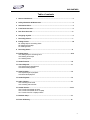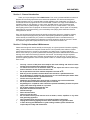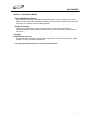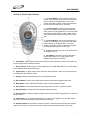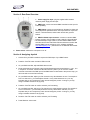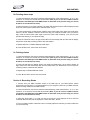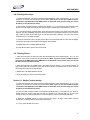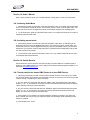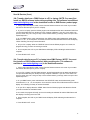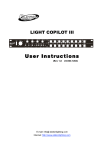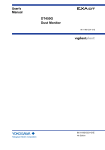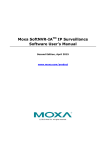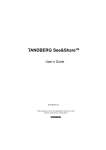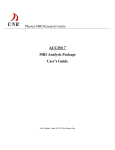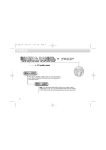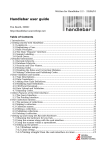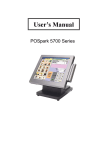Download Elation DMX PARTNER 1.0 24-004-1631 User manual
Transcript
DMX Partner USER MANUAL Version 1.0 24-004-1631 Elation Professional · Los Angeles, Ca 90058 · www.elationlighting.com DMX PARTNER Table of contents 1. General Introduction..........................................................................................................3 2. Safety Information & Maintenance...................................................................................3 3. Information Notice.............................................................................................................4 4. Front Panel Overview........................................................................................................5 5. Rear Panel Overview.........................................................................................................6 6. Assigning Joystick............................................................................................................6 7. Recording Chases.............................................................................................................7 8. Editing Chases.................................................................................................................7-8 8a. Adding steps to an existing chase 8b. Deleting chase steps 8c. Deleting chases 9. Recording Shows.............................................................................................................8 10. Editing Shows................................................................................................................9-10 10a. Adding steps to an existing show 10b. Deleting show steps 10c. Deleting shows 11. Strobe Function..............................................................................................................10 12. Chase Playback..............................................................................................................11 12a. Sequencing chase playback 12b. Mixed chase playback 13. Show Playback...............................................................................................................12 13a. Sequencing show playback 13b. Mixed show playback 14. Strobe Playback.............................................................................................................12 15. Audio / Manual...............................................................................................................13 15a. Activating audio mode 15b. Activating manual mode 16. Send & Receive...........................................................................................................13-14 16a. Transfer from Master to Slave 16b. Transfer from Master to PC or laptop 16c. Transfer from PC or laptop to Slave 17. Blackout Setup..............................................................................................................15 18. Erase all Memory..........................................................................................................15 2 DMX PARTNER Section 1: General introduction Thank you for purchasing the Elation DMX Partner. This unit is a professional DMX recorder and playback device with high performance and advanced capabilities. This device was designed to accept information from any universal DMX controller availible on the market today. Any group of scenes that have been programmed into a universal DMX controller can simply be downloaded into the DMX Partner for easy playback. In many cases, the DMX Partner is pre-programmed at the factory when sold in system packages. This unit is made up of two control sections - one part for effect lighting and the other for playback of dimmers and moving lights. The two parts run completely independent of one another allowing you more flexibility when playing back chases and shows or turning effects on and off. Every unit has been thoroughly tested and carefully packed before shipment. Unpack the shipping carton and inspect thoroughly saving the carton and all packing materials for possible use later. Check carefully and make sure your product is not damaged and that no included accessory is missing. If your product appears to be damaged or missing something, please do not use it- contact our customer support staff at (800) 322.6337 ext-401 for instructions on what to do. Section: 2 Safety Information & Maintenance Please read through this manual carefully and thoroughly, as it gives important information regarding safety, use and maintenance. Keep this manual with the unit for possible future reference. Please read all instructions prior to mounting, and operating your DMX Partner. To protect against fire, electric shock and injury to persons, please follow the safety precautions listed below and observe all warnings in this manual and warnings printed on the console. The following rules give important information regarding safety during operation and maintenance for long term use. If you have any questions regarding operation of this console, please contact our customer support staff at (800) 3226337 ext-401. • • • • • • • • • • • • • • • • • • Use only a source of AC power that complies with local building and electrical codes and has both overload and ground-fault protection. To reduce the risk of fire or electrical shock, do not expose this unit to rain or high levels of moisture. Do not use this unit near water. Do not operate this unit if the ambient temperature exceeds 45°C. Refer any service operation not described in this manual to a qualified technician. Do not dismantle or modify this unit as there are no user serviceable parts inside. Refer all service related issues to a qualified technician. Use this unit only as described. Handle this unit carefully. Any strong shock or vibration may result in malfunction. Do not operate this unit when front face panel is removed. Any damaged or crimped AC cable should be replaced immediately. Protect the power supply cable from being walked on or pinched. Do not allow children to play with this unit. Keep these instructions for future use. Heed all warnings. Follow all instructions. Clean only with dry cloth. Do not install near any heat sources such as heaters, stoves, amplifiers or any other heat generating apparatus. Only use attachments and accessories specified by Elation Professional. Unplug this unit during lighting storms or when unused for long periods of time. In order to keep your DMX Partner in good working condition, please follow these simple steps for safety and maintenance. 3 DMX PARTNER Section: 3 Information Notice Product Modification Warning: Elation Professional products are designed and manufactured to meet the requirements of United States and International safety regulations. Modifications to the product could affect safety and render the product non-compliant to relevant safety standards. Updates & Changes: Information and specifications in this manual are subject to change without notice. Elation Professional assumes no responsibility or liability for any errors or inaccuracies that may appear in this manual. Copyright: © 2004 Elation Professional All rights reserved. No part of this manual may be reproduced, in any form or by any means, without permission in writing from Elation Professional. It is of great benefit to keep this user manual for future reference. 4 DMX PARTNER Section 4: Front Panel Overview 1. 1-4 Chase Buttons- used to store and playback chases. Up to 99 steps can be stored into each chase button. Chases can be played back in one of two modes- sequential or mixed. A chase will incorporate the same hold and fade time for each step. 2. 1-2 Show Buttons- used to store and playback shows. Up to 99 steps can be stored into each show button. Shows can be played back in one of two modessequential or mixed. However, unlike chases, shows can incorporate different hold and fade times for each step. 3. 5-8 Chase Buttons- used to store and playback chases. Up to 99 steps can be stored into each chase button. Chases can be played back in one of two modes- sequential or mixed. A chase will incorporate the same hold and fade time for each step. 4. Joystick- used to control Pan & Tilt movement of a moving light on the fly. 5. Send Button- used to send memory data file to another DMX Partner or PC. (See Section 16 for additional data transfer information). 6. Fade Button- used to adjust chase or show fade times. When selected, a chase or show fade time can be changed with the UP/Down buttons. 7. Receive Button- used to receive a memory data file from another DMX Partner or PC. (See Section 16 for additional data transfer information). 8. Speed Button- to adjust chase or show hold times. When selected, a chase or show hold time can be changed with the UP/Down buttons. 9. Display- display’s chase/show times and current operation mode. 10. Record Button- used to record chase and show steps. Also used to engage record mode. 11. Mode Button- used to select between DMX, Audio or Manual operation modes. 12. Delete Button- used to delete chase and show steps when in record or record edit modes. 13. Blackout Button- used to blackout all selected chases and shows. 14. Pan/Tilt Button- used when assigning joystick to fixtures and to select assigned fixture or fixtures for joystick control. 15. Strobe Button- quick access strobe effect during chase or show playback. Any selected chase or show will incorporate a strobe effect when this button is selected. 16. Up/Down Buttons- these button are used to increase or decrease chase and show step and fade times. Also used when in record edit mode to increase or decrease selected chase or show step. 5 DMX PARTNER Section 5: Rear Panel Overview 1. Power Supply DC Input- plug the supplied 9 DC-1000mA minimum power supply into this input. 2. DMX Input- connect a universal DMX controller into this input for scene uploading. 3. DMX Output- connect to moving lights or dimmers for chase and show playback of uploaded scenes. This output works in conjunction with the 1-8 chase buttons, strobe button and the two (2) show buttons. 4. DB9 Pin RS-232 input connector- connect to a another DMX Partner, lap top or PC to transfer or load a data file. Use a standard RS-232 serial lap link type cable to connect between DMX Partner and other device. Must use Elation RS-232 software to transfer data between DMX Partner and lap top or PC- software availible at www.elationlighting.com . (See section 10 for additonal data transfer information). 5. Power switch- switches the units power on or off. Section 6: Assigning Joystick 1. Connect from your DMX controllers output to the DMX input of your DMX Partner. 2. Press the “Pan/Tilt“ button so that its LED turns ON. 3. On your DMX Controller, adjust all DMX values to zero. 4. Press and hold down the “Record“ button and simultaneously press chase buttons 1, 6, 8,1, 6, 8 in sequence. As a result, the Record LED will illuminate. (Note: if you do not have a DMX controller connected to the DMX input of the DMX Partner as described in the previous step, you will not be able to access Record mode). 5. On your DMX Controller, adjust your Pan channel to any value between 30-127. For example- If Pan is on channel # 1, you would adjust channel 1 to any value betwen 30-127. (It is very important that you do not adjust any other channel during this process. In doing so you may assign unwanted channels to the joystick). 6. Press the “Pan/Tilt“ button to confirm and save your Pan setting. 7. On your DMX Controller, adjust your Tilt channel to any value between 128-255. For example- If Tilt is on channel # 2, you would adjust channel 2 to any value betwen 128-255. (It is very important that you do not adjust any other channel during this process. In doing so, you may assign unwanted channels to the joystick). 8. Press the “Pan/Tilt“ button to confirm and save your Tilt setting. 9. Press “Blackout“ twice to exit. 6 DMX PARTNER Section 7: Recording Chases 1. Connect from your DMX controllers output to the DMX input of your DMX Partner. (When programming moving lights, it is recommended that you pre program scenes into your DMX controller before recording chases into the DMX Partner. If your programming conventional dimmers, you can record them in real time using your controllers dimmer channels). 2. Press and hold down the “Record“ button and simultaneously press chase buttons 1, 6, 8,1, 6, 8 in sequence. As a result, the Record LED will illuminate. (Note: if you do not have a DMX controller connected to the DMX input of the DMX Partner as described in the previous step, you will not be able to access Record mode). 3. Select the Chase button 1-8 that you want to record into. Once selected, the chase LED will continually flash and the LCD will display the current chase step- “CH:00“. 4. From your DMX controller, select the scene or maually adjust the channels you want included into your first chase step. 5. To record the step, press “Record“. All eight chase LED’s will momentarily flash and the LCD will display the next chase step confirming that your step has been recorded. 6. Repeat steps 4 & 5 up to 99 times per chase. 7. Press “BLACK-OUT“ twice to exit record mode. Section 8: Editing Chases 8a. Adding steps to an existing chase 1. Press and hold down the “Record“ button and simultaneously press chase buttons 1, 6, 8,1, 6, 8 in sequence. As a result, the Record LED will illuminate. (Note: if you do not have a DMX controller connected to the DMX input of the DMX Partner as described in the previous step, you will not be able to access the Record mode). 2. Select the chase 1-8 you want to edit. The chase LED will flash and the LCD will display the total amount of chase steps included into the selected chase- “CH:xx“. 3. To view the previously recorded steps, press the same chase button, both chase and record LED’s will be lit. Use the “Up/Down“ buttons to scroll to the step you would like to add a new step after. Once you find the step, press the same chase button again so that the chase LED is flashing. (You must exit this preview mode before you can record or add the new step). 4. From your DMX controller, select the scene to be added or adjust the dimmer channels to your desired setting. 5. To record the new step, press “Record“. All eight chase LED’s will momentarily flash and the LCD will display the new chase step confirming that your step has been recorded. 6. Repeat steps 3 – 5 to add additional chase steps. 7. Press “BLACK-OUT“ twice to exit record mode. 7 DMX PARTNER 8b. Deleting chase steps 1. Press and hold down the “Record“ button and simultaneously press chase buttons 1, 6, 8,1, 6, 8 in sequence. As a result, the Record LED will illuminate. (Note: if you do not have a DMX controller connected to the DMX input of the DMX Partner as described in the previous step, you will not be able to access the Record mode). 2. Select the chase 1-8 you want to delete. The chase LED will flash and the LCD will display the total amount of chase steps included into the selected chase- “CH:xx“. 3. To view the previously recorded steps, press the same chase button, both chase and record LED’s will be lit. Use the “Up/Down“ buttons to scroll to the step you would like to delete. Once you find the step, press the same chase button again so that the chase LED is flashing. (You must exit this preview mode before you can delete the step). 4. Press the “DELETE“ button. All eight chase LED’s will momentarily flash and the LCD will display the previous chase step confirming that the step was deleted. 5. Repeat steps 3 & 4 to delete additional chase steps. 6. Press “BLACK-OUT“ twice to exit record mode. 8c. Deleting chases 1. Press and hold down the “Record“ button and simultaneously press chase buttons 1, 6, 8,1, 6, 8 in sequence. As a result, the Record LED will illuminate. (Note: if you do not have a DMX controller connected to the DMX input of the DMX Partner as described in the previous step, you will not be able to access the Record mode). 2. Press and hold down the “Delete“ button, then press the Chase button 1-8 you want to delete. All eight chase LED’s will momentarily flash and the chase button you selected will not be lit anymore confirming that the chase has been deleted. 3. Repeat step 2 to delete additional chases. 4. Press “BLACK-OUT“ twice to exit record mode. Section 9: Recording Shows 1. Connect from your DMX controllers output to the DMX input of your DMX Partner. (When programming moving lights, it is recommended that you pre program scenes into your DMX controller before recording chases into the DMX Partner). 2. Press and hold down the “Record“ button and simultaneously press chase buttons 1, 6, 8,1, 6, 8 in sequence. As a result, the record LED will illuminate. (Note: if you do not have a DMX controller connected to the DMX input of the DMX Partner as described in the previous step, you will not be able to access the Record mode). 3. Select the Show button 1 or 2 that you want to record into. Once selected, the show LED will continually flash and the LCD will display the current show step- “SH:00“. 4. From your DMX controller, select the scene or manually adjust the channels you want included into your first show step. 8 DMX PARTNER Recording Shows (Cont.) 5. Adjust the steps hold time by pressing the “SPEED“ button. Next, use the “UP/DOWN“ buttons to select the hold time ranging from 0.1 (one tenth of a second) to 10:00 (ten minutes). 6. Adjust the steps fade time by pressing the “FADE“ button. Next, use the “UP/DOWN“ buttons to select the fade time ranging from 0.1 (one tenth of a second) to 10:00 (ten minutes). 7. To record the step, press “Record“. All eight chase LED’s will momentarily flash and the LCD will display the next show step confirming that your step has been recorded. 8. Repeat steps 4-7 up to 99 times per show. 9. Press “BLACK-OUT“ twice to exit record mode. Section 10: Editing Shows 10a. Adding steps to an existing show 1. Press and hold down the “Record“ button and simultaneously press chase buttons 1, 6, 8,1, 6, 8 in sequence. As a result, the Record LED will illuminate. (Note: if you do not have a DMX controller connected to the DMX input of the DMX Partner as described in the previous step, you will not be able to access the Record mode). 2. Select the show you want to edit by pressing show button 1 or 2. The show LED will continually flash and the LCD will display the total amount of show steps included into the selected show“SH:xx“. 3. To view the previously recorded steps, press the same show button, both show and record LED’s will be lit. Use the “UP/DOWN“ buttons to scroll to the step you would like to add a new step after. Once you find the step, press the same show button again so that the show LED is flashing. (You must exit preview mode before you can record or add the new step). 4. From your DMX controller, select the scene to be added or manully adjust the channels to your desired setting. 5. Adjust the steps hold time by pressing the “SPEED“ button. Next, use the “UP/DOWN“ buttons to select the hold time ranging from 0.1 (one tenth of a second) to 10:00 (ten minutes). 6. Adjust the steps fade time by pressing the “FADE“ button. Next, use the “UP/DOWN“ buttons to select the fade time ranging from 0.1 (one tenth of a second) to 10:00 (ten minutes). 7. To record the new step, press “Record“. All eight chase LED’s will momentarily flash and the LCD will display the new show step confirming that your step has been recorded. 8. Repeat steps 3 -5 to add additional show steps. 9. Press “BLACK-OUT“ twice to exit record mode. 9 DMX PARTNER 10b. Deleting show steps 1. Press and hold down the “Record“ button and simultaneously press chase buttons 1, 6, 8,1, 6, 8 in sequence. As a result, the Record LED will illuminate. (Note: if you do not have a DMX controller connected to the DMX input of the DMX Partner as described in the previous step, you will not be able to access the Record mode). 2. Select show you want to edit by pressing show buttons 1 or 2. The show LED will continually flash and the LCD will display the total amount of show steps included into the selected show- “SH:xx“. 3. To view the previously recorded steps, press the same show button, both show and record LED’s will be lit. Use the “UP/DOWN“ buttons to scroll to the step you would like to delete. Once you find the step, press the same show button again so that the show LED is flashing. (You must exit preview mode before you can delete the step). 4. Press the “DELETE“ button. All eight chase LED’s will momentarily flash and the LCD will display the previous show step confirming that the step has been deleted. 5. Repeat steps 3 & 4 to delete additional steps. 6. Press “BLACK-OUT“ twice to exit record mode. 10c. Deleting Shows 1. Press and hold down the “Record“ button and simultaneously press chase buttons 1, 6, 8,1, 6, 8 in sequence. As a result, the Record LED will illuminate. (Note: if you do not have a DMX controller connected to the DMX input of the DMX Partner as described in the previous step, you will not be able to access the Record mode). 2. Press and hold down the “Delete“ button, then press the show button 1 or 2 you want to delete. All eight chase LED’s will momentarily flash and the show button you selected will not be lit anymore confirming that the show has been deleted. 3. Repeat step 2 to delete additional shows. 4. Press “BLACK-OUT“ twice to exit record mode. Section 11: Strobe Function Assign 1. Press and hold down the “Record“ button and simultaneously press chase buttons 1, 6, 8,1, 6, 8 in sequence. As a result, the Record LED will illuminate. (Note: if you do not have a DMX controller connected to the DMX input of the DMX Partner as described in the previous step, you will not be able to access the Record mode). 2. From your DMX controller, select a pre programmed strobe scene, or manually set your strobe or shutter channel to strobe at the flash rate that you desired. (It is important that you set the scene exactly the way you want it played back as it will override any chase or show when selected). 3. Press the “STROBE“ button to record and store the scene. All eight chase LED’s will flash momentarily confirming that the strobe scene was saved. 4. To exit, press “BLACK-OUT“ twice. 10 DMX PARTNER Section 12: Chase Playback Chases can be played back in two modes- “Sequence“ or “Mix“. Sequence mode allows for chases to be played back one at a time. All eight chases can be selected at one time. However, the chase with the flashing LED is the only active chase running at the given time. Once that chase has finished, the next selected chase will automatically begin to run and it’s LED will begin to flash until it finishes. This sequence mode will automatically loop all selected chases. Mix mode allows up to eight chases to be played back at any one time. This mode allows for the highest values to take effect over a given channel. For example, if one chase contains a value of 126 for channel 2 and another chase contains a value of 246 for channel 2 then the chase containing the value of 246 will take precedence because it is a higher value. 12a. Sequencing Chase Playback 1. Press the chase buttons, 1-8, that you wish playback. The active chase LED flash continuously and the LCD will display the selected chase number followed by the sequencing chase steps- “C18:1-99“. (Note: if more than one chase was selected, the chases will continue to sequence from one to the next in the order they were selected). 2. Press the “SPEED“ button to adjust the chase rate. Use the “UP/DOWN“ buttons to set the chase rate ranging from 0.1 (one tenth of a second) to 10:00 (ten minutes). 3. Press the “FADE“ button to adjust the chase fade time. Use the “UP/DOWN“ buttons to set the fade time ranging from 0.1 (one tenth of a second) to 10:00 (ten minutes). 4. To disengage a chase, press the chase button that you wish to switch off. The chase button LED will turn off confirming that it will no longer be included in the sequence. 12b. Mixed Chase Playback 1. Press and hold down any recorded chase button 1-8, then select other chases you want included in your mixed chase playback. All selected chases will then flash continuously indicating that they are part of the mixed chase playback. 2. Press the “SPEED“ button to adjust the chase rate. Use the “UP/DOWN“ buttons to set the chase rate ranging from 0.1 (one tenth of a second) to 10:00 (ten minutes). 3. Press the “FADE“ button to adjust the chase fade time. Use the “UP/DOWN“ buttons to set the fade time ranging from 0.1 (one tenth of a second) to 10:00 (ten minutes). 4. Press any chase button twice to exit mixed chase playback mode. 11 DMX PARTNER Section 13: Show Playback Shows can be played back in two modes- “Sequence“ or “Mix“. Sequence mode allows for shows to be played back one at a time. Both shows can be selected at one time. However, the show with the flashing LED is the only active show running at the given time. Once that show has finished, the next selected show will automatically begin to run and it’s LED will begin to flash until it finishes. This sequence mode will automatically loop both shows continuously. Mix mode allows both shows to be played back at any one time. This mode allows for the highest values to take effect over a given channel. For example, if one show contains a value of 161 for channel 3 and the other show contains a value of 223 for channel 3 then the show containing the value of 223 will take precedence because it is a higher value. This mode works very well with moving lights. 13a. Sequencing show playback 1. Press show buttons 1 & 2. The active show LED will flash continuously and the LCD will display the selected show number followed by the sequencing show steps- “S1-2:1-99“. (Note: in this mode the shows will continue to loop from one to the other. Speed and Fade buttons do not have any effect in show playback as speed and fade times were recorded in show record mode). 2. To disengage a show, press the show button you wish to turn off. The show button LED will turn off confirming that it will no longer be included in the sequence. 13b. Mix show playback 1. Press and hold down either recorded show button 1 or 2, then press the other show button and release both simultaneously. Both show LED’s will then flash continuously indicating that they are in mix show playback mode. 2. To exit this mode, press either show button twice. Section 14: Strobe Playback Selecting the strobe button will activate the strobe scene and override any chase or show that was running. 1. Press the “STROBE“ button when effect is desired. 2. Press the “STROBE“ button again when you want the strobe effect switched OFF. (Any selected chases or shows that were running prior to selecting the strobe function will resume playback). 12 DMX PARTNER Section 15: Audio / Manual When running chases or shows, you can select between running them in audio or manual modes. 15a. Activating Audio Mode 1. While playing chases or shows back, press the “RECORD“ button. An indicator light will illuminate in the LCD next to the AUDIO silk screen. This confirms you are in audio or sound active mode. Your chases and shows will now be triggered to sound via an internal microphone in the DMX Partner. 2. To exit audio mode, press the “RECORD“ button twice. Your chases and shows will now return to the default speed and fade times. 15b. Activating manual mode 1. While playing chases or shows back, press the “RECORD“ button twice. An indicator light will illuminate in the LCD next to the MANUAL silk screen. This confirms you are in manual mode. Your chases and shows can now be triggered manually by using the “UP/DOWN“ buttons. The UP button will advance your chase or show one step each time it is pressed and the DOWN button will go back one step each time it is pressed. 2. To exit manual mode, press the “RECORD“ button once. Your chases and shows will now return to the default speed and fade times. Section 16: Send & Receive Send and Receive are two functions used when wanting to transfer data from one DMX Partner to another or from a DMX Partner to your PC or laptop via our RS232 software program availible on our website at www.elationlighting.com . 16a. Transfer data from a master DMX Partner to a slave DMX Partner. 1. Using a 9 pin serial lap link cable, connect from the RS232 connector on the rear of your master unit (unit that contains the programs) into the RS232 connector on the rear of your slave unit (unit that contains nothing or something you wish to overwrite). 2. On your master unit, press and hold down the “SEND“ button and simultaneously press chase buttons 1, 6, 8, 1, 6, 8 in sequence. As a result, the send LED will illuminate and the LCD will display “SEnd“ indicating it is ready to send information. 3. On your slave unit, press and hold down the “RECEIVE“ button and simultaneously press chase buttons 1, 6, 8, 1, 6, 8 in sequence. As a result, the receive LED will illuminate and the LCD will display “IN“ and is now ready to receive information. 4. Press “SEND“ on your master unit and the information will begin to transfer to your slave unit. Once complete, the LCD on both your master and slave units will display “END“ indicating that the transfer is complete. 5. Press “BLACK-OUT“ to exit. 13 DMX PARTNER Send & Receive (Cont.) 16b. Transfer data from a DMX Partner to a PC or laptop. (NOTE- You must first install our RS232 software before doing anything else. The software is availible at www.elationlighting.com in the downloads section or DMX Partner product page. 1. Using a 9 pin serial lap link cable, connect from the RS232 connector on the rear of your master unit and into the serial port of your PC or laptop. 2. In your PC or laptop, open the RS232 program, set the Baud transfer rate to 38400 and select the com port associated with your serial port. Every computer is different- if you don’t know which com port it is, select com port 1 and go to step 3. If the transfer doesn’t go through, select com port 2 and repeat steps 3 & 4. 3. On your DMX Partner, press and hold down the “SEND“ button and simultaneously press chase buttons 1, 6, 8, 1, 6, 8 in sequence. As a result, the send LED will illuminate and the LCD will display “SEnd“ indicating it is ready to send information. 4. On your PC or laptop, select the “RECEIVE“ button from the RS232 program. As a result, the program will notify you that it is receiving a new file. 5. Once complete, the LCD on your DMX Partner will display “END“ indicating that the transfer is complete. 6. Press “BLACK-OUT“ to exit. 16c. Transfer data from your PC or laptop into a DMX Partner. (NOTE- You must first install our RS232 software before doing anything else. The software is availible at www.elationlighting.com) in the downloads section. 1. Using a 9 pin serial lap link cable, connect from the RS232 connector on the rear of your master unit and into the serial port of your PC or laptop. 2. In your PC or laptop, open the RS232 program, set the Baud transfer rate to 38400 and select the com port associated with your serial port. Every computer is different- if you don’t know which com port it is, select com port 1 and go to step 3. If the transfer doesn’t go through, select com port 2 and repeat steps 3 & 4. 3. On your DMX Partner, press and hold down the “RECEIVE“ button and simultaneously press chase buttons 1, 6, 8, 1, 6, 8 in sequence. As a result, the receive LED will illuminate and the LCD will display “IN“ indicating it is ready to receive information. 4. On your PC or laptop, select the “SEND“ button from the RS232 program and select the file that you wish to transfer into the DMX Partner. 5. As a result, the program will notify you that it is sending the selected file and the DMX Partner will also display a receiving track in its LCD. 6. Once complete, the LCD on your DMX Partner will display “END“ indicating that the transfer is complete. 7. Press “BLACK-OUT“ to exit. 14 DMX PARTNER Section 17: Blackout Setup This feature allows you to set your DMX Partner to activate or deactivate black out on power up. Deactivating allows you to automatically begin playback of chases and shows on power up. 1. Flip the power switch to the “OFF“ position. 2. Press and hold the “FADE“ and “SHOW 2“ buttons simultaneously and flip the power switch to the “ON“ position. As a result, the LCD will display “Y-BO“ or “N-BO“ depending on the current active setting. 3. If you wish to have blackout active on power up, press the “FADE“ button so the LCD display’s “NBO“. If you wish to deactivated black out on power up, press the “FADE“ button so the LCD display’s “Y-BO“. 4. To confirm your blackout setting, press the “BLACK-OUT“ button. Section 18: Erase All Memory Use this function only if you wish to completely erase all chases and shows currently stored in your DMX Partner. 1. Flip the power switch to the “OFF“ position. 2. Press and hold the “RECORD“, “SPEED“, “SHOW 1“ and “BLACK-OUT“ buttons and simultaneously flip the power switch to the “ON“ position. All memory will now be erased. 15