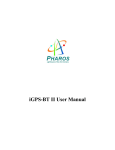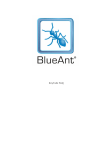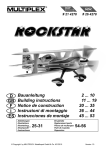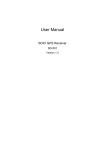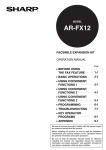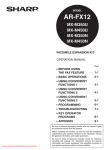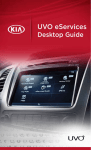Download Blueant SuperTooth II Specifications
Transcript
OVERVIEW The SuperTooth II is equipped with Bluetooth Technology and a Digital Signal Processor which allow wireless communications on devices such as Mobile phones, Smartphones and PDA’s. It is designed to be a totally portable wireless handsfree kit which will enable the user to communicate freely without holding a phone. The Supertooth II will work with any Bluetooth cellular phones available provided that they respect the Bluetooth Protocol. Don't forget: Drive safely and within the law. Essentially the new laws mean that if you have to use a mobile phone while driving a vehicle, then you must use some form of handsfree device. ILLUSTRATION “On” Position, the Swivel Arm (1) is open at 55º. “Off” Position, the Swivel Arm (1) is closed at 0º. 1 2 3 4 5 6 Swivel Arm Reject Button Headphone Jack Speaker Charger Input Pick-Up/Hang-Up Indicator 7 Pick-Up/Hang-Up Button 8 Microphone 9 Bluetooth Indicator 10 Charge Indicator 11 Volume Control 2 CONTENTS OVERVIEW..................................................................................................... 2 CONTENTS .................................................................................................... 3 GETTING STARTED ..................................................................................... 4 VEHICLE PLACEMENT ............................................................................................. 4 CHARGING THE SUPERTOOTH II........................................................................... 5 TURNING ON/OFF THE SUPERTOOTH II ............................................................... 5 BLUETOOTH PAIRING PROFILES ............................................................... 6 SUPERTOOTH II COMPATIBILITY ............................................................... 7 EXAMPLE PROCEDURE FOR PAIRING TO A MOBILE PHONE ............... 8 HANDSFREE pairing: (Example) ............................................................................... 9 HEADSET Pairing: (Example).................................................................................. 10 MULTI-PAIRING....................................................................................................... 11 MAKING/RECEIVING CALLS ...................................................................... 12 ANSWERING A CALL.............................................................................................. 12 MAKING A CALL USING THE SUPERTOOTH II .................................................... 12 Normal dialing .......................................................................................................... 12 Voice dialing ............................................................................................................. 12 Redialing (Handsfree profile only) ............................................................................ 13 Audio Transfer.......................................................................................................... 13 Rejecting a call (Handsfree Profile only) .................................................................. 13 Setting the Volume of the Supertooth II ................................................................... 13 Setting the Volume of the Mobile Phone .................................................................. 13 Phone Profiles (different to Bluetooth Profiles) ........................................................ 14 Phone Software........................................................................................................ 14 Resetting Your Phone .............................................................................................. 14 MANUALS FOR INDIVIDUAL MOBILE PHONES ....................................... 15 FREQUENTLY ASKED QUESTIONS (FAQ) ............................................... 68 Contact Us: .................................................................................................. 70 BlueAnt Warranty Process ......................................................................... 70 Warranty Terms and Conditions................................................................ 71 Specifications.............................................................................................. 72 3 GETTING STARTED VEHICLE PLACEMENT The optimum place to position the Supertooth II in the vehicle is on the sun visor. The Supertooth II sun visor clip is designed to be reversible to easily transfer the Handsfree Kit in case you change the position of the sun visor. Fix the metal clip of SuperTooth II to the sun visor. Sun Visor Fixing the Clip Attach the magnetic back of SuperTooth II to the fixed metal clip. The Supertooth II must be placed wherein its microphone is directed to the mouth of the user. Sun Visor Up Mic at 55º The position of the Supertooth II can vary according to the position of the sun visor. The Swivel Arm can be adjusted to 0º, 55º and 210º orientations. Sun Visor Down Mic at 210º 4 CHARGING THE SUPERTOOTH II SuperTooth II can be charged in a car using the SuperTooth II Car Charger or at home using the Wall charger. 1. Connect the charger’s plug into the Charger Input of SUPERTOOTH II. Charge Indicator Status: • Red = Low battery • Steady Green = Fully charged • Alternate Red/Green = indicates charging 2. When fully charged, disconnect the charger. Bluetooth Indicator Status: • Blinking Blue = standby (when Swivel Arm is open to 55º to 210º positions). TURNING ON/OFF THE SUPERTOOTH II 1. To turn SuperTooth II on, just flip up the Swivel Arm at 55º to 210º positions. The Bluetooth indicator will glow (blue blink). This indicates that the kit is ready (standby mode). Note: Before using this car kit, the user must pair the SuperTooth II with his phone (refer to PROCEDURE OF PAIRING TO THE MOBILE PHONE). 2. To turn SuperTooth II off, just flip down the Swivel Arm to 0º position. The Bluetooth Indicator will become red then will turn off after a second. ADDITIONAL ACCESSORIES go to www.blueant.com.au 1. Extra SunVisor clips 2. Wall Charger 3. Car Charger 4. Earpiece Headset 5 BLUETOOTH PAIRING PROFILES IMPORTANT NOTICE!!! You must establish the correct Bluetooth Pairing Mode for your mobile phone before connecting. If your handset is not listed on the next page, look in your phones manual to find the right Bluetooth Profile to use. Alternatively, call the Blueant Customer Support Team or visit www.blueant.com.au for more information. Note: Most newly released phones use the Bluetooth Handsfree Profile. Does your phone use HEADSET or HANDSFREE Bluetooth Profile? 6 SUPERTOOTH II COMPATIBILITY Required Profile Phone models Headset BlackBerry 7100v / 7100g / 7290 / 7250 I-Mate PDA2K / PDA2K EV-DO / SP3 / SP3i I-Mate Jam / Pocket Pc / Smartphone 2 / HP IPAQ 6315 / 6365 / 6385 MOTOROLA A1000 / E1000 / A925 / A835 / E398 / MPX220 / MPX / V3 / V80 / V600 / V620 / V525 / V535 Nokia 810 / 3230 / 3650 / 3660 / 6230 / 6255 / 6260 / 6260 / 6310 / 6310i / 6600 / 6630 / 6650 / 6670 / 6820 / 7280 / 7600 / 7610 / 8910 / 8910i / 9300 / 9500 / N'GAGE Nokia AD-5B Wireless Bluetooth Adapter 3100 / 3120 / 3200 / 3220 / 5100 / 5140 / 6100 / 6170 / 6220 / 6610 / 6610i, 6800 / 7200 / 7250 / 7250i / 7260 / 7270 O2 XDA 11s / Xphone 2 O2 XDA Mini / XDA 11 / Xphone PalmOne Treo 650 Panasonic X70 / X700 / P342i Sagem MY X8 Samsung SGH D500 Sharp GX 15 / GX 25 / GX 30 / GX32 Siemens S55 / SX1 / S65 / SK65 Sony Ericsson K700i / S700i / T610 / T628 / T630 / Z600 / Z1010 Sony Ericsson P800 / P900 / P910i / T39m / T68 Sony Ericsson T68i (Version R6 and below) Sony Ericsson T68i (Version R7) SPV C500 Qtek 2020 7 Hands free EXAMPLE PROCEDURE FOR PAIRING TO A MOBILE PHONE • Pairing to your phone is not possible while charging the Supertooth. • First, refer to the Compatibility Table above for suggested pairing modes to determine what pairing mode is best for your phone. • Pairing will create a link or connection between the two Bluetooth devices, SuperTooth II and your phone. This kit supports either Handsfree or Headset pairing. The Handsfree and Headset pairing procedures are different. • • • When you are certain of what pairing mode to use, proceed with the instructions on the following pages. Please also see the index for each individual phone on page 16. 8 HANDSFREE pairing: (Example) 1. Bring the mobile phone to about 20cm from SuperTooth II. 2. The Supertooth II is initially off. Turn it on by flipping up the Swivel Arm to the 55º position. The Bluetooth Indicator will glow (blue blink). 3. Simultaneously press the Reject Button and the Pick-Up/Hang-Up Button for about 10 seconds. A distinctive tone will be heard and the Bluetooth Indicator LED will change from blinking blue to alternate blinking red and blue. SuperTooth II is now in Handsfree Pairing Mode. 4. While the kit is in pairing mode, access the Bluetooth menu of your phone. (Kindly refer to your phone’s manual.) Turn on its Bluetooth function then execute a Bluetooth search so that it will be able to search and find your Supertooth II. When the phone displays the list of the Bluetooth devices it has found, select the name of this kit (Supertooth II). 5. When the phone asks for a passcode, enter “0000”. 6. Pairing is successful if the alternating red/blue lights of Bluetooth Indicator will stop and then change to plain blinking blue. Normally, the phone would also show briefly on its display if it’s already paired and connected to SuperTooth II or if pairing has failed. Note: If pairing has failed, repeat the procedure. If pairing has succeeded, then your SuperTooth II kit is now ready to use. You can now make or answer a call using your kit instead of your phone. 9 HEADSET Pairing: (Example) 1. Bring the mobile phone to about 20cm from the Supertooth II. 2. SuperTooth II is initially off. Turn it on by flipping up the Swivel Arm to 55º position. The Bluetooth Indicator will glow (blue blink). 3. Simultaneously press the Reject Button and PickUp/Hang-Up Button for about 10seconds. A distinctive tone will be heard and The Bluetooth indicator LED will change from blinking blue to alternate blinking red and blue. 4. Press the Pick-Up/Hang-Up Button again. Press shortly (release immediately). Bluetooth indicator blinking will be faster. The Supertooth II is now in Headset Pairing Mode. 5. While the kit is in pairing mode, access the Bluetooth menu of your phone. (Kindly refer to your phone’s manual.) Turn on its Bluetooth function then execute a Bluetooth search so that it will be able to search and find your Supertooth II. When the phone displays the list of the Bluetooth devices it found, select the name of this kit (Supertooth II). 6. When the phone asks for a passcode, enter “0000”. 7. Pairing is successful if the alternating red/blue lights of Bluetooth Indicator will stop and then change to plain blinking blue. Normally, the phone would also show briefly on its display if it’s already paired and connected to SuperTooth II or if pairing with it failed. 10 Note: If pairing has failed, repeat the procedure. If pairing succeeded, then your SuperTooth II kit is now ready to use. You can now make or answer a call using your kit instead of your phone. Important Remarks: • • On some versions of Nokia, Motorola, Sony Ericsson and Sharp phone software, the kit will not connect automatically to the cell phone until you do One press on the PickUp/Hang-Up Button of the Supertooth II to connect to the cell phone. If disconnection problem are encountered on some Nokia cell phones, kindly turn off the keypad tones of your cell phone. MULTI-PAIRING You can pair 2 devices to the Supertooth II (Multi-Pairing). That is, the Supertooth II can remember connection information for two different devices and will connect with either when requested depending on which is in range and which was connected last. When Pairing a second mobile phone, make sure the first is off or out of range. You will overwrite the first paired device by pairing a third device to the Supertooth II. The pairing rule is… first in first out. If you cannot connect to a previously paired and connected phone, go to the Bluetooth menu in the phone and select the Supertooth II and Press Connect.. Some phones may require this if it is the second phone used. You do not have to repair the devices just manually connect.. 11 MAKING/RECEIVING CALLS ANSWERING A CALL When the phone receives a call, a ring tone is heard on SuperTooth II and at the same time on the telephone (depending on your phone model). 1. Shortly press the Pick-Up/Hang-Up Button to answer the call. 2. When communication is over, press the Pick-Up/Hang-Up Button to terminate the call. MAKING A CALL USING THE SUPERTOOTH II Normal dialing 1. Enter the contact number and press send on the phone. Normally, audio will be on the kit. Note: With some phones like Siemens S55; Panasonic X70, audio is always on the phone during an outgoing call. You will need to press Pick-Up/Hang-Up Button to transfer the audio to your kit. 2. When communication is over, press the Pick-Up/Hang-Up Button to terminate the call. Voice dialing 1. First, you have to access the voice dialing function of your phone, turn it on and record for a voice name or voice tag. (Kindly refer to this procedure in your phone’s manual.) Note: Voice dialing entries must be stored in the phone’s memory, not on the SIM card! When done, execute voice dialing on your kit by proceeding with these instructions. 2. Shortly press Pick-Up/Hang-Up Button. 3. A beep will then be heard on the Supertooth II prompting the user to say a voice name or voice tag of a person to call. 4. Say the name. The name will be played back to you (audio on kit). The phone will then place the call automatically. 5. When communication is over, press the Pick-Up/Hang-Up Button to terminate the call. Note: Voice Recognition and Car Kit performance is dependent on microphone positioning. Noisy environments can also affect voice recognition. Record your voice commands in a quiet environment. 12 Redialing (Handsfree profile only) Make a long press on the Pick-Up/Hang-Up Button. Audio will be on the Supertooth II. Audio Transfer Kit to Phone Flip down the Swivel Arm to 0º position (or turn-off the unit). This will automatically transfer the audio from the kit to the phone. Phone to Kit For Nokia Phones: Flip up the Swivel Arm from 0º to 55º or 210º positions. This will automatically transfer the audio from phone to kit. For Other Phone Models: Flip the Swivel Arm up from 0º to 55ºor 210º position (Turn-On the Kit). Then shortly press the Pick-Up/Hang-Up Button. The audio will be transferred from the phone to the kit. Note: for some phones in Headset mode, Kit to Phone transfer must be done from the phones menu. Rejecting a call (Handsfree Profile only) Press Reject Button to reject an incoming call. Note : For Headset profile, Call Reject must be done from the phone. Setting the Volume of the Supertooth II Set the volume using the Volume Control. 1. Turn it clockwise to increase the volume. 2. Turn it counterclockwise to decrease. Note: If the volume knob on the Supertooth II is too high, it can cause feedback (Whistling sound), echo, or background noise during calls on some cell phones. Setting the Volume of the Mobile Phone Volume levels on most phones are set automatically to optimum levels when you connect your Supertooth II. 13 VOLUME LEVELS – Finding The Right Balance 1) The Supertooth II has a very powerful speaker that is designed to boost low level voice signals if required. Use the Volume Control Knob to turn down levels if too much signal is present and distortion or echo occurs. The Supertooth II sounds best when it is loud enough to cut through to be heard without becoming too loud and distorting. 2) In your phone, set up a Sounds Profile with lower ringing volumes and keypad tones and activate when using with Supertooth II. Some phones can automatically activate a desired profile when connecting to Car Kit and Headset Accessories (see your phone’s user manual for instructions on using and activating Profiles). 3) Altering the position of the SuperTooth II so that the microphone is directly in front of your mouth increases the microphone signal level. ADDITIONAL INFORMATION Phone Profiles (different to Bluetooth Profiles) In your phone, set up a Sounds Profile with appropriate ringing volumes and keypad tones and activate when using with the Supertooth II. Some phones can automatically activate a desired profile when connecting to Car Kit or Headset Accessory (see your phone’s user manual for instructions on using and activating Phone Profiles). Typical phone Profiles are General, Outdoor, Meeting, Silent. Phone Software Please make sure you have the latest firmware upgrade for your Phone especially if you are using a PDA Phone. Go to the support section of the relevant site to check you have the latest version. Many new pda phones require a Bluetooth patch to improve Bluetooth functionality from the original version. Resetting Your Phone As new phones become more like computers they become prone to software and memory issues which may cause bluetooth reconnection problems. This can be fixed simply by turning the phone off and back on again. The phone will be reset and the working memory cleared. Leaving your phone on continually for weeks at a time can cause this to happen so we recommend you switch your phone off at least once a fortnight to avoid any problems. lf you experience this problem regularly call your phone's manufacturer for a software upgrade at a service center. You may be able to do this online. 14 MANUALS FOR INDIVIDUAL MOBILE your phone does not appear below, please use a manual for a similar PHONES Ifphone or use the Example Pairing procedure above. Also check the website for newly updated models and also for older outdated models. www.blueant.com.au BLACKBERRY 7100v / 7100g / 7290 / 7250 ............................................... 16 IMATE POCKET PC / JAM .......................................................................... 18 IMATE PDA2k / PDA2K EV-DO ................................................................... 20 IMATE SP3/SP3i .......................................................................................... 22 I-MATE SMARTPHONE 2 ............................................................................ 24 HP IPAQ 6315 / 6365 / 6385 ........................................................................ 26 MOTOROLA A1000 / A925 / A835............................................................... 28 MOTOROLA V3 / V80 / V525 / V535 / V600 / V620 / E398.......................... 30 NOKIA 6255/6230/6820/6650/6310/6310i.................................................... 33 NOKIA 3230/6260/6600/6670/7610/3650..................................................... 36 NOKIA 9500 / 9300....................................................................................... 39 NOKIA WIRELESS AUDIO ADAPTER AD-5B ............................................ 41 02 XDA11s ................................................................................................... 43 O2 XPHONE2 ............................................................................................... 45 O2 XDA11 / XDA MINI.................................................................................. 47 02 XPHONE .................................................................................................. 49 PALM TREO 650 .......................................................................................... 51 PANASONIC P342i / X700 / X70.................................................................. 51 SHARP GX30/GX32/GX15/GX25 ................................................................. 56 SIEMENS S65 / S55 ..................................................................................... 58 SIEMENS SX1 .............................................................................................. 60 SONY ERICSSON K700i / S700i / Z1010 / Z600 / T610 / T628 / T630........ 63 SONY ERICSSON P800 / P900 / P910 ........................................................ 66 15 BLACKBERRY 7100v / 7100g / 7290 / 7250 Note: Please make sure you have the latest firmware upgrade for your Phone. Go to the support section of the relevant site to check you have the latest version. You may need to register your device to download updates. For Blackberry go to www.blackberry.com a. ACTIVATING THE BLUETOOTH You must activate the Bluetooth feature of your device to establish a Bluetooth connection between your Pocket PC device and other Bluetooth devices. 1. Using the Jog wheel, scroll to Options, Press the Jog wheel button. 2. Scroll to Bluetooth, Press Jog. Press Jog again and again to select Enable Bluetooth 3. Press Jog and select Close b. PAIRING TO THE CELLULAR PHONE (not possible while charging) 1. Bring your Phone to within about 20 cm from the Supertooth. 2. The Supertooth II is initially off. Turn it on by flipping up the Swivel Arm to the 55º position. The Bluetooth Indicator will glow (blue blink). 3. Simultaneously press the Reject Button and the Pick-Up/Hang-Up Button for about 10 seconds. A distinctive tone will be heard and the Bluetooth Indicator LED will change from blinking blue to alternate blinking red and blue. SuperTooth II is now in Handsfree Pairing Mode. 4. Using the Jog wheel, scroll to Options, Press the Jog wheel button. 5. Select Bluetooth 6. Press Jog, Select Add Device Your device now searches for Bluetooth devices and displays them in the list. 7. Select the name of the device Supertooth, and then press Jog. 8. Enter “0000” as the PassKey and then press Jog. 9. Make sure Supertooth is selected and press Jog. Scroll to Device Properties. Press Jog. 10. Scroll to Trusted, press Jog, select Change Option, scroll to Yes and press Jog. 11. Press Jog again and select Save. 12. Now Press Jog again and select Connect. 13. Tap ok, and then 9 to exit. The Supertooth is paired with your Phone. An enabled Bluetooth icon will be seen on screen indicating that the Supertooth is linked with the Phone.. c. RECONNECTING TO THE SUPERTOOTH After turning the Supertooth off, or going out of range, to reconnect just press the PickUp/Hang-Up button on the Supertooth Once. d. ANSWERING/RECEIVING A CALL When the phone is receiving a call, two dissimilar ring tones will be heard from the phone and then from the Supertooth. 1. When answering is done on the Supertooth (that is, pressing Pick-Up/Hang-Up once), audio will be heard on it. 16 2. 3. e. When answering is done on the phone, ongoing call will be heard on the phone (not on the Supertooth). But if you wish to hear and transfer the audio to the Supertooth, just press the Pick-Up/Hang-Up button once on the Supertooth. To terminate the call, press down the Pick-Up/Hang-Up Button. MAKING A CALL with the Supertooth on Normal dialing With your Device you can make a call using different methods. Please refer to your PC Phone’s User Guide. The most direct method is by using the Phone keypad. 1. Press a keypad to bring up the dialer screen. 2. Press the number on the keypad, and then press the green call key. Note: Audio will be heard directly on the Supertooth. At times, for first time dialing, audio will be heard on the phone and not immediately on the Supertooth. If this is the case you have to press once on the Pick-Up/Hang-Up Button to transfer the audio to the Kit. 3. To terminate the call, press down the Pick-Up/Hang-Up Button. Redial Calls the last number dialed from the phone. 1. Press and hold the Pick-Up/Hang-Up key on the Supertooth for 3 seconds. f. AUDIO TRANSFER DURING A CALL Kit to Phone Flip down the Swivel Arm to 0º position (or turn-off the unit). This will automatically transfer the audio from the kit to the phone. Phone to Kit Flip the Swivel Arm up from 0º to 55ºor 210º position (Turn-On the Kit). Then press shortly the Pick-Up/Hang-Up Button. The audio will be transferred from the phone to the kit.” Audio Transfer back to the Supertooth is done by pressing the Jog wheel and selecting Activate Supertooth g. REJECTING A CALL Rejecting a call can be done by selecting IGNORE on the phone or pressing the Reject button on the Supertooth II. h. SETTING THE VOLUME Setting the volume can be done using the Volume Control. 1. Turn it clockwise to increase the volume. 2. Decrease the volume by turning it counter-clockwise. 3. Volume can also be adjusted using the phone’s volume control. Note: If the volume is too high, it can cause feedback (whistling sound), echo or background noise during calls on some cell phones. 17 IMATE POCKET PC / JAM Note: Please make sure you have the latest firmware upgrade for your Phone. Go to the support section of the relevant site to check you have the latest version. You will need to register your device to download updates. For Imate go to www.clubimate.com a. ACTIVATING THE BLUETOOTH You must activate the Bluetooth feature of your Imate to establish a Bluetooth connection between your Pocket PC device and other Bluetooth devices. 1. Tap . Scroll down to Settings. Tap Connections. Tap Bluetooth. 2. Select On and tap ok. 3. Tap 9 to exit. b. PAIRING TO THE CELLULAR PHONE 1. Bring your Imate to within about 20 cm from the Handsfree Kit. 2. The Supertooth II is initially off. Turn it on by flipping up the Swivel Arm to the 55º position. The Bluetooth Indicator will glow (blue blink). 3. Simultaneously press the Reject Button and the Pick-Up/Hang-Up Button for about 10 seconds. A distinctive tone will be heard and the Bluetooth Indicator LED will change from blinking blue to alternate blinking red and blue. SuperTooth II is now in Handsfree Pairing Mode. 4. Press the Pick-Up/Hang-Up Button once again for a short time to access Headset Pairing Mode. The Supertooth is now in the correct pairing mode for the Imate . (most important) 5. Tap . Scroll down to Settings. Tap Connections tab. Tap Bluetooth. 6. Tap Bonded Devices tab. Tap New. Your device now searches for Bluetooth devices and displays them in the list. 7. Tap the name of the device that you want to bond with your PC phone, and then tap Next. 8. Enter “0000” as the Device PIN and then tap Next. 9. Tap Finish. (Note: In Name, you may or may not edit the name of your bonded device). 10. For the question, “This Bluetooth device supports headset profile, would you like to set it as your Blue tooth headset?”, tap Yes. 11. Tap ok, and then 9 to exit. The Handsfree Kit is paired with your Imate. An enabled Bluetooth icon will be seen on screen indicating that the Handsfree Kit is linked with the Imate. c. ANSWERING/RECEIVING A CALL When the phone is receiving a call, two dissimilar ring tones will be heard from the phone and then from the Handsfree Kit. 1. When answering is done on the Handsfree Kit (that is, pressing Send once), audio will be heard on it. 2. When answering is done on the phone, ongoing call will be heard on the phone (not on the Handsfree Kit). But if you wish to hear and transfer the audio to the Handsfree Kit, just press the Send button once on the Supertooth. 3. To terminate the call, press down the Pick-Up/Hang-Up Button. 18 d. MAKING A CALL with the Handsfree Kit on Normal dialing With your Imate you can make a call using different methods. Please refer to your PC Phone’s User Guide. The most direct method is by using the Phone keypad. 1. Press button to bring up the dialer screen. 2. Tap the number on the keypad, and then tap Talk key. Note: Audio will be heard directly on the Handsfree Kit. At times, for first time dialing, audio will be heard on the phone and not immediately on the Handsfree Kit. If this is the case you have to press once on the Send Button to transfer the audio to the Kit. 3. To terminate the call, press down the Pick-Up/Hang-Up Button. e. AUDIO TRANSFER DURING A CALL 1. Audio Transfer back to the Imate can be done by accessing the phone’s Bluetooth Headset icon. Phone to Kit Flip the Swivel Arm up from 0º to 55ºor 210º position (Turn-On the Kit). Then press shortly the Pick-Up/Hang-Up Button. f. REJECTING A CALL Rejecting a call must be done by selecting IGNORE on the phone or by pressing the Reject Button on the Supertooth II g. SETTING THE VOLUME Setting the volume can be done using the Volume Control. 1. Turn it clockwise to increase the volume. 2. Decrease the volume by turning it counter-clockwise. Note: If the volume is too high, it can cause feedback (whistling sound), echo or background noise during calls on some cell phones. Useful Information for Imate Pocket Pc After pairing the Supertooth please make sure headphones are enabled on your Imate. Tap Start....Settings... Today....Items and tick Profile. (make sure profile is ticked). This creates a link so you can enable or disable the Supertooth. You will see a small headphone symbol on the main screen allowing you to connect or disconnect from the Supertooth quickly... Note: The Imate Pocket Pc can only use one audio device, set as the default. To use a second paired device with this phone, rename it and set it as the default. 19 IMATE PDA2k / PDA2K EV-DO Note: Please make sure you have the latest firmware upgrade for your Phone. Go to the support section of the relevant site to check you have the latest version. You will need to register your device to download updates. For Imate go to www.clubimate.com a. ACTIVATING THE BLUETOOTH You must activate the Bluetooth feature of your device to establish a Bluetooth connection between your Pocket PC device and other Bluetooth devices. 1. Tap the Bluetooth icon in the bottom right of your today screen. 2. Tap Turn Bluetooth ON b. PAIRING TO THE CELLULAR PHONE (cannot pair while charging) 1. Bring your Phone to within about 20 cm from the Supertooth. 2. The Supertooth II is initially off. Turn it on by flipping up the Swivel Arm to the 55º position. The Bluetooth Indicator will glow (blue blink). 3. Simultaneously press the Reject Button and the Pick-Up/Hang-Up Button for about 10 seconds. A distinctive tone will be heard and the Bluetooth Indicator LED will change from blinking blue to alternate blinking red and blue. SuperTooth II is now in Handsfree Pairing Mode. 4. Tap the Bluetooth icon in the bottom right of your today screen. 5. Tap Bluetooth Manager 6. Tap New. 7. Tap Handsfree/Headset Setup…Tap Next Your device now searches for Bluetooth devices and displays them in the list. 8. Select display ‘All Devices’ 9. Tap the name of the device, Supertooth, and then tap Next. 10. Enter “0000” as the Device PIN and then tap OK. 11. Tap Finish. 12. For the question, “Do you want to set this device as the default Handsfree device”, tap Yes. 13. Tap ok, and then 9 to exit. The Supertooth is now paired with your Phone. An icon will be seen on screen indicating that the Supertooth is linked with the Phone.. c. ANSWERING/RECEIVING A CALL When the phone is receiving a call, two dissimilar ring tones will be heard from the phone and then from the Supertooth. 1. When answering is done on the Supertooth (that is, pressing Pick-Up/Hang-Up once), audio will be heard on it. 2. When answering is done on the phone, ongoing call will be heard on the phone (not on the Supertooth). But if you wish to hear and transfer the audio to the Supertooth, just press the Pick-Up/Hang-Up button once on the Supertooth. 3. To terminate the call, press down the Pick-Up/Hang-Up Button. 20 d. e. MAKING A CALL with the Supertooth on Normal dialing With your Device you can make a call using different methods. Please refer to your PC Phone’s User Guide. The most direct method is by using the Phone keypad. 1. Press button to bring up the dialer screen. 2. Tap the number on the keypad, and then tap Talk key on your phone. Note: Audio will be heard directly on the Supertooth. At times, for first time dialing, audio will be heard on the phone and not immediately on the Supertooth. If this is the case you have to press once on the Pick-Up/Hang-Up Button to transfer the audio to the Kit. 3. To terminate the call, press down the Pick-Up/Hang-Up Button. Redial Calls the last number previously dialed from the phone. Redialing must be done while in the Today screen. 1. Press and hold the Pick-Up/Hang-Up button on the Supertooth for 3 seconds. AUDIO TRANSFER DURING A CALL 1. Audio Transfer back to the Phone can be done by accessing the phone’s Bluetooth Headset icon at the top of the screen. 2. Audio Transfer to the Supertooth is done by… Kit to Phone Flip down the Swivel Arm to 0º position (or turn-off the unit). This will automatically transfer the audio from the kit to the phone. Phone to Kit Flip the Swivel Arm up from 0º to 55ºor 210º position (Turn-On the Kit). Then press shortly the Pick-Up/Hang-Up Button. The audio will be transferred from the phone to the kit.” f. REJECTING A CALL Rejecting a call can be done by selecting IGNORE on the phone or pressing the Reject button on the Supertooth. g. SETTING THE VOLUME Setting the volume can be done using the Volume Control. 1. Turn it clockwise to increase the volume. 2. Decrease the volume by turning it counter-clockwise. 3. Volume can also be adjusted using the phone’s volume control. h. RECONNECTING The latest Rom from I-mate does not support auto reconnect. To reconnect after turning the Supertooth back on or coming into range… 1. Press the Pick-Up/Hang-Up button on the supertooth. Wait for the connection to happen. Then press Pick-Up/Hang-Up . OR 2. Go to the Bluetooth Manager Tap and Hold the Supertooth, select connect. Note: If the volume is too high, it can cause feedback (whistling sound), echo or background noise during calls on some cell phones. 21 IMATE SP3/SP3i Note: Please make sure you have the latest firmware upgrade for your Phone. Go to the support section of the relevant site to check you have the latest version. You will need to register your device to download updates. For Imate go to www.clubimate.com a. ACTIVATING THE BLUETOOTH You must activate the Bluetooth feature of your phone to establish a Bluetooth connection between your Pocket PC device and other Bluetooth devices. 1. Select Start . Select Settings. Select Bluetooth. Select Bluetooth 2. Select On and tap ok. b. PAIRING TO THE CELLULAR PHONE (not possible while charging) 1. 2. 3. 4. 5. 6. 7. 8. 9. Bring your phone to within about 20 cm from the Supertooth. The Supertooth II is initially off. Turn it on by flipping up the Swivel Arm to the 55º position. The Bluetooth Indicator will glow (blue blink). Simultaneously press the Reject Button and the Pick-Up/Hang-Up Button for about 10 seconds. A distinctive tone will be heard and the Bluetooth Indicator LED will change from blinking blue to alternate blinking red and blue. SuperTooth II is now in Handsfree Pairing Mode. On your phone Select Start . Select Settings. Select Bluetooth. Select Bluetooth. Select Menu…Select Devices… Select Menu…Select New. Your phone now searches for Bluetooth devices and will display them in the list. Scroll to the name of the device, Supertooth, and then press Select. Enter “0000” as the PassKey and then tap Done. Enter a Display Name and Press Done. Note: In Name, you may or may not edit the name of your bonded device). For the question, “Would you like to designate Supertooth as a handsfree device?”, Select Yes. The Supertooth is paired with your SP3. An enabled Bluetooth icon will be seen on screen indicating that the Supertooth is linked. c. ANSWERING/RECEIVING A CALL When the phone is receiving a call, two dissimilar ring tones will be heard from the phone and then from the Supertooth. 1. When answering is done on the Supertooth (that is, pressing Pick-Up/Hang-Up once), audio will be heard on it. 2. When answering is done on the phone, ongoing call will be heard on the phone (not on the Supertooth). But if you wish to hear and transfer the audio to the Supertooth, just press the Pick-Up/Hang-Up button once on the Supertooth. 3. To terminate the call, press down the Pick-Up/Hang-Up Button. 22 d. MAKING A CALL Normal dialing With your Phone you can make a call using different methods. Please refer to your PC Phone’s User Guide. The most direct method is by using the Phone keypad. 1. Tap the number on the phone’s keypad, and then press the Talk key on the phone. Note: Audio will be heard directly on the Supertooth. At times, for first time dialing, audio will be heard on the phone and not immediately on the Supertooth. If this is the case you have to press once on the Pick-Up/Hang-Up Button to transfer the audio to the Kit. 2. To terminate the call, press down the Pick-Up/Hang-Up Button on either device. Voice Dialing Set up voice commands for each contact as per the Phone’s user manual. To activate voice dialing… 1. Press the Pick-Up/Hang-Up button once on the Supertooth 2. When prompted by a beep, say the name you wish to call. Redial Calls the last number dialed from the phone. 1. Press and hold for 3 seconds the Pick-Up/Hang-Up key on the Supertooth. e. AUDIO TRANSFER DURING A CALL 1. Audio Transfer to the phone during a call can be done by accessing the phone’s Menu and selecting Turn Handsfree ON/OFF. Kit to Phone Flip down the Swivel Arm to 0º position (or turn-off the unit). This will automatically transfer the audio from the kit to the phone. Phone to Kit Flip the Swivel Arm up from 0º to 55ºor 210º position (Turn-On the Kit). Then press shortly the Pick-Up/Hang-Up Button. The audio will be transferred from the phone to the kit.” f. REJECTING A CALL Rejecting a call can be done from the Phone by selecting IGNORE or from the Supertooth by pressing the Reject button. Note: It is recommended to create a phone profile to use with the Supertooth. Configure phone volume and ring settings to suit your cars environment. 23 I-MATE SMARTPHONE 2 Note: Please make sure you have the latest firmware upgrade for your Phone. Go to the support section of the relevant site to check you have the latest version. You will need to register your device to download updates. For Smartphone 2 go to www.clubimate.com a. ACTIVATING THE BLUETOOTH You must activate the Bluetooth feature of your Smartphone2 to establish a Bluetooth connection between your device and other Bluetooth devices. 1. Tap . Scroll down and Tap Settings. Tap Bluetooth. 2. Scroll to On and Tap Done. b. PAIRING TO THE CELLULAR PHONE 1. Bring your Smartphone2 to within about 20 cm from the SuperTooth. 2. The Supertooth II is initially off. Turn it on by flipping up the Swivel Arm to the 55º position. The Bluetooth Indicator will glow (blue blink). 3. Simultaneously press the Reject Button and the Pick-Up/Hang-Up Button for about 10 seconds. A distinctive tone will be heard and the Bluetooth Indicator LED will change from blinking blue to alternate blinking red and blue. SuperTooth II is now in Handsfree Pairing Mode. 4. Press the Pick-Up/Hang-Up Button again. Press shortly (release immediately). Bluetooth indicator blinking will be faster. The Supertooth II is now in Headset Pairing Mode. 5. Tap . Scroll down and Tap Settings. Tap Bluetooth and then Menu. 6. Tap Bonded Devices tab. Tap Menu and then New. (Smartphone2 will now search for devices) 7. Scroll to SuperTooth and select Add. 8. Enter “0000” as the Device PIN and then tap Done. 9. (Note: In Name, you may or may not edit the name of your bonded device). 10. For the question, “This Bluetooth device supports headset profile, would you like to set it as your Bluetooth headset?”, tap Yes. 11. Tap ok, and then exit. The Handsfree Kit is paired with your Smartphone2. c. ANSWERING/RECEIVING A CALL When the phone is receiving a call, two dissimilar ring tones will be heard from the phone and then from the SuperTooth. 1. When answering is done on the SuperTooth (that is, pressing Pick-Up/Hang-Up once), audio will be heard on it. 2. When answering is done on the phone, ongoing call will be heard on the phone (not on the SuperTooth). But if you wish to hear and transfer the audio to the Handsfree Kit, just press the Send button once on the SuperTooth. 3. To terminate the call, press down the Pick-Up/Hang-Up Button. 24 d. MAKING A CALL with the Handsfree Kit on Normal dialing With your Smartphone2 you can make a call using different methods. Please refer to your PC Phone’s User Guide. The most direct method is by using the Phone keypad. 1. Press button to bring up the dialer screen. 2. Tap the number into the keypad, and then tap Talk key. Note: Audio will be heard directly on the Handsfree Kit. At times, for first time dialing, audio will be heard on the phone and not immediately on the Handsfree Kit. If this is the case you have to press once on the Send Button to transfer the audio to the Kit. 3. To terminate the call, press down the Pick-Up/Hang-Up Button. e. AUDIO TRANSFER DURING A CALL 1. Audio Transfer back to the Smartphone2 can be done by accessing the phone’s Bluetooth Headset icon. Phone to Kit Flip the Swivel Arm up from 0º to 55ºor 210º position (Turn-On the Kit). Then press shortly the Pick-Up/Hang-Up Button. The audio will be transferred from the phone to the kit.” f. REJECTING A CALL Rejecting a call must be done by selecting IGNORE or pressing the Reject button on the Smartphone2. g. SETTING THE VOLUME Setting the volume can be done using the Volume Control. 1. Turn it clockwise to increase the volume. 2. Decrease the volume by turning it counter-clockwise. Note: If the volume is too high, it can cause feedback (whistling sound), echo or background noise during calls on some cell phones. 25 HP IPAQ 6315 / 6365 / 6385 Note: Please make sure you have the latest firmware upgrade for your Phone. Go to the support section of the relevant site to check you have the latest version. You may need to register your device to download updates. For Hp 6365 go to www.hp.com.au a. ACTIVATING THE BLUETOOTH You must activate the Bluetooth feature of your device to establish a Bluetooth connection between your Pocket PC device and other Bluetooth devices. 1. Tap the Bluetooth icon in the bottom right of your today screen. 2. Tap Turn Bluetooth ON b. PAIRING TO THE CELLULAR PHONE (not possible while charging) 1. Bring your Phone to within about 20 cm from the Supertooth. 2. The Supertooth II is initially off. Turn it on by flipping up the Swivel Arm to the 55º position. The Bluetooth Indicator will glow (blue blink). 3. Simultaneously press the Reject Button and the Pick-Up/Hang-Up Button for about 10 seconds. A distinctive tone will be heard and the Bluetooth Indicator LED will change from blinking blue to alternate blinking red and blue. SuperTooth II is now in Handsfree Pairing Mode. 4. Tap the Bluetooth icon in the bottom right of your today screen. 5. Tap Bluetooth Manager 6. Tap New. 7. Tap Handsfree/Headset Setup…Tap Next Your device now searches for Bluetooth devices and displays them in the list. 8. Select display ‘All Devices’ 9. Tap the name of the device, Supertooth, and then tap Next. 10. Enter “0000” as the Device PIN and then tap OK. 11. Tap Finish. 12. For the question, “Do you want to set this device as the default Handsfree device”, tap Yes. 13. Tap ok, and then 9 to exit. The Supertooth is now paired with your Phone. An enabled Bluetooth icon will be seen on screen indicating that the Supertooth is linked with the Phone.. c. ANSWERING/RECEIVING A CALL When the phone is receiving a call, two dissimilar ring tones will be heard from the phone and then from the Supertooth. 1. When answering is done on the Supertooth (that is, pressing Pick-Up/Hang-Up once), audio will be heard on it. 2. When answering is done on the phone, ongoing call will be heard on the phone not on the Supertooth). But if you wish to hear and transfer the audio to the Supertooth, just press the Pick-Up/Hang-Up button once on the Supertooth. 3. To terminate the call, press down the Pick-Up/Hang-Up Button. 26 d. MAKING A CALL with the Supertooth on Normal dialing With your Device you can make a call using different methods. Please refer to your PC Phone’s User Guide. The most direct method is by using the Phone keypad. 3. Press button to bring up the dialer screen. 4. Tap the number on the keypad, and then tap Talk key on the phone. Note: Audio will be heard directly on the Supertooth. At times, for first time dialing, audio will be heard on the phone and not immediately on the Supertooth. If this is the case you have to press once on the Pick-Up/Hang-Up Button to transfer the audio to the Kit. 5. To terminate the call, press down the Pick-Up/Hang-Up Button. Redial Calls the last number dialed from the phone. Redialing must be done while in the Today screen. 1. Press and hold the Pick-Up/Hang-Up key on the Supertooth for 3 seconds. e. AUDIO TRANSFER DURING A CALL Kit to Phone Flip down the Swivel Arm to 0º position (or turn-off the unit). This will automatically transfer the audio from the kit to the phone. Phone to Kit Flip the Swivel Arm up from 0º to 55ºor 210º position (Turn-On the Kit). Then press shortly the Pick-Up/Hang-Up Button. The audio will be transferred from the phone to the kit.” Audio Transfer back to the Phone can also be done by accessing the phone’s Bluetooth Headset icon at the top of the screen. f. REJECTING A CALL Rejecting a call must be done by selecting IGNORE on the phone or pressing the Reject button on the Supertooth. g. SETTING THE VOLUME Setting the volume can be done using the Volume Control. 1. Turn it clockwise to increase the volume. 2. Decrease the volume by turning it counter-clockwise. 3. Volume can also be adjusted using the phone’s volume control. h. RECONNECTING The latest Rom from HP does not support auto-reconnect on the Supertooth. To reconnect after turning the Supertooth back on or coming into range… 1. Press the Pick-Up/Hang-Up button on the supertooth. Wait for the connection to happen. Then press Pick-Up/Hang-Up . OR 2. Go to the Bluetooth Manager Tap and Hold the Supertooth, select Connect. Note: If the volume is too high, it can cause feedback (whistling sound) , echo or background noise during calls on some cell phones. 27 MOTOROLA A1000 / A925 / A835 a. ACTIVATING THE BLUETOOTH You must activate the Bluetooth feature of your cell phone to establish a Bluetooth connection between your mobile phone and other Bluetooth devices. 1. Tap Menu icon at top right of screen. Tap Control Panel, Tap Connections, Tap Bluetooth. Tap Settings. For Operation Mode select Bluetooth On. 2. Tap Done. b. PAIRING TO THE CELLULAR PHONE (not possible during charging) 1. Bring the cellular phone at about 20 cm from the Supertooth. 2. The Supertooth II is initially off. Turn it on by flipping up the Swivel Arm to the 55º position. The Bluetooth Indicator will glow (blue blink). 3. Simultaneously press the Reject Button and the Pick-Up/Hang-Up Button for about 10 seconds. A distinctive tone will be heard and the Bluetooth Indicator LED will change from blinking blue to alternate blinking red and blue. SuperTooth II is now in Handsfree Pairing Mode. 4. Tap Menu icon at top right of screen. Tap Control Panel, Tap Connections, Tap Bluetooth, Tap Devices 5. Tap Add. 6. On the scan results, Tap the Supertooth device you want to bond with your cell phone. 7. Tap your keyboard, Enter Bluetooth passkey “0000” then Tap Done. If pairing is successful Supertooth will be listed. 8. Tap the Supertooth to view options. Tick “Allowed to connect without confirmation” 9. Tap Done. The Handsfree Kit is paired and ready to use. c. ANSWERING/RECEIVING A CALL When the phone is receiving a call, a ring tone will be heard on the Supertooth. 1. Just press once on the Pick-Up/Hang-Up Button to answer the call. 2. If you wish to answer the call on your cellular phone, just Tap Pick-Up/Hang-Up on the phone. 3. To terminate the call, press the Pick-Up/Hang-Up Button. d. MAKING A CALL with the Handsfree Kit on Normal dialing 1. Enter the contact number and press SEND/ANS key. Audio can be heard on the Handsfree Kit. 2. To terminate a call, press the Pick-Up/Hang-Up Button. Redialing Pressing the Pick-Up/Hang-Up button on the Supertooth once will bring up call history, and again will call the last number dialed. e. AUDIO TRANSFER Kit to Phone 28 Flip down the Swivel Arm to 0º position (or turn-off the unit). This will automatically transfer the audio from the kit to the phone. Phone to Kit Flip the Swivel Arm up from 0º to 55ºor 210º position (Turn-On the Kit). Then press shortly the Pick-Up/Hang-Up Button. The audio will be transferred from the phone to the kit.” f. REJECTING A CALL Tap Busy on your phone. g. SETTING THE VOLUME Setting the volume can be done using the Volume Control. 1. Turn it clockwise to increase the volume. 2. Decrease the volume by turning it counter-clockwise. Note: If the volume is too high, it can cause feedback (whistling sound), echo or background noise during calls on some cell phones. 29 MOTOROLA V3 / V80 / V525 / V535 / V600 / V620 / E398 a. ACTIVATING THE BLUETOOTH You must activate the Bluetooth feature of your cell phone to establish a Bluetooth connection between your mobile phone and other Bluetooth devices. or press on the center button of the 5-Way 1. Press Menu key featured as 2. 3. b. NavigationKey featured as to access Menu. Scroll to Settings, SELECT. Choose Connection, SELECT. Bluetooth Link, SELECT. Scroll to Setup, Select. Scrool to Power, Select. Choose ON Continue pressing Back, to exit. PAIRING TO THE CELLULAR PHONE (not possible during charging) 1. Bring the cellular phone at about 20 cm from the Handsfree Kit. 2. The Supertooth II is initially off. Turn it on by flipping up the Swivel Arm to the 55º position. The Bluetooth Indicator will glow (blue blink). 3. Simultaneously press the Reject Button and the Pick-Up/Hang-Up Button for about 10 seconds. A distinctive tone will be heard and the Bluetooth Indicator LED will change from blinking blue to alternate blinking red and blue. SuperTooth II is now in Handsfree Pairing Mode. 4. 5. 6. 7. Press Menu key or press the center button of the 5-Way Navigation key to access Menu. Scroll to Settings, SELECT. Choose Connection, SELECT. Bluetooth Link, SELECT. Choose Handsfree, SELECT. [Look for devices], SELECT. The phone will then scan the device to be added. On the scan results, choose the Supertooth, SELECT. A question “Bond with … (device name)?” appears. Press YES. Enter Bluetooth passkey “0000” then press ok. If pairing is successful, a remark “Connected to…” appears. The phone exits automatically. The Handsfree Kit is paired and ready to use. c. ANSWERING/RECEIVING A CALL When the phone is receiving a call, a ring tone will be heard on the Handsfree Kit. 1. Just press once on the Pick-Up/Hang-Up Button to answer the call. 2. If you wish to answer the call on your cellular phone, just press the Menu key of the phone. On the Call Menu, scroll down to Use Handset, SELECT. Audio will be heard on the phone. Pressing back on the Pick-Up/Hang-Up Button of your Supertooth will transfer the audio back to it. 3. To terminate the call, press the Pick-Up/Hang-Up Button. d. MAKING A CALL with the Handsfree Kit on Normal dialing 1. Enter the contact number and press SEND/ANS key. Audio can be heard on the Supertooth. 2. To terminate a call, press the Pick-Up/Hang-Up Button. 30 Voice dialing Refer to step h and i for the procedure when activating and recording for voice dialing. 1. Press the Pick-Up/Hang-Up Button once to activate the voice dialing. 2. A beep will then be heard on the Handsfree Kit prompting the user to say the name of the person to call. 3. Say the name. The name will be played back to you. The phone will then place the call automatically. In case the cell phone does not recognize the name spoken, the steps above may be repeated. 4. Press the Pick-Up/Hang-Up Button to terminate the call. Redialing Make a long press on the Pick-Up/Hang-Up Button to redial the last number. e. AUDIO TRANSFER Audio Transfer can be done by accessing the cell phone’s menu during ongoing calls. Kit to Phone Flip down the Swivel Arm to 0º position (or turn-off the unit). This will automatically transfer the audio from the kit to the phone. Phone to Kit Flip the Swivel Arm up from 0º to 55ºor 210º position (Turn-On the Kit). Then press shortly the Pick-Up/Hang-Up Button. The audio will be transferred from the phone to the kit. f. REJECTING A CALL Press the Reject Button to reject an incoming call. g. SETTING THE VOLUME Setting the volume can be done using the Volume Control. 1. Turn it clockwise to increase the volume. 2. Decrease the volume by turning it counter-clockwise. Note: If the volume is too high, it can cause feedback (whistling sound), echo or background noise during calls on some cell phones. h. ACTIVATING THE VOICE DIALING Use your phone when recording for the voice dialing. Before voice dialing, you must first turn on the Voice Dial function and record your voice. To turn voice dialing on: 1. Go to Menu by pressing the feature . Scroll to Settings, SELECT. Scroll to Headset, SELECT. 2. Choose Voice Dial, CHANGE. Choose ON, SELECT. 3. Continue pressing Back to exit. i. RECORDING FOR VOICE DIALING Note: (Make sure the number is stored in Phone memory). 1. Press Menu key featured as or press the center button on the 31 5-Way Navigation Key featured as to access Menu. Scroll to Phonebook, SELECT. . Choose Edit, 2. Choose a contact that you want to make a voice dial to, then press then press SELECT. 3. On the Entry Details, choose “…MORE…” and press SELECT. 4. On the Add New, choose Phone Number, SELECT. This is highlighted, “No.:_______”. Press CHANGE. Enter the corresponding contact number and then press Ok. (Do not press DONE yet). 5. Press RECORD button on side of phone. Follow instructions on the screen. Note: If recording is successful, an icon will appear next to Voice Name. 6. Press DONE. Notes: 1. The recorded voice will be played back to you. 2. In the listed names of your Phonebook, an icon appears next to a name which has a “Voice Name”. This indicates that you can contact this person via “voice dial”. j. RECONNECTING SUPERTOOTH After coming into range or turning Supertooth back on, Press the Pick-Up/Hang-Up key on the Supertooth once. Additional Information Some Motorola phones have a Power-Off Delay setting that is set to 15 minutes by default. To check if your phone has this setting 1. Press… Menu…Settings…Car Settings… 2. For Power-off delay set to 0 minutes… 3. For Charger Time set to Off… 32 NOKIA 6255/6230/6820/6650/6310/6310i a. ACTIVATING THE BLUETOOTH You must activate the Bluetooth feature of your cell phone to establish a Bluetooth connection between your mobile phone and other Bluetooth devices. 1. Press Menu and select Settings, Connectivity and Bluetooth. (For 6310 Press Menu and select Bluetooth) 2. Select Blue tooth on and On. 3. b. PAIRING TO THE CELLULAR PHONE (not possible while charging the Handsfree Kit) 1. Bring the cellular phone at about 20 cm from the Handsfree Kit. 2. The Supertooth II is initially off. Turn it on by flipping up the Swivel Arm to the 55º position. The Bluetooth Indicator will glow (blue blink). 3. Simultaneously press the Reject Button and the Pick-Up/Hang-Up Button for about 10 seconds. A distinctive tone will be heard and the Bluetooth Indicator LED will change from blinking blue to alternate blinking red and blue. SuperTooth II is now in Handsfree Pairing Mode. 4. Press Menu and select Settings, Connectivity and Bluetooth. 5. Select Search for audio enhancements. The phone now searches for Bluetooth devices to be paired. When the search is complete, it displays the names of the devices found. 6. Choose the device you want to pair with your phone, Select. 7. Enter “0000” as the passcode then press ok. 8. Continue pressing Back then finally Exit. The Handsfree Kit is paired and ready to use. An icon will be displayed during the standby mode indicating that the Handsfree Kit is linked with the phone. • • • • c. Continue pressing Back then finally Exit. Once paired, keypad tones can be heard on the Handsfree Kit. Pairing is done only once. When the Handsfree Kit is turned off, then turned back on, it automatically connects to the cell phone. That is, when you have already activated the cell phone’s Auto Accept Mode. (Kindly refer to “section c. AUTO ACCEPT MODE”). When the paired device is deleted, it can still be viewed as an active device and not yet completely disconnected. Thus, there will still be simultaneous connection between your Handsfree Kit and cell phone even after deleting was done. But when you delete the pairing and at the same time, turn off your Handsfree Kit, you automatically disconnect the bond. When the paired device was deleted and the Handsfree Kit was turned off, no need to undergo the same pairing procedure. When you turn back on the Handsfree Kit, the phone displays a question, “Pair with?…” Press Accept, enter “0000” as the passcode and press ok. AUTO ACCEPT MODE The auto accept mode allows the Bluetooth function to be turned on automatically whenever the user starts sending information such as answering or making a call via the Handsfree Kit. 1. Press Menu and select Settings, Connectivity and Bluetooth. 2. Select Paired devices. Choose Supertooth and press Options. 3. Select Request conn. authorisation. 4. Select No. 5. Continue pressing Back then finally Exit. 33 d. ANSWERING/RECEIVING A CALL When the phone is receiving a call, same ring tone will be heard simultaneously on the Handsfree Kit as well as on the phone. 1. Press once on the Pick-Up/Hang-Up Button to answer the call. 2. End the call by pressing the Pick-Up/Hang-Up Button. Note: Cell phone buttons can also be used to answer a call but audio will still be heard on the Handsfree Kit. e. MAKING A CALL with the Handsfree Kit on Normal dialing 1. Using your phone, enter the contact number and press call key. As you dial, keypad tones can be heard on the Handsfree Kit, not on the phone. 2. Press the Pick-Up/Hang-Up Button to terminate the call. Voice dialing Refer to step i for the procedure when recording for voice dialing. 1. Press once on the Pick-Up/Hang-Up Button to activate the voice dialing. 2. A beep will then be heard on the Handsfree Kit prompting the user to say the name of the person to call. 3. Say the name. The name will be played back to you. The phone will then place the call automatically. In case the cellular phone does not recognize the name spoken, the steps above may be repeated. 4. Press the Pick-Up/Hang-Up Button to terminate the call. Redialing Make a long press on the Pick-Up/Hang-Up Button to redial the last number. f. AUDIO TRANSFER Audio Transfer can be done by accessing the cell phone’s Menu during ongoing calls. Kit to Phone Flip down the Swivel Arm to 0º position (or turn-off the unit). This will automatically transfer the audio from the kit to the phone. Phone to Kit Flip the Swivel Arm up from 0º to 55ºor 210º position (Turn-On the Kit). Then press shortly the Pick-Up/Hang-Up Button. The audio will be transferred from the phone to the kit. g. REJECTING A CALL Press the Reject Button to reject the incoming call. h. SETTING THE VOLUME Setting the volume can be done using the Volume Control. 1. Turn it clockwise to increase the volume. 2. Decrease the volume by turning it counter-clockwise. Note: If the volume is too high, it can cause feedback (whistling sound), echo or background noise during calls on some cell phones. It is also possible to use the volume keys of your cell phone to adjust the volume. 34 i. RECORDING FOR VOICE DIALING Use your phone when recording voice dialing. 1. Press Menu and select Contacts and Search. 2. Choose the name which you want to make a voice dial then press Details. 3. Press Options and select Add voice tag. Follow the instructions that are displayed. Your voice will then be saved on the phone after it is played back to you. 4. Continue pressing Back then finally Exit. Note: Record your voice command in a quiet place so that only your voice will be recorded on the phone. 35 NOKIA 3230/6260/6600/6670/7610/3650 a. b. ACTIVATING THE BLUETOOTH You must activate the Bluetooth feature of your cell phone to establish a Bluetooth connection between your mobile phone and other Bluetooth devices. 1. Press the Menu key. Using the joystick, scroll to Connect, press to select. A list of options will be displayed. Choose Bluetooth, press to select. 2. Bluetooth OFF will be displayed. Press to switch Bluetooth On. 3. Continue pressing Exit key to get out of Menu. PAIRING TO THE CELLULAR PHONE 1. Bring the cellular phone at about 20 cm from the Handsfree Kit. 2. The Supertooth II is initially off. Turn it on by flipping up the Swivel Arm to the 55º position. The Bluetooth Indicator will glow (blue blink). 3. Simultaneously press the Reject Button and the Pick-Up/Hang-Up Button for about 10 seconds. A distinctive tone will be heard and the Bluetooth Indicator LED will change from blinking blue to alternate blinking red and blue. SuperTooth II is now in Handsfree Pairing Mode. 4. Press Menu button. Using the joystick, scroll to Connect, press to select. A list of options will be displayed. Choose Bluetooth, press to select. Bluetooth ON . Sway button to right side . “Paired devices” will be displayed as title. Press OPTIONS. New paired device, SELECT. “Searching for devices…” will be displayed. Select the Handsfree Kit and press SELECT. “Waiting for…” and “Passcode for…” will be displayed successively. 5. Enter “0000” as the passcode then press OK. “Waiting for…” and “Pairing with…complete” will be displayed successively. 6. Continue pressing Exit to get out of Menu. The Handsfree Kit is paired and ready to use. An icon will be displayed during the standby mode indicating that the Handsfree Kit is linked with the phone. Note: Once paired, press the Pick-Up/Hang-Up Button once to establish simultaneous connection between the Handsfree Kit and the phone. (Keypad tones can be heard on the Handsfree Kit every time the keypad is pressed). If ever the paired device was deleted and turned off, once it is turned on, there is no need to undergo the same pairing procedure. Press the Pick-Up/Hang-Up Button once. “Passcode for…” will be displayed. Enter the passcode then press OK. “Accept connection request from…” press YES to reconnect. c. AUTO ACCEPT MODE The auto accept mode allows the Bluetooth function to be turned on automatically whenever the user starts sending information such as answering or making a call via the Bluetooth Handsfree Kit. 1. Press Menu button. Scroll to Connect and press . Bluetooth, press . Sway button to right side . “Paired devices” will be displayed as title. 2. Select the name of the Handsfree Kit and press . Scroll to Set as authorised, and press to SELECT. “Connections will take place without confirmation. Continue?” press YES. 3. Continue pressing Exit key to get out of Menu. An icon will then appear on the upper right corner. 36 d. ANSWERING/RECEIVING A CALL When the phone is receiving a call, a ring tone will be heard on the Handsfree Kit as well as on the phone. 1. Press the Pick-Up/Hang-Up Button once to answer the call. 2. End the call by pressing the Pick-Up/Hang-Up Button. Note: Cell phone buttons can also be used to answer a call but audio will still be heard on the Handsfree Kit. e. MAKING A CALL with the Handsfree Kit on Normal dialing 1. Enter the contact number and send. As you dial, audio and the keypad tones can be heard on the Handsfree Kit simultaneously but not on the phone. 2. Press the Pick-Up/Hang-Up Button to terminate the call. Note: If the call is terminated using the cellular phone, a tone will be heard on the Handsfree Kit indicating that the call has been terminated. Voice dialing Refer to step j for the procedure when recording for voice dialing. 1. Press the Pick-Up/Hang-Up Button once to activate the voice dialing. 2. A beep will then be heard on the Handsfree Kit prompting the user to say the name of the person to call. 3. Say the name. The name will be played back to you. The phone will then place the call automatically. In case the cellular phone does not recognize the name spoken, the steps above may be repeated. 4. Press the button again to terminate the call. Redialing Make a long press on the Pick-Up/Hang-Up Button to redial the last number. f. AUDIO TRANSFER Audio Transfer can be done by accessing the cell phone’s Menu during ongoing calls. Kit to Phone Flip down the Swivel Arm to 0º position (or turn-off the unit). This will automatically transfer the audio from the kit to the phone. Phone to Kit Flip the Swivel Arm up from 0º to 55ºor 210º position (Turn-On the Kit). Then press shortly the Pick-Up/Hang-Up Button. The audio will be transferred from the phone to the kit. g. REJECTING A CALL Press the Reject Button to reject the incoming call h. RECONNECTING SUPERTOOTH (only for some Nokia phones, others auto-connect) After coming into range or turning SuperTooth back on, Press the Pick-Up/Hang-Up key on the SuperTooth once to Reconnect. 37 i. SETTING THE VOLUME Setting the volume can be done during calls or every time a key is pressed on your cell phone. 1. Turn it clockwise to increase the volume. 2. Decrease the volume by turning it counter-clockwise. Note: If the volume is too high, it can cause feedback (whistling sound), echo or background noise during calls. It is also possible to use the volume keys of the cellular phone to set the volume. j. RECORDING FOR VOICE DIALING Use your phone when recording voice dialing. 1. Press the Menu button. Scroll to Contacts and press . 2. Find a contact name. Press button. (The contact number is the one being displayed.) 3. Press Options button. Scroll to Add Voice tag, SELECT. Instructions appear. Your voice is automatically saved on the phone after being played back to you. 4. In case you wish to change your recorded voice, press Options button. Voice tag, SELECT. Change, SELECT. Instructions appear. 5. Continue pressing Exit key to get out of Menu. Note: Record your voice command in a quiet place so that only your voice will be recorded on the phone. 38 NOKIA 9500 / 9300 Note: Please make sure you have the latest firmware upgrade for your Phone. Go to the support section of the relevant site to check you have the latest version. You may need to register your device to download updates. For Nokia 9500 go to www.nokia.com.au a. ACTIVATING THE BLUETOOTH You must activate the Bluetooth feature of your phone to establish a Bluetooth connection between your Pocket PC device and other Bluetooth devices. 1. Select Desk…Tools…Control Panel…Connections…Bluetooth… 2. Select the Settings page…Select Bluetooth Active…Select Yes b. PAIRING TO THE CELLULAR PHONE (not possible while charging) 1. 2. 3. 4. 5. 6. 7. 8. 9. 10. Bring your phone to within about 20 cm from the Supertooth. The Supertooth II is initially off. Turn it on by flipping up the Swivel Arm to the 55º position. The Bluetooth Indicator will glow (blue blink). Simultaneously press the Reject Button and the Pick-Up/Hang-Up Button for about 10 seconds. A distinctive tone will be heard and the Bluetooth Indicator LED will change from blinking blue to alternate blinking red and blue. SuperTooth II is now in Handsfree Pairing Mode. Select Desk…Tools…Control Panel…Connections…Bluetooth… Select Paired Devices…Press New… then Start to search for devices Your phone now searches for Bluetooth devices and will display them in the list. Scroll to the name of the device, Supertooth, and then press Pair. Enter “0000” as the Passcode and then press OK. In Paired Devices select Supertooth and Press Edit. Move to the Device Authorized field and select Yes. In Paired Devices select Supertooth…Press Edit…Press Connect. The Supertooth is paired with your Nokia 9500. An enabled Bluetooth icon will be seen on screen indicating that the Supertooth is linked. c. ANSWERING/RECEIVING A CALL When the phone is receiving a call, two dissimilar ring tones will be heard from the phone and then from the Supertooth. 1. When answering is done on the Supertooth (that is, pressing Answer once), audio will be heard on it. 2. When answering is done on the phone, ongoing call will be heard on the phone (not on the Supertooth). But if you wish to hear and transfer the audio to the Supertooth, just press the Answer button once on the Supertooth. 3. To terminate the call, press down the Pick-Up/Hang-Up Button. 39 d. MAKING A CALL Normal dialing With your Phone you can make a call using different methods. Please refer to your PC Phone’s User Guide. The most direct method is by using the Phone keypad. 1. Tap the number on the phone’s keypad, and then press the Talk key on the phone. Note: Audio will be heard directly on the Supertooth. At times, for first time dialing, audio will be heard on the phone and not immediately on the Supertooth. If this is the case you have to press once on the Answer Button to transfer the audio to the Kit. 2. To terminate the call, press down the Pick-Up/Hang-Up Button on either device. Voice Dialing Set up voice commands for each contact as per the Phone’s user manual. To activate voice dialing… 1. Press the Answer button once on the Supertooth 2. When prompted by a beep, say the name you wish to call. Redial Calls the last number dialed from the phone. 1. Press and hold for 3 seconds the Answer key on the Supertooth. e. AUDIO TRANSFER DURING A CALL 1. Audio Transfer to the phone by accessing the phone’s Menu and selecting Transfer Call to Handset. Kit to Phone Flip down the Swivel Arm to 0º position (or turn-off the unit). This will automatically transfer the audio from the kit to the phone. Phone to Kit Flip the Swivel Arm up from 0º to 55ºor 210º position (Turn-On the Kit). Then press shortly the Pick-Up/Hang-Up Button. The audio will be transferred from the phone to the kit.” f. REJECTING A CALL Rejecting a call can be done from the Phone by selecting IGNORE or from the Supertooth by pressing the Reject button. Note: It is recommended to create a phone profile to use with the Supertooth. Configure phone volume and ring settings to suit your cars environment. 40 NOKIA WIRELESS AUDIO ADAPTER AD-5B The Nokia Bluetooth adapter supports Bluetooth Headset Profile only, Therefore the Supertooth needs to be placed into Headset Pairing Mode first. a. PAIRING TO THE CELLULAR PHONE 1. The Supertooth II is initially off. Turn it on by flipping up the Swivel Arm to the 55º position. The Bluetooth Indicator will glow (blue blink). 2. Simultaneously press the Reject Button and the Pick-Up/Hang-Up Button for about 10 seconds. A distinctive tone will be heard and the Bluetooth Indicator LED will change from blinking blue to alternate blinking red and blue. SuperTooth II is now in Handsfree Pairing Mode. 3. Press the Pick-Up/Hang-Up Button once again for a short time to access Headset Pairing Mode. The SuperTooth is now in the correct pairing mode for the AD-5B (most important). 4. Bring your AD-5B and phone to within about 20 cm from the SuperTooth. 5. Insert the Nokia adaptor into the pop port connector of the 7250 etc 6. Reset the Adapter. Press and hold the Control button on the AD-5B for 10 seconds until the LED flashes alternately red and green. 7. Next, press Once the Control button on the AD-5B to begin the search. LED will flash Green and will turn Continuously Green after it finds the Supertooth 8. At this point enter the PIN KEY 0000 followed by the # key. Wait a few seconds and a Car icon will appear on your screen. 9. When keys are pressed or when calls made or received audio will transfer to the Supertooth. The Supertooth is now connected to the Nokia pop-port phone and Bluetooth adaptor. An enabled Bluetooth icon will be seen on screen indicating that the Handsfree Kit is linked with the AD-5B. If you cannot see this symbol, you will need to hit the Control Button to wake the Bluetooth adaptor up as it goes into a sleep mode. b. ANSWERING/RECEIVING A CALL When the phone is receiving a call, two different ring tones may be heard from the phone and then from the Handsfree Kit. 1. When answering is done on the Handsfree Kit (that is, pressing Send once on the Supertooth), audio will be heard on it. 2. When answering is done on the phone, ongoing call will be heard on the phone (not on the Handsfree Kit). But if you wish to hear and transfer the audio to the Handsfree Kit, just press the Send button once on the SuperTooth. 3. To terminate the call, press down the Pick-Up/Hang-Up Button. c. MAKING A CALL with the Handsfree Kit on Normal dialing With your AD-5B you can make a call using different methods. Please refer to your Phone’s User Guide. The most direct method is by using the Phone keypad. 1. Dial a number on the keypad, and then press Call on the phone. 41 Note: Audio will be heard directly on the Handsfree Kit. At times, for first time dialing, audio will be heard on the phone and not immediately on the Handsfree Kit. If this is the case you have to press once on the Send Button to transfer the audio to the Kit. 2. d. To terminate the call, press down the Pick-Up/Hang-Up Button. AUDIO TRANSFER DURING A CALL Kit to Phone Flip down the Swivel Arm to 0º position (or turn-off the unit). This will automatically transfer the audio from the kit to the phone. Phone to Kit Flip the Swivel Arm up from 0º to 55ºor 210º position (Turn-On the Kit). Then press shortly the Pick-Up/Hang-Up Button. The audio will be transferred from the phone to the kit. e. REJECTING A CALL Rejecting a call must be done on the phone. f. SETTING THE VOLUME Setting the volume can be done using the Volume Control. 1. Turn it clockwise to increase the volume. 2. Decrease the volume by turning it counter-clockwise. Note: If the volume is too high, it can cause feedback (whistling sound), echo or background noise during calls on some cell phones. 42 02 XDA11s Note: Please make sure you have the latest firmware upgrade for your Phone. Go to the support section of the relevant site to check you have the latest version. You will need to register your device to download updates. For Xda11s go to www.seeo2.com a. ACTIVATING THE BLUETOOTH You must activate the Bluetooth feature of your device to establish a Bluetooth connection between your Pocket PC device and other Bluetooth devices. 1. Tap the Bluetooth icon in the bottom right of your today screen. 2. Tap Turn Bluetooth ON b. PAIRING TO THE CELLULAR PHONE (not possible while charging) 1. Bring your Phone to within about 20 cm from the Supertooth. 2. The Supertooth II is initially off. Turn it on by flipping up the Swivel Arm to the 55º position. The Bluetooth Indicator will glow (blue blink). 3. Simultaneously press the Reject Button and the Pick-Up/Hang-Up Button for about 10 seconds. A distinctive tone will be heard and the Bluetooth Indicator LED will change from blinking blue to alternate blinking red and blue. SuperTooth II is now in Handsfree Pairing Mode. 4. Tap the Bluetooth icon in the bottom right of your today screen. 5. Tap Bluetooth Manager 6. Tap New. 7. Tap Handsfree/Headset Setup…Tap Next Your device now searches for Bluetooth devices and displays them in the list. 8. Select display ‘All Devices’ 9. Tap the name of the device, Supertooth, and then tap Next. 10. Enter “0000” as the Device PIN and then tap OK. 11. Tap Finish. 12. For the question, “Do you want to set this device as the default Handsfree device”, tap Yes. 13. Tap ok, and then 9 to exit. The Supertooth is now paired with your Phone. An enabled Bluetooth icon will be seen on screen indicating that the Supertooth is linked with the Phone.. c. ANSWERING/RECEIVING A CALL When the phone is receiving a call, two dissimilar ring tones will be heard from the phone and then from the Supertooth. 1. When answering is done on the Supertooth (that is, pressing Pick-Up/Hang-Up once), audio will be heard on it. 2. When answering is done on the phone, ongoing call will be heard on the phone (not on the Supertooth). But if you wish to hear and transfer the audio to the Supertooth, just press the Pick-Up/Hang-Up button once on the Supertooth. 3. To terminate the call, press down the Pick-Up/Hang-Up Button. 43 d. MAKING A CALL with the Supertooth on Normal dialing With your Device you can make a call using different methods. Please refer to your PC Phone’s User Guide. The most direct method is by using the Phone keypad. 1. Press button to bring up the dialer screen. 2. Tap the number on the keypad, and then tap Talk key on the phone. Note: Audio will be heard directly on the Supertooth. At times, for first time dialing, audio will be heard on the phone and not immediately on the Supertooth. If this is the case you have to press once on the Pick-Up/Hang-Up Button to transfer the audio to the Kit. 3. To terminate the call, press down the Pick-Up/Hang-Up Button. Redial Calls the last number dialed from the phone. Redialing must be done while in the Today screen. 1. Press and hold the Pick-Up/Hang-Up key for 3 seconds. e. AUDIO TRANSFER DURING A CALL 1. Audio Transfer back to the Phone can be done by accessing the phone’s Bluetooth Headset icon at the top of the screen. Kit to Phone Flip down the Swivel Arm to 0º position (or turn-off the unit). This will automatically transfer the audio from the kit to the phone. Phone to Kit Flip the Swivel Arm up from 0º to 55ºor 210º position (Turn-On the Kit). Then press shortly the Pick-Up/Hang-Up Button. The audio will be transferred from the phone to the kit. f. REJECTING A CALL Rejecting a call must be done by selecting IGNORE on the phone or pressing the Reject button on the Supertooth. g. SETTING THE VOLUME Setting the volume can be done using the Volume Control. 4. Turn it clockwise to increase the volume. 5. Decrease the volume by turning it counter-clockwise. 6. Volume can also be adjusted using the phone’s volume control. h. RECONNECTING The latest Rom from 02 does not support auto-reconnect on the Supertooth. To reconnect after turning the Supertooth back on or coming into range… 3. Press the Pick-Up/Hang-Up button on the supertooth. Wait for the connection to happen. Then press Pick-Up/Hang-Up. OR 4. Go to the Bluetooth Manager Tap and Hold the Supertooth, select Connect. Note: If the volume is too high, it can cause feedback (whistling sound), echo or background noise during calls on some cell phones. 44 O2 XPHONE2 Note: Please make sure you have the latest firmware upgrade for your phone. Go to the support section of the following website to check you have the latest version. You will need to register your device to download updates. For Xphone2 go to www.seeo2.com a. ACTIVATING THE BLUETOOTH You must activate the Bluetooth feature of your phone to establish a Bluetooth connection between your Pocket PC device and other Bluetooth devices. 1. Select Start . Select Settings. Select Bluetooth. Select Bluetooth 2. Select On and tap ok. b. PAIRING TO THE CELLULAR PHONE (not possible while charging) 1. Bring your phone to within about 20 cm from the Supertooth. 2. The Supertooth II is initially off. Turn it on by flipping up the Swivel Arm to the 55º position. The Bluetooth Indicator will glow (blue blink). 3. Simultaneously press the Reject Button and the Pick-Up/Hang-Up Button for about 10 seconds. A distinctive tone will be heard and the Bluetooth Indicator LED will change from blinking blue to alternate blinking red and blue. SuperTooth II is now in Handsfree Pairing Mode. 4. On your phone Select Start . Select Settings. Select Bluetooth. Select Bluetooth. 5. Select Menu…Select Devices… Select Menu…Select New. Your phone now searches for Bluetooth devices and will display them in the list. 6. Scroll to the name of the device, Supertooth, and then press Select. 7. Enter “0000” as the PassKey and then tap Done. 8. Enter a Display Name and Press Done. Note: In Name, you may or may not edit the name of your bonded device). 9. For the question, “Would you like to designate Supertooth as a handsfree device?”, Select Yes. The Handsfree Kit is paired with your Xphone2. An enabled Bluetooth icon will be seen on screen indicating that the Supertooth is linked. c. ANSWERING/RECEIVING A CALL When the phone is receiving a call, two dissimilar ring tones will be heard from the phone and then from the Handsfree Kit. 1. When answering is done on the Supertooth (that is, pressing Pick-Up/Hang-Up once), audio will be heard on it. 2. When answering is done on the phone, ongoing call will be heard on the phone (not on the Supertooth). But if you wish to hear and transfer the audio to the Handsfree Kit, just press the Pick-Up/Hang-Up button once on the Supertooth. 3. To terminate the call, press down the Pick-Up/Hang-Up Button. 45 d. MAKING A CALL Normal dialing With your Phone you can make a call using different methods. Please refer to your PC Phone’s User Guide. The most direct method is by using the Phone keypad. 1. Tap the number on the phone’s keypad, and then press the Talk key on the phone. Note: Audio will be heard directly on the Supertooth. At times, for first time dialing, audio will be heard on the phone and not immediately on the Supertooth. If this is the case you have to press once on the Pick-Up/Hang-Up Button to transfer the audio to the Kit. 2. To terminate the call, press down the Pick-Up/Hang-Up Button on the Supertooth or press End on the phone Voice Dialing Set up voice commands for each contact as per the Phone’s manual. To activate voice dialing… 1. Press the Pick-Up/Hang-Up button once on the Supertooth. 2. When prompted by a beep, say the name you wish to call. Redial Calls the last number dialed from the phone. 1. Press and hold for 3 seconds the Pick-Up/Hang-Up key on the Supertooth. e. AUDIO TRANSFER DURING A CALL 1. Audio Transfer to the phone and back during a call can be done by accessing the phone’s Menu and selecting Turn Handsfree ON/OFF. Kit to Phone Flip down the Swivel Arm to 0º position (or turn-off the unit). This will automatically transfer the audio from the kit to the phone. Phone to Kit Flip the Swivel Arm up from 0º to 55ºor 210º position (Turn-On the Kit). Then press shortly the Pick-Up/Hang-Up Button. The audio will be transferred from the phone to the kit. f. REJECTING A CALL Rejecting a call can be done from the Phone by selecting IGNORE or from the Supertooth by pressing the Reject Button Note: It is recommended to create a phone profile to use with the Supertooth. Configure phone volume and ring settings to suit your cars environment. 46 O2 XDA11 / XDA MINI Note: Please make sure you have the latest firmware upgrade for your Phone. Go to the support section of the relevant site to check you have the latest version. You will need to register your device to download updates. For XDAII go to www.seeo2.com a. ACTIVATING THE BLUETOOTH You must activate the Bluetooth feature of your XDAII to establish a Bluetooth connection between your Pocket PC device and other Bluetooth devices. 1. Tap . Scroll down to Settings. Tap Connections. Tap Bluetooth. 2. Select On and tap ok. 3. Tap 9 to exit. b. PAIRING TO THE CELLULAR PHONE 1. Bring your XDAII to within about 20 cm from the Handsfree Kit. 2. The Supertooth II is initially off. Turn it on by flipping up the Swivel Arm to the 55º position. The Bluetooth Indicator will glow (blue blink). 3. Simultaneously press the Reject Button and the Pick-Up/Hang-Up Button for about 10 seconds. A distinctive tone will be heard and the Bluetooth Indicator LED will change from blinking blue to alternate blinking red and blue. SuperTooth II is now in Handsfree Pairing Mode. 4. Press the Pick-Up/Hang-Up Button once again for a short time to access Headset Pairing Mode. The Supertooth is now in the correct pairing mode for the XDAII . (most important) 5. Tap . Scroll down to Settings. Tap Connections tab. Tap Bluetooth. 6. Tap Bonded Devices tab. Tap New. Your device now searches for Bluetooth devices and displays them in the list. 7. Tap the name of the device, that you want to bond with your PC phone, and then tap Next. 8. Enter “0000” as the Device PIN and then tap Next. 9. Tap Finish. (Note: In Name, you may or may not edit the name of your bonded device). 10. For the question, “This Bluetooth device supports headset profile, would you like to set it as your Blue tooth headset?”, tap Yes. 11. Tap ok, and then 9 to exit. The Handsfree Kit is paired with your XDAII. An enabled Bluetooth icon will be seen on screen indicating that the Handsfree Kit is linked with the XDAII. c. ANSWERING/RECEIVING A CALL When the phone is receiving a call, two dissimilar ring tones will be heard from the phone and then from the Handsfree Kit. 1. When answering is done on the Handsfree Kit (that is, pressing Send once), audio will be heard on it. 2. When answering is done on the phone, ongoing call will be heard on the phone (not on the Handsfree Kit). But if you wish to hear and transfer the audio to the Handsfree Kit, just press the Send button once on the Supertooth. 3. To terminate the call, press down the Pick-Up/Hang-Up Button. 47 d. e. MAKING A CALL with the Handsfree Kit on Normal dialing With your XDAII you can make a call using different methods. Please refer to your PC Phone’s User Guide. The most direct method is by using the Phone keypad. 1. Press button to bring up the dialer screen. 2. Tap the number on the keypad, and then tap Talk key. Note: Audio will be heard directly on the Handsfree Kit. At times, for first time dialing, audio will be heard on the phone and not immediately on the Handsfree Kit. If this is the case you have to press once on the Send Button to transfer the audio to the Kit. 3. To terminate the call, press down the Pick-Up/Hang-Up Button. AUDIO TRANSFER DURING A CALL 1. Audio Transfer back to the XDAII can be done by accessing the phone’s Bluetooth Headset icon. Phone to Kit Flip the Swivel Arm up from 0º to 55ºor 210º position (Turn-On the Kit). Then press shortly the Pick-Up/Hang-Up Button. f. REJECTING A CALL Rejecting a call must be done by selecting IGNORE on the phone or by pressing the Reject Button on the Supertooth II g. SETTING THE VOLUME Setting the volume can be done using the Volume Control. 1. Turn it clockwise to increase the volume. 2. Decrease the volume by turning it counter-clockwise. Note: If the volume is too high, it can cause feedback (whistling sound), echo or background noise during calls on some cell phones. Useful Information for XDA11 After pairing the Supertooth please make sure headphones are enabled on your XDAII. Tap Start....Settings... Today....Items and tick Profile. (Make sure profile is ticked). This allows you to enable or disable the Supertooth. You will see a small headphones symbol on the main screen allowing you to connect or disconnect from the Supertooth quickly... Note: The XDAII can only use one audio device set as the default. To use a second paired device as the default, a workaround is to rename the device. 48 02 XPHONE Note: Please make sure you have the latest firmware upgrade for your Phone. Go to the support section of the relevant site to check you have the latest version. You will need to register your device to download updates. For Xphone go to www.seeo2.com a. ACTIVATING THE BLUETOOTH You must activate the Bluetooth feature of your Xphone to establish a Bluetooth connection between your device and other Bluetooth devices. 1. Tap . Scroll down and Tap Settings. Tap Bluetooth. 2. Scroll to On and Tap Done. b. PAIRING TO THE CELLULAR PHONE 1. Bring your Xphone to within about 20 cm from the SuperTooth. 2. The Supertooth II is initially off. Turn it on by flipping up the Swivel Arm to the 55º position. The Bluetooth Indicator will glow (blue blink). 3. Simultaneously press the Reject Button and the Pick-Up/Hang-Up Button for about 10 seconds. A tone will be heard and the Bluetooth Indicator LED will change from blinking blue to alternate blinking red and blue. SuperTooth II is now in Handsfree Pairing Mode. 4. Press the Pick-Up/Hang-Up Button once again for a short time to access Headset Pairing Mode. The SuperTooth is now in pairing mode for Xphone (most important) 5. Tap . Scroll down and Tap Settings. Tap Bluetooth and then Menu. 6. Tap Bonded Devices tab. Tap Menu and then New. (Xphone will now search for devices) 7. Scroll to SuperTooth and select Add. 8. Enter “0000” as the Device PIN and then tap Done. 9. For the question, “This Bluetooth device supports headset profile, would you like to set it as your Bluetooth headset?”, tap Yes. 10. Tap ok, and then exit. The Handsfree Kit is paired with your Xphone. c. ANSWERING/RECEIVING A CALL When the phone is receiving a call, two dissimilar ring tones will be heard from the phone and then from the SuperTooth. 1. When answering is done on the SuperTooth (that is, pressing Send once), audio will be heard on it. 2. When answering is done on the phone, ongoing call will be heard on the phone (not on the SuperTooth). But if you wish to hear and transfer the audio to the Handsfree Kit, just press the Send button once on the SuperTooth. 3. To terminate the call, press down the Pick-Up/Hang-Up Button. d. MAKING A CALL with the Handsfree Kit on Normal dialing With your Xphone you can make a call using different methods. Please refer to your PC Phone’s User Guide. The most direct method is by using the Phone keypad. 49 1. Press button to bring up the dialer screen. 2. Tap the number into the keypad, and then tap Talk key. Note: Audio will be heard directly on the Handsfree Kit. At times, for first time dialing, audio will be heard on the phone and not immediately on the Handsfree Kit. If this is the case you have to press once on the Send Button to transfer the audio to the Kit. 3. To terminate the call, press down the Pick-Up/Hang-Up Button. e. AUDIO TRANSFER DURING A CALL 1. Audio Transfer back to the Xphone can be done by accessing the icon. phone’s Bluetooth Headset Phone to Kit Flip the Swivel Arm up from 0º to 55ºor 210º position (Turn-On the Kit). Then press shortly the Pick-Up/Hang-Up Button. The audio will be transferred from the phone to the kit. f. REJECTING A CALL Rejecting a call must be done by selecting IGNORE or pressing the Reject button on the Xphone. g. SETTING THE VOLUME Setting the volume can be done using the Volume Control. 3. Turn it clockwise to increase the volume. 4. Decrease the volume by turning it counter-clockwise. Note: If the volume is too high, it can cause feedback (Whistling sound), echo or background noise during calls on some cell phones. 50 PALM TREO 650 Note: Please make sure you have the latest firmware upgrade for your phone. Go to the support section of the following website to check you have the latest version. You will need to register your device to download updates. For Treo 650 go to www.palmone.com/au a. ACTIVATING THE BLUETOOTH You must activate the Bluetooth feature of your phone to establish a Bluetooth connection between your Pocket PC device and other Bluetooth devices. 1. Press the Home Button to bring up the main menu. 2. Tap the Bluetooth icon 2. Tap On. b. PAIRING TO THE CELLULAR PHONE (not possible while charging) 14. Bring your phone to within about 20 cm from the Supertooth. 15. The Supertooth II is initially off. Turn it on by flipping up the Swivel Arm(1) to the 55º position. The Bluetooth Indicator(9) will glow (blue blink). 16. Simultaneously press the Reject Button(2) and the Pick-Up/Hang-Up Button(7) for about 10 seconds. A distinctive tone will be heard and the Bluetooth Indicator LED will change from blinking blue to alternate blinking red and blue. SuperTooth II is now in Handsfree Pairing Mode. 17. On your phone Tap the Bluetooth icon at the top of the screen. 18. Tap Setup Devices. Tap Hands-free Setup. Tap Next. 19. For Show Devices, Select All known devices 20. Your phone now searches for Bluetooth devices and will display them in the list. 21. Tap the name of the device, Supertooth, and then Tap OK. 22. Enter “0000” as the PassKey and then tap Done. 23. Tap Done to complete the process. The Supertooth is paired with your Treo 650. An enabled Bluetooth icon will be seen on screen indicating that the Supertooth is linked. c. ANSWERING/RECEIVING A CALL When the phone is receiving a call, two dissimilar ring tones will be heard from the phone and then from the Supertooth. 4. When answering is done on the Supertooth (that is, pressing Pick-Up/Hang-Up once), audio will be heard on it. 5. When answering is done on the phone, ongoing call will be heard on the phone (not on the Supertooth). But if you wish to hear and transfer the audio to the Supertooth, just press the Pick-Up/Hang-Up button once on the Supertooth. 6. To terminate the call, press down the Hang-Up Button. d. MAKING A CALL Normal dialing With your Phone you can make a call using different methods. Please refer to your PC Phone’s User Guide. 51 The most direct method is by using the Phone keypad. 4. Tap the number on the phone’s keypad, and then press the DIAL key on the phone. Note: Audio will be heard directly on the Supertooth. At times, for first time dialing, audio will be heard on the phone and not immediately on the Supertooth. If this is the case you have to press once on the Pick-Up/Hang-Up Button to transfer the audio to the Kit. 5. To terminate the call, press down the Hang-Up Button on the Supertooth or press End on the phone Voice Dialing Voice Dialling is not included in the Treo but is available as a software add-on. Set up voice commands for contact’s as per the Palm Voice Dial user manual. To activate voice dialing… 1. Press the Pick-Up/Hang-Up button once on the Supertooth, or press the Multi-Function button on the phone. 2. When prompted by a beep, say the name you wish to call. Redial Calls the last number dialed from the phone. 1. Press and hold for 3 seconds the Pick-Up/Hang-Up key on the Supertooth. e. AUDIO TRANSFER DURING A CALL Kit to Phone Flip down the Swivel Arm (1) to 0º position (or turn-off the unit). This will automatically transfer the audio from the kit to the phone. Phone to Kit Flip the Swivel Arm up from 0º to 55ºor 210º position (Turn-On the Kit). Then press shortly the Pick-Up/Hang-Up Button(7). The audio will be transferred from the phone to the kit.” f. REJECTING A CALL Rejecting a call can be done from the Phone by selecting IGNORE or from the Supertooth by pressing the Reject Button Note: It is recommended to create a phone profile to use with the Supertooth. Configure phone volume and ring settings to suit your cars environment. g. RECONNECTING SUPERTOOTH After turning the SuperTooth back on, Press the Pick-Up/Hang-Up key on the SuperTooth once to Reconnect. 52 PANASONIC P342i / X700 / X70 a. ACTIVATING THE BLUETOOTH You must activate the Bluetooth feature of your cell phone to establish a Bluetooth connection between your mobile phone and other Bluetooth devices. 1. Go to Menu by pressing the center button of the 5-way navigation key featured as 2. (For X70 scroll to Organizer then) Scroll to Connect, Select. Bluetooth, Select. 3. On/Off, Select. Choose On, Select. b. . PAIRING TO THE CELLULAR PHONE (not possible while charging the Supertooth) 1. Bring the cellular phone at about 20 cm from the Supertooth. 2. The Supertooth II is initially off. Turn it on by flipping up the Swivel Arm to the 55º position. The Bluetooth Indicator will glow (blue blink). 3. Simultaneously press the Reject Button and the Pick-Up/Hang-Up Button for about 10 seconds. A distinctive tone will be heard and the Bluetooth Indicator LED will change from blinking blue to alternate blinking red and blue. SuperTooth II is now in Handsfree Pairing Mode. 4. Go to Menu by pressing center button of key. Select. (For X70 scroll to Organizer then) Scroll to Connect, Select. Bluetooth, Select. 5. Choose Discover & Pair, Select. The phone is now searching for pairable devices to be added. 6. To finish the search press Stop Scroll to the Supertooth you want to pair with your cell phone, and then press Pair. 7. Enter “0000” as the passkey then press Ok. If the pairing is successful, the alternating Red/blue lights will stop. 8. Continue pressing to exit. The Supertooth is paired and ready to use. An icon appears during the standby mode indicating that the Kit is linked with the phone. c. ANSWERING/RECEIVING A CALL When the phone is receiving a call, the ring tone will be heard on the phone and on the Supertooth. 1. When answering is done on the Supertooth (that is, pressing the Pick-Up/Hang-Up Button once), ongoing will be heard from it. 2. When answering is done on the phone, ongoing call will be heard from it (not on the Supertooth). But if you wish to hear and transfer the call to the Kit, just press once on the Kit’s Pick-Up/Hang-Up Button. 3. To terminate the call, press once on the Pick-Up/Hang-Up Button. d. MAKING A CALL with the Supertooth on Normal dialing 1. Using your phone, enter the contact number and press the Call key on the phone. Audio is heard on the phone and no immediate audio heard on the Supertooth yet. You have to press the Pick-Up/Hang-Up Button once to transfer the audio to the Supertooth. 2. Press once on the Pick-Up/Hang-Up Button to terminate the call. Voice dialing Refer to step i and j for activating and recording voice dialing. 1. Press the Pick-Up/Hang-Up Button once to activate 53 2. 3. 4. the voice dialing. Beep will then be heard on the Supertooth prompting the user to say the name of the person to call. Say the name. The name will be played back to you. The phone will then place the call automatically. In case the cell phone does not recognize the name spoken, the steps above may be repeated. Press the Pick-Up/Hang-Up Button to terminate the call. Redialing Make a long press on the Pick-Up/Hang-Up Button to redial the last number. e. AUDIO TRANSFER Kit to Phone Flip down the Swivel Arm to 0º position (or turn-off the unit). This will automatically transfer the audio from the kit to the phone. Phone to Kit Flip the Swivel Arm up from 0º to 55ºor 210º position (Turn-On the Kit). Then press shortly the Pick-Up/Hang-Up Button. The audio will be transferred from the phone to the kit.” f. REJECTING A CALL Press the Reject Button to reject an incoming call. g. RECONNECTING SUPERTOOTH After coming into range or turning SuperTooth back on, Press the Pick-Up/Hang-Up key on the SuperTooth once to Reconnect. h. SETTING THE VOLUME Setting the volume can be done using the Volume Control. 1. Turn it clockwise to increase the volume. 2. Decrease the volume by turning it counter-clockwise. Note: If the volume set is too high, it can cause feedback (whistling sound), echo or background noise during calls on some cell phones. i. ACTIVATING THE VOICE DIALING Use your phone when recording for the voice dialing. Before voice dialing, you must first turn on the Voice Dial function and record your voice. To turn voice dial on: key. Scroll to Contacts List, Select. 1. Go to the Menu by pressing 2. On the Contacts List, choose Settings, Select. 3. Choose Voice Dial, Select. Choose On and press Ok. 4. Continue pressing to exit. j. RECORDING FOR VOICE DIALING 1. 2. 3. 4. key. Scroll to Contacts List, Select. Go to Menu by pressing On the Contacts List, scroll down to Voice Dial, Select. Press Menu. Choose Add, Select. On the contact names listed, choose the name which you want to make a voice dial. 5. After choosing a contact, press again center button of “Please Record Your Voice!”, press Ok. 54 key. Choose Recall, Select. 6. 7. Follow the instructions on the screen. Voice is then saved on the phone. Under Voice Dial list, the name which already has a voice command appears. Continue pressing to exit. Note: Noisy environment may affect voice recognition. Record your voice in a quiet environment. 55 SHARP GX30/GX32/GX15/GX25 a. ACTIVATING THE BLUETOOTH You must activate the Bluetooth feature of your cell phone to establish a Bluetooth connection between your mobile phone and other Bluetooth devices. 1. Press to display Main Menu. 2. Highlight Settings, and then press to select. 3. Select Connectivity, Bluetooth, Bluetooth On/Off and Select On. 4. Continue pressing Back then finally Exit. The Bluetooth setting is activated. Bluetooth icon is displayed on standby mode screen. b. PAIRING TO THE CELLULAR PHONE (not possible while charging the Handsfree Kit) 1. Bring the cellular phone at about 20 cm from the Handsfree Kit. 2. The Supertooth II is initially off. Turn it on by flipping up the Swivel Arm to the 55º position. The Bluetooth Indicator will glow (blue blink). 3. Simultaneously press the Reject Button and the Pick-Up/Hang-Up Button for about 10 seconds. A distinctive tone will be heard and the Bluetooth Indicator LED will change from blinking blue to alternate blinking red and blue. SuperTooth II is now in Handsfree Pairing Mode. 3. Press Joystick to display Main Menu. 4. Highlight Settings, and then press to select. 5. Select Connectivity, Bluetooth and Search for Devices. Note: The phone displays three categories: “Headset”, “Car kit”, and “All”. If you select “All”, the phone lists devices from all categories. The phone now searches for Bluetooth devices to be paired. When the search is complete, devices found in the selected category are listed. 6. Highlight the desired device for pairing, and then press to select. 7. Enter “0000” as the passcode then press ok. 8. Continue pressing Back then finally Exit. The Handsfree Kit is paired and ready to use. c. ANSWERING/RECEIVING A CALL When the phone is receiving a call, a tone will be heard on the Handsfree Kit. 1. Press once on the Pick-Up/Hang-Up Button to answer a call. 2. End the call by pressing the Pick-Up/Hang-Up Button. Note: Cell phone buttons can also be used to answer a call but audio will still be heard on the Handsfree Kit. d. MAKING A CALL with the Handsfree Kit on Normal dialing 1. Using your phone, enter the contact number and press Send key on the phone. Audio will be heard on the Handsfree Kit. 2. Press the Pick-Up/Hang-Up Button to terminate the call. Redialing Make a long press on the Pick-Up/Hang-Up Button to redial the last number. 56 e. AUDIO TRANSFER Audio Transfer can be done by accessing the cell phone’s Menu during ongoing calls. Kit to Phone Flip down the Swivel Arm to 0º position (or turn-off the unit). This will automatically transfer the audio from the kit to the phone. Phone to Kit Flip the Swivel Arm up from 0º to 55ºor 210º position (Turn-On the Kit). Then press shortly the Pick-Up/Hang-Up Button. The audio will be transferred from the phone to the kit. f. REJECTING A CALL Press the Reject Button to reject the incoming call. g. RECONNECTING After coming into range or turning SuperTooth back on, Press the Pick-Up/Hang-Up key on the SuperTooth once to Reconnect. h. SETTING THE VOLUME Setting the volume can be done using the Volume Control. 1. Turn it clockwise to increase the volume. 2. Decrease the volume by turning it counter-clockwise. Note: If the volume set is too high, it can cause feedback (whistling sound), echo or background noise during calls on some cell phones. f. BlUETOOTH TIME OUT To conserve battery power you can set Bluetooth to switch off after a certain time period. 1. Press 2. 3. to select. Highlight Settings, and then press Select Connectivity, Bluetooth, Bluetooth Settings, Bluetooth Time Out and select desired setting. The default is No Time Out to display Main Menu. 57 SIEMENS S65 / S55 a. ACTIVATING THE BLUETOOTH You must activate the Bluetooth feature of your cell phone to establish a Bluetooth connection between your mobile phone and other Bluetooth devices. 1. Press Menu button. Scroll to Setup, SELECT. Choose Connectivity, SELECT. 2. Scroll to Bluetooth, CHANGE. The phone is now connecting to the Bluetooth device. An icon will appear on the upper left corner when connected. Note: OPTIONS button may also be pressed. Choose Activate BT, then SELECT. 3. Continue pressing the On/Off/End Key to exit Menu. b. PAIRING TO THE CELLULAR PHONE (not possible while charging the Handsfree Kit) 1. Bring the cellular phone at about 20 cm from the Handsfree Kit. 2. The Supertooth II is initially off. Turn it on by flipping up the Swivel Arm to the 55º position. The Bluetooth Indicator will glow (blue blink). 3. Simultaneously press the Reject Button and the Pick-Up/Hang-Up Button for about 10 seconds. A distinctive tone will be heard and the Bluetooth Indicator LED will change from blinking blue to alternate blinking red and blue. SuperTooth II is now in Handsfree Pairing Mode. 4. Press Menu button. Scroll to Setup, SELECT. Choose Connectivity, SELECT. Scroll to Bluetooth, OPTIONS. Scroll to Search for…, press ACCESS button. The phone is now searching for devices. When the search is complete, Devices disc. is displayed as title. If the device you are looking for is not on the list, repeat the procedure by pressing the OPTIONS and REPEAT buttons. Then press SELECT to add the device. The phone will initiate connection with the Handsfree Kit. 5. Pls. enter BT pin for… , OK. Enter “0000” as the BT pin then press OK. Handsfree trusted will be displayed afterwards indicating that the pairing is completed. 6. Continue pressing the On/Off/End Key to exit Menu. The Handsfree Kit is paired and ready to use. An icon will be displayed during the standby mode indicating that the Handsfree Kit is linked with the phone. c. ANSWERING/RECEIVING A CALL When the phone is receiving a call, a ring tone will be heard from the phone. 1. Press the Pick-Up/Hang-Up Button once to answer the call. 2. End the call by pressing the Pick-Up/Hang-Up Button. Note: Cell phone buttons can also be used to answer a call. To transfer the call to the Handsfree Kit, press the Pick-Up/Hang-Up Button once. d. MAKING A CALL with the Handsfree Kit on Normal dialing 1. Enter the contact number and send. This phone does not transfer calls to the Supertooth II automatically when making a call. After dialing, to transfer audio to the Supertooth II, press the Pick-Up/Hang-Up Button once. 2. Press the Pick-Up/Hang-Up Button to terminate the call. Voice dialing Refer to step h for the procedure when recording for voice dialing. 1. Press the Pick-Up/Hang-Up Button once to activate the voice dialing. 58 2. 3. 4. A beep will then be heard on the Handsfree Kit prompting the user to say the name of the person to call. Say the name. The name will be played back to you. The phone will then place the call automatically. In case the cellular phone does not recognize the name spoken, the steps above may be repeated. Press the Pick-Up/Hang-Up Button to terminate the call. Redialing Make a long press on the Pick-Up/Hang-Up Button. It will trigger the cell phone to redial the last number. Audio will be heard on the Handsfree Kit. e. f. AUDIO TRANSFER Audio Transfer can be done by accessing the cell phone’s Menu during ongoing calls. Kit to Phone Flip down the Swivel Arm to 0º position (or turn-off the unit). This will automatically transfer the audio from the kit to the phone. Phone to Kit Flip the Swivel Arm up from 0º to 55ºor 210º position (Turn-On the Kit). Then press shortly the Pick-Up/Hang-Up Button. The audio will be transferred from the phone to the kit. REJECTING A CALL Press the Reject Button to reject an incoming call. g. SETTING THE VOLUME Setting the volume can be done during calls only. 1. Turn it clockwise to increase the volume. 2. Decrease the volume by turning it counter-clockwise. Note: If the volume is too high, it can cause feedback (whistling sound), echo or background noise during calls. h. RECORDING FOR VOICE DIALING Use your phone when recording for voice dialing. Record your contact names and numbers in the “Address book” (phone memory). 1. From standby mode, open the Address book by pressing the arrow down key . (If Phonebook is the one displayed, press key to switch to Address book.) 2. Select a contact name then press Options. 3. Scroll to Voice dialing, SELECT. New, SELECT. Recording for: contact name,YES. Follow the instructions. Your voice will automatically be saved on the phone after being played back to you. 4. In case you wish to change your recorded voice, press Options button. Voice tags, SELECT. Change, SELECT. Instructions appear. 5. Press On/Off/End key to exit. Note: Noisy environment may affect voice recognition. Record your voice in a quiet place. 59 SIEMENS SX1 a. b. ACTIVATING THE BLUETOOTH You must activate the Bluetooth feature of your mobile phone to establish Bluetooth connection between it and other Bluetooth devices. 1. Press Menu key 2. 3. 4. is highlighted. Press Options Choose On and press Ok. Continue pressing until you finally Exit. Setup Bluetooth. Change. PAIRING TO THE CELLULAR PHONE (not possible charging the Handsfree Kit) 1. 2. 3. Bring the cellular phone at about 20 cm from the Hands-free Kit. The Supertooth II is initially off. Turn it on by flipping up the Swivel Arm to the 55º position. The Bluetooth Indicator will glow (blue blink). Simultaneously press the Reject Button and the Pick-Up/Hang-Up Button for about 10 seconds. A distinctive tone will be heard and the Bluetooth Indicator LED will change from blinking blue to alternate blinking red and blue. SuperTooth II is now in Handsfree Pairing Mode. 3. Press Menu key 4. 5. 6. will be displayed. Sway the joystick to the left to open Paired devices window. Press succeedingly button for Options New paired device. The phone will then start to search for other Bluetooth devices until it displays them in the list. Select the device you want to connect with your phone. Enter “0000” as the passcode and press OK. Highlight the paired device, press Options and choose Connect. The statement “Connected to… “appears. Continue pressing until you finally Exit. 7. 8. 9. 10. Setup Bluetooth. The Hands-free Kit is paired and ready to use. Notes: You only have to do the pairing process once for a particular phone. You will only redo the process if you want to pair it with another mobile phone. If you turn-off your Hands-free kit, it will disconnect with your phone. If you turn it back on, just shortly press the Pick-Up/Hang-Up Button. A question, “Accept connection request from….? “will be displayed. Press Yes to reconnect. 60 c. AUTO ACCEPT MODE 1. Press Menu key 2. 3. 4. 5. 6. d. Setup Bluetooth. is highlighted. Sway the joystick to the right to view Paired devices window. Choose the name of this hands-free kit and press Options Set as authorised. A statement “Connections will take place without confirmation. Continue?” appears. Press Yes. Continue pressing until you finally Exit. ANSWERING/RECEIVING A CALL When the phone is receiving a call, ring tone will be heard on the phone and on the Hands-free Kit. 1. Shortly press the Pick-Up/Hang-Up Button to answer the call. 2. Shortly press the Pick-Up/Hang-Up Button to end the call. Note: Cell phone buttons can also be used to answer a call but audio will still be heard on the Handsfree Kit. e. MAKING A CALL with the Hands-free Kit on Normal dialing 1. Enter the contact number and shortly press Call key (Audio will be on the Handsfree Kit). 2. Shortly press the Pick-Up/Hang-Up Button to terminate a call. Voice Dialing You can dial a phone number by simply saying a word. First, you have to refer to section i for procedure in recording for voice dialing. 1. Shortly press the Pick-Up/Hang-Up Button to activate voice dialing. 2. A beep will then be heard on the Handsfree kit prompting the user to say a voice name/ voice tag of the person to call. 3. Say a voice name. The name will be played back to you. The phone will then place the call automatically. In case the cell phone does not recognize the name spoken, the steps above maybe repeated. 4. Press the Pick-Up/Hang-Up Button to terminate the call. Redialing Make a long press on the Pick-Up/Hang-Up Button to redial the last number. f. AUDIO TRANSFER Audio Transfer can be done during an ongoing call. 1. Press Options Activate Handset or BT Handsfree on. g. REJECTING A CALL Shortly press the Reject Button to reject an incoming call. h. SETTING THE VOLUME Adjust the Volume Control of the Handsfree kit during an ongoing call. 1. Turn it clockwise to increase the volume. 2. Decrease the volume by turning it counter-clockwise. Note: If the volume set is too high, it can cause feedback (whistling sound), echo or background noise during calls. 61 i. RECORDING FOR VOICE DIALING Note:Voice dialing entries must be stored in the phone’s memory (not on the SIM card!). 1. 2. 3. Press Menu Key Contacts. Choose and Open an entry you want to make a voice dial. Under the selected entry, highlight the phone number and press Options Add voice tag. 4. Follow the instructions displayed on screen. Note: You may use any word(s) or just use the person’s name for a voice tag. 5. Wait until the word(s) is repeated and automatically saved by the phone. 6. Continue pressing until you finally Exit. Note: Record a voice in quiet environment. Voice tags are sensitive to loud background noise. 62 SONY ERICSSON K700i / S700i / Z1010 / Z600 / T610 / T628 / T630 a. ACTIVATING THE BLUETOOTH You must activate the Bluetooth feature of your phone to establish a Bluetooth connection between your cell phone and other Bluetooth devices. 1. 2. 3. b. Press to access Main Menu. Scroll to Connectivity, Select. Bluetooth, Select. Turn On, Select. Continue pressing to exit. PAIRING TO THE CELLULAR PHONE (not possible while charging the Handsfree Kit) 1. Bring the cellular phone at about 20 cm from the Handsfree Kit. 2. The Supertooth II is initially off. Turn it on by flipping up the Swivel Arm to the 55º position. The Bluetooth Indicator will glow (blue blink). 3. Simultaneously press the Reject Button and the Pick-Up/Hang-Up Button for about 10 seconds. A distinctive tone will be heard and the Bluetooth Indicator LED will change from blinking blue to alternate blinking red and blue. SuperTooth II is now in Handsfree Pairing Mode.. 4. 5. 6. 7. 8. 9. Press to access Main Menu. Scroll to Connectivity, Select. Choose Bluetooth, Select. Scroll to My devices, Select. New device, Add. The phone will then search for pairable devices to be added. The searched devices will then be displayed. Choose the device name you want to pair with this phone, then press Select. Enter “0000” as the passcode then press Ok. If pairing is successful, the alternating red/blue lights (Bluetooth Indicator) will stop and will change to plain blinking blue. Your device name is now added under My devices tab. Highlight the newly paired device and then press Connect to completely establish connection between your cell phone and your hands free kit. When a statement appeared indicating that your device is connected, continue pressing to exit. The Handsfree Kit is paired and ready to use. Notes: You only have to do the pairing process once for a particular phone. You will only redo the process if you want to pair it with another mobile phone. If you turn off your Hands-free kit, it will disconnect with your phone. If you turn it back on, you can reconnect by shortly pressing the Pick-Up/Hang-Up Button on the Supertooth once for T610/T628/T630. For K700i/S700i/Z1010/Z600 press the Pick-Up/Hang-Up button twice (Once will connect and then activate voice dialing on some versions). c. ANSWERING/RECEIVING A CALL When the phone is receiving a call, a ring tone will be heard on the Handsfree Kit. 1. Just shortly press the Pick-Up/Hang-Up Button to answer the call. 2. In your cell phone, a question will be displayed “…Answer?” If you press YES button on your phone as reply, audio will still be heard on the SuperTooth. To terminate the call, press the Pick-Up/Hang-Up Button. 63 d. MAKING A CALL with the Handsfree Kit on Normal dialing 1. Enter the contact number and press Call key. Audio will be heard on the Handsfree Kit. 2. Shortly press the Pick-Up/Hang-Up Button to terminate the call. Voice dialing Make a call by saying a voice name/voice tag. But first, refer to step i and j for the procedure when activating and recording for voice dialing. 1. Shortly press the Pick-Up/Hang-Up Button to activate voice dialing. 2. A beep will then be heard on the Handsfree Kit prompting the user to say a voice name/voice tag of the person to call. 3. Say a voice name. The name will be played back to you. The phone will then place the call automatically. In case the phone does not recognize the name spoken, the steps above may be repeated. 4. Shortly press the Pick-Up/Hang-Up Button to terminate the call. Redialing Make a long press on the Pick-Up/Hang-Up Button to redial the last number. e. AUDIO TRANSFER Audio Transfer can be done by accessing the phone’s Menu during an ongoing call. Kit to Phone Flip down the Swivel Arm to 0º position (or turn-off the unit). This will automatically transfer the audio from the kit to the phone. Phone to Kit Flip the Swivel Arm up from 0º to 55ºor 210º position (Turn-On the Kit). Then press shortly the Pick-Up/Hang-Up Button. The audio will be transferred from the phone to the kit. f. REJECTING A CALL Shortly press the Reject Button to reject an incoming call. g. RECONNECTING TO THE SUPERTOOTH When turning the Supertooth back on, shortly press the Pick-Up/Hang-Up button once for T610/T628/T630. For K700i/S700i/Z1010/Z600 press the Pick-Up/Hang-Up button twice (Once will connect and then activate voice dialing on some versions). h. SETTING THE VOLUME Adjust the Volume Control of the Handsfree kit during an ongoing call. 1. Turn it clockwise to increase the volume. 2. Decrease the volume by turning it counter-clockwise. Note: If the volume set is too high, it can cause feedback (whistling sound), echo or background noise during calls on some phones. i. ACTIVATING THE VOICE DIALING Before voice dialing, you must first activate the voice dialing function of your phone and record a voice command for a particular contact. 1. 2. Press to access Main Menu. Scroll to Settings, Select. Voice control, Select. Voice dialing, Select. Activate, Select. Continue pressing to exit. 64 j. RECORDING FOR VOICE DIALING Note:Voice dialing entries must be stored in the phone’s memory (not on the SIM card!). 1. 2. 3. 4. 5. 6. Press to access Main Menu. Scroll to Settings and press Select. Choose Voice control, Select. Voice dialing, Select. Edit names, Select. New voice, Add. (Contacts list will appear). Choose among the contacts whichever you want to have a voice name/voice tag. When it’s highlighted, press Select. Follow the instructions that will be displayed on screen. Note: You may use any word(s) or just say the person’s name for a voice tag. When your spoken word(s) is caught up by the phone, it will ask you to listen to your recording and will ask the question “Is it ok?” As soon as you press Yes as reply, your voice command will be saved. Under Voice Commands tab, a callout icon will appear next to a contact name which has a voice command. Continue pressing to exit. SETTING TO LOW POWER MODE (optional settings on some models) 1. Press Menu key . Scroll to Connectivity, SELECT. Bluetooth, SELECT. 2. Scroll to Handsfree, SELECT. Choose Car handsfree, SELECT. 3. Choose Power Save, SELECT. 4. Continue pressing to exit. Note: Voice Answer is not supported by the Supertooth. Note: Please see the Additional information on Resetting phones on Page15. Note: Noisy environment affects voice recognition. Record voice dial in a quiet environment. 65 SONY ERICSSON P800 / P900 / P910 a. ACTIVATING THE BLUETOOTH You must activate the Bluetooth feature of your cell phone to establish a Bluetooth connection between your mobile phone and other Bluetooth devices. 1. Flip to open mode. On the phone’s Applications window, scroll to Control Panel and tap it using the “stylus”. On the lower portion, tap Connections index. Tap Bluetooth. Tap Settings index. On the Operation mode, tap On. 2. Tap to exit and return to the Applications window. b. PAIRING TO THE CELLULAR PHONE (not possible while charging the Handsfree Kit) 1. Bring the cellular phone at about 20 cm from the Handsfree Kit. 2. The Supertooth II is initially off. Turn it on by flipping up the Swivel Arm to the 55º position. The Bluetooth Indicator will glow (blue blink). 3. Simultaneously press the Reject Button and the Pick-Up/Hang-Up Button for about 10 seconds. A distinctive tone will be heard and the Bluetooth Indicator LED will change from blinking blue to alternate blinking red and blue. SuperTooth II is now in Handsfree Pairing Mode. 4. Press the Pick-Up/Hang-Up Button once again for a short time, to access Headset Pairing Mode. 5. Flip to open mode. On the phone’s Applications window, scroll to Control Panel and tap it. On the lower portion, tap Connections index. Tap Bluetooth. Tap Devices index. Bluetooth devices are displayed as a sub-title. Tap Add. The phone is now searching for pairable devices. 6. On the lower left corner of the screen, tap . Enter “0000” as the passkey then tap Done. Also tap Done under the sub-title, “Secure Connection.” If pairing is successful, the alternating red/blue lights will stop. 7. Tap to exit and return to the Applications window. If the pairing is unsuccessful, the steps above may be repeated. 8. Tap on Phone Symbol on main screen. Tap edit. Tap Preferences. Tap Handsfree. For Bluetooth – Preferred Sound Device, select Headset. Press Done to exit. The Handsfree Kit is paired and ready to use. An icon will appear during the standby mode indicating that the Handsfree Kit is linked with the phone. Note: Make sure your device has the latest firmware from Sony Ericsson. c. d. ANSWERING/RECEIVING A CALL When the phone is receiving a call, a ring tone will be heard on the Handsfree Kit. 1. Just press the Pick-Up/Hang-Up Button once to answer the call. 2. If you wish to answer a call on the cellular phone, just press YES and the audio will be on the phone. Pressing the Pick-Up/Hang-Up Button will transfer the audio to the Handsfree Kit. 3. To terminate the call, press the Pick-Up/Hang-Up Button. MAKING A CALL with the Handsfree Kit on Normal dialing 1. Enter the contact number and press OK. Audio will automatically be heard on the Handsfree Kit. 2. Press the Pick-Up/Hang-Up Button to terminate the call. 66 Voice dialing Refer to step g and h for the procedure when activating and recording for voice dialing. 1. Press the Pick-Up/Hang-Up Button once to activate the voice dialing. 2. A beep will then be heard on the Handsfree Kit prompting the user to say the name of the person to call. 3. Say the name. The name will be played back to you. The phone will then place the call automatically. In case the cell phone does not recognize the name spoken, the steps above may be repeated. 4. Press the Pick-Up/Hang-Up Button to terminate the call. e. AUDIO TRANSFER Audio Transfer can be done by accessing the cell phone’s Menu during ongoing calls. f. SETTING THE VOLUME Setting the volume can be done using the volume control. 1. Turn it clockwise to increase the volume. 2. Decrease the volume by turning it counter-clockwise. Note: If the volume is too high, it can cause feedback (whistling sound), echo or background noise during calls on some cell phones. g. ACTIVATING THE VOICE DIALING Use your phone when recording for the voice dialing. Before voice dialing, you must first turn on the name dialing function and record your voice. To turn voice dialing on: 1. Flip to open mode. On the phone’s Applications window, tap Phone. 2. Tap Edit then Preferences. A list of features will appear. 3. Tap Voice Control then tap the box aligned to Voice dialing to check and activate the voice dialing feature. Tap the box aligned to Play caller name to check so that the name will be played back to you. 4. Tap Done on the on screen button when finished. 5. On the Preferences mode, tap Done again. 6. Tap to exit and return to the Applications window. h. RECORDING FOR VOICE DIALING The voice dialing feature is only applicable to contacts saved to phone memory. 1. Flip to open mode. On the phone’s Applications window, tap Contacts. 2. Tap the contact where you want to add a voice dialing feature. Tap Edit. Scroll to Edit Contact. Tap on the on-screen buttons. 3. Tap Record. “Speak after tone” will be displayed on the screen. 4. Record your voice. To check if your recording is of good quality, tap Play. If not, tap Record again. Tap Done when finished. 5. Tap to make another record and repeat the steps above. To return to the Applications window, tap Noisy environment may affect voice recognition. Record your voice in a quiet environment. 67 FREQUENTLY ASKED QUESTIONS (FAQ) 1. 2. 3. 4. 5. 6. 7. Am I using the correct pairing Mode according to my phone? Why won’t my Supertooth II won’t go into Pairing mode? Is my Supertooth II Charged? Why will my Supertooth II not connect when turned on or comes into range (10m)? Why can’t I hear any sound from the Speaker? Why is the Supertooth II noisy and distorted? Is it safe to use Bluetooth devices, I have heard they can allow unauthorized connections? 1. Am I using the correct pairing Mode according to my phone? • It is of most importance to establish whether your mobile phone uses Handsfree or Headset Modes for Pairing, and to use the appropriate mode when pairing the Supertooth II. If both are available, use Handsfree. (To find out refer to the table in this User Manual, or in the Bluetooth section of your phones manual.) 2. Why won’t my Supertooth II won’t go into Pairing mode? • Follow through the Pairing Guide according to your phone in the Supertooth II Manual or below. • • Be clear about the extra step required to enter Headset Mode The Supertooth II sometimes requires a few seconds to establish a connection. Advise user to be patient while devices are searching. 3. Is my Supertooth II Charged? • • Blue Flashing Light = Battery Charged Red Flashing Light = Battery Low needs recharging 68 4. Why will my Supertooth II not connect when turned on or comes into range (10m)? • Make sure you are using the correct profile for your phone, Headset or Handsfree. • Some phones will not connect to Supertooth II immediately when in range and require the user to press the Pick-Up/Hang-Up key on the Supertooth II once, to establish connection. 5. Why can’t I hear any sound from the Speaker? • Make sure the Volume control knob is turned up when making the connection or making a call. This is the simplest solution but often is the most correct. 6. Why is the Supertooth II noisy and distorted? • Turn Supertooth II Volume knob down to a level that does not give echo or feedback. • • Turn the volume down on your phone and up on the Supertooth II. You may have low antenna strength from your phone network. Also, some people like to have their phone ring loudly, but this may cause distortion when transferred to the Supertooth II speaker. In your phone, set up a Profile with lower ringing volumes and keypad tones and activate when using with Supertooth II. (see your phones user manual for instructions). 7. Is it safe to use Bluetooth devices, I have heard they can allow unauthorized connections? • For Bluetooth security reasons, once you have set up your bluetooth devices we recommend turning OFF the visibility option in the Bluetooth Menu of your phone so that other Bluetooth users cannot see the contents of your phone. (This only applies to a few mainly older Bluetooth enabled phones as most new phones have better security.) 69 Contact Us: For Connection Assistance or if you are having difficulties using your Supertooth II, please make an enquiry to [email protected] or on our website www.blueant.com.au or call us on 1300 669 049 (AUS) 0800 443 122 (NZ) BlueAnt Warranty Process 1. Should you be having difficulties in the operation of your Supertooth II please refer to the F.A.Q in this Manual. 2. Check our website for more information, updated manuals and troubleshooting. www.blueant.com.au 3. Call us and speak to one of the Blueant Wireless Customer Service Team. 4. Return the unit directly to BlueAnt for testing and replacement of faulty items – please call to arrange a Return Merchandise Authorization (RMA) number. or 5. Return the unit to your place of purchase and the store will be able to return the kit to Blueant for testing and replacement of faulty items. 70 Warranty Terms and Conditions 1. Blueant Warrant the original purchaser of this product only. 2. Blueant will replace or repair any faulty product provided it has not been misused or abused in any way. 3. There are no user serviceable parts inside this product. Using a non-authorized repairer will void the warranty. 4. Supertooth II Warranty is valid for 2 years (24 months) from the date of purchase. Proof of purchase must be supplied to obtain warranty. 5. Warranties are effective from the proof of purchase date and not from the date of any subsequent repair or replacement. 71 Specifications: Bluetooth Standard ............................... Bluetooth V1.1, Class II Frequency............................................. 2.4GHz Maximum communication distance....... Approx. 10m Operating Talk Time ............................. 20 hours Operating Standby Time....................... 800 hours Charging Time ...................................... About 3 hours Bluetooth Profiles supported................. Handsfree, Headset Battery Type ......................................... Rechargeable Lithium Ion Speaker ................................................ 50mm, High Power Neodyne type Microphone ........................................... With built-in noise canceller Weight................................................... 133.3 g (without clip) Dimension............................................. lwh: 138x60x25 mm Other Comments .......................... • A Full-Duplex device • Compact size • Compatible to all Bluetooth Cell phones • With a Smart Digital Signal Processor (DSP) for Noise Cancellation and Echo Suppression • Supports Voice Dialing (if phone supports) • Supports Redialing (for Handsfree profile only) • Supports Multi-pairing to 2 Devices • Single Pick-Up/Hang-Up Button • With Call Reject Button • Adjustable Volume Control • 0º, 55º, 210º Swivel Arm orientations for easy access of the microphone even when the sun visor is up or down 72 www.blueant.com.au PH: 1300 669 049 (AUS) PH: 0800 443 122 (NZ) 73