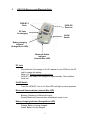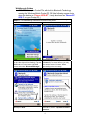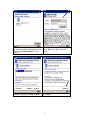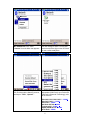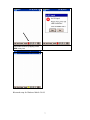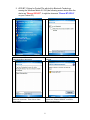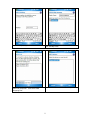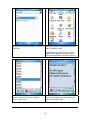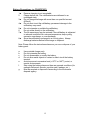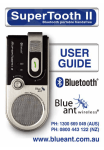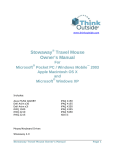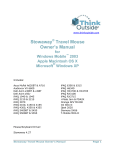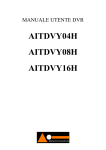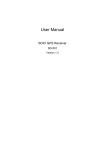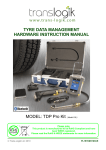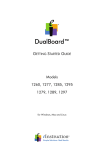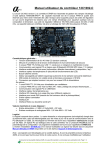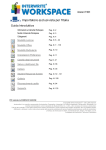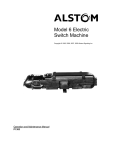Download Dell 4001YR3 - Axim X3i - Win Mobile User manual
Transcript
iGPS-BT II User Manual FCC Notices This device complies with Part 15(b and c) of the FCC Rules. Operation is subject to the following conditions: • • This device may not cause harmful interference. This device must accept any interference received, including interference that may cause undesired operation. CAUTION: Change or modification not expressly approved by the party responsible for compliance could void the user’s authority to operate this equipment. Class B This equipment has been tested and found to comply with the limits for a Class B digital device pursuant to Part 15 of the FCC Rules. These limits are designed to provide reasonable protection against harmful interference in a residential installation. This equipment generates, uses, and can radiate radio frequency energy and, if not installed and used in accordance with the manufacturer’s instruction manual, may cause interference with radio communications. However, there is no guarantee that interference will not occur in a particular installation. If this equipment does cause harmful interference to radio or television reception, which can be determined by turning the equipment off and on, you are encouraged to try to correct the interference by one or more of the following measures: • • • • Reorient or relocate the receiving antenna. Increase the separation between the equipment and the receiver. Connect the equipment into an outlet on a circuit different from that to which the receiver is connected. Consult the dealer or an experienced radio/television technician for help. FCC ID #: Q7M-IGPS-BTII CE Notices This device has been tested and found to comply with CE marking according to the R&TTE Directive, 99/5/EEC. The test standards are listed below: CE/LVD CE/EMC Radio Spectrum EN60950: 1992+A1+A2+A3+A4+A11 EN301 489-17 V 1.1.1: 09-2000 EN301 489-1 V 1.3.1: 09-2001 EN300 328-1 V 1.3.1: 12-2001 EN300 328-2 V 1.2.1: 12-2001 1 I. iGPS-500 Receiver and Bluetooth Dock iGPS-BT II Dock iGPS-500 Receiver DC Jack for charging On/Off Switch Battery charging indicator (Orange/Green LED) Bluetooth Status Indicator (Internal Blue LED) DC Jack - - Plug either the Car charger or 5V AC adapter for your PDA into the DC Jack to charge the battery. Refer to III. Battery charging instructions. iGPS-BT II will need to be charged for approximately 3 hours before initial use. On/Off Switch - Turns the iGPS-BT II on or off. Blue LED’s will light up when powered. Bluetooth Status Indicator (Internal Blue LED) - Blinking: Searching for Bluetooth signal. Steady: Bluetooth communication established, ready to use. Battery charging Indicator (Orange/Green LED) - Orange: Battery is being charged. Green: Battery is fully charged. 2 II. iGPS-BT II Setup (see walkthrough guides at the end of this section) 1. The iGPS-BT II will need to be charged for two to three hours before initial use. 2. Turn on the iGPS-BT II. The status indicator will blink as it searches for a Bluetooth connection. 3. Launch the Bluetooth configuration software on your mobile device. (This should be provided by the manufacturer of your Bluetooth device) 4. Have the Bluetooth configuration software search for any Bluetooth devices present. It should detect the iGPS-BT II and list it as an available device (a “Pharos BT GPS II” icon should be displayed). 5. Select the “Pharos BT GPS II” device. Depending on your Bluetooth software, this should bring up a screen that will ask for a PIN Code or Security PIN. Enter the following PIN code: IMPORTANT PIN Code: 12345678 (Please memorize this code for future use) 6. After the PIN number is entered, a connection between your mobile device and the iGPS-BT II should be established. The blue LED on the iGPS-BT II dock will change from blinking to a steady glow. 7. Once a connection is established, check the properties of the iGPS-BT II in the Bluetooth configuration software and make a note as to which number COM port is assigned to it. The navigation software that will be used will require this COM port number. Or check the COM port setting for your Pocket PC in the Quick Start Guide. For more information regarding the iGPS-BT II setup, please visit our Support Æ Product Support Æ Bluetooth Setup page at www.pharosgps.com. Hints & Tips • • • GPS receiver must have a direct view to the sky. GPS receiver does not work well indoors. If possible, make sure the GPS is stationary when getting the initial satellite position lock. Allow 1-2 minutes at initial start-up for the GPS receiver to acquire a satellite lock for tracking. Make sure that the communication (COM) port is configured correctly in the navigation software being used to ensure proper functioning of the GPS system. 3 Walkthrough Guides 1. iGPS-BT II Setup for Pocket PCs with built-in Bluetooth Technology running the Windows Mobile Pocket PC OS (the following screen shots show the device as “Pharos iGPS-BT”, it may be shown as “Pharos BT GPS II” on your Pocket PC.) Steps 1 – 10: How to Pair the iGPS-BT II with your Pocket PC’s Bluetooth Manager Steps 11 – 15: Establishing a Bluetooth Connection using Ostia 1. Make sure that the iGPS-BT II is turned on (the blue light will be flashing). Tap the Bluetooth icon in the lower right-hand corner and select “Bluetooth Manager” 2. To create a shortcut, tap on “New”, “Connect” (For some devices, you may not need to select “Connect” before proceeding to the next step) 3. Select “Explore a Bluetooth device”, and tap on “Next” 4. To create the connection to the Pharos iGPS-BT II, select: “Tap here to choose a device” 4 5. Provided that your iGPS-BT II is turned on and fully charged, it will be discovered. Tap on the “Pharos iGPS-BT” icon to select it 6. Enter the Passkey: 12345678, and select “OK” in the upper right-hand corner 7. Select “GPS RFcom” so that it becomes highlighted, and tap on “Next” 8. The shortcut has been created. Tap on “Finish” 5 9.Tap and hold on the “Pharos iGPSBT: GPS RFcom” icon, select “Connect” from the Menu that appears 10. Once the GPS has a connection, the icon will change to Green. You will also notice that the Blue light on the GPS itself is now a solid, steady Blue. 11. Open Pharos Ostia on your Pocket PC, click through the Warning screens, and tap on “Tools”, “Options”… 12. …”Select Comm”. To select the appropriate COM Port for your Pocket PC (with built-in Bluetooth Technology), refer to the list here: iPAQ 22XX/51XX/54XX/55XX – COM8 iPAQ 41XX/43XX – COM6 iPAQ 194X – COM5 Dell Axim X3i/X30 – COM7 Toshiba e80X – COM6 ASUS A620BT/A716 – COM6 HTC XDAII – COM4 6 13. Now that the COM Port is setup, you can Enable the GPS by tapping on the RED Smiley face 14. Select “YES” to Enable the GPS Bluetooth setup for Windows Mobile 5.0 OS 7 2. iGPS-BT II Setup for Pocket PCs with built-in Bluetooth Technology running the Windows Mobile 5.0 OS (the following screen shots show the device as “Pharos iGPS-BT”, it might be shown as “Pharos BT GPS II” on your Pocket PC.) 2. Click the small Bluetooth icon the bottom right-hand side of the screen. 3. Make sure the box for “Turn on Bluetooth” is checked. 4. Then click on the “Devices” tab on the bottom of the screen. Then click on “New Partnership” 5. When the device finishes searching, you should see “?Pharos iGPS-BT” in the box. Select it and tap Next. 8 6. Enter the passkey: 12345678 7. Put a check mark in the box next to “serial port” and tap Finish 8. Next select the “COM Ports” tab at the bottom of the screen. Then select “New Outgoing Port” 9. Select the “Pharos iGPS-BT” and tap, Next. 9 10. Select Com 7, and make sure that there is a check in the “Secure Connection” box and tap Finish. 11. Close down the Bluetooth Settings screen and start the Pharos Ostia navigation program. Start > Programs > Ostia If starting Ostia for the first time, you will be asked for the registration code which can be found printed inside the case the CDs came in. 12. When Ostia is opened, tap Go > Menu > Options > Select Comm Port > Change > Com7 > OK > Done 13. Tap on the Red Smiley Face at the bottom of the screen and tap Yes when asked if you want to power on the GPS. 10 ….. ….. 14. The Smiley Face should go from Red to Yellow when searching for satellites and finally to Green when a GPS lock for navigation has been established. For Bluetooth setup on other devices, please visit: www.pharosgps.com for walkthrough guides under the Support section. III. Battery charging instructions The Pharos Bluetooth Dock (BT Dock II) for the GPS receiver includes a rechargeable and replaceable Li-Ion battery. A car charger is included for you to charge the battery in the car (shown in fig. A). You can also charge the battery via your notebook computer by the USB charging cable (shown in fig. B). Any AC adapter for your Pocket PC with 4.0/1.7mm DC plug can be used to charge the battery at home (shown in fig. C). Fig. A . Fig. B Fig. C 11 Battery Precautions (w: WARNING!) 1.w 2. 3.w 4.w 5.w 6. 7.w 8.w Reverse charging is not acceptable. Charge before use. The cells/batteries are delivered in an uncharged state. Do not charge/discharge with more than our specified current (400mA). Do not short circuit the cell/battery, permanent damage to the cell/battery may result. Do not incinerate or mutilate the cell/battery. Do not solder directly to the cell/battery. The life expectancy may be reduced if the cell/battery is subjected to adverse conditions like: extreme temperature, deep cycling, excessive overcharge, or over-discharge. Store the cell/battery uncharged in a cool dry place. Always discharge batteries before bulk storage or shipment. Note: Please follow the instructions whenever you use or dispose of your battery pack. a. b. c. d. e. f. g. Use provided charger only. Do not incinerate the battery. Do not disassemble or modify the battery. Do not allow metal objects to contact or short circuit the battery terminal. Avoid exposure to excessive heat (> 60oC or 140oF), moist, or caustic environments. Stop using the battery whenever there are unusual conditions (for example: deformed, discolor, peculiar smell, leakage, etc.) Must be recycled or disposed of according to the local waste disposal agency. 12 IV. iGPS-BT II GPS Receiver Specifications Performance Chipset Antenna Frequency Sensitivity Channels Acquisition time Reacquisition Position update Accuracy Electrical Power Battery Battery charger Operation time Interface Connection Protocol Data rate NMEA message WAAS/EGNOS Trickle power Bluetooth spec Physical Dimension Weight Environmental Operation temperature Dynamics SiRF StarIII GSC3f Integrated patch antenna L1, 1575.42 MHz -159 dBm 12 Channel all-in-view tracking Cold Start: 35 sec (open sky) Hot Start: 1 sec (open sky) 0.1 sec 1 Hz Position: Autonomous < 10 meters, SBAS < 5m Velocity: 0.1 meter/second Time: 1 microsecond synchronized to GPS time Datum: WGS-84 1100mAh Li-Ion rechargeable/replaceable battery Car charger included, AC charger optional Constant-current charging circuit incorporated in the BT-Dock >11 hours continuous use with full charge >15 hours in trickle power mode Communicate with Host Platform via Bluetooth(Class2) Serial Profile NMEA-0183 (V3.1) standard 4800 bps GGA, GSA, GSV, and RMC Enabled Programmable Frequency band: 2400-2483.5 MHz Data rate: up to 721 Kbps Security: data encryption up to 128-bits Typical range: up to 32 feet (10 meters) 72 mm x 47 mm x 21 mm 60 grams -20°C to 60°C (-4°F to 140°F) Altitude < 20 km Velocity < 900 km/h Acceleration < 3g Specifications are subject to change without prior notice. 13 V. Precautions • • • • • • • • VI. Position fixing may not be available when this receiver is used near highvoltage wire, electronics equipment that generates electrical noise, or mobile phones in operation at 1.5 GHz. The noise from PDA or PC may deteriorate the GPS receiver performance. Note that some glass material containing metal, such as UV resistant windows may screen out signals from GPS satellites. GPS satellites are under the control of the U.S. Department of Defense. Therefore, services provided for general consumers are subject to change without prior notice. Pharos is not liable for losses caused by such changes. Do not touch the connectors of the Bluetooth Dock with fingers or insert foreign substances; otherwise, a failure may be caused. Do not expose the receiver to direct sunlight for a long period of time; near heating equipment; a place that can become hot, or high levels of humidity. Do not expose or submerse the device to moisture, liquids, or harsh environments to avoid damaging it.. Dropping the receiver, heavy impact, or excess vibration may cause damage or malfunction. Use a soft cloth to wipe dirt off this receiver. If dirt is severe, dampen a soft cloth with diluted neutral detergent, securely wring it out, and wipe off the dirt. Do not use a spray-type detergent; highly volatile solvent, such thinner and benzene; or a chemical cloth. Otherwise, deformation or discoloration may be caused. Package contents PT250: Bluetooth Pharos GPS NavigatorTM Ostia software and street level maps iGPS-500 receiver iGPS-BT II Dock with Li-Ion battery Car charger Vent mounted PDA Holder PT120: Bluetooth iGPS Receiver iGPS-500 receiver iGPS-BT II Dock with Li-Ion battery Car charger Note: Contents may vary - see the box or contents list. New products may not be listed here. 14 VIII. Troubleshooting For any troubleshooting assistance, please check the Frequently Asked Questions section at www.pharosgps.com. IX. Warranty The iGPS-BT II Receiver is warranted by Pharos to the original purchaser to be free from defects in material workmanship under normal use for a period of one year from the date of purchase (three months for the battery). During the warranty period, and upon proof of purchase, the product will be repaired or replaced (with the same or a similar model) at Pharos' option without charge for parts or labor. This warranty will not apply if the product has been misused, abused, or altered. To obtain warranty service, you must take or send the product, postage paid, with a copy of your sales receipt or other proof of purchase and the date of purchase to Pharos at 411 Amapola Avenue, Torrance, CA 90501, USA. Prior approval and RMA number must be included for your warranty return to be accepted. X. Return Policy • Our goal is for every customer to be satisfied with each purchase, and we will make every effort to resolve any issues you may have. • All non-defective returns must be shipped with the original packaging with all original components within the first 30 days from purchase. There is a 15% restocking fee on all non-defective returns. Shipping charges are not refundable. The customer is responsible for returning items to Pharos at their own expense. Any return(s) that were not purchased directly from Pharos, please contact the reseller where it was purchased from. • All defective returns for either repair or replacement will be processed and returned to the customer within 3 business days of receipt. For items beyond the 1year warranty, a repair charge of $35 to $50 or a replacement charge of $95 to $150 will be due. For items sent to us after 90 days from purchase, an $8.50 shipping and handling fee will be due upon completion of repair or replacement. Every return, defective or not, MUST have prior written approval from Pharos. The RMA number MUST be marked on the outside of the package otherwise it will be rejected. The RMA form must also be included in the box with the customer's information and reason for return. Proof of purchase must also be attached. 411 Amapola Avenue Torrance, CA 90501 www.pharosgps.com 500-1010-01 rev. A 15