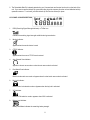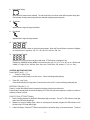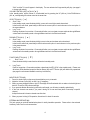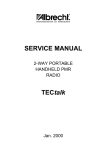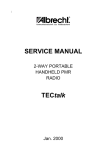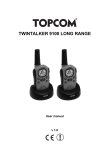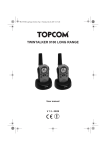Download Albrecht Tectalk Operating instructions
Transcript
ALBRECHT TECTALK 8 CHANNEL PMR COMMUNICATOR WITH CTCSS SUBCHANNELS OPERATING INSTRUCTIONS FUNCTIONS AND CONTROLS 1. Battery Door 2. Monitor Button 3. Detachable Belt Clip 4. Push-To-Talk (PTT) Button 5. Antenna 6. External Mic / Speaker 7. Built-in Speaker 8. LCD Panel 9. Built-in Microphone 10. Up Button & Volume Control 11. Down Button & Volume Control 12. Function Button 13. Power On/Off & Enter Button BATTERY INSTALLATION Each Communicator unit operates on four ‘AAA’ size batteries. 1. Remove the Battery Door (#1) from the back cabinet by unclipping the lock at the bottom of the door and lifting it upwards. 2. Following the polarity diagram shown inside the battery compartment, insert four ‘AAA’ size batteries. Replace the Battery Door (#1) and lock. IMPORTANT: 3. 4. 5. 6. Be sure that the batteries are installed correctly. Wrong polarity may damage the unit. For better performance and longer operating time, we recommend the use of alkaline-type batteries. Do not mix old and new batteries. Do not mix alkaline, standard (carbon-zinc) or rechargeable (Ni-MH) batteries. If the unit is not to be used for an extended period of time, remove the batteries. Old or leaking batteries can cause damage to the unit and will void the warranty. WRIST STRAP AND DETACHABLE BELT CLIP INSTALLATION The Wrist Strap and Detachable Belt Clip are provided to enable you to carry the palm-sized Communicator easily and safely. 1. To use the Wrist Strap, simply attach it to the hole just above the Belt-clip (#3). Feed the small loop on the end of the strap through the hole and then pass the strap through the loop and pull tight. 1 2. The Detachable Belt Clip is already attached to your Communicator and locates into the slot on the back of the unit. If you want to remove the belt clip, press the locking lug at the top away from the unit and slide the belt clip upwards to remove. To re-install, just slide the belt clip into the slot and snap in place. LCD PANEL ICON DESCRIPTIONS 1. RSSI (Receiving Signal Strength Indicator) or TX Bar Icon Indicates the receiving signal strength and blinks during transmission. 2. Monitor Indicator Appears when the monitor button is used. 3. CTCSS Indicator Appears when the correct CTCSS tone is entered. 4. Auto Channel Scan Indicator Appears in the auto scan mode or when the auto scan mode is activated. 5. Dual Watch Scan Indicator Blinks in dual watch scan mode or Appears when the dual watch scan mode is activated. 6. Key Lock Indicator Blinks in auto lock selection mode or Appears when the key lock is activated. 7. VOX Indicator Blinks in VOX selection mode or appears when VOX is activated. 8. Battery Level Indicator Battery Level Meter indicates the remaining battery strength. 2 9. Power Save Display Blinks when the power save is activated. The rate at which the icon blinks varies with the power saving ratio. Fast indicates a lower power saving while slow indicates a higher power saving ratio. 10. Tx Indicator Appears when a signal is being transmitted. 11. Rx Indicator Appears when a signal is being received. 12. Large Segment Display Indicates the channel number in use at the normal mode. When the Function Button is pressed, it displays the function menu in sequence: CH / cTc / SC / dW / VO / Vdt / ALo / CAL / ton 13. Small Segment Display Displays the CTCSS tone option at the normal mode. CTCSS option is displayed in “Hz”. Displays the SUBMENU of each MENU in the function mode. (e.g. CH 1-8 / cTc: hz / SC: up, dn / dW: channel number / VO : high, off, low / Vdt 5sec, 3sec, 2sec, 1sec / ALo off, auto / CAL number 1-7 / ton : no - freq ) CONTROL BUTTON FUNCTIONS Power ON/OFF (#13) ( ↵ ) • Power On - Short Touch Press this button (#13) briefly to turn the unit on. A short confirming melody will play. • Power Off - Long Touch Press this button (#13) for longer than 1.5 seconds to turn the unit off. A short confirming melody will play. ENTER BUTTON (#13) ( ↵ ) Press it to confirm the required option for respective functions during function edit mode. Press it briefly in standby mode to convert the display of CTCSS sub code from frequency to number or number to frequency in about 1 second. PUSH-TO-TALK (PTT) BUTTON (#4) 1. Press it firmly and speak into the Built-in Microphone (#9) to transmit. The red Tx LED Indicator at the right side of the LCD Panel (#8) will light. 2. Release it to revert to standby mode. When an incoming call is received, the green Rx LED Indicator on the left side of the LCD Panel (#8) will light. 3. 2-Way Call Ringer: Press the PTT Button twice quickly to call another party on the same channel. The word 3 “CALL” and the Tx icon will appear in the display. The user selected call ringer melody will play (see page 6 to change call melody). VOLUME CONTROL (#10 (5)& #11(6)) In the standby mode, adjust volume to a comfortable level by pressing the UP (#105) & the DOWN button (#116) and adjusting the volume control at the same time. UP BUTTON (#10) ( 5) • Short Touch In the standby mode, press this button briefly to move to the next higher main volume level. In the function edit mode, press briefly to shift from the current option in each submenu to the next option in the same submenu. • Long Touch Pressing this button for more than 1.5 seconds will allow you to navigate at a more rapid rate through different volume level in the standby mode or through different menus in the function edit mode. DOWN BUTTON (#11) ( 6) • Short Touch In the standby mode, press this button briefly to move to the previous lower main volume level. In the function edit mode, press briefly to shift from the current option in each submenu to the previous option in the same submenu. • Long Touch Pressing this button for more than 1.5 seconds will allow you to navigate at a more rapid rate through different volume level in the standby mode or through different menus in the function edit mode. FUNCTION BUTTON (#12) ( F ) • Short Touch Press this button briefly to enter function edit mode in standby mode. • Long Touch Press for longer than 1.5 seconds to activate or deactivate the KEY LOCK in the standby mode. Please note all buttons will be disabled except the Monitor Button (#2) and PTT Button (#4) will remain fully operational (see page 6 to activate and disable the auto key lock function). MONITOR BUTTON (#2) 1. Press it to check activity on the current channel before you try to transmit. 2. Adjust the Volume Control (#10 5& #116) if necessary. 3. When you press the Monitor Button, the LCD Panel (#8) will be illuminated with an amber color back-light and both the Tx and Rx LED Indicators will light. 4. If you press the Monitor Button during the function edit mode, you will return to standby mode directly. 5. In the Auto channel scan mode, if you press it during Rx or scan wait time (about 5 seconds) in specific channel, It skips the channel in the auto channel scan after that. 6. When you press it during VOX operation, discontinue it in about 10 seconds. EXTERNAL MIC/SPEAKER (#6) This jack accepts an optional headset/microphone for totally handsfree operation. Please refer to the enclosed Accessory Order Form to order accessories. 4 OPERATION / FUNCTION EDIT MODE 1. CHANNEL SELECT MODE This feature allows you to select main channels to communicate with the party. To access the Channel Select Mode, - Press the Function Button (#12) until “CH” appears in the LCD Panel (#8). - Press the Up Button (#10) or the Down Button (#11) to choose channels up or down from the current channel number. - Press the Enter Button (#13) to confirm your selection. 2. CTCSS (Coded Tone Controlled Squelch System) SUBCHANNEL SELECTION MODE This feature allows you to utilize a less used channel range (00-38) within a main channel. This enables you to communicate with another party on the same main channel using the same subcode. This helps to avoid congestion on the main channel and filters out unwanted noise and static. There are 38 CTCSS subchannels for each main channel. To change the CTCSS subchannel, - Press the Function Button (#12) until the word “cTc” appears in the LCD Panel (#8). - Press the Up Button (#10) or the Down Button (#11) to choose the desired subchannel to use. The corresponding subcode frequency will be displayed in the lower right corner. - Press the Enter Button (#13) to confirm your selection. NOTE: To communicate with other PMR units, they must be switched to the same channel and CTCSS subcode. To communicate with other PMR units that do not have subcodes, switch your unit to the same channel with the subcode set to “OFF”. 3. AUTO CHANNEL SCAN MODE This feature allows you to scan for an active channel and communicate with the party transmitting. To access the Auto Channel Scan menu, - Press the Function Button (#12) until the auto channel icon blinks and “SC” appears in the LCD Panel (#8). - Press the Up Button (#10) or the Down Button (#11) to choose scanning up or down from the current channel number. - Press the Enter Button (#13) to confirm your selection. - The unit will begin scanning for an active main channel. If a transmission is detected, the Rx and RSSI icons will appear in the LCD Panel (#8). - To turn off the auto channel scan feature in the standby mode, simply press the Function Button (#12) once. 4. DUAL WATCH SCAN MODE This feature allows you to monitor two different channels at the same time. If you pre-set any priority channel other than the current channel in use, the pre-set channel will be scanned every 0.5 second and signals you when a call is received. To access the Dual Watch Scan menu, - Press the Function Button (#12) until the dual watch icon blinks and “dW” appears in the LCD Panel (#8). - Press the Up Button (#10) or the Down Button (#11) to select the desired channel number you wish to closely monitor. - Press the Enter Button (#13) to confirm your selection. - To turn off the dual watch feature in the standby mode, simply press the Function Button (#12) once. 5 5. VOX SELECTION MODE The Voice Activated Transmission (VOX) function allows your voice to activate transmission automatically when the Communicator is used with the optional handsfree mic/headset (refer to enclosed Accessory Order Form). It also allows handsfree use when a mic/headset is not being used without having to use the PTT Button (#4). To access the VOX Selection menu, - Press the Function Button (#12) until the VOX icon blinks and “UO” appears in the LCD Panel (#8). - Press the Up Button (#10) or the Down Button (#11) to select from high, low or off. High or low setting determines VOX response sensitivity. - Press the Enter Button (#13) to confirm your selection. - To turn off the VOX feature, enter the VOX selection mode and then select “Off’’. 6. VOX RECOVERY TIME SELECTION MODE This allows the response characteristics of the VOX function to be precisely adjusted to suit individual needs. To access the VOX Recovery Time Selection menu, - Press the Function Button (#12) until “Udt” appears in the LCD Panel (#8) with the VOX icon blinking. - Press the Up Button (#10) or the Down Button (#11) to select from 5, 3, 2 or 1 second setting. This setting determines the delay time between transmitting and receiving. - Press the Enter Button (#13) to confirm your selection. - Please note you may need to try different VOX time settings to determine the best value to suit your speaking habit. - To turn off the VOX feature, enter the VOX selection mode and then select “Off’’. 7. AUTO KEY LOCK SELECTION MODE This feature prevents accidental channel change and disturbance to the preferred settings of the Communicator. Auto Key Lock temporarily disables the Up, Down and Enter Buttons. To access the Auto Key Lock Selection menu, - Press the Function Button (#12) until the auto lock icon blinks and “ALo” appears in the LCD panel (#8). - Press the Up Button (#10) or Down Button (#11) to select the “Auto” option. - Press the ENTER key to confirm your selection. - If you do not press any key for more than 15 seconds in the standby mode, all respective keys will automatically be locked. - To turn the auto key lock on or off in standby mode, simply press and hold the Function Button (#12) for more than 1.5 seconds. - To quickly activate the Key Lock, hold the Function Button (#12) for more than 1.5 seconds. 8. CALL RINGER MELODY SELECTION MODE This feature provides 7 user selectable call ringer melodies to alert you of a calling party. To select your favorite Call Ringer melody, - Press the Function Button (#12) until the call icon blinks and “CAL” appears in the LCD panel (#8). - Press the Up Button (#10) or Down Button (#11) to preview the 7 available melodies. - Press the ENTER key to confirm your selection. 9. CTCSS SUB CODE DISPLAY SELECTION MODE To select your favorite CTCSS sub code display, press the button in standby mode. NOTES FOR GOOD COMMUNICATION 1. Your Communicator unit’s 8 channels are shared on a “take turns” basis. This means other groups may be talking on any of the channels. A common code of ethics/courtesy is to switch to another vacant channel and not to attempt to talk over someone who is already using the channel you first selected. 6 2. Your Communicators have been designed to maximize performance and improve transmission range in the field. To avoid interference, it is recommended that you do not use the units closer than 5 feet apart. 3. For best transmission results, always keep your mouth about 2-3 inches from the Microphone (#9) and speak slowly in a normal voice. CARE AND MAINTENANCE 1. Clean your unit with a damp (never wet) cloth. Solvent or detergent should never be used. 2. Avoid leaving your unit in direct sunlight or in hot, humid or dusty places. 2. Keep your unit away from heating appliances and sources of electrical noise such as fluorescent lamps or motors. SPECIFICATIONS Description Operating Main Channels CTCSS Subchannels Operating Frequency Range Talk Range Output Power Power Source Specifications 8 38 for each main channel UHF 446.00625MHz to 446.09375 MHz Up to 2 miles 0.5 Watts Max ‘AAA’ alkaline batteries X 3, 6VDC NiMH Rechargeable Battery AAA X 3, 4.8VDC About 35 hours (5/5/90 duty cycle) Battery Life MAIN CHANNEL FREQUENCY TABLE (in MHz) Main Channel No. Frequency (in MHz) 1 446.00625 2 446.01875 3 446.03125 4 446.04375 5 446.05625 6 446.06875 7 446.08125 8 446.09375 CTCSS SUBCHANNEL FREQUENCY TABLE (in Hz) CTCSS Subchannel No. Frequency (in Hz) CTCSS Subchannel No. Frequency (in Hz) 1 67.0 20 131.8 2 71.9 21 136.5 3 74.4 22 141.3 4 77.0 23 146.2 5 79.7 24 151.4 6 82.5 25 156.7 7 85.4 26 162.2 8 88.5 27 167.9 9 91.5 28 173.8 10 94.8 29 179.9 11 97.4 30 186.2 12 100 31 192.8 7 13 103.5 32 203.5 14 107.2 33 210.7 15 110.9 34 218.1 16 114.8 35 225.7 17 118.8 36 233.6 18 123.0 37 241.8 19 127.3 38 250.3 RELEVANT GUIDELINES AND STANDARDS 1. Technical Regulations of the ETS-300-296 Rules. 2. Type Acceptance Requirements of the ETS-300-296 Rules. CARE AND SAFETY To assure optimal radio performance and to ensure RF energy exposure is within the guidelines of the above standards, the following operating procedures should be observed: FOR PORTABLE 2-WAY RADIOS • When transmitting with a portable radio, hold radio in a vertical position with its microphone 1-2 inches away from your mouth. Keep antenna at least 1 inch from your head and body. • If you wear a portable radio on your body, ensure the antenna is at least 1 inch from your body when transmitting. ELECTROMAGNETIC INTERFERENCE / COMPATIBILITY Most electronic devices are susceptible to electromagnetic interference (EMI) if inadequately shielded, designed or otherwise configured for electromagnetic compatibility. • Turn off your radio in any facilities where posted notices instruct you to do so. Hospitals or health care facilities may be using equipment that is sensitive to external RF energy. • Turn off your radio when on board aircraft when instructed to do so. Any use of the radio must be in accordance with airline regulations or crew instructions. CAUTION Damaged Antenna Do not use any radio with a damaged antenna. If a damaged antenna comes in contact with the skin, a minor burn may result. Batteries Do not short circuit exposed terminals of any batteries with any conductive materials. In doing so, the material may become quite hot and cause property damage and/or body injury such as burns. WARNING Parts Replacement or Substitution Replacement or substitution of parts other than those recommended by CP Tech may cause a violation of the technical regulations of the ETS-300-296 Rules, or violation of Type Acceptance requirements of the ETS-300296 Rules. 8 For Vehicles with an Air Bag Do not place a portable radio in the area over an air bag or in the air bag deployment area. Air bags inflate with great force. If a portable radio is placed in the air bag deployment area and the air bag inflates, the radio may be propelled with great force and cause serious injury to occupants of vehicle. Potentially Explosive Atmospheres Turn your radio off when in any area with a potentially explosive atmosphere, unless it is a type especially qualified for such use. Sparks in such areas could cause an explosion or fire resulting in body injury or even death. Batteries Do not replace or charge batteries in a potentially explosive atmosphere. Contact sparking may occur while installing or removing batteries and cause an explosion. Blasting Caps and Areas To avoid possible interference with blasting operations, turn your radio off near electrical blasting caps or in a “blasting area” or in areas posted:” Turn off 2-way radio”. Obey all signs and instructions. Note: Areas with potentially explosive atmospheres are often, but not always, clearly marked. They include fuelling areas such as below deck on boats, fuel or chemical transfer or storage facilities; areas where the air contains chemicals or particles, such as grain, dust, or metal powders; and any other area where you would normally be advised to turn off your vehicle engine. Accessory – Desktop Charger After removing the charger base and power supply from the packaging, plug the power supply’s DC connector into the jack on the back of the base. To charge a battery, simply place the radio into the front charging well. . Cycle lasts up to 10 hours. D.C Power Jack Charging Well 9