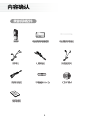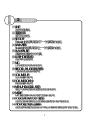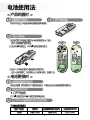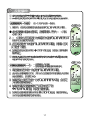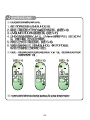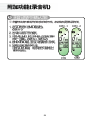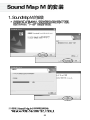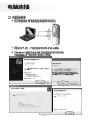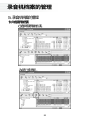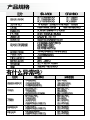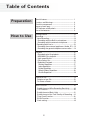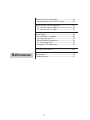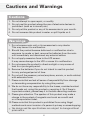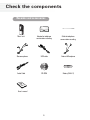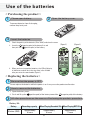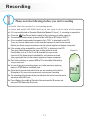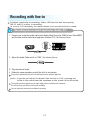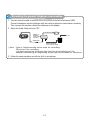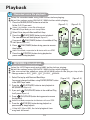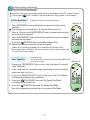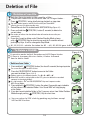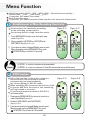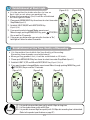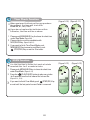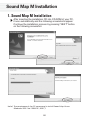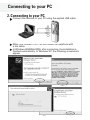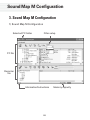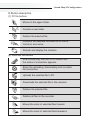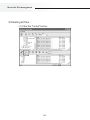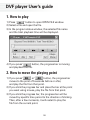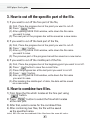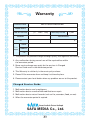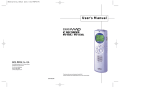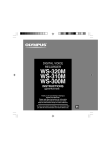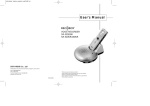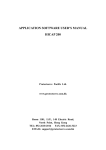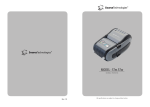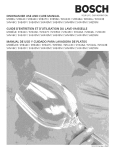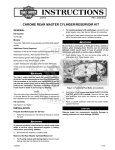Download Safa SR-M180 User guide
Transcript
SF69-00291A MP3 Voice Recorder SR-M180/M160 Thank you your purchasing a MP3 VOICE RECORDER. Please read this User Guide before you use your MP3 VOICE RECORDER. There is a warranty inside of manual. Please state the content of warranty when you purchase it. Please keep the warranty. 1 2 3 4 L TE E LIN 5 1 6 2 7 8 1 2 3 1 2 3 9 1 2 10 11 1 2 12 1 13 2 14 1 2 15 3 4 16 5 17 18 1 2 19 1 2 20 3 4 21 5 6 22 7 23 1 24 1 2 25 26 27 28 29 30 31 32 33 34 35 36 37 Smart Audio & Future Audiopia SAFA MEDIA Co., Ltd. 38 Special features 1. Function to Record Maximum 297EA items & Function to Save 99EA MP3/WMA Files. 2. Function to Play MP3/WMA File. 3. Function to Save Additional Data File. (99 EA) 4. Fast saving to PC via USB1.1(Max 3.5Mbpx). 5. Convenient and easy to carry slim-line design. 6. Telephone conversation recording. 7. Auto power-off. 8. Search & Play.(INTRO SCAN) 9. Various repetitions. 10. Record mode index separation. 11. Earphone monitoring during line-in recording. 12. VOR(Voice Operation Recording)Function. 13. Backlight. 14. Function to Play through Built-in Speaker. 1 Table of Contents Preparation How to Use Special features ............................................................... Cautions and Warnings.................................................. Check the components .................................................. Names of each part......................................................... LCD Indicator and Symbols ........................................... Use of the batteries ......................................................... 1 4 5 6 8 9 Getting Started..................................................................10 Recording...........................................................................11 Voice Recording.............................................................12 - Recording with the Built-in microphone .................12 - Recording with the external microphone................12 Recording with line-in...................................................13 - Recording from external appliances (Audio, PC)...13 - Recording the general telephone conversation ....14 Playback .............................................................................15 - Recorded voice file playback.....................................15 - MP3/WMA File playback ...........................................15 - High-speed Search .....................................................16 - Play of other file...........................................................16 - Repetition Playback.....................................................17 Section Repetition .....................................................17 Index Repetition.........................................................17 Folder Repetition .......................................................18 Whole Folders Repetition.........................................18 Shuffle Repetition......................................................18 Deletion of File ..................................................................19 -Deletion of one File ......................................................19 -To Delete a Folder ........................................................19 Menu Function................................................................. 20 -Establishment of Mice Recording Sensitivity......... 20 -VOR Function............................................................... 20 -Establishment of Back Light .................................... 21 -Establishment of the Tone Quality of Recording .. 21 -Time Check Function .................................................. 22 -SCAN Function ............................................................ 22 -Clock setting................................................................. 23 2 Additional Function (Recorder) .....................................24 -Recording Date/Time Check Function .....................24 Saving into the external appliance ...............................25 - To save into external audio (such as cassette recorder) .25 - To save into a PC via USB ........................................25 Sound Map M ..................................................................26 - Sound Map M Installation ............................................26 - Connecting to your PC ..............................................27 - Sound Map M Configurtion ..........................................28 - PC file management .................................................30 - Recorder file management.......................................32 DVF Player User guide....................................................35 References Specification.....................................................................37 Troubleshooting ..............................................................37 3 Cautions and Warnings Cautions 1. Do not attempt to open repair, or modify. 2. Do not use this product where the use of electronic devices is prohibited. (such as in aircraft, etc.) 3. Do not put this product or any of its accessories in your mouth. 4. Do not immerse this product in water or spill liquids on it. Warnings 1. Do not expose main unit or its accessories to any shocks. This may cause it to malfunction. 2. Should the product become deformed or malfunction due to exposure to smoke or hest, remove the batteries from the main unit immediately and disconnect any external cables. 3. Do not apply excessive force to the LCD screen. It may cause damage to the LCD or cause it to malfunction. 4. Do not expose the product to direct sunlight or any source of heat for a prolonged period. 5. Remove the batteries if you do not intend to use this product for any prolonged period of time. 6. Do not pull the accessory wires (earphone, earmic, or audio cables) with excessive force. 7. Please note that we lack all sense of responsibility from damage or demanding compensation by using this product. 8. We do not have any responsibility to the losses, vanished content that breaks out, using this product or repairing it. So if there is important content, please keep it in the safe recording medium. 9. Please give attention. The speaker of this product may make a change in the content of magnetic card such as a credit card or a transportation ticket. 10. Please note that this product is prohibited from using illegal methods such as an invasion of a person's privacy or eavesdropping. The design and the specifications are subject to change without prior notice. 4 Check the components Recorder and accessories Main unit Stereo earphone Cable for telephone conversation recording USB cable External Microphone CD-ROM Battery (AAA X 1) L TE Adaptor for telephone conversation recording E LIN Audio Cable User's manual 5 Names of each part 1 Main Unit 6 2 Button Function It is the external line input connector. Liquid Crystal Display: it displays the current status. It is "Forward" button and is used to move to the next file. It is "Rewind" button and is used to move to the previous file. It is "Playback" button and plays the current file. It is the earphone jack. It is built-in microphone and is used for recording. It is "Record" button and is used for recording. It is used to increase the volume. It is used to decrease the volume. It is used to enter the menu mode or lock the buttons. It is used to change the MP3 Player mode into the recorder mode and vice versa. It is used to change folders or setup the file repetition mode. It is used to stop playing or recording, or delete files or folders. LCD Indicator and Symbols Description of Screen Display ˌ Folder display ( When Using as Recorder) Folder displayed ( When Using as Mp3 Player) Indication of Recording mode File Index display Indication of Recording sensitivity mode Indication of Battery VOR display Indication of Repetition Indication of Recording Indication of Recording Time of File Indication of Play or Recording Indication of Present Time Indication of Change Mood When Establishing EQ Indication of Time 8 Indication of Date Use of the batteries < Purchasing the product > 1 2 Please open battery. Open the battery cover. To prevent batteries from discharging, remove the plastic pack. 3 Insert the batteries. 1. Check the polarity of the batteries (Size "AAA") and close the cover. 2. Insert the (negative pole) of the battery first and then push the (positive pole) of the battery. (Figure 1) (Figure 2) 3. When you have inserted the batteries, the LCD will display all indicators and will be in the stop state in the A folder after you enter the record mode. (Figure 2) < Replacing the batteries > 1 Be sure that the power is OFF. Do not replace the batteries while the power is on. It may cause the product malfunction. 2 How to remove the batteries 1. Open the battery cover. 2. Push and lift up the (positive pole) of the battery toward the 3 (negative pole) of the battery. All other procedures are the same as <Purchasing the product> procedure. Battery life Battery Recording capacity Alkaline (LR03) Approximately 6 hours When Playing Recorded File When Playing MP3 File Approximately 6 hours 9 Approximately 7 hours Getting Started 1 Switching On (Figure 1-1) (Figure 1-2) (Figure 1-3) (Figure 1-4) Press the (PLAY/PAUSE) button to switch on the product. The product will switch to standby mode. Alternatively, you can press the (REC/PAUSE) button. Switching MP3 VOICE RECORDER Off The power will be automatically shut off if you do not do activate any functions for 1 minute. Press and hold (PLAY/PAUSE) button in the stop state to turn off the power. (Figure 1-1 : Recorder Mode, Figure 1-2 : MP3 Player Mode) 2 Locking the button (HOLD) HOLD function is useful for preventing false operation during play or recording. 1. If you push MENU/HOLD Key for long time (about 2 seconds) under Recording/Play/Stop Mode, it will in Hold On Mode. Although you push other Key in Hold On Mode, other Key except MENU/HOLD Key won't operate while indicating 'Hold On'on LCD. (Figure 1-3) 2. Press and hold MENU/HOLD button (for about 2 seconds) in the hold on state to release lock state. If 'Hold OF' is indicated in LCD, it will be in Normal Operation Mode while Hold Mode is released. (Figure 1-4) 10 Recording Please note the followings before you start recording ƃ Check that the product is in standby mode. ƃ Press and hold PLAY/PAUSE button in the stop state to turn off the power. Ȟ If it is not established as Recorder Mode (the Mode of Picture 1-1), recording is impossible. Ȟ Press the (Play/Pause) button to display the remaining recording capacity. Ȟ The maximum index number for each Folder is 99 (Up to 297 Folders: 99 X 3 ) Ȟ If the recorded time exceeds the capacity limit, "FULL" is displayed in the LCD. Ȟ Ȟ Ȟ Ȟ Ȟ Ȟ Then, you have to delete a part of the recorded contents to continue to record. Before you delete, copy the contents into the external appliances (tape or computer). If the number of the recorded files is over 99, "FULL" is displayed in the LCD. Then, push Folder/Repeat key and move to other folder to record. (Figure 2-1) If each folder such as A, B or C has 99 recorded files, you cannot record at all. So delete several recorded files and continue to record after copying the files into the external appliances (tape or computer). Don't take out battery or connect USB to PC in the middle of Recording. It may cause error. In case of long-term recording, please use it after previously replacing battery in STOP Mode or turned-off state. Do not touch or move the product while you are recording via the built-in Microphone. This may cause unnecessary noise on your recording. The recording will automatically be paused when the level of sound resource decreases while VOR is on. Pause Mode in the middle of Record will be continued for 30 minutes and become STOP Mode after 30 minutes. 11 Voice Recording Establish sensitivity of recording, folder, VOR function and tone quality (HQ, SP and LP) in prior to recording. 1 Recording with the Built-in microphone Establish Recorder Mode through pushing MODE Key. You can use the function when the product is on the desk or table. 1 Direct the product's built-in microphone towards the source of the sound. 2. Press the (REC/PAUSE) button to start recording. REC will be displayed on LCD . (Figure 2-2 , 2-3) If you push (REC/PAUSE) Key, it will pause and the letter of PAUS will blink. (Figure 2-4) If there is no operation under Pause Mode, it will be changed to STOP Mode. Press (REC/PAUSE) button again to continue the recording. 5. If you push (STOP/DEL) Key under Recording or Pause Mode, Recording will be stopped. (Figure 2-2) 2 (Figure 2-3) (Figure 2-4) Recording with the external microphone You can use the function when the product is in the pocket or bag. 1. Connect the external microphone supplied with your MP3 VOICE RECORDER to the LINE Connector. 2. Follow the same procedure as with the built-in microphone. 12 (Figure 2-5) Recording with line-in Establish sensitivity of recording, folder, VOR function and tone quality (HQ, SP and LP) in prior to recording. In case of LINE recording, too much volume can cause distortion of sound. 1 Recording from external appliances (Audio, PC) 1. Connect one end of the audio cable to the Audio Cable Connector (LINE) of your Sound MAP and the other end to the external appliance (Audio or PC). (See following Picture) Main unit External appliance Audio Cable 2. Adjust the Audio Cable switch to 'LINE'. (See following Picture) 3. Play the external audio. 4. Follow the same procedure as with the built-in microphone . Plug in the earphone to listen to the sound input from the external appliance. Note : If you do not adjust the Audio Cable switch to 'LINE', you may not listen to the sound from the earphone or the sound can be distorted. The sound from the earphone may change slightly when recording starts. However, this will not have any effect on the actual recording. You can adjust the volume in the middle of recording. 13 2 Recording the general telephone conversation 1. Connect the audio cable in the MP3 VOICE RECORDER Audio Cable Connector (LINE). Connect the adapter and the telephone with the cable for telephone conversation recording. Then, connect the handset cable of the telephone to the adapter. 2. Adjust the Audio Cable switch to 'TEL'. Main unit Handset Adaptor for telephone conversation recording Telephone line Audio Cable Cable for telephone conversation recording Note -Type of telephone may not be used for recording. Please test the recording. -It may be necessary to change the direction of installation of the adaptor (marked by (A)) depending on your particular model of telephone. 3. Follow the same procedure as with the built-in microphone. 14 Playback 1 Recorded voice file playback Setup the recorder mode using MODE button before playing. Adjust the volume using VOLUME UP/DOWN button while playing. 1. Press the FOLDER/REPEAT button to select the Folder (A, B, C) you want. (Figure 3-1) (Figure 3-2) If there is no selection, current File will be played. Under MP3 Player Mode, you can't change Folder. Select File to play with Next and Back Keys. 3. Press the (PLAY/PAUSE) button to start playback. The recorded time will be displayed. (Figure 3-1) If you push (PLAY/PAUSE) button in the middle of Play, it will pause.(Figure 3-2) 5. Press (PLAY/PAUSE )button during pause to resume the playback. Under Pause Mode, no operation for 30 minutes will cause STOP. 6. Press the (STOP/DEL) button during playback or pause mode to stop playback. 2 MP3/WMA File playback Setup the MP3 Player mode using MODE button before playing. Adjust the volume using VOLUME UP/DOWN button while playing. -You can control the equalizer using MENU/HOLD button in the play or stop state. -Change order is JAZZ ROCK POP CLASSIC NORMAL. 1. Select File to play with Next and Back Keys. (Figure 3-3) You cannot change the folders using FOLDER/REPEAT button in the MP3 Player mode. 2. Press the (PLAY/PAUSE) button to start playback in MP3/WMA File.(Figure 3-3) 3. If you push (PLAY/PAUSE) button in the middle of Play, it will pause.(Figure 3-4) 4. Press (PLAY/PAUSE )button during pause to resume the playback. Under Pause Mode, no operation for 30 minutes will cause STOP. 5. Press the (STOP/DEL) button during playback or pause mode to stop playback. If the MP3 file is VBR, the total playback time may look different. 15 (Figure 3-4) 3 High-speed Search Present function is possible under both of Recorder and MP3 Player Modes. 1. If you push NEXT or BACK Key in the middle of Play over 0.5 second, display time will rapidly increase or decrease on LCD screen without sound while pushing it. 2 Release the button when you want to start playback. 3. If you search the last part of current File when performing High-Speed Search with NEXT Key, it will pass to next File and continue the operation to pass to the first File after searching the last File within current Folder. 4. If you search the first part of current File, when performing High-Speed Search with BACK Key, it will pass to next File and continue the operation to pass to the last File after searching the first File within current Folder. 4 Play of other File Present function is possible under both of Recorder and MP3 Player Modes. 1. When changing one File If you push NEXT Key for short time under Play Mode, it will play after moving to before or behind File. If you push BACK Key within 3 seconds during the playback, it will play after moving to the previous file and play, and if you push BACK Key after 3 seconds, it will play after moving to the beginning of the current File. When changing a couple of Files. If you push NEXT/BACK Key for long time (about 2 seconds) under Stop Mode and File will move while pushing it. If you release Key in the middle of movement, it will stopped under the state of current File Number. 16 5 Repetition Playback Present function is possible under both of Recorder and MP3 Player Modes. If you push (PLAY /PAUSE) Key under Repeat Play Mode, it will pause. Section Repetition -It repeats the specific section within one file. 1. Press FOLD/REPEAT button briefly where you want to start the section repetition. The starting point is set and the A B indicator flashes.(Figure 3-5) 2. When A B blinks, press FOLDER/REPEAT button to repeat continuously at the end of section repetition. (Figure 3-5) 3. Press FOLDER/REPEAT button briefly during repetition to stop the repetition and continue to playback. If you push (STOP/DEL) Key in the middle of Repeat Play, Repeat Play will be cancelled and it will be stopped. When the currently played file is completed to play after specifying the section A, the last section of the current file will be set as a B and repeat. Index Repetition - It repeats one file. - This function will be performed in the recorder or MP3 Player as the same function. (Figure 3-6) 1. Please push FOLDER/REPEAT Key once for long time (about 2 seconds) under Play Mode. 2. It will repeat the File currently being played endlessly while indicating oval arrow letter. (Figure 3-6) 3. If you push FOLDER/REPEAT Key for long time under Stop Mode, File Repeat Play Mode will be established. 4. If you push (PLAY/PAUSE) Key under File Repeat Play Mode, it will perform File Repeat Play. 5. If you push (STOP/DEL) Key under File Repeat Play Mode, Play will be stopped and maintain the current state of Play Mode. 17 Folder Repetition (Figure 3-7) (Figure 3-8) It repeats all Files in one Folder. This function will be performed in the recorder or MP3 Player as the same function. 1. Please push FOLDER/REPEAT Key once for long time (about 2 seconds) under twice Play Mode. 2. The letter, FOLD will be indicated under the oval arrow. (Figure 3-7) The "ALL" symbol will be displayed above oval arrow in the MP3 Player mode. (Figure 3-8) 3. Overall Files within current Folder will be repeatedly played. 4. If you push FOLDER/REPEAT Key twice for long time under Stop Mode, Folder Repeat Play Mode will be established. 5. If you push (STOP/DEL)Key under Folder Repeat Play Mode, current Repeat Play Mode will be maintained as current state. Whole Folders Repetition (Figure 3-9) It will play all Files within A, B, C and Whole Folders. Whole Folders Repeat Play is possible just under Recorder Mode. It won t operate under MP3 Player Mode. 1. Please push FOLDER/REPEAT Key three times for long time (about 2 seconds) under Play Mode. 2. The letter, ALL, will be indicated over oval arrow. (Figure 3-9) 3. It will perform endless Repeat Play of Whole A, B, C and Whole Folders in order. 4. If you push FOLDER/REPEAT Key three times for long time under Stop Mode, Whole Folders Repeat Play Mode will be established. 5. If you push (STOP/DEL) under File Repeat Play Mode, Play will be stopped and current Repeat Play Mode will be maintained as current state. Shuffle Repetition (Figure 3-10) You can use this function in the MP3 Player mode only. This function is used to select a file in the folder and playback. 1. Please push FOLDER/REPEAT Key three times for long time (about 2 seconds) under Play Mode. 2. "SHUF" will be displayed in the LCD.(Figure 3-10) 3. A file in the MP3 folder will be played. 4. Then whenever file is changed, at the beginning of the file, "SHUF" will be displayed in the LCD. 5. If you push (STOP/DEL) under File Repeat Play Mode, Play will be stopped and current Repeat Play Mode will be maintained as current state. Repetition order (If you press and hold REPEAT/FOLD button) Whole Folders Folder Repetition Repetition(Recorder) Whole Folders Shuffle Repetition Repetition (MP3) File Repetition Repetition Stop Deletion of File 1 Deletion of one File Deletion Time depends on the quantity of File. It operates under both of Recorder and MP3 Player Modes . 1. Press (Figure 4-1) (STOP/DEL) button briefly during playback or stop state. The index number appears and DEL flashes while your Sound MAP still plays the music in delete standby state. 2. Please Move to the File to delete with NEXT/BACK Key.(Figure 4-1) 3. Press and hold the current index. (STOP/DEL) button (3 seconds) to delete the The number of indices after the deleted index will now be decreased by one automatically. 4. If you don t want to delete under Deletion Standby Mode, please push (STOP/DEL) Key for short time or wait for 5 seconds without pushing any Keys. It will be changed to Stop Mode. 01, 02, 03, 04 2 delete the index No. 03 01, 02, 03 (04 goes to 03) To Delete a FOLDER (Figure 4-2) It operates under both of Recorder and MP3 Player Modes. If there is too many files in a folder, it takes too much time to delete them. Deletion of one Folder 1. Press and hold (STOP/DEL) button (for about 3 seconds) during stop state. The current file appears and DEL flashes. 2. Press the FOLDER/REPEAT button to move to the Folder you want to delete.(Figure 4-2, 4-3) Folders move as the following order; "A B C ABC A". When ABC and AL are displayed on the LCD, you can delete the recorded contents in the whole folders. It is indicated as del and FOLDER/REPEAT Key won’t operate under MP3 Player Mode. 3. Press and hold (STOP/DEL) button (for about 3 seconds) again to delete all the indices in the selected Folder. Your Sound MAP will stop playing at the Folder. 4. If you don’t want to delete Folder in No. 3, you can return from Folder Deletion Mode through pushing (STOP/DEL) Key for short time. You can return to STOP state by pushing any buttons except NEXT or BACK button. 19 (Figure 4-3) Menu Function MENU item order: SENSE VOR BACK LIGHT Recorded voice quality Current time SCAN Time setup SENSE. It operates just under Stop Mode. Push the button once. It operates just Under Recorder Mode and does not enter into Menu Mode. 1 Establishment of Mice Recording Sensitivity Please adjust the sensitivity according to the recording circumstances. The factory default is high-sensitive mode. (Figure 5-1) (Figure 5-2) 1. Press MENU/HOLD button once during the stop mode. (Figure 5-2) 2. Please establish LO SENSE or HI SENSE with NEXT/BACK Key.(Figure 5-1, 5-2) 3. If you want to select changed Mode, move to next Menu through pushing MENU/HOLD Key, push (STOP/DEL)Key or wait for 10 seconds. Notes 2 Hi SENSE : In a silent circumstance (recommended) LO SENSE : In a noisy circumstance. Put the Mic close to the source of the sound. VOR Function VOR is the function as the source volume is decreased and the recording is paused automatically and simultaneously. The factory default is VOR OFF mode. While operating VOR, sound can be broken a little. If you use VOR ON in the state of low sensitivity, just high sound is recorded. If you record important context, VOR OFF is recommended. 1. Please push MENU/HOLD Key twice for short time under Stop Mode.(Figure 5-3) 2. Establish VOR ON/OFF with NEXT/BACK. (Figure 5-3, 5-4) 3. If you want to select changed Mode, move to next Menu through pushing MENU/HOLD Key, push (STOP/DEL) Key or wait for 10 seconds. 20 (Figure 5-3) (Figure 5-4) 3 Establishment of Back Light ƃ It is the method to decide whether to turn on Back Light or not when you pushing Key. ƃ When you buy product first, it will be established as Back Light ON Mode . (Figure 5-5) (Figure 5-6) 1. Please push MENU/HOLD Key three times for short time under Stop Mode.(Figure 5-5) 2. Establish LIGHT ON/OFF with NEXT/BACK Key. (Figure 5-5, 5-6) 3. If you want to select changed Mode, move to next Menu through pushing MENU/HOLD Key, push (STOP/DEL) Key or wait for 10 seconds. 4. If you press any button after you setup the function to "On", backlight will be on for about 3 seconds. 4 Establishment of the Tone Quality of Recording ƃ It is the method to establish the Tone Quality of Recording. (Recording time depends on establishment) ƃ When you buy product first, it will be established as SP Mode . 1. Please push MENU/HOLD Key four times for short time under Stop Mode.(Figure 5-7 2. Establish LIGHT LP,SP and HQ with NEXT/BACK Ley. (Figure 5-7, 5-8, 5-9) 3. If you want to select changed Mode, move to next Menu through pushing MENU Key, push (STOP/DEL) Key or wait for 10 seconds. (Figure 5-7) Notes (Figure 5-9) (Figure 5-8) LP : It is possible to record low tone quality with 6.4 Kbps for long time. SP : It is the standard tone quality with 8 Kbps. HQ : It is possible to record high tone quality with 14.6 Kbps but recording time is diminished. (Refer to the product specifications on page 37.) 21 5 Time Check Function When you insert batteries after you purchase the product, the time will start with 00:00:00, 01, Jan, 2003. If you do not replace the batteries within 2 minutes, the time will be as above. (Figure 5-10) (Figure 5-11) 1. Please push MENU/HOLD Key five times for short time under Stop Mode. (Figure 5-10) 2. Please check current time and date with NEXT/BACK Key. (Figure 5-10, 5-11) 3. If you want to finish Time Check Mode, push MENU/HOLD Key to move to next Menu, push (STOP/DEL) Key or wait for 10 minutes. 6 SCAN Function It is the function to listen first parts of whole recorded files for 5 seconds in order. 1. Please push MENU/HOLD Key six times for short time under Stop Mode. (Figure 5-12) 2. Press the (PLAY/PAUSE) button to play every index for 3 seconds from the first index of the current file. (Figure 5-12 , 5-13) If you want to finish Scan Mode, push (STOP/DEL) Key or wait until the last part of current Folder is scanned. 22 (Figure 5-12) (Figure 5-13) 7 Clock setting This is for setting the present date and time. 1. 2. 3. 4. Please push MENU/HOLD Key six times for short time under Stop Mode. In First Date Establishment Mode, Cusor will blink in front of Y(Year).(Figure 5-14) Establish Date with VOLUME UP/DOWN Key.(Figure 5-15) After changing to Y M D with NEXT/BACK button, establishing MONTH and DATE with VOLUME button, and establishing D(DAY), enter into Time Setup Mode. 5. Establish time through similar way to day establishment.(Figure 5-16) 6. If you want to finish Time Establishment Mode, push (STOP/DEL) Key or wait for 10 seconds. Note : If the part of time is not established, it will be established as 00 and if the part of date is not established , it will be established as 01 . (Figure 5-14) (Figure 5-15) (Figure 5-16) Without special establishment, time will be established as 00:00:00, 01, Jan, 2003. 23 Additional Function (Recorder) 1 Recording Date/Time Check Function In case of recording, established Date/Time is saved. It is the function to check the time. (Figure 6-1) (Figure 6-2) 1. Please push MODE Key for long time under Stop Mode. (Figure 6-1) 2. Enter into Recorded Date Confirmation Mode. 3. You can check Date/Time while changing it with VOLUME UP/DN Key.(Figure 6-1, 6-2) 4. If you push NEXT/BACK button, the recorded time of the changed file will be displayed. 5. If you want to finish Date/Time Check Mode, push (STOP/DEL) Key or wait for 10 seconds. (Time) 24 (Date) Saving into the external appliance 1 To save into the external audio (such as cassette recorder) 1. Connect one end of the audio cable to the earphone jack of your recorder and the other end to the microphone input jack or AUX input jack of the external audio appliance. Main unit External appliance Audio Cable You need to purchase another cable if the provided audio cable does not fit the input jack of the external audio. 2. Press the record button on the external audio appliance and the play button on your MP3 VOICE RECODER simultaneously to start recording. 2 To save into a PC via USB This is to save the recorded sound into your PC promptly. 1. Insert the enclosed CD into the CD-ROM drive on your PC. 2. See the separate guide for program installation details and saving method. 25 Sound Map M Installation 1. Sound Map M Installation After inserting the installation CD into CD-ROM of your PC, it runs automatically and the following screenshots appear. Continue the installation process by pressing "NEXT" button on the following screenshot. Note) The requirements for PC necessary to install Sound Map M are: Windows 98SE/Me/2000/XP, USB 1,1 26 Connecting to your PC 2. Connecting to your PC Connect the recorder to your PC using the applied USB cable. When you connect to PC, do not connect an earphone with a line cable. In Windows 98SE/Me/2000, after connecting, the installation is finished automatically. In Windows XP, the following screenshots appear. 27 Sound Map M Configuration 3. Sound Map M Configuration 1) Sound Map M Configuration Selected PC folder Filter setup PC file Recorder file Information/Instructions 28 Memory capacity Sound Map M Configuration 2) Button description (1) PC file buttons Moves to the upper folder. Creates a new folder. Deletes the selected file. Converts the selected recorded file to WAVE format or vice versa. Refresh and display the contents. (2) Recorder file buttons After connecting, the color LCD flashes and the status of connection appears. Stops the uploading, downloading and recorded file conversion. Uploads the selected file to PC. Downloads the selected file to the recorder. Deletes the selected file. Deletes all files in the recorder. Moves the order of selected files forward. Moves the order of selected files backward. 29 PC file management 4. PC file management 1) Sending files to the recorder (1) Select the files to send. (2) Select the folders in the recorder and click the "download" button. 30 PC file management 2) Converting the recorded files (1) Select the files to convert. (2) Click the "convert" button. 31 Recorder file management 5. Recorder file management 1) Sending files to PC (1) Select the files to send. 2) Click the "upload" button. 32 Recorder file management 2) Deleting the selected files (1) Select the files you want to delete. (2) Click the "delete" button. 33 Recorder file management 3) Deleting all files. (1) Click the "format" button. 34 DVF player User's guide 1. How to play 1) Press ' ' button to open OPEN FILE window. 2) Select a file and open the file. 3) In the program status window, the selected file name and the total playback time will be displayed. 4) If you press ' ' button, the progress bar is moving and playback the file. 2. How to move the playing point 1) If you press ' ' or ' ' button, the progress bar moves to the point of 5 seconds before or after, and play the file from that point. 2) If you click the progress bar and place the bar at the point you want using mouse, play the file from that point. 3) If you click the progress bar, the progress bar will be moved by specific time period to the direction of clicking. Then, after a few moments, it will restart to play the file from the current point. 35 DVF player User's guide 3. How to cut off the specific part of the file. 1) If you want to cut off the fore part of the file, (A) First, Place the progress bar at the point you want to cut off. (B) Press ' ' button. (C) After opening SAVE FILE window, write down the file name you want to save. (D) The next part of the progress bar will be saved as a new name. 2) If you want to cut off the back part of the file, (A) First, Place the progress bar at the point you want to cut off. (B) Press ' ' button. (C) After opening SAVE FILE window, write down the file name you want to save. (D) The previous part of the progress bar will be saved as a new name. 3) If you want to cut off the middle part of the file. (A) First, Place the progress bar at the beginning point you want to cut off. (B) Press ' ' button to save the current time. (C) Place the progress bar at the last point you want to cut off. (D) Press ' ' button. (E) After opening SAVE FILE window, write down the file name you want to save. (F) After deleting the middle part of data, the data will be saved as a new name. 4. How to combine two files. 1) First, Open the file which locates at the fore part using ' ' button. 2) Press ' ' button to select the file which locates at the next part. 3) After that, select a name for the combined files. 4) After combining two files, the file will be saved as the specified name. Note) DVF files can be combined if the files have the same bit rates. Specifications Item Maximum Recording Time MPEG Support Memory File Structure PC Interface Power Battery Life LP : 2730minutes (45hours) SP : 2184minutes (36hours) HQ : 1197minutes (19hours) MP3(8Kbps ~ 320Kbps) / WMA (64Kbps ~ 192Kbps) Flash Memory(128MB) S/N Ratio The Range of Output Frequency Dimensions Weight Flash Memory(64MB) Standard DOS File System (FAT 12/16) Standard USB 1.1 (Max 3.5Mbps) AAA / LR03, 1.5V, 1EA Recording : 6Hours / Playback: 6Hours Recording File : Total 297EA (99*3) MP3 File : Total 99 EA General Data : Total 99EA It is possible to save total 495 EA Files Maximum Number of File to Save Maximum Output Built-in Microphone LP : 1350minutes SP : 1070minutes HQ : 590minutes 70mW (Speaker output) / 7mW(Output through Earphone) omni-directional capacitor microphone 90dB 20Hz ~ 20KHz 32.7 105.4 14.6mm 35g (Net) / 47g (battery included) Troubleshooting Symptom Check Corrective action LCD is blank. Replace the batteries with new ones The batteries are dead. Insert the batteries with right polarity. The battery polarity is wrong. The wrapping vinyl for batteries was not removed. Remove the seal. I cannot record anything Main Unit is locked (HOLD ON mode). Replace the batteries with new ones. The batteries are dead. Release the lock mode. Replace the batteries with new ones Delete any unnecessary recordings. Main Unit is locked (HOLD ON mode). The batteries are dead. Nothing is recorded yet. The volume control is on lowest position. Earphone is plugged in. The volume control is on lowest position. Earphone is not fully plugged in. The volume control is on lowest position. 37 Release the lock mode. Replace the batteries with new ones. Check the recording number. Adjust the volume control. Pull out the earphone. Adjust the volume control. Fully plug in the earphone. Adjust the volume control. I cannot playback I cannot hear anything from the speaker. I cannot hear anything from the earphone. Warranty MP3 VOICE RECODER Product Name Model Name Date of Purchase yr mon day Location Warranty Period 1 year Paid Amount Tel $ Name Cust omer Address Tel 1. This product has passed through thorough quality management and testing. 2. Any malfunction during normal use will be repaired free within the warrantee period. 3. Some service charge may apply for the services in Charged Service Guide even in the warrantee period. 4. This Warranty is valid only in the country of purchase. 5. Please fill the warrantee form and keep it at the safe place. 6. Please contact your local dealer when any problem occurs to this product. Charged Service Guide 1. Malfunction due to user's negligence. 2. Malfunction due to unauthorized modification or repair 3. Malfunction due to natural hazards (such as fire, seawater, flood, or war). 4. When the warrantee period is expired. Smart Audio & Future Audiopia SAFA MEDIA Co., Ltd.