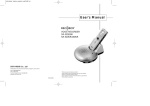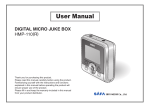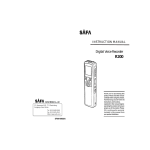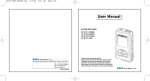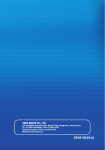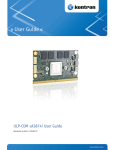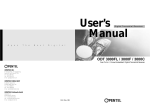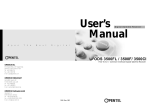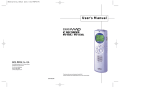Download Safa Media SMCD-100R User`s manual
Transcript
MEDIA Co., Ltd. 19F DongWon Securities B/D, Karakbon-Dong, Songpa-Ku, Seoul, Korea TEL.82-2-3400-5200 / FAX.82-2-3401-4141 E-mail. [email protected] www.safa.co.kr SF69-00233A Thank you for your purchasing a MP3 CD Player. Please read this User’s manual before you use your MP3 CD Player. SAFA MEDIA Co., Ltd. www.safa.co.kr Table of Contents 1. Feature 2. Name of Parts 3. Use for CD 4. Use for FM radio 5. Other function 2 Player Outside Player Inside Remote controller Remote controller LCD 3 4 5 6 Basic operating Searching a music Directory mode & File mode Program mode +10/-10 mode ESP(Electronic Shock Protection) Repeat Intro Resume Random Search/Scan 7 10 10 11 13 14 14 15 15 16 16 Basic operating for FM radio Memory 17 18 Volume Up/Down EQ mode Scroll/Shift Sleep mode Initialize mode 19 19 19 20 20 Ac adapter Rechargeable Battery External Battery Pack 21 22 23 Troubleshooting Caution Notes Check the components Specifications 24 26 28 29 30 6. Power 7. Other 1 Feature Player Outside ■ What’s MP3 ? ■ MP3 implies Audio Data Compressed Technology of MPEG layer 3 format. The file of MP3 format can be played through this product by recording CD-R or CD-RW Disc using CD-Writer. The Extension is *.mp3 and even if file capacity is no more than 1/4~1/20 of general Audio CD, the quality of sound can be appreciated in the level of CD. 1. Ultra-Slim Design : Thickness 15.5 mm 2. Multi-Codec CD Player ❶ Support various format up to MP3, WMA as well as Audio-CD. ❷ ❸ ❹ ❺ ❻ ❼❽ 3. Packet Write Disc Play Packet Write is the supporting method so that RW-Disc can be used like a external hard drive. This product is able to read RW-Disc written as Packet Write Method, so it’s very convenient to use. Internal charging battery inside the player prevents inconvenience of frequent exchange of a flashlight battery. OPEN ❷ Play / Pause 6. FM Radio Reception Function ❹ ❺ Auto-Scan & Frequency memory function will make it convenient to listen to FM. ❻ ※ But, there’s no function for FM Radio reception in ‘SMCD-100’, so FM related function cannot be used. ❼ ❽ 2 1. Feature ·CD : Play/Pause ·FM : Stored channel ·Long pressed : Power On Next / Back ❸ 5. ESP (Electronic Shock Protection) The outer Shock to the product during Disc operation may pause the music, or even stops the operation itself in case of general players. But this product imports ESP function that makes it possible to play even under the continuous shock of 180 seconds at max. ·Door open ·During CD playback : Next track /Previous track ·During FM radio reception : Frequency Down/Up ·During CD playback : Stop ·During FM radio reception : Stereo/Mono conversion ·Long pressed : Power Off Stop +10 English 4. Internal Charging Battery ❶ ·During CD playback : +10 mode ·During FM radio reception: Stored channel searching ·Long pressed : CD/FM conversion Volume Up / Down ·Volume Remote controller / Earphone port Line Out ·Aux. connection port ·It is convenient to listen loudly by conneting to other Amplifier. 2. Name of Parts 3 Player Inside Remote controller ❶ ❷ ❸ ❹ ❺ ❻ Internal charging battery cover Remote controller(Rear) HOLD Switch ❶ ❷ LCD Screen ❹ MENU ·Volume English VOLUME Up/Down ❸ ·Long pressed : Menu Function ·Short pressed : EQ mode selection ·During CD playback : Stop ❺ STOP ·During FM radio reception : Stereo/Mono conversion ·Long pressed : Power Off HOLD Switch (Player Rear) ❻ Multi Function Switch Button AC adaptor port/External battery port -Long pressed:On -Long pressed:CD/FM conversion -CD:Long pressed(ESP On/Off) -CD:Previous track, Fast REW -CD:Next track, Fast FF Function -CD :Playback/Pause -MP3/WMA:Upper track selection -MP3/WMA:Lower track selection -MP3/WMA:Move to upper folder -MP3/WMA:Move to lower folder -FM:Channel/Store -FM:Stored channel searching 4 2. Name of Parts -FM:Stored channel searching -FM:Frequency Down -FM:Frequency Up 2. Name of Parts 5 Remote controller LCD Basic operating 【 The manipulation on Remote controller is firstly described in this manual.We attached the manipulation on the main unit in the (brackets), so please don’t take it wrong during manipulation. 】 1. Open the door by pushing button of the player to the right, put the desired Disc on the turntable with print side upward, then close the door. Push the button in the direction of the arrow. CD print side. English 2. Connect Remote controller and Earphone as the picture below. 6 2. Name of Parts 3. Use for CD 7 Basic operating Basic operating 3. Place the HOLD switch on the bottom of the player and remote controller in the released position. 7. Previous Track (Fast REW) / Next Track (Fast FF) Push the button in the direction of , then the Previous track (Fast REW)/Next track (Fast FF) will be played as the picture below. Remote controller(Rear) HOLD switch Track will be changed Player(Rear) HOLD switch ※ If turning power on the player with the HOLD switch in the LOCK mode, the power will be automatically off in 10 seconds. (If releasing the HOLD switch within 10 seconds, then it will be normally operating.) ※ Press the REW/FF button longer for speed search. Time will be fast changed. 4. To Playback Press the button then the Remote controller LCD Screen Display according to the kind of a file recorded on Disc first track will be played with the LCD screen appeared as shown in the picture. 5. To Pause Press the button during playback then playing English time will be flickering on the LCD screen and the music in playing will be paused. Press the MEMORY button again to return to playback. Sorting a Folder and a File in case of MP3, WMA format for the file recorded on Disc ※ If there’s no input for 3 minutes in the PAUSE mode, the power will be automatically off. 6. To Stop During playback, press the button. then the music in playing will be stopped with the LCD screen appeared as shown in the picture. [ If press the button longer during playback, it will be switched to LCD Screen Inscription in case of including characters except English as a folder name or a file name ] ※ If there’s no input for 3 minutes in the STOP mode, the power will be automatically off. 8 3. Use for CD ※ This product is supported only by English. In case of including characters except English, it will be displayed as the picture above. 3. Use for CD 9 Searching a music Program mode ※ Operating only on Disc manufactured by MP3, WMA format. To search a music on Disc manufactured by MP3, WMA format recorded with various music under each folder in several folders, use as follows. Program Mode is convenient to listen to the desired music and Max. 99 songs can be selected. Program Memory (Initial state) Method for Search (In the STOP mode) 1. Push the button in the direction of folder or file movement (Push the button): 1. Press the button longer. 2. Select by pushing the and then press the 3. Select ※ In the direction of to “lower folder” 2. Push the Search. : In case there’s another folder in a folder, it’ll move by pushing the button: Playback of selected music. and then press the button. There’re both directory mode and file mode for displaying the List of music in CD. This product is based on the Directory Mode, but if you want to use it in a File Mode, convert it as follows. Conversion (In the STOP mode) button shortly. •Directory mode: Display in turn binding folder and file recorded on Disc in a folder. move to other folder by pushing the button in the direction of . •File mode: Display only file in turn without sorting folder. the button in the direction of <ex: In case of a file> Select the file (01.Baby one more time) by pressing the button. English ※ Operating only on Disc manufactured by MP3, WMA format 3. Use for CD , : Folder(upper/lower) or File Directory mode & File mode 10 button in the direction of button. 5. Select the desired music or folder by pushing 1. Press the , 4. List of music in CD will be displayed.(Music in playing will be automatically stopped.) button in the direction of 3. Push the button in the direction of The music (01.Baby one more time) will be registered on the Program 01. ※ It will be changed to original file name after displaying for 2 seconds with programming. Set up the desired music in turn as the same way above. List programmed will be displayed after exit by pressing the button three times. The music will be played in the order of programmed music by pressing the button. Display of Remote controller LCD during playback after program setup 3. Use for CD 11 Program mode Program mode To Delete all programmed music (In the STOP mode) <ex: In case of Folder> Select the Folder of ‘Jessica’ by pressing the button. 1. Select “Delete All” in the bottom by pushing in the button in the direction of mode. 18 songs in the folder of ‘Jessica’ will be programmed. ※ It will be changed to original folder name after displaying for 2 seconds with programming. Set up the desired music in turn as the same way above. Exit by pressing the button three times. The List of programmed songs will be displayed. The music will be played in the order of programmed music by pressing the button. ※ Search only the music in the Program List when Back/Next during Program playback. ※ Intro the music in the Program List when Intro in the Program Mode. ※ Retreat the music in the Program List when Repeat in the Program Mode. ※ Shuffle the music in the Program List when Shuffle in the Program Mode. ※ Keep the Program Mode if it goes to Menu → Play Mode → Program in the Program Mode. To Add Music (In the STOP mode) 1. Select the “ADD” in the bottom by pushing the +10/-10 mode button in the direction of in the STOP mode. The music after 10 songs will be played by pushing(pressing) the 2. If the desired file name (song name) to be repeatedly registered is programmed as described in No.5 of page 11, it’ll be added. To Delete programmed music one by one (In the STOP mode) 1. Press the button after selecting the file to be deleted by pushing button in the direction of in the STOP mode. Then the file will be direction of English +10 mode button in the during playback. - 10 mode (Remote controller only) The music before 10 songs will be played by pushing(pressing) the direction of button in the during playback. deleted one by one as the picture below. ※ Operating only in the general music CD 12 3. Use for CD 3. Use for CD 13 ESP(Electronic Shock Protection) Intro It is the convenient function that plays the music in CD for 10 seconds, which makes it possible to search the music with listening to it. Outer shock to the player may cause sound bouncing or stop playing. is the function that makes it normally play even if there’s outer shock. Intro Setting ESP Setting 1. Insert the desired CD. 2. Press the button longer. 1. Release the function by pushing the button fully in the direction of during playback. Push the button fully in the direction of for operating function again. 3. Select then push the ※ function will be recovered by turning power off or opening the cover. then push the button in the direction of , by pushing the button in the direction of , button. 4. Select one from the following modes by pushing the button in the direction of To listen to one track only repeatedly. To listen to all tracks stored in the directory repeatedly To listen to all tracks stored in CD repeatedly. ※ Turn power off or open the cover to release the Repeat mode. 3. Use for CD ※ If pressing the button in the Intro mode, corresponding track will be keep played and Intro mode will be released. ※ In case that the Intro mode is released. ▶When turning power off or opening the cover during playback ▶When converting to FM during playback. ▶When pressing the button ▶When completing the Intro mode to the end. Resume button. Release the Repeat Mode 14 English by pushing the button. , then push the button in the direction of button. Playback for 10 seconds from one minute for each track. button longer during playback. then push the , Playback for 10 seconds from the beginning of each track. Repeat Setting 3. Select button in the direction of Release the Intro Mode. Only desired music can be played repeatedly. then push the by pushing the button. , then push the Repeat 2. Select , 5. Select one from the following modes by pushing the ※ The sound will be stopped about for 3 seconds when function is converted during playback. 1. Press the button in the direction of button. 4. Select ※ Operating only in the general music CD. by pushing the The following functions preserve the previous operation status after you turn off and on again, or switch CD/FM. Function Operation CD playback time It plays automatically at the last playback time. Program function It maintains the previous setup status. It maintains the previous frequency. FM frequency EQ /Volume It turns on at the last adjusted point. ※ CD playback time is not maintained when you open the door and close it again. 3. Use for CD 15 Random Basic operating for FM radio To play the music in CD in random order. 1. When listening to CD ... Convert to FM Mode by pushing the direction of . Setting Random button longer (press longer) in the 1. Insert the desired CD. 2. Press the [It will be converted to CD by pressing the button longer again] button longer. 3. Select then push the button in the direction of , by pushing the button in the direction of , button. 4. Select then push the by pushing the 2. Select the desired channel. Method 1. button. 5. Select one from the following modes by pushing the , then push the button in the direction of button. Frequency will be Down/Up by pushing the button in the direction of , and Auto Scan will be operated Down/Up by pushing the button longer (press longer), then it will stop at the channel found. Release the random mode Stop after playing all the music in the directory in random order. ※ If turning power off or opening the cover during playback, Random mode will be released. Method 2. The stored channel will be searched Down/Up by pushing the direction of English Stop after playing all the music in CD in random order. button in the . Search/Scan CD manufactured in the MP3, WMA format can store max. 999 songs. Therefore it may take long time for search. When pushing the button in the direction of longer (press longer), it will work with Search Mode (fast FF / fast REW), but when pushing it before the playing time is “00:01”, Scan Mode (Speed search for Next/Previous track) will be operated, so fast search will be available. 16 3. Use for CD ※ Refer to the next page for storing channels. ※ Not operating in case that channel is not stored. Method 3. The stored channel will be searched Up by pressing the CD player. button on the 4. Use for FM radio 17 Volume Up/Down Basic operating for FM radio 3. Button 1. Press the level. button shortly: Volume will be Up/Down by one 2. Press the button longer: Volume will be Up/Down fast. Stereo/Mono will be converted each other by pressing the above button. When the reception condition is poor, Mono will be the right choice for better condition. EQ mode EQ Mode Selection: Can be controlled only by Remote Controller Memory 1. Whenever pressing button, it will be converted as follows. Manual Memory 1. Push the button after selecting the desired channel by pushing the in the direction of . When the number of characters displayed on the LCD is over 12 characters (including spacing words), character will be scrolled or shifted to the left for displaying the characters after 13th character. button. Scroll Speed: Can be controlled only by Remote Controller 1. Press the 3. Selected channel will be stored by clicking the button. button longer. 2. Select ※ The desired channel will be stored up to max. 20 by repeating the No. 1, 2 above. then push the Automatic Memory then push the by pushing the button in the direction of , by pushing the button in the direction of , button. 3. Select button. 4. Select one from the following modes by pushing the 1. Receivable Channels will be automatically stored by pushing the longer. button ※ Note that this function will delete all stored channels, then store new ones again. ※ Channels may partly not be stored in the area of poor reception. 18 4. Use for FM radio English 2. Select the address to be stored using the Scroll/Shift button , then push the button in the direction of button. Characters will be moved to the left slowly as if sliding. Characters will be moved to the left by one space. 5. Other function 19 Sleep mode AC adapter This Mode will automatically turn Power Off if a certain time is passed during operation. Time Setting: Can be controlled only by Remote Controller 1. Press the 1. Attached AC adapter should be used for the safety in use. 2. Attached AC adapter can be used at 110 ~ 220 V. 3. Connect adapter as shown in the picture. button longer. 2. Select then push the by pushing the button in the direction of , by pushing the button in the direction of , button. 3. Select then push the button. 4. Select one from the following modes by pushing the , then push the (Sleep MODE OFF) button in the direction of button. (Auto-OFF after 90 minutes) (Auto-OFF after 60 minutes) (Auto-OFF after 30 minutes) Initialize mode This Mode will return all modes to the state of shipping the product. English Initialize Setting: Can be controlled only by Remote Controller 1. Press the button longer. 2. Select then push the button in the direction of , by pushing the button in the direction of , button. 3. Select then push the by pushing the button. 4. Select one from the following modes by pushing the , then push the button in the direction of button. ※ Disconnect AC adapter when not in use. Exit from the MENU Mode All the Modes will be “Initialized” and Power OFF. 20 5. Other function 6. Power 21 Rechargeable Battery Rechargeable Battery 1. Open the cover of the player, and then open the battery cover. 2. Insert the attached two rechargeable batteries in the correct position of the polarity +, - , then close the battery cover. ※ Note that if the polarity is placed incorrectly, rechargeable battery can be damaged. 3. Connect AC adapter, and use it after charging. ※ If you press the power switch to turn off when charging/discharging function is adjusted, it does not power off immediately and displays as below; If you press the power switch to turn off while charging : “Charge” message will blink. If you press the power switch to turn off while discharging : “Discharge” message will blink. ※ When the charging process is completed, the power will be turned off automatically. To turn off the power when “Charge” or “Discharge” is displayed, turn on the power, cancel charging/discharging function, and then turn off the power. ⊖ External Battery Pack 1. Equip the attached battery pack as shown in the picture. 2. Two Batteries will be used in the “AA” type. ⊕ Charge/Discharge (Operating only when AC adapter is connected and Rechargeable Battery is inserted) button longer. 2. Select then push the button in the direction of , by pushing the button in the direction of , button. 3. Select then push the by pushing the English 1. Press the button. 4. Select one from the following modes by pushing the , then push the Two batteries in AA type button in the direction of button. ※ Caution 22 6. Power Charge/Discharge Mode Release ▶Manganese battery has a shorter life than Alkaline, so it is recommended to use Alkaline battery if possible. Takes about 6 hours (Based on a full “Discharge” condition) ▶Don’t use together with used battery and new one. Takes about 7 hours (Based on a full “Charge” condition) If “Discharge” is completed, it will automatically begin to recharge, and if “Charge” is completed, the mode will be released. ▶Don’t use together with different kinds of battery. ▶Keep the battery separately from the player if not in use long time. ▶If there’s a leak from the battery, wipe the point of contact to the battery, and then replace it with a new battery. 6. Power 23 Troubleshooting ※ If there are any abnormal conditions, check the following first. Symptom Suggested Action Troubleshooting ※ If there are any abnormal conditions, check the following first. Symptom ▶Incorrect Polarity No Power On ▶HOLD switch of the player or remote controller turned ON ▶Door Unclosed AC adapter not working Suggested Action ▶Voltage should be at 110-220V →Confirm if input voltage is correct. ▶DC terminal connected incorrectly, not to input terminal ▶Battery Uncharged. ▶Format not supported →This product supported only by CD-DA, MP3, WMA format. ▶CD scratched or dirty →Wipe CD with a soft cloth No play or “NO DISC” displayed on the LCD ▶Print side of CD not upward. ▶Lens stained with alien substances →Wipe Lens with a soft cloth carefully (Wipe strongly can peel the coating of lens) ▶Deflection between CD-RW Recorder and CD →Record in the low speed again ▶ Whole format needed for Packet Write Disc ▶Volume set to “0” →Set the Volume properly No Sound or Noisy Response ▶Terminal of earphone, remote controller not well contacted, or alien substances adhered to the terminal. →Wipe it cleanly ▶Data damaged in case of MP3, WMA format. ▶Constant shock to the player →Use it in no vibration place 24 7. Other Short time for Battery use Abnormal Characters on the LCD Radio Reception, Noisy and broadcasting not well received ▶HOLD switch of remote controller turned ON ▶Remote controller terminal not properly connected ▶Not fully charged ▶Not recharged after discharged more than once a month ▶In case that the character recorded on Disc is not English (This product supported only by English) English ▶Moisture on Lens (When moving from cold to warm place) →Wait a minute for use Remote Controller not working ▶Electric appliance around the player →Keep it away from the player for better reception ▶Try to change the location of the player and remote controller here and there till the receiving condition is found better. ▶Remote controller not connected →It should be connected to play as an antenna during radio listening ▶A blanket area (In the region of poor reception) Unable to Charge ▶adapter not plugged correctly 7. Other 25 Caution Caution with Disc Caution Main unit of CD Player ▶Hold the Disc to be untouched on the playing side. Silver side (with no characters) is the playing side. ▶The CD Player should be kept so that it is isolated from hot place, direct light, dust, sand, humidity, rain, vibration and slope, or should not leave it in a car with windows closed. ▶Don’t touch the lens of the player to get dirty. The player with scratch on lens may not be normally operated. ▶Disc Cleaning Don’t clean the Disc if possible. But if it’s inevitable, wipe it with a soft cloth in the direction of the arrow as indicated in the picture. ▶Don’t put heavy materials on the player. It may damage the product and CD. ▶The product should not be wrapped with a cloth or a blanket since it may cause breakdown or serious accident. ▶Don’t attach paper, etc on the playing side. Be careful not to scribble or scratch also on the rear (with characters). ▶Don’t use any chemicals such as Cleaner for LP Disc For Safety ▶When spilling some materials or liquids into the player, stop using and unplug for check by engineer. English including Benzene, or static electricity preventer, etc to wipe the Disc. Headphone / Earphone ▶For Safety in Transportation Don't use headphone or earphone during on a bicycle, car, motorcycle, etc. This may be illegal in some areas as well as dangerous. Also, it will be dangerous when using it in a pedestrian crossing even during walking. ▶For Protection of Hearing Don't use headphone/earphone in a large volume. Specialists indicate the dangerous point when hearing in a large volume for a long time. If there's an echo sound inside ear, turn the volume down or stop using. ▶Don’t put any alien substances into DC IN 5V(External Power input) jack. ▶Use the AC Power adapter followed by the player for the electric safety. 26 7. Other 7. Other 27 Notes In case that there’s a damage from dust, scratch on CD, the sound may be bouncing or ceased. Check the components Remote controller Rechargeable Battery Earphone User’s Manual AC adapter Portable Bag In case that it’s impossible to read due to the damage of a file, the relevant part will be skipped, and if it’s continuously impossible to read, then it will go over to the next track. Only in case that the extension of general music CD & a file is MP3, WMA, ASF (Provided “.ASF” format is partly supported.), it’s available for playback. Files in each folder are arranged in Alphabetical order or in Ga, Na, Da... order, the number is assigned as the order arranged. The desired music can be simply searched by using Intro mode. It may not read unsupported format disc and poor recorded disc. English Music information indicated during playback is the information in a file name or on ID3 Tag. In case of CD-TEXT Disc, only the music title in TOC area will be displayed. When equipping External battery, playback standard for MP3/WMA is max. 23 hours. External Battery Pack The indication of Battery Capacity depends on the kind of battery or motion mode (CD/FM/charge). 28 7. Other 7. Other 29 Specifications Category Item NO. of Channels Audio Frequency Range 20Hz 〜 20KHz±3dB (Lineout) L 10mW + R 10mW : (16Ω Max Volume) S/N Ratio Power Supply 87.5MHz 〜 108MHz L 10mW + R 10mW : (16Ω Max Volume) Lineout Level CD Type 7. Other Over 55dB CD-DA (8cm/12cm) CD-ROM Mode 1, Mode 2 From 1 Enhanced CD, CD-Plus Packet-Write, ISO9660, Joliet Mult-Session MPEG 1/2/2.5 Layer 2/3, WMA, ASF Bit Rate 8Kbps 〜 320Kbps Supported Tag AC adapter ID3 V1 Tag, ID3 V2 2.0, ID3 V2 3.0, ID3 V2 4.0 DC 5V(Constant Voltage Type) Rechargeable Battery Ni-MH(1.2V) Rechargeable Battery 2EA External Battery Pack 1.5V AA Battery 2EA Weight Operational Temperature 30 0.4V rms : (47KΩ) File type Dimension General Over 90dB Frequency Range CD-R/W Readability File Support 0.4V rms : (47KΩ) Headphone Output S/N Ratio CD Support Stereo (L, R) Headphone Output Lineout Level Audio (FM TUNER) Specifications 128(W) × 143(L) × 15.5(H)mm 149g (Excluding Battery) 0℃ 〜 40℃