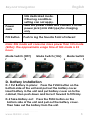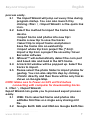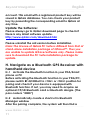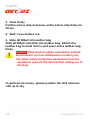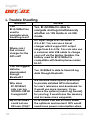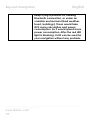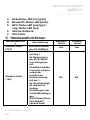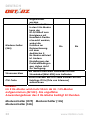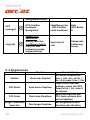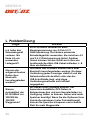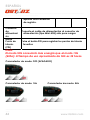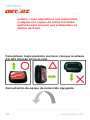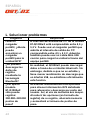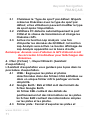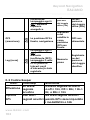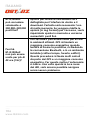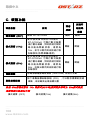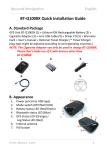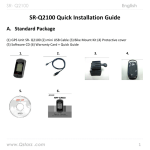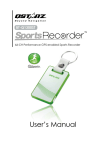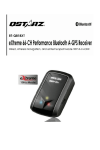Download Qstarz BT-Q1000XT Installation guide
Transcript
English Beyond Navigation ………………………………………………………………………………………………………………………………… ……………………………………………………. BT-Q1000eX Quick Installation Guide A. Standard Package GPS Unit BT-Q1000eX (1) + Lithium-ION Rechargeable Battery (2) + Cigarette Adapter (3) + mini USB Cable (4) + Driver CD (5) + Leather Bag (6) + Warranty Card + User’s manual + Optional Travel Charger (* Travel Charger plug type might be adjusted according to corresponding countries.) NOTE: The Cigarette Adaptor can only be used to charge BT-Q1000eX. Please don’t make use of it with devices other than BT-Q1000eX. 1. 2. 3. 4. 5. 6. B. Appearance 1. Power jack (mini USB type) 2. Mode switch (OFF/1Hz/5Hz) 3. Battery status LED (Red/Green) 4. Bluetooth status LED (Blue) ………………………………………………………………………………………………………………………………… ……………………………………………………. www.Qstarz .com 1 English ………………………………………………………………………………………………………………………………… ……………………………………………………. 5. GPS status LED (Orange) / Log Status LED (Red) 6. Internal antenna 7. POI button C. Hardware Function Hardware Function Mode Switch (OFF) Mode Switch (1Hz) Mode Switch (5Hz) Description Power off BT-Q1000eX When switch to 1Hz mode, BT-Q1000eX can be used to navigate with handheld devices, and the data log function is enabled at 1Hz speed. Other log conditions setting (Time/Distance/Speed ) can apply. When switch to 5Hz mode, BT-Q1000eX can be used to navigate with handheld devices, and the data log function is enabled at Bluetoot h Status Log status Off Off On On On On ................................................................................................................................................................................ ......... 2 www.Qstarz.com English Beyond Navigation ………………………………………………………………………………………………………………………………… ……………………………………………………. Power Jack POI Button 5Hz dedicated mode. Other log conditions setting can not apply. Take the power cable and connect it to the power jack (mini USB type) for charging only Push to log the favorite Point of Interest Note: 5Hz mode will consume more power than 1Hz mode (42hrs). The approximate usage time of 5Hz mode is 32 hours. Mode Switch (OFF) ( 5 Mode Switch (1Hz) Mode Switch H z ) D. Battery Installation D-1 Put Battery in place: Press the PUSH button on the bottom side of the unit and pull out the battery cover. Insert battery in the unit and put battery cover on to the cabinet, then push down and force it forward to fit firmly. D-2 Take Battery out: Press the PUSH button on the bottom side of the unit and pull out the battery cover. Then take out the battery from the unit. ………………………………………………………………………………………………………………………………… ……………………………………………………. www.Qstarz .com 3 English ………………………………………………………………………………………………………………………………… ……………………………………………………. E. Charging your battery For the first time using the BT-Q1000eX, please charge battery until it is fully charged. Take the power cable and connect it to the power jack (mini USB type) and recharge through USB cable, travel charger or car cigarette adaptor. This will begin to charge the battery. Charging time is 3 hours typically. - When the Power LED flashes, battery power is low status. Please recharge. - When the Power LED is Green, the battery is under charging mode. - When the Power LED is off, the battery is fully charged. F. Setup BT-Q1000eX F-1 Install the USB Driver and software utility (Only support Microsoft Windows XP / Vista / 7) Please insert the Software CD to your computer. The autorun window will appear and please select Q1000eX. Please press “Install PC Suite” to install the main program. If the autorun windows did not appear, please browse the CD and find the folder “Utility\PC Suite\”. Double click “Qstarz_PC_Suite_installer_M.exe” to install the software utility package. This software package contains USB driver, QTravel™, and QSports™ software inside. F-2 Install Google Earth BT-Q1000eX supports to show your travel path directly on ................................................................................................................................................................................ ......... 4 www.Qstarz.com Beyond Navigation English ………………………………………………………………………………………………………………………………… ……………………………………………………. Google Earth. Please go to http://earth.google.com for getting the free download of Google Earth, and then install it to your computer. G. Start to use G-1 Fully charge the battery when using at the first time A fully charged battery can last up to 42 hours continuously operation (under 1Hz mode). G-2 Connect BT-Q1000eX with your PC Please connect BT-Q1000eX with your PC by mini USB cable, and then power on BT-Q1000eX. G-3 Start the software utility NOTE 1: Before starting the software utility, please make sure that the driver and the software utility has been installed properly. NOTE 2: PC Suite only supports BT-Q1000eX. Any intention to use PC Suite connecting GPS units other than BT-Q1000eX would result in software disconnection automatically. QSports™: QSports™ is software with database structure QSports™ can record, manage, and analyze all your daily/weekly/monthly activities with various sports gear such as Cycling, Running, Jogging, Climbing, Skiing, etc. Train yourself by means of QSports™ statistics to have good health control. Different sport gear will generate corresponding category for better management and analysis. 1. Click from <Start> / <All Programs> / <Qstarz PC Suite> / QSports ………………………………………………………………………………………………………………………………… ……………………………………………………. www.Qstarz .com 5 English ………………………………………………………………………………………………………………………………… ……………………………………………………. Users have to input product key at the first time of use. The product key is located on the cover of the software CD. Important: Do not lose your Product Key. Please write the number down and keep it in a safe place. 2. Add New User QSports™ supports multiple users. User information includes “User Name”, Gender, Birth Date, and Weight. In order to get correct calories calculation, please fill in the correct personal data. 3. <File> \ < Import Wizard > Import Wizard can guide you to load the tracks from GPS device easily. 3.1 Select default “Sport Type”. QSports will create tracks with the default sport type, and users can change the sport type after import. 3.2 QSports™ will automatically detect the COM port and baud rate and load in the GPS tracks. 3.3 Activate the Lap analysis function: once import the data from Q1000eX, the lap analysis function will be activated. The Lap Analysis View button will appear on toolbar. NOTE: Make sure to Power on GPS unit first before connecting with computer for downloading tracks. 4. <File> \ <Export Wizard> Export Wizard can guide you to proceed export process easily. 4.1 HTML: Pack selected tracks and photos into editable html files or a single easy sharing mht ................................................................................................................................................................................ ......... 6 www.Qstarz.com Beyond Navigation English ………………………………………………………………………………………………………………………………… ……………………………………………………. 4.2 file. Google Earth: KML and KMZ are Google Earth files formats. KML file contains detail waypoints and tracks info. KMZ file contains both simple track and photos info. 4.3 Track File: Export tracks and placemarks as GPX, NMEA, and CSV file formats. 5. <Lap Analysis> Lap analysis allows you to compare the data of each lap by time, by distance, or by user defined start/finish point. 5.1 Add Start/Finish point: click the black white flag on the right side of Google Map, and then put the black white flag on the start/finish point of the lap/line. For Circuit: please put one start/finish point or one start point and one finish point. For Line: need to put one start point and one finish point. 5.2 Add split points: click the red flag on the right side of Google Map, and then put the red flag on the place of the lap/line that you want to know more detail about it. 5.3 <Update Lap Info Now!> Show the lap analysis info instantly by distance, time, or user defined start/finish point. <By Distance> Data will be split and shown by each distance value. Only for one way not repeating the circuit or line. <By Time> ………………………………………………………………………………………………………………………………… ……………………………………………………. www.Qstarz .com 7 English ………………………………………………………………………………………………………………………………… ……………………………………………………. Data will be split and shown by each time value. Only for one way not repeating the circuit or line. <By user defined start/finish point> Data will be split and shown by user defined start/finish and split points. Only for repeating the circuit or line. 5.4 <Comparison> Select tracks to compare to the current track. The comparison is meaningful when the paths are similar. NOTE: To easily compare data among many devices, please change the device unique ID from software -> Config GPS -> User Name. Then the imported track will be given a specific file name based on that user name. *For detail QSports functionality, please refer to QSports Users Manual attaching with Software. QTravel™: QTravel™ is the best Geotagging software to integrating your travel track and photo together easily. Support track editing, playback, and import/export Wizard. 1. Click from <Start> / <All Programs> / <Qstarz PC Suite> / QTravel Users have to input product key at the first time of use. The product key is located on the cover of the software CD. Important: Do not lose your Product Key. Please write the number down and keep it in a safe place. 2. <File> \ < Import Wizard > Import Wizard can guide you to proceed the Geotag ................................................................................................................................................................................ ......... 8 www.Qstarz.com Beyond Navigation English ………………………………………………………………………………………………………………………………… ……………………………………………………. process easily. 2.1 The Import Wizard will jump out every time during program startup. You can also launch it by clicking <File> \ <Import Wizard> or the quick link icon. 2.2 Select the method to import the tracks from device. <Import tracks and photos into new trip> Create a new trip to save the tracks <Select trip to import tracks and photos> Save the tracks into an existed trip <Import whole trip from project file (*.itm)> Import a trip from a project file saved by Travel Recorder software 2.3 QTravel™ will automatically detect the com port and baud rate and load in the GPS tracks. 2.4 A track list window will be popped up. Select the tracks to import. 2.5 Please select the photo folder to import photos for geotag. You can also skip this step by clicking <Finish> directly and then there will be only tracks shown on Google Map. NOTE: Make sure to Power on GPS unit first before connecting with computer for downloading tracks. 3. <File> \ <Export Wizard> Export Wizard can guide you to proceed export process easily. 3.1 HTML: Pack selected tracks and photos into editable html files or a single easy sharing mht file. 3.2 Google Earth: KML and KMZ are Google Earth files ………………………………………………………………………………………………………………………………… ……………………………………………………. www.Qstarz .com 9 English ………………………………………………………………………………………………………………………………… ……………………………………………………. formats. KML file contains detail waypoints and tracks info. KMZ file contains both simple track and photos info. 3.3 Track File: Export tracks and placemarks as GPX, NMEA, and CSV file formats. 3.4 Project File: Export whole trip as a Travel Recorder software compatible project file. 4. <File> \ <Download AGPS Data> Update the AGPS data from internet assistance server to boost warm start speed to 15sec. A-GPS is a system where outside sources, such as an assistance server and reference network, help a GPS receiver boosts performance beyond that of the same receiver in a stand-alone mode by downloading the almanac data from an assistance server. Note1: A-GPS can boost GPS warm start speed to always lower than 15sec fix after the first fix. The A-GPS efficiency will decrease when time goes by. If it expires, you would have to download almanac data again because the acceleration efficiency of fix will become totally ineffective. Note2: Please don’t update the almanac data via Bluetooth interface. *For detail QTravel™ functionality, please refer to QTravel™ Users Manual attaching with Software. Register your Product Key: You can register your product key in “QSports™ or QTravel™ -> about -> Input Product Key” by an email ................................................................................................................................................................................ ......... 10 www.Qstarz.com Beyond Navigation English ………………………………………………………………………………………………………………………………… ……………………………………………………. account. This email with a registered product key will be saved in Qstarz database. You can check your product key by presenting the corresponding email to Qstarz at any time. Update the Software: Please always go to Qstarz download page to check if there is any latest software update. http://www.qstarz.com/download.htm Please uninstall the old version before installation. Note: The license of Qstarz PC Suite is different from that of stand-alone installation package of QTravel™. Thus you are unable to update QTravel software only. Please make sure to download the PC Suite installation package for update. H. Navigate as a Bluetooth GPS Receiver with handheld device H-1 Activate the Bluetooth function in your PDA/Smart phone or PC Before activating the Bluetooth function in your PDA/PC, please switch BT-Q1000eX to <1Hz> or <5Hz> position for paring and check if your device is equipped with Bluetooth function. If not, you may need to acquire an optional CF/SD Bluetooth card or Bluetooth dongle. (The pass code is “0000”) H-2 Automatically create a shortcut in Bluetooth Manager window After the pairing complete, the system will then find a ………………………………………………………………………………………………………………………………… ……………………………………………………. www.Qstarz .com 11 English ………………………………………………………………………………………………………………………………… ……………………………………………………. quick connect device “Qstarz 1000EX” in Bluetooth Manager. In further use, you just need to click it to connect to this Bluetooth GPS Receiver. H-3 Check the Serial Port in Bluetooth Setting After complete pairing with BT-Q1000eX, please click “Serial Port” to confirm the assigned COM port. If you use PDA/PC to pair the GPS Receiver, please check “Outbound COM port”. H-4 Set correct Serial Port in your map software Activate your navigation software and make sure to select the correct “Serial Port”. NOTE 1: In the map software such as TomTom, you might need to change preference and set “Other Bluetooth GPS” according to PDA/phone model. In some case please consult map software company to vary the setting if you have issue on positioning. NOTE 2: There might be specific setting requirement per navigation software. Such as Tomtom, please delete other GPS settings under Tomtom software, and keep one only. H-5 Switch off the Bluetooth function Switch off GPS function in your PDA/Smart phone/PC, then the Bluetooth connection will be disconnected automatically. Then put BT-Q1000eX switch to “OFF” position. ................................................................................................................................................................................ ......... 12 www.Qstarz.com Beyond Navigation English ………………………………………………………………………………………………………………………………… ……………………………………………………. I. Function of Vibration Sensor Vibration Sensor: Vibration Sensor is functioned for power saving and waypoint saving. It will detect the physical movement of the device. When it detects the device not moving more than 10 minutes, Q1000eX will enter sleep mode so that the Blue LED will turn to flash every 5 seconds. Under sleep mode the log will be disabled. When the device is on sleep mode, SHAKE the device to wake it up and the blue LED will turn to flash every 2 seconds (at 5Hz mode this blue LED will not flash) and GPS Orange LED will be also on. *Vibration Sensor function is turned on as default and can be turned off by provided software -> config GPS. Note: Once the device enter sleep mode and it may auto wake-up when detecting “significant” movement. We strongly suggest you to use SHAKE method as first priority to wake-up device in case some tracks might not be recorded. J. Mount BT-Q1000eX on your eXtreme Sports Equipment 1. Clean Surface Use isopropyl rubbing alcohol or white spirits, wipe lightly, let dry. Do not use household cleaner. Caution: Do not use with delicate or any rough surface. 2. Remove male Velcro strip and adhesive liner ………………………………………………………………………………………………………………………………… ……………………………………………………. www.Qstarz .com 13 English ………………………………………………………………………………………………………………………………… ……………………………………………………. 3. Press Firmly Position Velcro strip and press entire Velcro strip firmly for 30 sec. 4. Wait 1 hour before use. 5. Slide Q1000eX into leather bag Slide Q1000eX smoothly into leather bag. Attach the leather bag to male Velcro and press entire leather bag firmly. Caution: If the device will be exposed to outside environment, such as attached on motorcycle, any other safety protection equipment must be applied to prevent the device from sliding out of the bag. To get best accuracy, please position the GPS antenna side up to sky. ................................................................................................................................................................................ ......... 14 www.Qstarz.com Beyond Navigation English ………………………………………………………………………………………………………………………………… ……………………………………………………. Added safety protection equipment demonstrates: Limitation of liability: Qstarz will not be liable for any loss or damage arising from this accessory, whether direct, indirect, special, incidental or consequential. It’s owner’s liability to protect Q1000eX during doing any extreme activity. ………………………………………………………………………………………………………………………………… ……………………………………………………. www.Qstarz .com 15 English ………………………………………………………………………………………………………………………………… ……………………………………………………. K. Others K-1 LED Indicators Flash LED Status Power Low Power (Red) (Red/Gree n) Bluetooth (Blue) Flash per 2 sec.: Bluetooth connected and transmitting Mode Flash per 5 sec.: Power saving mode GPS (Orange) GPS position is fixed, Navigation Log (Red) Flash per 2 sec: Low memory (20%) Flash 3 times: POI(Point of Interest) is recorded K-2 Beeper Code Status Beep code Startup 1 short beep GPS fix 2 short beeps ON OFF Rechargin g (Green) Fully charged Not connecte d / Pairing / Log Mode is on (1Hz mode) Detecting Satellite, GPS position not fix Memory is full GPS not powere d / Log Mode is on (5Hz mode) GPS not powere d Log Mode is off Description One short beep on off->1Hz, Off->5Hz, 1Hz->5Hz, or 5Hz->1Hz 2 short beeps when GPS fix on 1Hz or 5Hz mode ................................................................................................................................................................................ ......... 16 www.Qstarz.com Beyond Navigation English ………………………………………………………………………………………………………………………………… ……………………………………………………. POI button Memory exhauste d 3 short beeps 3 short beeps when POI button being pressed 3 long beeps 3 long beeps when the device is out of memory 1 long and 1 long and then 1 short beep 1 short when the device enters sleep beeps mode *Beeper can be turned off from software -> config GPS. Sleep mode K-3 GPS Features 1. Baud Rate: 115,200 bps / Datum: WGS-84; Hot/Warm/Cold Start: 1/33/35 sec. (averaged) 2. 66-channel Bluetooth GPS Receiver with super high sensitivity at -165dBm 3. Bluetooth Version: V1.2 / SPP profile / Class 2 with 10 meters in open space 4. Low power consumption, built-in rechargeable Lithium battery 5. Size: 72.2 (L) X 46.5 (W) X 20 (H) mm / Weight: 64.7g (battery included) K-4 Register your Qstarz product Register your Qstarz product to get the latest news, software update, event, and product information. http://www.qstarz.com/register/Product_reg/page.asp ………………………………………………………………………………………………………………………………… ……………………………………………………. www.Qstarz .com 17 English ………………………………………………………………………………………………………………………………… ……………………………………………………. L. Trouble Shooting Question Answer Can BT-Q1000eX be used to navigate when travel log is on? Yes, BT-Q1000eX is able to navigate and log simultaneously whether on 1Hz mode or on 5Hz mode. Where can I find a travel charger for the GPS unit? DC Input range of BT-Q1000eX is 4.5~5.5V. You can use a travel charger which support DC output range from 4.5~5.5V. You can also use a common mini USB cable to charge your unit via the laptop. Besides, the battery used for BT-Q1000eX is compatible with Nokia phones series: BL-5C. Can the logged data be downloaded through Bluetooth? Yes, Q1000eX is able to transmit log data through Bluetooth. Why does BT-Q1000eX only can log 300,000~320,00 0 waypoints? My BT-Q1000eX could not use 42 hours (1Hz)? We activate more options previously to provide detailed GPS information for user’s reference and download. So it would use more memory. If you reduce the options (under Log Format) for your log, it would save the memory and increase more waypoints. BT-Q1000eX can use 42 hours under the optimum environment. GPS would need more power consumption when ................................................................................................................................................................................ ......... 18 www.Qstarz.com Beyond Navigation English ………………………………………………………………………………………………………………………………… ……………………………………………………. keep trying a position fix, seeking Bluetooth connection, or under an unstable environment (bad weather, forest, buildings). Those would take GPS more calculation and power consumption. So it would spend more power consumption. After the red LED light is blanking, it still can be used for your navigation without any problem. ………………………………………………………………………………………………………………………………… ……………………………………………………. www.Qstarz .com 19 DEUTSCH ………………………………………………………………………………………………………………………………… ……………………………………………………. BT-Q1000eX – Schnellinstallationsanleitung A. Lieferumfang GPS-Gerät BT-Q1000eX (1) + Lithium-Ionen-Akku (2) + Zigarettenanzünderadapter (3) + Mini-USB-Kabel (4) + Treiber-CD (5) + Ledertasche (6) + Garantiekarte + Bedienungsanleitung + Optionales Reiseladegerät (* Der Stecker des Reiseladegerätes kann je nach Land unterschiedlich ausgeführt sein.) Hinweis: Der Zigarettenanzünderadapter ist speziell ausgeführt und kann nur zum Laden des BT-Q1000eX verwendet werden. Bitte versuchen Sie nicht, ihn mit anderen Geräten als dem BT-Q1000eX zu verwenden. 1. 2. 3. 4. 5. 6. B. Äußeres 1. Stromanschluss (Mini-USB) 2. Modusschalter (OFF/1Hz/5Hz) ................................................................................................................................................................................ ......... 20 www.Qstarz.com Beyond Navigation DEUTSCH ………………………………………………………………………………………………………………………………… ……………………………………………………. 3. Akkustatus-LED (rot/grün) 4. Bluetooth-Status-LED (blau) 5. GPS-Status-LED (orange) / Log-Status-LED (rot) 6. Interne Antenne 7. OVI-Taste C. Hardwarefunktionen Hardwarefunktio n Modusschalter (OFF) Modusschalter (1Hz) Beschreibung Zum Ausschalten des BT-Q1000eX. Beim Umschalten auf den 1 Hz-Modus kann der BT-Q1000eX zum Navigieren mit Handheld-Geräte n benutzt werden, wobei die Funktion zur Datenerfassung mit der 1 Hz-Geschwindigk eit aktiviert ist. Andere Einstellungen der Protokollbedingun gen (Zeit/Distanz/Gesc hwindigkeit) können dann Bluetooth -Status Protokoll -Status Aus Aus Ein Ein ………………………………………………………………………………………………………………………………… ……………………………………………………. www.Qstarz .com 21 DEUTSCH ………………………………………………………………………………………………………………………………… ……………………………………………………. Modusschalter (5Hz) Stromanschluss OVI-Taste angewendet werden. Beim Umschalten in den 5 Hz-Modus kann der BT-Q1000eX zum Navigieren mit Handheld-Geräte n benutzt werden, wobei die Funktion zur Ein Ein Datenerfassung mit dem dedizierten 5 Hz-Modus aktiviert ist. Andere Einstellungen der Protokollbedingun gen stehen nicht zur Verfügung. Mit diesem Anschluss verbinden Sie das Stromkabel (Mini-USB) zum Aufladen. Durch Drücken der OVI-Taste können Sie Ihre Lieblings-OVIs (Orte von Interesse) aufzeichnen. Hinweis: Im 5 Hz-Modus wird mehr Strom als im 1 Hz-Modus aufgenommen (42 Std.). Die ungefähre Anwendungsdauer des 5 Hz-Modus beträgt 32 Stunden. Modusschalter (OFF) Modusschalter (1Hz) Modusschalter (5Hz) ................................................................................................................................................................................ ......... 22 www.Qstarz.com Beyond Navigation DEUTSCH ………………………………………………………………………………………………………………………………… ……………………………………………………. D. Akku einlegen D-1 Akku in das Gerät einlegen: Drücken Sie die PUSH-Taste an der Unterseite des Geräte und nehmen Sie den Akkufachdeckel ab. Legen Sie den Akku in das Gerät ein, setzen Sie den Akkufachdeckel wieder auf und drücken Sie den Deckel mit etwas Kraft hinab und etwas nach vorne, bis er fest sitzt. D-2 Akku entnehmen: Drücken Sie die PUSH-Taste an der Unterseite des Geräte und nehmen Sie den Akkufachdeckel ab. Nehmen Sie den Akku aus dem Gerät. E. Akku aufladen Bevor Sie den BT-Q1000eX zum ersten Mal benutzen, laden Sie den Akku bitte vollständig auf. Verbinden Sie das Stromversorgungskabel mit dem Stromanschluss (Mini-USB) des Gerätes und laden Sie das Gerät über USB-Kabel, Reiseladegerät oder Zigarettenanzünderadapter auf. Der Akku wird nun geladen. Der Ladevorgang dauert gewöhnlich etwa drei Stunden. ………………………………………………………………………………………………………………………………… ……………………………………………………. www.Qstarz .com 23 DEUTSCH ………………………………………………………………………………………………………………………………… ……………………………………………………. - Wenn die Betriebsanzeige-LED rot Blinken, ist der Akku fast entladen. Bitte aufladen. - Wenn die Betriebsanzeige-LED grün leuchtet, wird der Akku gerade geladen. - Wenn die Betriebsanzeige-LED nicht leuchtet, ist der Akku komplett aufgeladen. F. BT-Q1000eX einrichten F-1 USB-Treiber und Software für installieren (nur unter Microsoft Windows XP / Vista / 7 unterstützt) Bitte legen Sie die Software-CD in Ihrem Computer ein. Das Autorun-Fenster blendet sich ein und wählen Sie Q1000eX. Klicken Sie auf “Install PC Suite” (PC Suite installieren), um das Hauptprogramm zu installieren. Sollte das Autorun-Fenster nicht erscheinen, suchen und öffnen Sie den Ordner “Utility\PC Suite\” auf der CD. Doppelklicken Sie auf “Qstarz_PC Suite_installer_M.exe”, um das Software-Anwendungspaket zu installieren. Dieses Softwarepaket enthält den USB-Treiber und die QTravel™/QSports™-Software. F-2 Google Earth installieren Ihr BT-Q1000eX kann Ihre Reiseroute direkt über Google Earth anzeigen. Bitte rufen Sie http://earth.google.com auf. Dort können Sie Google Earth kostenlos herunterladen und auf Ihrem Computer installieren. ................................................................................................................................................................................ ......... 24 www.Qstarz.com Beyond Navigation DEUTSCH ………………………………………………………………………………………………………………………………… ……………………………………………………. G. Anwendung G-1 Akku vor der ersten Benutzung vollständig aufladen Ein komplett geladener Akku sorgt (bei optimalen Bedingungen) für bis zu 42 Stunden ununterbrochenen Betrieb (Im 1 Hz-Modus). G-2 BT-Q1000eX an den PC anschließen Verbinden Sie den BT-Q1000eX über das Mini-USB-Kabel mit Ihrem PC, Schalten Sie den BT-Q1000eX ein. G-3 Software-Dienstprogramm starten HINWEIS 1: Bevor Sie das Dienstprogramm starten, stellen Sie bitte sicher, dass der Treiber und das Dienstprogramm richtig installiert wurde. HINWEIS 2: Das PC Suite unterstützt ausschließlich den BT-Q1000eX. Jeder Versuch, das PC Suite mit anderen GPS-Geräten als dem BT-Q1000eX zu verbinden, führt zum sofortigen Abbruch der Softwareverbindung. QSports™: QSports™ ist eine Datenbanksoftware Mit QSports™ können Sie Ihre täglichen/wöchentlichen/monatlichen sportlichen Aktivitäten wie Radfahren, Laufen, Jogging, Klettern, Skifahren, usw. aufzeichnen, verwalten und analysieren. Wenn Sie mit den QSports™ -Statistiken trainieren, haben Sie Ihre Gesundheit im Griff. Unterschiedliche Sportarten ………………………………………………………………………………………………………………………………… ……………………………………………………. www.Qstarz .com 25 DEUTSCH ………………………………………………………………………………………………………………………………… ……………………………………………………. werden in entsprechende Kategorien eingeteilt und können so bequem verwaltet und analysiert werden. 1. Klicken Sie auf <Start> / <Alle Programme> / <Qstarz PC Suite> / QSports Beim ersten Starten des Programms müssen Sie die Produktseriennummer eingeben. Die Produktserienummer finden Sie auf der Hülle der Treiber-CD. Wichtig: Verlieren Sie keinesfalls den Aktivierungsschlüssel. Notieren Sie sich die Nummer und bewahren Sie diese an einem sicheren Ort auf. 2. Neuen Benutzer hinzufügen QSports™ unterstützt mehrere Benutzer. Zu den Benutzerinformationen zählen Benutzername, Geschlecht, Geburtsdatum und Gewicht. Bitte geben Sie korrekte persönliche Daten ein, damit zum Beispiel Kalorien richtig berechnet werden können. 3. <Datei> \ <Importassistent> Mit dem Importassistent können Sie die Daten Ihres GPS-Gerätes bequem laden. 3.1 Wählen Sie die Standard-„Sportart“. QSports erstellt entsprechende Eintragungen zur Standardsportart, die Sportart kann nach dem Importieren geändert werden. 3.2 Das PC-Dienstprogramm erkennt COM-Port und Baudrate zum Laden der GPS-Daten automatisch. 3.3 Die Funktion zur Überlappungsanalyse aktivieren: Nach dem Importieren der Daten vom Q1000eX wird die Funktion zur Überlappungsanalyse aktiviert. Die Taste zur Ansicht der ................................................................................................................................................................................ ......... 26 www.Qstarz.com Beyond Navigation DEUTSCH ………………………………………………………………………………………………………………………………… ……………………………………………………. Überlappungsanalyse wird auf der Tool-Leiste eingeblendet. Hinweis: Achten Sie darauf, dass das GPS-Gerät eingeschaltet ist, bevor Sie es zur Datenübertragung mit dem Computer verbinden. 4. <Datei> \ <Exportassistent> Vom Exportassistent können Sie sich auf einfache Weise durch den Exportprozess leiten lassen. 4.1 HTML: Packt ausgewählte Tracks und Fotos in editierbare HTML-Dateien oder in eine einzelne mht-Datei zur gemeinsamen Nutzung. 4.2 Google Earth: KML und KMZ sind Dateiformate von Google Earth. KML-Dateien enthalten detaillierte Informationen zu Wegpunkten und Tracks. KMZ-Dateien enthalten einfache Track- und Fotodaten. 4.3 Track-Datei: Exportiert Tracks und Ortsmarken in den Dateiformaten GPX-, NMEA- und CSV. 5. <Überlappungsanalyse> Mit der Überlappungsanalyse können die Daten einer jeden Überlappung nach Zeit, Distanz oder nach dem vom Benutzer vorgegebenen Start-/Endepunkt verglichen werden. 5.1 Den Start-/Zielpunkt hinzufügen: Die schwarze/weiße Flagge auf der rechten Seite der Google-Landkarte anklicken und danach diese schwarze/weiße Flagge auf den Start-/Zielpunkt der Überlappung/Linie ziehen. ………………………………………………………………………………………………………………………………… ……………………………………………………. www.Qstarz .com 27 DEUTSCH ………………………………………………………………………………………………………………………………… ……………………………………………………. Für den Kreis: Einen Start-/Zielpunkt oder einen Start- und einen Zielpunkt darauf ziehen. Für die Linie: Einen Start- und einen Zielpunkt darauf ziehen. 5.2 Die Teilungspunkte hinzufügen: Die rote Flagge auf der rechten Seite der Google-Landkarte anklicken und danach die rote Flagge auf den Ort der Überlappung/der Linie ziehen, über die Sie mehr Details benötigen. KMZ-Dateien enthalten einfache Track- und Fotodaten. 5.3 <Die Überlappungsinfos jetzt aktualisieren!> Zum sofortigen Anzeigen der Infos über die Überlappungsanalyse nach Distanz, Zeit oder nach dem vom Benutzer vorgegebenen Start-/Zielpunkt. <Nach Zeit> Die Daten werden geteilt und nach jedem Zeitwert angezeigt. Nur für einen Weg, ohne den Kreis oder die Linie zu wiederholen. <Nach dem vom Benutzer vorgegebenen Start-/Zielpunkt> Die Daten werden geteilt und nach dem vom Benutzer vorgegebenen Start-/Zielpunkt und nach den Teilungspunkten angezeigt. Nur zum Wiederholen des Kreises oder der Linie. 5.4 <Vergleich> Die Reisewege zum Vergleichen mit dem gegenwärtigen Reiseweg auswählen. Der Vergleich ist nur dann sinnvoll, wenn die Routen ................................................................................................................................................................................ ......... 28 www.Qstarz.com Beyond Navigation DEUTSCH ………………………………………………………………………………………………………………………………… ……………………………………………………. ähnlich verlaufen. HINWEIS: Für einen einfachen Vergleich der Daten zwischen zahlreichen Geräten muss die einigartige Geräte-ID unter Software -> GPS konfig. -> Benutzername abgeändert werden. Danach wird dem importierten Reiseweg einen spezifischen Dateinamen mit Basis auf diesem Benutzernamen zugeordnet. *Informationen zur Funktionsweise des QSports erhalten Sie in der der Software beiliegenden QSports-Bedienungsanleitung. QTravel™: QTravel™ ist eine praktische Geotagging-Software, mit der Sie Fotos ganz einfach mit dem Aufnahmeort verbinden können. Die Software bietet die Bearbeitung von Tracks, Wiedergabe sowie einen Import-/Exportassistenten. 1. Klicken Sie auf <Start> / <Alle Programme> / <Qstarz PC Suite> / QTravel Beim ersten Starten des Programms müssen Sie die Produktseriennummer eingeben. Die Produktserienummer finden Sie auf der Hülle der Treiber-CD. Wichtig: Verlieren Sie keinesfalls den Aktivierungsschlüssel. Notieren Sie sich die Nummer und bewahren Sie diese an einem sicheren Ort auf. 2. <Datei> \ <Importassistent> Vom Importassistent können Sie sich durch die Geotag-Schritte leiten lassen. ………………………………………………………………………………………………………………………………… ……………………………………………………. www.Qstarz .com 29 DEUTSCH ………………………………………………………………………………………………………………………………… ……………………………………………………. 2.1 Der Importassistent wird bei jedem Programmstart automatisch eingeblendet. Sie können ihn auch starten, indem Sie <Datei> \ <Importassistent> wählen oder auf das Schnellverbindung-Symbol klicken. 2.2 Wählen Sie die Methode zum Importieren der Reisewege vom Gerät. <Reisewege und Fotos in neue Tour importieren> Erstellen Sie eine neue Tour, um die Reisewege zu speichern <Tour zum Importieren von Reisewegen und Fotos wählen> Speichern Sie die Reisewege in einer vorhandenen Tour <Gesamte Tour von Projektdatei (*.itm) importieren> Importieren Sie eine Tour von einer Projektdatei, die mit der Travel Recorder-Software erstellt wurde 2.3 Das QTravel™ erkennt den genutzten COM-Port und die Baudrate automatisch und liest anschließend die GPS-Tracks ein. 2.4 Ein Fenster mit einer Track-Liste wird eingeblendet. Wählen Sie die zu importierenden Tracks. 2.5 Bitte wählen Sie den entsprechenden Foto-Ordner zum Importieren von Fotos für Geotag. Sie können diesen Schritt auch überspringen, indem Sie direkt auf <Fertig stellen> klicken; in diesem Fall werden lediglich Tracks in Google Maps angezeigt. Hinweis: Achten Sie darauf, dass das GPS-Gerät ................................................................................................................................................................................ ......... 30 www.Qstarz.com Beyond Navigation DEUTSCH ………………………………………………………………………………………………………………………………… ……………………………………………………. eingeschaltet ist, bevor Sie es zur Datenübertragung mit dem Computer verbinden. 3. <Datei> \ <Exportassistent> Vom Exportassistent können Sie sich auf einfache Weise durch den Exportprozess leiten lassen. 3.1 HTML: Packt ausgewählte Tracks und Fotos in editierbare HTML-Dateien oder in eine einzelne mht-Datei zur gemeinsamen Nutzung. 3.2 Google Earth: KML und KMZ sind Dateiformate von Google Earth. KML-Dateien enthalten detaillierte Informationen zu Wegpunkten und Tracks. KMZ-Dateien enthalten einfache Track- und Fotodaten. 3.3 Track-Datei: Exportiert Tracks und Ortsmarken in den Dateiformaten GPX-, NMEA- und CSV. 3.4 Projektdatei: Exportieren Sie die gesamte Tour als eine Projektdatei, die mit der Travel Recorder-Software kompatibel ist. 4. <File> \ <Download AGPS Data> Aktualisieren Sie die AGPS-Daten von dem Unterstützungsserver über das Internet, um die Warm-Start-Geschwindigkeit bis zu 15 Sek. zu erhöhen. A-GPS ist ein System, bei dem äußere Quellen, wie z. B. Hilfsserver und Referenznetzwerke, die Leistung des GPS-Empfängers durch Herunterladen von Almanachdaten vom Server im Vergleich zum Einzel-Modus anheben. HINWEIS 1: A-GPS kann die Warm-Start-Geschwindigkeit ………………………………………………………………………………………………………………………………… ……………………………………………………. www.Qstarz .com 31 DEUTSCH ………………………………………………………………………………………………………………………………… ……………………………………………………. erhöhen. Nach dem erstmaligen Bestimmen der Position benötigt die nächste Positionsbestimmung weniger als 15 Sekunden. Die A-GPS-Effizienz nimmt im Laufe der Zeit ab. Sie müssen erneut Almanac-Daten downloaden, um die veralteten zu ersetzen. Andernfalls wird die Positionsbestimmung sehr ineffektiv. HINWEIS 2: Aktualisieren Sie die Almanac-Daten nicht über die Bluetooth-Schnittstelle. *Informationen zur Funktionsweise des QTravel™ erhalten Sie in der der Software beiliegenden QTravel-Bedienungsanleitung. Registrieren Sie Ihren Produktschlüssel: Sie können Ihren Produktschlüssel unter “ software -> about -> Input Product Key” mit Ihrem E-Mailkonto registrieren. Diese E-Mail Adresse wird in der Datenbank von QStarz mit Ihrem Produktschlüssel gespeichert. Sollte Ihnen Ihr Produktschlüssel abhandenkommen, so können Sie diesen mit Eingabe Ihrer E-Mailadresse wieder aufrufen. Aktualisierung der Software: Bitte besuchen Sie regelmäßig die QStarz-Downloadseite und sehen sich nach den aktuellsten Software-Aktualisierungen um. http://www.qstarz.com/download.htm H. Gerät als Bluetooth-GPS-Empfänger zur Navigation mit einem Handgerät einsetzen ................................................................................................................................................................................ ......... 32 www.Qstarz.com Beyond Navigation DEUTSCH ………………………………………………………………………………………………………………………………… ……………………………………………………. H-1 Aktivieren Sie die Bluetooth-Funktionalität Ihres PDAs/Smartphones oder PCs Bevor Sie die Bluetooth-Funktionalität Ihres PDA/PC aktivieren, bringen Sie den Schalter vom BT-Q1000eX zur Kopplung in die Position 1Hz, 5Hz; überzeugen Sie sich, dass Ihr PDA/PC die Bluetooth-Kommunikation beherrscht. Falls nicht, sollten Sie eine optionale Bluetooth-Karte (CF/SD) oder ein Bluetooth-Dongle erwerben. (Das Kennwort lautet „0000“.) H-2 Verknüpfung im Bluetooth Manager-Fenster automatisch anlegen Nach abgeschlossener Kopplung wird ein Schnellverbindungsgerät „QSTARZ 1000EX“ im Bluetooth Manager angelegt. Beim nächsten Einsatz können Sie zur Verbindung mit Ihrem Bluetooth-GPS-Empfänger einfach darauf klicken. H-3 Seriellen Port in den Bluetooth-Einstellungen prüfen Nachdem die Kopplung mit dem BT-Q1000eX abgeschlossen wurde, klicken Sie zur Bestätigung des zugewiesenen COM-Ports bitte auf „Serieller Port“. Wenn Sie den GPS-Empfänger mit einem PDA oder PC koppeln, markieren/überprüfen Sie bitte „Ausgehender COM-Port“. H-4 Richtigen seriellen Port in Ihrer Kartensoftware einstellen Starten Sie Ihre Navigationssoftware und wählen Sie den richtigen „seriellen Port“ aus. HINWEIS 1: Wenn Sie eine Kartensoftware wie TomTom benutzen, müssen Sie eventuell einige ………………………………………………………………………………………………………………………………… ……………………………………………………. www.Qstarz .com 33 DEUTSCH ………………………………………………………………………………………………………………………………… ……………………………………………………. Voreinstellungen ändern und je nach PDAoder Telefonmodell „Anderes Bluetooth-GPS“ wählen. Falls es dennoch zu Problemen bei der Positionsbestimmung kommen sollte, wenden Sie sich bitte an den Hersteller der Kartensoftware. HINWEIS 2: Je nach Navigationssoftware können bestimmte Einstellungen erforderlich sein. Bei TomTom löschen Sie bitte sämtliche anderen GPS-Einstellungen in der TomTom-Software bis auf die aktuelle. H-5 Bluetooth-Funktionalität abschalten Schalten Sie zunächst die GPS-Funktion Ihre PDAs, Smartphones oder PCs aus; die Bluetooth-Verbindung wird automatisch getrennt. Bringen Sie dann den Schalter Ihres BT-Q1000eX in die „OFF“-Position. I. Funktion des Vibrationssensors Vibrationssensor: Die Funktion des Vibrationssensors dient zum Stromsparen und zum Speichern der Wegpunkte. Er nimmt die physische Bewegung des Gerätes wahr. Wenn festgestellt wird, dass das Gerät während länger als 10 Minuten nicht bewegt wird schaltet der Q1000eX in den Schlafmodus, wobei die blaue LED-Leuchtdiode aufleuchtet und alle 5 Sekunden blinkt. Im Schlafmodus wird die Aufzeichnungsfunktion deakiviert. Wenn das Gerät in den Schlafmodus geschaltet ist RÜTTELN Sie am Gerät, um dieses aufzuwecken. Die blaue LED-Leuchtdiode leuchtet auf und blinkt alle 2 Sekunden (im 5 Hz-Modus blinkt diese blaue LED-Leuchtdiode nicht) ................................................................................................................................................................................ ......... 34 www.Qstarz.com Beyond Navigation DEUTSCH ………………………………………………………………………………………………………………………………… ……………………………………………………. und die orange LED-Leuchtdiode des GPS leuchtet ebenfalls auf. *Die Funktion des Vibrationssensors wird als Voreinstellung aktiviert und kann mit der mitgelieferten Software -> GPS konfig. deaktiviert werden. Hinweis: Nach dem Umschalten des Gerätes in den Schlafmodus kann dieses durch Feststellen einer “deutlichen” Bewegung automatisch aufgeweckt werden. Es wird empfohlen, das Gerät vorzugsweise zu RÜTTELN, um dieses zu wecken für den Fall, dass einige Spuren nicht aufgezeichnet werden können. J. Den BT-Q1000eX auf Ihrer eXtreme-Sportausrüstung befestigen 1. Die Oberfläche reinigen Mit Isopropanol oder Terpentinersatz leicht sauberwischen und trocknen lassen. Keine haushaltsübliche Reinigungsmittel verwenden. Achtung: Nicht auf zarte oder rauhe Oberflächen aufbringen. 2. Den Klettbandstreifen und die selbstklebende Einlage entfernen 3. Fest andrücken Den Klettbandstreifen positionieren und 30 Sekunden fest ………………………………………………………………………………………………………………………………… ……………………………………………………. www.Qstarz .com 35 DEUTSCH ………………………………………………………………………………………………………………………………… ……………………………………………………. auf den ganzen Klettbandstreifen drücken. 4. 1 Stunde vor der Anwendung warten. 5. Den Q1000eX in die Ledertasche gleiten Den Q1000eX sanft und vorsichtig in die Ledertasche gleiten. Danach die Ledertasche an das Klettband befestigen und fest auf die ganze Ledertasche drücken. Achtung: Falls das Gerät der Außenumgebung ausgesetzt wird, z. B. wenn es an ein Motorrad befestigt wird, muss das Gerät mit anderen Sicherheitsvorrichtungen befestigt werden, um zu verhindern, dass es herausfallen kann. Für die beste Genauigkeit muss die GPS-Antenne nach oben zum Himmel gerichtet werden. Die zusätzliche Sicherheitsvorrichtung zeigt: ................................................................................................................................................................................ ......... 36 www.Qstarz.com Beyond Navigation DEUTSCH ………………………………………………………………………………………………………………………………… ……………………………………………………. Haftungseinschränkung: Die Qstarz haftet für keine Verluste oder Schäden dieses Zubehörs, weder für direkte, indirekte, Spezial-, durch Unfall verursachte noch für Folgeschäden. Der Benutzer ist für den Schutz des Q1000eX bei dessen Anwendung unter Extrembedingungen alleinig verantwortlich. K. SONSTIGES K-1 LED-Anzeigen LED-Stat us Betrieb (rot/grün ) Bluetoot h (blau) Blinken Ein Rot: Energiestand niedrig Grün: Ladevorgang Einmal in 2 Sekunden: Bluetooth-Verbind ung besteht Einmal in 5 Sekunden: Nicht verbunden/Ko ppeln / Reiseprotokolli erung ist an (1Hz) Aus Komplett aufgelade n Kein GPS-Betrie b/ Reiseproto kollierung ist an (5Hz) ………………………………………………………………………………………………………………………………… ……………………………………………………. www.Qstarz .com 37 DEUTSCH ………………………………………………………………………………………………………………………………… ……………………………………………………. Energiesparmodus GPS (orange) GPS-Position bestimmt, Navigation Satellitensuche , GPS-Position nicht bestimmt Kein GPS-Betrie b Log (rot) Einmal in 2 Sekunden: Wenig Speicher 3 x Blinken (blau): OVI (Ort von Interesse) wurde aufgezeichnet Speicher ist voll Reiseproto kollierung ist aus K-2 Pieptonkode Status Piepton Starten Ein kurzer Piepton GPS fixiert Zwei kurze Pieptöne POI-Taste Drei kurze Pieptöne Aufge- brauchter Speicher Drei lange Pieptöne Beschreibung Ein kurzer Piepton bei Aus->1 Hz, Aus->5 Hz, 1 Hz->5 Hz oder 5 Hz->1 Hz Zwei kurze Pieptöne ertönen, wenn der GPS fixiert ist im 1 Hz- oder 5 Hz-Modus Beim Drücken auf die POI-Taste ertönen drei kurze Pieptöne Bei aufgebrauchtem Speicher des Gerätes ................................................................................................................................................................................ ......... 38 www.Qstarz.com Beyond Navigation DEUTSCH ………………………………………………………………………………………………………………………………… ……………………………………………………. ertönen drei lange Pieptöne Schlafmodus Beim Umschalten des Gerätes in den Ein langer und ein kurzer Schlafmodus ertönen ein Piepton langer Piepton, dem ein kurzer Piepton folgt *Der Summer kann mit Software -> GPS konfig. ausgeschaltet werden. K-3 GPS-Merkmale 1. Baudrate: 115.200 bps / Datum: WGS-84; Heiß-/Warm-/Kaltstart: 1/33/35 Sek. (durchschnittlich) 2. Bluetooth-GPS-Empfänger, 66 Kanäle, extrem hohe Empfindlichkeit: -165 dBm 3. Bluetooth-Version: V1.2 / SPP-Profil / Klasse 2, 10 Meter bei freier Sicht 4. Geringer Stromverbrauch, integrierter Lithium-Akku (bis 42 Betriebsstunden bei voller Aufladung) 5. Abmessungen: 72,2 (L) x 46,5 (B) x 20 (H) mm / Gewicht: 64,7 g (einschließlich Akku) K-4 Registrieren Sie Ihr QStarz-Produkt Registrieren Sie Ihr Produkt und erhalten Sie die aktuellsten News, Softwareupdates, Events und Produktinformationen http://www.qstarz.com/register/Product_reg/page.asp ………………………………………………………………………………………………………………………………… ……………………………………………………. www.Qstarz .com 39 DEUTSCH ………………………………………………………………………………………………………………………………… ……………………………………………………. L. Problemlösung Frage Ich habe das Reiseladegerät verloren. Wo finde ich ein passendes Ladegerät? Können die aufgezeichneten Daten über Bluetooth heruntergeladen werden? Warum protokolliert der BT-Q1000eX nur 300.000 bis 320.000 Wegpunkte? Antwort Ihr BT-Q1000eX arbeitet mit einer Eingangsspannung von 4,5 bis 5,5 V Gleichspannung. Sie können passende Reiseladegeräte verwenden, die zwischen 4,5 und 5,5 V Gleichspannung liefert. Darüber hinaus können Sie das Gerät auch über ein herkömmliches Mini-USB-Kabel aufladen; z. B. über ein Notebook. Die Daten des Q1000eX können auch über Bluetooth heruntergeladen werden. Da diese Verbindung jedoch weniger stabil ist und die Datentransferrate deutlich unter der der USB-Schnittstelle liegt, wird diese Verbindungsmethode nicht offiziell angegeben Wir haben viele Optionen aktiviert, um besonders detaillierte GPS-Daten zu Referenzzwecken und zum Herunterladen zur Verfügung stellen zu können. Daher wird mehr Speicher benötigt. Wenn Sie die Optionen Ihres Protokolls reduzieren (unter Protokollformat), können Sie Speicher einsparen und schaffen Platz für mehr Wegpunkte. ................................................................................................................................................................................ ......... 40 www.Qstarz.com Beyond Navigation DEUTSCH ………………………………………………………………………………………………………………………………… ……………………………………………………. Mein My BT-Q1000eX erreicht keine 42 Stunden Betriebsdauer? Der BT-Q1000eX kann unter optimalen Bedingungen 42 Stunden lang eingesetzt werden. Beim Fixieren einer Position benötigt das GPS mehr Energie, außerdem wird beim Suchen nach Bluetooth-Verbindungen und beim Einsatz unter widrigen Bedingungen (schlechtes Wetter, Wälder, Gebäude) mehr Energie verbraucht. Solche Umstände führen dazu, dass das GPS mehr rechnen muss und natürlich auch mehr Energie verbraucht. Daher steigt der Stromverbrauch. Auch wenn die rote LED zu blinken beginnt, können Sie das Gerät nach wie vor problemlos zur Navigation benutzen. ………………………………………………………………………………………………………………………………… ……………………………………………………. www.Qstarz .com 41 ESPAÑOL ………………………………………………………………………………………………………………………………… ……………………………………………………. BT-Q1000eX - Guía de instalación rápida A. Paquete estándar Unidad GPS BT-Q1000eX (1) + Batería de ion-litio recargable (2) + Adaptador para encendedor (3) + Cable Mini-USB (4) + CD con los controladores (5) + Bolso de Cuero (6) + Tarjeta de garantía + Manual del usuario + Cargador portátil opcional (* El tipo de enchufe del cargador portátil se puede ajustar en función del país.) Nota: el adaptador para mechero tiene especificaciones especiales y sólo se puede utilizar para cargar el modelo BT-Q1000eX. No haga uso del mismo con otros dispositivos que no sean del modelo BT-Q1000eX. 1. 2. 3. 4. 5. 6. B. Diseño 1. Conector de alimentación (tipo Mini-USB) 2. Conmutador de modo: OFF (APAGADO)/1Hz/5Hz 3. LED de estado de la batería (verde/rojo) 4. LED de estado Bluetooth (azul) 5. LED de estado GPS (naranja) \ LED de ................................................................................................................................................................................ ......... 42 www.Qstarz.com Beyond Navigation ESPAÑOL ………………………………………………………………………………………………………………………………… ……………………………………………………. estado REGISTRO (rojo) 6. Antena interna 7. Botón Punto de interés (POI) C. Función de hardware Función de hardware Conmutad or de modo: OFF (APAGADO ) Conmutad or de modo: 1Hz Conmutad or de modo: 5Hz Descripción Permite apagar la unidad BT-Q1000eX Cuando cambia al modo 1Hz, el BT-Q1000eX se puede utilizar para navegar con dispositivos manuales, y la función de registro de datos esta habilitada en la velocidad de 1Hz. Puede aplicar otra condición de registro (Tiempo/Distancia/Veloc idad). Cuando cambia al modo 5Hz, el BT-Q1000eX se puede usar para navegar con dispositivos manuales, y la función de registro de datos esta habilitada en la velocidad de 5Hz. No Estado del Bluetooth Estado de Registro APAGADO APAGADO ENCENDI DO ENCENDI DO ENCENDID O ENCENDID O ………………………………………………………………………………………………………………………………… ……………………………………………………. www.Qstarz .com 43 ESPAÑOL ………………………………………………………………………………………………………………………………… ……………………………………………………. aplican otra condición de registro. Conector de alimentaci ón Botón Punto de interés (PDI) Conecte el cable de alimentación al conector de alimentación (tipo Mini-USB) sólo para cargar Pulse el botón PDI para registrar los puntos de interés favoritos Nota: El modo 5Hz consumirá mas energía que el modo 1Hz (42hrs). El tiempo de uso aproximado de 5Hz es 32 horas. Conmutador de modo: OFF (APAGADO) Conmutador de modo: 1Hz Conmutador de modo: 5Hz ................................................................................................................................................................................ ......... 44 www.Qstarz.com Beyond Navigation ESPAÑOL ………………………………………………………………………………………………………………………………… ……………………………………………………. D. Instalación de la batería D-1 Inserte la batería en su lugar: presione el botón PULSAR situado en la parte inferior de la unidad y extraiga la tapa de la batería. Inserte la batería en la unidad y vuelva a colocar la tapa en su lugar; a continuación, presiónela hacia abajo forzándola ligeramente hacia delante para que quede perfectamente ajustada. D-2 Extraiga la batería: presione el botón PULSAR situado en la parte inferior de la unidad y extraiga la tapa de la batería. A continuación, extraiga la batería de la unidad. E. Cargar la batería Cargue completamente la batería cuando vaya a utilizar el dispositivo BT-Q1000eX. Enchufe el cable de alimentación al conector de alimentación (tipo mini USB) y realice la recarga a través del cargador de viaje o del adaptador del encendedor de cigarrillos. De este modo la batería comenzará a cargarse. El tiempo de carga es de 3 horas. - Si el color del LED de alimentación es rojo (Parpadeo), la carga de la batería es baja. Recárguela. - Si el color del LED de alimentación es verde, la batería se encuentra en el modo de carga. - Cuando el LED de Encendido esté apagado, la batería ………………………………………………………………………………………………………………………………… ……………………………………………………. www.Qstarz .com 45 ESPAÑOL ………………………………………………………………………………………………………………………………… ……………………………………………………. se habrá cargado completamente. F. Configurar la unidad BT-Q1000eX F-1 Instalar el controlador USB y utilidad de software (sólo compatible con Microsoft Windows XP y Vista y 7) Inserte el CD de software en su PC. Aparecerá la ventana de ejecución automática. Seleccione Q1000eX. Presione “Install PC Suite” (Instalar PC Suite) para instalar el programa principal. Si la ventana de ejecución automática no aparece, examine el CD y busque la carpeta “Utility\PC Suite\”. Haga doble clic en el archivo “Qstarz_PC_Suite _installer_M.exe” para instalar el paquete de la utilidad de software. Este paquete de software contiene el controlador USB y el software QTravel™/QSports™. F-2 Instalar Google Earth La unidad BT-Q1000eX puede mostrar la ruta del viaje directamente en Google Earth. Visite la dirección http://earth.google.com para obtener una descarga gratuita de Google Earth y, a continuación, instálelo en su PC. G. Empezar a usar la unidad G-1 Cargue completamente la batería cuando la use por primera vez Una batería completamente cargada puede proporcionar una autonomía de hasta 42 horas de funcionamiento continuo (en condiciones óptimas) (Bajo el modo 1Hz). ................................................................................................................................................................................ ......... 46 www.Qstarz.com Beyond Navigation ESPAÑOL ………………………………………………………………………………………………………………………………… ……………………………………………………. G-2 Conecte la unidad BT-Q1000eX a su PC Conecte la unidad BT-Q1000eX a su PC mediante el cable Mini-USB, al encender el BT-Q1000eX. G-3 Iniciar la utilidad de software NOTA 1: antes de iniciar la utilidad de software, asegúrese de que el controlador y dicha utilidad se han instalado adecuadamente. NOTA 2: PC Suite sólo admite BT-Q1000eX. Cualquier intento de utilizar equipos GPS de conexión PC Suite distintos del BT-Q1000eX provocaría la desconexión automática del software. QSports™: QSports™ es una aplicación que funciona por medio de una base de datos QSports™ puede registrar, administrar y analizar todas sus actividades diarias / semanales / mensuales relacionadas con distintos deportes, como ciclismo, carrera, jogging, escalada, esquí, etc. Entrénese utilizando las estadísticas de QSports™ y controle su salud. Los distintos deportes generan categorías correspondientes para una mejor administración y análisis. 1. Haga clic en <Start> (Inicio) / <All Programs> (Todos los programas) / <Qstarz PC Suite> / QSports™ Los usuarios deben introducir la clave del producto la primera vez que lo usen. La clave del producto está situada en la portada del CD del controlador. Importante: No pierda su Clave de Producto. Anote el ………………………………………………………………………………………………………………………………… ……………………………………………………. www.Qstarz .com 47 ESPAÑOL ………………………………………………………………………………………………………………………………… ……………………………………………………. número y guárdelo en un sitio seguro. 2. Agregar un usuario nuevo QSports™ es compatible con varios usuarios. La información del usuario incluye un “Nombre de usuario”, género, fecha de nacimiento y peso. Con el fin de realizar correctamente el cálculo de calorías, introduzca los datos personales correctamente. 3. <Archivo> \ <Asistente de importación> El Asistente de importación le guiará para cargar fácilmente los rastros del dispositivo GPS. 3.1 Seleccione la opción predeterminada " Tipo de deporte ". QSports creará rastros con el tipo de deporte predeterminado. El usuario podrá cambiar el tipo de deporte después de la importación. 3.2 QSports™ detectará automáticamente el puerto COM y la velocidad de baudio y leerá el rastro GPS. 3.3 Activa la función de análisis de Circuito: una vez importados los datos de Q1000eX, la función de análisis de Circuito será activado. El botón de Vista de Análisis de Circuito aparecerá en la barra de herramientas. Nota: asegúrese de encender el dispositivo GPS antes de conectarlo al equipo para descargar los rastros. 4. <File> (Archivo) \ <Export Wizard> (Asistente de Exportación) El Asistente de Exportación puede guiarle para llevar a cabo el proceso de exportación. ................................................................................................................................................................................ ......... 48 www.Qstarz.com Beyond Navigation ESPAÑOL ………………………………………………………………………………………………………………………………… ……………………………………………………. 4.1 HTML: Incluye en un paquete las rutas y fotos seleccionadas en archivos html editables o en un solo archivo mht para compartirlas con facilidad. 4.2 Google Earth: KML y KMZ son formatos de archivos de Google Earth. El archivo KML contiene información detallada sobre puntos de referencia y rutas. El archivo KMZ contiene información sencilla de rutas y fotos. 4.3 Archivo de Rutas: Exporta las rutas y puntos de interés como formatos de archivo GPX, NMEA, y CSV. 5. <Análisis de Circuito > El análisis de Circuito le permite comparar los datos de cada vuelta por tiempo, distancia o punto de inicio/finalización definido por usuario. 5.1 Agregar punto de inicio/finalización: Haga clic en la bandera negra con blanco en el lado derecho de Google Map, luego coloque la bandera negra con blanco en el punto de inicio/finalización de la Circuito/línea. Para Circuito: por favor coloque un punto de inicio/finalización en el punto de inicio o en el punto de finalización. Para Línea: necesita colocar un punto de inicio y un punto de finalización. 5.2 Agregar puntos divididos: Haga clic en la bandera roja en el lado derecho de Google Map, y luego coloque la bandera roja ………………………………………………………………………………………………………………………………… ……………………………………………………. www.Qstarz .com 49 ESPAÑOL ………………………………………………………………………………………………………………………………… ……………………………………………………. en el lugar de circuito/línea de la que quiere saber mas detalle. 5.3 <Actualice Info del Circuito Ahora!> Muestra el análisis de circuito instantáneamente por distancia, tiempo o punto de inicio/finalización definido por usuario. <Por Distancia> Los datos de dividirán y mostrarán por cada valor de distancia. Solo para un recorrido, no para repetición de circuito o línea. <Por Tiempo> Los datos de dividirán y mostrarán por cada valor de tiempo. Solo para un recorrido, no para repetición de circuito o línea. <Por punto de inicio/finalización definido por usuario> Los datos de dividirán y mostrarán por punto de inicio/finalización definido por usuario. Solo para un recorrido, no para repetición de circuito o línea. 5.4 <Comparación> Seleccione rutas para comparar la ruta actual. La comparación es significativa para rutas que son similares. NOTA: Para comparar fácilmente los datos entre varios dispositivos, por favor cambie el ID único del dispositivo desde el software -> Config GPS -> Nombre de Usuario. Luego se le dará un nombre de archivo especifico a la ruta importada basada en el ................................................................................................................................................................................ ......... 50 www.Qstarz.com Beyond Navigation ESPAÑOL ………………………………………………………………………………………………………………………………… ……………………………………………………. nombre de usuario. *Para más detalles sobre las funciones de QSports, consulte el Manual de Usuario de QSports incluido con el Software. QTravel™: QTravel™ es el mejor programa de etiquetado geográfico para integrar con facilidad su rastro de desplazamiento y sus fotografías. Es compatible con la edición de rastros, la reproducción y cuenta con un asistente de importación / exportación. 1. Haga clic en <Start> (Inicio) / <All Programs> (Todos los programas) / <Qstarz PC Suite> / QTravel Los usuarios deben introducir la clave del producto la primera vez que lo usen. La clave del producto está situada en la portada del CD del controlador. Importante: No pierda su Clave de Producto. Anote el número y guárdelo en un sitio seguro. 2. <File> (Archivo) \ < Import Wizard > (Asistente de Importación) El Asistente de Importación puede guiarle para llevar a cabo el proceso Geotag con facilidad. 2.1 El Asistente de Importación se abrirá cada vez que se inicie el programa. También puede ejecutarlo haciendo clic en <Archivo> \ <Asistente de Importación> o en el icono de enlace rápido. 2.2 Seleccione el método para importar las rutas desde el dispositivo. ………………………………………………………………………………………………………………………………… ……………………………………………………. www.Qstarz .com 51 ESPAÑOL ………………………………………………………………………………………………………………………………… ……………………………………………………. <Importar rutas y fotos en un nuevo viaje> Cree un nuevo viaje para guardar las rutas <Seleccionar el viaje para importar rutas y fotos> Guarde las rutas en un viaje existente <Importar todo el viaje desde el archivo de proyecto (*.itm)> Importe un viaje desde un archivo de proyecto guardado por la aplicación Travel Recorder 2.3 La Utilidad de PC detectará automáticamente el puerto com y la velocidad en baudios, y cargará las rutas por GPS. 2.4 Se abrirá una ventana con una lista de rutas. Seleccione las rutas que quiera importar. 2.5 Por favor, seleccione la carpeta de fotos para importar fotos para geotag. También puede saltarse este paso haciendo clic en <Finalizar> directamente. Después sólo se mostrarán las rutas en Google Map. 3. <File> (Archivo) \ <Export Wizard> (Asistente de Exportación) El Asistente de Exportación puede guiarle para llevar a cabo el proceso de exportación. 3.1 HTML: Incluye en un paquete las rutas y fotos seleccionadas en archivos html editables o en un solo archivo mht para compartirlas con facilidad. 3.2 Google Earth: KML y KMZ son formatos de archivos de Google Earth. El archivo KML contiene información detallada sobre puntos de referencia y rutas. ................................................................................................................................................................................ ......... 52 www.Qstarz.com Beyond Navigation ESPAÑOL ………………………………………………………………………………………………………………………………… ……………………………………………………. El archivo KMZ contiene información sencilla de rutas y fotos. 3.3 Archivo de Rutas: Exporta las rutas y puntos de interés como formatos de archivo GPX, NMEA, y CSV. 3.4 Archivo de proyecto: exporte todo el viaje como un archivo de proyecto compatible con la aplicación Travel Recorder. 4. <File> \ <Download AGPS Data> Actualizar los datos del AGPS desde el servidor de asistencia a través de Internet para acelerar la velocidad de inicio en caliente del servidor a 15 segundos. El A-GPS es un sistema en el que fuentes externas, como un servidor de asistencia o una red de referencia, ayudan al receptor GPS aumentar su rendimiento más allá de la capacidad del mismo receptor en modo autónomo, descargando los datos de almanaque desde un servidor de asistencia. NOTA 1: El A-GPS puede acelerar la velocidad de inicio en caliente del GPS para que sea siempre inferior a 15 segundos tras el primer ajuste. La eficacia del A-GPS disminuirá a medida que pase el tiempo. Si expira, deberá descargar de nuevo los datos del almanaque porque la eficacia de aceleración del ajuste se volverá totalmente ineficaz. NOTA 2: Por favor, no actualice los datos del almanaque a través de una interfaz Bluetooth. *Para más detalles sobre las funciones de la Utilidad de PC del QTravel™, consulte el Manual de Usuarios ………………………………………………………………………………………………………………………………… ……………………………………………………. www.Qstarz .com 53 ESPAÑOL ………………………………………………………………………………………………………………………………… ……………………………………………………. del Qtravel™ incluido con el Software. Registrar su clave de producto: Puede registrar su clave de producto en “software -> about -> Input Product Key” a través de una cuenta de correo electrónico. Este mensaje de correo con su clave de producto registrado estaría guardado en la base de datos de Qstarz. Puede comprobar su clave de producto en cualquier momento enviando el correo electrónico correspondiente a Qstarz. Actualizar el Software: Por favor, vaya siempre a la página de descargas Qstarz para comprobar si hay actualizaciones de software recientes. http://www.qstarz.com/download.htm H. Navegar como un receptor GPS Bluetooth con un dispositivo de bolsillo H-1 Activar la función Bluetooth en la unidad PDA, en el teléfono inteligente o en su PC Antes de activar la función Bluetooth en su unidad PDA o PC, enuentra el conmutador de modo de la unidad BT-Q1000eX en la posición de <1Hz> <5Hz> para iniciar el proceso de asociación y compruebe si el dispositivo cuenta con la función Bluetooth. Si no cuenta con dicha función, tendrá que adquirir la tarjeta Bluetooth CF/SD opcional o la base de conexión Bluetooth. (La contraseña es “0000”) H-2 Crear automáticamente un acceso directo en la ................................................................................................................................................................................ ......... 54 www.Qstarz.com Beyond Navigation ESPAÑOL ………………………………………………………………………………………………………………………………… ……………………………………………………. ventana del administrador Bluetooth Una vez realizada la asociación, el sistema buscará un dispositivo de conexión rápida “QSTARZ 1000EX” en el administrador Bluetooth. Para utilizarlo, solamente tendrá que hacer clic en él para conectarse a este receptor GPS Bluetooth. H-3 Comprobar el puerto serie en la configuración Bluetooth Una vez completada la asociación con el receptor, haga clic en “Puerto serie” para confirmar el puerto COM asignado. Si utiliza la unidad PDA o su PC para asociar el receptor GPS, active la opción “Puerto COM saliente”. H-4 Establecer el puerto serie correcto en el software cartográfico Active el software de navegación y asegúrese de seleccionar el puerto serie correcto en “Serial Port” (Puerto serie). NOTA 1: en el software cartográfico (como TomTom) puede que tenga que cambiar las preferencias y establecer la opción “Otro GPS Bluetooth” conforme al modelo de teléfono o la unidad PDA. En cualquier caso, consulte a la compañía del software cartográfico para variar la configuración si tiene problemas con el posicionamiento. NOTA 2: puede haber requisitos de configuración ………………………………………………………………………………………………………………………………… ……………………………………………………. www.Qstarz .com 55 ESPAÑOL ………………………………………………………………………………………………………………………………… ……………………………………………………. específicos según el software de navegación. En el caso de Tomtom, elimine las configuraciones GPS en el software Tomtom y mantenga solamente una. H-5 Desactivar la función Bluetooth Desactive la función GPS de la unidad PDA, el teléfono inteligente y su PC. Una vez hecho esto, la conexión Bluetooth se desconectará automáticamente. Seguidamente, coloque el conmutador de alimentación del dispositivo BT-Q1000eX en la posición de apagado. I. Función de Sensor de Vibración Sensor de Vibración: El Sensor de Vibración funciona como ahorro de energía y ahorro de punto de paso. Detectara el movimiento físico del dispositivo. Cuando detecta que el dispositivo no se ha movido por más de 10 minutos, el Q1000eX tiene un LED en azul parpadeara cada 5 segundos. Bajo modo dormir se deshabilita el registro. Cuando el dispositivo esta en modo dormir, AGITE el dispositivo para despertarlo y el LED azul parpadeara cada 2 segundos. (En modo 5Hz el LED no parpadeara) y el LED Naranja del GPS seguirá encendido. *La función del Sensor de Vibración se encuentre como predeterminado, y se puede apagar con el software suministrado -> config GPS. Nota: Una vez el dispositivo entra en modo dormir, se puede auto levantar al detectar movimiento “significativo”. ................................................................................................................................................................................ ......... 56 www.Qstarz.com Beyond Navigation ESPAÑOL ………………………………………………………………………………………………………………………………… ……………………………………………………. Sugerimos altamente que utilice el método AGITAR como prioridad para despertar el dispositivo en caso de que algunas rutas no sean grabadas. J. Monte el BT-Q1000eX en su equipo deportivo eXtreme 1. Limpiar la Superficie Utilice un limpión con isopropílico y alcohol o aguarrás, pase un limpión suavemente, déjelo secar. No utilice limpiadores domésticos. Precaución: No utilice en superficies muy delicadas o ásperas. 2. Remueva la tira de Velcro macho y la línea adhesiva. 3. Presione Firmemente Ubique la tira de Velcro y presiónela firmemente por 30 segundos. 4. Espere 1 hora antes de su uso. 5. Deslice el Q1000eX dentro del bolso de cuero Deslice el Q1000eX suavemente dentro del bolso de cuero. Una el bolso de cuero al Velcro macho y presione todo el bolso firmemente. Precaución: Si expone el dispositivo al ambiente ………………………………………………………………………………………………………………………………… ……………………………………………………. www.Qstarz .com 57 ESPAÑOL ………………………………………………………………………………………………………………………………… ……………………………………………………. exterior, como adjuntarlo a una motocicleta, cualquier otro equipo de protección debe aplicarse para prevenir que el dispositivo se deslice del bolso. Para obtener mejor precisión, por favor coloque la antena del GPS mirando hacia el cielo. Demostración de equipo de protección agregado: ................................................................................................................................................................................ ......... 58 www.Qstarz.com Beyond Navigation ESPAÑOL ………………………………………………………………………………………………………………………………… ……………………………………………………. Limitación de Responsabilidad: Qstarz no se hará responsable por cualquier perdida o daño en relación a este accesorio, ya sea directa, indirecta, especial, incidencia o consecuente. Es responsabilidad del dueño proteger el Q1000eX mientras se realiza cualquier actividad extrema. K. OTROS K-1 Indicadores LED Estado del LED Alimentació n (rojo/verde) Bluetooth (azul) Parpadeo ENCENDIDO APAGADO Carga baja (rojo) Recargando (verde) Carga total 2 veces por segundo: conexión No conectado/ Asociación / GPS no alimentado / El registro ………………………………………………………………………………………………………………………………… ……………………………………………………. www.Qstarz .com 59 ESPAÑOL ………………………………………………………………………………………………………………………………… ……………………………………………………. Bluetooth y modo de transmisión 5 veces por segundo: modo de ahorro de energía El registro de de viaje viaje está está activado (1Hz) activado (5Hz) GPS (naranja) Posición GPS fijada, navegación Detectando el satélite, GPS no posición GPS alimentado no fijada Registro (rojo) 2 veces por segundo: Memoria baja (20%) 3 veces: el punto de interés (PDI) se graba La memoria está llena K-2 Código de Beeper Estado Código de Bip Inicio Un bip corto GPS fijo Dos bips cortos Botón POI Tres bips cortos El registro de viaje está desactivad o Descripción Un bip corto de encendido->1Hz, Apagado->5Hz, 1Hz->5Hz, o 5Hz->1Hz Dos bips cortos cuando se fija el GPS en modo 1Hz o 5Hz Tres bips cortos cuando ha presionado el botón POI ................................................................................................................................................................................ ......... 60 www.Qstarz.com Beyond Navigation ESPAÑOL ………………………………………………………………………………………………………………………………… ……………………………………………………. Tres bips largos cuando el dispositivo esta quedando sin memoria Un bip largo y luego uno Un bip largo y corto cuando el dispositivo Modo dormir uno corto entra en modo dormir. *El Beeper se puede apagar desde el software -> config GPS. Memoria llena Tres bips largos K-3 Funciones GPS 1. Tasa de baudios: 115.200 bps / Datos: WGS-84. Inicio en caliente, templado y caliente: 1, 33 y 35 s (promedio) 2. Receptor GPS Bluetooth de 66 canales con sensibilidad superalta a -165 dBm 3. Versión Bluetooth: V1.2. Perfil SPP. Clase 2 con un alcance de 10 metros en espacio abierto 4. Bajo consumo de energía, batería de litio recargable integrada (hasta 42 horas con carga completa) 5. Tamaño: 72,2 (LA) x 46,5 (AN) x 20 (AL) mm. Peso: 64,7 g (batería incluida) K-4 Registrar su producto Qstarz Registre su producto Qstarz para recibir actualizaciones de software e información sobre el producto y eventos. http://www.qstarz.com/register/Product_reg/page.asp ………………………………………………………………………………………………………………………………… ……………………………………………………. www.Qstarz .com 61 ESPAÑOL ………………………………………………………………………………………………………………………………… ……………………………………………………. L. Solucionar problemas Pregunta Responder Perdí mi cargador portátil, ¿dónde puedo encontrar un cargador portátil para la unidad GPS? ¿Se pueden descargar los datos de registro mediante la tecnología Bluetooth? ¿Por qué el modelo BT-Q1000eX sólo puede registrar 300.000~320.000 puntos de paso? El intervalo de entrada de CC de la unidad BT-Q1000eX está comprendido entre 4,5 y 5,5 V. Puede usar el cargador portátil que admite el intervalo de salida de CC comprendido entre 4,5 y 5,5 V. Además, también puede usar un cable Mini-USB común para cargar la unidad a través del equipo portátil. En realidad, el Q1000eX puede descargar datos a través de un interfaz Bluetooth. Sin embargo, debido a que no es estable y tiene menor rendimiento de descarga que un interfaz USB, no admitimos oficialmente esta función. Activamos anteriormente más opciones para ofrecer información GPS detallada para referencia y descarga por parte del usuario. Así, el uso de memoria era mayor. Al reducir las opciones (en Formato de registro) de su registro, ahorrará memoria y aumentará el número de puntos de paso. ................................................................................................................................................................................ ......... 62 www.Qstarz.com Beyond Navigation ESPAÑOL ………………………………………………………………………………………………………………………………… ……………………………………………………. ¿Mi BT-Q1000eX no puede utilizar 42 horas (1Hz)? BT-Q1000eX puede utilizar 42 horas en un entorno óptimo. El GPS necesitará más energía para mantener fija la posición, buscando una conexión Bluetooth, o en un entorno inestable (mal tiempo, bosque, edificios). Ello requeriría que su GPS realizase más cálculos y consumiera más energía. Después de que el LED comience a parpadear, podrá utilizarlo para su navegación sin problemas. ………………………………………………………………………………………………………………………………… ……………………………………………………. www.Qstarz .com 63 FRANÇAIS ………………………………………………………………………………………………………………………………… ……………………………………………………. Guide d’installation rapide du BT-Q1000eX A. Emballage standard Unité GPS BT-Q1000eX (1) + batterie rechargeable au lithium-ion (2) + adaptateur pour allume-cigare (3) + câble mini USB (4) + CD des pilotes (5) + Sac en cuir (6) + carte de garantie + manuel de l’utilisateur + chargeur de voyage en option (* Le type de la prise du chargeur de voyage peut être ajusté en fonction du pays correspondant.) Remarque: L'adaptateur d'allume cigare auto répond à une spécification particulière et ne peut être utilisé que pour charger le BT-Q1000eX. Veuillez ne pas l'utiliser avec d'autres appareils que le BT-Q1000eX. 1. 2. 3. 4. 5. 6. B. Apparence 1. Plot (type mini USB) 2. Commutateur de mode (OFF/1Hz/5Hz) 3. DEL d’état de la batterie (rouge/verte) ................................................................................................................................................................................ ......... 64 www.Qstarz.com Beyond Navigation FRANÇAIS ………………………………………………………………………………………………………………………………… ……………………………………………………. 4. DEL d’état du Bluetooth (bleue) 5. DEL d’état du GPS (orange) \ DEL d’état LOG (rouge) 6. Antenne interne 7. Bouton POI (point d’intérêt) C. Fonction du matériel Fonction du matériel Description Le statut du Bluetooth Le status du journal Commutateu r de mode (OFF) Mettre le BT-Q1000eX hors tension. ETEINTE ETEINTE Commutateu r de mode (1Hz) Quand vous basculez au mode de 1Hz, BT-Q1000eX peut être utilisé pour naviguer avec des dispositifs portables (PDA / Smartphone / Portable…), et la function de l'enregistrement des données est activée à la vitesse de 1Hz. Autre condition dans la configuration du enregistrement peut aussi s'appliquer ALLUMEE ALLUMEE ………………………………………………………………………………………………………………………………… ……………………………………………………. www.Qstarz .com 65 FRANÇAIS ………………………………………………………………………………………………………………………………… ……………………………………………………. Commutateu r de mode (5Hz) Plot Bouton POI (Temps/Distance/Vitess e). Quand vous basculez au mode de 5Hz, BT-Q1000eX peut être utilisé pour naviguer avec des dispositifs portables (PDA / Smartphone / Portable…), et la function de ALLUMEE ALLUMEE l'enregistrement des données est activée à la vitesse de 5Hz.le mode dédié. Les autre conditions dans la configuration du enregistrement ne peut pas s'appliquer. Prendre le câble d’alimentation et le connecter au plot (type mini USB) pour le chargement uniquement. Appuyer sur le bouton POI pour consigner le point d’intérêt favori. Note: Le mode de 5Hz va consommer plus d'énergie que le mode de 1Hz (42hrs). La durée d'utilisation approximative du mode 5Hz est de 32 heures. Commutateur de mode (OFF) mode (1Hz) Commutateur de ................................................................................................................................................................................ ......... 66 www.Qstarz.com Beyond Navigation FRANÇAIS ………………………………………………………………………………………………………………………………… ……………………………………………………. Commutateur de mode (5Hz) D. Installation de la batterie D-1 Mettre la batterie en place : Appuyez sur le bouton PUSH (POUSSER) situé sur le côté inférieur de l’appareil et tirez le couvercle du compartiment à batterie. Insérez la batterie dans l’appareil et replacez le couvercle du compartiment à batterie sur le boîtier, puis poussez vers le bas et forcez vers l’avant pour l’ajuster. D-2 Retirer la batterie : Appuyez sur le bouton PUSH (POUSSER) situé sur le côté inférieur de l’appareil et tirez le couvercle du compartiment à batterie. Retirez ensuite la batterie de l’appareil. E. Chargement de votre batterie ………………………………………………………………………………………………………………………………… ……………………………………………………. www.Qstarz .com 67 FRANÇAIS ………………………………………………………………………………………………………………………………… ……………………………………………………. Lors de la première utilisation du BT-Q1000eX, veuillez charger la batterie complètement. Prenez le cordon d’alimentation et branchez-le à la prise (type mini USB), puis rechargez la batterie au moyen du chargeur de voyage ou de l’allume-cigare de la voiture. Cela déclenchera le chargement de la batterie. Le temps de chargement est généralement de 3 heures. - Quand la DEL d’alimentation est rouge (Flash), la batterie est faible. Veuillez la recharger. - Quand la DEL d’alimentation est verte, la batterie est en mode chargement. - Lorsque le voyant DEL d’alimentation est éteint, la batterie est complètement chargée. F. Configuration du BT-Q1000eX F-1 Installer le pilote USB et un l’utilitaire logiciel (ne prend en charge que Microsoft Windows XP/Vista/7) Veuillez insérer le CD du logiciel dans votre ordinateur. La fenêtre autorun apparaît ; veuillez choisir Q1000eX. Veuillez appuyer sur "Install PC Suite" (Installer PC Suite) pour installer le programme principal. Si les fenêtres autorun n'apparaissaient pas, veuillez parcourir le CD et ................................................................................................................................................................................ ......... 68 www.Qstarz.com Beyond Navigation FRANÇAIS ………………………………………………………………………………………………………………………………… ……………………………………………………. trouver le dossier "Utility\PC Suite \". Double cliquer sur "Qstarz_PC_Suite_installer_M.exe" pour installer l'ensemble des programmes utilitaires. Ce logiciel contient le pilote USB et le logiciel QTravel™/QSports™ à l'intérieur. F-2 Installer Google Earth Le BT-Q1000eX est capable d’afficher votre itinéraire de voyage directement sur Google Earth. Veuillez visiter le site http://earth.google.com pour obtenir le téléchargement gratuit de Google Earth, puis installez-le sur votre ordinateur. G. Lancer l’utilisation G-1 Recharger complètement la batterie lors de la première utilisation Une batterie complètement rechargée peut durer jusqu’à 42 heures sans interruption (dans des conditions optimales) (Sous le mode de 1Hz). G-2 Connecter le BT-Q1000eX au PC Veuillez connecter le BT-Q1000eX à votre PC grâce au câble mini USB, mise en marche BT-Q1000eX. G-3 Lancer l’utilitaire logiciel REMARQUE 1: Avant de lancer l’utilitaire logiciel, veuillez vous assurer que le pilote et le logiciel utilitaire ont été installés correctemen Par ailleurs. REMARQUE 2: PC Suite ne prend en charge que le BT-Q1000eX. Toute tentative d'utiliser PC Suite en branchant des appareils GPS autres que le ………………………………………………………………………………………………………………………………… ……………………………………………………. www.Qstarz .com 69 FRANÇAIS ………………………………………………………………………………………………………………………………… ……………………………………………………. BT-Q1000eX provoque une déconnexion logicielle automatiquement. QSports™: QSports™ est un logiciel avec une structure de base de données QSports ™ permet d'enregistrer, de gérer, et d'analyser toutes vos activités quotidiennes / hebdomadaires / mensuelles avec divers équipements de sport comme le cyclisme, la course à pied, le jogging, l'escalade, le ski, etc. Entraînez-vous par le biais des statistiques QSports™ pour avoir un bon contrôle de la santé. Différents équipements de sport génèrent des catégories correspondantes pour améliorer la gestion et l'analyse. 1. Cliquez sur <Démarrer>/<Tous les programmes> / <Qstarz PC Suite> / QSports™ L’utilisateur doit saisir le code du produit lors de la première utilisation. Le code du produit est situé sur le couvercle du CD pilote. Important : N’égarez pas votre clé de produit. Notez-la et conservez-la soigneusement. 2. Ajouter un nouvel utilisateur QSports ™ prend en charge plusieurs utilisateurs. Les information sur l'utilisateur comprennent le "Nom d'utilisateur", le sexe, la date de naissance, et le poids. Afin d'obtenir le calcul exact des calories, veuillez remplir correctement les données personnelles. 3. <fichier> \ <Assistant d'importation> L'Assistant d'importation peut vous guider pour charger des itinéraires depuis un périphérique GPS facilement. ................................................................................................................................................................................ ......... 70 www.Qstarz.com Beyond Navigation FRANÇAIS ………………………………………………………………………………………………………………………………… ……………………………………………………. 3.1 Choisissez le "Type de sport" par défaut. QSports créée les itinéraires avec le type de sport par défaut, et les utilisateurs peuvent modifier le type de sport après l'importation. 3.2 L'Utilitaire PC détecte automatiquement le port COM et la vitesse de transmission et charge les itinéraires GPS. 3.3 Activez la function Lap Analysis : une fois d'importer les données de Q1000eX, la fonction Lap Analysis sera activé. Le bouton affichage de Lap Analysis apparaîtra sur la barre d'outils. Remarque: Assurez-vous d'allumer le GPS d'abord avant de raccorder à l'ordinateur pour télécharger des itinéraires. 4. <File> (Fichier) \ <Export Wizard> (Assistant d’exportation) L’Assistant d’exportation vous guidera pas à pas dans la procédure d’exportation. 4.1 HTML : Regroupez les pistes et photos sélectionnées dans des fichiers html éditables ou dans un unique fichier mht à partager en toute simplicité. 4.2 Google Earth : KML et KMZ sont des formats de fichier Google Earth. Un fichier KML contient des détails de positionnement et des informations sur les pistes. Un fichier KMZ contient des informations simples sur les pistes et les photos. 4.3 Fichier piste : Permet d’exporter les pistes et ………………………………………………………………………………………………………………………………… ……………………………………………………. www.Qstarz .com 71 FRANÇAIS ………………………………………………………………………………………………………………………………… ……………………………………………………. emplacements au format GPX, NMEA, et CSV. 5. < Lap Analysis > Lap Analysis vous permet de comparer les données de chaque tour par le temps , par la distance, ou définis le point de départ / arrivée par l'utilisateur. 5.1 Ajouter point de depart/arrivée: cliquez sur le drapeau blanc noir sur le côté droit de Google Map, puis placez le drapeau blanc noir sur le départ / arrivée point du tour / trajet . Pour le circuit: s'il vous plaît mettre un point de départ / arrivée ou un point de départ et un point d'arrivée. Pour la ligne: nécessité de mettre un point de départ et un point d'arrivée. 5.2 Ajouter les points par scission: cliquez sur le drapeau rouge sur le côté droit de la carte Google, puis placez le drapeau rouge sur la place du tour / trajet que vous voulez en savoir plus en détail. 5.3 < Mise à jour du Lap info immédiatement!> Afficher Lap infos analyse instantanément par la distance, du temps ou définis le point de départ / arrivée par l'utilisateur. <Par Distance> Les données seront répartis et représentés par chaque valeur de distance. Seulement pour le circuit ou le trajet à sens unique. <Par Temps> Les données seront répartis et représentés par chaque valeur du temps. ................................................................................................................................................................................ ......... 72 www.Qstarz.com Beyond Navigation FRANÇAIS ………………………………………………………………………………………………………………………………… ……………………………………………………. Seulement pour le circuit ou le trajet à sens unique. < Définis le point de départ / arrivée par l'utilisateur > Les données seront répartis et représentés par le point de départ / arrive définis par l’utilisateur et par point de scission . Seulement pour les circuits ou les trajets répéter. 5.4 < Comparaison > Sélectionnez les autres pistes pour comparer avec la piste en cours. La comparaison est valable quand les pistes sont similaires. NOTE: pour comparer facilement les données entre plusieurs appareils, s'il vous plaît changer l'identité unique du périphérique à partir du logiciel -> Config appareil -> Nom d'utilisateu. Puis la piste importer sera donné un nom de fichier spécifique en fonction de ce utilisateur. *Pour plus de détails sur les fonctionnalités du QSports, veuillez consulter le Guide d’utilisation de votre QSports fourni avec le logiciel. QTravel™: QTravel™ est le meilleur logiciel de geotagging pour intégrer votre itinéraire de voyage et vos photos en même temps et facilement. Prend en charge l'édition d'itinéraires, la lecture, et l'Assistant d'importation / exportation. 1. Cliquez sur <Démarrer>/<Tous les programmes> / <Qstarz PC Suite> / QTravel L’utilisateur doit saisir le code du produit lors de la ………………………………………………………………………………………………………………………………… ……………………………………………………. www.Qstarz .com 73 FRANÇAIS ………………………………………………………………………………………………………………………………… ……………………………………………………. première utilisation. Le code du produit est situé sur le couvercle du CD pilote. Important : N’égarez pas votre clé de produit. Notez-la et conservez-la soigneusement. 2. <File> (Fichier) \ < Import Wizard > (Assistant importation) L’Assistant d’importation vous guidera pas à pas dans la procédure de Géocodage. 2.1 L’Assistant d’importation s’affichera lors du démarrage du programme. Vous pouvez également l’appeler en cliquant sur <Fichier> \ <Assistant importation> ou sur l’icône d’accès rapide. 2.2 Choisir la méthode pour importer les voies à partir de l'appareil. <Importer les routes et les photos dans le nouveau voyage> Créer un nouveau voyage pour enregistrer les routes <Sélectionner le voyage pour importer les routes et les photos> Enregistrer les routes dans un voyage existant <Importer le voyage complet à partir du fichier projet (*.itm)> Importer un voyage à partir d'un fichier projet enregistré par le logiciel Travel Recorder 2.3 QTravel™ détectera automatiquement le port Com et le débit en bauds et chargera les pistes GPS. ................................................................................................................................................................................ ......... 74 www.Qstarz.com Beyond Navigation FRANÇAIS ………………………………………………………………………………………………………………………………… ……………………………………………………. 2.4 Une liste des pistes s’affiche simultanément. Sélectionnez-y les pistes à importer. 2.5 Veuillez ensuite sélectionner le dossier photo dans lequel importer les photos à géocoder. YVous pouvez omettre cette étape en cliquant directement sur <Finish> (Terminer) et seules les pistes Google Map seront alors affichées. Remarque: Assurez-vous d'allumer le GPS d'abord avant de raccorder à l'ordinateur pour télécharger des itinéraires. 3. <File> (Fichier) \ <Export Wizard> (Assistant d’exportation) L’Assistant d’exportation vous guidera pas à pas dans la procédure d’exportation. 3.1 HTML : Regroupez les pistes et photos sélectionnées dans des fichiers html éditables ou dans un unique fichier mht à partager en toute simplicité. 3.2 Google Earth : KML et KMZ sont des formats de fichier Google Earth. Un fichier KML contient des détails de positionnement et des informations sur les pistes. Un fichier KMZ contient des informations simples sur les pistes et les photos. 3.3 Fichier piste : Permet d’exporter les pistes et emplacements au format GPX, NMEA, et CSV. 3.4 Fichier projet : Exporter le voyage complet sous forme d'un fichier projet compatible du logiciel Travel Recorder. ………………………………………………………………………………………………………………………………… ……………………………………………………. www.Qstarz .com 75 FRANÇAIS ………………………………………………………………………………………………………………………………… ……………………………………………………. 4. <File> \ <Download AGPS Data> Actualisez les données AGPS depuis le serveur d’assistance Internet afin d’optimiser le temps de démarrage à chaud à 15sec. A-GPS est un système qui utilise des sources externes – comme, par exemple, un serveur d’assistance ou un réseau de référence, pour optimiser les performances classiques d’un récepteur GPS en mode autonome en téléchargeant les données d’almanach depuis un serveur d’assistance. REMARQUE 1: A-GPS permet d’optimiser le démarrage à chaud du GPS à un temps toujours inférieur à 15sec après le premier démarrage. L’efficacité de l’A-GPS diminue au fil du temps. Une fois expiré, il vous faudra à nouveau télécharger les données d’almanach car autrement l’accélération au démarrage serait totalement inefficace. REMARQUE 2: Veuillez ne pas actualiser les données d’almanach via interface Bluetooth. * Pour plus de détails sur les fonctionnalités de QTravel™, veuillez consulter le Guide d’utilisation du QTravel™ fourni avec le logiciel. Enregistez votre clef produit : Vous pouvez enregistrer votre clef produit dans la rubrique « logiciel > à propos > Saisir sa clef produit » en vous munissant de votre adresse email. Votre adresse email et votre clef produit seront enregistrées dans la base de données Qstarz. Ensuite, vous pourrez connaître ................................................................................................................................................................................ ......... 76 www.Qstarz.com Beyond Navigation FRANÇAIS ………………………………………………………………………………………………………………………………… ……………………………………………………. votre clef produit en communiquant votre adresse email à Qstarz. Mise à jour du logiciel : Veuillez régulièrement visiter la page de téléchargement du site Qstarz pour obtenir les mises à jour les plus récentes. http://www.qstarz.com/download.htm H. Naviguer comme récepteur GPS Bluetooth avec périphérique portable H-1 Activer la fonction Bluetooth dans l’assistant numérique/téléphone intelligent ou PC Avant d’activer la fonction Bluetooth dans votre assistant numérique/PC, veuillez basculer vers le commutateur BT-Q1000eX en position <1Hz> <5Hz> pour l’appariement et vérifiez si votre périphérique est équipé de la fonction Bluetooth. Si ce n’est pas le cas, vous pourriez être amené à acquérir une carte Bluetooth CF/SD ou une clé électronique Bluetooth en option. (le mot de passe est « 0000 ») H-2 Créer automatiquement un raccourci dans la fenêtre du Gestionnaire Bluetooth Une fois l’appariement terminé, le système cherchera ensuite un dispositif de connexion rapide « QSTARZ 1000EX » dans le Gestionnaire Bluetooth. Pour l’utilisation future, il vous suffit de cliquer dessus pour le connecter à ce récepteur GPS Bluetooth. ………………………………………………………………………………………………………………………………… ……………………………………………………. www.Qstarz .com 77 FRANÇAIS ………………………………………………………………………………………………………………………………… ……………………………………………………. H-3 Cocher le port série dans la configuration Bluetooth Après appariement complet avec le BT-Q1000eX, veuillez cliquer sur « Port série » pour confirmer le port COM assigné. Si vous utilisez le PDA/PC pour apparier le récepteur GPS, veuillez cocher « Port COM de sortie ». H-4 Définir le bon port série dans le logiciel de cartographie Activez votre logiciel de navigation et assurez-vous de sélectionner le bon « port série ». REMARQUE 1 : Dans le logiciel de mappage tel que TomTom, vous pourriez être amené à modifier la préférence et à définir « Autre GPS Bluetooth » conformément au modèle de PDA/téléphone. Dans ce cas, veuillez consulter le fabricant de logiciels de mappage pour varier la configuration si vous avez des problèmes de positionnement. REMARQUE 2 : Il pourrait y avoir des exigences de configuration propres au logiciel de navigation. Dans le cas de TomTom, veuillez supprimer les autres paramètres GPS dans le logiciel TomTom et n’en garder qu’un. H-5 Désactiver la fonction Bluetooth Désactiver la fonction GPS de votre PDA/téléphone intelligent/PC pour que la connexion Bluetooth soit automatiquement déconnectée. Mettez ensuite le commutateur BT-Q1000eX en position « ARRET ». ................................................................................................................................................................................ ......... 78 www.Qstarz.com Beyond Navigation FRANÇAIS ………………………………………………………………………………………………………………………………… ……………………………………………………. I. La fonction de vibration du capteur Capteur de vibration: Capteur de vibration est fonctionné pour économiser l'énergie et l’ économie du points de navigation. Il permet de détecter les mouvements physiques de l'appareil. Quand il détecte que l'appareil ne bouge pas plus de 10 minutes, Q1000eX entrera en mode sommeil afin que la LED bleue s'allume et clignoter à toutes les 5 secondes. En mode sommeil, le journal sera désactivé. Lorsque l'appareil est en mode sommeil, SHAKE l'appareil pour le réveiller et le voyant bleu s'allume à clignoter toutes les 2 secondes (à 5Hz mode cette bleue LED ne sera pas clignoter)et GPS orange LED sera également allumé. * La fonction de vibration du capteur est activé par défaut et peut être désactivé par logiciel fourni -> Config appareil. Note: Une fois l'appareil entre en mode sommeil, il se peut qu’il réveil automatique lors détecter du movement “significatif” . Nous vous suggérons fortement d'utiliser SHAKE méthode comme première priorité de réveil dispositif au cas où certaines pistes ne soient pas enregistrées. J. Monter le BT-Q1000eX sur votre équipement de sports extremes. 1. Nettoyer la surface Utilisez de l'alcool isopropylique ou d'alcool blanc, ………………………………………………………………………………………………………………………………… ……………………………………………………. www.Qstarz .com 79 FRANÇAIS ………………………………………………………………………………………………………………………………… ……………………………………………………. essuyer légèrement, laisser sécher. Ne pas utiliser de nettoyant ménager. Attention: Ne pas utiliser sur des surfaces fragile ou bruts. 2. Retirer la bande Velcro mâle et la couche protectrice de l'adhésif. 3. Appuyer fermement Position la bande Velcro et appuyez fortement pendant 30 sec. 4. Attendre 1 heure avant utilisation. 5. Faire passer Q1000eX dans le Sac en cuir Faire glisser doucement dans le sac en cuir de Q1000eX. attaché le sac de cuir sur Velcro mâle et appuyez fortement. Attention: Si l'appareil sera exposé à l'environnement extérieur, tels que attaché sur le moto, tout autre équipement de sécurité de protection doivent être appliquées pour empêcher l'appareil de glisser hors de la valise. Pour obtenir une meilleure précision, s'il vous plaît de placer l'antenne GPS vers le côté du ciel. ................................................................................................................................................................................ ......... 80 www.Qstarz.com Beyond Navigation FRANÇAIS ………………………………………………………………………………………………………………………………… ……………………………………………………. Démontrer l'équipement de protection additionné: Limitation de responsabilité: Qstar ne pourra etre tenu pour responsible de tout dommage direct ou indirect survenir de cet accessoire. C'est la responsabilité du propriétaire de protéger Q1000eX durant toute activité extrême. K. AUTRES K-1 Voyants DEL ………………………………………………………………………………………………………………………………… ……………………………………………………. www.Qstarz .com 81 FRANÇAIS ………………………………………………………………………………………………………………………………… ……………………………………………………. Etat de la DEL Alimentatio n (Rouge/Ver te) Flash ALLUMEE ETEINTE Alimentation faible (rouge) Rechargement (Green) Chargeme nt complet Bluetooth (Bleue) Clignotement toutes les 2 secondes: Bluetooth connecté et mode transmission Clignotement toutes les 5 secondes: mode économie d’énergie Non connecté/appar iement / La consignation du voyage est activée (1Hz) GPS non alimenté / La consignatio n du voyage est activée (5Hz) GPS (Orange) Position GPS fixe, navigation Satellite de détection, GPS non position GPS non alimenté fixe LOG (Rouge) Clignotement toutes les 2 secondes : Mémoire faible (20%) Clignotement 3 fois: POI (point d’intérêt) enregistré La mémoire est pleine La consignatio n du voyage est désactivée. ................................................................................................................................................................................ ......... 82 www.Qstarz.com Beyond Navigation FRANÇAIS ………………………………………………………………………………………………………………………………… ……………………………………………………. K-2 Beeper Code Status Beep code Description Un court bip sur off->1Hz, Off->5Hz, 1Hz->5Hz, ou 1 court bip 5Hz->1Hz GPS 2 court 2 court bips quand GPS établir bips s'établit au mode 1Hz ou 5Hz POI 3 court 3 court bips quand le bouton bouton bips de POI est pressé Mémoire 3 long bips quand la mémoire 3 long bips épuisée de l’appareil est épuisée 1 long et puis 1 court bip En mode 1 long et 1 quand l’appareil est entrée sommeil court bip dans le mode de sommeil. *Beeper peut être désactivée à partir du logiciel -> config GPS. Démarrag e K-3 Caractéristiques du GPS 1. Débit en bauds : 115,200 bits/seconde ; Donnée : WGS-84 ; Démarrage chaud/tiède/froid : 1/33/35 sec. (en moyenne) 2. Récepteur GPS Bluetooth 66 canaux avec hypersensibilité à -165 dBm 3. Version Bluetooth : V1.2/Profil SPP/Classe 2 avec 10 mètres en espace ouvert 4. Faible consommation d’énergie, batterie au lithium ………………………………………………………………………………………………………………………………… ……………………………………………………. www.Qstarz .com 83 FRANÇAIS ………………………………………………………………………………………………………………………………… ……………………………………………………. rechargeable intégrée (jusqu’à 42 heures après chargement complet) 5. Taille : 72,2 (L) X 46,5 (l) X 20 (h) mm/Poids : 64,7 g (avec batterie) K-4 Enregistrez votre produit Qstarz En enregistrant votre produit Qstarz, vous bénéficiez des dernières nouveautés sur la gamme Qstarz, des mises à jour, des événements et des informations produit. http://www.qstarz.com/register/Product_reg/page.asp L. Dépannage Question Réponse J’ai perdu mon chargeur de voyage ; où puis-je trouver un chargeur de voyage pour l’appareil GPS ? Les données du registre peuvent-elles être téléchargées par l’intermédiaire de Bluetooth? Pourquoi le BT-Q1000eX ne La plage d’alimentation CC de BT-Q1000eX est 4,5~5,5 V. Vous pouvez utiliser un chargeur de voyage qui prend en charge la plage d’alimentation CC de 4,5~5,5 V. En outre, vous pouvez utiliser un câble mini USB courant pour charger votre appareil par l’intermédiaire de l’ordinateur portable. En fait, le Q1000eX peut aussi télécharger des données via l’interface Bluetooth. Cependant, étant donné que ce n’est pas stable et que les performances de téléchargement sont plus faibles qu’avec l’interface USB, nous n’admettons pas officiellement cette fonction. Nous avons précédemment activé davantage d'options pour offrir des informations GPS ................................................................................................................................................................................ ......... 84 www.Qstarz.com Beyond Navigation FRANÇAIS ………………………………………………………………………………………………………………………………… ……………………………………………………. peut-il mémoriser dans le journal que 300,000~320,000 points de passage ? Mon BT-Q1000eX ne peut pas servir plus de 42 heures (1Hz) ? détaillées pour référence et téléchargement par l'utilisateur. Cela utilise donc plus de mémoire. Si vous limitez les options (sous le format de journal) pour votre journal, cela économise de la mémoire et permet d'augmenter le nombre de points de passage. Le BT-Q1000eX a une autonomie de 42 heures dans un environnement optimal. Le GPS consomme davantage d'énergie lorsque vous essayez en permanence le fix de position, que vous recherchez une connexion Bluetooth, ou que vous êtes en environnement instable (mauvaise météo, forêt, bâtiments). Ceci nécessite plus de calculs GPS donc consomme plus d'énergie. La consommation électrique est donc accrue. Même une fois que la LED rouge clignote, il peut toujours être utilisé sans problème pour votre navigation. ………………………………………………………………………………………………………………………………… ……………………………………………………. www.Qstarz .com 85 ITALIANO ………………………………………………………………………………………………………………………………… ……………………………………………………. Guida all'installazione rapida BT-Q1000eX A. Confezione standard Unità GPS BT-Q1000eX (1) + Batteria ricaricabile agli ioni di (2) + Adattatore per automobile (3) + Cavo USB mini (4) + CD Driver (5) + Borsa in pelle (6) + Scheda garanzia + Manuale d’uso + Caricatore da viaggio optional (* Il tipo di spina del caricatore da viaggio può essere cambiato per soddisfare i requisiti dei vari paesi.) Nota: L’adattatore da auto per accendisigari è specifico e può essere utilizzato solamente per caricare il BT-Q1000eX. Non utilizarlo con dispositivi diversi da BT-Q1000eX. 1. 2. 3. 4. 5. 6. B. Aspetto 1. Connettore alimentazione (tipo USB mini) 2. Interruttore modalità (OFF/1Hz/5Hz) 3. LED di stato batteria (rosso/verde) 4. LED di stato Bluetooth (blue) ................................................................................................................................................................................ ......... 86 www.Qstarz.com Beyond Navigation ITALIANO ………………………………………………………………………………………………………………………………… ……………………………………………………. 5. LED di stato GPS (arancione) \ LED log di stato LED 6. Antenna interna 7. Tasto POI (rosso) C. Funzionamento dell’hardware Funzionamento dell’hardware Interruttore modalità (OFF) Interruttore modalità (1Hz) Descrizione Spegne BT-Q1000eX Quando si passa in modalità 1Hz, BT-Q1000eX può essere utilizzato per navigare con i dispositivi palmari, la funzione di registrazione dati è abilitata a 1Hz di velocità. Altre impostazioni in condizione di registrazione (Tempo/Distanza/Velocit à) possono essere applicate. Stato del Bluetoot h Stato di registra zione Off Off On On ………………………………………………………………………………………………………………………………… ……………………………………………………. www.Qstarz .com 87 ITALIANO ………………………………………………………………………………………………………………………………… ……………………………………………………. Interruttore modalità (5Hz) Connettore alimentazione Tasto POI Quando si passa in modalità 5Hz, BT-Q1000eX può essere utilizzato per navigare con i dispositivi palmari, la funzione di registrazione dati è On On abilitata a 5Hz in modalità speciale. Non possono essere applicate altre impostazioni in condizioni di registrazione. Collegare il cavo d’alimentazione al connettore alimentazione (tipo USB mini) solo per caricare Premere il tasto POI per accedere ai punti d'interesse preferiti Nota: La modalità 5Hz consumerà più energia della modalità 1Hz (42hrs). Il tempo approssimativo di utilizzo della modalità 5Hz è di 32 ore. Interruttore modalità (OFF) (1Hz) Interruttore modalità ................................................................................................................................................................................ ......... 88 www.Qstarz.com Beyond Navigation ITALIANO ………………………………………………………………………………………………………………………………… ……………………………………………………. Interruttore modalità (5Hz) D. Installazione della batteria D-1 Installare la batteria: Premere il tasto PUSH sulla parte inferiore dell’unità ed estrarre il coperchio dello scomparto batterie. Inserire la batteria nell’unità e rimettere il coperchio dello scomparto, poi premerlo e spingerlo con fermezza. D-2 Rimuovere la batteria: Premere il tasto PUSH sulla parte inferiore dell'unità ed estrarre il coperchio dello scomparto batterie. Estrarre la batteria dall’unità. E. Caricamento della batteria La prima volta che si usa il BT-Q1000eX, caricare completamente la batteria. Collegare il cavo di alimentazione all’apposito jack (di tipo mini USB) ed effettuare la ricarica tramite un trasformatore da viaggio o un adattatore per accendisigari. La ricarica in genere richiede 3 ore. ………………………………………………………………………………………………………………………………… ……………………………………………………. www.Qstarz .com 89 ITALIANO ………………………………………………………………………………………………………………………………… ……………………………………………………. - Quando il LED dell’alimentazione è rosso (flash), la batteria è scarica. Ricaricare. - Quando il LED dell’alimentazione è verde, la batteria è in carica. - Quando il LED accensione è spento, la batteria è completamente carica. F. Configurazione di BT-Q1000eX F-1 Installare il driver USB e il l’utilità software (supporta solo Microsoft Windows XP / Vista / 7) Inserire il CD con il software nel computer. Verrà visualizzata la finestra dell’autorun, selezionare Q1000eX. Premere “Install PC Suite” (Installa PC Suite) per installare il programma principale. Se non appare la finestra dell’autorun, aprire il CD e cercare la cartella “Utility\PC Suite\”. Fare doppio clic su “Qstarz_PC_Suite_installer_M.exe” per installare il pacchetto di utilità software. Tale pacchetto contiene i driver USB e il software QTravel™/QSports™. F-2 Installare Google Earth BT-Q1000eX supporta la visualizzazione del percorso di viaggio direttamente su Google Erta. Andare al sito http://earth.google.com per scaricare gratuitamente Google Earth, e poi installarlo sul computer. G. Iniziare ad usare ................................................................................................................................................................................ ......... 90 www.Qstarz.com Beyond Navigation ITALIANO ………………………………………………………………………………………………………………………………… ……………………………………………………. G-1 Caricare completamente la batteria prima dell'uso iniziale Una batteria completamente carica può operare fino a 42 ore continuate (in condizioni ottimali) (In modalità 1Hz). G-2 Collegare BT-Q1000eX al PC Collegare il BT-Q1000eX al PC tramite un cavo mini USB, accendere BT-Q1000eX. G-3 Avviare l’utilità software NOTA 1: Prima di avviare l’utilità software, assicurarsi che il driver e l’utilità software siano stai installati in modo appropriato. NOTA 2: PC Suite supporta solamente il BT-Q1000eX. Qualsiasi tentativo di utilizzare le unità di collegamento GPS PC Suite con dispositivi diversi dal BT-Q1000eX potrebbe causare la disconnessione automatica del software. QSports™: QSports™ è un software con una struttura a database QSports™ può registrare, gestire, e analizzare le attività giornaliere/settimanali/mensili per vari sport come ad esempio Ciclismo, Corsa, Jogging, Arrampicata, Sci, ecc. Tenetevi in allenamento tramite le statistiche di QSports™ che aiutano ad avere il controllo della propria salute. Diversi sport daranno luogo a diverse categorie per meglio gestire e analizzare l’allenamento. 1. Fare clic su <Start> / <All Programs> (Tutti i programmi) / <Qstarz PC Suite> / QSports™ Importante: non perdere il codice del prodotto. Annotare ………………………………………………………………………………………………………………………………… ……………………………………………………. www.Qstarz .com 91 ITALIANO ………………………………………………………………………………………………………………………………… ……………………………………………………. il numero e conservarlo in un luogo sicuro. 2. Aggiungere un nuovo utente QSports™ supporta utenti multipli. Le informazioni utente comprendono “Nome utente”, Genere, Data di nascita, e Peso. Per ottenere un calcolo più preciso delle calorie, inserire i dati corretti. 3. <File> \ < Procedura guidata per l’importazione > Procedura guidata per l’importazione aiuta a caricare in modo semplice i percorsi dal dispositivo GPS. 3.1 Selezionare il “Tipo sport” predefinito. QSports crea i percorsi con il tipo di sport predefinito; l’utente può cambiare il tipo di sport dopo l’importazione. 3.2 QSports™ rileva automaticamente la porta COM e il baud rate e i percorsi del GPS da caricare. 3.3 Attivare la funzione di analisi del Percorso: una volta importati i dati da Q1000eX, la funzione di analisi del Percorso sarà attivata.Il pulsante di visualizzazione di analisi del Percorso apparira' sulla barra degli strumenti. Nota: Assicurarsi di accendere l’unità GPS prima di collegarla al computer per scaricare i percorsi. 4. <File> \ <Export Wizard> Export Wizard (La procedura guidata per l’esportazione) può guidarvi attraverso il processo di esportazione in modo semplice. 4.1 HTML: Riunite le tracce e le foto in file html modificabili o in un solo file mht facile da condividere. ................................................................................................................................................................................ ......... 92 www.Qstarz.com Beyond Navigation ITALIANO ………………………………………………………………………………………………………………………………… ……………………………………………………. 4.2 Google Earth: KML e KMZ sono formati di file per Google Earth. I file KML contengono informazioni dettagliate su punti importante e tracce. I file KMZ contengono sia informazioni semplici sulle tracce che foto. 4.3 Track File (File tracce): esporta tracce e punti di riferimento nei formati GPX, NMEA, e CSV. 5. <Analisi del Percorso> Analisi del Percorso vi permette di confrontare i dati di ogni Percorso, dal tempo, dalla distanza, o da un punto di partenza o di arrivo stabilito dall'utente. 5.1 Aggiungere un punto di partenza/arrivo: Fare clic sulla bandiera bianca e nera sul lato destro di Google Map, e poi mettere la bandiera bianca e nera su un punto di partenza/arrivo del Percorso/linea. Per il circuito: si prega di mettere un punto di partenza/arrivo o un punto di partenza e un punto finale. Per la Linea: e' necessario fissare un punto di partenza e un punto di arrivo. 5.2 Aggiungere punti di frazione: Fare clic sulla bandiera rossa sul lato destro di Google Map, e poi mettere la bandiera rossa sul luogo del Percorso/linea su cui si desidera avere più dettagli. 5.3 <Aggiorna ora le Info sul Percorso> Mostra le info sull'analisi del Percorso ………………………………………………………………………………………………………………………………… ……………………………………………………. www.Qstarz .com 93 ITALIANO ………………………………………………………………………………………………………………………………… ……………………………………………………. 5.4 istantaneamente per distanza, tempo, o per punto di partenza/arrivo definito dall'utente. <Per distanza> I dati saranno divisi e mostrati per ciascun valore di distanza. Solo per l'andata senza ripetere il circuito o la linea. <Per tempo> I dati saranno divisi e mostrati per ciascun valore di tempo. Solo per l'andata senza ripetere il circuito o la linea. <Per punto di inizio/arrivo stabilito dall'utente> I dati saranno divisi e visualizzati per punti di partenza/arrivo stabiliti e suddivisi dall'utente. Solo per l'andata senza ripetere il circuito o la linea. <confronto> Selezionare le tracce da confrontare con la traccia corrente.Il confronto è significativo quando i percorsi sono simili. NOTA: Per confrontare agevolmente i dati tra più dispositivi, si prega di cambiare l'ID univoco del dispositivo da un software -> GPS Config -> Nome utente.Poi alla traccia importata sarà dato un nome specifico di file basato su tale nome utente. *Per avere informazioni dettagliate sulla funzionalità QSports, fare riferimento al manuale utente di QSports fornito con il software. QTravel™: QTravel™ è il migliore software per la Georeferenziazione che consente di integrare in modo semplice i percorsi e le foto. Supporta la modifica dei percorsi, la riproduzione, ................................................................................................................................................................................ ......... 94 www.Qstarz.com Beyond Navigation ITALIANO ………………………………………………………………………………………………………………………………… ……………………………………………………. e la Procedura guidata per l’importazione/esportazione. 1. Fare clic su <Start> / <All Programs> (Tutti i programmi) / <Qstarz PC Suite> / QTravel Importante: non perdere il codice del prodotto. Annotare il numero e conservarlo in un luogo sicuro. 2. <File> \ < Import Wizard > Import Wizard (Procedura guidata per l’importazione) può guidarvi nella procedura Geotag in modo semplice. 2.1 La Import Wizard (Procedura guidata) viene visualizzata ogni volta che si avvia il programma. Può essere lanciata anche facendo clic su <File> \ <Import Wizard> oppure sull’icona per il collegamento rapido. 2.2 Selezionare il metodo per importare i brani dal dispositivo. <Importa brani e foto in un nuovo viaggio> Creare un nuovo viaggio per salvare i brani <Seleziona viaggio per importare brani e foto> Salvare i brani in un viaggio esistente <Importa intero viaggio da file di progetto (*.itm)> Importare un viaggio da un file di progetto salvato dal software Travel Recorder 2.3 La utilità PC rileva automaticamente la porta com e il baud rate e carica le tracce GPS. 2.4 Viene visualizzata una finestra con l’elenco tracce. Selezionare le tracce da importare. 2.5 Selezionare la cartella foto per importare le foto di geotag. È possibile saltare questo punto facendo cli su <Finish> (Fine) rimarranno solo le ………………………………………………………………………………………………………………………………… ……………………………………………………. www.Qstarz .com 95 ITALIANO ………………………………………………………………………………………………………………………………… ……………………………………………………. tracce mostrate su Google Map. Nota: Assicurarsi di accendere l’unità GPS prima di collegarla al computer per scaricare i percorsi. 3. <File> \ <Export Wizard> Export Wizard (La procedura guidata per l’esportazione) può guidarvi attraverso il processo di esportazione in modo semplice. 3.1 HTML: Riunite le tracce e le foto in file html modificabili o in un solo file mht facile da condividere. 3.2 Google Earth: KML e KMZ sono formati di file per Google Earth. I file KML contengono informazioni dettagliate su punti importante e tracce. I file KMZ contengono sia informazioni semplici sulle tracce che foto. 3.3 Track File (File tracce): esporta tracce e punti di riferimento nei formati GPX, NMEA, e CSV. 3.4 File di progetto: Esportare un viaggio intero come file di progetto compatibile con Travel Recorder. 4. <File> \ <Download AGPS Data> Aggiornare i dati AGPS dal server per assistenza in Internet per ridurre il tempo per l’avvio warm a 15sec. A-GPS è un sistema in cui fonti esterne, quali un server per l’assistenza ed una rete di riferimento aiutano un ricevitore GPS a migliorare le prestazioni in modo che siano superiori a quelle offerte dallo stesso ricevitore in modalità indipendente grazie allo scaricamento dei dati di almanacco da un server per l’assistenza. NOTA 1: A-GPS è in grado di ridurre il tempo per l’avvio ................................................................................................................................................................................ ......... 96 www.Qstarz.com Beyond Navigation ITALIANO ………………………………………………………………………………………………………………………………… ……………………………………………………. warm del GPS a meno di 15sec, fix dopo fix. L’efficienza dell’A-GPS diminuisce con il passare del tempo. In caso di scadenza, è necessario scaricare di nuovo i dati dell’almanacco perché il vantaggio conseguito nella riduzione dei tempi per il fix si perde completamente. NOTA 2: Non eseguire l’aggiornamento dei dati dell’almanacco utilizzando l’interfaccia Bluetooth. *Per avere informazioni dettagliate sulla funzionalità QTravel™, fare riferimento al manuale utente di QTravel fornito con il Software. Registra il tuo Codice prodotto: Puoi registrare il tuo codice prodotto in “QSports™ or QTravel™ -> about -> Input Product Key” tramite un account email. L’email con un codice prodotto registrato sarà salvata sul database Qstarz. Puoi controllare il tuo codice prodotto presentando l’email corrispondente a Qstarz in qualsiasi momento. Aggiornare il software: Visitare la pagina per il download di Qstarz download per verificare la presenza di aggiornamenti recenti del software. http://www.qstarz.com/download.htm H. Navigazione come ricevitore GPS Bluetooth usando un dispositivo palmare ………………………………………………………………………………………………………………………………… ……………………………………………………. www.Qstarz .com 97 ITALIANO ………………………………………………………………………………………………………………………………… ……………………………………………………. H-1 Attivare la funzione Bluetooth del PDA /Smartphone o PC Prima di attivare la funzione the Bluetooth sul PDA/PC, portare l’interruttore di modalità di BT-Q1000eX in posizione <1Hz> <5Hz> per l’associazione e verificare che il proprio dispositivo sia dotato di funzione Bluetooth. In caso negativo, è necessario acquistare una scheda Bluetooth CF/SD o un dongle Bluetooth. (Il codice è "0000") H-2 Creare automaticamente un collegamento nella finestra Bluetooth Manager (gestione Bluetooth) Al termine dell’accoppiamento, il sistema troverà un dispositivo d connessione rapida “QSTARZ 1000EX” in Bluetooth Manager (gestione Bluetooth). In futuro, basterà fare clic per collegarsi a questo ricevitore GPS Bluetooth. H-3 Verificare la porta seriale nelle impostazioni Bluetooth Una volta completata l’associazione con il ricevitore, fare clic su “Porta seriale” per confermare la porta COM assegnata. Se per l’associazione si usa un PDA/PC, selezionare “Porta COM in uscita”. H-4 Impostare la porta seriale corretta sul software mappa Attivare il software di navigazione ed assicurarsi di selezionare la porta seriale “Serial Port” corretta. NOTA 1: Nei software di mappe come TomTom, potrebbe essere necessario cambiare la preferenza e impostare "Altro GPS Bluetooth" in base al modello di PDA/telefono. Se ci sono problemi di posizionamento, in alcuni casi può essere necessario consultare l'azienda produttrice del software ................................................................................................................................................................................ ......... 98 www.Qstarz.com Beyond Navigation ITALIANO ………………………………………………………………………………………………………………………………… ……………………………………………………. delle mappe per cambiare l'impostazione. NOTA 2: Ogni software di navigazione potrebbe avere dei requisiti di impostazione specifici. Ad esempio nel caso del TomTom, bisogna eliminare le impostazioni GPS nel software e lasciarne solo una. H-5 Disattivazione della funzione Bluetooth Disattivare la funzione Bluetooth su PDA/Smartphone/PC, dopodiché la connessione si interromperà automaticamente. Portare l’interruttore di alimentazione di BT-Q1000eX in posizione “OFF”. I. Funzione del sensore a vibrazione Sensore a vibrazione: il sensore a vibrazione e' attivato per il risparmio energetico e il salvataggio del punto di navigazione. E 'in grado di rilevare il movimento fisico del dispositivo. Quando rileva che il dispositivo non si muove da più di 10 minuti, Q1000eX entra in modalità sleep in modo che la SPIA blu comincia a lampeggiare ogni 5 secondi. In modalità sleep la registrazione sarà disabilitata. Quando il dispositivo è in modalità sleep, scuotere il dispositivo per riattivare il sistema e la SPIA blu comincera' a lampeggiare ogni 2 secondi (in modalità 5Hz questa SPIA blu non lampeggia) e anche la SPIA arancione GPS sarà in uso. ………………………………………………………………………………………………………………………………… ……………………………………………………. www.Qstarz .com 99 ITALIANO ………………………………………………………………………………………………………………………………… ……………………………………………………. * La Funzione del sensore a vibrazione è attivata in modo predefinito e può essere disattivata dal software in dotazione -> GPS config. Nota: Una volta che il dispositivo entra in modalità Sleep potrebbe riattivarsi automaticamente quando rileva un movimento "significativo". Vi consigliamo vivamente di utilizzare il metodo di squotimento come priorità per riattivare il dispositivo nel caso in cui alcune tracce non venissero registrate. J. Montare il BT-Q1000eX sulla vostra attrezzatura sportiva eXtreme 1. Pulire la Superficie Utilizzare alcool isopropilico o spirito bianco, strofinare leggermente, lasciare asciugare.Non usare prodotti per pulizie domestiche. Attenzione: non utilizzare su superfici delicate o qualsiasi altra supeficie ruvida. 2. Rimuovere la striscia di Velcro e la striscia adesiva 3. Premere con decisione posizionare la striscia di Velcro e premere il velcro con forza per 30 sec. 4. Attendere 1 ora prima dell'uso. ................................................................................................................................................................................ ......... 100 www.Qstarz.com Beyond Navigation ITALIANO ………………………………………………………………………………………………………………………………… ……………………………………………………. 5. Infilare Q1000eX nella borsa in pelle infilare agevolmente Q1000eX nella borsa di cuoio. Attaccare la borsa di cuoio al velcro e premere la Borsa in pelle con forza. Attenzione: Se il dispositivo viene esposto ad un ambiente esterno, come attaccato alla moto, deve essere applicato qualsiasi altro dispositivo di protezione per impedire al dispositivo di scivolare fuori dalla borsa. Per ottenere maggiore precisione, si prega di posizionare l'antenna GPS verso l'alto. Dispositivi di protezione aggiuntivi provano: ………………………………………………………………………………………………………………………………… ……………………………………………………. www.Qstarz .com 101 ITALIANO ………………………………………………………………………………………………………………………………… ……………………………………………………. Limitazione di responsabilità: Qstarz non potrà essere ritenuto responsabile per l'eventuale smarrimento o per i danni derivati da questo accessorio, sia diretti, indiretti, speciali, incidentali o consequenziali.E' responsabilità del proprietario proteggere Q1000eX durante lo svolgimento di qualsiasi attività estrema. K. ALTRO K-1 Indicatori LED Stato LED ALIMENTAZIO NE (rosso/verde) Bluetooth (blu) Flash ON Scarico (rosso) In carica (verde) Lampeggia ogni 2 sec.: Bluetooth collegato e in modalità di Non collegato/ associazion e/ Registrazion OFF Completa mente carico GPS non alimentato / Registrazio ................................................................................................................................................................................ ......... 102 www.Qstarz.com Beyond Navigation ITALIANO ………………………………………………………………………………………………………………………………… ……………………………………………………. trasmissione Lampeggia ogni 5 sec.: modalità risparmio energetico e del percorso del viaggio attiva (1Hz) ne del percorso del viaggio attiva (5Hz) GPS non alimentato Registrazio ne del percorso del viaggio disattiva GPS (arancione) La posizione GPS è fissata, navigazione Rilevazion e del satellite in corso, posizione GPS non fissata Log (rosso) Lampeggia ogni 2 sec.: Memoria insufficiente (20%) Lampeggia 3 volte: il POI (Points of Interest: punti d'interesse) è stato registrato Memoria piena K-2 Codice Beeper Stato: codiceBip Descrizione Un breve Un breve segnale acustico Attivazione segnale on off-> 1Hz, Off-> 5Hz, 1Hz-> acustico 5Hz, o 5Hz-> 1Hz imposta Due brevi Due brevi segnali acustici GPS segnali acustici quando GPS viene impostato in modalità1Hz o 5Hz ………………………………………………………………………………………………………………………………… ……………………………………………………. www.Qstarz .com 103 ITALIANO ………………………………………………………………………………………………………………………………… ……………………………………………………. pulsante POI Tre brevi segnali acustici Tre brevi segnali acustici quando si preme il pulsante POI Memoria Tre bip lunghi Tre bip lunghi quando il esaurita dispositivo è fuori memoria Un bip lungo e Sleep mode uno breve Un bip lungo e poi 1 breve quando il dispositivo entra in modalità sleep * Beeper può essere disattivata dal software -> GPS config. K-3 Caratteristiche GPS 1. Velocità Baud: 115.200 bps / Dato: WGS-84; Avvio Immediato / Caldo / Freddo: 1/33/35 secondi (media) 2. Ricevitore GPS Bluetooth 66 canali con sensibilità altissima di -165dBm 3. Versione Bluetooth: V1.2 / Profilo SPP / Classe 2 con 10 metri in spazio aperto 4. Basso consumo energetico, batteria ricaricabile integrata agli ioni di litio (fino a 42 ore operative quando completamente caricata) 5. Dimensioni: 72,2 (L) X 46,5 (P) X 20 (H) mm / Peso: 64,7g (batteria inclusa) K-4 Registra il tuo prodotto Qstarz ................................................................................................................................................................................ ......... 104 www.Qstarz.com Beyond Navigation ITALIANO ………………………………………………………………………………………………………………………………… ……………………………………………………. Registra il tuo prodotto Qstarz per avere le ultime notizie, gli aggiornamenti software, eventi, e informazioni sui Prodotti. http://www.qstarz.com/register/Product_reg/page.asp L. Risoluzione dei problemi Domanda Ho perso il mio caricatore da viaggio, dove posso trovarne un altro per la mia unità GPS? I dati registrati possono essere scaricati tramite Bluetooth? Perchè Riposta La portata di corrente CC n ingresso di BT-Q1000eX è 4.5~5.5V. Si può usare un caricatore che supporta la portata di corrente CC in uscita di 4.5~5.5V. Inoltre, si può anche usare un comune cavo USB mini per caricare l’unità usando PC portatile. Ad oggi con Q1000eX è possibile scaricare i dati tramite l’interfaccia Bluetooth. Tuttavia, poiché è una connessione non stabile e con basse prestazioni di download rispetto all’interfaccia USB, non viene ritenuta una funzione ammissibile. In precedenza sono state attivate altre ………………………………………………………………………………………………………………………………… ……………………………………………………. www.Qstarz .com 105 ITALIANO ………………………………………………………………………………………………………………………………… ……………………………………………………. BT-Q1000eX può accedere solamente a 300,000~320,000 punti fissi? Perché BT-Q1000eX non può essere usato per più di 42 ore (1Hz)? opzioni per fornire le informazioni GPS dettagliate per l’interfaccia utente e il download. Pertanto sarà necessario l’uso di molta memoria. Se vengono ridotte le opzioni (in Log Format) per l’accesso, verrà risparmiato spazio in memoria e verranno aumentati i punti fissi. Il BT-Q1000eX può essere usato per 42 ore in ambienti ottimali. GPS richiederà un maggiore consumo energetico quando tenterà di fissare la posizione, richiedendo la connessione Bluetooth, o in un ambiente instabile (cattivo tempo, foresta, edifici). Questa procedura richiede molti calcoli da parte del GPS e un maggiore consumo energetico. Per questo motivo l’autonomia si riduce. Una volta spenta la luce rossa del LED, sarà ancora possibile navigare senza nessun problema. ................................................................................................................................................................................ ......... 106 www.Qstarz.com 繁體中文 Beyond Navigation ………………………………………………………………………………………………………………………………… ……………………………………………………. BT-Q1000eX 簡易使用指南 A. 盒裝標準配備 GPS 本體 BT-Q1000eX (1) + 可充電式鋰電池 (2) + 車用點煙器式充電器 (3) + mini USB 連接線 (4) + 驅動程式光碟 (5) + 皮套 (6) + 保固說明卡 + 使用者手冊 + (選購) 旅行/家用電源充電器 (* 旅行/家用電源充電器規格 將因國家的不同而有所改變) 注意: 車用點煙器式充電器為BT-Q1000eX量身訂做的特別規格,所以請勿 將其用來與其它設備搭配使用。 1. 2. 3. 4. 5. 6. B. 外觀 1. 2. 3. 4. 5. 電源插座 (mini USB) 模式選擇 (OFF/1Hz/5Hz) 電源狀態指示燈 (紅/綠) 藍牙連線狀態指示燈 (藍) GPS連線狀態指示燈 (橙) 旅遊行程記錄指示燈 (紅) 6. 內建天線 7. 景點座標記錄按鈕 (POI) ………………………………………………………………………………………………………………………………… ……………………………………………………. www.Qstarz .com 107 繁體中文 ………………………………………………………………………………………………………………………………… ……………………………………………………. C. 硬體功能 硬體功能 模式選擇 (OFF) 模式選擇 (1Hz) 模式選擇 (5Hz) 說明 關閉 BT-Q1000eX 當 切 換 到 當 切 換 到 1Hz 模 式 , BT-Q1000eX 可與行動式裝置 進行藍牙連線,同時旅遊行程記 錄功能為開啟狀態,速度為 1Hz,並可以套用其他旅遊行程 記錄設定(時間/距離/速度) 當 切 換 到 當 切 換 到 5Hz 模 式 , BT-Q1000eX 可與行動式裝置 進行藍牙連線,同時旅遊行程記 錄功能為開啟狀態,速度為 5Hz,但無法套用其他旅遊行程 記錄設定 藍芽 狀態 旅遊行 程記錄 狀態 關閉 關閉 開啟 開啟 開啟 開啟 電源插座 將電源線連接電源插座 (mini USB) 並進行充電 景點座標紀錄 按下景點座標紀錄按鈕 (POI) ,可以對你喜歡的旅遊 景點,來記錄其地理座標位置 注意: 5Hz的模式將比 1Hz 的模式(42小時)消耗更多的電力. 5Hz模式的使 用的時間大約是32小時 模式選擇 (OFF) 模式選擇(1Hz) 模式選擇(5Hz) ................................................................................................................................................................................ ......... 108 www.Qstarz.com Beyond Navigation 繁體中文 ………………………………………………………………………………………………………………………………… ……………………………………………………. D. 電池安裝 D-1 將電池放入主體: 打開主體下方的電池蓋,將電池放入主體後再把電池 蓋蓋回原處固定 D-2 將電池取出: 打開主體下方的電池蓋,然後把電池從主體中取出 E. 為您的電池進行充電 如果您是第一次使用 BT-Q1000eX,請將電池完全充電。將電源線連接電源 插座並藉由mini USB線、旅行充電器或車用充電器進行充電。充電時間約為 3小時 -當電源指示燈為紅色閃爍,電池將耗盡電 源,請進行充電 -當電源指示燈為綠色恆亮,電池正在進行 充電 -當電源指示燈為熄滅,電池電源已充電完 畢. F. 設定 BT-Q1000eX F-1 安裝USB驅動程式和軟體工具程式 (支援 Microsoft Windows XP / ………………………………………………………………………………………………………………………………… ……………………………………………………. www.Qstarz .com 109 繁體中文 ………………………………………………………………………………………………………………………………… ……………………………………………………. Vista / 7 ) 請插入驅動程式光碟,系統將會啟動光碟自動執行目錄,請選擇Q1000eX並 按下” Install PC Suite” 安裝主軟體,如果光碟自動執行目錄並沒有出現, 請至光碟目錄底下尋找 “ Utility\PC Suite\” ,點擊 “ Qstarz_PC_Suite_installer_M.exe” 並進行軟體工具程式安裝,此安裝包 含USB驅動程式以及QTravel™/QSports™軟體 F-2 安裝 Google地球 BT-Q1000eX 可以讓您在 Google地球 上顯示您的旅行軌跡紀錄,請至 http://earth.google.com 免費下載 Google地球 軟體並安裝在您的電腦上 G. 開始使用 G-1 第一次使用前請將電池完全的充電 完全充電的電池可以讓 BT-Q1000eX 持續使用達42小時(在最佳的情況下) (於1Hz模式下) G-2 將 BT-Q1000eX 與電腦連接 請使用 mini USB 連接線將 BT-Q1000eX 與您的電腦連接,然後將 BT-Q1000eX開啟 G-3 開始使用軟體工具程式 注1: 在開始使用軟體工具程式之前,請確定 USB 驅動程式及軟體工具程式 都已經正確安裝 注2: PC Suite是為BT-Q1000eX所設計的專屬軟體,用其它GPS裝置與 PCSuite連接將導致軟體自動斷線 第一次使用必須輸入產品金鑰才能啟用本軟體,產品金鑰位於驅動程式光碟 的封套上 QSports™: ................................................................................................................................................................................ ......... 110 www.Qstarz.com Beyond Navigation 繁體中文 ………………………………………………………………………………………………………………………………… ……………………………………………………. QSports™ 是個以資料庫為基礎的軟體 QSports™ 能根據不同的運動類型,例如單車、跑步、慢跑、登山、滑雪等…. 來記錄、管理和分析您每天、每周或每個月的運動,不同運動類型的資料將 會產生並歸納成不同的運動資料庫,您可依據QSports™整理的統計資料來 訓練自己以達到健康管理的目的 1. 請從 <開始> / <所有程式> / <Qstarz PC Suite> / QSports 第一次使用必須輸入產品金鑰才能啟用本軟體,產品金鑰位於驅動程式光碟 的封套上 重要: 請勿遺失您的產品金鑰,請將其抄錄或備份下來並保存在 安全的地方 2. 新增使用者 QSports™ 支援多重使用者的資料管理,為了得到正確的卡路里消耗計算, 請輸入正確的個人資料,包括” 姓名” “ 性別” “ 生日” “ 體重” 3. <檔案> \ < 匯入精靈 > 匯入精靈將會導引您下載GPS中的軌跡記錄 3.1 選擇預設的” 運動類型,QSports™將會依選擇的運動類型產生軌 跡,使用者也可以於下載後再改變對應的運動類型 3.2 程式將會自動偵測連接的Com Port和Baud Rate並自動下載軌跡 軌跡記錄 3.3 啟動賽道分析功能: 一旦從Q1000eX下載資料, 賽道分析功能將 會自動被啟動. 賽道分析功能的按鈕也將會顯示在工具欄上. 注意: 在下載旅遊記錄前請務必確認機器已經開機 4. <檔案> \ <匯出精靈> 匯出精靈將會導引您匯出相關檔案 ………………………………………………………………………………………………………………………………… ……………………………………………………. www.Qstarz .com 111 繁體中文 ………………………………………………………………………………………………………………………………… ……………………………………………………. 4.1 HTML: 將所選擇的軌跡檔案和照片打包成可在編輯的HTML檔案 4.2 Google 地球: KML 和 KMZ 是 Google 地球的檔案格式 或是可被簡易分享的單一MHT檔案 KML包含詳細的路徑點記錄和軌跡記錄 KMZ 包含簡易的軌跡記錄和照片資訊 4.3 其他軌跡檔案: 輸出軌跡檔案和景點座標成為 GPX, NMEA, 或 CSV 檔案格式 5. <賽道分析> 賽道分析能讓您利用時間,距離或使用者自行定義起點/終點來比較每圈的資 料 5.1 加入起點/終點 : 按一下Google地圖右邊的黑白旗,然後將黑白 旗放置在賽圈的起點/終點. 對於迴圈型賽道: 請放置一個起點/終點(起點/終點於同一個地點), 或一個起點跟一個終點(起點與終點於不同一個地點). 對於無迴圈型賽道: 需要放置一個起點和一個終點 5.2 加入分段點: 按一下Google 地圖右邊的紅色旗子, 將紅旗放置於 賽道上你想要知道更詳細資料的地方 5.3 <即時更新賽道資料!> 即時以距離,時間及使用者自行設定的起點 與終點方式顯示賽道分析資料 <根據距離> 數據將會被分割後,以每段的距離值來顯示. 只適合 用於只跑過一次的賽道,不適合用於有跑過多次的賽道 <根據時間>數據將會被分割以每段的時間值來顯示. 只適合用於 只跑過一次的賽道,不適合用於有跑過多次的賽道 <根據使用者自行定義起點/終點> ................................................................................................................................................................................ ......... 112 www.Qstarz.com Beyond Navigation 繁體中文 ………………………………………………………………………………………………………………………………… ……………………………………………………. 數據將會被分割以使用者自行定義起點/終點及分段點來顯示. 只 適合用於有跑過多次的賽道 5.4 <比較> 選擇其他跑道來與目前的跑道做比較.只適合在路徑相似 的情況下比較. 注意: 為方便在多台設備之間比較數據, 請從軟體裡更改設備的命名 軟體-> 設定GPS紀錄器 -> 使用者名稱. 接著下載的賽道資料將會根據該使用者的 名稱而給予文件一個特有的名稱 *關於其他QSports™更詳盡的功能,請參照軟體的電子版手冊 QTravel™: QTravel™ 是您最佳的相片地理標籤寫入幫手,並支援軌跡編輯、軌跡動畫 撥放和輸入輸出精靈界面 1. 請從 <開始> / <所有程式> / <Qstarz PC Suite> / QTravel 第一次使用必須輸入產品金鑰才能啟用本軟體,產品金鑰位於驅動程式光碟 的封套上 重要: 請勿遺失您的產品金鑰,請將其抄錄或備份下來並保存在 安全的地方 2. <檔案> \ < 匯入精靈 > 匯入精靈將會導引您軌跡相片寫入的步驟 2.1 匯入精靈會在您每次程式執行時出現,您也可以從 <檔案>\<匯入 精靈> 或快速啟動圖示執行精靈 2.2 選擇將軌跡從機器匯入的方法 <匯入軌跡和照片至一個新的旅程> 建立一個新的旅程儲存軌跡 <選擇現有的旅程匯入軌跡和照片> ………………………………………………………………………………………………………………………………… ……………………………………………………. www.Qstarz .com 113 繁體中文 ………………………………………………………………………………………………………………………………… ……………………………………………………. 儲存軌跡至現有的旅程 <從*.itm檔匯入整個旅程> 從Travel Recorder儲存的itm檔匯入整個旅程 2.3 程式將會自動偵測連接的 Com Port 和 Baud Rate 並自動下載 軌跡檔案 2.4 從軌跡列表中選擇要匯入的軌跡 2.5 選擇要匯入跟軌跡對應的照片資料夾,您也可直接按節結束來省 略這一步,軌跡將會直接顯示在 Google地圖 上 注意: 在下載旅遊記錄前請務必確認機器已經開機 3. <檔案> \ <匯出精靈> 匯出精靈將會導引您匯出相關檔案 3.1 HTML: 將所選擇的軌跡檔案和照片打包成可在編輯的HTML檔案 或是可被簡易分享的單一MHT檔案 3.2 Google 地球: KML 和 KMZ 是 Google 地球的檔案格式 KML包含詳細的路徑點記錄和軌跡記錄 KMZ 包含簡易的軌跡記錄和照片資訊 3.3 其他軌跡檔案: 輸出軌跡檔案和景點座標成為 GPX, NMEA, 或 CSV 檔案格式 3.4 專案檔案: 將軌跡檔匯出成相容於Travel Recorder的專案檔 4. <檔案> \ <下載APGS資料> 從網路上的GPS輔助伺服器下載星曆資料更新,讓GPS的暖開機定位速度加 速到15秒 A-GPS是一個第三方的輔助衛星系統,藉由從網路上的GPS輔助伺服器下載 星曆資料,可幫助GPS的效能和定位速度加快 ................................................................................................................................................................................ ......... 114 www.Qstarz.com Beyond Navigation 繁體中文 ………………………………………………………………………………………………………………………………… ……………………………………………………. 注 1: 於第一次定位後,A-GPS可以將你的暖開機時間加速到低於15秒以 內,但是A-GPS的效能將會隨著時間而逐漸遞減,如果A-GPS的資料已經過 期,您將需要再次更新A-GPS資料,過期的資料將不具有任何加速定位的效 能 注 2: 請勿使用藍芽界面更新A-GPS資料 *關於其他QTravel™更詳盡的功能,請參照軟體的電子版手冊 註冊您的軟體金鑰: 您可以使用一組email來註冊您的軟體金鑰,此email將會與您的 軟體金鑰資料一起儲存於Qstarz的資料庫,您可以於任何時刻向 Qstarz提出此對應的email來查詢您的金鑰,請至軟體 -> 關於 -> 輸入產品金鑰 軟體更新: 請前往本公司的官網獲得最新的軟體更新 http://www.qstarz.com/download.htm H. 使用行動裝置藉由藍牙連線進行導航 H-1 啟動您 PDA/Smart Phone 或 PC 的藍牙連線功能 在啟動您 PDA/PC 的藍牙連線功能前,請先開啟 BT-Q1000eX 進行配對 並檢查您的裝備是否具備藍牙功能,如果不具備藍牙功能,您可能需要選購 CF/SD Bluetooth card 或 Bluetooth dongle (配對碼為 “ 0000” ) H-2 自動地在藍牙管理視窗中為藍牙連線建立捷徑 ………………………………………………………………………………………………………………………………… ……………………………………………………. www.Qstarz .com 115 繁體中文 ………………………………………………………………………………………………………………………………… ……………………………………………………. 配對完成之後,系統將會在藍牙管理中找到一快速連接設備“ QSTARZ 1000EX” ,為了更進一步的使用,請點選與之建立連線 H-3 檢查藍牙設定中的 Serial Port 配對完成之後,請按 “ Serial Port” 確認所指定的連接埠 (COM port),如 果您使用 PDA/Phone 進行配對GPS 接收器,請檢查“ Outbound COM port” H-4 在您的導航軟體中設定正確的 Serial Port 啟動您的導航軟體並確定選擇正確的 “ Serial Port” 注 1:導航軟體如 TomTom,您可能需要改變 GPS 偏好,請根據不同型號 的 PDA/Phone 設定 “ Other Bluetooth GPS” ,在某些無法定位的特殊情 況下您可能需要請教您的導航軟體公司關於設定方面的問題 注 2: 每個導航軟體可能會有特定的設定要求,例如 TOMTOM,請只保留 一個 GPS 設定並刪除其他 GPS 所留下來的設定 H-5 關閉藍牙連線功能 關閉您 PDA/Smart phone/PC 的藍牙連線功能,與 BT-Q1000eX 的藍牙 連接便會自動停止,接著將 BT-Q1000eX 關閉 I. 震動感測器的作用 震動感測器: 震動感測器的功用是為了節省電力和節省航點的紀錄. 震動感 測器會偵測 GPS 的物理動作,若 GPS 超過十分鐘沒有移動, Q1000eX 將會 進入睡眠模式而藍色 LED 燈將會每五秒閃爍一次. 在睡眠模式狀態下軌跡紀 錄的功能將會被關閉. ................................................................................................................................................................................ ......... 116 www.Qstarz.com Beyond Navigation 繁體中文 ………………………………………………………………………………………………………………………………… ……………………………………………………. 當設備在睡眠模式狀態下, 只需搖動就可將設備從睡眠狀態喚醒而藍色的 LED 燈將會開始每兩秒閃爍一次(在 5Hz 模式下藍色 LED 燈將不會閃爍) 而 GPS 橘色 LED 燈也會亮起. *震動感測器的預設值為啟動,然而也可以透過提供的軟體將震動感測器關掉 ->設定 GPS 紀錄器. 注意: 一旦設備進入睡眠狀態,或許會因為偵測到明顯的動作而自動喚醒. 但 我們強烈建議手動搖晃為第一優先的方式來喚醒設備,以預防有些軌跡沒被 記錄到. J. 將 BT-1000eX 裝載在您的極限運動裝備上 1. 清潔表面 使用異丙醇或酒精, 輕輕擦拭表面,等它乾.請勿使用家用清潔劑 注意: 請勿使用在脆弱或表面不平的地方 2. 撕開魔鬼沾和膠帶背紙 3. 牢牢的按住 安置魔鬼沾在要擺放的位置然後牢牢的按住魔鬼氈30秒 4. 等待一小時後再使用 5. 將Q1000eX 放置於皮套中 將Q1000eX放置於皮套中,把皮套放在魔鬼氈上然後牢牢的按住整個皮套 ………………………………………………………………………………………………………………………………… ……………………………………………………. www.Qstarz .com 117 繁體中文 ………………………………………………………………………………………………………………………………… ……………………………………………………. 注意: 如果該設備將在戶外環境使用,如附著在摩托車上,必須加 裝其他安全防護設備以防止設備滑出皮套 要獲得最佳精準度, 請將GPS天線面向天空的方向 另外加裝的安全防護裝備示範: 責任限制: 科思達 將不負責產品產生的任何損失或損害,無論是直接還是間接的任何 損失承擔責任,使用者於從事任何極限運動時應妥善保護 Q1000eX ................................................................................................................................................................................ ......... 118 www.Qstarz.com 繁體中文 Beyond Navigation ………………………………………………………………………………………………………………………………… ……………………………………………………. K. 其他 K-1 LED 指示燈顯示說明 指示燈狀 符 態 號 電源 (紅/ 綠) 閃爍 開 關 低電量指示 (紅) 充電中 (綠) 充電完成 每兩秒閃爍.: 藍牙連 未連線 / 未 電源關閉 / 藍牙連線 線中 配對 /旅遊行 旅遊行程 (藍) 每五秒閃爍.: 睡眠省 程記錄開啟 記錄開啟 電模式 (1Hz 模式) (5Hz 模式) 衛星 (橙) GPS定位成功, 導航 模式 偵測衛星中, GPS定位尚未 電源關閉 完成 每兩秒閃爍.: 低記憶 旅遊行程 記錄 (紅) 體指示 閃爍三次: POI(景點 記憶容量耗盡 座標記錄) 景點紀錄 旅遊行程 記錄關閉 成功 K-2 蜂鳴器代碼 狀況 蜂鳴代碼 說明 開機 一短聲 開啟 off->1Hz, Off->5Hz, 1Hz->5Hz, ………………………………………………………………………………………………………………………………… ……………………………………………………. www.Qstarz .com 119 繁體中文 ………………………………………………………………………………………………………………………………… ……………………………………………………. 或 5Hz->1Hz 發出一短聲 當在 1Hz 或 5Hz 模式, GPS定位後發 GPS 定位 兩短聲 POI按鈕 三短聲 當按下POI按鈕後,發出三短聲. 記憶體耗盡 三長聲 當記憶體耗盡後發出三長聲 睡眠模式 一長聲跟一短 聲 出兩短聲. 當進入睡眠狀態後發出一長聲跟一短聲 *蜂鳴器可以透過軟體關掉Æ設定GPS紀錄器. K-3 1. GPS 特色 Baud Rate: 115,200 bps / Datum: WGS-84; 熱/暖/冷 開機: 1/33/35 秒 (平均值) 2. 高感度 -165dBm 66 頻道藍牙GPS 接收器 3. 藍牙裝置: V1.2 / SPP profile / Class 2 在開放空間中連線距離可達10公 尺 4. 低電量消耗,內建可充電式鋰電池 (電池充滿後可連續使用達42小時) 5. 外觀大小: 72.2 (長) X 46.5 (寬) X 20 (高) mm / 重量: 64.7g (包含電池) K-4 註冊您的科思達產品 請至線上註冊您的科思達產品以獲得最新的產品訊息、軟體更新 以及活動 http://www.qstarz.com/register/Product_reg/page.asp ................................................................................................................................................................................ ......... 120 www.Qstarz.com 繁體中文 Beyond Navigation ………………………………………………………………………………………………………………………………… ……………………………………………………. K. 疑難排除 問題 當Q1000eX被用來 導航時,也可以用來 記錄旅遊行程嗎? 我把旅遊家用充電器 弄丟了,哪裡可以買 到新的? 解決方法 是的,Q1000eX在為您導航的同時也可以同時進行旅遊行 程記錄。 BT-Q1000eX 之 DC 輸入範圍為 4.5~5.5V,你也可以使 用 DC 輸出範圍為 4.5~5.5V 之充電器或是藉由 mini USB 插座進行充電。另外,BT-Q1000eX所使用之電池 為兼容 Nokia 手機系列,電池型號為 BL-5C 旅遊行程記錄的檔案 事實上BT-Q1000eX的確支援藍芽下載檔案,只是礙於其 可以透過藍芽下載到 效能和穩定度不如USB下載,所以我們並沒有官方宣布他 電腦嗎? 可以支援此功能 為什麼我的旅遊行程 記錄檔只能記錄到 300,000~320,000 筆? 在出場預設值設定中我們啟動了較多的選項讓使用者可 以獲得較多的GPS資訊,因此會佔用較多的記憶體,您可 以 在 ” 使 用 者 模 式 >> 記 錄 格 式 中 ” 減少一些要 BT-Q1000eX記錄的資料,這將會使您可以增加記錄的數 目 ………………………………………………………………………………………………………………………………… ……………………………………………………. www.Qstarz .com 121 繁體中文 ………………………………………………………………………………………………………………………………… ……………………………………………………. 在最佳的環境下BT-Q1000eX可以達到最大續航力42小 我的BT-Q1000eX不 能使用到42個小時 (於1Hz模式)? 時,但是當GPS接收器尚未定位、搜尋衛星、搜尋藍芽訊 號、或是處於一個訊號不穩定的環境中(高樓、森林、惡 劣的天氣),GPS將需要耗用較多電力去做計算。另外, 當紅色電源指示燈開始閃爍後,您仍可以繼續使用 BT-Q1000eX於汽車導航而不會發生任何問題。 ................................................................................................................................................................................ ......... 122 www.Qstarz.com
This document in other languages
- français: Qstarz BT-Q1000XT
- español: Qstarz BT-Q1000XT
- Deutsch: Qstarz BT-Q1000XT
- italiano: Qstarz BT-Q1000XT