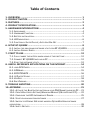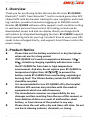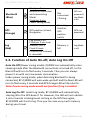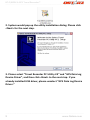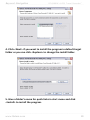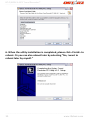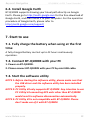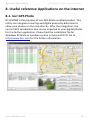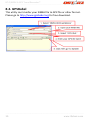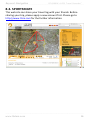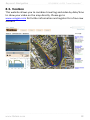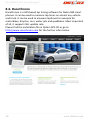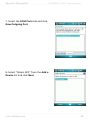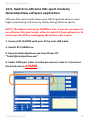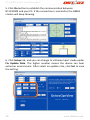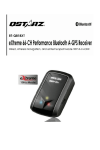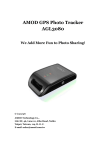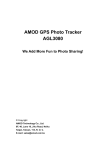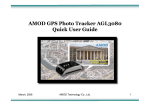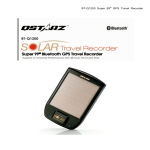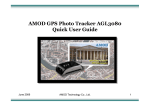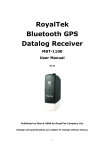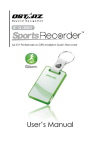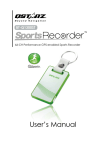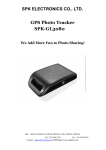Download Table
Transcript
Table of Contents 1. OVERVIEW ......................................................................................... 1 2. PRODUCT NOTICE............................................................................... 1 3. FEATURES........................................................................................... 2 4. PRODUCT SPECIFICATION ................................................................... 3 5. HARDWARE INTRODUCTION .............................................................. 4 5‐1. APPEARANCE ........................................................................................ 4 5‐2. HARDWARE FUNCTION ........................................................................... 4 5‐3. BATTERY INSTALLATION ........................................................................... 5 5‐4. LED INDICATORS ................................................................................... 6 5‐5. FUNCTION OF AUTO ON‐OFF, AUTO LOG ON‐OFF ....................................... 7 6. SETUP BT‐Q1000X .............................................................................. 8 6‐1. INSTALL THE DRIVER AND SOFTWARE UTILITY FOR BT‐Q1000X ....................... 8 6‐2. INSTALL GOOGLE EARTH ....................................................................... 12 7. START TO USE................................................................................... 12 7‐1. FULLY CHARGE THE BATTERY WHEN USING AT THE FIRST TIME ......................... 12 7‐2. CONNECT BT‐Q1000X WITH YOUR PC ................................................... 12 7‐3. START THE SOFTWARE UTILITY ................................................................. 12 8. USEFUL REFERENCE APPLICATIONS ON THE INTERNET...................... 14 8‐1. LOCR GPS PHOTO ............................................................................... 14 8‐2. GPSBABEL......................................................................................... 15 8‐3. SPORTSMATE ................................................................................. 16 8‐4. JETPHOTO STUDIO ............................................................................... 17 8‐5. VEOGEO ........................................................................................... 18 8‐6. RACECHRONO .................................................................................... 19 9. TROUBLE SHOOTING ........................................................................ 20 10. APPENDIX....................................................................................... 21 10‐1. ACTIVATE THE BLUETOOTH FUNCTION IN YOUR PDA/SMART PHONE OR PC ... 21 10‐2. CREATE BLUETOOTH SETTING (WINDOWS MOBILE 5/6 FOR POCKET PC)...... 22 10‐3. CONFIGURE THE GPS INTERMEDIATE DRIVER........................................... 25 10‐4. START YOUR NAVIGATION SOFTWARE ..................................................... 27 10‐5. SWITCH TO EXTREME 5HZ SPORT MODE BY QSTARZGPSVIEW SOFTWARE APPLICATION .............................................................................................. 28 10‐6. SAFETY NOTICES ................................................................................ 30 BT‐Q1000X A‐GPS Travel Recorder™ ………………………………………………………………………………………….……………………………………………………………………………. 1. Overview Thank you for purchasing Qstarz eXtreme 66‐CH series BT‐Q1000X ‐ Bluetooth® A‐GPS Travel Recorder™, built‐in second generation GPS chipset MTK with 66 channels tracking for your navigation and travel log, and also, provides stand‐alone logging up to 200,000 records. Besides, BT‐Q1000X software utility supports multi‐condition setting to customize personal travel record. All tracking records can be downloaded, saved, and also can display directly on Google Earth with photos by integrated Geotagging function. BT‐Q1000X supports 42hrs operating time for your log. You don’t have to worry your GPS needs to be recharged shortly, and supports Smart Power control for power saving. 2. Product Notice z z z z z Please take out the battery and store it in dry/cool places when not use for a long period. If BT‐Q1000X isn’t used in temperature between ‐10℃ ~ 60℃, its battery charging capability will decrease. Leave the BT‐Q1000X far from heat or high temperature environment. And also, do not expose your BT‐Q1000X in temperature higher than 145℉/60℃ to prevent the battery inside BT‐Q1000X from overheating, exploding or burning itself. The Lithium battery inside the BT‐Q1000X should be recycled. It is recommended to turn BT‐Q1000X off in the hospital. Wireless GPS receiver may interfere with the medical equipments which use radio frequency. The manufacturer assumes no responsibility for any damages and loss resulting from the use of this manual, or from deletion of data as a result of malfunction, dead battery, or from misuse of the product in any way. Please clean the unit with a dry and clean soft close. Do not use harsh cleaning solvents, chemicals, or strong ……….…..……………………………………………………………………………………………………………………...................... 1 www.Qstarz.com Beyond Navigation BT‐Q1000X A‐GPS Travel Recorder™ .............................................................................................................................................................................. z detergents. Do not attempt to open BT‐Q1000X by yourself. Unauthorized hacking may damage the unit, and void your warranty. 3. Features z z z z z z z z z z z Adopt MTK II chipset with high sensitivity ‐165dBm and 66‐Channel Performance Stand‐Alone travel recorder to log up to 200,000 records (Waypoints would be reduced due to more options of Log Format) Easily switch Travel Recorder to LOG mode or NAV mode (Navigation + Log) Support POI button for memorizing your location Stand‐Alone travel recorder to log up to 200,000 records (*) Provide PC utility with friendly UI and Multi‐Language Support Multi‐Mode setting to record data Vehicle, Bicycle, Jog) Draw your navigation path immediately on Google Earth as default Support GeoTagging function for digital photo and generate KMZ file easily A‐GPS support boosts the fix speed to 15sec faster Save the travel records as GPX / CSV / NMEA / Google Earth file format DGPS(WAAS+EGNOS+MSAS), QZSS support Personal/Portable Navigation (PDA, Smartphone, PC, etc.) Lower power consumption up to 42hrs for travel recording Fast Position Fix ,Cold start 35s, Warm start 33s,Hot start 1s Auto On‐Off function for smart power control z z z z z *The waypoints would be decreased when the more options of Log Format are selected ……….…..……………………………………………………………………………………………………………………...................... www.Qstarz.com 2 BT‐Q1000X A‐GPS Travel Recorder™ ………………………………………………………………………………………….……………………………………………………………………………. 4. Product Specification General MTK II GPS Module L1, 1575.42MHz 1.023MHz chip rate 66‐CH Performance Built‐in patch antenna with LNA Tracking ‐165dBm WGS84 Performance Characteristic Position Without aid: 3.0m 2D‐RMS <3m CEP(50%) without SA (horizontal) Accuracy DGPS (WAAS, ENGOS, MSAS): 2.5m Without aid: 0.1m/s, DGPS (WAAS, ENGOS, MSAS): Velocity 0.05m/s Time 50 ns RMS Cold/Warm/Hot Start 35/33/1 sec, average Dynamic Condition Altitude <18,000m Velocity <515m/sec Acceleration <4g Protocol NMEA 0183 (V3.01) ‐GGA, GSA, GSV, RMC (Default) GPS Output Data VTG, GLL(Optional) Baud Rate 115,200 bps Power Built‐in rechargeable Li‐ion battery, Up to 42 hrs after fully charged Bluetooth Standard Fully compliant with Bluetooth V1.2 Bluetooth Profile Serial Port Profiles (SPP), Up to 10 meters Others 72.2 (L) X 46.5 (W) X 20 (H) mm/ 64.7g (battery Size / Weight included) Operating ‐ 10 ℃ to + 60 ℃ Temperature ‐ 20 ℃ to + 60 ℃ Storage Temperature 0 ℃ to + 45 ℃ Charging GPS Chip Frequency C/A Code Channels Antenna (Internal) Sensitivity Datum ……….…..……………………………………………………………………………………………………………………...................... 3 www.Qstarz.com Beyond Navigation BT‐Q1000X A‐GPS Travel Recorder™ .............................................................................................................................................................................. 5. Hardware Introduction 5‐1. Appearance 1. Power jack (mini USB type) 2. Mode switch (OFF/NAV/LOG) 3. Battery status LED (Red/Green) 4. Bluetooth status LED (Blue) 5. GPS status LED (Orange) / Log status LED (Green) 6. Internal antenna 7. POI button 5‐2. Hardware Function Hardware Function Description Take the power cable and connect it to the power jack (mini USB type) for charging only Mode Switch (OFF) Power off BT‐Q1000X When switch to NAV mode, BT‐Q1000X only can be used to navigate with handheld Mode Switch (NAV) devices (PDA / Smartphone / Laptop…), and the data log function is disabled. When switch to LOG mode, BT‐Q1000X can be used to record your travel path, and Mode Switch (LOG) navigation function is still enabled. Power Jack POI Button Push to log the favorite Point of Interest ……….…..……………………………………………………………………………………………………………………...................... www.Qstarz.com 4 BT‐Q1000X A‐GPS Travel Recorder™ ………………………………………………………………………………………….……………………………………………………………………………. Mode Switch (OFF) Mode Switch (NAV) Mode Switch (LOG) 5‐3. Battery installation 1. Press the PUSH button on the bottom side of the unit 2. Pull out the battery cover. Insert battery in the unit 3. Put battery cover on to the cabinet ……….…..……………………………………………………………………………………………………………………...................... 5 www.Qstarz.com Beyond Navigation BT‐Q1000X A‐GPS Travel Recorder™ .............................................................................................................................................................................. 4. Then push down and force it forward to fit firmly ‐ Charging your battery For the first time using the BT‐Q1000X, please charge battery until it is fully charged. Take the power cable and connect it to the power jack (mini USB type) and recharge through USB cable, travel charger, or car cigarette adaptor. This will begin to charge the battery. Charging time is about 3 hours typically. ‐ When the Power LED is Red, battery power is low status. Please recharge. ‐ When the Power LED is Green, the battery is under charging mode. ‐ When the Power LED is off, the battery is fully charged. 5‐4. LED Indicators LED Status Power (Red/Green) Flash ON Recharging (Green) Low Power (Red) OFF Fully charged ……….…..……………………………………………………………………………………………………………………...................... www.Qstarz.com 6 BT‐Q1000X A‐GPS Travel Recorder™ ………………………………………………………………………………………….……………………………………………………………………………. Bluetooth (Blue) Flash per 2 sec.: Bluetooth connected and transmitting Mode Flash per 5 sec.: Power saving mode Not connected / Pairing GPS not powered / Log Mode is on GPS (Orange) GPS position is fixed, Navigation Detecting Satellite, GPS position not fix GPS not powered Log (Red) Log Mode is on Flash per 2 sec: Low memory (20%) Flash 3 times: POI(Point of Interest) is recorded Memory is full Log Mode is off 5‐5. Function of Auto On‐off, Auto Log On‐Off Auto On‐Off (Power saving mode): Q1000X can automatically enter sleeping mode after the Bluetooth connectivity is turned off, so the Blue LED will turn to flash every 5 seconds. Thus you can always power it on with very low power consumption. Under power saving mode, when detecting Bluetooth is being connected, BT‐Q1000X will auto wake up itself and the blue LED will turn to flash every 2 seconds and GPS Orange LED will be also On. Note: Power saving mode would not function if log is enabled. Auto Log On‐Off: Under Log mode, BT‐Q1000X will automatically stop log after the GPS doesn’t fix. However, the LED will not indicate it since it works in background. As long as the GPS fixes again, BT‐Q1000X will start to log. Thus you can save very much memory during your travel. ……….…..……………………………………………………………………………………………………………………...................... 7 www.Qstarz.com Beyond Navigation BT‐Q1000X A‐GPS Travel Recorder™ .............................................................................................................................................................................. 6. Setup BT‐Q1000X 6‐1. Install the driver and software utility for BT‐Q1000X System Requirement (Only compatible with Microsoft Windows XP / Vista) Recommended System Minimum System Requirement Requirement ‐ Windows XP or Vista ‐ Windows XP ‐ Pentium 3, 500Mhz ‐ Pentium 4 2.4GHz+ or AMD ‐ 128M RAM 2450xp+ ‐ 128MB disk space ‐ 512M RAM ‐ Network speed: 128Kbits/sec ‐ 2 GB of free disk space ‐ Network speed: 768 Kbits/sec ‐ 3D‐capable video card with or better (DSL/Cable) 16Mbytes of VRAM ‐ 3D‐capable video card with 32 ‐ 800x600, "16‐bit High Color" MB of VRAM or greater screen ‐ 1280x1024, "32‐bit True Color" screen 1. Please insert the Driver CD to your computer, and find the folder “Utility\PC Utility V4\”. Double click “TravelRecorderV4_installer.exe” to install the software utility package. This software package contains USB driver and PC Utility V4 software inside. ……….…..……………………………………………………………………………………………………………………...................... www.Qstarz.com 8 BT‐Q1000X A‐GPS Travel Recorder™ ………………………………………………………………………………………….……………………………………………………………………………. 2. System would pop up the utility installation dialog. Please click <Next> for the next step. 3. Please select “Travel Recorder PC Utility V4” and “GPS Data Log Device Driver”, and then click <Next> to the next step. If you already installed USB driver, please unselect “GPS Data Log Device Driver.” ……….…..……………………………………………………………………………………………………………………...................... 9 www.Qstarz.com Beyond Navigation BT‐Q1000X A‐GPS Travel Recorder™ .............................................................................................................................................................................. 4. Click <Next> if you want to install the program in default target folder or you can click <Explore> to change the install folder. 5. Give a folder’s name for quick links in start menu and click <Install> to install the program. ……….…..……………………………………………………………………………………………………………………...................... www.Qstarz.com 10 BT‐Q1000X A‐GPS Travel Recorder™ ………………………………………………………………………………………….……………………………………………………………………………. 6. When the utility installation is completed, please click <Finish> to reboot. Or you can also reboot later by selecting “No, I want to reboot later by myself.” ……….…..……………………………………………………………………………………………………………………...................... 11 www.Qstarz.com Beyond Navigation BT‐Q1000X A‐GPS Travel Recorder™ .............................................................................................................................................................................. 6‐2. Install Google Earth BT‐Q1000X supports showing your travel path directly on Google Earth. Please go to http://earth.google.com for the free download of Google Earth, and then install it to your computer. For the operation procedure of Google Earth, please refer to http://earth.google.com/support/ 7. Start to use 7‐1. Fully charge the battery when using at the first time A fully charged battery can last up to 42 hours continuously operation. 7‐2. Connect BT‐Q1000X with your PC 1. Power on BT‐Q1000X. 2. Please connect BT‐Q1000X with your PC by mini USB cable. 7‐3. Start the software utility NOTE 1: Before starting the software utility, please make sure that the USB driver and the software utility has been installed properly. NOTE 2: PC Utility V4 only supports BT‐Q1000X. Any intention to use PC Utility V4 connecting GPS units other than BT‐Q1000X would result in software disconnection automatically. NOTE 3: PC Utility V3 is not compatible with BT‐Q1000X. Please don’t make use of it with BT‐Q1000X. ……….…..……………………………………………………………………………………………………………………...................... www.Qstarz.com 12 BT‐Q1000X A‐GPS Travel Recorder™ ………………………………………………………………………………………….……………………………………………………………………………. Users have to input product key at the first time of use. The product key is located on the envelope of the driver CD. Important Notice: Do not lose your Product Key. Keep the packaging, or write the number down and keep it in a safe place. For more software instructions, please refer to the software user’s manual in driver CD or at Help ‐> Users Manual after software installation. For A‐GPS functionality, please also refer to User’s Manual or Quick Guide. ……….…..……………………………………………………………………………………………………………………...................... 13 www.Qstarz.com Beyond Navigation BT‐Q1000X A‐GPS Travel Recorder™ .............................................................................................................................................................................. 8. Useful reference Applications on the internet 8‐1. locr GPS Photo BT‐Q1000X is the member of locr GPS Photo certified product. This utility can integrate travel log and digital photos by date/time to show your photos on the map directly. After the integration, the current GPS coordinates also can be imported to your digital photos for the further application. Please find the installation file for Windows XP/Vista or Symbian system in Qstarz GPS CD. Go to http://www.locr.com for the further information. ……….…..……………………………………………………………………………………………………………………...................... www.Qstarz.com 14 BT‐Q1000X A‐GPS Travel Recorder™ ………………………………………………………………………………………….……………………………………………………………………………. 8‐2. GPSBabel This utility can transfer your NMEA file to GPX file or other format. Please go to http://www.gpsbabel.org for free download. ……….…..……………………………………………………………………………………………………………………...................... 15 www.Qstarz.com Beyond Navigation BT‐Q1000X A‐GPS Travel Recorder™ .............................................................................................................................................................................. 8‐3. SPORTSMATE This web site can share your travel log with your friends. Before sharing your trip, please apply a new account first. Please go to http://www.ttsm.com for the further information. ……….…..……………………………………………………………………………………………………………………...................... www.Qstarz.com 16 BT‐Q1000X A‐GPS Travel Recorder™ ………………………………………………………………………………………….……………………………………………………………………………. 8‐4. JetPhoto Studio This utility can integrate travel log and digital photos by date/time to show your photos on the map directly. After the integration, the current GPS coordinates also can be imported to your digital photos for the further application. Please go to http://www.jetphotosoft.com for free download. ……….…..……………………………………………………………………………………………………………………...................... 17 www.Qstarz.com Beyond Navigation BT‐Q1000X A‐GPS Travel Recorder™ .............................................................................................................................................................................. 8‐5. VeoGeo This website allows you to combine travel log and video by date/time to show your video on the map directly. Please go to www.veogeo.com for further information and register for a free new account. ……….…..……………………………………………………………………………………………………………………...................... www.Qstarz.com 18 BT‐Q1000X A‐GPS Travel Recorder™ ………………………………………………………………………………………….……………………………………………………………………………. 8‐6. RaceChrono RaceChrono is a GPS based lap timing software for Nokia S60 smart phones. It can be used to measure lap times on almost any vehicle and track. It can be used to measure laptimes for example for motorbikes, bicycles, cars, water jets and quadbikes. Most important of all, it supports 5Hz update rate. Please find the installation file in Qstarz GPS CD or go to http://www.racechrono.com for the further information. ……….…..……………………………………………………………………………………………………………………...................... 19 www.Qstarz.com Beyond Navigation BT‐Q1000X A‐GPS Travel Recorder™ .............................................................................................................................................................................. 9. Trouble Shooting Question Can BT‐Q1000X be used to navigate when travel log is on? I lost my travel charger and battery. Where can I find replacements for both? Why does BT‐Q1000X only can log 150,000~160,000 waypoints? My BT‐Q1000X could not use 42 hours? Answer Yes, you can use BT‐Q1000X to navigate when travel log is on simultaneously. DC Input range of BT‐Q1000X is 4.5~5.5V. You can use a travel charger which support DC output range from 4.5~5.5V. You can also use a common mini USB cable to charge your unit via the laptop. Besides, The battery for BT‐Q1000X is compatible with Nokia phone series. The battery model is BL‐5C. We active more options previously to provide detailed GPS information for user’s reference and download. So it would use more memory. If you reduce the options (under Log Format) for your log, it would save the memory and increase more waypoints. BT‐Q1000X can use 42 hours under the optimum environment. GPS would need more power consumption when keep trying a position fix, seeking Bluetooth connection, or under an unstable environment (bad weather, forest, buildings). Those would take GPS more calculation and power consumption. So it would spend more power consumption. After the red LED light is blanking, it still can be used for your navigation without any problem. ……….…..……………………………………………………………………………………………………………………...................... www.Qstarz.com 20 BT‐Q1000X A‐GPS Travel Recorder™ ………………………………………………………………………………………….……………………………………………………………………………. 10. Appendix Navigate as a Bluetooth GPS Receiver with Handheld devices 10‐1. Activate the Bluetooth function in your PDA/Smart phone or PC Before activating the Bluetooth function in your PDA/PC, please switch BT‐Q1000X to <NAV> or <LOG> position for paring and check if your device is equipped with Bluetooth function. If not, you may need to acquire an optional CF/SD Bluetooth card or Bluetooth dongle. NOTE 1: BT‐Q1000X would be identified as ”Qstarz GPS” under Bluetooth Manager. In further use, you just need to click it to connect to this GPS Travel Recorder. NOTE 2: The pairing procedure is required to execute in the first time only. And the pass code is “0000” if required. NOTE 3: Select correct com port and baud rate: 115,200 under your navigation software (Most of navigation software can auto‐detect Bluetooth Com port, so you do not need to setup manually). ……….…..……………………………………………………………………………………………………………………...................... 21 www.Qstarz.com Beyond Navigation BT‐Q1000X A‐GPS Travel Recorder™ .............................................................................................................................................................................. 10‐2. Create Bluetooth Setting (Windows Mobile 5/6 for Pocket PC) 1. Switch BT‐Q1000X on. 2. From the Start menu, click Settings. On the Connections tab, click the Bluetooth icon 3. On the Devices tab, click Add New Device… The settings application will search for your device. When it is found, click Next. 4. Enter the passcode “0000” and click Next. ……….…..……………………………………………………………………………………………………………………...................... www.Qstarz.com 22 BT‐Q1000X A‐GPS Travel Recorder™ ………………………………………………………………………………………….……………………………………………………………………………. 5. On the Partnership Settings screen, select Serial Port and click Next 6. Select the Mode tab and check the Turn on Bluetooth checkbox if it is not already checked. ……….…..……………………………………………………………………………………………………………………...................... 23 www.Qstarz.com Beyond Navigation BT‐Q1000X A‐GPS Travel Recorder™ .............................................................................................................................................................................. 7. Select the COM Ports tab and click New Outgoing Port 8. Select “Qstarz GPS” from the Add a Device list and click Next ……….…..……………………………………………………………………………………………………………………...................... www.Qstarz.com 24 BT‐Q1000X A‐GPS Travel Recorder™ ………………………………………………………………………………………….……………………………………………………………………………. 9. Uncheck Secure Connection. From the Port drop‐down list, select a port number. Remember the port you choose. You will need it when you configure the GPS Intermediate Driver. 10. Click Finish and exit the Bluetooth Control Panel item. 10‐3. Configure the GPS Intermediate Driver The GPS Intermediate Driver is a software layer between a Windows Mobile application and the GPS hardware drivers. This allows applications to work with a variety of GPS hardware. The GPS Intermediate Driver uses the registry to determine what COM port should be used to communicate with the GPS hardware. The recommended way to configure the registry to work with your GPS device is the GPS Settings icon ……….…..……………………………………………………………………………………………………………………...................... 25 www.Qstarz.com Beyond Navigation BT‐Q1000X A‐GPS Travel Recorder™ .............................................................................................................................................................................. 1. From the Start menu, click Settings. On the System tab, click the External GPS icon. On some devices, this item has a different name. 2. On the Programs tab, select any available COM port from the GPS Program Port drop‐down list. The GPS data sent through the GPS Intermediate Driver is streamed to applications through this port. This should not be the same port that your GPS receiver is configured to use. If your application can’t receive GPS data stream, leave GPS Program Port for empty. Applications will use GPS Hardware Port as communication port. 3. On the Hardware tab, select the COM port BT‐Q1000X is configured to use from the GPS Hardware Port drop‐down list ……….…..……………………………………………………………………………………………………………………...................... www.Qstarz.com 26 BT‐Q1000X A‐GPS Travel Recorder™ ………………………………………………………………………………………….……………………………………………………………………………. 4. On the Access tab, make sure that the Manage GPS Automatically checkbox is checked 10‐4. Start your navigation software Activate your navigation software and make sure to select the correct “COM Port”. NOTE 1: In the map software such as TomTom, you might need to change preference and set “Other Bluetooth GPS Device” according to PDA/phone model. In some case please consult map software company to vary the setting if you have issue on positioning. NOTE 2: There might be specific setting requirement per navigation software. Such as Tomtom, please delete other GPS settings under Tomtom software, and keep one only. ……….…..……………………………………………………………………………………………………………………...................... 27 www.Qstarz.com Beyond Navigation BT‐Q1000X A‐GPS Travel Recorder™ .............................................................................................................................................................................. 10‐5. Switch to eXtreme 5Hz sport mode by QstarzGpsView software application eXtreme 5Hz sport mode allows your GPS to get the same or even higher positioning and accuracy ability during eXtreme sports. NOTE: The default setting for Q1000X is 1Hz. If you are no longer to use eXtreme 5Hz sport mode, either to switch it from software or to hard reset the GPS by unplugging the battery over 5 mins. 1. Connect BT‐Q1000X with your PC by mini‐USB cable. 2. Switch BT‐Q1000X on. 3. Execute QstarzGpsView.exe from Driver CD “Tools\QstarzGpsView.exe”. 4. Select COM port (refer to software manual, item 5‐1 II) and set the baud rate to 115200. ……….…..……………………………………………………………………………………………………………………...................... www.Qstarz.com 28 BT‐Q1000X A‐GPS Travel Recorder™ ………………………………………………………………………………………….……………………………………………………………………………. 5. Click On button to establish the communication between BT‐Q1000X and your PC. If the connection is successful, the NMEA stream will keep showing. 6. Click Setup tab, and you can change to eXtreme Sport mode under Fix Update Rate. The higher number means the device can bear extremer environment. After select an update rate, click Set to save the setting. ……….…..……………………………………………………………………………………………………………………...................... 29 www.Qstarz.com Beyond Navigation BT‐Q1000X A‐GPS Travel Recorder™ .............................................................................................................................................................................. 10‐6. Safety Notices R&TTE / CE Notice This device is confirmed to comply with the requirements set out in the Council Directive on the Approximation of the Laws of the Member States relating to Electromagnetic Compatibility (89/336/EEC), Low‐voltage Directive (73/23/EEC) and the Amendment Directive(93/68/EEC), the procedures given in European Council Directive 99/5/EC and 89/336/EEC. The equipment was passed. The test was performed according to the following European standards: EN 300 328‐2 V.1.2.1 (2001‐08) EN 301 489‐1 V.1.4.1 (2002‐04) / EN 301 489‐17 V.1.2.1 (2002‐04) EN 50451: 2002 EN 60950: 2000 FCC Notice This device complies with part 15 of the FCC rules. Operation is subject to the following two conditions: 1. This device may not cause harmful interference. 2. This device must accept any interference received, including interference that may cause undesired operation. Spec. is subject to change without prior notice. All rights reserved. All registered trademark is belong to their respected companies. ……….…..……………………………………………………………………………………………………………………...................... www.Qstarz.com 30