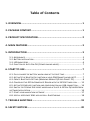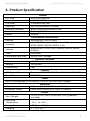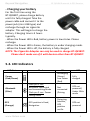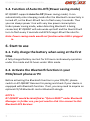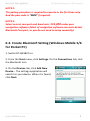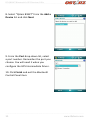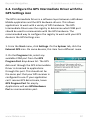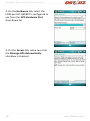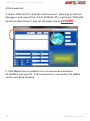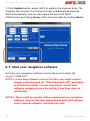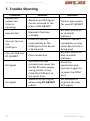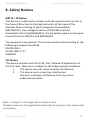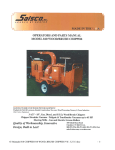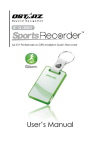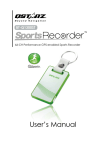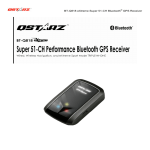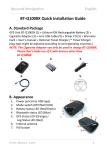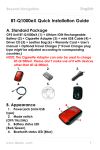Download BT-Q818XT
Transcript
Table of Contents 1. OVERVIEW ..................................................................................... 1 2. PACKAGE CONTENT ....................................................................... 1 3. PRODUCT SPECIFICATION .............................................................. 2 4. MAIN FEATURES ............................................................................ 3 5. INTRODUCTION ............................................................................. 3 5-1. APPEARANCE ............................................................................................ 3 5-2. BATTERY INSTALLATION............................................................................... 4 5-3. LED INDICATORS ....................................................................................... 6 5-4. FUNCTION OF AUTO ON-OFF (POWER SAVING MODE) ...................................... 7 6. START TO USE ................................................................................ 7 6-1. FULLY CHARGE THE BATTERY WHEN USING AT THE FIRST TIME ............................. 7 6-2. ACTIVATE THE BLUETOOTH FUNCTION IN YOUR PDA/SMART PHONE OR PC .......... 7 6-3. CREATE BLUETOOTH SETTING (WINDOWS MOBILE 5/6 FOR POCKET PC) ............. 8 6-4. CONFIGURE THE GPS INTERMEDIATE DRIVER WITH THE GPS SETTINGS ICON ...... 12 6-5. ACTIVATE G-MOUSE FUNCTION AND CONFIGURATION VIA USB CONNECTION ..... 14 6-6. SWITCH TO EXTREME 5HZ SPORT MODE AND ACTIVATE A-GPS BY QSTARZGPSVIEW SOFTWARE APPLICATION .................................................................................. 14 6-7. START YOUR NAVIGATION SOFTWARE .......................................................... 17 6-8. USEFUL REFERENCE 10HZ APPLICATION - RACECHRONO ................................. 18 7. TROUBLE SHOOTING ................................................................... 19 8. SAFETY NOTICES .......................................................................... 20 BT-Q818XT Bluetooth A-GPS Receiver 10Hz …….…………………………………………………………………………………………………………………………………………………………………. 1. Overview Thank you for choosing Qstarz BT-Q818XT eXtreme 66-Channel ® Performance Bluetooth GPS Receiver, built-in second generation GPS chipset MTK with 66 channels tracking, provides hyper performance to meet the market’s expectation by fastest position fix with its high speed calculating technology. It combines wireless Bluetooth and wired G-Mouse functions for your convenience plus 1~10Hz adjustable compatibility giving you even higher positioning and accuracy purpose during eXtreme sports. 2. Package Content (1) (2) (3) (4) (5) 1. GPS Unit BT-Q818XT Car Cigarette adaptor Mini USB Cable (Optional) Quick Guide Warranty Card 2. 3. ……….…..……………………………………………………………………………………………………………………...................... 1 www.Qstarz.com Beyond Navigation BT-Q818X Bluetooth A-GPS Receiver …….…………………………………………………………………………………………………………………………………………………………………. 3. Product Specification General MTK II GPS Module L1, 1575.42MHz 1.023MHz chip rate 66-CH Performance Tracking Built-in patch antenna with LNA Tracking -165dBm WGS84 Performance Characteristic Position Without aid: 3.0m 2D-RMS <3m CEP(50%) without SA (horizontal) Accuracy DGPS (WAAS, ENGOS, MSAS): 2.5m Without aid: 0.1m/s, DGPS (WAAS, ENGOS, MSAS): Velocity 0.05m/s Time 50 ns RMS Cold/Warm/Hot Start 35/33/1 sec, average Dynamic Condition Altitude <18,000m Velocity <515m/sec Acceleration <4g Protocol GPS Output Data Protocol: NMEA 0183 (V3.01) -GGA, GSA, GSV, RMC Baud Rate 115,200 bps Power Built-in rechargeable Li-ion battery, Up to 42 hrs after fully charged Bluetooth Standard Fully compliant with Bluetooth V1.2 Bluetooth Profile Serial Port Profiles (SPP), Up to 10 meters Others 72.2 (L) X 46.5 (W) X 20 (H) mm / 64.7g (battery Size / Weight included) Operating - 10 ℃ to + 60 ℃ Temperature - 20 ℃ to + 60 ℃ Storage Temperature 0 ℃ to + 45 ℃ Charging GPS Chip Frequency C/A Code Channels Antenna (Internal) Sensitivity Datum ……….…..…………………………………………………………………………...……………………………………………................ www.Qstarz.com 2 BT-Q818XT Bluetooth A-GPS Receiver 10Hz …….…………………………………………………………………………………………………………………………………………………………………. 4. Main features Adopt MTK II chipset with super 66-CH performance and high sensitivity to -165dBm Up to 42hrs operating time for GPS navigation Fast Position Fix ,Cold start 35s, Warn start 33s,Hot start 1s G-Mouse + Bluetooth in one: wired and wireless GPS receiver Adjustable 1~10Hz update rate for the demand of eXtreme sports Smart power control – Auto On-Off function A-GPS support boosts the fix speed to 15sec faster DGPS(WAAS+EGNOS+MSAS), QZSS support Compatible with Bluetooth Serial Port Profile (SPP) in 10m wirelessly 5. Introduction 5-1. Appearance 1. 2. 3. 4. 5. 6. Power jack (mini USB type) Mode switch (OFF/1Hz/10Hz) Battery status LED (Red/Green) Bluetooth status LED (Blue) GPS status LED (Orange) Internal antenna ……….…..……………………………………………………………………………………………………………………...................... 3 www.Qstarz.com Beyond Navigation BT-Q818X Bluetooth A-GPS Receiver …….…………………………………………………………………………………………………………………………………………………………………. 5-2. Battery installation - Put Battery in place: 1. Press the PUSH button on the bottom side of the unit 2. Pull out the battery cover. Insert battery in the unit 3. Put battery cover on to the cabinet 4. Then push down and force it forward to fit firmly ……….…..…………………………………………………………………………...……………………………………………................ www.Qstarz.com 4 BT-Q818XT Bluetooth A-GPS Receiver 10Hz …….…………………………………………………………………………………………………………………………………………………………………. - Take Battery out: 1. Press the PUSH button on the bottom side of the unit 2. Pull out the battery cover 3. Then take out the battery from the unit. ……….…..……………………………………………………………………………………………………………………...................... 5 www.Qstarz.com Beyond Navigation BT-Q818X Bluetooth A-GPS Receiver …….…………………………………………………………………………………………………………………………………………………………………. - Charging your battery For the first time using the BT-Q818XT, please charge battery until it is fully charged. Take the power cable and connect it to the power jack (mini USB type) and recharge through car cigarette adaptor. This will begin to charge the battery. Charging time is 3 hours typically. - When the Power LED is Red, battery power is low status. Please recharge. - When the Power LED is Green, the battery is under charging mode. - When the Power LED is off, the battery is fully charged. NOTE: The Cigarette Adaptor can only be used to charge BT-Q818XT. Please don’t make use of it with devices other than BT-Q818XT. 5-3. LED Indicators LED Status Flash Power (Red/Green) Bluetooth (Blue) GPS (Orange) ON Recharging (Green) Low Power (Red) OFF Fully charged Flash per 2 sec.: Bluetooth connected and transmitting Mode Flash per 5 sec.: Power saving mode Not connected /Pairing GPS not powered/ Under 10Hz mode GPS position is fixed, Navigation Detecting Satellite, GPS position not fix GPS not powered ……….…..…………………………………………………………………………...……………………………………………................ www.Qstarz.com 6 BT-Q818XT Bluetooth A-GPS Receiver 10Hz …….…………………………………………………………………………………………………………………………………………………………………. 5-4. Function of Auto On-Off (Power saving mode) BT-Q818XT supports Auto On-Off (Power saving mode). It can automatically enter sleeping mode after the Bluetooth connectivity is turned off, so the Blue LED will turn to flash every 5 seconds. Thus you can always power it on with very low power consumption. Under power saving mode, when detecting Bluetooth is being connected, BT-Q818XT will auto wake up itself and the blue LED will turn to flash every 2 seconds and GPS Orange LED will be also On. Note: Power saving mode would not function when USB is plugged in. 6. Start to use 6-1. Fully charge the battery when using at the first time A fully charged battery can last for 42 hours continuously operation under 1hz mode and 24 hours under 10Hz mode. 6-2. Activate the Bluetooth function in your PDA/Smart phone or PC Before activating the Bluetooth function in your PDA/PC, please switch on BT-Q818XT Receiver for paring and check if your device is equipped with Bluetooth function. If not, you may need to acquire an optional CF/SD Bluetooth card or Bluetooth dongle. NOTE 1: BT-Q818XT would be identified as ”Qstarz 818XT” under Bluetooth Manager. In further use, you just need to click it to connect to this Bluetooth GPS Receiver. ……….…..……………………………………………………………………………………………………………………...................... 7 www.Qstarz.com Beyond Navigation BT-Q818X Bluetooth A-GPS Receiver …….…………………………………………………………………………………………………………………………………………………………………. NOTE 2: The pairing procedure is required to execute in the first time only. And the pass code is “0000” if required. NOTE 3: Select correct com port and baud rate: 115,200 under your navigation software (Most of navigation software can auto-detect Bluetooth Com port, so you do not need to setup manually). 6-3. Create Bluetooth Setting (Windows Mobile 5/6 for Pocket PC) 1. Switch BT-Q818XT on. 2. From the Start menu, click Settings. On the Connections tab, click the Bluetooth icon 3. On the Devices tab, click Add New Device… The settings application will search for your device. When it is found, click Next. ……….…..…………………………………………………………………………...……………………………………………................ www.Qstarz.com 8 BT-Q818XT Bluetooth A-GPS Receiver 10Hz …….…………………………………………………………………………………………………………………………………………………………………. 4. Enter the passcode “0000” and click Next. 5. On the Partnership Settings screen, select Serial Port and click Next ……….…..……………………………………………………………………………………………………………………...................... 9 www.Qstarz.com Beyond Navigation BT-Q818X Bluetooth A-GPS Receiver …….…………………………………………………………………………………………………………………………………………………………………. 6. Select the Mode tab and check the Turn on Bluetooth checkbox if it is not already checked. 7. Select the COM Ports tab and click New Outgoing Port ……….…..…………………………………………………………………………...……………………………………………................ www.Qstarz.com 10 BT-Q818XT Bluetooth A-GPS Receiver 10Hz …….…………………………………………………………………………………………………………………………………………………………………. 8. Select “Qstarz 818XT” from the Add a Device list and click Next 9. From the Port drop-down list, select a port number. Remember the port you choose. You will need it when you configure the GPS Intermediate Driver. 10. Click Finish and exit the Bluetooth Control Panel item. ……….…..……………………………………………………………………………………………………………………...................... 11 www.Qstarz.com Beyond Navigation BT-Q818X Bluetooth A-GPS Receiver …….…………………………………………………………………………………………………………………………………………………………………. 6-4. Configure the GPS Intermediate Driver with the GPS Settings icon The GPS Intermediate Driver is a software layer between a Windows Mobile application and the GPS hardware drivers. This allows applications to work with a variety of GPS hardware. The GPS Intermediate Driver uses the registry to determine what COM port should be used to communicate with the GPS hardware. The recommended way to configure the registry to work with your GPS device is the GPS Settings icon 1. From the Start menu, click Settings. On the System tab, click the External GPS icon. On some devices, this item has a different name. 2. On the Programs tab, select any available COM port from the GPS Program Port drop-down list. The GPS data sent through the GPS Intermediate Driver is streamed to applications through this port. This should not be the same port that your GPS receiver is configured to use. If your application can’t receive GPS data stream, leave GPS Program Port for empty. Applications will use GPS Hardware Port as communication port. ……….…..…………………………………………………………………………...……………………………………………................ www.Qstarz.com 12 BT-Q818XT Bluetooth A-GPS Receiver 10Hz …….…………………………………………………………………………………………………………………………………………………………………. 3. On the Hardware tab, select the COM port BT-Q818XT is configured to use from the GPS Hardware Port drop-down list 4. On the Access tab, make sure that the Manage GPS Automatically checkbox is checked ……….…..……………………………………………………………………………………………………………………...................... 13 www.Qstarz.com Beyond Navigation BT-Q818X Bluetooth A-GPS Receiver …….…………………………………………………………………………………………………………………………………………………………………. 6-5. Activate G-Mouse function and configuration via USB connection If you are willing to use G-Mouse function of Q818XT or configure it, an USB cable and driver installation is needed. Please prepare an USB cable and install the driver. Driver could be downloaded from our website: www.qstarz.com 6-6. Change fix update rate and Activate A-GPS by QstarzGpsView software application A-GPS is a system where outside sources, such as an assistance server and reference network, help a GPS receiver boosts performance beyond that of the same receiver in a stand-alone mode by downloading the almanac data from an assistance server. Note1: A-GPS can boost GPS warm start speed to always lower than 15sec fix after the first fix. The A-GPS efficiency will decrease when time goes by. After it expires, you would have to download almanac data again or delete it because the acceleration efficiency of fix will become totally ineffective. Note2: Please don’t update the almanac data by Bluetooth interface. Note3: Under 10Hz fix update rate, DGPS function will be disabled 1. Connect BT-Q818XT with your PC by mini-USB cable. 2. Switch BT-Q818XT on. 3. Execute QstarzGpsView.exe. (GPSView can be download from our ……….…..…………………………………………………………………………...……………………………………………................ www.Qstarz.com 14 BT-Q818XT Bluetooth A-GPS Receiver 10Hz …….…………………………………………………………………………………………………………………………………………………………………. official website) 4. Select COM port (To find the valid com port, please go to <Device Manager> and expand the <Ports (COM & LPT)> and check “GPS USB Serial Interface Driver”) and set the baud rate to 115200. 5. Click On button to establish the communication between BT-Q818XT and your PC. If the connection is successful, the NMEA stream will keep showing. ……….…..……………………………………………………………………………………………………………………...................... 15 www.Qstarz.com Beyond Navigation BT-Q818X Bluetooth A-GPS Receiver …….…………………………………………………………………………………………………………………………………………………………………. 6. Click Setup tab, and you can change to eXtreme Sport mode under Fix Update Rate. The higher number means the device can bear extremer environment. After select an update rate (1~5Hz or 10Hz), click Set to save the setting. ……….…..…………………………………………………………………………...……………………………………………................ www.Qstarz.com 16 BT-Q818XT Bluetooth A-GPS Receiver 10Hz …….…………………………………………………………………………………………………………………………………………………………………. 7. Click Update button under AGPS to update the almanac data. The program will connect to assistance server and download almanac data automatically. You can also check the period of AGPS effectiveness by clicking Query. Clear almanac data by clicking Reset. 6-7. Start your navigation software Activate your navigation software and make sure to select the correct “COM Port”. NOTE 1: In the map software such as TomTom, you might need to change preference and set “Other Bluetooth GPS” according to PDA/phone model. In some case please consult map software company to vary the setting if you have issue on positioning. NOTE 2: There might be specific setting requirement per navigation software. Such as Tomtom, please delete other GPS settings under Tomtom software, and keep one only. ……….…..……………………………………………………………………………………………………………………...................... 17 www.Qstarz.com Beyond Navigation BT-Q818X Bluetooth A-GPS Receiver …….…………………………………………………………………………………………………………………………………………………………………. 6-8. Useful reference 10Hz application - RaceChrono RaceChrono is a GPS based lap timing software for smart phones. It can be used to measure lap times on almost any vehicle and track. It can be used to measure laptimes for example for motorbikes, bicycles, cars, water jets and quadbikes. Most important of all, it supports 10Hz update rate. Please go to http://www.racechrono.com for the further information. ……….…..…………………………………………………………………………...……………………………………………................ www.Qstarz.com 18 BT-Q818XT Bluetooth A-GPS Receiver 10Hz …….…………………………………………………………………………………………………………………………………………………………………. 7. Trouble Shooting Problems No position output but timer is counting Reasons Weak or no GPS signal can be received at the place of BT-Q818XT Execute fail Bluetooth function unstable Can not turn on the COM port Install BT-Q818XT incompletely or the COM port of the device is being used Can not find out BT-Q818XT Poor connection No Signal No Signal No action for few minutes may cause the Pocket PC enter power saving mode. It may close the COM port at the same time. Weak or no GPS signal when using BT-Q818XT indoor Methods Find an open space for your BT-Q818XT Re-Start PDA or PC or re-install software Install BT-Q818XT completely or stop other device that is being used. Re-Start PDA or PC and re-install software. Close the application and execute it again to re-open the COM port. Go outdoors to improve the poor GPS signal. ……….…..……………………………………………………………………………………………………………………...................... 19 www.Qstarz.com Beyond Navigation BT-Q818X Bluetooth A-GPS Receiver …….…………………………………………………………………………………………………………………………………………………………………. 8. Safety Notices R&TTE / CE Notice This device is confirmed to comply with the requirements set out in the Council Directive on the Approximation of the Laws of the Member States relating to Electromagnetic Compatibility (89/336/EEC), Low-voltage Directive (73/23/EEC) and the Amendment Directive(93/68/EEC), the procedures given in European Council Directive 99/5/EC and 89/336/EEC. The equipment was passed. The test was performed according to the following European standards: EN 300 328-1 EN 301 489-1 / 17 EN60950 FCC Notice This device complies with Part 15C, Part 15B and ID Application of the FCC rules. Operation is subject to the following two conditions: 1. This device may not cause harmful interference. 2. This device must accept any interference received, including interference that may cause undesired operation. Spec. is subject to change without prior notice. All rights reserved. All registered trademark is belong to their respected companies. ……….…..…………………………………………………………………………...……………………………………………................ www.Qstarz.com 20