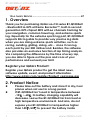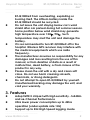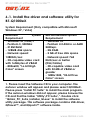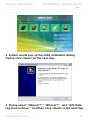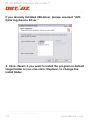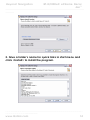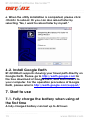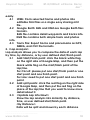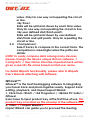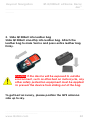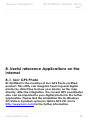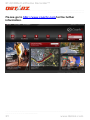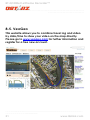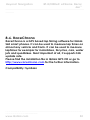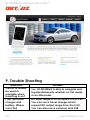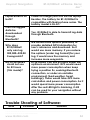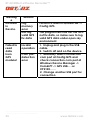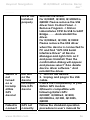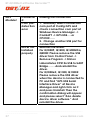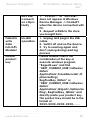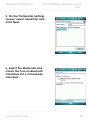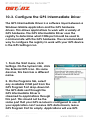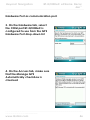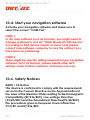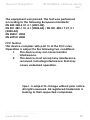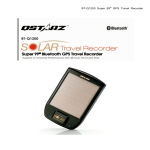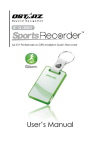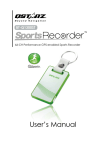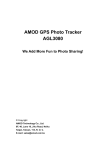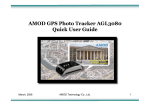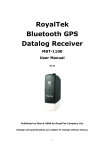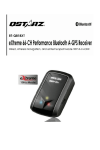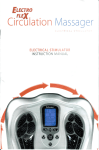Download Untitled
Transcript
Table of Contents 1. OVERVIEW .................................................................................... 1 2. PRODUCT NOTICE ........................................................................ 1 3. FEATURES ...................................................................................... 2 4. PRODUCT SPECIFICATION ........................................................... 3 5. HARDWARE INTRODUCTION........................................................ 5 5-1. APPEARANCE ........................................................................... 5 5-2. HARDWARE FUNCTION ............................................................... 5 5-3. BATTERY INSTALLATION ............................................................... 7 5-4. LED INDICATORS & BEEPER ......................................................... 8 5-5. FUNCTION OF VIBRATION SENSOR .............................................. 10 6. SETUP BT-Q1000EX ..................................................................... 10 6-1. INSTALL THE DRIVER AND SOFTWARE UTILITY FOR BT-Q1000EX ........ 11 6-2. INSTALL GOOGLE EARTH........................................................... 15 7. START TO USE .............................................................................. 15 7-1. FULLY CHARGE THE BATTERY WHEN USING AT THE FIRST TIME .............. 15 7-2. CONNECT BT-Q1000EX WITH YOUR PC.................................... 16 7-3. START THE SOFTWARE UTILITY ...................................................... 16 7-4. MOUNT BT-Q1000EX ON YOUR EXTREME SPORTS EQUIPMENT ....... 22 8. USEFUL REFERENCE APPLICATIONS ON THE INTERNET ............. 26 8-1. LOCR GPS PHOTO .................................................................. 26 8-2. GPSBABEL ............................................................................ 27 8-3. COACHR .............................................................................. 28 8-4. JETPHOTO STUDIO ................................................................... 30 8-5. VEOGEO .............................................................................. 31 8-6. RACECHRONO ....................................................................... 32 9. TROUBLE SHOOTING .................................................................. 33 10. APPENDIX ................................................................................. 39 10-1. ACTIVATE THE BLUETOOTH FUNCTION IN YOUR PDA/SMART PHONE OR PC .............................................................................................. 39 10-2. CREATE BLUETOOTH SETTING (WINDOWS MOBILE 5/6 FOR POCKET PC)............................................................................................. 40 10-3. CONFIGURE THE GPS INTERMEDIATE DRIVER .............................. 45 10-4. START YOUR NAVIGATION SOFTWARE ........................................ 47 BT-Q1000eX eXtreme Recorder™ ………………………………………………………………………………………….……………………… ……………………………………………………. 10-6. SAFETY NOTICES ................................................................... 47 1. Overview Thank you for purchasing Qstarz 66-CH series BT-Q1000eX - Bluetooth® A-GPS eXtreme Recorder™, built-in second generation GPS chipset MTK with 66 channels tracking for your navigation, common travel log, and extreme sports log. Especially for the extreme sports log part, BT-Q1000eX supports 5Hz log able to provide very precise log data when you are doing extreme sports activities, such as racing, aviating, gliding, skiing, etc… since it can log each point by per 200 millisecond. Besides, the software also provides an exclusive function of lap timing analysis. Via comparing the difference by the time of every lap, you are able to figure out the pros and cons of your performance and exceed your limit. Register your Qstarz Product: Register your Qstarz product to get the latest news, software update, event, and product information. http://www.qstarz.com/register/Product_reg/page.asp 2. Product Notice z z Please take out the battery and store it in dry/cool places when not use for a long period. If BT-Q1000eX isn’t used in temperature between -10℃ ~ 60℃, its battery charging capability will decrease. Leave the BT-Q1000eX far from heat or high temperature environment. And also, do not expose your BT-Q1000eX in temperature higher than 145℉/60℃ to prevent the battery inside ……….…..………………………………………………………………………………………… …………………………...................... 1 www.Qstarz.com Beyond Navigation BT-Q1000eX eXtreme Recor der™ ............................................................................................................................................................. ................. z z z z z BT-Q1000eX from overheating, exploding or burning itself. The Lithium battery inside the BT-Q1000eX should be recycled. Do not leave the unit staying below car’s wind shield after car parked during hot summer season. Some position below wind shield may generate high temperature over 158℉/70℃. Such temperature may melt the unit and damage the battery. It is recommended to turn BT-Q1000eX off in the hospital. Wireless GPS receiver may interfere with the medical equipments which use radio frequency. The manufacturer assumes no responsibility for any damages and loss resulting from the use of this manual, or from deletion of data as a result of malfunction, dead battery, or from misuse of the product in any way. Please clean the unit with a dry and clean soft close. Do not use harsh cleaning solvents, chemicals, or strong detergents. Do not attempt to open BT-Q1000eX by yourself. Unauthorized hacking may damage the unit, and void your warranty. 3. Features z z z Adopt MTK II chipset with high sensitivity -165dBm and 66-Channel Performance Ultra lower power consumption up to 42hrs operation (under update rate 1Hz) Support up to 5Hz High Speed logging mode ……….…..………………………………………………………………………………………… …………………………...................... www.Qstarz.com 2 BT-Q1000eX eXtreme Recorder™ ………………………………………………………………………………………….……………………… ……………………………………………………. z z z z z z z z z excellent for extreme sports Less than 15-Sec. AGPS fix support: download almanac data to realize faster TTFF and positioning under warm start Stand-Alone travel recorder to log up to 400,000 records (the total number of recordable waypoints will reduce once more log contents being selected) 3-level Switch to easily switch eXtreme Recorder to 5Hz high speed mode or 1Hz normal mode Support POI button to memorize your point of interest immediately Raise beeper function to notice specific status of device Integrate Vibration sensor to smartly save power and recordable waypoints G-Mouse + Bluetooth in one: wired and wireless GPS receiver Personal/Portable Navigation (PDA, Smartphone, PC, etc.) DGPS(WAAS+EGNOS+MSAS) support *The waypoints would be decreased when the more options of Log Format are selected 4. Product Specification GPS Chip Frequency C/A Code Channels General MTK II GPS Module L1, 1575.42MHz 1.023MHz chip rate 66-CH Performance ……….…..………………………………………………………………………………………… …………………………...................... 3 www.Qstarz.com Beyond Navigation BT-Q1000eX eXtreme Recor der™ ............................................................................................................................................................. ................. Antenna (Internal) Sensitivity Datum Position Accuracy Velocity Time Cold/Warm/Hot Start Built-in patch antenna with LNA Tracking -165dBm WGS84 Performance Characteristic Without aid: 3.0m 2D-RMS <3m CEP(50%) without SA (horizontal) DGPS (WAAS, ENGOS, MSAS): 2.5m Without aid: 0.1m/s, DGPS (WAAS, ENGOS, MSAS): 0.05m/s 50 ns RMS 35/33/1 sec, average Dynamic Condition Altitude <18,000m Velocity <515m/sec Acceleration <4g Protocol NMEA 0183 (V3.01) -GGA, GSA, GSV, RMC GPS Output Data (Default) VTG, GLL(Optional) Baud Rate 115,200 bps Power Built-in rechargeable Li-ion battery, Up to 42 hrs after fully charged Bluetooth Fully compliant with Bluetooth V1.2 Standard Bluetooth Profile Serial Port Profiles (SPP), Up to 10 meters Vibration Sensor Default On (can turn off from software) Beeper Default On (can turn off from software) Others 72.2 (L) X 46.5 (W) X 20 (H) mm/ 64.7g Size / Weight (battery included) - 10 ℃ to + 60 ℃ Operating ……….…..………………………………………………………………………………………… …………………………...................... www.Qstarz.com 4 BT-Q1000eX eXtreme Recorder™ ………………………………………………………………………………………….……………………… ……………………………………………………. Temperature Storage Temperature Charging - 20 ℃ to + 60 ℃ 0 ℃ to + 45 ℃ 5. Hardware Introduction 5-1. Appearance 1. Power jack (mini USB type) 2. Mode switch (OFF/1Hz/5Hz) 3. Battery status LED (Red/Green) 4. Bluetooth status LED (Blue) 5. GPS status LED (Orange) Log Status LED (Red) 6. Internal antenna 7. POI button 5-2. Hardware Function Hardware Function Mode Switch Description Power off BT-Q1000eX Bluetoot h Status Log status Off Off ……….…..………………………………………………………………………………………… …………………………...................... 5 www.Qstarz.com Beyond Navigation BT-Q1000eX eXtreme Recor der™ ............................................................................................................................................................. ................. (OFF) Mode Switch (1Hz) Mode Switch (5Hz) Power Jack POI Button When switch to 1Hz mode, BT-Q1000eX can be used to navigate with handheld devices, On On and the data log function is enabled at 1Hz speed. Other log conditions setting (Time/Distance/Speed ) can apply. When switch to 5Hz mode, BT-Q1000eX can be used to navigate with handheld devices, On On and the data log function is enabled at 5Hz dedicated mode. Other log conditions setting can not apply. Take the power cable and connect it to the power jack (mini USB type) for charging only Push to log the favorite Point of Interest Note: 5Hz mode will consume more power than 1Hz mode (42hrs). The approximate usage time of 5Hz mode is 32 ……….…..………………………………………………………………………………………… …………………………...................... www.Qstarz.com 6 BT-Q1000eX eXtreme Recorder™ ………………………………………………………………………………………….……………………… ……………………………………………………. hours. Mode Switch (OFF) ( 5 Mode Switch (1Hz) Mode Switch H z ) 5-3. Battery installation 1. Press the PUSH button on the bottom side of the unit 2. Pull out the battery cover. Insert battery in the unit 3. Put battery cover on to the cabinet 4. Then push down and force it forward to fit firmly ……….…..………………………………………………………………………………………… …………………………...................... 7 www.Qstarz.com Beyond Navigation BT-Q1000eX eXtreme Recor der™ ............................................................................................................................................................. ................. - Charging your battery For the first time using the BT-Q1000eX, please charge battery until it is fully charged. Take the power cable and connect it to the power jack (mini USB type) and recharge through USB cable, travel charger, or car cigarette adaptor. This will begin to charge the battery. Charging time is about 3 hours typically. - When the Power LED flashes, battery power is low status. Please recharge. - When the Power LED is Green, the battery is under charging mode. - When the Power LED is off, the battery is fully charged. 5-4. LED Indicators & Beeper LED Indicators LED Status Power (Red/Gree n) Flash Low Power (Red) ON OFF Rechargi ng (Green) Fully charge d ……….…..………………………………………………………………………………………… …………………………...................... www.Qstarz.com 8 BT-Q1000eX eXtreme Recorder™ ………………………………………………………………………………………….……………………… ……………………………………………………. Bluetooth (Blue) Flash per 2 sec.: Bluetooth connected and transmitting Mode Flash per 5 sec.: Power saving mode Not connecte d/ Pairing (1Hz mode) GPS not powere d / Log Mode is on (5Hz mode) GPS (Orange) GPS position is fixed, Navigation Detecting Satellite, GPS position not fix GPS not powere d Log (Red) Flash per 2 sec: Low memory (20%) Flash 3 times: POI(Point of Interest) is recorded Memory is full Log Mode is off Beeper Code Status Beep code Startup 1 short beep GPS fix POI button 2 short beeps 3 short beeps Description One short beep on off->1Hz, Off->5Hz, 1Hz->5Hz, or 5Hz->1Hz 2 short beeps when GPS fix on 1Hz or 5Hz mode 3 short beeps when POI button being pressed ……….…..………………………………………………………………………………………… …………………………...................... 9 www.Qstarz.com Beyond Navigation BT-Q1000eX eXtreme Recor der™ ............................................................................................................................................................. ................. Memory exhauste d 3 long beeps 3 long beeps when the device is out of memory 1 long and 1 long and then 1 short beep 1 short when the device enters sleep beeps mode *Beeper can be turned off from software -> Config GPS. Sleep mode 5-5. Function of Vibration Sensor Vibration Sensor: Vibration Sensor is functioned for power saving and waypoint saving. It will detect the physical movement of the device. When it detects the device not moving more than 10 minutes, Q1000eX will enter sleep mode so that the Blue LED will turn to flash every 5 seconds. Under sleep mode the log will be disabled. When the device is on sleep mode, SHAKE the device to wake it up and the blue LED will turn to flash every 2 seconds (at 5Hz mode this blue LED will not flash) and GPS Orange LED will be also on. *Vibration Sensor function is turned on as default and can be turned off by provided software -> config GPS. Note: Once the device enter sleep mode and it may auto wake-up when detecting “significant” movement. We strongly suggest you to use SHAKE method as first priority to wake-up device in case some tracks might not be recorded. 6. Setup BT-Q1000eX ……….…..………………………………………………………………………………………… …………………………...................... www.Qstarz.com 10 BT-Q1000eX eXtreme Recorder™ ………………………………………………………………………………………….……………………… ……………………………………………………. 6-1. Install the driver and software utility for BT-Q1000eX System Requirement (Only compatible with Microsoft Windows XP / Vista) Minimum System Requirement - Windows XP/Vista/7 - Pentium 3, 500Mhz - 512M RAM - 128MB disk space - Network speed: 128Kbits/sec - 3D-capable video card with 16Mbytes of VRAM - 800x600, "16-bit High Color" screen Recommended System Requirement - Windows XP - Pentium 4 2.4GHz+ or AMD 2450xp+ - 2G RAM - 2 GB of free disk space - Network speed: 768 Kbits/sec or better (DSL/Cable) - 3D-capable video card with 32 MB of VRAM or greater - 1280x1024, "32-bit True Color" screen 1. Please insert the Software CD to your computer. The autorun window will appear and please select Q1000eX. Please press “Install PC Suite” to install the main program. If the autorun windows did not appear, please browse the CD and find the folder “Utility\PC Suite\”. Double click “Qstarz_PC_Suite_installer_M.exe” to install the software utility package. This software package contains USB driver, QTravel™, and QSports™ software inside. ……….…..………………………………………………………………………………………… …………………………...................... 11 www.Qstarz.com Beyond Navigation BT-Q1000eX eXtreme Recor der™ ............................................................................................................................................................. ................. 2. System would pop up the utility installation dialog. Please click <Next> for the next step. 3. Please select “QSports™,” “QTravel™,” and “GPS Data Log Device Driver”, and then click <Next> to the next step. ……….…..………………………………………………………………………………………… …………………………...................... www.Qstarz.com 12 BT-Q1000eX eXtreme Recorder™ ………………………………………………………………………………………….……………………… ……………………………………………………. If you already installed USB driver, please unselect “GPS Data Log Device Driver.” 4. Click <Next> if you want to install the program in default target folder or you can click <Explore> to change the install folder. ……….…..………………………………………………………………………………………… …………………………...................... 13 www.Qstarz.com Beyond Navigation BT-Q1000eX eXtreme Recor der™ ............................................................................................................................................................. ................. 5. Give a folder’s name for quick links in start menu and click <Install> to install the program. ……….…..………………………………………………………………………………………… …………………………...................... www.Qstarz.com 14 BT-Q1000eX eXtreme Recorder™ ………………………………………………………………………………………….……………………… ……………………………………………………. 6. When the utility installation is completed, please click <Finish> to reboot. Or you can also reboot later by selecting “No, I want to reboot later by myself.” 6-2. Install Google Earth BT-Q1000eX supports showing your travel path directly on Google Earth. Please go to http://earth.google.com for the free download of Google Earth, and then install it to your computer. For the operation procedure of Google Earth, please refer to http://earth.google.com/support/ 7. Start to use 7-1. Fully charge the battery when using at the first time A fully charged battery can last up to 42 hours ……….…..………………………………………………………………………………………… …………………………...................... 15 www.Qstarz.com Beyond Navigation BT-Q1000eX eXtreme Recor der™ ............................................................................................................................................................. ................. continuously operation (under 1Hz mode). 7-2. Connect BT-Q1000eX with your PC 1. Power on BT-Q1000eX. 2. Please connect BT-Q1000eX with your PC by mini USB cable. 7-3. Start the software utility NOTE 1: Before starting the software utility, please make sure that the USB driver and the software utility has been installed properly. NOTE 2: QTravel™ only supports BT-Q1000eX. Any intention to use QTravel™ connecting GPS units other than BT-Q1000eX would result in software disconnection automatically. QSports™ - Your Virtual Sports Coach QSports™ is software with database structure QSports™ can record, manage, and analyze all your daily/weekly/monthly activities with various sports gear such as Cycling, Running, Jogging, Climbing, Skiing, etc. Train yourself by means of QSports™ statistics to have good health control. Different sport gear will generate corresponding category for better management and analysis. 1. Click from <Start> / <All Programs> / <Qstarz PC Suite> / QSports Users have to input product key at the first time of use. The product key is located on the envelop of the software CD. ……….…..………………………………………………………………………………………… …………………………...................... www.Qstarz.com 16 BT-Q1000eX eXtreme Recorder™ ………………………………………………………………………………………….……………………… ……………………………………………………. Important Notice: Do not lose your Product Key. Keep the packaging, or write the number down and keep it in a safe place. 2. Add New User QSports™ supports multiple users. User information includes “User Name”, Gender, Birth Date, and Weight. In order to get correct calories calculation, please fill in the correct personal data. 3. <Import Wizard> Import Wizard can guide you to load the tracks from GPS device easily. 3.1 Select default “Sport Type”. QSports will create tracks with the default sport type, and users can change the sport type after import. 3.2 QSports™ will automatically detect the COM port and baud rate and load in the GPS tracks. 3.3 Activate the Lap analysis function: once import the data from Q1000eX, the lap analysis function will be activated. The Lap Analysis View button will appear on toolbar. NOTE: Make sure to Power on GPS unit first before connecting with computer for downloading tracks. 4. <Export Wizard> Export Wizard can guide you to proceed export process ……….…..………………………………………………………………………………………… …………………………...................... 17 www.Qstarz.com Beyond Navigation BT-Q1000eX eXtreme Recor der™ ............................................................................................................................................................. ................. easily. 4.1 HTML: Pack selected tracks and photos into editable html files or a single easy sharing mht file. 4.2 Google Earth: KML and KMZ are Google Earth files formats. KML file contains detail waypoints and tracks info. KMZ file contains both simple track and photos info. 4.3 Track File: Export tracks and placemarks as GPX, NMEA, and CSV file formats. 5. <Lap Analysis> Lap analysis allows you to compare the data of each lap by time, by distance, or by user defined start/finish point. 5.1 Add Start/Finish point: click the black white flag on the right side of Google Map, and then put the black white flag on the start/finish point of the lap/line. For Circuit: please put one start/finish point or one start point and one finish point. For Line: need to put one start point and one finish point. 5.2 Add split points: click the red flag on the right side of Google Map, and then put the red flag on the place of the lap/line that you want to know more detail about it. 5.3 <Update Lap Info Now!> Show the lap analysis info instantly by distance, time, or user defined start/finish point. <By Distance> Data will be split and shown by each distance ……….…..………………………………………………………………………………………… …………………………...................... www.Qstarz.com 18 BT-Q1000eX eXtreme Recorder™ ………………………………………………………………………………………….……………………… ……………………………………………………. value. Only for one way not repeating the circuit or line. <By Time> Data will be split and shown by each time value. Only for one way not repeating the circuit or line <By user defined start/finish point> Data will be split and shown by user defined start/finish and split points. Only for repeating the circuit or line. 5.4 <Comparison> Select tracks to compare to the current track. The comparison is meaningful when the paths are similar. NOTE: To easily compare data among many devices, please change the device unique ID from software -> Config GPS -> User Name. Then the imported track will be given a specific file name based on that user name. For detail QSports functionality, please refer to QSports User’s Manual attaching with Software. QTravel™: QTravel™ is the best Geotagging software to integrating your travel track and photo together easily. Support track editing, playback, and import/export Wizard. 1. Click from <Start> / <All Programs> / <Qstarz PC Suite> / QTravel Users have to input product key at the first time of use. The product key is located on the envelop of the software CD. 2. <File> \ < Import Wizard > Import Wizard can guide you to proceed the Geotag ……….…..………………………………………………………………………………………… …………………………...................... 19 www.Qstarz.com Beyond Navigation BT-Q1000eX eXtreme Recor der™ ............................................................................................................................................................. ................. process easily. 2.1 The Import Wizard will jump out every time during program startup. You can also launch it by clicking <File> \ <Import Wizard> or the quick link icon. 2.2 Select the method to import the tracks from device. <Import tracks and photos into new trip> Create a new trip to save the tracks <Select trip to import tracks and photos> Save the tracks into an existed trip <Import whole trip from project file (*.itm)> Import a trip from a project file saved by Travel Recorder software 2.3 QTravel™ will automatically detect the com port and baud rate and load in the GPS tracks. 2.4 A track list window will be popped up. Select the tracks to import. 2.5 Please select the photo folder to import photos for geotag. You can also skip this step by clicking <Finish> directly and then there will be only tracks shown on Google Map. NOTE: Make sure to Power on GPS unit first before connecting with computer for downloading tracks. 3. <File> \ <Export Wizard> Export Wizard can guide you to proceed export process easily. 3.1 HTML: Pack selected tracks and photos into editable html files or a single easy sharing mht file. 3.2 Google Earth: KML and KMZ are Google Earth files ……….…..………………………………………………………………………………………… …………………………...................... www.Qstarz.com 20 BT-Q1000eX eXtreme Recorder™ ………………………………………………………………………………………….……………………… ……………………………………………………. formats. KML file contains detail waypoints and tracks info. KMZ file contains both simple track and photos info. 3.3 Track File: Export tracks and placemarks as GPX, NMEA, and CSV file formats. 3.4 Project File: Export whole trip as a Travel Recorder software compatible project file. 4. <File> \ <Download AGPS Data> Update the AGPS data from internet assistance server to boost warm start speed to 15sec. A-GPS is a system where outside sources, such as an assistance server and reference network, help a GPS receiver boosts performance beyond that of the same receiver in a stand-alone mode by downloading the almanac data from an assistance server. Note1: A-GPS can boost GPS warm start speed to always lower than 15sec fix after the first fix. The A-GPS efficiency will decrease when time goes by. If it expires, you would have to download almanac data again because the acceleration efficiency of fix will become totally ineffective. Note2: Please don’t update the almanac data via Bluetooth interface. For detail QTravel functionality, please refer to QTravel User’s Manual attaching with Software. Register your Product Key: You can register your product key in “software -> about -> Input Product Key” by an email account. This email with a registered product key will be saved in Qstarz database. ……….…..………………………………………………………………………………………… …………………………...................... 21 www.Qstarz.com Beyond Navigation BT-Q1000eX eXtreme Recor der™ ............................................................................................................................................................. ................. You can check your product key by presenting the corresponding email to Qstarz at any time. Update the Software: Please always go to Qstarz download page to check if there is any latest software update. http://www.qstarz.com/download.htm Please uninstall the old version before installation. Note: The license of Qstarz PC Suite is different from that of stand-alone installation package of QTravel™. Thus you are unable to update QTravel software only. Please make sure to download the PC Suite installation package for update. 7-4. Mount BT-Q1000eX on your eXtreme Sports Equipment 1. Clean Surface Use isopropyl rubbing alcohol or white spirits, wipe lightly, let dry. Do not use household cleaner. Caution: Do not use with delicate or any rough surface. ……….…..………………………………………………………………………………………… …………………………...................... www.Qstarz.com 22 BT-Q1000eX eXtreme Recorder™ ………………………………………………………………………………………….……………………… ……………………………………………………. 2. Remove male Velcro strip and adhesive liner 3. Press Firmly Position Velcro strip and press entire Velcro strip firmly for 30 sec. 4. Wait 1 hour before use. ……….…..………………………………………………………………………………………… …………………………...................... 23 www.Qstarz.com Beyond Navigation BT-Q1000eX eXtreme Recor der™ ............................................................................................................................................................. ................. 5. Slide Q1000eX into leather bag Slide Q1000eX smoothly into leather bag. Attach the leather bag to male Velcro and press entire leather bag firmly. Caution: If the device will be exposed to outside environment, such as attached on motorcycle, any other safety protection equipment must be applied to prevent the device from sliding out of the bag. To get best accuracy, please position the GPS antenna side up to sky. ……….…..………………………………………………………………………………………… …………………………...................... www.Qstarz.com 24 BT-Q1000eX eXtreme Recorder™ ………………………………………………………………………………………….……………………… ……………………………………………………. Added safety protection equipment demonstrates: Limitation of liability Qstarz will not be liable for any loss or damage arising from this accessory, whether direct, indirect, special, incidental or consequential. It’s owner’s liability to protect Q1000eX during doing any extreme activity. ……….…..………………………………………………………………………………………… …………………………...................... 25 www.Qstarz.com Beyond Navigation BT-Q1000eX eXtreme Recor der™ ............................................................................................................................................................. ................. 8. Useful reference Applications on the internet 8-1. locr GPS Photo BT-Q1000eX is the member of locr GPS Photo certified product. This utility can integrate travel log and digital photos by date/time to show your photos on the map directly. After the integration, the current GPS coordinates also can be imported to your digital photos for the further application. Please find the installation file for Windows XP/Vista or Symbian system in Qstarz GPS CD. Go to http://www.locr.com for the further information. ……….…..………………………………………………………………………………………… …………………………...................... www.Qstarz.com 26 BT-Q1000eX eXtreme Recorder™ ………………………………………………………………………………………….……………………… ……………………………………………………. Compatibility: Windows XP/Vista, Windows Mobile, Symbian, Mac 8-2. GPSBabel This utility can transfer your NMEA file to GPX file or other format. Please go to http://www.gpsbabel.org for free download. Compatibility: Windows XP/Vista, Mac, Linux. ……….…..………………………………………………………………………………………… …………………………...................... 27 www.Qstarz.com Beyond Navigation BT-Q1000eX eXtreme Recor der™ ............................................................................................................................................................. ................. 8-3. CoachR This web site can share your travel log with your friends. Before sharing your trip, please apply a new account first. ……….…..………………………………………………………………………………………… …………………………...................... www.Qstarz.com 28 BT-Q1000eX eXtreme Recorder™ ………………………………………………………………………………………….……………………… ……………………………………………………. Please go to http://www.coachr.com for the further information. ……….…..………………………………………………………………………………………… …………………………...................... 29 www.Qstarz.com Beyond Navigation BT-Q1000eX eXtreme Recor der™ ............................................................................................................................................................. ................. 8-4. JetPhoto Studio This utility can integrate travel log and digital photos by date/time to show your photos on the map directly. After the integration, the current GPS coordinates also can be imported to your digital photos for the further application. Please go to http://www.jetphotosoft.com for free download. Compatibility: Windows XP/Vista, Mac ……….…..………………………………………………………………………………………… …………………………...................... www.Qstarz.com 30 BT-Q1000eX eXtreme Recorder™ ………………………………………………………………………………………….……………………… ……………………………………………………. 8-5. VeoGeo This website allows you to combine travel log and video by date/time to show your video on the map directly. Please go to www.veogeo.com for further information and register for a free new account. ……….…..………………………………………………………………………………………… …………………………...................... 31 www.Qstarz.com Beyond Navigation BT-Q1000eX eXtreme Recor der™ ............................................................................................................................................................. ................. 8-6. RaceChrono RaceChrono is a GPS based lap timing software for Nokia S60 smart phones. It can be used to measure lap times on almost any vehicle and track. It can be used to measure laptimes for example for motorbikes, bicycles, cars, water jets and quadbikes. Most important of all, it supports 5Hz update rate. Please find the installation file in Qstarz GPS CD or go to http://www.racechrono.com for the further information. Compatibility: Symbian ……….…..………………………………………………………………………………………… …………………………...................... www.Qstarz.com 32 BT-Q1000eX eXtreme Recorder™ ………………………………………………………………………………………….……………………… ……………………………………………………. 9. Trouble Shooting Question Can BT-Q1000eX be used to navigate when travel log is on? I lost my travel charger and battery. Where can I find Answer Yes, BT-Q1000eX is able to navigate and log simultaneously whether on 1Hz mode or on 5Hz mode. DC Input range of BT-Q1000eX is 4.5~5.5V. You can use a travel charger which support DC output range from 4.5~5.5V. You can also use a common mini USB ……….…..………………………………………………………………………………………… …………………………...................... 33 www.Qstarz.com Beyond Navigation BT-Q1000eX eXtreme Recor der™ ............................................................................................................................................................. ................. replacements for both? Can the logged data be downloaded through Bluetooth? Why does BT-Q1000eX only can log 300,000~320,00 0 waypoints? My BT-Q1000eX could not use for 42 hours (1Hz mode)? cable to charge your unit via the laptop. Besides, The battery for BT-Q1000eX is compatible with Nokia phone series. The battery model is BL-5C. Yes, Q1000eX is able to transmit log data through Bluetooth. We active more options previously to provide detailed GPS information for user’s reference and download. So it would use more memory. If you reduce the options (under Log Format) for your log, it would save the memory and increase more waypoints. BT-Q1000eX can use 42 hours under the optimum environment. GPS would need more power consumption when keep trying a position fix, seeking Bluetooth connection, or under an unstable environment (bad weather, forest, buildings). Those would take GPS more calculation and power consumption. So it would spend more power consumption. After the red LED light is blanking, it still can be used for your navigation without any problem. Trouble Shooting of Software: Error Possible Solution ……….…..………………………………………………………………………………………… …………………………...................... www.Qstarz.com 34 BT-Q1000eX eXtreme Recorder™ ………………………………………………………………………………………….……………………… ……………………………………………………. Messag e No Data in Device. Failed to read data from GPS module! Reason Log memory error Not log valid GPS fix data Invalid operation Com port detection error Perform a reset in QTravel SW -> Config GPS. The program will rule out the GPS not fix data, so make sure to log valid GPS data under open sky environment. 1. Unplug and plug in the USB cable. 2. Switch off and on the device 1. Manually select connection com port at Config GPS and check connection com port at Windows Device Manager -> Com&LPT -> GPS USB…..or CP210X…… 2. Change another USB port for connection ……….…..………………………………………………………………………………………… …………………………...................... 35 www.Qstarz.com Beyond Navigation BT-Q1000eX eXtreme Recor der™ ............................................................................................................................................................. ................. Driver not installed properly Switch is not turned on or incomp atible GPS device! not turn on the device Incompat ible GPS device Failed to connect GPS not correctly Reinstall the driver. For Q1000P, Q1200, Q1200Ultra, Q2000: Please remove the USB driver from Control Panel -> Remove Program -> Silicon Laboratories CP210x USB to UART Bridge……. And reinstall the driver. For Q1000eX, Q1300, Q1300S: Please remove the USB driver when the device is connected to PC and find “GPS USB Serial Interface Driver” at Device Manager and right click on it and press Uninstall. Then the confirmation dialog will appear and please select “Also delete device driver software.” And reinstall the driver. 1. Turn on the device. 2. Unplug and plug in the USB cable. Check the compatibility of your Qstarz GPS module QTravel is compatible with following Qstarz GPS: Q1000P, Q1000eX, Q1200, Q1200Ultra, Q1300, Q1300S, Q2000 Follow the standard operation procedure in user’s manual for ……….…..………………………………………………………………………………………… …………………………...................... www.Qstarz.com 36 BT-Q1000eX eXtreme Recorder™ ………………………………………………………………………………………….……………………… ……………………………………………………. GPS Module! connecte d Com port detection error Driver not installed properly making the connection 1. Manually select connection com port at Config GPS and check connection com port at Windows Device Manager -> Com&LPT -> GPS USB…..or CP210X…… 2. Change another USB port for connection Reinstall the driver. For Q1000P, Q1200, Q1200Ultra, Q2000: Please remove the USB driver from Control Panel -> Remove Program -> Silicon Laboratories CP210x USB to UART Bridge……. And reinstall the driver. For Q1000eX, Q1300, Q1300S: Please remove the USB driver when the device is connected to PC and find “GPS USB Serial Interface Driver” at Device Manager and right click on it and press Uninstall. Then the confirmation dialog will appear and please select “Also delete device driver software.” And reinstall the driver. ……….…..………………………………………………………………………………………… …………………………...................... 37 www.Qstarz.com Beyond Navigation BT-Q1000eX eXtreme Recor der™ ............................................................................................................................................................. ................. GPS USB connecti on chip is faulty Failed to write data into GPS Module! Invalid operation Invalid product key 1. “CP210x…” or “GPS USB...” does not appear at Windows Device Manager -> Com&LPT when the device connected with PC. 2. Request a RMA to the store you bought from. 1. Unplug and plug in the USB cable. 2. Switch off and on the device 3. Try to read log again and don’t unplug during read log process Please double check the combination of the key or execute windows program “Regedit.exe” and find “HKEY_CURRENT_USER\Software\ Qstarz Applications\TravelRecorder\O ptionsSetting\ RegProdKey_QStarz” or “HKEY_CURRENT_USER\Software\ Qstarz Applications\QSports\OptionsSe tting\ RegProdKey_QStarz” and directly paste your product key. The product key should be in the format of XXXX-XXXX-XXXX-XXXX……. ……….…..………………………………………………………………………………………… …………………………...................... www.Qstarz.com 38 BT-Q1000eX eXtreme Recorder™ ………………………………………………………………………………………….……………………… ……………………………………………………. Product key lost The software key application is easy. Just email your product serial number (not FCC ID) to us to get a new key. But please notice that this key application is just allowed once. So it’s important to keep the key in safe. *Every time when you feel the device works abnormally, please perform both hard and soft reset to let device back to normal status. **If above method can not solve your problem, the device may be defective. Please request a RMA to the store you bought from. 10. Appendix Navigate as a Bluetooth GPS Receiver with Handheld devices 10-1. Activate the Bluetooth function in your PDA/Smart phone or PC Before activating the Bluetooth function in your PDA/PC, ……….…..………………………………………………………………………………………… …………………………...................... 39 www.Qstarz.com Beyond Navigation BT-Q1000eX eXtreme Recor der™ ............................................................................................................................................................. ................. please switch BT-Q1000eX to <1HZ> or <5HZ> position for paring and check if your device is equipped with Bluetooth function. If not, you may need to acquire an optional CF/SD Bluetooth card or Bluetooth dongle. NOTE 1: BT-Q1000eX would be identified as ”Qstarz 1000EX” under Bluetooth Manager. In further use, you just need to click it to connect to this GPS Travel Recorder. NOTE 2: The pairing procedure is required to execute in the first time only. And the pass code is “0000” if required. NOTE 3: Select correct com port and baud rate: 115,200 under your navigation software (Most of navigation software can auto-detect Bluetooth Com port, so you do not need to setup manually). 10-2. Create Bluetooth Setting (Windows Mobile 5/6 for Pocket PC) ……….…..………………………………………………………………………………………… …………………………...................... www.Qstarz.com 40 BT-Q1000eX eXtreme Recorder™ ………………………………………………………………………………………….……………………… ……………………………………………………. 1. Switch BT-Q1000eX on. 2. From the Start menu, click Settings. On the Connections tab, click the Bluetooth icon 3. On the Devices tab, click Add New Device… The settings application will search for your device. When it is found, click Next. 4. Enter the passcode “0000” and click Next. ……….…..………………………………………………………………………………………… …………………………...................... 41 www.Qstarz.com Beyond Navigation BT-Q1000eX eXtreme Recor der™ ............................................................................................................................................................. ................. 5. On the Partnership Settings screen, select Serial Port and click Next 6. Select the Mode tab and check the Turn on Bluetooth checkbox if it is not already checked. ……….…..………………………………………………………………………………………… …………………………...................... www.Qstarz.com 42 BT-Q1000eX eXtreme Recorder™ ………………………………………………………………………………………….……………………… ……………………………………………………. 7. Select the COM Ports tab and click New Outgoing Port 8. Select “Qstarz GPS” from the Add a Device list and click Next ……….…..………………………………………………………………………………………… …………………………...................... 43 www.Qstarz.com Beyond Navigation BT-Q1000eX eXtreme Recor der™ ............................................................................................................................................................. ................. 9. Uncheck Secure Connection. From the Port drop-down list, select a port number. Remember the port you choose. You will need it when you configure the GPS Intermediate Driver. 10. Click Finish and exit the Bluetooth Control Panel item. ……….…..………………………………………………………………………………………… …………………………...................... www.Qstarz.com 44 BT-Q1000eX eXtreme Recorder™ ………………………………………………………………………………………….……………………… ……………………………………………………. 10-3. Configure the GPS Intermediate Driver The GPS Intermediate Driver is a software layer between a Windows Mobile application and the GPS hardware drivers. This allows applications to work with a variety of GPS hardware. The GPS Intermediate Driver uses the registry to determine what COM port should be used to communicate with the GPS hardware. The recommended way to configure the registry to work with your GPS device is the GPS Settings icon 1. From the Start menu, click Settings. On the System tab, click the External GPS icon. On some devices, this item has a different name. 2. On the Programs tab, select any available COM port from the GPS Program Port drop-down list. The GPS data sent through the GPS Intermediate Driver is streamed to applications through this port. This should not be the same port that your GPS receiver is configured to use. If your application can’t receive GPS data stream, leave GPS Program Port for empty. Applications will use GPS ……….…..………………………………………………………………………………………… …………………………...................... 45 www.Qstarz.com Beyond Navigation BT-Q1000eX eXtreme Recor der™ ............................................................................................................................................................. ................. Hardware Port as communication port. 3. On the Hardware tab, select the COM port BT-Q1000eX is configured to use from the GPS Hardware Port drop-down list 4. On the Access tab, make sure that the Manage GPS Automatically checkbox is checked ……….…..………………………………………………………………………………………… …………………………...................... www.Qstarz.com 46 BT-Q1000eX eXtreme Recorder™ ………………………………………………………………………………………….……………………… ……………………………………………………. 10-4. Start your navigation software Activate your navigation software and make sure to select the correct “COM Port”. NOTE 1: In the map software such as TomTom, you might need to change preference and set “Other Bluetooth GPS Device” according to PDA/phone model. In some case please consult map software company to vary the setting if you have issue on positioning. NOTE 2: There might be specific setting requirement per navigation software. Such as Tomtom, please delete other GPS settings under Tomtom software, and keep one only. 10-6. Safety Notices R&TTE / CE Notice This device is confirmed to comply with the requirements set out in the Council Directive on the Approximation of the Laws of the Member States relating to Electromagnetic Compatibility (89/336/EEC), Low-voltage Directive (73/23/EEC) and the Amendment Directive(93/68/EEC), the procedures given in European Council Directive 99/5/EC and 89/336/EEC. ……….…..………………………………………………………………………………………… …………………………...................... 47 www.Qstarz.com Beyond Navigation BT-Q1000eX eXtreme Recor der™ ............................................................................................................................................................. ................. The equipment was passed. The test was performed according to the following European standards: EN 300 328-2 V.1.2.1 (2001-08) EN 301 489-1 V.1.4.1 (2002-04) / EN 301 489-17 V.1.2.1 (2002-04) EN 50451: 2002 EN 60950: 2000 FCC Notice This device complies with part 15 of the FCC rules. Operation is subject to the following two conditions: 1. This device may not cause harmful interference. 2. This device must accept any interference received, including interference that may cause undesired operation. Spec. is subject to change without prior notice. All rights reserved. All registered trademark is belong to their respected companies. ……….…..………………………………………………………………………………………… …………………………...................... www.Qstarz.com 48