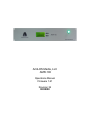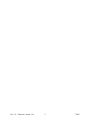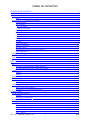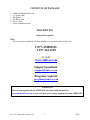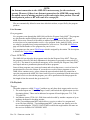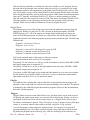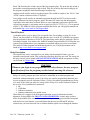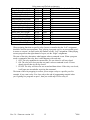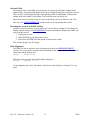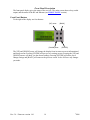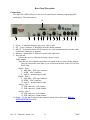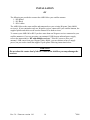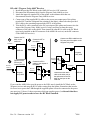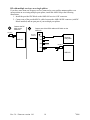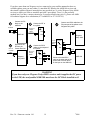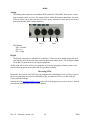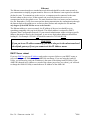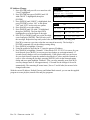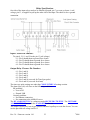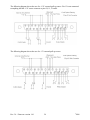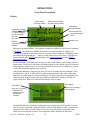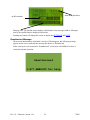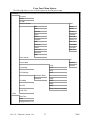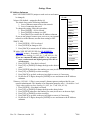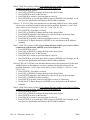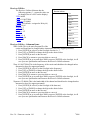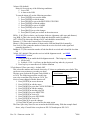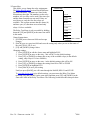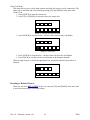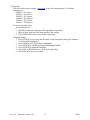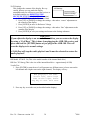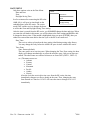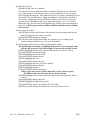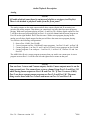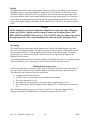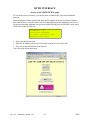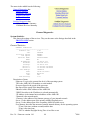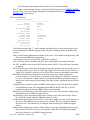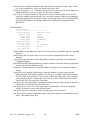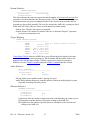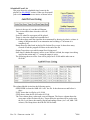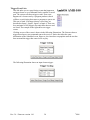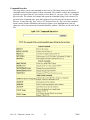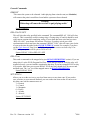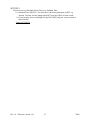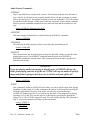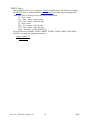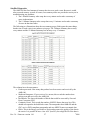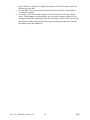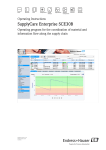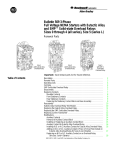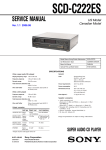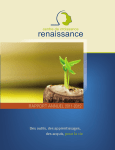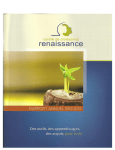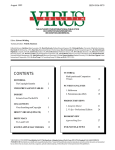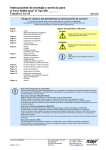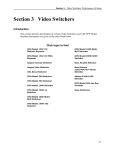Download Wegener UNITY4000 Specifications
Transcript
Amb-OS Media, LLC AMR-100 Operations Manual Firmware 1.61 Revision 36 08/28/08 Rev. 36 – Firmware version 1.61 2 © 2008 TABLE OF CONTENTS CONTENTS OF PACKAGE...........................................................................................................5 DESCRIPTION................................................................................................................................5 General Description.....................................................................................................................5 Help......................................................................................................................................5 Overview of Connections and controls........................................................................................6 File Reception......................................................................................................................6 Live Streams........................................................................................................................7 Live programs....................................................................................................................7 Classic DVB PIDs.............................................................................................................7 File Playback........................................................................................................................7 Targets...............................................................................................................................7 Target Maps.......................................................................................................................8 Digital Ports.......................................................................................................................9 Playlist..................................................................................................................................9 Triggers................................................................................................................................9 Timed Playback.................................................................................................................10 Relay Description...............................................................................................................10 Internal Clock.....................................................................................................................13 Resetting the receiver to default settings...........................................................................13 Dish Alignment..................................................................................................................13 Front Panel Description.............................................................................................................14 Front Panel Buttons............................................................................................................14 Rear Panel Description..............................................................................................................15 Connections........................................................................................................................15 INSTALLATION..........................................................................................................................16 RF...............................................................................................................................................16 RF with 1 Wegener Unity 4000® Receiver.......................................................................17 RF with multiple receivers on a single splitter..................................................................18 Audio..........................................................................................................................................20 Analog................................................................................................................................20 Digital................................................................................................................................20 Receiving Files...........................................................................................................................20 Ethernet......................................................................................................................................21 DHCP Server reboot..........................................................................................................21 IP Address Change.............................................................................................................22 Relay Specifications...................................................................................................................23 Input Closure Pin Numbers................................................................................................23 Output Relay Closures Pin Numbers.................................................................................23 OPERATIONS...............................................................................................................................25 Front Panel Description.............................................................................................................25 Display...............................................................................................................................25 Deauthorized Message:......................................................................................................26 Front Panel Menu Options.........................................................................................................27 Settings Menu............................................................................................................................29 IP Address Submenu..........................................................................................................29 Receiver Utilities...............................................................................................................33 Receiver Utilities – Submenu Items..................................................................................33 Resetting to Default Closures............................................................................................36 DATE MENU....................................................................................................................39 © Rev. 36 – Firmware version 1.61 3 2008 Audio Playback Description......................................................................................................41 Analog................................................................................................................................41 Digital................................................................................................................................42 Streaming...........................................................................................................................42 Playback after a power loss........................................................................................................42 HTML INTERFACE.....................................................................................................................43 Access to the AMR-100 Web page............................................................................................43 General diagnostics....................................................................................................................44 System Statistics................................................................................................................44 General Statistics:............................................................................................................44 Receiver Statistics............................................................................................................45 Data Statistics..................................................................................................................46 Stream Statistics...............................................................................................................47 Target Mapping...............................................................................................................47 Audio Statistics................................................................................................................47 Ethernet Statistics............................................................................................................47 Drive Statistics.................................................................................................................48 Scheduled Event List.........................................................................................................49 Trigger Event Lists............................................................................................................50 Command Interface............................................................................................................51 General Commands............................................................................................................52 REBOOT.........................................................................................................................52 RELAY # ON/OFF..........................................................................................................52 RELAY var......................................................................................................................52 SET ZONE #....................................................................................................................52 SET DST #.......................................................................................................................53 Network Commands..........................................................................................................54 DHCP ON/OFF...............................................................................................................54 NEWIP #.#.#.#.................................................................................................................54 NEWNETMASK #.#.#.#.................................................................................................54 NEWGATEWAY #.#.#.#................................................................................................54 WEBPORT #...................................................................................................................54 Audio Control Commands.................................................................................................55 AUDPLAY......................................................................................................................55 AUDSTOP.......................................................................................................................55 AUDFADE......................................................................................................................55 ALLSTOP........................................................................................................................55 TSTOP.............................................................................................................................55 TMAP# Target.................................................................................................................56 Satellite Diagnostics...........................................................................................................57 DEFINITIONS...............................................................................................................................59 Rev. 36 – Firmware version 1.61 4 © 2008 CONTENTS OF PACKAGE 1 – AMR-100 AMB-OS Receiver 1 – AC power cable 1 – RF Splitter 1 – DC Block filter 2 – RG-6 Cables 1 – Quick Installation Guide DESCRIPTION General Description Help If you experience a problem with your installation or just need technical help, call: 1-877-AMBOS2U 1-877-262-6728 or visit: www.amb-os.com Support questions: [email protected] Program requests: [email protected] WARNING To receive programs on the AMR-100, you must send an email to [email protected] or you will not receive any programs for your AMR-100. Rev. 36 – Firmware version 1.61 5 © 2008 Overview of Connections and controls Front Display Function Buttons Power Indicator Back Power Cord RF-In RS-232 Ethernet Relay Connector Optional Ports Relay Exp. Digital inputs Reset Switch AES/EBU SPDIF OPT AES/EBU SPDIF OPT Port 1 Port 2 Digital Outputs Left Right Left Right Port 1 Port 2 Analog Outputs File Reception The AMR-100 receives files via a satellite RF carrier. Many systems use a live program type feed, sending a program in real time to a receiver. The station then has to record the feed or play it live. The AMR-100 receives a digital file that is sent as a file in faster than real time and stores it on the AMR-100 receiver. After the file is successfully received, the station may play the file out the analog and digital ports for a “live” program to air or to record for later playback. The file also can be transferred from the receiver to an automation system through a local network at the station. The Ethernet connection allows the station to transfer files and to verify the integrity of the received file. If the receiver is allowed an Internet connection, the receiver will communicate back to the uplink server, verify the file, and receive any missing packets. Thus an interruption of RF from the satellite feed will not prevent a file from being completely received. The IP ADDRESS CHANGE section describes how to set up the AMR-100 to a proper internal network address and has the correct address to communicate with the uplink server. Rev. 36 – Firmware version 1.61 6 © 2008 NOTE: An Internet connection to the AMR-100 is not necessary for the receiver to operate. However, if there is no Internet connection, the AMR-100 cannot notify the uplink server of missing packets in a file and receive those packets. Thus an interruption in power or RF will result in a corrupt file. Files are automatically deleted at some time after their air date, as specified by the program producer. Live Streams Live programs Live programs come through the AMR-100 just like the Wegener Unity 4000®. The programs are sent from the satellite uplink site and come out a port (target) on the back of the AMR-100 receiver. Because of the ability to address specific receivers for files, specific receivers have to be permissioned to receive a live program. In the Amb-OS Utility, you can see what live programs have been permissioned for your receiver. The AMR-100 Statistics page will list the number of live programs for your receiver. Live programs are also sent to TMAP target which is assigned by the station. The description is found in the Target Maps section. Classic DVB PIDs The AMR-100 can also play the programs carried on the Wegener Unity 4000®. These are the programs referred by the three alphanumeric designators as programs or networks (FN1, AA1, etc.). The intent is to provide an emergency service should your Wegener Unity 4000® need repair and not a permanent replacement for these programs. Some of these programs carry protected content and to keep that secure, a receiver has to be permissioned to receive the content. If you need to use a one of those programs on your AMR-100 to continue service, please contact the network and ask them for permission to carry the program on the AMR-100. Once Amb-OS receives permission from the network to allow your receiver to decode that program, you will be permissioned for that program for the length of time the network has given Amb-OS. File Playback Targets The audio outputs are called “Targets” and there are only three basic targets on the receiver. 1. The audio outputs are T1 and T2 (Target 1 and 2) and include the digital outputs (see the description below). These can be addressed as separate left and right ports: T1L, T1R, T2L and T2R. 2. An Ethernet stream (T224.0.0.1:5004) that can be decoded by another computer or by an appliance dedicated to decoding streams. 3. A file (Trecordedprogram.MP2) which allows a receiver to take a live program and record for later playback. “Trecordedprogram.MP2” is the name you want to use to for the recorded program. TFOCUS_DAILY.MP2 would be the target and the file name on the receiver would be FOCUSDAILY.MP2. Rev. 36 – Firmware version 1.61 7 © 2008 All targets need to use the audio ports as the primary target. If you want to stream a program on your internal network on target T224.0.0.1:5004, the program also will have to use an audio port. The AMB-OS transfer program will require you to enter which audio port you want to use. It is possible to have four streams and use each of the audio targets as a separate source. Thus you can have the following: 1. T224.0.0.1:5004 and using T1L as the main output 2. T224.0.0.2:5004 and using T1R as the main output 3. T224.0.0.3:5004 and using T2L as the main output 4. T224.0.0.4:5004 and using T2R as the main output The audio coming out the mono analog targets will be summed, but the stream still will be in stereo. This also is true for recording a live stream. To specify a target with a filename (Tfilename.mp2) also will have to have an analog target. Files can be played back on the audio output ports (targets) in stereo, mono, or in a combination of that. The two stereo analog output targets can be used as described (two stereo), as four individual mono outputs, or one stereo and two mono outputs. A stereo program that is sent as a mono feed out either the left or right side of a target is summed into a mono feed. Thus by sending two stereo programs out Target 1 (T1) as mono feeds (one stereo program on the left and another stereo program on the right) would have each program’s left and right summed together and then sent out the left or right side of the port. The first stereo program would be sent out the left channel on T1-L as a summed mono program and the other stereo program would be sent out T1-R as a different summed mono program. This list provides the possible combinations. 1. Target 1 (T1) and Target 2 (T2) used a true stereo outputs. 2. T1 as a stereo output and T2 as two mono output ports (T2L and T2R). 3. T1 as two mono outputs (T1L and T1R) and T2 as a stereo output. 4. T1 as two mono outputs (T1L and T1R) and T2 as two mono outputs (T2L and T2R). Target Maps Mapped targets use one of six physical outputs, but can be addressed by a single name. A live program may have a target of TMAP1 and the station can assign that to any of the six analog targets: T1, T2, T1L, T1R, T2, T2L or T2R. TMAP0 is reserved for special programs or emergency broadcasts (***This will be implemented in a future firmware revision). If it is left on its default (None), the AMR-100 will not receive any of the broadcasts on that map. TMAP0 is assigned to a port, it also has to be enabled from the front panel. See the Emergency Enable in the Front Panel section. The mapped names are with their default mapping: TMAP0 – None (***Future firmware revision) TMAP1 – T1 (stereo) TMAP2 – T2 (stereo) TMAP3 – T1L (mono) TMAP4 – T1R (mono) TMAP5 – T2L (mono) TMAP6 – T2R (mono) Normally programs can use the hardware port (T1, T2, T1L, etc.), because the connections to the air chain stay the same. If different configurations would be used, you can specify a mapped target, the target in the playlist stays the same even if the external routing is changed. If the TMAP1 is mapped to T1L, then when the TMAP1 target is specified in a playlist, it will play out T1L (mono). However, if you change the mapping of TMAP1 to T2 (stereo), then when TMAP1 is used as a target, it will go out the second port in stereo. Rev. 36 – Firmware version 1.61 8 © 2008 This has little use internally to a station, but it becomes valuable to a live program, because the head-end of the program, does not know what port a receiver is connected to for airing. The program producer will communicate to the station what TMAP port they will use. They may, for example, say they will be using TMAP2 for their program and the station will map that to the physical port they want to use for the program. If the station wants that program to come out T1, then they would map TMAP2 to T1. However, another station uses a mono feed and wants the same program to come out T2R. That station would map TMAP2 to T2R. When the program is sent, each station would get the same program out the ports they assigned. Please see the AMR-100 Manual to see how to program the ports. Digital Ports The digital ports are part of the analog targets and cannot be addressed separately from the analog ports. Whatever is played on T1 also is played on the digital outputs (AES-EBU, SPDIF, Optical) of T1. All of the outputs on a target (digital and analog) are always the same. If two different programs are played out a target on the left and the right, the digital output ports also have the different programs playing out the left and the right. The following illustrates this. Program 1: Adventures in Odyssey Program 2: Grace to You Program 1 is sent out T1L and Program 2 is sent out T1R Program 1 is summed as mono and sent out T1L Program 2 is summed as mono and sent out T1R T1L has the summed audio of Adventures in Odyssey program T1R has the summed audio of Grace to You program The analog T1L has Adventures in Odyssey on the left channel as does the AES-EBU, SPDIF and Optical output ports as assigned to T1. The analog T1R has Grace to You on the right channel as does the same AES-EBU, SPDIF and Optical outputs ports assigned to T1. If you have an AES-EBU input to your board and both channels go to air on a stereo station, the left channel of your station will have Adventures in Odyssey summed to mono and the right channel will have Grace to You summed to mono. Playlist The AMR-100 has a playlist that controls when files are played and what can trigger a file playback. It also works with live feeds to insert spots and produce relay closures. The playlist is managed by the AMB-OS program that transfers programs. Please see the documentation that came with that program. Triggers Triggers initiate an action on the AMR-100 receiver. An input closure can be used to start a file playing and another input closure can cause the file to stop playing. Wiring a switch to a start button on the board can be wired to input closure #1. A trigger can be set up to play a file whenever that button is pressed. Thus, if Insight for Living is assigned to play when input closure #1 is pressed, whenever that switch is pressed, Insight for Living is played. A series of programs can be assigned to an input closure. For example, if you played 10 programs during the day, all of them could be assigned to play when that switch is pressed. By putting the programs in the order they play, each one would play in the order they are Rev. 36 – Firmware version 1.61 9 © 2008 listed. The first time the switch is pressed the first program plays. The next time the switch is pressed the second program plays and so forth. Thus one switch on the board could play all the programs assigned to that switch during a broadcast day. Another switch could be used to stop the program. This would be similar to the “PLAY” and “STOP” remote switches used for a CD player. A text trigger can be sent by an automation program through an RS-232 serial port with a specific instruction to start a program. Again, the same text can be sent and the programs would play in the order they are listed. However, text commands can be more specific and call an exact program. A text string can be as specific as PLAY-TTT5-11-11-11 or as general as PLAY. The AMB-OS Utility program can build that list for you. The playlist manual can be found at http://www.amb-os.com/support.html. Timed Playback A schedule can be set up to play a file at a specific time for recording or going live to air. Thus if you played Back to the Bible right after the news at 10:04:30, a schedule can setup to play the program for that day at 10:04:30. The same thing can be done for playback a file for recording overnight. You can have the AMB-OS transfer program build a list of files that you want to record and then have your automation record them when you want to record them. The Amb-OS Utility program can build that playlist for you. The playlist manual can be found at http://www.amb-os.com/support.html. Relay Description The output relays can be customized to your needs, but misusing this feature, you can experience unexpected results. This section describes how the relays are used. The wiring for the relay closures can be found in RELAY SPECIFICATIONS and the assignment of relays can be found in Closure Map. WARNING Whenever you begin a new program that uses relay closures, be sure you get a specification of how the program provider intends on using the closures. Relays are sent by program providers and can be embedded in recorded programs and interfaced with an automation system. Four relays are used for programming functions and two are assigned to specific functions. Relays #1-#4 are for general programming use. Relay #5 is used as the clock sync pulse for setting clocks. Relay #6 is used to indicate a failure in the receiver. Four conditions are monitored: 1. RF 2. LNB short 3. Ethernet connection 4. Internet connection to the uplink server When Relay #6 is triggered, the front panel indication is used to determine what has happened. As described in the FRONT PANEL DESCRIPTION section, there are three boxes in the middle of the screen. For example, if relay #6 was triggered and the front panel indicated a loss to the Internet, you would know that the receiver still had RF and was connected to your local network, but it could not find the uplink server through the Internet. Rev. 36 – Firmware version 1.61 10 © 2008 WARNING If you assign relays #5 or #6 to a programming function and then turn on the alarm or Time Interval, you must go back to the Relay Map and change the assignment to another available relay or you will get unpredictable results. The Relay Map does NOT change automatically when the alarm or Time Intervals are activated. Relays #5 and #6 can also be used for programming functions, but then they cannot be used for alarms or time syncing your clock. You can use #6 for an alarm and not use the clock sync function and have relays #1-#5 available for programming functions (see Closure Map). The same thing is true if you use #5 for time syncing and do not use #6 for alarms. That would give you relays #1-#4 and #6 for programming functions (see Closure Map). If you do not use the Time Interval relay (#5) to set your clocks or the alarm relay (#6) for RF and network failures, then you can assign these two relays (#5 and #6) to one of the programming functions (see CLOSURE MAP section). Relays 5 and 6 can be used to send closures to your automation system. However, if you decide to make use of the alarm or Time Interval later, you must change the relay function assigned to #5 or #6 to another available relay. If you do not do this, if a program provider sends a command that closes one of them, your alarm would trigger or it would set your time. You must go back to the Relay Map area and change that function from relay #5 to another available relay. Rev. 36 – Firmware version 1.61 11 © 2008 Descriptions Program Start, Port 1 Left: Program End, Port 1 Left: Break Start, Port 1 Left: Break End, Port 1 Left: Program Start, Port 2 Left: Program End, Port 2 Left: Break Start, Port 2 Left: Break End, Port 2 Left: Program Start, Port 1 Right: Program End, Port 1 Right: Break Start, Port 1 Right: Break End, Port 1 Right: Program Start, Port 2 Right: Program End, Port 2 Right: Break Start, Port 2 Right: Break End, Port 2 Right: Relay names and Default assignments: Name Relay # State – Off, Pulse, On (default listed) P1LS None Off P1LE 1 Pulse B1LS None OFF B1LE 2 Pulse P2LS None Off P2LE 3 Pulse B2LS None Off B2LE 4 Pulse P1RS None Off P1RE None Off B1RS None Off B1RE None Off P2RS None Off P2RE None Off B2RS None Off B2RE None Off When assigning functions to specific relay closures, remember that the “Left” assignment should be used for stereo programs. Thus, playing a program out (live or prerecorded) port 1 in stereo or out port 1 in mono on the left channel, use the “Left” assignment. When playing a mono program out the right channel of a port, use the “Right” assignments. The state of the relay determines what happens when a command is sent. When a program sends a command to the relay, here is what happens with each state. 1. OFF: The relay maintains its current state. If it was closed, it will stay closed. 2. ON: The relay will close stay that way until a release command is sent. If it was already closed, then it will stay closed. 3. PULSE: The relay will close for one second and then release. If the relay was closed, it will open one second after receiving the command. The intent of the relay mapping is to allow you to assign a relay to a specific port. For example, if you want a relay #2 to close only at the end of programming material when you’re getting live programs on port 1, then you would map P1LE to relay #2. Rev. 36 – Firmware version 1.61 12 © 2008 Internal Clock The internal clock is incredibly accurate because it is set by the GPS time standard at the uplink facility. It automatically adjusts for the new Daylight Saving Time rules that went into effect in 2007, with Daylight Saving Time beginning on the second Sunday in March and ending on the first Sunday in November. The local time zone can also be set. Because the clock is accurate, relay #5 can be used to keep your local clocks in sync. The time sync (see CLOCK INTERVAL section) can be set for any minute and second. Resetting the receiver to default settings At times it may be necessary to reset your receiver to the factory settings. If you change the display contrast setting (see LCD SETTINGS section) and make the display unreadable, you must reset the receiver. 1. Unplug the receiver 2. Hold [ENTER] as you plug in the receiver 3. Release the [ENTER] after the splash screen becomes visible This will not change your IP settings. Dish Alignment The AMR-100 has an option to assist in aligning your dish (see DISH ALIGNMENT section). The system shows a number that corresponds to the strength of the carrier. With no carrier detected the display says: Align: 80(No Lock) When the proper signal is detected the display changes to: Align: Symlock 11.52 As the alignment gets closer, the number will increase and a Symlock of around 11 is very good. Rev. 36 – Firmware version 1.61 13 © 2008 Front Panel Description The front panel display gives the status of the receiver. The main screen shows relays, audio output, and the status of the RF and Ethernet (see FRONT PANEL section). Front Panel Buttons To the right of the display are four buttons: [UP] arrow [DOWN] arrow [BACK] [ENTER] The [UP] and [DOWN] arrow will change the display from its status screen to informational and setup screens. Pressing [ENTER] will put you to a settings screen. Pressing the [UP] and [DOWN] arrows will show you the current settings. Pressing [ENTER] will allow you to change settings and [BACK] will return to the previous screen. It also will save any changes you made. Rev. 36 – Firmware version 1.61 14 © 2008 Rear Panel Description Connections The AMB-OS AMR-100 Receiver has several connections to facilitate program playback and transfers. The connectors are: 16 1 2 3 4 5 6 7 8 9 10 11 12 13 14 15 1. Power – A standard computer type power cable is used 2. RF – F-type Connector: L-Band input from the satellite antenna 3. RS-232 – 9-pin sub-d female (DTE) connector for serial communication (a modem cable is needed to connect to a computer) 4. Ethernet – Standard RJ-45 Ethernet network cable connection 5. Reset Switch Reboots the receiver without performing a power recycle. Audio outputs: There are two sets of digital outputs that correspond to the two stereo analog outputs. They are listed in the same order as you see them on the back of the receiver from left to right. Digital – Port 1 6. AES-EBU – XLR type connector 7. SPDIF – BNC connector 8. Optical – standard optical cable Digital – Port 2 9. AES-EBU – XLR type connector 10. SPDIF – BNC connector 11. Optical – standard optical cable Analog – Port 1 12. XLR connector – Left channel 13. XLR connector – Right channel Analog – Port 2 14. XLR connector – Left channel 15. XLR connector – Right channel 16. Relays – 25-pin sub-d connector (the connector pinout is described in the RELAY SPECIFICATIONS section) Rev. 36 – Firmware version 1.61 15 © 2008 INSTALLATION RF The following are provided to connect the AMR-100 to your satellite antenna. 1 – RF Splitter 1 – DC Block 2 – RG-6 cables The AMR-100 uses the same satellite and transponder as your existing Wegener Unity 4000® receiver(s). If your station has only one Wegener receiver connected to your satellite antenna, the supplied splitter and cables can be used to connect RF to both receivers. To connect your AMR-100 to RF if you have more than one Wegener receiver connected to your satellite antenna or if you are powering your antenna’s LNB from an outboard power supply, refer to the instructions in “RF with multiple receivers.” If the DC power to drive your antenna’s LNB comes from your Wegener Unity 4000®, you can continue to have it supply power, but you need to install the supplied 2 port splitter following instructions below. WARNING Do not short the center lead of the RF cable to the shield or you may damage the receiver. Rev. 36 – Firmware version 1.61 16 © 2008 RF with 1 Wegener Unity 4000® Receiver 1. Install the provided DC Block on the AMR-100 receiver’s RF connector. 2. Disconnect the RF antenna cable from the Wegener Unity 4000® receiver. 3. Attach the input side (marked IN) of the splitter to the antenna cable that was disconnected from the Wegener Unity 4000® receiver. 4. Connect one of the supplied RG-6 cables to the power-pass output port of the splitter (marked OUT and has a diagonal line pointing to the input); connect the other provided RG-6 cable to the remaining output marked OUT) of the splitter 5. Take the RG-6 cable connected to the DC pass output of the splitter and connect it to the input of the Wegener Unity 4000® receiver, being careful not to short the center conductor of the cable to the shield. Then connect the other RG-6 cable to the DC Block (previously installed on the RF connector of the AMR-100 receiver).on the RF connector of the AMR-100 receiver). Connect the DC block to the AMR-100 1 3 Connect the RF to the splitter DC Block Connect one RG-6 cable from the DC pass port of the splitter to the Wegener Unity 4000 5 DC Pass RF from antenna Out In AMR-100 Out Wegener Unity 4000 DC Pass Disconnect the RF from the Current Receiver 2 RF from antenna 4 Connect the RG-6 cables to the outputs of the splitter RF from antenna Out In Out DC Block DC Pass RF from antenna Wegener Unity 4000 Out In Connect the other RG-6 cable to the other port on the splitter and to the DC block on the input on the AMR-100 Out AMR-100 If you want the AMR-100 to provide power to the LNB, merely install the DC Block on the Wegener receiver and swap the RG-6 cables coming from the splitter. Remember that in order for a receiver to power the LNB through the supplied splitter it must be connected to the power pass port (see #3 above). It does not matter which one supplies power, but the unit that does not supply DC power needs to have the DC Block installed. Rev. 36 – Firmware version 1.61 17 © 2008 RF with multiple receivers on a single splitter If you have more than one Wegener receiver connected to your satellite antenna and have an open position on an existing multiple port splitter, install the AMR-100 per the following instructions: 1. Install the provided DC Block on the AMR-100 receiver’s RF connector. 2. Connect one of the provided RG-6 cables between the AMR-100 RF connector (with DC Block installed) and an open port of your multiple port splitter. Connect the DC block to the AMR-100 1 2 Connect one of the RG-6 cables to DC block on the AMR-100 DC Block DC Pass RF from antenna AMR-100 Out Wegener Unity 4000 In Out Out DC Block Out AMR-100 Rev. 36 – Firmware version 1.61 18 © 2008 If you have more than one Wegener receiver connected to your satellite antenna but have no available splitter ports you may either (1), attach the DC Block to the AMR-100 receiver and then install a splitter with more unused ports (not provided) or (2), pick a Wegener Unity 4000® receiver to which you’d like to attach the provided 2 port splitter. Case (1) is the preferred method, but if you have a unique situation or if you must install using case (2), please call AMBOS technical support for a consultation (877-AmbOS2U or 877-262-6728). Connect the DC block to the AMR-100 1 DC Block 3 Connect the RF to the splitter DC Pass RF from a multiple splitter Out In AMR-100 2 RF from a multiple splitter Disconnect the RF from the Current Receiver Connect one RG-6 cable from the DC pass port of the splitter to the Wegener Unity 4000 5 Out 4 Wegener Unity 4000 Connect the RG-6 cables to the outputs of the splitter DC Pass Out In Out DC Block DC Pass RF from a multiple splitter Wegener Unity 4000 RF from a multiple splitter Out In AMR-100 Connect the other RG-6 cable to the other port on the splitter and to the DC block on the input on the AMR-100 Out WARNING If you have only one Wegener Unity 4000® receiver and it supplies the DC power to the LNB, the newly-added AMR-100 must have the DC Block installed on it! Rev. 36 – Firmware version 1.61 19 © 2008 Audio Analog The analog audio connectors are standard XLR connectors. Remember, there are two stereo ports or targets on the receiver. The output of these will be discussed in detail later, but each of the two ports can be played in stereo (2 stereo ports), all mono (4 mono ports) or mixed (1 port stereo and the other 2 mono channels). Left Right Port 1 Left Right Port 2 XLR Pinout: Pin 1: Ground Pin 2: Lo Pin 3: High Digital The digital connectors are labeled Port 1 and Port 2. There are three digital outputs for each port, but they all will have the same audio on them as the analog Port 1. These digital outputs are at 48K. Connect these to your digital equipment. At this point, the receiver will receive programs and can play programs in timed events so you can record the programs at the same time you get them currently. Receiving Files Remember, the receiver does NOT play out programs like a traditional receiver. Files are sent to the receiver and then they must be scheduled to play or transferred. Please see the Amb-OS Utility to do these things. Send an email to [email protected] with a list of the programs you want to receive. Include your station call letters and receiver serial number. Rev. 36 – Firmware version 1.61 20 © 2008 Ethernet The Ethernet connection takes a standard network cable and should be on the same network as your automation to simplify program transfers. However, the Ethernet is not required to schedule playback events. To communicate to the receiver, a computer must be connected to the same network subnet as the receiver. If that network can access the Internet, the receiver can communicate back to the uplink server. The main function of this is to insure you have an error free file. Remember, if a file loses some packets during transmission, the communication through the Internet back to the uplink server to retrieve those packets and complete the file and can only happen if the AMR-100 has access to the Internet. The Ethernet address or, more accurately, the IP address of the receiver should be set to something compatible with your local network. The default address is assigned by DHCP (Dynamic Host Configuration Protocol). If your network administrator wants to assign a specific address, that must be done by the front panel. A one or two digit subnet addresses should have leading 0’s. For Example: 192.168.1.20 should be entered as: 192.168.001.020. WARNING If you put in an IP address manually, you must also put in the subnet mask and the default gateway. If not, you cannot exit the IP Address menu. DHCP Server reboot If you use DHCP to set your IP Address and you have a power failure or your DHCP router or server reboots, your IP Address to your AMR-100 can change. If you are using the Amb-OS Utility, you will need to verify the IP Address is the same as the setting Amb-OS Utility. If the AMR-100 changed its IP Address as a result of the reboot (power loss or a reboot), you will need to change the Amb-OS Utility to match the new IP Address of the AMR-100. Rev. 36 – Firmware version 1.61 21 © 2008 IP Address Change Setup Date 1. Press [ENTER] and you will see a menu bar with Firmware: 1.61 “Setup” highlighted. Serial No: 2001000 2. Press [ENTER] then press [DOWN] until “IP IP Addr: DHCP Addr: DHCP” is highlighted; then press Receiver Utilities [ENTER]. 3. Press [DOWN] until “DHCP” is highlighted; then press [ENTER] to select “NO” as the option. DHCP: NO “NO” and “YES” are the only two options 4. Press [BACK] to save that setting. IP Addr: 192.168.001.100 5. Press [DOWN] until “IP Addr:” is highlighted; then press [ENTER]. The first digit will be Gateway: 192.168.001.001 highlighted as seen in the figure to the right. 6. Press [UP] or [DOWN] until you get the first digit Netmask: 255.255.255.000 correct and press [ENTER]. That will take you to the next digit. Repeat this step until you have the desired IP address. You may press [BACK] to return to a previous value that was entered incorrectly. The last digit’s [ENTER] command will exit the address-setting dialog. 7. Press [DOWN] to highlight “Gateway”. 8. Using the method as described in #7, enter the gateway IP address. 9. Press [DOWN] to highlight “Netmask”. If the default (255.255.255.0) is correct for your local network, press [BACK] to save any previous changes or wait approximately 15 seconds for any changes to be saved automatically. If the default values are not correct for your local network repeat the method as described in #7 above until the Netmask is correct. After selecting the last digit, pressing [ENTER] will exit the Netmask-setting dialog and once again highlight “Netmask”. Now you may manually press [BACK] to save any changes made or wait approximately 15 seconds for the changes to be saved automatically. The remaining IP menu items (“Server1” and all after) do not need to be changed at this time. With the correct IP address, Default Gateway and Subnet Mask entered, you can run the supplied program to create playlists, transfer files and play programs. Rev. 36 – Firmware version 1.61 22 © 2008 T Relay Specifications One side of the input relays needs to be shorted to ground, pin 7, to create a closure. A rail voltage, pin 13, is supplied to pull up the other side of the input. The shield is also a ground connection. Input Closure Pin Numbers Tie pins 8, 21, 11 and 24 to the pin 13 (rail voltage) #1 – Pin 9 should short to ground for a closure #2 – Pin 22 should short to ground for a closure #3 – Pin 12 should short to ground for a closure #4 – Pin 25 should short to ground for a closure Output Relay Closures Pin Numbers #1 – Pin 1 and 14 #2 – Pin 2 and 15 #3 – Pin 3 and 16 #4 – Pin 4 and 17 #5 – Pin 5 and 18 (reserved for Time Sync pulse) #6 – Pin 6 and 19 (reserved for Alarm) The time sync pulse settings are under the CLOCK INTERVAL settings section. The alarm relay (#6) will close on the following conditions: RF problems: • Loss of RF • Shorted LNB Network problems • No Ethernet connection • No connection to the AMB-OS server The RF ALARM SETTING is a submenu under RECEIVER UTILITIES . The NETWORK ALARM SETTINGS are under the IP ADDRESS submenu. The output closures are Form A type closures and need a pull up to create the closure. You can use the provided rail voltage on Pin 13. Rev. 36 – Firmware version 1.61 23 © 2008 The following diagram shows the use of a +12V external pull-up source. Pin 13 is not connected to anything and the +12V source connects to pins 24, 11, 21 and 8. The following diagram shows the use of a +5V external pull-up source. Rev. 36 – Firmware version 1.61 24 © 2008 OPERATIONS Front Panel Description Display Input Closures (no inputs closed) Relay Output Closures (no output relays closed) Audio Status (no audio playing) Emergency message enabled (***Future firmware) Connection Status RF Input (RF good) Internet Connection (connected to uplink server) Message Line Ethernet (connected to internal network) Emergency Message Enabled: This indicates whether the AMR-100 will receive a broadcast on TMAP0. This enables the AMR-100 to receive a special broadcast or if there is an emergency broadcast for the entire network. To receive these broadcasts, TMAP0 must have an assigned audio port and the “*” must be visible on the screen. The status of TMAP0 can be seen with the other TMAPs when looking at the System Statistics from the HTML Command Interface. Closure Indicators: The small boxes at the top of the screen indicate a relay output closure or input closure. The group of four boxes will display input closures and the group of six boxes will display the output closures. A clear box means the input closure or output relay is open. A black box means the input or relay is closed. Audio Status Indicators: On power-up, there are two boxes under the relay indicators. They are labeled St-1 and St-2. When clear, no audio is playing out the audio ports. When they turn black, it means audio is coming out that port. The boxes split into two individual boxes when two mono programs play out a port and they are labeled 1L and 1R or 2L and 2R. Again, when clear, there is no audio and when black, there is audio. Audio Status Audio Status Audio port 1 is playing different mono programs out the left and right channels. Audio port 2 is playing a stereo program Network/RF indicators: Under the audio status boxes are three boxes labeled: RF, Lan and Inet. If you have a good RF signal, the RF box is black. If the Ethernet cable is connected to a network, the Lan box is black. If the receiver can access the Internet and attach to the uplink server, the Inet box is black. These functions will be discussed in detail later. Rev. 36 – Firmware version 1.61 25 © 2008 Alarm Relay #6 closed No RF indication Message Line: The last line on the display is black and it is the message window. Messages sent by the satellite link are displayed on this line. Pressing any button will change the screen to display the SETTINGS and DATE. Deauthorized Message: The network administrator can disable a receiver. If that happens, the following message appears on the screen with only the message line below it: Deauthorized In the event your receiver becomes “Deauthorized,” you need to call AMB-OS to have it restored to normal operation. Deauthorized 1-877-AMBOS2U for help Rev. 36 – Firmware version 1.61 26 © 2008 Front Panel Menu Options The following chart is a tree of all the options in the front panel setup. Settings Firmware Serial IP Addr Receiver Utilities MAC PID Alarm Freq DHCP Symrate IP Addr Alarm Gateway Eb/No Netmask Avg BER Server 1-4 AGC Port 1-4 Puncture Cmd Addr Shorts Cmd Port Lost Lock Web Port Bad Block Align Clock Interval Off Closure Map Minutes P1LS Target Map Second P1LE B1LS LCD Settings B1LE Resistance Ratio ... Reference P2RS HD Model P2RE B2RS HD Size B2RE Relay Test (menu hidden) Audio Test Date Date Time Zone Daylight Saving Time Rev. 36 – Firmware version 1.61 27 © 2008 The SETTINGS display shows the following options and the “*” indicates setting has optional parameters, but the “*” is not on the screen. Firmware: 1.61 (or current version) Serial No: 2001000 (your serial number) *IP Addr: 192.168.1.100 (an example of an internal IP address only) *Receiver Utilities *Clock Interval *Closure Map *Target Map *LCD Settings HD Model: ST38021 5A HD Size: 76319meg *Audio Test Rev. 36 – Firmware version 1.61 28 © 2008 Settings Menu IP Address Submenu MAC XXXXXXXXXXXX (unique to each receiver and cannot be changed) *Alarm: ON (default – assigned to Relay #6) The alarm closes on the following conditions: 1. Loss of Ethernet connectivity to the network 2. Loss of connection the server To change the setting, follow this procedure. 1. Press [ENTER] – ON is selected 2. Press [ENTER] to change it to OFF 3. Press [BACK] to return to the IP Address submenu If you are not going to connect your receiver to your internal network or to the Internet, turn the alarm setting to OFF. *DHCP: YES 1. Press [ENTER] – YES is selected 2. Press [ENTER] to change to NO 3. Press [BACK] to return to the IP Address submenu IP Addr MAC Alarm DHCP IP Addr Gateway Netmask Server1 Port1 Server2 Port2 Server3 Port3 *IP Addr: XXX.XXX.XXX.XXX (See IP ADDRESS Server4 CHANGE section) – Remember 1 and 2 digit subnet addresses have leading 0’s (.002. for .2. and .030. for .30). Port4 If you use a manual IP address (DHCP = No), you must Cmd Addr enter a subnet mask and default gateway to be able to Cmd Port exit the menu. 1. Press [ENTER] – first digit is selected Web Port 2. Press [UP] or [DOWN] to change the digit to the desired value 3. Press [ENTER] when have the number you want (it will move to the next digit) 4. Press [UP] or [DOWN] to select next digit 5. Press [BACK] to go back to the previous digit to correct it, if necessary 6. Do this for all 12 digits, then press [ENTER] to save and return to the IP Address submenu *Gateway: 192.168.1.1 (This is your network’s Internet gateway and provided by your network administrator. This number is for illustration purposes only.) – Remember 1 and 2 digit subnet addresses have leading 0’s (.002. for .2. and .030. for .30). 1. Press [ENTER] – First digit is selected 2. Press [UP] or [DOWN] to change the digit to the desired value 3. Press [ENTER] when have the number you want (it will move to the next digit) 4. Press [UP] or [DOWN] to select next digit 5. Press [BACK] to go back to the previous digit to correct it, if necessary 6. Do this for all 12 digits, then press [ENTER] to save and return to the IP Address submenu Rev. 36 – Firmware version 1.61 29 © 2008 *Netmask: 255.255.255.0 (Normally, this should not be changed) – Remember 1 and 2 digit subnet addresses have leading 0’s (.002. for .2. and .030. for .30). 1. Press [ENTER] – First digit is selected 2. Press [UP] or [DOWN] to change the digit to the desired value 3. Press [ENTER] when have the number you want (it will move to the next digit) 4. Press [UP] or [DOWN] to select next digit 5. Press [BACK] to go back to the previous digit to correct it, if necessary 6. Do this for all 12 digits, then press [ENTER] to save and return to the IP Address submenu The four server entries in this section reflect a mirrored server configuration at the uplink site with two diverse Internet routes to each server. Servers 1 and 2 represent the main server and its two different Internet paths. Servers 3 and 4 represent the backup server and its two different Internet paths. *Server1: 72.159.94.35 This should be entered for the receiver to communicate back to the main AMB-OS server at the uplink site to retrieve missing data. It is the main server at the uplink site. Remember 1 and 2 digit subnet addresses have leading 0’s (.002. for .2. and .030. for .30). 1. Press [ENTER] – First digit is selected 2. Press [UP] or [DOWN] to change the digit to the desired value 3. Press [ENTER] when have the number you want (it will move to the next digit) 4. Press [UP] or [DOWN] to select next digit 5. Press [BACK] to go back to the previous digit to correct it, if necessary 6. Do this for all 12 digits, then press [ENTER] to save and return to the IP Address submenu *Port1: 25000 This is always 25000. If you change this port number, your receiver will not communicate with the main AMB-OS server at the uplink site. 1. Press [ENTER] to select 2 2. Press [UP] or [DOWN] to change the digit to the desired value 3. Press [ENTER] to move to the next one 4. Press [BACK] to return to a previous digit to correct it 5. Press [ENTER] to go to each digit. When you press [ENTER] at the last digit, it will save your new port number and return to the IP Address submenu NOTE A port number of 00000 will stop the AMB-100 receiver from trying to connect to the AMB-OS server at the uplink site. You should use this setting if and only if, you do not have an Internet connection for your AMR-100 receiver. *Server2: 209.169.52.43 This is the alternate Internet route to the main AMB-OS server at the uplink site to retrieve missing data and does not need to be modified. Remember 1 and 2 digit subnet addresses have leading 0’s (.002. for .2. and .030. for .30). 1. Press [ENTER] – First digit is selected 2. Press [UP] or [DOWN] to change the digit to the desired value 3. Press [ENTER] when have the number you want (it will move to the next digit) 4. Press [UP] or [DOWN] to select next digit 5. Press [BACK] to go back to the previous digit to correct it, if necessary 6. Do this for all 12 digits, then press [ENTER] to save and return to the IP Address submenu Rev. 36 – Firmware version 1.61 30 © 2008 *Port2: 25000 This is always 25000. If you change this port number, your receiver will not communicate with the main AMB-OS server at the uplink site. 1. Press [ENTER] to select 2 2. Press [UP] or [DOWN] to change the digit to the desired value 3. Press [ENTER] to move to the next one 4. Press [BACK] to return to a previous digit to correct it 5. Press [ENTER] to go to each digit. When you press [ENTER] at the last digit, it will save your new port number and return to the IP Address submenu *Server3: 72.159.94.36 This is the backup server to the main AMB-OS server at the uplink site to retrieve missing data and does not need to be modified. Remember 1 and 2 digit subnet addresses have leading 0’s (.002. for .2. and .030. for .30). 1. Press [ENTER] – First digit is selected 2. Press [UP] or [DOWN] to change the digit to the desired value 3. Press [ENTER] when have the number you want (it will move to the next digit) 4. Press [UP] or [DOWN] to select next digit 5. Press [BACK] to go back to the previous digit to correct it, if necessary 6. Do this for all 12 digits, then press [ENTER] to save and return to the IP Address submenu *Port3: 25000 This is always 25000. If you change this port number, your receiver will not communicate with the main AMB-OS server at the uplink site. 1. Press [ENTER] to select 2 2. Press [UP] or [DOWN] to change the digit to the desired value 3. Press [ENTER] to move to the next one 4. Press [BACK] to return to a previous digit to correct it 5. Press [ENTER] to go to each digit. When you press [ENTER] at the last digit, it will save your new port number and return to the IP Address submenu *Server4: 209.169.52.44 This is the alternate Internet route to the backup server to the main AMB-OS server at the uplink site to retrieve missing data and does not need to be modified. Remember 1 and 2 digit subnet addresses have leading 0’s (.002. for .2. and . 030. for .30). 1. Press [ENTER] – First digit is selected 2. Press [UP] or [DOWN] to change the digit to the desired value 3. Press [ENTER] when have the number you want (it will move to the next digit) 4. Press [UP] or [DOWN] to select next digit 5. Press [BACK] to go back to the previous digit to correct it, if necessary 6. Do this for all 12 digits, then press [ENTER] to save and return to the IP Address submenu *Port4: 25000 This is always 25000. If you change this port number, your receiver will not communicate with the main AMB-OS server at the uplink site. 1. Press [ENTER] to select 2 2. Press [UP] or [DOWN] to change the digit to the desired value 3. Press [ENTER] to move to the next one 4. Press [BACK] to return to a previous digit to correct it 5. Press [ENTER] to go to each digit. When you press [ENTER] at the last digit, it will save your new port number and return to the IP Address submenu Rev. 36 – Firmware version 1.61 31 © 2008 *Cmd Addr: 239.239.239.128 (This should never change unless instructed to do so by support personnel. It is the port used to send commands to the AMR-100 receiver through its ‘html’ interface – see the HTML INTERFACE section) – Remember 1 and 2 digit subnet addresses have leading 0’s (.002. for .2. and .030. for .30). 1. Press [ENTER] – First digit is selected 2. Press [UP] or [DOWN] to change the digit to the desired value 3. Press [ENTER] when have the number you want (it will move to the next digit) 4. Press [UP] or [DOWN] to select next digit 5. Press [BACK] to go back to the previous digit to correct it, if necessary 6. Do this for all 12 digits, then press [ENTER] to save and return to the IP Address submenu *Port1: 23456 (This should not be changed unless instructed to do so by support personnel. If you change this port number, your receiver will not accept commands through the ‘html’ interface – see the HTML INTERFACE section). 1. Press [ENTER] to select 2 2. Press [UP] or [DOWN] to change the digit to the desired value 3. Press [ENTER] to move to the next one 4. Press [BACK] to return to a previous digit to correct it 5. Press [ENTER] to go to each digit. When you press [ENTER] at the last digit, it will save your new port number and return to the IP Address submenu *Web Port: 80 (Normally, this does not need to be changed..) If you have multiple web access pages at your location, you may need to change this. You change this port number through ‘html’ interface – see the HTML INTERFACE section. 1. Press [ENTER] to select 0 – the display will change to 00080 2. Press [UP] or [DOWN] to change the digit to the desired value 3. Press [ENTER] to move to the next one 4. Press [BACK] to return to a previous digit to correct it 5. Press [ENTER] to go to each digit. When you press [ENTER] at the last digit, it will save your new port number and return to the IP Address submenu. 6. To change the port to 8080 a. Press [ENTER] at the first 0 to move to the second 0. b. Press [UP] to change the number to 8 – the display will read 08080 a. Press [BACK] to save the setting Rev. 36 – Firmware version 1.61 32 © 2008 Receiver Utilities The Receiver Utilities Submenu has the following options (* – means the value can be changed, but it is NOT on the display). *PID: 0x400 *Freq: 01.106575000 *Symrate: 07140000 *Alarm: ON (default – assigned to Relay #6) Eb/No: 10.00 Avg Ber: 5 AGC: 8555 Puncture: 1/2 Shorts: 0 Lost Lock: 0 Bad Block: 20 *Align: Off Receiver Utilities – Submenu Items Receiver Utilities PID Freq Symrate Alarm Eb/No Avg BER AGC Puncture Shorts Lost Lock Bad Block Align *PID: 0x400 (This is the main Program ID of the carrier and should not be changed unless instructed to do so by support personnel). 1. Press [ENTER] to select 4 (or the first digit after the 0x…) 2. Press [UP] or [DOWN] to change the digit to the desired value 3. Press [ENTER] to move to the next one 4. Press [BACK] to return to a previous digit to correct it 5. Press [ENTER] to go to each digit. When you press [ENTER] at the last digit, it will save your new port number and return to the Receiver Utilities submenu *Freq: 01.106575000 (This is the frequency of the carrier and should not be changed unless instructed to do so by support personnel). 1. Press [ENTER] to select 0 (or the first digit in the frequency) 2. Press [UP] or [DOWN] to change the digit to the desired value 3. Press [ENTER] to move to the next one 4. Press [BACK] to return to a previous digit to correct it 5. Press [ENTER] to go to each digit. When you press [ENTER] at the last digit, it will save your new port number and return to the Receiver Utilities submenu *Symrate: 07140000 (This is the bandwidth of the channel and should not be changed unless instructed to do so by support personnel). 1. Press [ENTER] to select 0 (or the first digit of the data rate) 2. Press [UP] or [DOWN] to change the digit to the desired value 3. Press [ENTER] to move to the next one 4. Press [BACK] to return to a previous digit to correct it 5. Press [ENTER] to go to each digit. When you press [ENTER] at the last digit, it will save your new port number and return to the Receiver Utilities submenu Rev. 36 – Firmware version 1.61 33 © 2008 *Alarm: ON (default) Relay #6 closes on any of the following conditions: 1. Loss of RF 2. A short to the LNB To turn the alarm off, use the following procedure. 1. Press [ENTER] to access the menu. 2. Press [ENTER] to edit the menu. 3. Press [DOWN] to get to the RECEIVER UTILITIES 4. Press [ENTER] to edit the utilities 5. Press [DOWN] to get to ALARM 6. Press [ENTER] to set it to OFF 7. Press [BACK] to save the changes 8. Press [BACK] until you are back to the main screen Eb/No: 11.00 (This is relative your location, dish size, alignment, cable type and distance) Avg BER: 6 (This is the average Bit Err Rate and should be under 10 normally) AGC: 8500 (This shows the amount of AGC and should be around 8000) Puncture: 1/2 (This is the Forward Error Correction rate) Shorts: 0 (This counts the number of shorts on the LNB and should be 0 normally) Lost Lock: 0 (This counts the number of times the receiver lost lock on the signal and normally should be 0) Badblock: 25 (This counts the number of bad data blocks received and it should be less then 30) *Align: Off (default) This puts the receiver in dish alignment mode – see DISH ALIGNMENT section. 1. Press [ENTER] to enable the dish alignment mode – This brings up a screen with: a. 80 (No lock) b. Symlock 11.98 – it will stay on that display until any other key is pressed 2. Press any key to return Receiver Utilities submenu *Clock Interval (Time sync relay) – default: OFF This selects the minutes and seconds when relay #5 closes to synchronize your clocks. This can be set to any minutes or seconds you desire. Clock Interval The time sync used on the Wegener Unity 4000® is at 54:30. The following procedure sets the time Off sync relay on and the relay closure at 54:30. The Minutes receiver comes shipped with this function off. Seconds 1. Press [ENTER] to access the menu 2. Press [ENTER] to edit the menu 3. Press [DOWN] to get to the CLOCK INTERVAL 4. Press [ENTER] to edit the settings 5. Press [ENTER] to turn the relay ON 6. Press [DOWN] to get to MINUTES: 7. Press [ENTER] to set it to 54 8. Press [DOWN] to get to SECONDS: 9. Press [ENTER] to set it to 30 10. Press [BACK] to save the changes 11. Press [BACK] until you are back to the main screen The Time Sync relay closes for one second at the MM:SS setting. With the example listed above, relay #5 would close every hour at XX:54:30 and open at XX:54:31. Rev. 36 – Firmware version 1.61 34 © 2008 *Closure Map This allows you to change the relay assignments. The Relay Specification section lists the different functions and states. The names are listed in the illustration to the right. The numbers are the relay numbers. All six relays can be used if the time sync and the alarm functions are not used. If they are used, however, only the first four relays are available. This section assumes that the alarm (#6) and time sync (#5) functions are used and only relays #1-#4 are available. The Relay Test Menu is only accessible by holding down the [UP] and [DOWN] at the same time while in this menu. Closure Map P1LS P1LE B1LS B1LE … P2RS P2RE B2RS B2RE General instructions: Relay Test Menu - hidden 1. [ENTER] moves between fields and accepts changes 2. [BACK] goes to a previous field and saves the setting only when you are on the name of the relay (P1LS, P1LE, etc.) 3. [UP] and [DOWN] change values Changing settings: 1. Press [ENTER] to edit the closure map and highlight P1LS 2. Press [ENTER] to move to the relay – this will be 1 in the default settings 3. Press [UP] or [DOWN] to change this to any of the available relays (in the default setting, only relays #1-#4 are available) 4. Press [ENTER] to move to the state – in the default settings, this will be ON 5. Press [UP] or [DOWN] to change the setting from ON to OFF or PULSE 6. Press [ENTER] to highlight P1LS 7. Press [BACK] to save your setting Until you press [BACK] you will rotate through the NAME, RELAY and STATE. To reset the closure map to its default settings, you must enter the Relay Test Menu (pressing [UP] and [DOWN] at the same time) and then press [UP] and [DOWN] at the same time while in the Relay Test Menu. The following section describes that procedure. Rev. 36 – Firmware version 1.61 35 © 2008 Relay Test Menu This menu allows you to verify input closures and close the relays to verify connections. The menu item is not listed and is activated by pressing [UP] and [DOWN] at the same time. Closure Test 1. Press [ENTER] to enter the closure test 2. Press [UP] or [DOWN] to select the relay you want to test Relay #1 selected, but not activated 3. Press [ENTER] to activate a relay – the box of the selected relay will darken Relay #1 Activated 4. Press [ENTER] to clear the relay – the box of the selected relay will lighten 5. Press [BACK] to exit the closure test and return to the Settings submenu When an input closure is closed, the appropriate box goes black and then clears after it is released. Input #1 closed, inputs #2 - #4 open Resetting to Default Closures When you are in the RELAY TEST menu, you can press [UP] and [DOWN] at the same time to reset the closure map to its default setting. Rev. 36 – Firmware version 1.61 36 © 2008 *Target Map This menu allows you to change a target map to any of the analog targets. The default mappings are: TMAP1 = T1 (stereo) TMAP2 = T2 (stereo) TMAP3 = T1L (mono) TMAP4 = T1R (mono) TMAP5 = T2L (mono) TMAP6 = T2R (mono) To access the target menu: General instructions: 1. [ENTER] changes the mapping of the highlighted Target Map 2. [BACK] goes to the previous menu and saves the settings 3. [UP] and [DOWN] moves between the Target Maps Changing settings: 1. Press [ENTER] twice to enter the edit mode of the front panel settings (the Firmware X.XX should be highlighted 2. Press [DOWN] until Target Map is highlighted 3. Press [ENTER] to edit the target map and highlight TMAP1 4. Press [ENTER] to change the mapping 5. Press [UP] or [DOWN] to move to the next Target Map 6. Press [BACK] to save your setting Rev. 36 – Firmware version 1.61 37 © 2008 *LCD Settings This changes the contrast of the display. Be very LCD Settings careful, because you can make the display Resistance Ratio unreadable and you will have to reset the receiver to Reference Voltage its default settings (see RESETTING THE RECEIVER TO DEFAULT SETTINGS section). 1. Press [ENTER] to edit the Resistance Ratio 2. Press [UP] or [DOWN] to change the settings – this makes “coarse” adjustments to the contrast of the display 3. Press [ENTER] to move to Reference Voltage 4. Press [UP] or [DOWN] to change the settings – this makes “fine” adjustments to the contrast of the display 5. Press [ENTER] to save your settings and return to the Settings submenu WARNING If you adjust the display to an unreadable condition, you can restore the display by using a “Cold Boot.” This is done by unplugging the AMR-100 receiver and press and hold the [ENTER] button as you plug in the AMR-100. This will reset the display to its normal settings. A Cold Boot will stop the audio playback and it must be rebooted to restore the audio playback! HD Model: ST38021 5A (This is the model number of the internal hard drive) HD Size: 76319meg (This is the size of the internal hard drive – approximately 80 GB) *Audio Test 1. Press [ENTER] to start the test. It will generate two different tones (a lower tone on the left channel and a higher tone on the right channel). The display will say: Now playing a low tone on the left, and a high tone on the right. Press any key to exit this test. 2. Press any key to exit the test (as described on the display) Rev. 36 – Firmware version 1.61 38 © 2008 DATE MENU Only three options exist on the Date Menu: Date and time Zone Daylight Saving Time DATE Date Time In a few minutes after connecting the RF to the AMR-100, it will sync its time based on the embedded time in the RF carrier. The carrier sends GMT and the receiver changes the hours to reflect the Zone and Daylight Saving Time setting. Zone Daylight Saving After the time is synced from the RF carrier, you CANNOT change the date and time. When you enter the edit mode in this menu, you will be taken to the Zone setting and NOT be able to change the date or time. If the month is highlighted when you press [ENTER], then you either have entered the menu before the time sync or the RF is not connected. Date Time: The receiver wakes up based on the time setting it had during testing at the factory. You may change this only before the AMR-100 syncs its time with the RF carrier. Time Zone: Zone: Eastern (default) The zone can be set to any time zone. When changing the Time Zone setting, the hour display will change automatically to reflect the new time zone. Only seven zones are named. The other zones are reflected in hours to or from GMT (GMT-1, GMT+12, etc.) The names zones are: • Atlantic • Eastern • Central • Mountain • Pacific • Alaska • Hawaii After the clock has received its time sync from the RF carrier, the time immediately changes to reflect a change in the zone. Thus, changing the zone from Eastern to Central at 11:34:35 will cause the time to change to 10:34:35 immediately. Rev. 36 – Firmware version 1.61 39 © 2008 Daylight Saving Time Daylight Saving Time: Yes (default) This tells the receiver to make the change to and from Daylight Saving Time each year. If the setting is “No” then the receiver will not change the time at the start or end of Daylight Saving Time. If Daylight Saving Time is in effect, changing this from NO to YES will cause the hour to change appropriately. If Daylight Saving Time is not in effect, changing this setting will have no affect on the hour. If your locality does not observe Daylight Saving Time, change the setting to “No” so it will not change the time. The new rules for Daylight Saving Time have been incorporated in the receiver (DST begins on the 2nd Sunday in March and ends on the 1st Sunday in November). General setting procedure: [ENTER] moves from each element to the next and saves the settings after the last option (Daylight Saving Time) is selected. [UP] and [DOWN] changes the settings [BACK] moves the selection backwards, for example, if you are changing the minutes and press [BACK], you will move to the hours. The following procedure takes you through setting all the options. The month is the first setting you highlight if the receiver has not synced it time with the RF carrier or to the Zone setting if it has synced to the RF carrier. [ENTER] highlights month (only if the time has not synced to the RF carrier) [UP] and [DOWN] changes the month [ENTER] highlights day of the month [UP] and [DOWN] changes the day [ENTER] highlights the year [UP] and [DOWN] changes the year [ENTER] highlights the hour (in 24 hour format) [UP] and [DOWN] changes the hour [ENTER] highlights minutes [UP] and [DOWN] changes the minutes If the receiver has synced its time with the RF carrier, when you press [ENTER] to enter the edit mode, this is your first setting. [ENTER] highlights Zone (is the first setting if the time has been synced to the RF carrier) [UP] and [DOWN] changes the Zone [ENTER] highlights Daylight Saving Time [UP] and [DOWN] changes the setting from YES to NO [ENTER] saves the settings and returns you to the DATE status screen Rev. 36 – Firmware version 1.61 40 © 2008 Audio Playback Description Analog NOTE: All audio playback must done by an internal playlist or a trigger (see Playlist). There is no method to playback audio from the front panel. The analog outputs are the main outputs and all other outputs (digital and IP streaming) are paired to the analog outputs. That means you cannot have any more than four mono programs playing. With mono programs playing on Port 1-L and Port 1-R, all three digital outputs for Port 1 will have the mono program playing on Port 1-L on its left channel and the mono program on Port 1-R on the right channel. Port 2 does the same. With a stereo program playing out the analog port, all three digital outputs for that port will have the same stereo program playing. You can have the following configurations: 2 – Stereo (Port 1-L&R, Port 2-L&R) 3 – 1 stereo program on Port 1-L&R and 2 mono programs: 1 on Port 2-L and 1 on Port 2-R 3 – 2 mono programs: 1 on Port 1-L and 1 on Port 1-R and 1 stereo program on Port 2-L&R 4 – 4 mono programs: 2 on each port – 1 on Port 1-L, 1 on Port 1-R, 1 on Port 2-L and 1 on Port 2-R The AMR-100 will mix a stereo program to mono when you send it out a mono port. A stereo program sent out Port 1-L will have the left and right mixed to mono on that port. NOTE: You can have 1 stereo and 2 mono outputs, but the 2 mono outputs must be on the same general port. You cannot have a stereo channel from Port 1-L and Port 2-R while having mono outputs on Port 1-R and Port 2-L. If Port 1 is stereo (L&R), Port 2 can have separate mono programs on Port 2-L and Port 2-R. The same thing can be done with Port 2 stereo and mono on Port 1-L and Port 1-R. Rev. 36 – Firmware version 1.61 41 © 2008 Digital The digital outputs mirror the analog outputs. Whatever comes out the analog comes out on all the digital ports. So, two mono programs coming out Port 1-L and Port 1-R will come out the AES-EBU, SPDIF, and OPTICAL as two programs, one on the left and one on the right. Also, you cannot send any audio out the digital without it going out the analog ports. Port 1 and Port 2 can be different programming, but the audio coming out the analog outputs of Port 1 also will come out the digital outputs (AES-EBU, SPDIF, and OPTICAL) of Port 1. The same is true for Port 2. NOTE: All the outputs for each port (analog and digital) are always the same. Whatever comes out of Port 1 analog (stereo or mono) comes out the digital ports (AESEBU, SPDIF and OPTICAL for Port 1. You CANNOT have one thing come out of the digital ports for Port 1 and something else come out of the analog for Port 1. Streaming The AMR-100 can stream audio out the Ethernet port, but, like the digital outputs, they must have an associated analog output. The Ethernet stream is always in stereo, which means you can play a program out Port 1-L and stream that same program out the Ethernet port. The analog output on Port 1-L will be mono and mix the stereo to a mono signal, but the output of the Ethernet will be in stereo. The streaming audio cannot be decoded by Windows Media Player®. However, a program called VideoLAN® (http://www.videolan.org) can be used to decode the Ethernet stream. Playback after a power loss Audio will resume after a power loss to the receiver. The audio will NOT resume from where it was at the time of the power loss, but rather where it would be if the power had not been lost. The following is an example of what you would hear. 1. 2. 3. 4. 5. A program was started at 9:00:00 At 9:09:45 power was lost to the receiver and audio terminated Power was restored at 9:11:20 The AMR-100, after rebooting, will resume audio at approximately 9:11:50 The audio will play what was supposed to be playing at 9:11:50 had the power not been lost Thus, the audio playing after power is restored, would be 11:50 into the program and the program will end at its scheduled time. A 25-minute program will end at 11:25. Rev. 36 – Firmware version 1.61 42 © 2008 HTML INTERFACE Access to the AMR-100 Web page To access the receiver remotely, you need to have it connected to your internal Ethernet network. Open an Internet browser window and enter the IP Address of the receiver into the address line of the browser. Your IP Address was set at the beginning of the installation. However, if you do not remember what that was, go to the AMR-100 and press the [DOWN] arrow and it will be next to the IP Addr: line. Firmware: 1.61 Serial No: 2001000 IP Addr: 192.168.1.100 Receiver Utilities 1. Open your default browser 2. Enter the IP Address of the receiver (for this example it is 192.168.1.100) 3. Press GO on the address line of the browser You will get the following screen: Rev. 36 – Firmware version 1.61 43 © 2008 The menu in the middle has the following: General Diagnostics has: System Statistics Scheduled Event List Trigger Event Lists Command Interface Satellite Diagnostics has: 1-Minute Receiver Summary 15-Minute Receiver Summary General diagnostics System Statistics This shows the settings of the receiver. They are the same as the listings described in the FRONT PANEL section. General Statistics: GENERAL STATISTICS ------------------------------------Firmware Ver: 1.61 TID: 2000000 Processor Speed: 600Mhz Bus Speed: 120Mhz Ethernet Addr: 00a0e12e8480 DHCP: No IP Address: 10.100.0.133 Netmask: 255.255.255.0 Gateway: 10.100.0.254 Server 1: 72.159.94.35:25000 Server 2: 72.159.94.36:25000 Free Memory: 19506176 Time: 16:26 10/18/07 Zone: Mountain DST: YES Time Running: 1:37 Description of items: Firmware Ver gives the current firm level of the operating system TID is the AMR-100’s ID number or serial number Processor Speed is the speed of the processor Bus Speed is the speed of the data/address bus Ethernet Addr is MAC address of the AMR-100 *DHCP describes is the IP address is selected automatically *IP Address is the internal network address of the AMR-100 *Netmask is the network mask *Gateway is the address of the Internet gateway of your internal network Server 1 is the address:port of the primary AMB-OS uplink server Server 2 is the address:port of the secondary AMB-OS uplink server Free Memory describes the amount of unused internal memory for the operating system *Time is the time (without seconds) and the date *Zone is the time zone *DST is whether Daylight Saving Time is in effect or not Rev. 36 – Firmware version 1.61 44 © 2008 Time Running is the amount of the time the receiver has been running The “*” items can be changed and they can be done by the front panel (see FRONT PANEL section). They can also be changed through the Command Interface (see COMMAND INTERFACE section below). Receiver Statistics RECEIVER STATISTICS ------------------------------------PID(s): 0x0400 Carrier Status: Acquired AGC: 8845 Pre-FEC Avg BER: 1 Eb/No: 10.56 Bad Blocks: 7 Continuity Errs: 0 LBand Freq: 1106575000 Adjusted Freq: 1106562500 Symbol Rate: 7140000 Puncture Rate: 1/2 Over Current Ev: 0 I2C Errors: 0 Lost Lock Ev: 0 The settings marked with “*” can be changed, but should only be done when directed to do so by an authorized AMB-OS support person. The other settings describe the health of the receiver. PID(s) is the Program Identification number of the carrier. This should be changed only when directed by an AMB-OS support person. Carrier Status is the state of the carrier. It should be “Aquired.” AGC shows the relative strength of the RF carrier and the higher the number the better. Pre-FEC Avg BER is the Average Bit Error Rate before the FEC (Forward Error Correction) is applied. Eb/No is the Energy per Bit above Noise and measures the quality of the data in the carrier. It is possible to have a low AGC (low RF), but a high Eb/No if the data is good. Likewise, a strong AGC (high RF) could have a low Eb/No if the carrier has interference to the data. Bad Blocks measures how many blocks of data have been received that could not be corrected with FEC (Forward Error Correction). With a high AGC and Eb/No, it should be a very small number. A high number would indicate the RF has problems because of interference, bad reception, poor peaking of the dish or faulty equipment like the LNB or cabling. Continuity Errs records the number of MPEG frames that were lost. This should correspond to the bad blocks count. The transponder that AMB-OS and the CRC use is a DVB compliant transponder and uses MPEG frames to transmit data. LBand Freq is the frequency of the LNB output to the receiver. This should be changed only when directed by an AMB-OS support person. Adjusted Freq is how much the frequency has to change to keep the carrier locked. With a new LNB, this should match the LBand frequency exactly. Symbol Rate represents the data rate of the carrier and is roughly the same as the data rate of the carrier. The AMB-OS carrier shares space with the CRC carrier and the combined data rate is here. This should only be changed when directed by an AMB-OS support person. Puncture Rate describes the amount of Forward Error Correction. Redundant data is sent on the carrier to fill lost bits to preserve the integrity of the data. This should be changed only when directed by an AMB-OS support person. © Rev. 36 – Firmware version 1.61 45 2008 Over Current Ev counts the number of times the LNB drew too much current. These events (Ev) always should be 0. If not, you should check your LNB. I2C Errors (I squared C – I2C) count the errors the processor has. Any errors here indicate an internal problem in the receiver and it will need to be repaired. Lost Lock Ev counts the number of time the receiver lost its lock with the carrier. If these events (Ev) happen, you should make sure your dish is properly aligned. It also happens during the spring and fall sun transit outages, because the carrier is lost when the satellite comes directly between your antenna and the sun. If nothing has changed, then this should be 0. Data Statistics DATA STATISTICS ------------------------------------Control Address: 239.239.239.128 Control Port: 23456 Control Pkts: 5622 MPEG IRQs: 93079005 Transp Pkts: 1478019952 Transp Pkt Errs: 28 Transp Syn Errs: 0 Data Queue: 0 of 2000132 Data Queue Max: 78396 Data Queue Ovf: 0 Control Address is the address used by the receiver to receive commands from the Command Interface. Control Port is the port used by the receiver to accept the commands from the Control Address. Control Pkts (control packets) reflect the number of packets sent to the receiver from the Command Interface. MPEG IRQs (MPEG Interrupt Requests) count the number of interrupt requests generated to process data from the transport stream. Transp Pkts (Transport Packets) counts the number of packets received from the transport stream. Transp Pkt Errs (Transport Packet Errors) counts the number of packet errors from the transport stream. This number should be low; however, during the Sun Transit Outages, this will climb up significantly. If you see this number increasing, make sure you check your equipment. Severe weather also could cause it to climb. Most of the errors will be fixed by the FEC (Forward Error Correction). Transp Syn Errs (Transport Packet Synchronous Errors) counts the packets that do not have a valid header. This should be 0 most of the time. Data Queue gives you the size of the queue and is a fixed number. This is the temporary storage for data as it comes from the data stream. Data Queue Max is the amount of valid data in the queue to be processed. Data Queue Ovf (Overflow) counts the number of times the data queue overflowed the data queue. This should always be 0. Rev. 36 – Firmware version 1.61 46 © 2008 Stream Statistics STREAM STATISTICS ------------------------------------Eastern Time: 12:53 06/18/08 Permed Streams: 6 This shows the time the report was generated and the number of permissioned streams (live programs or DVB streams from the Wegener®system). The time is in Eastern Time, because stream permissions are given according to Eastern Time, because most networks and live programs use that as their standard. The exact live streams the AMR-100 is getting are listed in the Amb-OS Utility Software. Please see that manual for further details. Eastern Time: The time the report was generated Permed Streams: The number of streams, either live or from the Wegener® system the receiver has permissions to air Target Mapping TARGET MAPPING SETTINGS ------------------------------------TMAP0: None (*** Future firmware revision) TMAP1: Stereo 1 (T1) TMAP2: Stereo 2 (T2) TMAP3: Mono 1 Left (T1L) TMAP4: Mono 1 Right (T1R) TMAP5: Mono 2 Left (T2L) TMAP6: Mono 2 Right (T2R) Target Maps (TMAP) allow the AMR-100 to use a different physical output for the same name. Live streams can send a program to a TMAP number and the station can have the program come out their port or target. TMAP0 is reserved for special or emergency broadcasts. See the TMAP Command under the HTML Command Interface section. Audio Statistics AUDIO STATISTICS ------------------------------------Playing Audio: NO Audio IRQs: 3060454 Playing Audio reports whether audio is playing out a port. Audio IRQs (Interrupt Requests) count the number of times the audio playback system requested an interrupt from the process. Ethernet Statistics ETHERNET STATISTICS ------------------------------------Connections: 1 IP Datagrams: 236 IP Fragments: 0 Connections show the number of units connected to the Ethernet port on the receiver. IP Datagrams count the number of IP packets coming to the AMR-100. IP Fragments are the number of packets that were incomplete in the network and coming to the AMR-100 Rev. 36 – Firmware version 1.61 47 © 2008 Drive Statistics DRIVE STATISTICS ------------------------------------Open Files: 0 Space Used: 2221Mb Space Left: 74078Mb Open Files reports the number of files open for playback on the AMR-100. If you had four mono files playing, that number would be 4. Space Used reports the amount of drive space with data (used space). Space Left reports the amount of free space on the drive. If there is not enough drive space available for an incoming file, the file will not be stored. All files are automatically deleted after their air date from the hard drive on the receiver. Rev. 36 – Firmware version 1.61 48 © 2008 Scheduled Event List This page shows the scheduled timed events in the playlist (see PLAYLIST section). When you first install your receiver, this will have no entries as shown below. Action is the type of event that will happen. Time is time and/or date when the event will happen. Source is what file or program will be played. Target is where the output has been addressed. Level shows how much the signal has been attenuated by showing its relative volume. A setting of 0dB means there is no attenuation and a reading of –inf means it is completely off. Ramp shows the fade listed in playlist file for that file or event. It shows how many seconds of fade the program will have at the end of the file. Output Target shows you which output Port is being used State shows whether the output is active or not. When it is blank, the output is not being used for that action and a “1” means the output is active. The following shows two files. One will be played at 01:30:00 and the other one at 02:00:00. The column labeled Action has the following entries: OPEN/SEEK is when the AMR-100 “cues” the file. It does that one second before it plays. PLAY shows that it will play at 01:30:00. STOP shows when the file will end at 01:52:00. The Time column shows when each event will happen. The Source column shows the exact name of the file that will play. Target shows the port that will be used to play the file. Level shows the starting, playing and ending volume (-inf = off, 0dB = full volume). The Ramp shows how the file will be faded. Rev. 36 – Firmware version 1.61 49 © 2008 Trigger Event Lists This link takes you to a page listing events that happen on an input closure or on a command sent by satellite or serial port. The system calls these trigger events. If an event happens on a closure sent by a program producer, then it will have a serial string that causes a program or spot to air. This text is listed. If an input closure is used, they are described as Input 1, Input 2, Input 3 or Input 4. There can be a maximum of 100 triggers, but only those that are used are listed. The example to the right shows six trigger events. Clicking on one of the events is shown in the following illustrations. The first one shows a trigger based upon a text command sent to the receiver. Notice that it has the same information as the Scheduled event. However, the chart does not populate until the text has been sent and the trigger has caused a file to play. The following illustration shows an input closure trigger. Rev. 36 – Firmware version 1.61 50 © 2008 Command Interface This page allows you to send commands to the receiver. The image below has the list of commands and a brief description of those commands. The window is where the command is typed then you press Execute. For example to close Relay #1, you type “relay 1 on” and then press Execute. The window will change and repeat the command saying it was executed. To get back to the Command page, press the backspace key or the press the back arrow in your browser. To open the relay, type “relay 1 off” and press Execute. The case of the command doesn’t matter, but the illustrations show them in upper case to highlight them. Only 60 characters can be entered into the Command Interface window. After that, it will scroll to the left. Rev. 36 – Firmware version 1.61 51 © 2008 General Commands REBOOT This causes the system to be rebooted. Audio playing from a timed event (see Schedules) will restart at the point it would have been had the system not been rebooted. Warning Rebooting will cause the receiver to quit playing audio! Syntax: REBOOT RELAY # ON/OFF This will close the relay specified in the command. The command RELAY 1 ON will close relay #1. This is extremely useful in testing relays. Closing relays #5 and #6 should be used with extreme caution after completing wiring. If your alarm has been wired and you issue “RELAY 6 ON,” your alarms will activate. Likewise, if you have wired your clock synchronization circuit and issue the command “RELAY 5 ON,” this will cause your clocks to sync to the time described in the CLOCK INTERVAL section. For example, if you have set the Clock Interval (Time Sync) to 54:30 and you tell the receiver to close relay #5 at XX:11:45, your system will be sync to 54:30 at 11:45. Syntax: RELAY 1 ON or RELAY 1 OFF RELAY var This sends a command to the mapped relay (see RELAY DESCRIPTION section). If you are using relay #1 as the P1LE (Program End, Port 1 Left) and you want to verify the relay will respond correctly, you can send the command to that map. If you have mapped P1LE to relay #1 as a pulse, then when you execute RELAY P1LE, the relay should close for one second and then open. The “var” are all the mapped names in RELAY DESCRIPTION. Syntax: RELAY P1LE SET ZONE # Allows you to set the receiver to your local time zone or to any time zone. If you need to sync your time to your network headend, you can set the time zone to that. It can be set to any time zone, but the common ones are: 3 = Eastern 2 = Central 1 = Mountain 0 = Pacific -1 = Alaska -2 = Hawaii Syntax: SET ZONE 3 Rev. 36 – Firmware version 1.61 52 © 2008 SET DST # Sets the receiver to Daylight Saving Time or to Standard Time. 0 = Standard Time (No DST) – used for those who do not participate in DST, e.g. Arizona. The time will not change when DST goes into effect or when it ends. 1 = If your locality observes Daylight Saving Time (DST) and your receiver needs to adjust for that. Syntax: SET DST 0 Rev. 36 – Firmware version 1.61 53 © 2008 Network Commands DHCP ON/OFF This turns DHCP ON or OFF. When DHCP is on the IP address of the receiver is selected automatically by a DHCP Router. That is usually in a router or high-speed (DSL or cable) modem. Syntax: DHCP ON or DHCP OFF NEWIP #.#.#.# This allows you to set the IP address of the AMR-100 receiver. Your network administrator must provide this address if DHCP is set to OFF. Syntax: NEWIP 192.168.1.145 NEWNETMASK #.#.#.# The Netmask is a filter that rejects or accepts communications from other computers on the network. Normally this is 255.255.255.0 and it accepts all communication with the first three set of numbers that match the computers IP address. Thus an IP address of 192.168.1.100 with a Netmask of 255.255.255.0 will accept communication from any computer on the network that has an IP address in the range of 192.168.1.0 to 192.168.1.255. Syntax: NEWNETMASK 255.255.255.0 NEWGATEWAY #.#.#.#. Sets the Internet gateway of your network. This is usually the address of the router or highspeed modem. Your network administrator needs to provide that information if DHCP is OFF. Syntax: NEWGATEWAY 192.168.1.1 WEBPORT # Sets the Web or HTTP port number. This is normally set to 80, but at times an installation will have more than web interface device and another port may be needed. The other typical number is 8080. Syntax: WEBPORT 8080 Rev. 36 – Firmware version 1.61 54 © 2008 Audio Control Commands AUDPLAY Plays a specified file on a target on the receiver. This function needs the exact file name to play correctly. It will not mix two programs together, but it will sum a program to a mono source. By specifying T1, the program will play in stereo out audio port 1. TlL will send the file out the left side of target 1 (audio port 1) and sum it to mono. If you send the command before a previous command completed, the first audio will stop and the second piece will play. Syntax AUDPLAY filename.mp2 ON T1 AUDSTOP This stops playing the audio that was initialized by the AUDPLAY command. Syntax: AUDSTOP AUDFADE This will stop the audio playing, but fade it out rather than just shutting it off. Syntax: AUDFADE ALLSTOP This command will stop all audio playing on all ports. Normally, whatever starts the audio playing has to stop it. An AUDPLAY command normally needs an AUDSTOP or AUDFADE command to stop the audio. This command will stop all audio, regardless of what started it playing. WARNING: If you are playing audio out any target directly to air, ALLSTOP will stop the audio from playing and take it off the air! TSTOP will stop the audio on specific target and if that is going to directly to air, it will also take you off the air! Syntax: ALLSTOP TSTOP This command is similar to ALLSTOP, but it allows you stop a specific target from playing regardless of what started it. Use this command with caution. It can be used to stop only the left or the right channel. However, if the audio was started as stereo on the target (AUDPLAY filename.mp2 ON T1), it will not stop the audio. If two programs are playing separately on T1L and T1R, you can stop one or the other by specifying the appropriate target (T1L or T1R). If T1R is targeted to stop, T1L will continue playing. The command to stop T1 (no L or R parameter) will only stop the left channel. Syntax: TSTOP T1 TSTOP T1L TSTOP T1R Rev. 36 – Firmware version 1.61 55 © 2008 TMAP# Target This commands allows you to change the TMAP to another target. The defaults are listed in the TMAP section. A section under the system statistics shows the current mapping on the AMR-100 receiver. The target can be any one of seven targets: T1 = Port 1 stereo T1L = Port 1 mono – left side only T1R = Port 1 mono – right side only T2 = Port 2 stereo T2L = Port 2 mono – left side only T2R = Port 2 mono – right side only None = No target – a file will NOT play Seven TMAPs exist: TMAP0, TMAP1, TMAP2, TMAP3, TMAP4, TMAP5 and TMAP6. TMAP0 is for special or emergency broadcasts. Syntax: TMAP1 T1 TMAP1 T2L Rev. 36 – Firmware version 1.61 56 © 2008 Satellite Diagnostics The AMR-100 has fixed amount of memory that it uses to track events. Because it would take too much memory to track all events, two summary tables are provided to assist you in troubleshooting any problems. 1. The 1-Minute Summary takes snap shot every minute and records a summary of errors in that minute. 2. The 15-Minute Summary takes a snap shot every 15 minutes and records a summary of errors in that time frame. The following two illustrations show the two summary pages. Both report the same things, but the time of each varies in accordance to its page. The 1-Minute Summary has an entry every minute and the 15-Minute Summary has an entry every 15 minutes. The columns have the same names: • Packets processed: How many data packets have been sent to and received by the AMR-100 • Multicast Datagrams: If you receive a live stream, this records the number data packets sent and received by the AMR-100 • Bad Blocks: The shows the number of blocks that could be corrected by Forward Error Correction (FEC) • Continuity Errors: This records the number of MPEG frames that were lost. This should correspond to the bad blocks count. The transponder that AMB-OS and the CRC use is a DVB compliant transponder and uses MPEG frames to transmit data. • EbNo: This is the Energy per Bit above Noise and measures the quality of the data in the carrier. It is possible to have a low AGC (low RF), but a high Eb/No if the data is Rev. 36 – Firmware version 1.61 57 © 2008 • • good. Likewise, a strong AGC (high RF) could have a low Eb/No if the carrier has interference to the data. Average BER: This is the Average Bit Error Rate before the FEC (Forward Error Correction) is applied. Lost Locks: Lost Locks are the number of time the receiver lost its lock with the carrier. If this happens, you should make sure your dish is properly aligned. It also can happen during the spring and fall sun transit outages, because of the carrier being lost when the satellite comes directly between your antenna and the sun. If nothing has changed, then this should be 0. Rev. 36 – Firmware version 1.61 58 © 2008 DEFINITIONS Daylight Saving Time – The practice of changing the time during the summer by one hour to have more daylight during waking hours. http://tf.nist.gov/general/history.htm DHCP or Dynamic Host Configuration Protocol – A system of assigning IP addresses to computers on a network to avoid conflicts of having more than one computer having the same IP address. DSL or Digital Subscriber Line – A method of providing high-speed access to the Internet through a telephone line. DST – See Daylight Saving Time DVB or Digital Video Broadcast – The standard for digital broadcasts on satellite www.dvb.org FEC – See Forward Error Correction. Forward Error Correction – The amount of extra data sent with the original data to be able to correct any errors in the data during transmission. GMT – See Greenwich Mean Time Greenwich Mean Time – The time measured at the Greenwich Meridian Line at the Royal Observatory in Greenwich. www.greenwichmeantime.com/what-is-gmt.htm HTML or HyperText Markup Language – This is the standard language used for web pages. A browser translates the text page to the graphical representation displayed by the computer. IP Address or Internet Protocol Address – Assigns a unique number to computers on a network. No computers can have the same IP address in a given network. MP2 – A standard of video compression used in DVB (Digital Video Broadcast), DVD disks and professional audio. This has fewer issues with multiple compression steps and retains its quality, so it works better in professional audio applications. It is MPEG-1 Layer 2. MP3 – A standard of audio compression designed to improve compression and retain quality audio. It is used primarily for personal audio and is subject to severe recompression anomalies. It is commonly understood as MPEG-1 Layer 3. MPEG or Motion Picture Engineers Group – This is the body that creates the data standards for audio and video compression. File formats sometimes shorten this to MPG. www.mpeg.org MPG – See MPEG PID or Program ID or Identifier – The unique ID of the program used by a receiver on a standard DVB carrier. Targets – The port that will output the audio. It is referred to in reference the place the decoded audio is sent or targeted to play. The targets refer directly to the output ports. Target 1 equates to the analog output port 1. Triggers – Text commands or input closures that cause the receiver to initiate an action. A trigger may cause a program to begin playing or stop a program from playing. Rev. 36 – Firmware version 1.61 59 © 2008