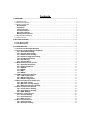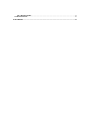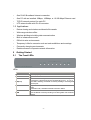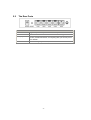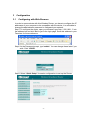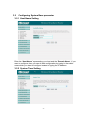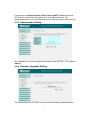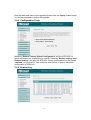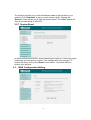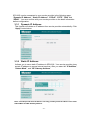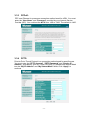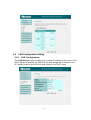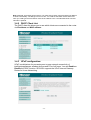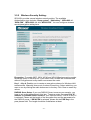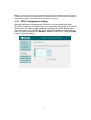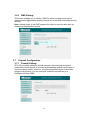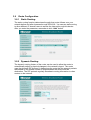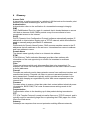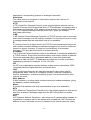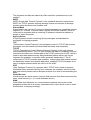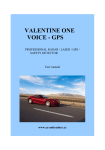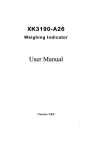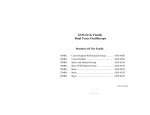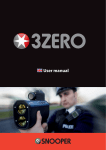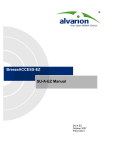Download MicroNet SP916GL User`s manual
Transcript
User’s Manual Wireless Broadband Router Model No.: SP916GL http://www.micronet.info Contents 1 OVERVIEW............................................................................................................................................... 1 1.1 INTRODUCTION..................................................................................................................................... 1 1.2 PACKAGE CONTENT ............................................................................................................................. 1 1.3 PRODUCT FEATURE ............................................................................................................................. 1 Router Mode..................................................................................................................................... 1 Standards.......................................................................................................................................... 2 Internet Access................................................................................................................................ 2 Security Features............................................................................................................................ 2 Wireless Features ........................................................................................................................... 2 Management Features ................................................................................................................... 2 1.4 SYSTEM REQUIREMENTS .................................................................................................................... 2 1.5 APPLICATIONS ...................................................................................................................................... 3 2 GETTING STARTED............................................................................................................................... 3 2.1 THE FRONT LEDS ............................................................................................................................... 3 2.2 THE REAR PORTS ............................................................................................................................... 4 3 CONFIGURATION................................................................................................................................... 5 3.1 CONFIGURING WITH WEB BROWSER .................................................................................................. 5 3.2 CONFIGURING SYSTEM BASE PARAMETER ........................................................................................ 6 3.2.1 Host-Name Setting............................................................................................................... 6 3.2.2 System Time Setting ........................................................................................................... 6 3.2.3 Administrator Setting.......................................................................................................... 7 3.2.4 Firmware Upgrades Setting............................................................................................... 7 3.2.5 Configuration Tools............................................................................................................. 8 3.2.6 System Log............................................................................................................................ 8 3.2.7 System Reset ........................................................................................................................ 9 3.3 WAN CONFIGURATION SETTING ........................................................................................................ 9 3.3.1 Dynamic IP Address: ..........................................................................................................10 3.3.2 Static IP Address:................................................................................................................10 3.3.3 PPPoE: ...................................................................................................................................11 3.3.4 PPTP:......................................................................................................................................11 3.3.5 DNS:........................................................................................................................................12 3.3.6 DDNS:.....................................................................................................................................12 3.4 LAN CONFIGURATION SETTING.........................................................................................................13 3.4.1 LAN Configuration:.............................................................................................................13 3.4.2 DHCP Client List:.................................................................................................................14 3.4.3 UPnP configuration: ...........................................................................................................14 3.5 WIRELESS CONFIGURATION SETTING ...............................................................................................15 3.5.1 Wireless Setting: .................................................................................................................15 3.5.2 Wireless Security Setting: ................................................................................................16 3.5.3 WDS Configuration Setting: .............................................................................................17 3.6 NAT CONFIGURATION SETTING.........................................................................................................18 3.6.1 Virtual Server Setting:........................................................................................................18 3.6.2 Port Mapping Setting: ........................................................................................................19 3.6.3 DMZ Setting:.........................................................................................................................20 3.7 FIREWALL CONFIGURATION ...............................................................................................................20 3.7.1 Firewall Setting:...................................................................................................................20 3.7.2 Client Filtering: ....................................................................................................................21 3.7.3 MAC Control:........................................................................................................................21 3.8 ROUTE CONFIGURATION ....................................................................................................................22 3.8.1 Static Routing: .....................................................................................................................22 3.8.2 Dynamic Routing: ...............................................................................................................22 3.8.3 Routing Table:......................................................................................................................23 3.9 SYSTEM STATUS ................................................................................................................................23 4 GLOSSARY .............................................................................................................................................24 1 Overview 1.1 Introduction Thank you for purchasing Micronet SP916GL Wireless Broadband Router with 4-port Fast Ethernet Switch for cable and DSL application. SP916GL is the perfect device to connect a small group of PCs to a high-speed Broadband Internet connection or to an Ethernet backbone. Configurable as a DHCP server, SP916GL acts as the only externally recognized Internet device on your local area network (LAN). It could serve as an Internet firewall, protecting your network from being accessed by outside users. In addition, SP916GL supports 64-bit and optional 128-bit Wired Equivalent Privacy (WEP) and WPA/WPA2 (802.1x, TKIP, AES) to protect your WLAN network. SP916GL offers data rate up to 108Mbps, almost 10 times faster than the widely deployed 802.11b products found in homes, businesses, and public wireless hotspots around the country — but since they share the same 2.4GHz radio band, these devices can also work with existing 11Mbps wireless devices. This user guide is aimed at easy installation procedures of this device. Before your installation, please read the following procedures carefully. 1.2 Package Content Before you start installing the product, please verify the following items are in the package: Micronet SP916GL Wireless Broadband Router Quick Installation Guide Manual CD One network cable (RJ-45 Category 3 or 5 UTP/STP) Power Adapter(9VDC above1.5A) External Antenna 1.3 Product Feature Router Mode PPP over Ethernet (RFC-2516) DHCP Server and Client PPTP Client NAPT (Network Address and Port Translation) NAT (Network Address Translation) ICMP (Internet Control Message Protocol) -1- Standards EEE 802.3 10Base-T Ethernet IEEE 802-3u 100Base-TX Fast Ethernet IEEE 802.11b, 802.11g, Super-G WiFi compliance Internet Access TCP/IP, UDP, ICMP, ARP, RARP, PPPoE, NAT, DHCP (client/server), PPTP client, Static IP assignment Security Features Password protected configuration access User authentication (PAP/CHAP) for PPP connection Wireless Features Wireless Frequency Range: 2.400GHz to 2.500GHz Wireless Spreading: DSSS (Direct Sequence Spread Spectrum), CCK OFDM, QPSK, BPSK Wireless Transmit Power: +15 dBm Wireless Security: Supports the Wired Equivalent Privacy (WEP) 64-bit and optional 128-bit, WPA/WPA2 (802.1x, TKIP, AES) Wireless Operating Range: Open Space : 100-300m Indoor : 35-100m Management Features Plug & Play Installation Local & Remote Management Web-based configuration Firmware upgrades Alarm Status & Power Indicators Event & History log 1.4 System Requirements Windows 98, 98SE, Millennium Edition (ME), 2000 and XP operating systems Microsoft Internet Explorer 5.5 or above DSL/ Cable Modem Broadband Internet connection and ISP account PCs equipped with 10Mbps or 10/100 Mbps Ethernet connection to support TCP/IP protocol -2- One RJ-45 Broadband Internet connection One PC with an installed 10Mbps, 100Mbps, or 10/100 Mbps Ethernet card TCP/IP network protocol for each PC UTP network cable with RJ-45 connector 1.5 Applications Device sharing and wireless multimedia file transfer Wide range wireless office Wireless building-to-building data communication Built-in infrastructure mode Difficult-to-wire environments Temporary LANs for scenarios such as trade-exhibitions and meetings Frequently changing environments Remote access to corporate network information 2 Getting Started 2.1 The Front LEDs LEDs: LED Power WLAN LAN(1-4) PPPoE WAN Description Power is properly connected. Lights on when the wireless works. If the LED continuously illuminated, the Router is successfully connected to a device through the corresponding port (1, 2, 3 or 4). If the LED is flashing, the Router is actively sending or receiving data over that port. In dynamic or fixed IP mode, it indicates WAN Ethernet connection speed. In PPPoE mode, it indicates PPPoE connection status. The WAN illuminates when the Router is powered on and flashes when the Router is actively sending or receiving data over the WAN network. -3- 2.2 The Rear Ports Connector Description Power Plug in the power adapter to connect to the power outlet Reset Switch LAN (1-4) Press until reboot will restore router to default settings.. For connecting to your networked devices, such as PCs, print servers, remote hard drives, and anything else you want to put on your network. Forl connecting to your cable, DSL modem or Ethernet backbone. WAN -4- 3 Configuration 3.1 Configuring with Web Browser In order to communicate with this Wireless Router, you have to configure the IP addresses of your computer to be compatible with the device. It is advisable to change the administrator password to safeguard your network. Step1. To configure the router, open your browser, type 'http: //192.168.1.1' into the address bar and click 'Go' to get to the login page. Save this address in your Favorites for future reference. Step2. At the Password prompt, type 'admin'. You can change these later if you wish. Click 'LOGIN'. Step3. Select “Quick Setup” for easier configuration to set up the Router. -5- 3.2 Configuring System Base parameter 3.2.1 Host-Name Setting Enter the “Host Name” representing your host and the “Domain Name“. If you want to configure, then you can do web configuration by typing in the whole name which you want to configure instead of typing the IP address. 3.2.2 System Time Setting -6- Connecting to a Simple Network Time Protocol (SNTP) server allows the SP916GL to synchronize the system clock to the global Internet. The synchronized clock is used to record the security log and control client filtering. 3.2.3 Administrator Setting Set a password to restrict management access to the SP916GL. The default is “admin“. 3.2.4 Firmware Upgrades Setting The new firmware for SP916GL can improve functionality and performance. -7- Enter the path and name of the upgrade file then click the “Apply” button below. You will be prompted to confirm the upgrade. 3.2.5 Configuration Tools Selecting “Restore Factory Default Configuration” will force SP916GL to return and restore the original factory settings. Selecting “Backup settings tool/ Restore Settings” will save the SP916GL current configuration to a file named “conf.bak” on console PC. You could then use the tool to restore the saved configuration of SP916GL. 3.2.6 System Log -8- The function provides you to view all attempts made to gain access to your network. Click “Download” to save or open system log file. Clicking the “Refresh” button allows you to view the current status. The “Clear” button will clear all records saved in SP916GL. 3.2.7 System Reset In the event that the SP916GL stops responding correctly or in some way stops functioning, you can perform a reset. Your settings will not be changed. To perform the reset, click on the "Reset" button below. You will be asked to confirm your decision. 3.3 WAN Configuration Setting -9- SP916GL can be connected to your service provider in the following ways: “Dynamic IP Address”, “Static IP Address”, “PPPoE”, “PPTP”, ”DNS” and “DDNS” . You must confirm with your service provider on the detail information before configuration. 3.3.1 Dynamic IP Address: This function will obtain an IP address from service provider automatically. Click “Apply” button below. 3.3.2 Static IP Address: It allows you to use a static IP address in SP916GL. Your service provider gives a static IP address to access Internet services. After you enter the “IP Address”, “Subnet Mask”, and “ISP Gateway Address” Note: “The ISP provide more IP address” will only provide you the IP address in the same Subnet Mask and ISP Gateway Address. - 10 - 3.3.3 PPPoE: PPP over Ethernet is a common connection method used for xDSL. You must enter the “User Name” and “Password” provided by your Internet Service Provider (ISP). You could set the MTU from 1400 to 1492. The default is 1400. 3.3.4 PPTP: Point-to-Point Tunnel Protocol is a connection method used for specific area. You must enter the “PPTP Account”, “PPTP Password” and “Service IP Address “ provided by your ISP. Enter SP916GL IP address and Subnet Mask into the “My IP Address” and “My Subnet Mask” fields. Click “Apply” to continue. - 11 - 3.3.5 DNS: A Domain Name system (DNS) server is like an index of IP addresses and Web addresses. If you type a Web address into you browser, a DNS server will find that name in its index and find the matching IP address. Most ISPs provide a DNS server for speed and convenience. Since many Service Providers connect to the Internet with dynamic IP settings, it is likely that the DNS server IP addresses are also provided dynamically. However, if there is a DNS server that you would rather use, you need to specify the IP address below. 3.3.6 DDNS: Dynamic DNS allows you to update your dynamic IP address with one or many dynamic DNS services. So anyone can access your FTP or Web service on your computer using DNS-like address. This allows the DDNS server to know what your current IP address is when you are on-line. You firstly need to register your preferred DNS on the DDNS providers include 3 types: “dhs “, “dyndns“and “dyns “. Then, please fill the related information in the below fields: “Host Name“, “User Name“and “Password“. You must check the “Enable DDNS Support” checkbox to enable the service. After you complete the configuration, you must remember to click “Apply” to continue. - 12 - 3.4 LAN Configuration Setting 3.4.1 LAN Configuration: The 'LAN Settings' option enables you to assign IP address to the router. If the DHCP Server is selected, the SP916GL will auto assign the IP address to the PC which connect to the SP916GL and setting it as a DHCP client. - 13 - Note: SP916GL has DHCP server internal. You could enter a DHCP range and assign IP address to client automatically. The Range is from 2 to 254. You could set the DHCP client Lease Time. Then you could type the local domain name of the network in the “Local Domain Name” text box. This item is optional. 3.4.2 DHCP Client List: The DHCP client list allows you to see which clients are connected to the router via IP address and MAC address. 3.4.3 UPnP configuration: UPnP is architecture for pervasive peer-to-peer network connectivity of intelligent appliances, wireless devices and PCs of all forms. You can Enable or Disable the UPnP function. SP916GL supports the UPnP Internet Gateway Device for Home Networking. - 14 - 3.5 Wireless Configuration Setting Wireless Access Point builds a wireless LAN and can let all PCs equipped with IEEE802.11b/g wireless network adaptor to connect to your Intranet. It supports WEP encryption and MAC address filter to enhance the security of your wireless network. 3.5.1 Wireless Setting: SSID: The identifier for the network. You can change the SSID. Only devices with the same SSID can interconnect. Channel ID: The channel number used for networking. The channel setting of the wireless devices within a network should be the same. Note: When operation rate set to Super G or Auto, the channel ID will fix in channel 6. Operation Rate: SP916GL supports 802.11g, Super G (static) and Super G (dynamic). Hidden SSID: You could enable or disable the function to hide the SSID of SP916GL in WLAN. The default is “Disable”. Click “Apply” to continue. - 15 - 3.5.2 Wireless Security Setting: SP916GL provides several wireless security setting. The available Authentication type includes “Open system”, “Shared key”, “WPA-802.1x”, “WPA-PSK”, “WPA2-802.1x” and "WPA2-PSK". You can configure wireless security/encryption setting here. Encryption: To enable WEP, WPA, WPA2 and WPA2 Mixed encryption modes, select the option in the drop list. If you select none, all data will be transmitted without Encryption and every station can access the router. Key 1 ~ Key 4: Enables you to create an encryption scheme for Wireless LAN transmissions. Manually enter a set of values for each key. Select which key you want to use by clicking the radio button next to the key. Click Clear to erase key values. RADIUS Sever Setup: If you use RADIUS Sever to ensure your security, you have to set up the parameters in this item. To set up, enter the same Port, IP address and Radius Server Secret as your RADIUS server. If WPA or 802.1X is selected. Please set the length of the encryption key and the parameters for the RADIUS server. If WPA-PSK is selected, please set the PSK Key in the pass phrase field. The length should be 8 characters at least. - 16 - Note: As soon as 802.1X security is enabled, all the wireless client stations that are connected to the Router currently will be disconnected. The wireless clients must be configured manually to authenticate themselves with the Radius server to be reconnected. 3.5.3 WDS Configuration Setting: Wireless Distribution System allows SP916GL to communicate with other SP916GLs wirelessly. To make it work, you must ensure that these APs and the Router are in the same Channel and then add these APs MAC Address and Comment values into the WDS list. Enter the MAC Address of another AP you want to connect to and choose Enable to enable the WDS link. Click the Apply button to save the setting. - 17 - 3.6 NAT Configuration Setting Network Address Translation (NAT) allows multiple users at your local site to access the Internet through a single public IP address or multiple public IP addresses NAT can also prevent hacker by mapping local addresses to public address. 3.6.1 Virtual Server Setting: This screen enables you to create a virtual server via SP916GL. If SP916GL is set as a virtual server, remote users requesting Web or FTP services through the WAN are directed to local servers in the LAN. The router redirects the request via the protocol and port numbers to the correct LAN server. The Virtual Sever profiles are listed in the table at the bottom of the page. Enter “Private IP”, “Private Port”, “Type”, ”Public Port” in the appropriate fields and check the ”Enabled” checkbox. After you complete the configuration, remember to click “Apply” to continue. Note: To select items in the table at the bottom, click anywhere in the item. When the line is selected, the fields automatically load the parameters for the item for you to edit. Type: Select the protocol (TCP or UDP) you want to use for the virtual server. Private Port: Type the port number of the computer on the LAN that is being used to act as a virtual server. Public Port: Type the port number on the WAN that will be used to provide access to the virtual server. - 18 - 3.6.2 Port Mapping Setting: For some applications, you need to assign a set or a range of ports to a specified local machine to route the packets. SP916GL allows the users to configure the needed mappings to suit such application. You must enter the Server IP and Mapping Ports. After you complete the setting then please remember to check the Enabled checkbox and click “Apply” to continue. - 19 - 3.6.3 DMZ Setting: This screen enables you to create a DMZ for those computers that cannot access Internet applications properly through the router and associated security settings. Note: Adding clients to the DMZ exposes the client to security risks such as viruses and unauthorized access. 3.7 Firewall Configuration 3.7.1 Firewall Setting: SP916GL provides extensive firewall protection by restricting connection parameters to limit the risk of intrusion and defending against a wide array of common hacker attacks. However, for applications that require unrestricted access to the Internet, you can configure a specific client/server as a DeMilitarized Zone (DMZ) - 20 - 3.7.2 Client Filtering: SP916GL could filter the outgoing packets for security or management consideration. You can set up the filter against the IP addresses to block specific internal users from accessing the Internet via Client Filtering. 3.7.3 MAC Control: SP916GL could filter the outgoing packets for security or management consideration based on MAC address. - 21 - 3.8 Route Configuration 3.8.1 Static Routing: The static routing function determines the path that router follows over your network before and after it passes through SP916GL. You can use static routing to allow different IP domain users to access the Internet through this device. After you enter the parameter, remember to click “Add” button. 3.8.2 Dynamic Routing: The dynamic routing feature of the router can be used to allow the router to automatically adjust to physical changes in the network's layout. The router uses the dynamic RIP protocol. It determines the route that the network packets take based on the fewest number of hops between the source and the destination. The RIP protocol regularly broadcasts routing information to other routers on the network. - 22 - 3.8.3 Routing Table: The Routing table allows you to see the routings on your routing table and interface information. 3.9 System Status The System Status page shows the WAN, LAN and router's firmware version - 23 - 4 Glossary Access Point A transceiver or radio component in a wireless LAN that acts as the transfer point between wired and wireless signal, and vice versa. Authentication Authentication refers to the verification of a transmitted message’s integrity. DMZ DMZ (DeMilitarized Zone) is a part of a network that is located between a secure LAN and an insecure WAN. DMZs provide a way for some clients to have unrestricted access to the Internet. DHCP DHCP (Dynamic Host Configuration Protocol) software automatically assigns IP addresses to client stations logging onto a TCP/IP network, which eliminates the need to manually assign permanent IP addresses. DNS DNS stands for Domain Name System. DNS converts machine names to the IP addresses that all machines on the net have. It translates from name to address and from address to name. Domain Name The domain name typically refers to an Internet site address. DTIM DTIM (Delivery Traffic Indication Message) provides client stations with information on the next opportunity to monitor for broadcast or multicast messages. Filter Filters are schemes which only allow specified data to be transmitted. For example, the router can filter specific IP addresses so that users cannot connect to those addresses. Firewall Firewalls are methods used to keep networks secure from malicious intruders and unauthorized access. Firewalls use filters to prevent unwanted packets from being transmitted. Firewalls are typically used to provide secure access to the Internet while keeping an organization's public Web server separate from the internal LAN. Firmware Firmware refers to memory chips that retain their content without electrical power (for example, BIOS ROM). The router firmware stores settings made in the interface. Fragmentation Fragmentation refers to the breaking up of data packets during transmission. FTP FTP (File Transfer Protocol) is used to transfer files over a TCP/IP network, and is typically used for transferring large files or uploading the HTML pages for a Web site to the Web server. Gateway Gateways are computers that convert protocols enabling different networks, - 24 - applications, and operating systems to exchange information. Host Name The name given to a computer or client station that acts as a source for information on the network. HTTP HTTP (HyperText Transport Protocol) is the communications protocol used to connect to servers on the World Wide Web. HTTP establishes a connection with a Web server and transmits HTML pages to client browser (for example Windows IE). HTTP addresses all begin with the prefix 'http://' prefix (for example, http://www.yahoo.com). ICMP ICMP (Internet Control Message Protocol) is a TCP/IP protocol used to send error and control messages over the LAN (for example, it is used by the router to notify a message sender that the destination node is not available). IP IP (Internet Protocol) is the protocol in the TCP/IP communications protocol suite that contains a network address and allows messages to be routed to a different network or subnet. However, IP does not ensure delivery of a complete message—TCP provides the function of ensuring delivery. IP Address The IP (Internet Protocol) address refers to the address of a computer attached to a TCP/IP network. Every client and server station must have a unique IP address. Clients are assigned either a permanent address or have one dynamically assigned to them via DHCP. IP addresses are written as four sets of numbers separated by periods (for example, 211.23.181.189). ISP An ISP is an organization providing Internet access service via modems, ISDN (Integrated Services Digital Network), and private lines. LAN LANs (Local Area Networks) are networks that serve users within specific geographical areas, such as in a company building. LANs are comprised of servers, workstations, a network operating system, and communications links such as the router. MAC Address A MAC address is a unique serial number burned into hardware adapters, giving the adapter a unique identification. Metric A number that indicates how long a packet takes to get to its destination. MTU MTU (Maximum Transmission/Transfer Unit) is the largest packet size that can be sent over a network. Messages larger than the MTU are divided into smaller packets. NAT NAT (Network Address Translation - also known as IP masquerading) enables an organization to present itself to the Internet with one address. NAT converts the address of each LAN node into one IP address for the Internet (and vice versa). - 25 - NAT also provides a certain amount of security by acting as a firewall by keeping individual IP addresses hidden from the WAN. (Network) Administrator The network administrator is the person who manages the LAN within an organization. The administrator's job includes ensuring network security, keeping software, hardware, and firmware up-to-date, and keeping track of network activity. NTP NTP (Network Time Protocol) is used to synchronize the realtime clock in a computer. Internet primary and secondary servers synchronize to Coordinated Universal Time (UTC). Packet A packet is a portion of data that is transmitted in network communications. Packets are also sometimes called frames and datagrams. Packets contain not only data, but also the destination IP address. Ping Ping (Packet INternet Groper) is a utility used to find out if a particular IP address is present online, and is usually used by networks for debugging. Port Ports are the communications pathways in and out of computers and network devices (routers and switches). Most PCs have serial and parallel ports, which are external sockets for connecting devices such as printers, modems, and mice. All network adapters use ports to connect to the LAN. Ports are typically numbered. PPPoE PPPoE (Point-to-Point Protocol Over Ethernet) is used for running PPP protocol (normally used for dial-up Internet connections) over an Ethernet. PPTP Point-to-Point Tunneling Protocol uses TCP to deal data for tunnel maintenance, and uses PPP for sum up the information carried within the tunnel. The data carried within the tunnel can be compressed or encrypted. The encryption method used is RSA RC4. PPTP can operate when the protocol is supported only on the client and the server located on the other end that the client is corresponds with. No support is essential from any of the routers or servers within the network the two PCs are connecting across. Protocol A protocol is a rule that governs the communication of data. RIP RIP (Routing Information Protocol) is a routing protocol that is integrated in the TCP/IP protocol. RIP finds a route that is based on the smallest number of hops between the source of a packet and its destination. 51 RTS RTS (Request To Send) is a signal sent from the transmitting station to the receiving station requesting permission to transmit data. Server Servers are typically powerful and fast machines that store programs and data. - 26 - The programs and data are shared by client machines (workstations) on the network. SMTP SMTP (Simple Mail Transfer Protocol) is the standard Internet e-mail protocol. SMTP is a TCP/IP protocol defining message format and includes a message transfer agent that stores and forwards mail. Subnet Mask Subnet Masks are used by IP protocol to direct messages into a specified network segment (i.e., subnet). A subnet mask is stored in the client machine, server or router and is compared with an incoming IP address to determine whether to accept or reject the packet. SysLog Server A SysLog server monitors incoming Syslog messages and decodes the messages for logging purposes. TCP (Transmission Control Protocol) is the transport protocol in TCP/IP that ensures messages over the network are transmitted accurately and completely. TCP/IP TCP/IP (Transmission Control Protocol/Internet Protocol) is the main Internet communications protocol. The TCP part ensures that data is completely sent and received at the other end. Another part of the TCP/IP protocol set is UDP, which is used to send data when accuracy and guaranteed packet delivery are not as important (for example, in real-time video and audio transmission). The IP component of TCP/IP provides data routability, meaning that data packets contain the destination station and network addresses, enabling TCP/IP messages to be sent to multiple networks within the LAN or in the WAN. UDP (User Datagram Protocol) is a protocol within TCP/IP that is used to transport information when accurate delivery isn't necessary (for example, real-time video and audio where packets can be dumped as there is no time for retransmitting the data). Virtual Servers Virtual servers are client servers (such as Web servers) that share resources with other virtual servers (i.e., it is not a dedicated server). WAN WAN (Wide Area Network) is a communications network that covers a wide geographic area such as a country (contrasted with a LAN, which covers a small area such as a company building). - 27 -