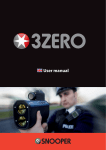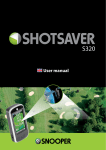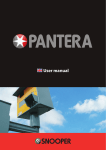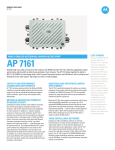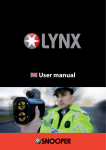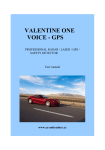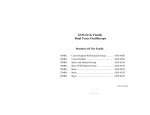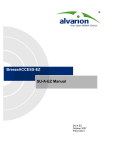Download User manual
Transcript
User manual USER MANUAL UK • Introduction Utilising the very latest Global Positioning Satellite (GPS) technology, Snooper have created the 4ZERO, which has been designed to help you drive safely within the confines of today’s speed limits, by alerting you quickly, and easily to the presence of police speed traps, often located at accident black spots, electronically indicating potentially dangerous and hazardous situations. The geographical coordinates of all ‘fixed’ speed monitoring systems and many officially designated accident ‘hotspots’ have been stored on a database that is constantly monitored and updated by our data collection team, ensuring that you are alerted to every potentially hazardous stretch of road or danger spot. The 4ZERO connects quickly and easily to your PC so that you can download the database in a matter of minutes (internet connection required). Please note that a certain level of system hardware and software are required on your PC; see the section Software CD later in this manual. Once the database has been downloaded your 4ZERO compares your position using its built-in GPS antenna, with the position of every known ‘fixed’ speed monitoring system and accident ‘hotspot’ alerting you both audibly and visually via a speaker and LED text display ensuring your highest concentration at all times. The 4ZERO also comes with a built-in radar and laser detector. A combination of a detection lens at the front of the unit ensures all round protection. It has been designed to detect Radar and Laser speed monitoring systems often used in danger spots where ‘fixed’ systems cannot be easily utilised. Drive Safely with Snooper! 4ZERO has been designed and manufactured to help enhance road safety and is in no way a licence to speed nor has it been designed as a substitute for concentration. Driving within the speed limit, whilst carefully observing current road conditions is essential. Contents Page Components Included 3 Features and Settings Features 4 1. Laser Registering your 4Zero 5 2. X Band Radar Downloading 11 3. K Band Radar Installing the 4Zero 6 4. Ka Band Radar Power connection 7 5. Risk Zones Operating Instructions 8 6. GPS Speed Trap Alerts 1. Using the 4Zero for the first time 7. Voice 2. Standby Screen 8. Speed Limit 3. Adjusting the Volume Page 9 12 9. MPH/KMH 4. MUTE Button Troubleshooting 5. CITY Mode - Radar Alert Management Specification 14 6. DIM Button Snooper Accessories & Price List 15 7. Alert Patterns Service under Warranty 8. Auto Mute How Laser works 10 Return to contents UK • 2 Components Included The following components come as standard with your Snooper 4ZERO: 1 x Snooper 4ZERO system 1 x Windscreen suction cup bracket 1 x USB PC connection lead 1 x Power lead with cigarette lighter socket adaptor 1 x Download Software Disc, including the full user manual PLEASE NOTE Due to our desire to continually improve our products, the specification may change without notice. Return to contents UK • 3 Features 10 9 1 2 3 7 8 4 5 6 1 12v Power Socket 6 OLED display 2 USB computer interface socket 7 DIM button 3 On/off/volume dial 8 CITY button 4 MENU button 9 Rear facing laser detector 5 MUTE button 10 Front facing radar/laser detector Return to contents UK • 4 Registering 4ZERO IMPORTANT! PLEASE READ BEFORE USING 4ZERO You must first register your 4ZERO before you can perform a download of the AURA™ database to your 4ZERO. Register Online Go to the official Snooper website www.snooperneo.co.uk and register your unit online. Your unit should normally be activated within 30 minutes of registration. Please note that you will need to enter the serial number of your 4Zero during the registration process. Monthly - Only £2.99 inc vat Quarterly - Only £7.99 inc vat Annually - Only £29.99 inc vat Minimum subscription period 12 months. Note: This is only applicable to the original registrant of the unit and is non transferable. Automated payments can be made using most credit or debit cards. User tip. Please note that you will not be able to download the Snooper speed trap database to your 4ZERO until you have successfully registered it. Downloading Performing a download is straight forward. 1. Power on your PC and ensure it is connected to the internet. 2. Insert the CD Rom supplied with your 4ZERO. 3. The CD Rom supplied should ‘AutoRun’ and display a number of different options. 4. Follow the on-screen instructions describing how to install the Snooper speed trap updater software. 5. Once the Snooper speed trap updater software has been installed successfully you will see a Snooper shortcut icon displayed on your PC’s desktop called ‘Speed Trap Updater’. 6. Double click on the Snooper ‘Speed Trap Updater’ User tip. You must register your 4ZERO at www.snooperneo.co.uk before you can perform a download. User tip. If you have any problems installing the Snooper speed trap updater software or downloading the speed trap database to your 4ZERO, please refer to the Troubleshooting section of this user manual. Return to contents 5 Installing the 4ZERO For optimal results mount the 4ZERO onto the vehicles windscreen or alternatively mount it on to the dashboard. When installing your 4ZERO please consider the following: ●● ●● The unit, with its built in GPS antenna has a clear view of the sky* It is located in a position where you can easily view the OLED display without having to take your eyes too far from the road ahead and that you can reach the controls safely. ●● When the power cable is attached it must not impede the safe operation of the vehicle or its controls. ●● The positioning of the device must not impair the driver’s vision. ●● Does not jeopardise the drivers or passengers safety ●● You will be able to remove the device when the vehicle is left unattended and to perform downloads. Please Note: Some vehicles may come with a ‘Solar Reflective’, ‘Metal Oxide’ or ‘Athermic’ windscreen which will affect the performance of the built in radar laser detector. If your car has this type of screen try and locate a section of the screen that is clear. This can sometimes be found near the rearview mirror or at the centre of the screen just above the dashboard. Unfortunately if your car windscreen does not have a clear area it will not be possible to use the 4ZERO. If you are unsure what type of windscreen is fitted to your vehicle then please contact your local vehicle dealer or manufacturer for further information. Once you have found a suitable location for your 4ZERO secure it in place by using the suction cup windscreen bracket or hook and loop fastener, remembering to clean the area where the bracket is going to be positioned thoroughly before hand to ensure good contact. More detailed installation instructions follow. PLEASE NOTE: Be careful to choose a location that does not block the drivers view or where it might endanger the driver or passengers should your vehicle suddenly come to a stop or be involved in an accident. DO NOT leave the unit in view when the car is stationary during hot conditions. Exposing the 4ZERO to extremely high temperatures can temporarily impair performance. Keep the 4ZERO out of sight when not in use to help avoid theft. Installing your 4ZERO using the Windscreen Suction Cup bracket You can mount your 4ZERO to the inside of your vehicles windscreen using the suction cup windscreen bracket provided. Simply select a position within the windscreen so that the top of the unit has a clear view of the sky, remembering that you need to connect the power cable as well as ensuring that you can read the display and reach the controls safely. ●● Install the suction cups onto the bracket by fitting them into the holes (if required). ●● Clean the area where you wish to position the bracket thoroughly with a good quality glass cleaner ●● Adjust the bracket to the rake of the windscreen by carefully bending it so that when the 4ZERO is mounted onto the windscreen it is perpendicular to the road ahead. The display must be facing the driver and the controls should be within reach of the driver. Installing your 4ZERO using the Hook and Loop Fastener The 4ZERO can be installed anywhere on the dashboard as long as the built in GPS antenna has a clear view of the sky and you can easily see the display and operate the controls safely. You will also need to be sure that you can connect the power cable. Your 4ZERO can be installed easily with the hook and loop fastener provided if you have a sufficiently flat area on your dashboard. ●● ●● Use an alcohol wipe or similar cleaner to thoroughly clean the bottom of your 4ZERO and the area of the dashboard where you intend to mount your unit. Apply the ‘hook’ portion of the fastener to the dashboard and the ‘loop’ portion to the underside of your 4ZERO. Return to contents UK • 6 Power Connection Using the cigarette lighter socket ●● Connect the smaller right angled plug to the socket marked ‘DC 12V’ on the 4ZERO. ●● Push the cigarette lighter plug firmly into the vehicles cigarette lighter socket. Please Note: Do not leave your 4ZERO plugged into the cigarette lighter socket when you start your vehicle. The cigarette lighter socket is prone to power surges as the vehicle is started and this may cause damage to your unit. If the device does not power up please check that the cigarette lighter socket is clean of any debris, remembering not to insert metal objects into the socket. Check that the cigarette lighter adaptor is inserted all the way into the socket and to check that the fuse in the cigarette lighter adaptor is operational. If your 4ZERO will still not power up, please check that the cigarette lighter in your vehicle is functioning correctly. Replacing the Fuse If the unit stops operating first check the fuse in the cigarette lighter plug. If the fuse has blown, follow these steps and replace it with a 2 amp, 6 x 30mm fast blow fuse. Caution: Using a fuse that does not meet these ratings or removing fuse protection can damage your unit, the power cable, or the vehicles electrical system 1. Grasp the ring near the tip of the cigarette lighter plug, and then carefully unscrew the ring by turning it counter clockwise. Caution: If you must use pliers to loosen the ring, be careful not to crush the tip. Never use pliers or other tools to retighten the ring on the cigarette lighter plug. 2. Pull the ring straight out, then remove the metal tip, spring and old fuse. 3. Check the fuse to see if it has blown. If it has, replace it. 4. Replace the metal tip and spring inside the ring, then place the fuse inside the cigarette lighter plug and screw the ring back onto the plug. Make sure the metal tip is visible when you reassemble the cigarette lighter plug. PLEASE NOTE: If your vehicle has auto stop/start technology it is recommended that the 4ZERO is powered using a hard wire lead (see Snooper Accessories and Price List later in this user guide for details) connected to an uninterrupted power source. Return to contents UK • 7 Operating Instructions 1. Using the 4ZERO for the first time After you have updated and installed your 4ZERO it is time to perform the first ‘Cold’ start up. First make sure your vehicle is parked in as open a space as possible, clear of tall trees and buildings so that the built in GPS antenna has as clear a view of the sky above. Next turn the unit on by turning the rotary on/off/volume dial on the left handside of the unit away from you in to the On position. After going through an initial start-up sequence the display will revert to the standby screen and begin to search for satellite connection. Once your 4ZERO has successfully established a GPS connection it will display your current speed, indicate the GPS signal strength and is ready for use. As the GPS engine and antenna have never been used before, the first ‘Cold’ start could take up to 10 minutes to establish a satellite connection. Once initialised, subsequent start ups will take less time and eventually should take only a few seconds. Please Note: If the unit is not used for some time the initial GPS start up may take longer than when the unit is used regularly. 2. Standby Screen The standby display will show the following information as standard. GPS signal strength City mode Electronic Your speed compass Return to contents UK • 8 Current time 3. Adjusting the Volume The 4ZERO has an adjustable volume for controlling the loudness of the audible alert. To increase the volume turn the volume control on the left hand side of the unit away from you. To decrease the volume turn the volume control on the left hand side toward you. 4. MUTE Button The Mute button has two functions. Press the Mute button during an alert to temporarily mute the audible alert pattern. Press the Mute button when your 4ZERO is not alerting to switch Automute on or off. 5. City mode - radar alert management. Press the CITY button to switch between City, City Max and Motorway modes. City Mode When City Mode is selected there will be no audible X Band alerts unless the signal strength exceeds level 2. There will be no audible K or Ka band alerts unless the signal strength exceeds level 1. Laser alerts remain unaffected when selecting this mode. City Max Mode When City Max is selected you will not receive audible X, K or Ka band alerts unless the signal strength reaches maximum. MOTORWAY Mode If MOTORWAY mode is selected you will receive audible X, K and Ka radar alerts as normal based on the volume level you have selected. 6. DIM button. Use the DIM button to adjust the brightness of the OLED display. Press the DIM button to switch quickly between Bright, Dim or Dark settings. 7. Alert Patterns Alerts to fixed speed traps using GPS. As you approach a fixed speed trap stored in the device’s internal memory, the unit will beep 3 times and emit a voice alert. At the same time the display will visually confirm the alert. If at any time you would like to cancel the audible alert, press the Mute button on top of the device. Alerts to radar and laser frequencies. When approaching a radar frequency, 4ZERO will confirm the frequency type, X, K or Ka and will indicate the signal strength. The signal strength will increase as you approach the source of the radar and decrease as you drive away from it. 4ZERO will emit and audible beep pattern and voice alert, based on the City Mode selected. When approaching a Laser alert, 4ZERO will produce an ‘instant on’ alert by indicating on the display that you are approaching a laser source with a full audio alert. If at any time you want to cancel the audible alert, press the Mute button on top of the device. 8. Automute - radar alerts only. Press the MUTE button to turn Automute on or off. When 4ZERO alerts you to a radar frequency, rather than continually beeping through the alert, it simply beeps at your selected volume for five seconds and then automatically mutes volume until you are out of range of the source. This allows you to receive a brief audible alert instead of a continuous one. If you would like to change the alert to a visual alert only press the MUTE button to temporarily turn off the sound. Return to contents UK • 9 How Laser works LASER stands for Light Amplification by Stimulated Emission of Radiation The laser speed gun uses a method that relies on the reflection time of light. You have probably experienced the reflection time of sound waves in the form of an echo. For example, if you shout down a well or across a canyon, the sound takes a noticeable amount of time to reach the bottom of the well and travel back to your ear. Sound travels at approximately 1,000 feet (300 meters) per second, so a deep well or a wide canyon creates a very apparent round-trip time for the sound. A laser speed gun measures the round-trip time for light to reach a car and reflect back. Light from a laser speed gun moves a lot faster than sound --about 984,000,000 feet per second (300,000,000 meters) or roughly 1 foot (30 cm) per nanosecond. A laser speed gun shoots a very short burst of infrared laser light and then waits for it to reflect off the vehicle. The gun counts the number of nanoseconds it takes for the round trip, and by dividing by 2 it can calculate the distance to the car. If the gun takes 1,000 samples per second, it can compare the change in distance between samples and calculate the speed of the car. By taking several hundred samples over the course of a third of a second or so, the accuracy can be very high. The advantage of a laser speed gun is that the size of the “cone” of light that the gun emits is very small, even at a range like 1,000 feet (300 meters). The cone at this distance might be 3 feet (1 meter) in diameter. This allows the gun to target a specific vehicle. A laser speed gun is also very accurate. The officer has to aim the laser speed gun at a specific target therefore the officer will only target your vehicle if the officer deems that you are speeding. How Does Police Laser (LIDAR) Work? LIDAR is an acronym for Light Distance And Ranging. A LIDAR gun emits a highly focused beam of invisible light, in the near infrared region of light that is centered at 904nm of wavelength and is only about 22 inches (56cm) in diameter at 1000 feet (300m). Unlike RADAR which directly determines a vehicle’s speed by measuring its Doppler shift, LIDAR calculates speed by observing the changing amount of time is takes to “see” reflected pulses of light over a discreet amount of time. Radar Alerts The 4ZERO has been designed to detect a number of different radar bands including K, Ka, Ku and X band. When the unit detects one of these three frequencies the display will show the radar band type plus display the signal strength. As you drive closer to the signal the unit will beep faster and the display will indicate that you are getting closer by displaying a series of signal strength blocks. Return to contents UK • 10 Features and Settings Access the Menu by pressing the MENU button on top of the unit. Next use the DIM button to move up (+) through the menu and the MUTE button to move down (-) through the menu. When you have found the feature you are looking for press the CITY button to select it. Finally press the MENU button to save any changes and exit the menu. Please Note: If you would like to exit the Menu at any time simply press the MENU button. If you do not press any buttons for a period of five seconds the unit will automatically exit the Menu and return to the Standby display. The following menu options are available on your unit. Press SELECT once your desired option is displayed. 1. Laser This setting allows you to turn Laser OFF or ON. To adjust the Laser setting enter the Menu and scroll up or down using the DIM or Mute buttons until you see ‘Laser’. Use the CITY button to select Laser On or Off and press the Menu button to save and exit. 2. X Band Radar. You can choose to turn alerts for X band radar ‘On’ or ‘Off’. Please note the recommended setting for the UK is ‘Off’ To turn X band radar ‘On’ or ‘Off’ enter the menu and scroll up or down using the DIM (+) or MUTE (-) buttons until you see ‘X Band’. Use the CITY button to switch between ‘On’ or ‘Off’ and press the MENU button to save your selection and exit. 3. K Band Radar. You can choose to turn alerts for K band radar ‘On’ or ‘Off’. Please note the recommended setting for the UK is ‘On’ To turn K band radar ‘On’ or ‘Off’ enter the menu and scroll up or down using the DIM (+) or MUTE (-) buttons until you see ‘K Band’. Use the CITY button to switch between ‘On’ or ‘Off’ and press the MENU button to save your selection and exit. 4. Ka Band Radar. You can choose to turn alerts for Ka band radar ‘On’ or ‘Off’. Please note the recommended setting for the UK is ‘Off’ To turn Ka band radar ‘On’ or ‘Off’ enter the menu and scroll up or down using the DIM (+) or MUTE (-) buttons until you see ‘Ka Band’. Use the CITY button to switch between ‘On’ or ‘Off’ and press the MENU button to save your selection and exit. 5. Risk Zones You can choose to turn alerts for Risk Zones ‘On’ or ‘Off’. Please note that Risk Zones are set to ‘On’ as the factory default setting. To turn Risk Zones ‘On’ or ‘Off’ enter the menu and scroll up or down using the DIM (+) or MUTE (-) buttons until you see ‘Risk Zones’. Use the CITY button to switch between ‘On’ or ‘Off’ and press the MENU button to save your selection and exit. 6. GPS speed trap alerts You can choose to turn off alerts for GPS speed traps and use your 4ZERO as a radar/laser detector only. Please note GPS speed trap alerts are set to ‘On’ as the factory default setting. To turn GPS Speed Traps ‘On’ or ‘Off’ enter the menu and scroll up or down using the DIM (+) or MUTE (-) buttons until you see ‘GPS Speed Trap’. Use the CITY button to switch between ‘On’ or ‘Off’ and press the MENU button to save your selection and exit. 7. Voice To turn the Voice alert on or off enter the menu and scroll up or down using the DIM (+) or MUTE (-) buttons until you see Voice. Use the CITY button to switch the Voice On or Off and press the MENU button to save your selection and exit. Return to contents UK • 11 8. Speed Limit This safety feature has been designed to let you programme your 4ZERO to alert you when you reach any speed you choose. For example you could set your unit to alert you when your speed reaches 30mph sand you will then receive an alarm if you ever accidentally stray above this speed limit. To turn on and set the Speed limit alert, enter the menu and scroll up or down using the DIM (+) or MUTE (-) buttons until you see ‘Speed Limit’ and press CITY button to select. Use the DIM (+) or MUTE (-) buttons to select the speed limit you require and press the MENU button to save your selection and exit. 9. MPH/KMH To switch between MPH and KMH enter the menu and scroll up or down using the DIM (+) or MUTE (-) buttons until you see ‘MPH/ KMH’. Use the CITY button to switch between MPH or KMH and press the MENU button to save your selection and exit. Troubleshooting 4ZERO Downloads If you are having difficulty performing a download to your 4ZERO you should consult the following checklist first before contacting technical support. If you are still unable to perform a download after following this checklist then please contact our Technical Helpline on 0333 240 1000 and select Option 3. There is also additional help available on the www.snooperneo.co.uk website. This guide is in two sections; the first section is a list of things to check before performing a download and the second section consists of possible reasons and solutions to error messages encountered while trying to perform a download. SECTION ONE 1. Have you registered your 4ZERO? You will not be able to download the database unless the 4ZERO is registered. Please register online at www.snooperneo.co.uk. 2. Is the USB computer cable supplied with the 4ZERO connected correctly? Please check that the USB lead is plugged into the USB socket on the 4ZERO and is fully plugged in as far as possible. Check the computer USB connection is secure. 3. What operating system are you using on your computer? The Snooper download software will only work on the following Windows operating systems: Windows XP, Windows Vista , Windows 7, Windows 8 and Windows 8.1. THE SOFTWARE WILL NOT WORK ON WINDOWS 95/98, 98SE, Millennium and Windows 2000. Apple Macintosh is not supported. To determine which operating system you have on your computer: a) Right click on the ‘My Computer’ icon on your desktop and select ‘Properties’ from the drop down menu. b) When the ‘System Properties’ dialogue box opens the ‘General’ tab is selected by default. Under the heading ‘System’ the operating system is displayed. c) If you do not have a ‘My Computer’ icon on your desktop (common in Windows XP) click on ‘Start’ and two columns will appear. In the right hand column you will see the option of ‘My Computer’. Right click on this option as instructed in (a) above. 4. Have you installed the Snooper download software onto your computer? If you have not installed the software you will not be able to perform a download to your 4ZERO. Once the software is installed there will be a new icon on your desktop: ‘4ZERO Updater’. Please check to see if you have the latest version of this software by visiting www.snooperneo.co.uk and clicking on the link ‘Download software’. Return to contents UK • 12 5. Have you connected the computer to the internet? The computer needs to be connected to the internet before you can begin to download the database to your 4ZERO. Please make sure that your internet connection is established and that you have signed in to your broadband account (if required). SECTION TWO This section is for supplying possible reasons and solutions to problems you may be experiencing whilst trying to download the database to your 4ZERO. If after going through section one you are still experiencing difficulty or have received an error message please read through the following: ERROR MESSAGE – ‘Error 521 - There was a problem connecting to the Performance Products server’ If you get an error message similar to the one above this normally means there is something blocking communication between the software, most typically a firewall, and our server. Windows XP and Vista are supplied with a firewall as standard. If you have a Firewall on your computer the software may appear to hang and your Firewall software will inform you that the Updater software is trying to access the internet. Please make sure that you grant/allow/permit /unblock access through the Firewall. Please read the messages supplied by your Firewall software carefully before choosing your option. If you do not allow the program to access the internet through the Firewall, the download process will fail. If no message was prompted by the firewall software uninstall and then re-install the software and perform a download again. Warning: We do not recommend disabling your firewall software in order to perform a download to your 4ZERO nor can we advise how to alter the settings on third party software nor can we be held responsible for any action taken by the computer user that makes the computer more vulnerable to viruses and computer hackers. Any changes made to the computer firewall settings are at the user’s discretion. We would recommend contacting the third party software manufacturer for information of how to configure the firewall software. Other Problems The unit cannot be switched on Check that the cigarette lighter adaptor is well inserted into the cigarette lighter socket and that the cigarette lighter socket is functioning properly. Check that the lighter socket is clean and free from debris. Also check that the fuse of the cigarette lighter adaptor is intact. If you are using the hardwire connection check that you have secured a good earth and that you have taken the 12v feed from a 12v supply that is live on ignition. Also check that the in-line fuse is intact. The unit cannot acquire satellite connection Check that the 4ZERO’s built in GPS antenna has a clear view of the sky above. If this is the first time you have powered up your 4ZERO please remember that the first ‘cold’ start can take up to 10 minutes to acquire sufficient satellite connection. The unit requires time to calibrate and you will find that with subsequent use that the time for acquiring satellites will reduce. Eventually the unit should take only a few seconds to acquire satellite connection. Disconnect and reconnect the power to the unit and start the power up procedure again. Check that the windscreen has not been specially treated to reflect UV rays (Metal Oxide, Athermic, solar reflective). Please check with the local vehicle dealer or manufacturer to ascertain what type of windscreen is fitted to your vehicle. If you do have this type of windscreen place the 4ZERO where there is a clear section of glass usually situated near the rearview mirror or near the centre of the windscreen just above the dashboard. If you do not have clear section on the windscreen then unfortunately the 4ZERO will not work in that vehicle. Return to contents UK • 13 The satellite signal temporarily or permanently drops out This may happen temporarily in areas where there are a significant number of tall buildings or trees or whilst driving through a tunnel. The signal should only be lost for a few seconds and then quickly reacquired. Check that the device has not moved and that the built in GPS antenna still has a good clear view of the sky above. Very occasionally you may experience bad satellite coverage that may lead you to loosing a signal. This should last no longer than a few minutes. If you have a specially treated windscreen some manufacturers leave a small section of the windscreen untreated. If the unit is not positioned properly in this untreated area then the unit may loose satellite signal frequently. Reposition the unit within this untreated area. The device does not appear to respond to Police speed monitoring systems Have you performed a download recently? If not, perform a fresh download to ensure that you have all the latest coordinates stored on your device. Check that the unit is positioned in such a way that the lens has a clear view of the road ahead and is unobstructed by any metallic objects (such as windscreen wipers). The laser lens at the rear of the unit, this must also be unobstructed. Specification General Power requirements (14.5V +/-2.0V or 12.5V - 16.5V ) DC, 250mA (Negative Ground) Temperature Range 4 to 158ºF (-20 to 70ºC) Dimensions Width 70mm, Length110 mm, Height 27mm GPS GPS Receiver 50-channel Receiver Acquisition Times Hot < 3 sec typical Warm < 10 sec typical Cold < 40 sec typical Time to Initial Fix -148dBm typical Tracking Sensitivity -162dBm typical Update Rate 1/sec RD X-Band Sensitivity -103/-101dB K-Band Sensitivity & Safety Alert -123/-120dB Ka-Band Sensitivity (33.800 GHz) -125/-123dB (34.300GHz) -125/-123dB (34.700GHz) -125/-123dB (34.940GHz) -125/-123dB (35.500GHz) -123/-120dB Ku-Band Sensitivity ( 13.435 GHz) -90/-88dB Laser Sensitivity (Front) -129/-110dBJ Return to contents UK • 14 Snooper Accessories & Price List The following accessories are available from your local Snooper dealer. For further details please visit www.snooperuk.com 2m Straight power lead with cigarette lighter adaptor £12.99 2m Straight hard wire lead with fuse £12.99 Windscreen mounting bracket £12.99 USB PC connection lead £12.99 Disposal of Old Electrical & Electronic Equipment (applicable in the European Union). This symbol on a product or its packaging indicates that this product shall not be treated as household waste. It should be handed over to an applicable collection point for the recycling of electrical equipment. By ensuring that this product is disposed of correctly you will help/prevent potential negative impact on the environment. The recycling of materials will help to conserve natural resources. For further details about recycling please contact your local civic office or the shop where it was originally purchased. Service under Warranty Your 4ZERO comes with a standard one year manufacturer’s warranty. If, for some reason, your unit requires service under warranty return your 4ZERO, via special delivery (insured) and in suitable packaging to: The Returns Department Performance Products Limited Cleaver House Sarus Court Manor Park Cheshire WA7 1UL Enclose the following information: (a) Your name, address and a full description of the problem. (b) A telephone number where you can be reached during business hours. (c) Your units’ serial number. (d) A copy of the proof of purchase. Return to contents UK • 15