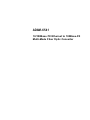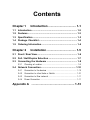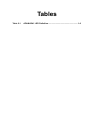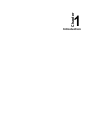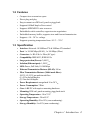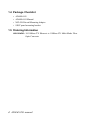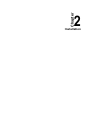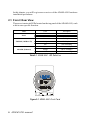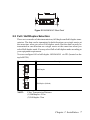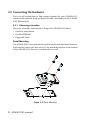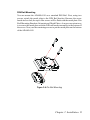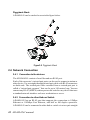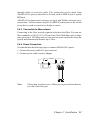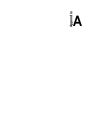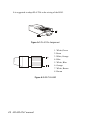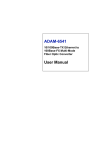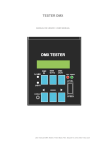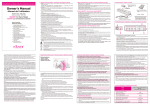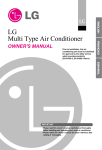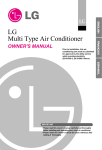Download Advantech ADAM-6541 Specifications
Transcript
ADAM-6541 10/100Base-TX Ethernet to 100Base-FX Multi-Mode Fiber Optic Converter Copyright Notice This document is copyrighted, 2003, by Advantech Co., Ltd. All rights are reserved. Advantech Co., Ltd., reserves the right to make improvements to the products described in this manual at any time without notice. No part of this manual may be reproduced, copied, translated or transmitted in any form or by any means without the prior written permission of Advantech Co., Ltd. Information provided in this manual is intended to be accurate and reliable. However, Advantech Co., Ltd. assumes no responsibility for its use, nor for any infringements upon the rights of third parties which may result from its use. Part No. 2003654100 Printed Taiwan ADAM-6541 manual 1st Edition Feb. 2003 Advantech Customer Services Each and every Advantech product is built to the most exacting specifications to ensure reliable performance in the unusual and demanding conditions typical of industrial environments. Whether your new Advantech equipment is destined for the laboratory or the factory floor, you can be assured that your product will provide the reliability and ease of operation for which the name Advantech has come to be known. Your satisfaction is our number one concern. Here is a guide to Advantech’s customer services. To ensure you get the full benefit of our services, please follow the instructions below carefully. Technical Support We want you to get the maximum performance from your products. So if you run into technical difficulties, we are here to help. For most frequently asked questions you can easily find answers in your product documentation. These answers are normally a lot more detailed than the ones we can give over the phone. Please consult this manual first. If you still cannot find the answer, gather all the information or questions that apply to your problem and, with the product close at hand, call your dealer. Our dealers are well trained and ready to give you the support you need to get the most from your Advantech products. In fact, most problems reported are minor and are able to be easily solved over the phone. In addition, free technical support is available from Advantech engineers every business day. We are always ready to give advice on application requirements or specific information on the installation and operation of any of our products. Product Warranty Advantech warrants to you, the original purchaser, that each of its products will be free from defects in materials and workmanship for two years from the date of purchase. This warranty does not apply to any products which have been repaired or altered by other than repair personnel authorized by Advantech, or which have been subject to misuse, abuse, accident or improper installation. Advantech assumes no liability as a consequence of such events under the terms of this Warranty. Because of Advantech’s high quality-control standards and rigorous testing, most of our customers never need to use our repair service. If an Advantech product ever does prove defective, it will be repaired or replaced at no charge during the warranty period. For out-of-warranty repairs, you will be billed according to the cost of replacement materials, service time and freight. Please consult your dealer for more details. If you think you have a defective product, follow these steps: 1.Collect all the information about the problem encountered (e.g. type of PC, CPU speed, Advantech products used, other hardware and software used etc.). Note anything abnormal and list any on-screen messages you get when the problem occurs. 2.Call your dealer and describe the problem. Please have your manual, product, and any helpful information readily available. 3.If your product is diagnosed as defective, you have to request an RMA number. When requesting an RMA (Return Material Authorization) number, please access ADVANTECH’s RMA website: http:// www.advantech.com.tw/rma. If the web sever is shut down, please contact our office directly. You should fill in the “Problem Repair Form”,describing in detail the application environment, configuration, and problems encountered. Note that error descriptions such as “does not work” and “failure” are so general that we are then required to apply our internal standard repair process. 4.Carefully pack the defective product, a completely filled-out Repair and Replacement Order Card and a photocopy of dated proof of purchase (such as your sales receipt) in a shippable container. A product returned without dated proof of purchase is not eligible for warranty service. 5.Write the RMA number visibly on the outside of the package and ship it prepaid to your dealer. ADAM-6541 manual Contents Chapter 1 Introduction .................................. 1-1 1.1 Introduction ...................................................................... 1-2 1.2 Features ............................................................................ 1-3 1.3 Specification .................................................................... 1-3 1.4 Package Checklist ........................................................... 1-4 1.5 Ordering Information ....................................................... 1-4 Chapter 2 Installation .................................... 1-5 2.1 Front / Rear View .............................................................. 1-6 2.2 Full / Half-Duplex Selection ............................................ 1-7 2.3 Connecting the Hardware ............................................... 1-8 2.3.1 Choosing a Location ................................................................... 1-8 2.4 Network Connection ...................................................... 1-10 2.4.1 2.4.2 2.4.3 2.4.4 Connection to the devices ........................................................ 1-10 Connection to other Hubs or Switch ........................................ 1-10 Connection to fiber network ..................................................... 1-11 Power Connection .................................................................... 1-11 Appendix A .................................................... 1-13 Figures Figure Figure Figure Figure Figure Figure Figure 2-1 2-2 2-3 2-4 2-5 A-1 A-2 ADAM-6541-Front Panel ............................................................ 1-6 ADAM-6541-Rear Panel ............................................................. 1-7 Panel Mounting .......................................................................... 1-8 Din Rail Mounting ...................................................................... 1-9 Piggyback Stack ...................................................................... 1-10 RJ-45 Pin Assignment ............................................................. 1-14 EIA/TIA-568B ............................................................................ 1-14 ADAM-6541 manual Tables Table 2-1 ADAM-6541 LED Definition ....................................................... 1-6 ADAM-6541 manual Chapter 1 Introduction 1.1 Introduction The ADAM-6541 is an industrial grade converter designed to convert Ethernet network (10/100Base-TX) to fiber network (100Base-FX). It transparently converts Ethernet signals into optic signals. The advantages of Fiber optic are wide bandwidth, anti-EMI and suitable for long-distance transmission. Therefore, ADAM-6541 is an ideal solution for “fiber to building” application in central offices or local sites. The ADAM-6541 can be mounted in the following three ways: DIN Rail, panel, piggyback mounting. +10~30 VDC operating voltages are also supplied over the terminal block. In addition, the operating temperature ranges from -10 ~ 70°C. The above functions make the ADAM-6541 a stable and reliable industrial grade converter. High-Speed Transmission The ADAM-6541 supports MDI/MDI-X of auto detection. You will not need to crossover. A switch controller that can automatically sense transmission speed (10/100 Mbps) will be included. Both Ethernet and fiber ports have memory buffers that support store-and-forward mechanism; it assures proper data transmission. Flexible Mounting The ADAM-6541 is extremely compact and can be mounted in three different ways: DIN rail, panel and piggyback mounting. Easy to trouble-shoot The ADAM-6541 provides three LED indicators: Power, Full/Link, 10/100Mbps, which easily let you troubleshoot. Robust enough for industrial environment The ADAM-6541 can normally work from -10°C to 70°C and accepts wide unregulated voltage range from +10 ~ 30 VDC. Besides, it also provides 3,000 VDC surge protection to protect it from over-voltage damages. It is suitable for any harsh operating environment. 2 ADAM-6541 manual 1.2 Features • • • • • • • • • Compact size economizes space Direct plug and play Easy to mount on a DIN-rail, panel or piggyback Supports full/half-duplex flow control Supports MDI/MDI-X auto crossover Embedded switch controller, supports auto-negotiation Embedded memory buffer, supports store and forward transmission Supports +10 ~ 30 VDC voltage Supports operating temperature from -10° C ~ 70° C 1.3 Specification • • • • • • • • • • • • • • • • • Interface: Network: 10/100Base-TX & 100Base-FX standard Port: 1 x 10/100 Mbps (RJ-45), 1 x 100 Mbps (Fiber) Connector: 1 x RJ-45 & 1 x Fiber (SC type) Compatibility: IEEE 802.3, IEEE 802.3u Surge protection (Power): 3,000 VDC Isolation (Ethernet port): 1,500 VRMS LED: Power, Full/Link, 10/100 Mbps Ethernet Transmission Distance (RJ-45): 100 m Fiber Transmission Distance (Multi mode fiber): 50/125, 62.5/125 µm multi mode fiber (1) 412 m for half duplex (2) 2 km for full duplex Power Requirement: unregulated 10 to 30 VDC Power Consumption: 3 Watt Case: ABS/PC with captive mounting hardware Mounting: DIN-rail, panel mounting, piggyback stack Operating Temperature: -10 to 70 °C Storage Temperature: -20 to 80 °C Operating Humidity: 20 to 95% (non-condensing) Storage Humidity: 0 to 95% (non-condensing) Chapter 1 Introduction 3 1.4 Package Checklist • • • • ADAM-6541 ADAM-6541 Manual NYLON Din-rail Mounting Adapter SECC panel mounting bracket 1.5 Ordering Information ADAM-6541: 10/100Base-TX Ethernet to 100Base-FX Multi-Mode Fiber Optic Converter 4 ADAM-6541 manual Chapter 2 Installation In this chapter, you will be given an overview of the ADAM-6541 hardware installation procedures. 2.1 Front / Rear View There are six network LEDs located on the top panel of the ADAM-6541, each with its own specific function. LED Color Power Full/Link (100Base-Fx) 100/10M (Ethernet) Green Power is On Off Power is Off Green Full-duplex Orange Half-duplex Off Not networking Green Link to 10Mbps Orange Link to 100Mbps Off Not networking Table2-1 ADAM-6541 LED Definition Figure 2-1 ADAM-6541-Front Panel 6 ADAM-6541 manual Description Figure 2-2 ADAM-6541-Rear Panel 2.2 Full / Half-Duplex Selection There are two modes of data transmissions, full-duplex and half-duplex transmission. The data can be transmitted in both directions on a single carrier at the same time when you select Full-duplex mode. But the data can only be transmitted in one direction on a single carrier at the same time when you select Half-duplex mode. You may select Full or half-duplex mode according to your equipment requirement. You can configure full or half-duplex ADAM-6541 via JP1 (located on the top-left PCB.) JP1 Description Half-Duplex Full-Duplex (Default) NOTE: Fiber Transmission Distance (1) Half duplex: 412 m (2) Full duplex: 2 km Chapter 2 Installation 7 2.3 Connecting the Hardware Next, we will explain how to find a proper location for your ADAM-6541, connect to the network, hook up the power cable, and connect to the ADAM6541 Ethernet port. 2.3.1 Choosing a Location Due to its versatility and innovative design, the ADAM-6541 can be: • fixed to a panel mount • fixed to a DIN Rail. • Piggyback Stack Panel Mounting The ADAM-6541 can be attached to a wall using the included metal brackets. Each bracket comes with four screws. First attach the brackets to the bottom of the ADAM-6541, then screw each bracket to a wall. Figure 2-3 Panel Mounting 8 ADAM-6541 manual DIN Rail Mounting You can mount the ADAM-6541 on a standard DIN Rail. First, using two screws, attach the metal plate to the DIN Rail bracket. Because the screw heads are beveled, the tops of the screws will be flush with the metal plate. Din Rail Mounting Brackets-Orientation of Metal Plates: A more convenient way is to screw the metal plate with the DIN rail bracket assembly to the bottom of the server. Next, use the remaining screws to put the metal plate on the bottom of the ADAM-6541. Figure 2-4 Din Rail Mounting Chapter 2 Installation 9 Piggyback Stack ADAM-6541 can be stacked as seen in the figure below. Figure2-5 Piggyback Stack 2.4 Network Connection 2.4.1 Connection to the devices The ADAM-6541 consists of one fiber and one RJ-45 port. Each of the converter’s twisted-pair ports can be used to connect a station or other device. Use a straight-through twisted-pair cable with RJ-45 connectors on both ends. The twisted-pair cable extended from a twisted-pair port is called a “twisted-pair segment,” that can be up to 100 meters long. You can connect any RJ-45 (MDI-X) station port on the switch to any device that uses a standard network interface such as a workstation or server. 2.4.2 Connection to other Hubs or Switch ADAM-6541 has an RJ-45 port that supports the connection to 10Mbps Ethernet or 100Mbps Fast Ethernet, and half or full duplex operation. ADAM-6541 can be connected to other hub or switch via a two-pair straight 10 ADAM-6541 manual through cable or crossover cable. The connection can be made from ADAM-6541’s ports to other Hub or Switch, such as MDI-X port or uplink MDI port. ADAM-6541 supports auto crossover to easily and flexibly network users’ connections. You can connect any RJ-45 (MDI-X) station port on the switch to any device such as a switch or a bridge or router. 2.4.3 Connection to fiber network Connecting to the fiber network segment with three-bud fiber. You can use fiber standards via 50/125, 62.5/125 µm (Core/Clad). With fiber optic, it transmits speed up to 100 Mbps and you can prevent noise interference from the system and transmission distance up to 2 km. 2.4.4 Power Connection You should take the following steps to connect ADAM-6541 power. 1. Connect the power cable to 2-pin connector 2. Connect power cable to power adapter Note: Please plug in a dust cover of fiber port to prevent from dust as you don’t use fiber port. Chapter 2 Installation 11 12 ADAM-6541 manual Appendix A It is suggested to adopt ELA/TIA as the wiring of the RJ45. Figure A-1 RJ-45 Pin Assignment 1. White, Green 2. Green 3. White, Orange 4. Blue 5. White, Blue 6. Orange 7. White, Brown 8. Brown Figure A-2 EIA/TIA-568B 14 ADAM-6541 manual