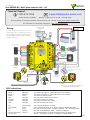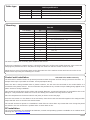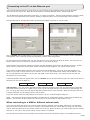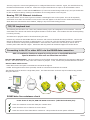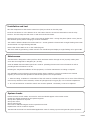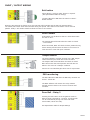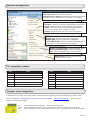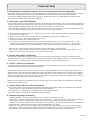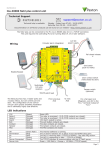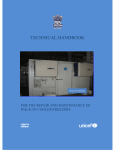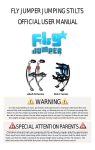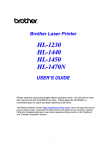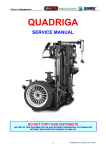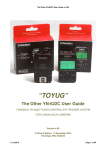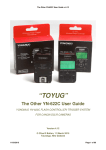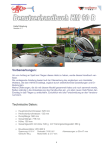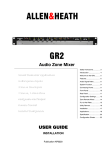Download serverLink Extend Cat5 Unit installation
Transcript
Paxton 05/23/2014 Ins-40080-US Net2 plus control unit - UL Technical Support 1.800.672.7298 [email protected] Technical help is available: Monday - Friday from 02:00 AM - 8:00 PM (EST) Documentation on all Paxton products can be found on our web site - http://www.paxton-access.com/ For instructions in alternative languages - http://paxton.info/1000 Intruder alarm integration Wiring 12V DC power supply The Net2 plus ACU has 2 reader ports and 3 output relays, but can control just one door. The configuration of one control unit per door greatly simplifies installation and is ultimately highly cost effective. Power Power DC Only Relay 1 Buuttttoonn EExxiitt B Grreeeenn G Orraannggee O W Whhtt//G Grrnn I Clock/D1 PSU Media Detect Power Power DC Only 0V 0V Relay 1 N.C. Relay 2 Outputs O N.O.. COM N.O. COM Alarm 12V End of Line Termination 0V Server Server Connected Connected OFF ON RS485 Network CAT5 Cable Cable Coding CAT5 Coding Tx Tx Rx Rx Grreeeenn G Orraannggee O W Whhtt//G Grrnn 0V 10 10 Server Server Link Link 100 100 10/100 10/100 Ethernet Ethernet Whhtt//O Orrnngg W 0V 00-01-02-03-04-05 SSccrreeeenn oorr ssppaarree ccoorreess ffrroom m ddaattaa ccaabbllee TX 10 100 TCP/IP patch lead 0V Clock/D1 RS485 CAT5 Media Detect 0V Green LED Exit 0V Contact 0V 0V Tamper PSU RX PSU to next ACU 10/100 Ethernet For a fail open lock (Maglock), wire 0V to the "N.C." terminal instead of "N.O." LED indications 12/24V Relay 1 Relay 2 Alarm Exit Contact Tamper PSU Green LED 123456 LABEL HERE Buuttttoonn EExxiitt B 0V Red LED Amber LED Data/D0 http://paxton.info/107 http://paxton.info/107 IInnppuuttss Media Detect 12V 12-24V N.C. Net2 plus 12V Tamper Intruder Intruder AlarmAlarm EXIT 0V2345612 Clock/D1 CCoonnttaacctt Data/D0 Data/D0 U//TTaam mppeerr PPSSU PSU Power Power DC Only Relay 1 Outputs O Relay 2 Buuttttoonn EExxiitt B from previous ACU 0V EXIT PSU 0V Set Set Amber LED R Reeaaddeerr 22 CCoonnttaacctt 0V U//TTaam mppeerr PPSSU IInnppuuttss Exit Contact Expansion Red LED Green LED 00VV Green LED 12V LED 12V Cautio on n:: FFoorr 1122V VD DC C rreeaaddeerrss oonnllyy Rx Rx Normally N.O closed door contact COM (optional) Reader 1 Tx Tx Whhtt//O Orrnngg W 10 10 Server Server Link Link 100 100 10/100 10/100 Ethernet Ethernet RS485 Network CAT5 Cable Cable Coding CAT5 Coding N.C. 2 AArrm m 12V OFF ON SSccrreeeenn oorr ssppaarree ccoorreess ffrroom m ddaattaa ccaabbllee 0V LED Alarm End of Line Termination 12V Tamper switch 2 LED (optional) 10/100 Ethernet Server Server Connected Connected OK 0V LED N.C. N.O. COM Clock/D1 Media Detect PSU COM CCOOMM R Reeaaddeerr 22 Data/D0 Switchable 120 ohm resistors N.O 1 SSennsse Amber LED Green LED COM Data/D0 1 12V DC Red LED 123456 LABEL HERE 00-01-02-03-04-05 LED PSU LED N.C. NN.O .O.. 12V 2345612 0V 0V LED Tamper Net2 plus 0V Cautio on n:: FFoorr 1122V VD DC C rreeaaddeerrss oonnllyy Media Detect N.C. N.O.. 12V - 24V 0V 12V Media Detect 0V RX Exit button (push to make) 0V http://paxton.info/107 http://paxton.info/107 Clock/D1 10 100 0V ARM Green LED Data/D0 Reader 1 Net2 plus 0V 0V Rx Rx 0V Contact SENSE Intruder Intruder AlarmAlarm Red LED Amber LED 12V 12-24V Tx Tx Exit 12V DC Set RS485 Network CAT5 Cable Cable Coding CAT5 Coding Green LED Clock/D1 TX 00VV AArrm m CCOOMM SSennsse NN.O .O.. Set 10/100 10/100 Ethernet Ethernet 0V RS485 CAT5 Expansion 10 10 Server Server Link Link 100 100 EXIT 0V I Media Detect 12V 12V 0V LED 0V Clock/D1 0V Server Server Connected Connected Orraannggee O Data/D0 Media Detect EXIT 12V DC LED COM Clock/D1 Grreeeenn G LED OFF ON Whhtt//O Orrnngg W LED End of Line Termination W Whhtt//G Grrnn Reader/keypad 2 (optional) Alarm 12V SSccrreeeenn oorr ssppaarree ccoorreess ffrroom m ddaattaa ccaabbllee 12V N.O Data/D0 Door Lock COM N.O OK 0V 2 N.C. N.O. COM Media Detect GreenN.C. LED 00-01-02-03-04-05 N.O.. N.C. Clock/D1 Net2 plus 12V DC Data/D0 N.O Amber LED COM R Reeaaddeerr 22 1 123456 LABEL HERE IInnppuuttss N.C. Red LED 1 LED 0V 0V COM CCoonnttaacctt 0V 2345612 U//TTaam mppeerr PPSSU 12V - 24V 0V 12V 0V Cautio on n:: FFoorr 1 122V VD DC C rreeaaddeerrss oonnllyy 0V ARM COM SENSE N.O N.C. Media Detect Ou utputs tputs O http://paxton.info/107 http://paxton.info/107 12V 12-24V N.C. Relay 2 Green LED Clock/D1 LED 00VV Net2 plus Reader 1 Amber LED Data/D0 LED Set Intruder Intruder AlarmAlarm Red LED 12V AArrm m Set SSennsse 12V CCOOMM Reader/keypad NN.O .O.. Expansion (Green) (Orange) (Orange) (Red) (Orange) (Orange) (Orange) (Orange) OK (Green flash) Termination (Red) Rx (Red) Tx (Green) Server Connected (Green) Server Link - Power LED. The relay is energised - (NO/COM contacts are closed). The relay is energised - (NO/COM contacts are closed). 12V Alarm output is active. The exit button contacts are closed. The door contacts are closed. The tamper contacts are closed. The PSU contacts are closed. - The internal software is running. The on-board resistors are in place across the RS485 data pairs. The ACU is receiving data (TCP/IP or RS485) - See also FAQ section. The ACU is responding to data - (TCP/IP or RS485). The TCP/IP interface is communicating with the PC Net2 server. Green = 100 Mbit/s : Orange = 10 Mbit/s (TCP/IP speed). PAGE 1 Overview A Net2 plus can connect to the Net2 PC using either an un-shielded RJ45 patch cable or an RS485 data line. This greatly increases the number of installation options available to the installer. One Net2 plus can also be used as the TCP/IP interface for an RS485 daisy chain of Net2 plus and Net2 classic units. When used with a TCP/IP connection, it must first be detected using the Net2 Server Configuration Utility as defined later in this instruction. When used with an RS485 data line, on-board termination resistors can be put in circuit with a simple slide switch. Ensure that units installed in the middle of the data line have this switch turned OFF. A dedicated Intruder Alarm connection is provided. Site Layout Examples Power Relay 1 +12v 0v N.C. N.O. Com N.C. N.O. Com Alarm Output 0v Contact 0v Inputs Orange Relay 2 CAUTION: for 12v d.c. readers only. For correct connection of old 5v readers, refer to instructions. o er Relay 1 Outputs Relay 2 utton Exit Inputs Contact / amper o er Relay 1 Outputs Relay 2 utton Exit Inputs Contact White/Orange Exit 0v Tamper PSU 5v 12v Tx OK Rx Exit PSU t/Grn Green t/Orn Tamper Green 4 Relay 2 / amper o er Relay 1 Outputs Relay 2 utton Exit Inputs Contact White/Green 2 3 Relay 1 / amper o er Relay 1 Outputs Relay 2 utton Exit Inputs Contact o er Relay 1 Outputs Relay 2 utton Exit Inputs 1 4 Contact 24898 00000 0V Contact / amper 3 Screen or spare cores from network cable 0V amper Red Serial number 241821 Orange 0V Brown Yellow Exit Contact Orange Brown Green LED Reader 2 Network Rx CAT5 cable coding OFF Net ork Cable Codin x Keypad 1 Line ermination R CA Oran e t/Grn Green t/Orn 10 100 ernet Reader 1 er er Connected er er Link 10/100 Et Mauve Test ID: 012345678901 0V Blue Black/White z-1440 Media Detect Brown End o ON Clock/D1 0V Blue Green LED Data/D0 0V amper Green Yellow Yellow Amber LED 0V Brown Orange Mauve Red LED Exit Contact N.C. N.O. COM Green Green LED Keypad 2 Red 12v dc N.O. COM Alarm Yellow Rx 0V 12V Black/White OFF Net ork Cable Codin x Orange Line ermination R CA Oran e t/Grn Green 10 100 ernet 12V N.C. LACE ERIAL N M ER LA EL ERE creen or spare cores rom data cable er er Connected er er Link 10/100 Et Intruder Alarm Net2 plus 0V 12V Reader 2 0V et Red LED Amber LED Green LED Data/D0 Clock/D1 Media Detect Caution: For 12V DC readers only Media Detect TCP/IP LAN End o ON Clock/D1 0V N.C. N.O. COM Reader 1 Data/D0 0V amper ense Green LED 0V N.O. COM Alarm Net2 classic 0V Amber LED Exit Contact COM Red LED Green LED 12V 0V 12V creen or spare cores rom data cable Rx N.O. OFF Net ork Cable Codin x 12V N.C. LACE ERIAL N M ER LA EL ERE Arm Line ermination R CA t/Orn 10 100 ernet 0V 12V Reader 2 er er Connected er er Link 10/100 Et Intruder Alarm Net2 plus Clock/D1 Media Detect Caution: For 12V DC readers only 0V Expansion et Reader 1 Media Detect 12V Red LED Amber LED Green LED Data/D0 ense End o ON Clock/D1 0V 2 Net2 plus 0V Data/D0 0V amper N.C. N.O. COM COM Green LED 0V N.O. COM Alarm Expansion N.O. Amber LED Exit Contact 0V 12V Oran e TCP/IP LAN Red LED Green LED 12V N.C. LACE ERIAL N M ER LA EL ERE creen or spare cores rom data cable t/Grn Green t/Orn ernet Rx Reader 2 OFF Net ork Cable Codin x Intruder Alarm Net2 plus 0V 12V Caution: For 12V DC readers only Line ermination R CA Oran e t/Grn Green t/Orn 10/100 Et 10 100 et Red LED Amber LED Green LED Data/D0 Clock/D1 Media Detect Net2 plus Arm N.C. N.O. COM Reader 1 End o er er Connected er er Link ense N.O. COM Alarm creen or spare cores rom data cable 0V 0V Media Detect 12V 0V 12V ON Clock/D1 0V COM Data/D0 0V amper Reader 2 Green LED 0V N.O. Amber LED Exit 12V N.C. LACE ERIAL N M ER LA EL ERE Arm 0V Red LED Green LED Contact TCP/IP LAN 0V Caution: For 12V DC readers only Rx Oran e ernet creen or spare cores rom data cable 10/100 Et Net ork Cable Codin x Intruder Alarm Net2 plus Reader 1 OFF R CA ense Reader 2 Caution: For 12V DC readers only Line ermination ON 10 100 et Red LED Amber LED Green LED Data/D0 Clock/D1 Media Detect 12V 12V End o er er Connected er er Link COM Reader 1 N.C. N.O. COM Clock/D1 N.O. N.O. COM Alarm Media Detect 0V 12V 0V Net2 plus Expansion 12V N.C. LACE ERIAL N M ER LA EL ERE Arm ense 12V Red LED Amber LED Green LED 0V Intruder Alarm Net2 plus 0V Net2 plus Expansion et Clock/D1 Media Detect Data/D0 COM N.O. 12V Red LED Amber LED Green LED Data/D0 Arm 1 Expansion / amper Net2 plus RS485 dataline TCP/IP LAN Here are two typical site layouts. 1 - The Net2 plus ACU's can be individually connected to the Net2 PC via the site LAN network. 2 - The Net2 plus ACU can be used as the TCP/IP converter for a line of Net2 plus and Net2 classic ACU's. The TCP/IP interface allows an RS485 data line to be controlled by the Net2 Server running across a LAN network. An RS485 data line has a 1000 yds maximum. This distance can be increased with the use of Paxton high speed repeaters or by using shorter independant data lines using multiple LAN connections controlled from the same PC. The ACU shall be installed within the protected premises as both the power and lock wiring is present at the PCB. A Tamper alarm input is provided on the PCB - See Input/Output Wiring The ACU's will continue to operate in a 'standalone' mode if the PC is shut down or the dataline is disconnected. Any Events that occur during this period are stored in the ACU and the PC is updated when it comes back on line. The PC must be running for any 'server based' functions to operate. (Antipassback, Time and Attendance, etc). TCP/IP and RS485 LED indication The Net2 plus performs two functions. It is an access control unit and also a TCP/IP RS485 converter. Information can pass across the PCB between the TCP/IP and RS485 data port but is not relevant to this ACU - Server Connected LED (Steady Green) This LED shows that the TCP/IP interface is active and receiving data from the Net2 PC server. This includes all data for other ACU's that may be linked via the RS485 data port. - Rx and Tx LED's These LED's show the activity for this ACU only. This is same indication as seen on a Net2 classic ACU. It is not dependant on the source (TCP/IP or RS485). The Rx LED will flash for all data being received and the Tx LED will only flash when this unit responds to its own address. PAGE 2 Cable type Cable specification Use Max length RS485 Data Line 1000 yds Reader / Keypad 500 feet Input / Output 100 yds Type 2 x twisted pairs - Belden 8723 or Cat5 equivalent 8 core, shielded - Beldon 9538, Alpha 1298C (22AWG) or equivalent 2 conductor - Alpha 1172C (22AWG) or equivalent Mounting Parts kit Part Number Qty Fitting Kit fk1-108 1 Ferrite tube 1 Grommet, 22mm hole 3 Wall plugs 3 Pozi round woodscrew - zinc 1 Pozi panhead lid screw 1 Rubber washer 1 Cable gland 1 Cable gland lock nut 4 Cable clip 10 Cable tie Fitting Kit fk1-039 Description 1 1N4001 diode 4 120 ohm Resistor 1/4W 2 Cable tie The ACU is supported on mounting posts located at the corners. If the unit is supplied in a plastic housing, it should be fixed to the surface with suitable fasteners. Four screws and wall plugs are provided for this in the parts kit along with cable ties and two smaller screws for the lid. Mount the four corner f/f mounting posts to the plate with four of the machine screws and then secure the circuit board to their tops using the remaining four screws. Control unit installation This unit is for Indoor use only The ACU shall be installed within the protected premises as both the power and lock wiring is present at the PCB. Tamper alarm input is provided on the PCB - See Input/Output Wiring A Where the ACU is being installed within a plastic enclosure, the hub must be connected to the conduit before it is connected to the plastic enclose. This is to eliminate the potential of any excessive torque loading being applied to the plastic enclosure during installation. This housing should be fixed to the surface with suitable fasteners; screws and wall plugs are provided for this in the fitting kit. Also provided are cable ties to secure the cabling and a smaller securing screw for the lid. Wire the components to the Access Control Unit (ACU) as shown on the first page. Press the exit button or in the absence of an exit button, short the 0V and exit terminals together. The configured lock output LED will come on and the lock should release. The unit will continue to operate in a 'standalone' mode if the PC is shut down. Any Events that occur during this period are stored in the unit and the PC is updated when it comes back on line. PC installation The current specification for compatible PC hardware, network and operating systems is available on our website at the following link: http://paxton.info/720 PAGE 3 Connecting to the PC via the Ethernet port If the TCP/IP data connection is longer than 25 ft the following surge protection device must be installed within 3 ft of the control unit. Data line surge protector. Emerson Network Power: Model LCDP-060. The IP address should be assigned a fixed value, or a DHCP reservation. Unreserved IP addresses issued by DHCP servers are not guaranteed to be constant, leading to potential failure of PC to Net2 bridge communications. Run the Net2 Server Configuration Utility (Start/Programs/Net2) and Click on TCP/IP nodes. Click on;Detect and the MAC address of the device(s) will appear in the table. You must then use the "IP address configuration" tab to manually assign the IP address, subnet mask and gateway. Be aware that if the IP address that you give the device is not in the same IP range as the PC, the device will no longer respond until you connect to it with a PC that is in the same IP range. Some firewall/virus protection software and other wireless hardware can block the IP detection process. Disable these and try to detect the device again. Please contact Technical Support if you require further advice. If you detect the MAC address but the device now shows 'Not Responding', you must check the IP address, to make sure it is still in range with the PC or network. If it is not, you should either change the IP address of the PC or the IP address of the device so they are both again in the same range. Our Technical team can talk you through this if you need help. If the MAC address does not appear when you click;Detect, ensure that the following ports are open on all devices between this unit and the Net2 PC:69 UDP 10001 TCP 30718 UDP TCP/IP Reset - The unit can be returned to DHCP settings by powering down the unit and linking the 'Red LED' and 'Media Detect' terminals on reader port 2. Power up the unit again and the unit will beep to acknowledge the link. You may now remove the link and the OK LED will flash fast for a few seconds. When the OK LED returns to a steady heartbeat, the IP settings will be reset to DHCP. If you still cannot detect the MAC address of the device, call our Technical Support Help line. NOTE: The device will 'beep' when detected by the Net2 Server Configuration Utility or when new IP settings are applied. The sounder will also respond to a direct 'Ping' over the network to help locate the unit. When connecting to a WAN or different subnet mask If you are connecting this device to a remote subnet which is different from the Net2 software PC, the standard detect mechanism cannot work across the network routers between them. The IP address, along with the correct subnet mask and gateway for the remote subnet have to be set. Either do this on the local subnet with the existing Net2 PC, or use a PC on the remote subnet once the device is installed. The PC that has the Net2 server installed must be able to access the IP address range on the WAN/remote site. PAGE 4 This may require the routers and gateways to be configured between the networks. Again, this would be done by the Network administrator of that site. Make sure the ports listed above are open on all intermediate routers. Once installed, create a record with the;Add button (if none was created during initial set up) and you should then be able to detect its MAC by entering the IP address in the Configuration screen Ping box. Naming TCP/IP Ethernet interfaces The rename button can be used to give an interface a meaningful name in the system. This can be especially useful when more than one interface is used, as the name will appear in the doors screen within Net2 showing which ACUs are connected to which dataline, helping in any future fault finding process. TCP/IP Loopback test The following test should be run if there are problems setting up the IP configuration of the interface. This test sends data to the device and checks this against the data it receives back. This confirms that the network pathing is working correctly. The Net2 server program must be shut down during this test. Remove any wires from the RS485 data line connector and create a hardwired data loop as follows. Connect the Orange to White/Green and Green to White/Orange. To run the test, click the Loopback button in the advanced section of the Server Config Utility/TCP/IP Nodes. If the test fails, connect the unit directly to the PC with a network patch cable and test it again. Should this still fail, please call Technical Support for further advice. Connecting to the PC or other ACU's via the RS485 data connection 90% of installation faults are caused by wiring errors on the RS485 data line. Special attention to this area can save time and effort. END OF LINE TERMINATION - 120 ohm resistors must be linked across each data pair at the beginning AND end of the line. This can be done on many units with a switch or jumpers. If not, resistors are provided with the converter. Reader & Data Cable Screens - Data cable screens and spare cores MUST be connected throughout. - Reader and keypad screens where provided, should be connected to the Black 0V terminal. The data line must be wired in a single daisy chain. The data connection to the PC may be located at any position along the data line. Reader Net2 Server Control unit RS485 data line resistance check Power down all TCP/IP, USB and RS232 converters (individual and Net2 plus). Check the resistance across each data pair is 60-80 ohms. Check that there are no data line to screen shorts. Check the screen of the data cable is continuous - this provides the 0V DC system reference. PAGE 5 Installation and test Wire the components to the Access Control Unit (ACU) as shown on the first page. Press the exit button or in the absence of an exit button short the 0V and exit terminals to test the relay function. The lock Relay LED will come on and the lock should release. Each time the unit is powered on, it will run an internal health check. During this phase (about 5 secs) the OK LED will flash quickly before changing to a slower heartbeat. The reader's default indication has all the LED's on. Access granted is denoted with a single flashing Green LED. Access Denied is a single flashing Red LED. Ensure that all the LED's are lit on the reader/keypad. Test each reader by presenting a token and the unit should beep and display a single flashing red or green LED. Maintenance The Net2 ACU is designed to take input from Clock and Data readers through its two (In/Out) reader ports. It can also be configured for Wiegand (26 / 50 bits). It has an RS485 communications port that is used for uploading firmware and user information as well as providing Event information to the PC. Following the completed installation of this equipment, no further maintenance or testing is required. It is advisable to ensure that any third party backup power supplies or recovery procedures are checked regularly to ensure that the operation of the Paxton system is not compromised. 1 - Short circuiting, mutilation or incineration of the cells must be avoided to prevent one or more of the following occurrences; Release of toxic materials, release of hydrogen and/or oxygen gas, rise in surface temperature. 2 - If a cell has leaked or vented the control unit must be replaced. The battery is not to be replaced. System checks Present a token at each reader. An event for each read should appear in the Events screen. Change the default password for the System Engineer. Set up other operators if required. Set up time zones. Set up access levels. Users can be added & assigned to the required access level. Departments can be created if required. The Net2 CD can assist here with detailed application notes for setting up users and general system operation. PAGE 6 INPUT / OUTPUT WIRING Exit button Where fitted, a 'push to make' button is required. (See Specification table for ratings) The Exit LED will be ON when the switch is closed. Button Pushed. When the Exit terminal is shorted to 0V, the Exit LED will illuminate and the ACU will operate Relay 1. The reader/exit button Green LED will flash during this period. More than one exit button can be wired in parallel. Relay 1 will remain transfered while the short to 0V remains. Door Contact A NO switch may be fitted so that it is held closed while the door is shut. The Contact LED will be ON when the switch is closed. - Door Closed. When connected, Net2 will check the door position during access activity and will raise an Alarm in the event of a 'Door Forced' or 'Door left open' condition. Tamper switch The ACU supplied in a plastic housing has a 'NO' tamper switch fitted and pre-wired into the circuit board. The Tamper LED will be ON when the switch is closed. Net2 will monitor the switch position and will raise an Alarm in the event of a 'Tamper' condition. Connect to a UL listed burglar alarm unit for supervision. PSU monitoring The PSU LED will be ON when the NO Relay contacts are closed. - Power OK. The Net2 software will monitor the relay contacts and will raise an Alarm in the event of a 'Power Fail' condition. Door Bell - Relay 2 Pressing the bell button on the keypad will result in Relay 2 being energized for 1 second. A bell sounder can be controlled by wiring one of the bell feeds across COM / NO on the relay. See Specification table for Output Ratings PAGE 7 Alarm sounder This local alarm has a transistor 'open drain' output, (not a dry contact relay) and will switch 1A at 12V DC for a bell, light etc. This local output can be turned on or off for each type of alarm and can be configured to sound continuously or intermittently to distinguish between different alarm types. Lock Wiring - Relay output 12V DC power supply Lock power supply Door lock Fail closed Fail open Lock with an independent supply This is a ONE door controller using a dry contact relay. The lock is wired across 12V and COM. A link (0V to NO or NC) is required, depending on lock type (Fail Closed / Open). Fit the supplied diode across 12V and COM (Silver end to 12V ) to protect the relay contacts. The dry relay contacts can be used to switch the power from an independent lock power supply. Wire the 0V to NC or NO and the lock to COM; the +VCC supply is wired directly to the lock. Panic hardware A break glass should be fitted, in conjunction with a fail open release to ensure a reliable egress method in the event of an emergency. This is fitted on the 12V supply wire to the lock and drops the power ensuring that the lock opens. Break Glass fitted The diagram shows how to include the break glass in the Net2 lock wiring circuit. Fire Door Interface A fire alarm system must be used to release all fire doors. External relay contacts are held closed by the fire alarm's interface and will be dropped during an alarm condition. The system is fail safe as the door will release even if the cable burns through. External Fire Door relay fitted PAGE 8 Software configuration Door name: Name the Door. Door open time: Set the door open time. Unlock the Door during: Holds the door unlocked during this timezone. - Set to 'At No Time' for normal user operation. Reader 1: Settings for Reader 1 and Keypad 1 on the ACU. Reader 2: Settings for Reader 2 and Keypad 2 on the ACU. Alarm: Contains settings for the different types of alarm. Codes: Valid codes can be viewed, added and removed. (Can only be viewed when a keypad is active). Events: Shows the events for the control unit selected. Name: Each reader can be named individually if required. Reader type: Set the reader type, if applicable. Keypad type: Set the keypad type, if applicable. Token data format: Select the type of cards being used on the system. (New formats can be created). Reader operating mode: Set the operating mode. Timed operating modes: A different operating mode can be configured within a time window. Reader action: Set the action required when access is granted. UL compatable readers Part Type Part Type 371-110-US TOUCHLOCK K75 keypad 373-110-US PROXIMITY P75 reader 371-120-US TOUCHLOCK K75 keypad, screw connector 373-120-US PROXIMITY P75 reader, screw connector 372-110-US TOUCHLOCK K75 stainless steel keypad 353-110-US PROXIMITY P50 reader 372-120-US TOUCHLOCK K75 stainless steel, screw connector 390-747-US PROXIMITY metal reader 375-110-US PROXIMITY KP75 keypad 390-727-US PROXIMITY metal reader, chrome 375-120-US PROXIMITY KP75 keypad, screw connector 390-737-US PROXIMITY metal reader, brass 390-135-US PROXIMITY panel mount reader Intruder alarm integration A dedicated port for input and output signals is provided when integrating a Net2 plus ACU with an alarm system. Please see AN1035 - Integrating Net2 with an intruder alarm system < http://paxton.info/91 > or call Technical Support for further information. Arm - Arm confirmation Push Button - Wire across 0V and Arm. Sense - Wire a voltage free loop across 0V and Sense to monitor the alarms current status. Set - Wire a voltage free loop across COM and N.O. or N.C. to provide a set signal for the alarm. PAGE 9 Technical Help 1 - RS485 Data line resistance check - ACU not responding or fails to be detected. QFirst power down any data line converters and disconnect any ACU's that do not have a flashing OK LED. Using a QMultimeter, measure the resistance across the White/Green and Green pair at one end of the network. QA resistance of between 60 and 80 ohms is required. Repeat the test for the White/Orange and Orange pair. QThis is vital for a stable and trouble free installation. 2 - ACU Reset - No OK LED flashing. QThe ACU has no factory reset condition as it does not contain any fixed settings. The unit does have an operating Qprogram (firmware) that controls its functions and can be confirmed as running by means of the flashing OK LED. Q- If the OK LED is flashing steadily, then there should be no reason to reset the unit. Q- If the OK LED is not flashing, you need to clear the unit so that it can receive a firmware download from the PC. Q Any other ACU's without OK LED's must be taken off the line or powered down. Q1. Q2. Q3. Q4. Q5. Q6. Q Q Q Q Q Stop Net2 Server (Net2 server icon - Bottom right of screen - Right mouse click, Select Stop the Net2 Server). Power down the Net2 ACU. Insert a link wire between the 'Amber LED' and 'Media Detect' terminals on reader 2 port. Power up the ACU. - The OK LED flashes very quickly. With the unit still powered, remove the link. Go to the PC and Start the Net2 Server and go into the Doors screen. Click on the Detect button. This should look for the ACU and then download its firmware (This may take up to 5 minutes). - The OK LED should now be flashing with a steady heartbeat. This procedure must only be done for one ACU at a time. NOTE: If this unit is using the TCP/IP interface, any fixed IP settings will be retained. If the unit is in DHCP mode it will need to be detected at each stage using the Server Config Utility as a new address may be issued by the IP server, each time the PCB resets. 3 - Can we use a DHCP IP address? QThe Ethernet interface does support DHCP, but for more reliable communication, a static IP address must be Qreserved for the unit. This is because some servers issue different DHCP addresses each time they are restarted Qand this requires the Net2 interface to be manually set up again - a time consuming process. 4 - TCP/IP - Direct PC connection. QConnect the network interface directly to the LAN port of the PC. Without the presence of a DHCP server the unit Qwill default to an IP address in the range 169.254.X.X. QCheck the IP address of the network card of your PC by typing IPCONFIG at the command prompt. Detect the QTCP/IP interface through the Net2 Configuration Utility and change the IP address of the interface to an address Qsimilar to that of your machine. For example, if the IP address of the PC is 192.168.10.7, change the IP address Qof the TCP/IP interface to 192.168.10.8. Once the IP address of the interface has been changed into the range of Qthe PC then Net2 will be able to communicate with it. QNOTE: Do not change the IP address of your PC to 169.254.x.x, this will not allow the IP address of the TCP/IP Qinterface to be fixed correctly. 5 - Cannot detect ACU via a TCP/IP interface. Q1. Q Q2. Q3. Ensure the TCP/IP interface has been detected in the Net2 Configuration Utility, and responds when PINGed from the utility. A static IP address must be used for the interface. If the interface is responding, try a loopback test. (see Loopback section) The Net2 data line should be checked for resistance readings. 6 - Readers/Keypads not working. QQQQ QQQQ Software settings - Confirm that the settings of the reader or keypad are correct. Connections - Check the wiring and integrity of the connectors. - If possible, test this reader on the other port. Cable - Belden 9540 or 9538 should be used to extend the reader cable. Twisted pair alarm cable should not be used. To confirm that a cable extension is not at fault, wire the reader direct into the reader port. Supply voltage - Confirm that the voltage is within specification. (see table) User token - Confirm that the user token used for testing is OK by presenting it to a known working reader. Interference - Confirm whether the reader works when tested 'in hand' and not mounted on the wall. Ensure that readers are not mounted back to back or there is no interference from other local RF devices. PAGE 10 Product compliance and limitations To comply as a UL listed installation, the following conditions must apply:The power must be provided via a separate DC supply, a UL Listed Access Control (or Burglar Alarm) Class 2, Power-Limited, power source capable of 4 hours standby must be employed. This is wired into the 0V and 12/24V terminals and the cable secured with the cable ties provided. Wiring methods shall be in accordance with the National Electrical Code (ANSI/NFPA70), local codes, and the authorities having jurisdiction. Software features and functions have not been evaluated by UL. Server based functions (Antipassback, Time and Attendance, etc) have not been evaluated by UL and cannot be used for UL 294 installations. The use of Wiegand readers and the configuration software has not been evaluated by 'UL' Wiring: - Where an equivalent cable / wire is used it must be ' UL Listed ' All interconnecting devices must be UL Listed. Exit buttons - A UL listed 'push to make' button must be used. Door contact - A UL listed 'Normaly Open' (N.O.) switch must be used. Tamper alarm - Connect to a UL listed burglar alarm unit for supervision. Alarm sounder - Connections to this alarm output have not been evaluated by UL for burglar alarm use. Break glass- A UL listed break glass must be used. Fire door interface - This feature has not been evaluated by 'UL' and must not be used in UL-294 installations. Intruder alarm integration - This feature has not been evaluated by 'UL' and must not be used in UL-294 installations. For CAN/ULC-S319 installations, terminals, leads and wiring methods must comply with CSA, C22.1, Canadian electrical code, Part 1, safety standards for electrical installations. The use of any add-on, expansion, memory or other module manufactured or supplied by the manufacturer's representative will invalidate the CAN/ULC-S319 certification. This device complies with Industry Canada licence-exempt RSS standard(s). Operation is subject to the following two conditions: (1) this device may not cause interference, and (2) this device must accept any interference, including interference that may cause undesired operation of the device. FCC Compliance Class B digital devices. This equipment has been tested and found to comply with the limits for a Class B digital device, pursuant to Part 15 of the FCC Rules. These limits are designed to provide reasonable protection against harmful interference in a residential installation. This equipment generates, uses and can radiate radio frequency energy and, if not installed and used in accordance with the instructions, may cause harmful interference to radio communications. However, there is no guarantee that interference will not occur in a particular installation. If this equipment does cause harmful interference to radio or television reception, which can be determined by turning the equipment off and on, the user is encouraged to try to correct the interference by one or more of the following measures: -- Reorient or relocate the receiving antenna. -- Increase the separation between the equipment and receiver. -- Connect the equipment into an outlet on a circuit different from that to which the receiver is connected. -- Consult the dealer or an experienced radio/TV technician for help. PAGE 11 Options Sales Code Description 682-493-US Net2 plus access control unit 682-528-US Net2 plus ACU in plastic housing Specifications Electrical Min Max Voltage 12V DC 24V DC (+20%) PCB Current (depending on activity) 200 mA 3A 24V DC (+20%) Relay switchable voltage 4A Relay switchable current Alarm output voltage 12V DC Alarm output current 1A 500 mA Combined reader port output current Reader port voltage 11.4V DC 12V DC Exit button voltage 11.8V DC 12V DC 20 mA Exit button current Environment Operating temperature - Battery limits Min Max 0 °C (32 °F) 55 °C (131 °F) Humidity 85% - Relative humidity Waterproof No Communication Min Max Ethernet network speed 10 Mbits/sec 100 Mbits/sec Ethernet bandwidth requirement 200 kbits/sec DHCP support (fixed IP recommended) Yes RS485 network speed Features 115.2 kbits/sec Min Max Number of Cards 50,000 Net2 v4.16 Number of PIN's 50,000 Net2 v4.16 Access Levels 250 Time Zones 64 Maximum door open time 1 sec Number of Codes 999,999 sec 50 Doors per ACU 1 Reader ports per ACU 2 Readers per port 2 Keypads per port 2 ACU per dataline 200 Datalines per PC 200 Data retention after total power loss 30 days Events stored in ACU with no server connection Dimensions Control Unit Net2 v4.21 2,728 Width Height Depth 4 1/2 inch 5 inch 1 inch This product is not suitable for retail sale. All warranties are invalid if this product is not installed by a trained technician. PAGE 12