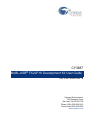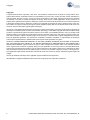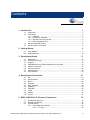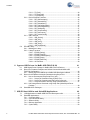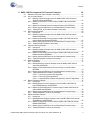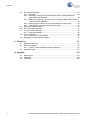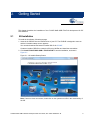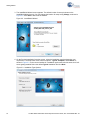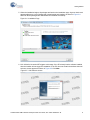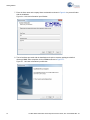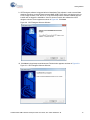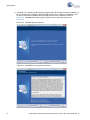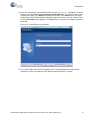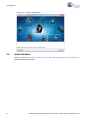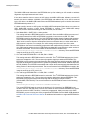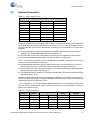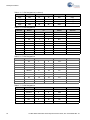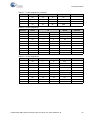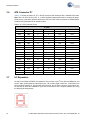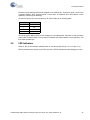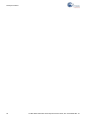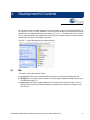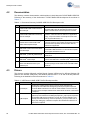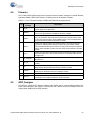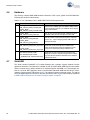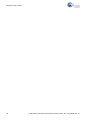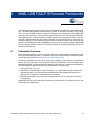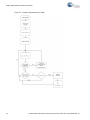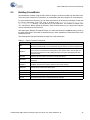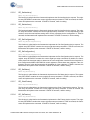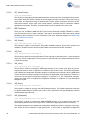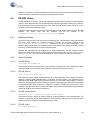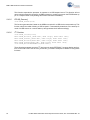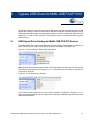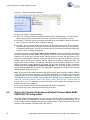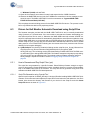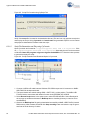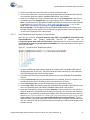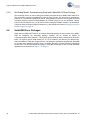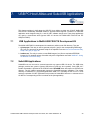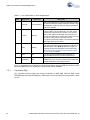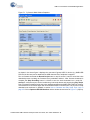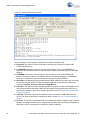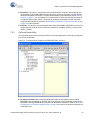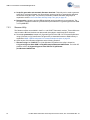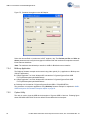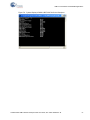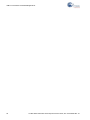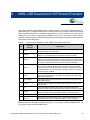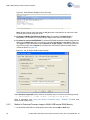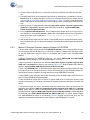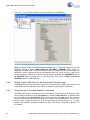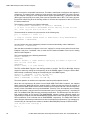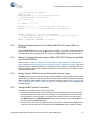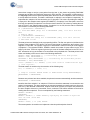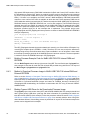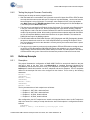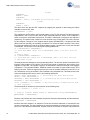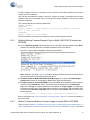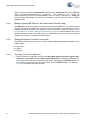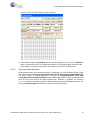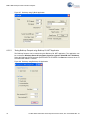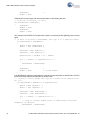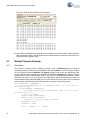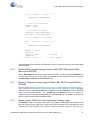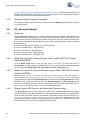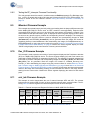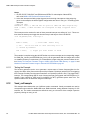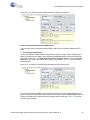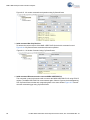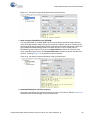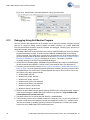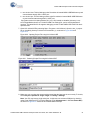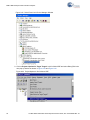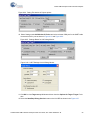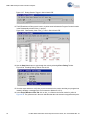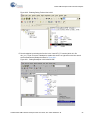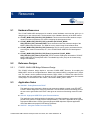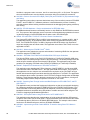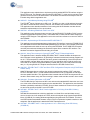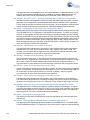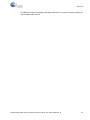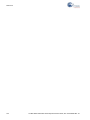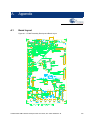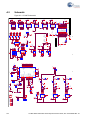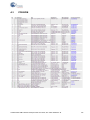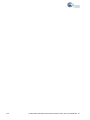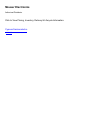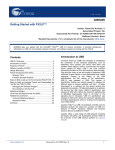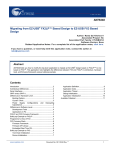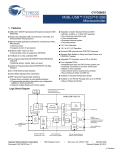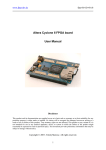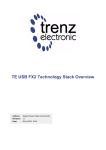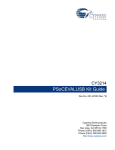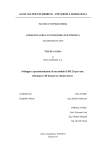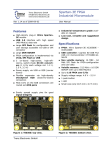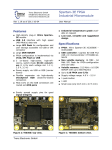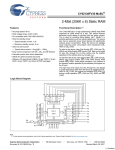Download Cypress Semiconductor AN6077 User guide
Transcript
CY3687
MoBL-USB® FX2LP18 Development Kit User Guide
Doc. # 001-68582 Rev. *B
Cypress Semiconductor
198 Champion Court
San Jose, CA 95134-1709
Phone (USA): 800.858.1810
Phone (Intnl): 408.943.2600
www.cypress.com
Copyrights
Copyrights
© Cypress Semiconductor Corporation, 2011-2012. The information contained herein is subject to change without notice.
Cypress Semiconductor Corporation assumes no responsibility for the use of any circuitry other than circuitry embodied in a
Cypress product. Nor does it convey or imply any license under patent or other rights. Cypress products are not warranted
nor intended to be used for medical, life support, life saving, critical control or safety applications, unless pursuant to an
express written agreement with Cypress. Furthermore, Cypress does not authorize its products for use as critical components
in life-support systems where a malfunction or failure may reasonably be expected to result in significant injury to the user.
The inclusion of Cypress products in life-support systems application implies that the manufacturer assumes all risk of such
use and in doing so indemnifies Cypress against all charges.
Any Source Code (software and/or firmware) is owned by Cypress Semiconductor Corporation (Cypress) and is protected by
and subject to worldwide patent protection (United States and foreign), United States copyright laws and international treaty
provisions. Cypress hereby grants to licensee a personal, non-exclusive, non-transferable license to copy, use, modify, create
derivative works of, and compile the Cypress Source Code and derivative works for the sole purpose of creating custom software and or firmware in support of licensee product to be used only in conjunction with a Cypress integrated circuit as specified in the applicable agreement. Any reproduction, modification, translation, compilation, or representation of this Source
Code except as specified above is prohibited without the express written permission of Cypress.
Disclaimer: CYPRESS MAKES NO WARRANTY OF ANY KIND, EXPRESS OR IMPLIED, WITH REGARD TO THIS MATERIAL, INCLUDING, BUT NOT LIMITED TO, THE IMPLIED WARRANTIES OF MERCHANTABILITY AND FITNESS FOR A
PARTICULAR PURPOSE. Cypress reserves the right to make changes without further notice to the materials described
herein. Cypress does not assume any liability arising out of the application or use of any product or circuit described herein.
Cypress does not authorize its products for use as critical components in life-support systems where a malfunction or failure
may reasonably be expected to result in significant injury to the user. The inclusion of Cypress’ product in a life-support systems application implies that the manufacturer assumes all risk of such use and in doing so indemnifies Cypress against all
charges.
Use may be limited by and subject to the applicable Cypress software license agreement.
All trademarks or registered trademarks referenced herein are property of the respective corporations.
2
CY3687 MoBL-USB FX2LP18 Development Kit User Guide, Doc. # 001-68582 Rev. *B
Contents
1. Introduction
1.1
1.2
1.3
1.4
Introduction ..................................................................................................................7
Kit Contents .................................................................................................................7
1.2.1 Hardware..........................................................................................................7
1.2.2 Software on CD-ROM ......................................................................................7
1.2.3 Required Tools Not Included ............................................................................8
1.2.4 Other Suggested Tools.....................................................................................8
Document Revision History ........................................................................................8
Documentation Conventions .......................................................................................8
2. Getting Started
2.1
2.2
27
Bin..............................................................................................................................27
Documentation...........................................................................................................28
Drivers .......................................................................................................................28
Firmware ....................................................................................................................29
GPIF_Designer ..........................................................................................................29
Hardware ...................................................................................................................30
SuiteUSB ...................................................................................................................30
Target ........................................................................................................................31
Utilities .......................................................................................................................31
uV2_4k.......................................................................................................................31
5. MoBL-USB FX2LP18 Firmware Frameworks
5.1
5.2
5.3
17
Introduction ................................................................................................................17
Schematic Summary..................................................................................................17
Jumpers .....................................................................................................................18
EEPROM Select and Enable Switches SW1 and SW2 .............................................19
Interface Connectors .................................................................................................21
ATA Connector P7.....................................................................................................24
I2C Expanders ...........................................................................................................24
LED Indicators ...........................................................................................................25
4. Development Kit Contents
4.1
4.2
4.3
4.4
4.5
4.6
4.7
4.8
4.9
4.10
9
Kit Installation .............................................................................................................9
Install Hardware.........................................................................................................16
3. Development Board
3.1
3.2
3.3
3.4
3.5
3.6
3.7
3.8
7
33
Frameworks Overview ...............................................................................................33
Building FrameWorks ................................................................................................35
Function Hooks..........................................................................................................36
5.3.1 Task Dispatcher Functions .............................................................................36
5.3.1.1 TD_Init() ...........................................................................................36
CY3687 MoBL-USB FX2LP18 Development Kit User Guide, Doc. # 001-68582 Rev. *B
3
Contents
5.4
5.3.1.2 TD_Poll() ......................................................................................... 36
5.3.1.3 TD_Suspend() ................................................................................. 36
5.3.1.4 TD_Resume() .................................................................................. 36
5.3.2 Device Request Functions ............................................................................. 36
5.3.2.1 DR_GetDescriptor() ......................................................................... 36
5.3.2.2 DR_GetInterface() ........................................................................... 37
5.3.2.3 DR_SetInterface()............................................................................ 37
5.3.2.4 DR_GetConfiguration() .................................................................... 37
5.3.2.5 DR_SetConfiguration() .................................................................... 37
5.3.2.6 DR_GetStatus() ............................................................................... 37
5.3.2.7 DR_ClearFeature() .......................................................................... 37
5.3.2.8 DR_SetFeature() ............................................................................. 37
5.3.2.9 DR_VendorCmnd() .......................................................................... 38
5.3.3 ISR Functions ................................................................................................ 38
5.3.3.1 ISR_Sudav() .................................................................................... 38
5.3.3.2 ISR_Sof()......................................................................................... 38
5.3.3.3 ISR_Ures()....................................................................................... 38
5.3.3.4 ISR_Susp() ...................................................................................... 38
5.3.3.5 ISR_Highspeed() ............................................................................. 38
EZ-USB Library ......................................................................................................... 39
5.4.1 Building the Library ........................................................................................ 39
5.4.2 Library Functions ........................................................................................... 39
5.4.2.1 EZUSB_Delay() ............................................................................... 39
5.4.2.2 EZUSB_Discon() ............................................................................. 39
5.4.2.3 EZUSB_GetStringDscr().................................................................. 39
5.4.2.4 EZUSB_Susp() ................................................................................ 39
5.4.2.5 EZUSB_Resume()........................................................................... 40
5.4.2.6 I2C Routines .................................................................................... 40
6. Cypress USB Drivers for MoBL-USB FX2LP18 Kit
6.1
6.2
6.3
6.4
7. USB PC Host Utilities and SuiteUSB Applications
7.1
7.2
4
41
USB Signed Driver Package for MoBL-USB FX2LP18 Devices ............................... 41
Drivers for Firmware Examples and Default Connect Mode MoBL-USB
FX2LP18 Configuration ............................................................................................. 42
6.2.1 Binding Cypress USB Driver to MoBL-USB Development Board .................. 43
Drivers for Keil Monitor Automatic Download using Script Files................................ 45
6.3.1 How to Generate and Play Script Files (.spt)................................................. 45
6.3.1.1 Script File Generation using Cyscript Tool ...................................... 45
6.3.1.2 Script File Generation and Play using CyConsole........................... 46
6.3.1.3 Script Generation and Play using CyControlCenter ........................ 47
6.3.2 Keil Debug Monitor Download using Script and CyMonfx2lp18 Driver
Package ......................................................................................................... 48
SuiteUSB Driver Packages........................................................................................ 48
49
USB Applications in MoBL-USB FX2LP18 Development Kit.................................... 49
SuiteUSB Applications............................................................................................... 49
7.2.1 Cyconsole Utility ............................................................................................ 50
7.2.2 CyControlCenter Utility .................................................................................. 53
7.2.3 Streamer Utility ..............................................................................................54
7.2.4 Bulkloop Application ...................................................................................... 56
7.2.5 Cydesc Utility ................................................................................................. 56
CY3687 MoBL-USB FX2LP18 Development Kit User Guide, Doc. # 001-68582 Rev. *B
Contents
8. MoBL-USB Development Kit Firmware Examples
8.1
8.2
8.3
8.4
8.5
8.6
8.7
59
Method to Verify the Code Example Functionality .....................................................60
hid_kb Code Example................................................................................................60
8.2.1 Building Firmware Example Code for MoBL-USB FX2LP18 Internal
RAM and External EEPROM. .......................................................................61
8.2.2 Method to Download Firmware Image to MoBL-USB Internal RAM
Memory ..........................................................................................................62
8.2.3 Method to Download Firmware Image to External I2C EEPROM..................63
8.2.4 Binding Cypress USB Driver for the Downloaded Firmware Image...............64
8.2.5 Testing the hid_kb Firmware Example Functionality ......................................64
IBN Firmware Example ..............................................................................................65
8.3.1 Description .....................................................................................................65
8.3.2 Building Firmware Example Code for MoBL-USB FX2LP18 Internal
RAM and EEPROM........................................................................................67
8.3.3 Method to Download Firmware Image to MoBL-USB FX2LP18 device
Internal RAM and External EEPROM ............................................................67
8.3.4 Binding Cypress USB Driver for the Downloaded Firmware Image...............67
8.3.5 Testing the IBN Firmware Functionality..........................................................67
Pingnak Firmware Example .......................................................................................68
8.4.1 Description .....................................................................................................68
8.4.2 Building Firmware Example Code for MoBL-USB FX2LP18 Internal
RAM and EEPROM........................................................................................70
8.4.3 Method to Download Firmware Image to MoBL-USB FX2LP18 Internal
RAM and External EEPROM .........................................................................70
8.4.4 Binding Cypress USB Driver for the Downloaded Firmware Image...............70
8.4.5 Testing the pingnak Firmware Functionality ...................................................71
Bulkloop Example ......................................................................................................71
8.5.1 Description .....................................................................................................71
8.5.2 Building Bulkloop Firmware Example Code for MoBL-USB FX2LP18
Internal and EEPROM....................................................................................73
8.5.3 Method to Download Bulkloop Firmware Image to Internal RAM or
EEPROM........................................................................................................73
8.5.4 Binding Cypress USB Driver for the Downloaded Firmware Image...............74
8.5.5 Testing the Bulkloop Firmware Functionality..................................................74
8.5.5.1 Test using Cyconsole PC Application ..............................................74
8.5.5.2 Test using Cybulk Application..........................................................75
8.5.5.3 Testing Bulkloop Example using Bulkloop C# .NET Application......76
Bulksrc Firmware Example ........................................................................................77
8.6.1 Description .....................................................................................................77
8.6.2 Building Bulksrc Firmware Example Code for MoBL-USB FX2LP18
Internal RAM Memory and EEPROM.............................................................79
8.6.3 Method to Download Bulksrc Firmware Image to MoBL-USB FX2LP18
Internal RAM and EEPROM...........................................................................79
8.6.4 Binding Cypress USB Driver for the Downloaded Firmware Image...............79
8.6.5 Testing the Bulksrc Firmware Functionality....................................................79
Bulkext Firwmare Example ........................................................................................80
8.7.1 Description .....................................................................................................80
8.7.2 Building Bulkext fIrmware Example Code for MoBL-USB FX2LP Internal
RAM Memory and EEPROM.........................................................................81
8.7.3 Method to Download Firmware Image to MoBL-USB FX2LP18 Internal
RAM and EEPROM........................................................................................81
8.7.4 Binding Cypress USB Driver for the Downloaded Firmware Image...............81
8.7.5 Testing the Bulkext Firmware Functionality....................................................82
CY3687 MoBL-USB FX2LP18 Development Kit User Guide, Doc. # 001-68582 Rev. *B
5
Contents
8.8
8.9
8.10
8.11
8.12
8.13
EP_Interrupts Example..............................................................................................82
8.8.1 Description ..................................................................................................... 82
8.8.2 Building EP_Interrupts Firmware Example Code for MoBL-USB FX2LP
Internal RAM and EEPROM .......................................................................... 82
8.8.3 Method to Program EP_Interrupts Firmware Image to MoBL-USB FX2LP18
Internal RAM and EEPROM ......................................................................... 82
8.8.4 Binding Cypress USB Driver for the Downloaded Firmware Image............... 82
8.8.5 Testing the EP_Interrupts Firmware Functionality ......................................... 83
iMemtest Firmware Example ..................................................................................... 83
Dev_IO Firmware Example ....................................................................................... 83
extr_intr Firmware Example....................................................................................... 83
8.11.1 Testing the Example ...................................................................................... 84
Vend_ax Example ..................................................................................................... 84
8.12.1 Testing the vend_ax Example ........................................................................ 85
Debugging Using Keil Monitor Program .................................................................... 90
9. Resources
9.1
9.2
9.3
A. Appendix
A.1
A.2
A.3
6
97
Hardware Resources................................................................................................. 97
Reference Designs .................................................................................................... 97
9.2.1 CY4625 - MoBL-USB Bridge Reference Design............................................ 97
Application Notes....................................................................................................... 97
103
Board Layout ...........................................................................................................103
Schematic................................................................................................................104
PCB BOM ................................................................................................................105
CY3687 MoBL-USB FX2LP18 Development Kit User Guide, Doc. # 001-68582 Rev. *B
1.
1.1
Introduction
Introduction
The CY3687 MoBL-USB™ FX2LP18 Development Kit (DVK) is the best starting point for developing
a MoBL-USB based product. The DVK includes a development board, code example, a generic
device driver, documentation, and assorted tools. This guide provides a general overview and installation help for the DVK. The software installation of the kit includes additional help files and documentation more specific to the various components in the kit.
1.2
Kit Contents
The following list shows the components supplied in the CY3687 MoBL-USB FX2LP18 Development
Kit. They represent most of the development tools required to build a USB system.
1.2.1
1.2.2
Hardware
■
MoBL-USB FX2LP18 development board
■
Prototyping board ('breadboard'). This board is compatible with the EZ-USB (FX1/FX2LP) developments kits as well.
■
USB cable
■
RS-232 cable
■
Software Installation CD-ROM
■
Quick start Guide Booklet
■
3 sample MOBL-USB FX2LP18 IC(CY7C68053-56BAXI)
Software on CD-ROM
■
Firmware library and firmware frameworks
■
Firmware sample code
■
Microsoft certified Signed Cypress generic USB driver (3.4.5.000) for Windows XP, Vista and 7
OS platforms.
■
Cypress USB C++ library (CyApi.lib)
■
SuiteUSB 3.4.7 Development tools for Visual Studio
■
Cypress GPIF Designer
■
Cypress firmware and Keil monitor download driver sample
■
MOBL-USB FX2LP18 documentation
■
Keil uVision2 trail version IDE with 4k code limit
CY3687 MoBL-USB FX2LP18 Development Kit User Guide, Doc. # 001-68582 Rev. *B
7
Introduction
1.2.3
1.2.4
Required Tools Not Included
■
Full retail Keil Development System (Keil uVision2)
■
Microsoft Visual C++ (all PC sample codes are developed on this platform)
■
USB capable PC running Windows XP or 2000
Other Suggested Tools
■
1.3
CATC USB Protocol Analyzer.
Document Revision History
Table 1-1. Revision History
Revision
**
*A
*B
1.4
PDF
Creation
Date
02/07/2011
06/21/2012
06/28/2012
Origin
of
Description of Change
Change
ROSM Initial version of user guide
NMMA The document has to be updated with the OOB review comments.
NMMA Minor text edits as per IC samples listed in UG
Documentation Conventions
Table 1-2. Document Conventions for Guides
Convention
8
Usage
Courier New
Displays file locations, user entered text, and source code:
C:\ ...cd\icc\
Italics
Displays file names and reference documentation:
Read about the sourcefile.hex file in the PSoC Designer User Guide.
[Bracketed, Bold]
Displays keyboard commands in procedures:
[Enter] or [Ctrl] [C]
File > Open
Represents menu paths:
File > Open > New Project
Bold
Displays commands, menu paths, and icon names in procedures:
Click the File icon and then click Open.
Times New Roman
Displays an equation:
2+2=4
Text in gray boxes
Describes Cautions or unique functionality of the product.
CY3687 MoBL-USB FX2LP18 Development Kit User Guide, Doc. # 001-68582 Rev. *B
2.
Getting Started
This chapter describes the installation of the CY3687 MoBL-USB FX2LP18 development Kit CD/
DVD Software.
2.1
Kit Installation
To install the kit software, follow these steps:
1. Insert the kit CD/DVD into the CD/DVD drive of your PC. The CD/DVD is designed to auto-run
and the kit installer startup screen appears.
You can also download the latest kit installer ISO file for CY3687
Create an installer CD/DVD or extract the ISO using WinRar and install the executables.
2. Click Install CY3687 MoBL-USB™ FX2LP18 DVK to start the installation, as shown in
Figure 2-1.
Figure 2-1. Kit Installer Startup Screen
Note: If auto-run does not execute, double-click on the cyautorun.exe file in the root directory of
the CD.
CY3687 MoBL-USB FX2LP18 Development Kit User Guide, Doc. # 001-68582 Rev. *B
9
Getting Started
3. The InstallShield Wizard screen appears. The default location for setup is shown on the
InstallShield Wizard screen. You can change the location for setup using Change, as shown in
Figure 2-2. Click Next to launch the kit installer.
Figure 2-2. InstallShield Wizard
4. On the Product Installation Overview screen, select the installation type that best suits your
requirement. The drop-down menu has three options - Typical, Complete, and Custom, as
shown in Figure 2-3. In the current installer all 3 installation types would result in same set of softwares getting installed.Select the default Typical installation and click Next.
Figure 2-3. Installation Type Options
10
CY3687 MoBL-USB FX2LP18 Development Kit User Guide, Doc. # 001-68582 Rev. *B
Getting Started
5. When the installation begins, all packages are listed on the Installation page. A green check mark
appears adjacent to every package that is downloaded and installed, as shown in Figure 2-4.
Wait until all the packages are downloaded and installed successfully.
Figure 2-4. Installation Page
6. Keil uVision2 trial version IDE triggers at this stage. If the PC already has the software installed
then the installer will not trigger the installation. If the PC does not contain the software then keil
welcome screen appears as shown in Figure 2-5.Click Next.
Figure 2-5. Keil Welcome screen
CY3687 MoBL-USB FX2LP18 Development Kit User Guide, Doc. # 001-68582 Rev. *B
11
Getting Started
7. Enter the User name and company Name credentials as shown in Figure 2-6 to proceed further
with the installation.
Figure 2-6. Keil User Information lnput Window
8. The keil software proceeds with the installation and copies necessary packages at default
directory C:\Keil. After completion click on Finish as shown in Figure 2-7.
Figure 2-7. Keil User Information lnput Window
12
CY3687 MoBL-USB FX2LP18 Development Kit User Guide, Doc. # 001-68582 Rev. *B
Getting Started
9. GPIF designer software is triggered after keil installation.This software is used to create State
machine waveforms to communicate between MoBL-USB FX2LP device and devices such as
FPGA, Image sensors, FIFO, and so on. If the PC already has the software installed then the
installer will not trigger the installation. If the PC does not contain the software then GPIF
designer welcome screen appears as shown in Figure 2-8. Click Next.
Figure 2-8. GPIF Designer Welcome Window
10. Click Next in the subsequent windows and Finish window appears as shown in Figure 2-9.
Figure 2-9. GPIF Designer Welcome Window
CY3687 MoBL-USB FX2LP18 Development Kit User Guide, Doc. # 001-68582 Rev. *B
13
Getting Started
11. SuiteUSB 3.4.7 package install shield gets triggered after GPIF designer software installation. If
the PC already has the software installed then the installer will not trigger the installation. If the
PC does not contain the software then SuiteUSB welcome screen appears as shown in
Figure 2-10. Click Next and accept Cypress Software license agreement as shown in
Figure 2-11.
Figure 2-10. SuiteUSB Welcome Window
Figure 2-11. SuiteUSB License Agreement Window
14
CY3687 MoBL-USB FX2LP18 Development Kit User Guide, Doc. # 001-68582 Rev. *B
Getting Started
12.Enter User credentials in the SuiteUSB window as shown in Figure 2-12. Click Next. The default
directory of the SuiteUSB is C:\Cypress\Cypress Suite USB 3.4.7. The default directory can be
changed at this stage. Click Next after selecting the directory. Click Install button in the subsequent window. The SuiteUSB package installation progress is shown in the next window. Finally
the SuiteUSB Finish window appears. Click Finish button to complete the installation process of
SuiteUSB.
Figure 2-12. SuiteUSB User Login Window
13.The CY3687 MoBL-USB FX2LP18 development Kit. CY3687 Finish window appears after
installing Kit content, Keil software, GPIF designer and SuiteUSB 3.4.7 package.
CY3687 MoBL-USB FX2LP18 Development Kit User Guide, Doc. # 001-68582 Rev. *B
15
Getting Started
Figure 2-13. CY3687 Finish Window
2.2
Install Hardware
Refer to section Binding Cypress USB Driver to MoBL-USB Development Board on page 43 for
hardware installation for this kit.
16
CY3687 MoBL-USB FX2LP18 Development Kit User Guide, Doc. # 001-68582 Rev. *B
3.
3.1
Development Board
Introduction
The Cypress Semiconductor MoBL-USB Development Board provides expansion and interface
signals on six 20-pin headers. A mating prototype board allows quick construction and testing of
USB designs. The board may be powered from the USB connector or an external power supply.
Note that some of the signals driven by the MoBL-USB FX2LP18 device on the Advanced
Development board have been replaced by VCC-IO and 1.8 V supplies.
The MoBL-USB Development Board is supplied as part of the Cypress Semiconductor MoBL-USB
Development Kit, which includes an evaluation version of Cypress-customized software
development tools from Keil Software Inc. The Keil 8051 assembler, C Compiler, and debugger work
in concert with the development board to provide a complete code development environment. The
evaluation version of the Keil tools that ships with the DVK has several restrictions that make it
inappropriate for real-world development. Most significantly, it limits the compiled object size to 4 KB.
The full retail version allows code of any size.
3.2
Schematic Summary
This description should be read while referring to the MoBL-USB Development Board schematic and
the MoBL-USB Development Board Assembly drawing. Both drawings are attached to the end of
this document and are available in PDF format in the DVK hardware directory.
U3 is the MoBL-USB 56-pin device. Although there is a large (100-pin) FX2LP on the board (U11),
this chip is only used for I2C to serial translation, it is not available as a USB device.
Power to the MoBL-USB device comes from two or three different supplies. The AVCC pins draw
3.3 V through jumper JP4. The VCCCore supply requires 1.8 V, which it receives from JP2. The I/O
pins (VCCIO) can run on voltages ranging from 1.8 V to 3.3 V. JP10 provides the ability to select the
input voltage to VCCIO from the 1.8 V, 3.3 V or 2.5 V (adjustable) regulator.
U6, U9, and U10 provide power to the board. All of these devices can provide up to 500 mA, so there
is plenty of spare power on all of the supplies to handle any devices on the prototype board. The output voltage of U9 can be varied by changing the ratio of R29 and R34. See the LT1763 data sheet for
more information.
U7 and U8 are socketed EEPROMS, used for MoBL-USB FX2LP18 initialization and 8051 general
purpose access. U5 is another EEPROM, used for factory initialization. This part is required because
the MoBL-USB chip starts up disconnected from USB and it requires an EEPROM load to connect to
USB. JP6 prevents this part from accidental programming.
U2 and U4 are Philips PCF8574 IO expanders, which attach to the MoBL-USB FX2LP18 I2C bus
and provide eight GPIO pins. U2 reads the four push-button switches S2-S5, and U11 drives the
seven-segment readout U1.
CY3687 MoBL-USB FX2LP18 Development Kit User Guide, Doc. # 001-68582 Rev. *B
17
Development Board
U11 is used only for converting the I2C signals to RS-232 for running the Keil debugger. It is not used
for USB access. U12 converts the 3.3 V 8051 serial port signals to bipolar RS-232 levels. U13 contains the I2C to RS-232 conversion program. U13 is not intended to be user-programmable.
Six 20-pin headers, P1-P6, provide interface signals to the plug-in prototyping board supplied in this
kit, as well as serving as connection points for HP(Agilent) logic analyzer pods. P8 contains a subset
of signals from P1-P6 on a connector that is pinned out for connection to a ‘straight- through’ ATA
cable. Two slide switches, SW1 and SW2, control the connection and selection of the three socketed
EEPROMS at U5, U7, and U8.
3.3
Jumpers
Table 3-1. Jumper Settings
Jumper
Default
Notes
JP1
Current measurement
point for VCCIO
IN (1-2)
This jumper may be removed and replaced with ammeter
probes in series to measure current for this supply.
JP2
Current measurement
point for VCCORE
IN (1-2)
This jumper may be removed and replaced with ammeter
probes in series to measure current for this supply.
JP3
Removed
JP4
Current measurement
point for AVCC
IN (1-2)
This jumper may be removed and replaced with ammeter
probes in series to measure current for this supply.
JP5
Board power source
IN (1-2)
If this jumper is in place, the board is bus-powered from the
USB connector (J2). If this jumper is removed, the board must
be powered via JP5.1 or another 5v jumper.
SAFE_WP
IN (1-2)
Removing this jumper allows the SAFE EEPROM to be reprogrammed. Reprogramming the SAFE EEPROM is not recommended. If the SAFE EEPROM contents are lost, the
EEPROMs cannot be reprogrammed via USB.
JP7
EEPROM WP
This jumper selects the WP input for the ‘normal’ EEPROMs.
Position 1-2 ties WP to PA7. In this position, PA7 must be
driven low to reprogram the EEPROM. The Cypress programPA7 (1-2) ming tools will drive PA7 low during programming. If PA7 is
used by your application, you can remove this jumper during
normal use and move it to position (2-3) during EEPROM programming.
JP8
Current measurement
point or alter-nate
power input for 3.3 V
supply
IN (1-2)
JP6
18
Function
This jumper has been removed from the schematic
This jumper may be removed and replaced with ammeter
probes in series to measure current for this supply. This point
may be used to provide an external source for the 3.3 V supply.
CY3687 MoBL-USB FX2LP18 Development Kit User Guide, Doc. # 001-68582 Rev. *B
Development Board
Table 3-1. Jumper Settings
Jumper
3.4
Function
Default
Notes
JP9
Current measurement
point or alter-nate
power input for 2.5V
supply
IN (1-2)
JP10
Voltage selection for
VCCIO
1.8V (5-6) Selects the input voltage for VCCIO.
JP11
Current measurement
point or alter-nate
power input for 1.8V
supply
IN (1-2)
This jumper may be removed and replaced with ammeter
probes in series to measure current for this supply. This point
may be used to provide an external source for the 1.8 V supply.
JP12
WP for debug FX2LP
IN (1-2)
When this jumper is in place, the debug firmware in the 100-pin
FX2LP is protected from accidental writes. Removing this
jumper allows the debug firmware to be overwritten.
This jumper may be removed and replaced with ammeter
probes in series to measure current for this supply. This point
may be used to provide an external source for the 2.5 V supply.
EEPROM Select and Enable Switches SW1 and SW2
SW1 selects between two socketed EEPROMs, one strapped to address 000 (U8), and the other
strapped to address 001(U7).
SW2 enables or disables the EEPROM selected by SW1. When the SW1 EEPROMs are disabled,
the ‘Safe’ EEPROM is enabled.
The MoBL-USB chip has various start-up modes, which depend on the existence of an EEPROM
connected to its SCL and SDA lines. Switches SW1 and SW2 select among three EEPROMs on the
board. Each of these EEPROMs has a specific purpose:
■
U5 -- SAFE -- Used to select the default VID/PID for the board. Do not overwrite this EEPROM.
■
U7 -- Large -- Used for firmware download. User programmable.
■
U8 -- Small -- Used for VID/PID programming only. Used for reNumeration or default configuration. The VID/PID allows the operating system to identify your device. You must have your own
VID assigned by the USB I/F. The ‘Using Cypress’ VID is not permitted.
On reset, the MoBL-USB I2C controller loads the image from one of these three EEPROMs. As this
process completes, the 8051 firmware can use the I2C controller to access the EEPROMs or both
devices on the I2C bus. The MoBL-USB bootloader accommodates two EEPROM types, in ‘Small’
and ‘Large’ versions shown in Table 3-2.
Table 3-2. Typical MoBL-USB external EEPROMS
EEPROM Type
‘Small’
‘Large’
Size
A2A1A0
Typical P/N (2.5-3.3v)
Typical P/N (1.8v)
128x8
000
24LC01
24AA01
256x8
000
24LC02
24AA02
16Kx8
001
24LC128
24AA128
CY3687 MoBL-USB FX2LP18 Development Kit User Guide, Doc. # 001-68582 Rev. *B
19
Development Board
The MoBL-USB loader determines the EEPROM size by first initiating an I2C transfer to address
Alignment not proper between these 2 lines.
If the above transfer does not return an ACK pulse, the MoBL-USB loader initiates a second I2C
transfer, this time to address 10100001 (1010=EEPROM, sub-address 001). If an ACK is returned
by the I2C device, the MoBL-USB loader writes two EEPROM address bytes to initialize the internal
EEPROM address pointer to ‘0’.
If neither transfer returns an ACK pulse, the MoBL-USB Development Board does not connect to
USB. MoBL-USB requires a 0xC2 format EEPROM to connect. Three MoBL-USB startup
sequences, and the associated settings for SW1 and SW2, are as follows:
1. Safe Mode:SW2 = SAFE, SW1 = either position
This setting selects the EEPROM located in socket U5. Since the MoBL-USB chip comes out of
reset disconnected from USB, an EEPROM is required to connect to the USB. The ‘Safe’
EEPROM is used for this purpose. The ‘Safe’ EEPROM contains simple firmware that connects
to the USB and responds to descriptor requests with the Cypress VID and the MoBL-USB PID.
‘Safe’ mode is used to allow the development board to enumerate when no action other than a
USB connect is required. For example, the ‘safe’ setting could be used if one of the other
EEPROMs on the board is accidentally programmed with malfunctioning firmware. Once it is running, SW2 can be switched to the LG-SM position to allow 8051 programming or other access to
the other EEPROMs. The source firmware for this EEPROM is located in the
<Installed_directory>\<Version>\Firmware\Connect directory. The actual EEPROM
image is stored in the LP18_safe.iic file.
2. C2 Load Small EEPROM:SW2 = LG-SM, SW1 = SMALL
This setting selects the EEPROM located in socket U8. The I2C EEPROM address pins for this
socket are strapped to ‘000’. This socket only supports single-byte address EEPROMs. This
EEPROM is pre-programmed at manufacturing with simple firmware which connects to USB and
responds to descriptor requests with the Cypress VID (0x04B4) and the MoBL-USB Development
Kit PID (0x0086). This VID/PID is associated with a driver which automatically downloads the Keil
debug monitor to the development board. The source firmware for this EEPROM is located in the
<Installed_directory>\<Version>\Firmware\Connect directory. The actual EEPROM
image is stored in the LP18_dvk.iic file.
3. C2 Load Large EEPROM:SW2 = LG-SM, SW1 = LARGE
This setting selects the EEPROM located in socket U8. The I2C EEPROM address pins for this
socket are strapped to ‘001’. This socket only supports double-byte address EEPROMs. This
EEPROM is pre-programmed at manufacturing with the bulkloop example firmware
(VID=0x04B4, PID=0x1004). The source firmware for this EEPROM is located in the following
directory:
<Installed_directory>\<Version>\Firmware\bulkloop.
The actual EEPROM image is stored in the bulkloop.iic file. Note that if an EEPROM is connected to the SCL and SDA lines, but does not contain an 0xC2 formatted EEPROM, the device
does not connect to USB. Therefore, it cannot be programmed. Always connect to the SAFE
EEPROM if you are not using one of the programmed EEPROMs. See the MoBL-USB datasheet
or MoBL-USB Technical Reference Manual for additional information on supported EEPROM formats.
20
CY3687 MoBL-USB FX2LP18 Development Kit User Guide, Doc. # 001-68582 Rev. *B
Development Board
3.5
Interface Connectors
Table 3-3. Logic Analyzer Pinout
Agilent 01650-63203 Pod Pins
CLK1
3
4
D15
D14
5
6
D13
D12
7
8
D11
D10
9
10
D9
D8
11
12
D7
D6
13
14
D5
D4
15
16
D3
D2
17
18
D1
D0
19
20
GND
Six 20-pin headers P1-P6 on the MoBL-USB FX2LP18 Development Board have pins assigned to
be compatible with HP (Agilent) logic analyzers, as shown in Table 3-3. The slight bulge in the middle rows of the table (pins 9 and 11) indicates the connector key. The six headers P1-P6 serve three
purposes:
■
They mate with the prototyping board supplied in the MoBL-USB Development Kit or the one
supplied in the CY3687 MoBL-USB FX2LP18 Development Kit.
■
They allow direct connection of HP (Agilent) logic analyzer pods (Agilent P/N 01650- 63203).
■
They allow general purpose probing by other logic analyzers or oscilloscopes.
Table 3-3 shows the logic analyzer pod pin designations. The MoBL-USB signals on P1-P6 are
arranged to fulfill the following requirements:
■
High-speed MoBL-USB strobe signals (CLKOUT and IFCLK) are connected to pin 3 of each of
the five connectors P1-P6, so that they may be used as the logic analyzer clock CLK1.
■
CLK2 is not used. Instead, each connector brings 3.3 V power from the MoBL-USB Development
Board up to the prototype board using pin 2.
■
The signals are logically grouped. For example, the MoBL-USB FIFO data (which shares PORTB
and PORTD pins) is on P1.
Because the 20-pin headers on the prototyping board are stackable, it is possible to build custom circuitry on the proto board, plug the board into the MoBL-USB development board, and still plug logic
analyzer pods into the six connectors P1-P6.
Table 3-4 through Table 3-9 show the MoBL-USB pin designations for P1 through P6. For dual-mode
pins, the power-on default signal names are shown in bold type, and the alternate pin names are
shown in the outside columns.
Table 3-4. P1 Pin Designations
Alternate
Default
P1
Default
Alternate
NC
1
2
3.3 V
VCCIO
3
4
PD7
FD[15]
FD[14]
PD6
5
6
PD5
FD[13]
FD[12]
PD4
7
8
PD3
FD[11]
FD[10]
PD2
9
10
PD1
FD[9]
FD[8]
PD0
11
12
PB7
FD[7]
CY3687 MoBL-USB FX2LP18 Development Kit User Guide, Doc. # 001-68582 Rev. *B
21
Development Board
Table 3-4. P1 Pin Designations (continued)
Alternate
Default
P1
Default
Alternate
FD[6]
PB6
13
FD[4]
PB4
15
14
PB5
FD[5]
16
PB3
FD[3]
FD[2]
PB2
17
18
PB1
FD[1]
FD[0]
PB0
19
20
GND
Table 3-5. P2 Pin Designations
Alternate
SLRD
Default
P2
Default
NC
1
2
3.3 V
NC
3
4
RDY1
RDY0
5
6
N.C.
NC
7
8
N.C.
Alternate
SLWR
FLAGC
CTL2
9
10
CTL1
FLAGB
FLAGA
CTL0
11
12
PA7
FLAGD
PKTEND
PA6
13
14
PA5
FIFOADR1
FIFOADR0
PA4
15
16
PA3
WU2
SLOE
PA2
17
18
PA1
INT1#
INT0#
PA0
19
20
GND
Table 3-6. P3 Pin Designations
Alternate
Default
P3
Default
NC
1
2
3.3 V
VCCIO
3
4
N.C.
NC
5
6
N.C.
NC
7
8
N.C.
RESET#
9
10
N.C.
NC
11
12
N.C.
NC
13
14
N.C.
NC
15
16
N.C.
NC
17
18
N.C.
NC
19
20
GND
Alternate
Table 3-7. P4 Pin Designations
Alternate
22
Default
P4
Default
N.C.
1
2
3.3 V
CLKOUT
3
4
GND
N.C.
5
6
NC
5V
7
8
5V
NC
9
10
NC
NC
11
12
NC
Alternate
CY3687 MoBL-USB FX2LP18 Development Kit User Guide, Doc. # 001-68582 Rev. *B
Development Board
Table 3-7. P4 Pin Designations (continued)
Alternate
Default
P4
Default
NC
13
14
NC
NC
15
16
NC
NC
17
18
NC
NC
19
20
GND
Alternate
Table 3-8. P5 Pin Designations
Alternate
Default
P5
Default
NC
1
2
3.3 V
IFCLK
3
4
NC
NC
5
6
NC
NC
7
8
NC
NC
9
10
NC
NC
11
12
NC
NC
13
14
NC
NC
15
16
NC
1.8 V
17
18
1.8 V
1.8 V
19
20
GND
Alternate
Table 3-9. P6 Pin Designations
Alternate
Default
P6
Default
NC
1
2
VCCIO
3
4
NC
NC
5
6
NC
NC
7
8
NC
WAKEUP#
9
10
SDA
SCL
11
12
NC
NC
13
14
NC
NC
15
16
NC
NC
17
18
NC
NC
19
20
GND
CY3687 MoBL-USB FX2LP18 Development Kit User Guide, Doc. # 001-68582 Rev. *B
Alternate
3.3 V
23
Development Board
3.6
ATA Connector P7
Table 3-10 shows the pinout for P7, a 40-pin connector that interfaces with a standard ATA cable.
Note This is for ATA use only. SP1, 2, 3, and 4 should be bridged with solder to connect the appropriate pull-up or pull-down resistors required for ATA. An 80-pin cable is required for UDMA transfer
modes and recommended for all transfer modes.
Table 3-10. ATA Connector Pinout
P7 (ATA)
3.7
RESET#
PA7
1
2
GND
GND
DD7
PB7
3
4
PD0
DD8
DD6
PB6
5
6
PD1
DD9
DD5
PB5
7
8
PD2
DD10
DD4
PB4
9
10
PD3
DD11
DD3
PB3
11
12
PD4
DD12
DD2
PB2
13
14
PD5
DD13
DD1
PB1
15
16
PD6
DD14
DD0
PB0
17
18
PD7
DD15
GND
GND
19
20
N.C.
KEYPIN
DMARQ
RDY1
21
22
GND
GND
DIOW#
CTL0
23
24
GND
GND
DIOR#
CTL1
25
26
GND
GND
IORDY
RDY0
27
28
GND
CSEL
DMACK#
CTL2
29
30
GND
GND
INTRQ
PA0
31
32
N.C.
RESERVED
DA1
PA2
33
34
N.C.
PDIAG#
DA0
PA1
35
36
PA3
DA2
CS0#
PA4
37
38
PA5
CS1#
DASP#
10K Pull-up
39
40
GND
GND
I2C Expanders
U2 and U4 are Philips PCF8574 I/O expanders. They connect to the I2C bus SCL and SDA pins, and
provide eight general-purpose input-output pins. U4 provides eight output bits, connected to the
seven-segment readout U1. U2 provides eight input bits, four of which connect to push buttons S1S4, and four of which are available for your use. U4 connects to the 7-segment readout (U1) using
the following bit assignments.
24
CY3687 MoBL-USB FX2LP18 Development Kit User Guide, Doc. # 001-68582 Rev. *B
Development Board
U4 has the group address 0100 and is strapped to unit address 001. Therefore to write a value to the
7-segment readout, 8051 firmware sends a control byte of 01000010 (the LSB indicates a write
operation), followed by the data byte.
U2 uses its I/O pins as inputs connected to S1-S4 according to the following table:
Bit
Switch
0
S1
1
S2
2
S3
3
S4
U2 has the group address 0100, and is strapped to unit address 000. Therefore to read the switch
values, 8051 firmware sends a control byte of 01000001 (the LSB indicates a read operation), and
then reads the data byte.
3.8
LED Indicators
LEDs D1, D2, and D4 indicate available power on the three power rails (3.3 V, 2.5 V, and 1.8 V).
LED D3 indicates drive activity on the ATA connector. LED D5 indicates that the debugger is active.
CY3687 MoBL-USB FX2LP18 Development Kit User Guide, Doc. # 001-68582 Rev. *B
25
Development Board
26
CY3687 MoBL-USB FX2LP18 Development Kit User Guide, Doc. # 001-68582 Rev. *B
4.
Development Kit Contents
This section provides a detailed description of the structure and content of the MoBL-USB FX2LP18
as it exists on a user PC after installation. The DVK installer installs several development board
related files in the Windows directory tree as shown in Figure 4-1. The default directory of CY3687
kit is C:\Cypress\USB\CY3687_MoBL-USB_FX2LP18_DVK. In further sections the default installation directory is referred to as <Installed_directory>.
Figure 4-1. CY3687 Development Kit Content Structure
4.1
Bin
This folder contains the following utilities
■
Cyscript.exe: This utility is used to generate script files for equivalent Firmware(.hex) files
■
Hex2bix.exe: This utility is used to convert a Firmware image compatible to RAM memory (.hex)
to a EEPROM image (.iic).
■
Setenv.bat: Batch file to set path variables for Keil compiler and Firmware examples. Click on
this batch file to set the environment variables necessary before compiling the firmware examples of the kit.
CY3687 MoBL-USB FX2LP18 Development Kit User Guide, Doc. # 001-68582 Rev. *B
27
Development Kit Contents
4.2
Documentation
This directory contains documentation, which explains in detail about the CY3687 MoBL-USB DVK.
Following is the summary of the documents in CY3687 MoBL-USB development kit as shown in
Table 4-1.
Table 4-1. Documents Summary for MOBL-USB FX2LP18 Development Kit
S.No
4.3
Document
Description
1
CY3687 MoBL-USB™ FX2LP18 Quick
Start Guide.pdf
The document assists user to quickly install USB drivers
for MoBL-USB FX2LP18 development kit board. It also
explains in detail about several components on board
2
CY3687 MoBL-USB FX2LP18 Development Kit Guide.pdf
The document provides complete details related to Kit
operation. It also discusses in detail on PC applications
usage, Component details on development board hardware, Signed USB drivers, etc
3
Release Notes CY3687 MoBL-USB™
FX2LP18 Development Kit.pdf
This document contains system requirement to install and
to perform hands-on with CY3687 development kit and the
list of documents provided with the kit.It also lists the
errata items if applicable.
4
MoBL-USB™ FX2LP18 Technical Reference Manual.pdf
This document explains in detail about each IP module
inside MoBL-USB FX2LP18 IC. It also lists the complete
set of register definitions for the IC.
5
MoBL-USB™_FX2LP18_Datasheet.pdf
This document explains the finer details of MoBL-USB
FX2LP18 IC.
6
Differences between EZ-USB FX2LP and The document explains some of pin-to-pin differences
between EZ-USB FX2LP and MoBL-USB™ FX2LP18 IC’s.
MoBL-USB™ FX2LP18.pdf
7
EZ-USB® FX2LP and MoBL-USB™
FX2LP18 56-Ball BGA PCB Layout
Guidelines.pdf
The documents serve as a PCB design guideline for 56
pin BGA packages of EZ-USB® FX2LP and MoBL-USB™
FX2LP18
Drivers
This directory contains Microsoft certified Signed Cypress USB drivers for different Windows OS
platforms like Window 2000(32-bit) and Windows XP,Vista and 7 in 32 and 64-bit OS platforms.
Following is the detailed list of drivers as shown in Table 4-2.
Table 4-2. USB Drivers in MoBL-USB FX2LP18 Development Kits
S.No
1
2
28
USB Driver
Description
cyusbfx2lp18
This directory contains generic driver cyusb.sys. Driver information file
cyusbfx2lp18.inf and Microsoft caltalog file(cyusbfx2lp18.cat) files required to
enumerate MoBL-USB device.The .INF file contain default Connect mode VID/
PID and firmware examples VID/PID. More details about this driver is mentioned
in Chapter-6
CyMonfx2lp18
This directory contains generic driver cyusb.sys ,driver information file CyMonfx2lp18.inf and Microsoft caltalog file(CyMonfx1_fx2lp.cat) files required to
debug MOBL-USB firmware examples. The .INF file contains VID/PID to automatically download Keil debug monitor script file(mon_i2c.spt) to assist user in
step-by-step debugging of firmware examples. More details about this driver is
mentioned in Chapter-8
CY3687 MoBL-USB FX2LP18 Development Kit User Guide, Doc. # 001-68582 Rev. *B
Development Kit Contents
4.4
Firmware
The CY3687 MoBL-USB development kit contains several firmware examples to validate different
interfaces of MoBL-USB FX2LP18 device. Following is the list of firmware examples.
Table 4-3. List of Firmware Example in MoBL-USB FX2LP18 Development Kits
Firmware
S.No
Description
1
hid_kb
Example firmware that emulates a HID-class keyboard using the buttons and 7segment display on the DVK board
2
Bulkloop
Contains a bulk loopback test that exercises the MOBL-USB FX2LP18 bulk endpoints. It loops back EP2OUT to EP6IN and EP4OUT to EP8IN
Bulkext
Contains a bulk loopback test that exercises the MOBL-USB FX2LP18 bulk endpoints. The loopback is performed using the external auto pointer. Data is copied
from the OUT endpoint buffer to external RAM and then to the IN endpoint buffer. It
loops back EP2OUT to EP6IN and EP4OUT to EP8IN
4
Bulksrc
Contains bulk endpoint endless source/sink firmware. It can be driven using the
CyConsole or CyBulk. EP2OUT always accepts a bulk OUT; EP4OUT always
accept a bulk OUT; EP6IN always returns a 512-byte packet, 64 bytes at full-speed.
Based on buffer availability in EP8IN, the most recent packet of EP4OUT is written
to EP8IN.
5
dev_io
Contains the source files to build simple development board I/O sample. This software demonstrates how to use the buttons and LED on the MoBL-USB FX2LP18
development kit.
6
EP_Interrupts
Bulk loopback firmware that demonstrates use of endpoint interrupts using MoBLUSB FX2LP18.
7
extr_intr
Firmware that demonstrates external interrupt handling- INT0, INT1, INT4, INT5
and INT6.
8
Ibn
Contains firmware to perform bulk loopback of EP2OUT to EP6IN and EP4OUT to
EP8IN using the IBN (In Bulk Nak) interrupt to initiate the transfer.
9
Pingnak
Contains firmware to perform bulk loopback of EP2OUT to EP6IN and EP4OUT to
EP8IN using the PING NAK interrupt to initiate the transfer
10
iMemtest
The firmware example tests on-chip RAM
11
vend_ax
Contains the source files to build a vendor specific command sample. This example
demonstrates how to implement different vendor commands
3
4.5
Example
GPIF_Designer
This directory contains GPIF designer software, which allows user to create to State machine waveforms.These waveforms are useful to communicate with external devices like SRAM, FPGA..etc
using a MoBL-USB FX2LP18 GPIF interface.
CY3687 MoBL-USB FX2LP18 Development Kit User Guide, Doc. # 001-68582 Rev. *B
29
Development Kit Contents
4.6
Hardware
The directory contains MoBL-USB hardware schematic, PCB, Layout, gerber and PCB BOM files.
Following are the files in this directory.
Table 4-4. List of Hardware Files in MoBL-USB FX2LP18 Development Kits
S.No:
Files
1
CY3687_MoBLUSB_FX2LP18_DVK_schematic.pdf/
CY3687_MoBLUSB_FX2LP18_DVK_Schematic.DSN
This file is Non-editable (pdf) and editable (.DSN) version
of the schematic source file. The .DSN file can be viewed
using Orcad software.
2
CY3687_MoBLUSB_FX2LP18_DVK_Gerber.zip
This .zip files contains PCB images of different layers of
the MoBL-USB FX2LP18 development board PCB.
3
CY3687_MoBLUSB_FX2LP18_DVK_BOM.pdf/
CY3687_MoBLUSB_FX2LP18_DVK_BOM.xls
This file contains components like resistors, capacitors,
jumpers, etc., used in designing MoBL-USB FX2LP18
development board
4
CY3687_MoBLUSB_FX2LP18_DVK_Board_Layout.brd
/CY3687_MoBLUSB_FX2LP18_DVK_Board_Layout.pdf
PDC-9022-A-Dimension.PDF,
5
4.7
Description
PDC-9022-REVA.pdf, CY36812_ASSEMBLY.pdf, and PDC-9022-A.zip
These files contain the PCB layout of MoBL-USB
FX2LP18 development board.The editable layout file
(.brd) can be viewed using Allegro software tools.
These files are part of PROTO board daughter card
designed to provide a sample prototype area for validating communication between GPIF/Slave FIFO interface
and External device.
SuiteUSB
This folder contains SuiteUSB 3.4.7 installer package and a sample Cypress Software License
agreement document. The software is installed as part ofCY3687 MoBL-USB FX2LP18 Kit installer
and the contents are by default located at C:\Cypress\Cypress SuiteUSB 3.4.7.The package contains C++ and C# .NET application tools to communicate with MoBL-USB FX2LP18 device. Also it
contains Cypress generic USB drivers (3.4.7). The package contains unsigned drivers. The signed
driver packages supplied in the /Driver directory should be used to try the code examples explained
in MoBL-USB Development Kit Firmware Examples chapter on page 59.
30
CY3687 MoBL-USB FX2LP18 Development Kit User Guide, Doc. # 001-68582 Rev. *B
Development Kit Contents
4.8
Target
This directory contains MoBL-USB FX2LP18 register definition header files, Keil debug monitor, and
so on. Following are the list of files.
Table 4-5. List of Files in Target Directory
S.No
1
2
Sub-directory
FW/Lp
Monitor
File
Fw.c, periph.c
,dscr.a51,fw.uv2
Description
This directory contains basic framework project source files
used to develop the firmware examples in the MOBL-USB
FX2LP18 development kit
mon-int-sio1-c0.hex, This directory contains Keil debug monitor .hex and script
files that reside in MoBL-USB FX2LP18 internal RAM. These
mon-int-sio1-C0.spt, files are used to debug firmware examples through UART
etc
port SIO-1 at 9600 baud rate.
fx2regs.h, lpregs.h
lpregs.inc,
3
Inc
fx2regs.inc
fx2.h, lp.h
syncdly.h,
These files contain MoBL-USB FX2LP18 device register definitions and basic structure definitions. Also several delay routines of fixed duration (syncdly.h/fx2sdly.h)are defined to be
used in frameworks code.The MoBL-USB FX2LP18 and EZUSB FX2LP register definitions are mostly identical.
fx2sdly.h
4
Lib/Lp
EZUSB.Lib USBJmpTb.
OBJ
This folder contains I2C read/Write routines
Library(EZUSB.lib) and Interrupt vector definitions for MoBLUSB FX2LP18 device (USBJmpTb.OBJ). MoBL-USB
FX2LP18 and EZ-USB FX2LP I2C block and interrupt vector
definitions are identical.
64_Count.hex,
512_Count.hex,
1024_Count.hex,
5
File_Transfer
1024_1248.hex,
2048_1248.hex,
The files can be used to send fixed set of data over MoBLUSB FX2LP18 endpoints using File Transfer button in EZUSB Interface Window of Cyconsole.
4096_1248.hex and
8192_Count.hex
4.9
Utilities
This directory contains hex2bix utility source code in VC++6 environment. The project code can be
used as reference to invoke different command line options supported by this utility.
4.10
uV2_4k
This directory contains Keil uVision2 Trial version IDE. The IDE has the limitation of compiling code
limit of 4K. All the code examples included with the MoBL-USB FX2LP18 development kit can be
compiled using this IDE.
CY3687 MoBL-USB FX2LP18 Development Kit User Guide, Doc. # 001-68582 Rev. *B
31
Development Kit Contents
32
CY3687 MoBL-USB FX2LP18 Development Kit User Guide, Doc. # 001-68582 Rev. *B
5.
MoBL-USB FX2LP18 Firmware Frameworks
The firmware frameworks simplify and accelerate USB peripheral development using the MoBL-USB
chip. The MoBL-USB firmware framework library is similar to EZ-USB FX1/FX2LP device framework. The term EZ-USB framework referenced throughout this chapter also means MoBL-USB
FX2LP18 device framework. The frameworks implement 8051 code for EZ-USB chip initialization,
USB standard device request handling, and USB suspend power management services. The user
provides a USB descriptor table and code to implement the peripheral function to complete a fully
compliant USB device. The frameworks provide function hooks and example code to help with this
process. The frameworks use the EZ-USB library to carry out common functions and for MoBL-USB
FX2LP18 register definitions. Most of the firmware examples in the MoBL-USB FX2LP18 DVK are
based on the frameworks.
5.1
Frameworks Overview
The frameworks implement the basic functionality required of a USB compliant peripheral device. By
linking a minimal descriptor table, it is possible to build a fully compliant Device Framework (Chapter-9 of USB 2.0 specification at http://www.usb.org/developers/docs/).
At startup, the frameworks initialize all its internal state variables. It then calls the user initialization
function TD_Init(). Upon return, the frameworks initialize the USB interface to the unconfigured state
and enable interrupts. The firmware then Re-enumerates and starts the co-operative task dispatcher.
The task dispatcher repeatedly performs the following tasks in the given order.
1. Calls user function TD_Poll().
2. Determines if a standard device request is pending. If so, it parses the received command and
responds accordingly. The frameworks automatically handle the standard USB requests, but
allow the user to override the default behavior for all requests.
3. Determines if the USB core has reported a USB suspend event. If so, it calls the user function
TD_Suspend().
MoBL-USB FX2LP18 device interrupts are handled by the frameworks. It provides hooks for user
code notification of USB events.
CY3687 MoBL-USB FX2LP18 Development Kit User Guide, Doc. # 001-68582 Rev. *B
33
MoBL-USB FX2LP18 Firmware Frameworks
Figure 5-1. Firmware Frameworks Flow Chart
34
CY3687 MoBL-USB FX2LP18 Development Kit User Guide, Doc. # 001-68582 Rev. *B
MoBL-USB FX2LP18 Firmware Frameworks
5.2
Building FrameWorks
The frameworks is written using the Keil uVision2 Compiler. It has been tested only with these tools.
The source uses several Keil C extensions, so compatibility with other compilers is not guaranteed.
For your custom device firmware, you can either start with one of the firmware examples or start with
the "clean" frameworks code. This code is located in the <Installed_directory>\<version>\Target\fw directory. The sub-directory is chip dependent. The firmware is located in the
"LP" sub-directory. Before editing the firmware, create a new directory for your project and copy the
various frameworks source files into it.
After starting the Windows Command Prompt, run setenv.bat (located in the Bin directory) to set up
the build environment. This batch file assumes that you have installed the DVK and Keil tools in the
default directories.
The following table lists and describes the main files in the frameworks:
Table 5-1. Files in Firmware Frameworks
File Name
Description
FW.C
This is the main frameworks source file. It contains main(), the task dispatcher, and the
SETUP command handler. For most firmware projects, there is no need to modify this file
PERIPH.C
This source file contains initialization and task dispatch functions that are called from fw.c.
This is where you customize the frameworks for your specific device. This file also contains stub interrupt service routine (ISRs) functions for all of the USB (INT2) and GPIF
(INT4) interrupts
DSCR.A51
Assembly file that contains your device's custom descriptors
FX2.H/LP.H
Head file containing common EZ-USB constants, macros, data types, and library function
prototypes
FX2REGS.H/
LPREGS.H
MoBL-USB FX2LP18 register declarations and bit mask constants. The EZ-USB FX2LP
and MoBL-USB FX2LP18 register definitions are mostly identical.
SYNCDLY.H/
FX2SDLY.H
Contains the synchronization delay macro.
EZUSB.LIB
EZ-USB Library object code. See EZ-USB Library on page 39 for more details
USBJMPTB.OBJ
Object code that contains the ISR jump table for USB and GPIF interrupts
BUILD.BAT
Batch file for compiling/linking the firmware using the Keil command line tools
FW.UV2
Keil uVision2 project file for compiling/linking the firmware
CY3687 MoBL-USB FX2LP18 Development Kit User Guide, Doc. # 001-68582 Rev. *B
35
MoBL-USB FX2LP18 Firmware Frameworks
5.3
Function Hooks
The frameworks provides function hooks to simplify the addition of user code. The functions are
divided into three categories: those called by the task dispatcher, the standard device request
parser, and the USB interrupt handler. The following sections contain a complete list of functions and
their descriptions.
5.3.1
Task Dispatcher Functions
The following functions are called by the task dispatcher located in main().
5.3.1.1
TD_Init()
void TD_Init()
This function is called once during the initialization of the frameworks. It is called before ReNumeration and the Task Dispatcher starts. It is intended for global state variable and device initialization.
5.3.1.2
TD_Poll()
void TD_Poll()
This function is called repeatedly during device operation. It should contain a state machine that
implements the user's peripheral function. High priority tasks can be completed before returning from
this function. However, failure to return from this function prevents frameworks from responding to
device requests and USB suspend events. If a large amount of processing time is required, it must
be split up to execute in multiple calls to TD_Poll().
5.3.1.3
TD_Suspend()
BOOL TD_Suspend()
This function is called before the frameworks enter suspend mode. This function contains code that
places the device in a low power state and returns TRUE. However, the user code can prevent the
frameworks from entering suspend mode by returning FALSE.
5.3.1.4
TD_Resume()
void TD_Resume()
This function is called after the frameworks has resumed the processor in response to an external
resume event. At this point, the device resumes full power operation.
5.3.2
Device Request Functions
These are helper functions that the device request handler (SetupCommand() in FW.C) calls. These
are mainly used to override or augment the default device request handler.
5.3.2.1
DR_GetDescriptor()
BOOL DR_GetDescriptor()
This function is called before the frameworks decode and implement the GetDescriptor device
request. The register array SETUPDAT contains the current eight byte setup command. It can be
parsed by the user's code to determine which Get Descriptor command is issued. If TRUE is
returned, the frameworks will parse and implement the command. If FALSE is returned, it will do
nothing.
36
CY3687 MoBL-USB FX2LP18 Development Kit User Guide, Doc. # 001-68582 Rev. *B
MoBL-USB FX2LP18 Firmware Frameworks
5.3.2.2
DR_GetInterface()
BOOL DR_GetInterface()
This function is called before the frameworks implement the Get Interface device request. The register array SETUPDAT contains the current eight byte setup command. If TRUE is returned, the frameworks will implement the command. If FALSE is returned, it will do nothing.
5.3.2.3
DR_SetInterface()
BOOL DR_SetInterface()
This function is called before the frameworks implement the Set Interface device request. The register array SETUPDAT contains the current eight byte setup command. It is the responsibility of this
routine to save the new interface setting and to do any necessary device configuration. If TRUE is
returned, the frameworks will implement the command. If FALSE is returned, it will do nothing.
5.3.2.4
DR_GetConfiguration()
BOOL DR_GetConfiguration()
This function is called before the frameworks implement the Get Configuration device request. The
register array SETUPDAT contains the current eight byte setup command. If TRUE is returned, the
frameworks will implement the command. If FALSE is returned, it will do nothing.
5.3.2.5
DR_SetConfiguration()
BOOL DR_SetConfiguration()
This function is called before the frameworks implement the Set Configuration device request. The
register array SETUPDAT contains the current eight byte setup command. By default, the frameworks parses the descriptor table to determine the new configuration interface and its endpoints. It
then configures the MoBL-USB FX2LP18 control registers to reflect these new endpoints. If the configuration is set to 0 then the frameworks will invalidate all of the endpoints. If TRUE is returned, the
frameworks will implement the command. If FALSE is returned, it will do nothing.
5.3.2.6
DR_GetStatus()
BOOL DR_GetStatus()
This function is called before the frameworks implement the Get Status device request. The register
array SETUPDAT contains the current eight byte setup command. If TRUE is returned, the frameworks will implement the command. If FALSE is returned, it will do nothing.
5.3.2.7
DR_ClearFeature()
BOOL DR_ClearFeature()
This function is called before the frameworks implement the Clear Feature device request. The register array SETUPDAT contains the current eight byte setup command. If TRUE is returned, the
frameworks will implement the command. If FALSE is returned, it will do nothing.
5.3.2.8
DR_SetFeature()
BOOL DR_SetFeature()
This function is called before the frameworks implement the Set Feature device request. The register array SETUPDAT contains the current eight byte setup command. If TRUE is returned, the frameworks will implement the command. If FALSE is returned, it will do nothing.
CY3687 MoBL-USB FX2LP18 Development Kit User Guide, Doc. # 001-68582 Rev. *B
37
MoBL-USB FX2LP18 Firmware Frameworks
5.3.2.9
DR_VendorCmnd()
void DR_VendorCmnd()
This function is called when the frameworks determine a vendor specific command has been issued.
The register array SETUPDAT contains the current eight byte setup command. This function has no
return value. The frameworks does not implement any vendor specific commands. However, the EZUSB serial interface engine (SIE) uses vendor specific command 0xA0 to implement software
uploads and downloads. Therefore, command 0xA0 will not be passed to the user's code.
5.3.3
ISR Functions
There are over 40 different USB and GPIF auto-vectored interrupts available. PERIPH.C contains
stub ISR functions for all of these interrupts. This section documents the ISRs that require special
handling by device firmware. For more information, refer to the Interrupts chapter in the MoBL-USB
Technical Reference Manual.
5.3.3.1
ISR_Sudav()
void ISR_Sudav(void) interrupt 0
This function is called on receiving the Setup Data Available interrupt. This function needs to set
GotSUD to TRUE so that the device request handler can process the SETUP command.
5.3.3.2
ISR_Sof()
void ISR_Sof(void) interrupt 0
This function is called on receiving the Start of Frame interrupt. It gets called every 1 ms at full-speed
and every 125 uS at high-speed. The only action for this interrupt in the default frameworks code is
to clear the interrupt.
5.3.3.3
ISR_Ures()
void ISR_Ures(void) interrupt 0
This function is called on receiving the USB Reset interrupt. In your custom code, place any housekeeping that must be done in response to a USB bus reset in this routine. The default frameworks
code updates the configuration descriptor pointers in response to this interrupt. When a USB Reset
occurs, the device is always operating in full-speed (until high-speed chirp completes). Therefore, it
must return its full-speed configuration descriptor in response to a get configuration descriptor
request and must return its high-speed configuration descriptor in response to a get other-speed
descriptor request.
5.3.3.4
ISR_Susp()
void ISR_Susp(void) interrupt 0
This function is called on receiving the USB Suspend interrupt. The default frameworks code sets
the global variable Sleep to TRUE in this routine. This is required for the Task Dispatcher to detect
and handle the suspend event.
5.3.3.5
ISR_Highspeed()
void ISR_Highspeed(void) interrupt 0
This function is called on receiving the USB HISPEED interrupt. In your custom code, place any
housekeeping that must be done in response to a transition to high-speed mode in this routine.
The default frameworks code updates the configuration descriptor pointers in response to this interrupt. When the device switches to high-speed mode, it must return its high-speed configuration
38
CY3687 MoBL-USB FX2LP18 Development Kit User Guide, Doc. # 001-68582 Rev. *B
MoBL-USB FX2LP18 Firmware Frameworks
descriptor in response to a get configuration descriptor request and must return its full-speed configuration descriptor in response to a get other-speed descriptor request.
5.4
EZ-USB Library
The EZ-USB library is an 8051 .LIB file that implements functions that are common to many firmware
projects. These functions need not be modified and are therefore provided in library form. However,
the kit includes the source code for the library in the event that you need to modify a function or if you
just want to know how something is done.
In addition to providing common functions, the library also creates register definitions for all EZ-USB
registers. The source code and the compiled .LIB file are located in the
<Installed_directory>\<Version>\Target\Lib\lp directory.
5.4.1
Building the Library
Only the full retail version of the Keil tools can build library files. The evaluation version will not build
this library. After starting the Windows Command Prompt, run setenv.bat (located in the
<Installed_directory>\<Version>\Bin directory) to set up the build environment. This
batch file assumes that you have installed the DVK and Keil tools in the default directories. To build
the library, run the build.bat file from the command prompt.
Build.bat also assembles the file usbjmptb.a51 to create usbjmptb.obj. This file contains the jump
table for the USB (INT2) and GPIF (INT4) autovectored interrupts. See the MoBL-USB Technical
Reference Manual (TRM) in the Kit documentation for more information on autovector interrupts.
5.4.2
Library Functions
5.4.2.1
EZUSB_Delay()
void EZUSB_Delay(WORD ms)
This function performs a busy wait for a given number of milliseconds. The parameter ms determines the length of the busy wait. Upon completion of the delay the function returns.
5.4.2.2
EZUSB_Discon()
void EZUSB_Discon(BOOL renum)
This function performs a USB disconnect/reconnect. It disconnects the device, delays for 1500ms,
clears any pending USB interrupts (INT2), reconnects, and then returns. The parameter renum
determines if the MoBL-USB FX2LP18 renumerate bit is set in the USB control register. If renum is
TRUE, the renumerate bit is set and following a return from this function the 8051 will be responsible
for handling all USB device requests on endpoint 0. If renum is FALSE, the renumerate bit is not
modified. If the renumerate bit is clear then the MoBL-USB FX2LP18 serial interface engine handles
most of the USB device requests on endpoint 0.
5.4.2.3
EZUSB_GetStringDscr()
STRINGDSCR xdata * EZUSB_GetStringDscr(BYTE StrIdx)
This function returns a pointer to instance StrIdx of a string descriptor in the descriptor table. The
instance is determined by the StrIdx parameter. If the descriptor table does not contain the given
number of instances then the function returns a NULL pointer.
5.4.2.4
EZUSB_Susp()
void EZUSB_Susp(void)
CY3687 MoBL-USB FX2LP18 Development Kit User Guide, Doc. # 001-68582 Rev. *B
39
MoBL-USB FX2LP18 Firmware Frameworks
This function suspends the processor in response to a USB suspend event. This function will not
return until the suspend is cleared by a USB bus resume or a wake-up event on the EZUSB wake-up
pin. If a suspend event is not pending, this function will return immediately.
5.4.2.5
EZUSB_Resume()
void EZUSB_Resume(void)
This function generates the K-state on the USB bus required for a USB device remote wake-up. This
function should be called following a USB suspend. It automatically determines if the wake-up is
result of a USB resume or a remote wake-up and generates the K-state accordingly.
5.4.2.6
I2C Routines
void
BOOL
BOOL
BOOL
BOOL
void
EZUSB_InitI2C(void);
EZUSB_WriteI2C_(BYTE addr, BYTE length, BYTE xdata *dat);
EZUSB_ReadI2C_(BYTE addr, BYTE length, BYTE xdata *dat);
EZUSB_WriteI2C(BYTE addr, BYTE length, BYTE xdata *dat);
EZUSB_ReadI2C(BYTE addr, BYTE length, BYTE xdata *dat);
EZUSB_WaitForEEPROMWrite(BYTE addr);
These functions automate access to I2C devices such as the EEPROM, 7-segment display and buttons on the DVK board. See the vend_ax and dev_io firmware examples for details on using these
functions.
40
CY3687 MoBL-USB FX2LP18 Development Kit User Guide, Doc. # 001-68582 Rev. *B
6.
Cypress USB Drivers for MoBL-USB FX2LP18 Kit
This chapter explains in brief about the Cypress USB drivers provided along with the kits. The USB
Signed driver package consists of several files to test different features of MoBL-USB FX2LP18 kits.
Additionally SuiteUSB installer is provided which supports a collection of USB Host application tools
designed in C++ and C# .NET framework. These tools are useful to communicate with any cypress
USB 2.0 device.
6.1
USB Signed Driver Package for MoBL-USB FX2LP18 Devices
The MoBL-USB FX2LP18 kits contain Microsoft Certified Signed driver packages for different purposes. Following is the snapshot of the Drivers directory of the MoBL-USB FX2LP18 kit.
Figure 6-1. Driver Packages in MoBL-USB FX2LP18 Kits
Note: All these drivers support Windows 2000 (32-bit) and Windows XP, Vista and 7 in both 32-bit as
well as 64-bit configurations. The following Figure 6-2 summarizes the list of folders in CyLoad drivers specific to each OS.
Figure 6-2. Driver Sub-directory Summary
These folders contain Signed driver files for relevant Windows OS platform. Following Figure 6-3
shows a sample snapshot of one of the Signed driver package-cyusbfx2lp18 sub-directory for Windows 64-bit OS platform.
CY3687 MoBL-USB FX2LP18 Development Kit User Guide, Doc. # 001-68582 Rev. *B
41
Cypress USB Drivers for MoBL-USB FX2LP18 Kit
Figure 6-3. Sample Signed Driver Package
The basic set of files in a signed package is
■
Cyxxx.cat - These are Windows Catalog files which contain Digital Signature. This file indicates
that this driver-cyusb.sys passed Microsoft driver Certification process (WHQL) process.
■
Cyusb.sys - This is the cypress provided generic USB driver for all USB 2.0 products.The driver
version 3.4.5 was used in the driver certification process.
■
Cyxx.INF - The file contains information about the .cat file and .sys file entries. The corresponding destination directories for driver files or scripts are also defined to allow copying of these files
to Windows system folders. The INF file automates the process of driver loading and registering
the entry in device manager of Windows.
The .INF files provided in the package should not be modified. These are provided for end user to
test different features of MoBL-USB FX2LP18 device. If the .INF file is edited the Microsoft Digital
signature is no longer valid. Also the default VID/PID mentioned in these INF files should not be
used for any other purpose except for testing the basic features of the device. Attempt to bind the
modified .INF file along with the existing .cat and .sys file would result in a Warning window. The
Signed driver loading conditions are stringent in Windows Vista and 7 64-bit configurations. To temporarily avoid driver loading problems with edited .INF file press F8 during re-boot of Windows
machine and select “Disable Driver signature Enforcement”. The 64-bit OS will still provide warnings but allow the edited INF file loading. This setting will not propagate to next re-boot and needs to
performed again during next re-boot.
Note: To completely avoid these warnings users should remove all the instances of default VID/PID
in the .INF file and replace with their own VID/PID combination. The modified .INF along with
cyusb.sys needs to be re-submitted to Microsoft for driver certification. For more details on WHQL
re-submission process for modified Cypress USB driver package refer to Application note titled
“AN52970 - Windows Hardware Quality Labs (WHQL) Signing Procedure for Customer Modified
Cypress USB Driver Files”.Depending on the functionality of each of these .INF packages they are
classified into two major categories:
6.2
■
Drivers for firmware examples and default MoBL-USB FX2LP configuration
■
Drivers for keil monitor automatic download using script files
Drivers for Firmware Examples and Default Connect Mode MoBLUSB FX2LP18 Configuration
The MOBL-USB FX2LP18 development kit uses several VID/PID for tasks such as default connect
mode enumeration (0x04B4/0x8614), firmware example re-enumeration (0x04B4/0x1004), etc. In
the list of signed driver packages cyusbfx2lp18.inf contains all the VID/PID relevant for these tasks.
Following is the summary of VID/PID used in this .INF file.
42
CY3687 MoBL-USB FX2LP18 Development Kit User Guide, Doc. # 001-68582 Rev. *B
Cypress USB Drivers for MoBL-USB FX2LP18 Kit
Table 6-1. List of VID/PID used in MoBL-USB FX2LP18 Kits
S.No
6.2.1
VID/PID
1
0x04B4/0x8614
2
0x04B4/0x1004
3
0x04B4/0x1003
Functional description
MOBL-USB FX2LP18 Connect Mode. After Reset MoBL-USB
FX2LP18 device uses LP18_dvk.iic image is U5 Safe EEPROM. The
image enables DPTR register and enumerate with this VID/PID
Firmware examples in MoBL-USB FX2LP18 kit use this combination
except for hid_kb example that uses 0x04B4/1005. This example
requires Windows HID Class driver and does not require Cypress
USB driver
This is used by Cystream firmware example available in SuiteUSB
3.4.7 supplied along with this it. Download CYStream.hex from
C:\Cypress\Cypress Suite USB 3.4.7\Firmware\CyStreamer using
Cyconsole or CyControlCenter utility and test it using Streamer applications available in SuiteUSB.The procedure to download a firmware
.hex file is explained in Method to Download Firmware Image to
MoBL-USB Internal RAM Memory on page 62 of this document.
Binding Cypress USB Driver to MoBL-USB Development Board
The MoBL-USB FX2LP18 development board supplied with the kit is used to bind Signed Cypress
USB driver. Following are the steps to bind the driver.
1. Disconnect the USB A-to-B cable between J2 connector and PC USB Host port if connected previously.
2. Verify the following default jumper settings for the MoBL-USB FX2LP18 development board.
FX2LP18: Short on JP1, JP2, JP4, JP5, JP6, JP7 (1-2), JP8, JP9 and JP10 (5-6), JP11 and
JP12.
The functionality of each of these jumpers is explained in Development Board chapter on
page 17.
3. Verify if SW2 is switched to the side marked as “SAFE” and SW1 can be either position.
4. Re-connect the USB A-to-B cable between J2 connector and PC USB Host port.
5. The MoBL-USB FX2LP18(0x04B4/0x8614) board enumerates with default Connect mode -U5
safe EEPROM VID/PID.
6. The Windows hardware wizard window pops up for user to update the corresponding driver path
as shown in the following Figure 6-4.
CY3687 MoBL-USB FX2LP18 Development Kit User Guide, Doc. # 001-68582 Rev. *B
43
Cypress USB Drivers for MoBL-USB FX2LP18 Kit
Figure 6-4. Windows Hardware Wizard for Driver Update
7. Select No, not this time and click Next. Select Install from a specific location and click Next.
8. In the subsequent window select Don't search. I will choose driver to install and select Next.In the
list of Hardware devices select Universal Serial Bus Controllers and click on Have Disk button. A
new Window pops up for locating USB driver. Click Browse button and point to respective directory of Windows PC Host PC to which the MoBL-USB FX2LP18 development board is connected. Following are the driver paths for different Windows OS platforms with respect to the path
<Installed_directory>\<Version>\Drivers\cyusbfx2lp18
a. Windows2000: w2k\x86
b. Windows XP (32-bit): wxp\x86
c. Windows XP(64-bit): wxp\x64
9. In Windows Vista and 7 OS platforms the Hardware wizard Window options will differ. If the hardware wizard window does not pop up then type devmgmt.msc directly in the vacant box in Windows Start. Locate the Unknown Device marked in Yellow. Right click on the Unknown Device
and verify in the Details >Hardware ID if the VID/PID are matching with default connect mode
VID/PID for MoBL-USB FX2LP18 device. Then right click again on the Unknown Device and
select Update Driver Software. The Windows OS Hardware wizard window will now pop up. If the
hardware wizard window pops up automatically then the entire process mentioned in step-9 can
be avoided.
10.Select Browse my computer for driver Software. In the next window adjacent to Browse for
the driver software on your computer click Browse button and select the following directory
paths for Windows Vista and 7 OS
a. Windows-Vista(32-bit): wlh-vista\x86
b. Windows-Vista(64-bit): wlh-vista\x64
c. Windows-7(32-bit): wlh-win7\x86
44
CY3687 MoBL-USB FX2LP18 Development Kit User Guide, Doc. # 001-68582 Rev. *B
Cypress USB Drivers for MoBL-USB FX2LP18 Kit
d. Windows-7(64-bit): wlh-win7\x64
11. Open device manager as mentioned in step-9 and expand the list of USB Controllers.
12.Observe the MoBL-USB devices in the list of USB device controllers in device manager as mentioned in step-9. The MoBL-USB FX2LP18 device enumerates as “Cypress MOBL-USB
FX2LP18 Connect Mode(3.4.5.000)”.
This completes the entire binding process for the MoBL-USB FX2LP18 device. The process is similar for any USB device with its own proprietary drivers.
6.3
Drivers for Keil Monitor Automatic Download using Script Files
The firmware examples provided with the MoBL-USB FX2LP18 kit can be manually downloaded
using Cyconsole or CyControlcenter. If the user needs to automate the firmware downloading process then script files can be used i.e: Whenever the MoBL-USB board with relevant VID/PID w.r.t
script file is detected then windows OS automatically downloads the actual firmware inside the script
and the MoBL-USB device re-enumerates with new VID/PID defined in the firmware. The Keil debug
monitor script file (mon_i2c.spt) does not enumerate after download but waits for the user to initiate
debug session in keil uVision2 IDE.Following are the relevant driver files provided under \Drivers
directory for keil monitor debugging
■
6.3.1
CyMonfx2lp18: This directory contains keil debug monitor script file (mon_i2c.spt), Microsoft catalog file(cymon.cat), Driver Information file(CyMonfx2lp18.inf) and generic USB
driver(cyusb.sys). The keil debug monitor after downloading to MoBL-USB FX2LP18 RAM memory will enable user to debug MoBL-USB FX2LP18 firmware examples using step-by-step debugging using UART port at 9600 baud rate. The method to debug firmware examples using this
driver package is explained in detail in section Debugging Using Keil Monitor Program on
page 90
How to Generate and Play Script Files (.spt)
The script files are generated for a specific firmware. Select Bulkloop firmware example to experiment for this purpose. Choose Bulkloop.hex under <Installed_directory>\<version>\Firmware\Bulkloop in the MoBL-USB FX2LP18 kit contents. The script file can be generated using three tools
available with MoBL-USB FX2LP18 development kit.
6.3.1.1
Script File Generation using Cyscript Tool
Open this tool located at <Installed_directory>\<Version>\Bin after installing MoBL-USB FX2LP18 kit
contents. Click on Browse button adjacent to Input HEX file and select the path where the .hex file is
located. Also choose the directory and filename of your choice for the script file and click Create
Script File button as shown in Figure 6-5.
CY3687 MoBL-USB FX2LP18 Development Kit User Guide, Doc. # 001-68582 Rev. *B
45
Cypress USB Drivers for MoBL-USB FX2LP18 Kit
Figure 6-5. Script File Creation using CyScript Tool
Verify if the xx.spt file is located in the destination directory.This tool can only generate a script but
cannot play the script. Using Cyconsole or Controlcenter the generated script file can be loaded
and played to download the firmware inside the script.
6.3.1.2
Script File Generation and Play using CyConsole
Open Cyconsole tool located at C:\Cypress\Cypress Suite USB 3.4.7\CyConsole. Click
on C:\Cypress\Cypress Suite USB 3.4.7\CyConsole. Alternately the tool can be accessed
at Windows Start->All programs->Cypress->Cypress SuiteUSB 3.4.7. Follow the below process
to generate and play the script.
Figure 6-6. Script Generation and Download Option in Cyconsole
1. Connect a USB A-to-B cable between Windows PC USB Host port and J2 connector on MoBLUSB FX2LP18 development board.
2. The board should have switch settings SW2 = SAFE, SW1 = either position. The MoBL-USB
FX2LP18 device enumerates with default Connect mode EEPROM (U5) VID/PID.
3. Select Record Script button.In the options menu select EZ-USB Interface. Select Download in
the new pop up window and browse to Bulkloop.hex at <Installed_directory>\<Version>\Firmware\Bulkloop
4. Observe the Bulkloop.hex file getting downloaded successfully to MoBL-USB FX2LP18 internal
RAM memory. After firmware download click Stop recording button and save the .spt file generated into the local directory of choice.
46
CY3687 MoBL-USB FX2LP18 Development Kit User Guide, Doc. # 001-68582 Rev. *B
Cypress USB Drivers for MoBL-USB FX2LP18 Kit
5. Select Load script button and choose the xxx.spt file generated in step-4.
6. Click on Play script button. The entire firmware gets downloaded and the MoBL-USB FX2LP18
re-enumerates again with VID/PID -0x04B4/0x1004 defined in the firmware.
7. Open device manager by clicking on Windows start >Run. Type devmgmt.msc in the Run box.
In windows Vista/7 the devmgmt.msc can be typed directly into the vacant box at Windows
Start. If cyusbfx2lp18.inf file was binded to MoBL-USB FX2LP18 board similar to method defined
in section Binding Cypress USB Driver to MoBL-USB Development Board on page 43 then
MOBL-USB FX2LP18 device enumerates as “Cypress EZ-USB Example
Device(3.4.5.000)”.The EZ-USB(FX1/FX2LP) and MoBL-USB(FX2LP18) has common set of
examples using the same VID/PID.The common file has string mentioned above and this does
not effect the functionality of the code example.
6.3.1.3
Script Generation and Play using CyControlCenter
Open this tool located at C:\Cypress\Cypress Suite USB 3.4.7\CyUSB.NET\examples\Control
Center\bin\Release after installing MOBL-USB FX2LP18 kit contents. Click on
C:\Cypress\Cypress Suite USB 3.4.7\CyConsole. Alternately the tool can be accessed at Windows Start>All programs>Cypress>Cypress SuiteUSB 3.4.7. Follow the below process to generate and play the script.
Figure 6-7. CyControlCenter Script Button Options
1. Connect a USB A-to-B cable between Windows PC USB Host port and MoBL-USB FX2LP18
development board J2 connector. The board should have SW2 switched to the side marked as
SAFE EEPROM and SW1 can be in either position.
2. The MoBL-USB FX2LP18 enumerates with default connect mode EEPROM VID/PID(0x04B4/
0x8614).
3. Click on Create Script button and select Bulkloop.hex at <Installed_directory>\<Version>\Firmware\Bulkloop.Save the file as Bulkloop.spt to any local directory of choice.
4. Select Load script button and choose the Bulkloop.spt file generated in step-3.
5. Click on Play script. The entire firmware gets downloaded and the MoBL-USB FX2LP18 device
and it re-enumerates again with VID/PID -0x04B4/0x1004 defined in the firmware.
6. Open device manager by clicking on Windows Start>Run. Type devmgmt.msc in the Run box. In
Windows Vista and 7 OS platforms type devmgmt.msc directly in the vacant box near Windows
Start button. If cyusbfx2lp18.inf was binded to MOBL-USB FX2LP18 previously as mentioned in
section Binding Cypress USB Driver to MoBL-USB Development Board chapter on page 43 then
MoBL-USB device enumerates as “Cypress EZ-USB Example Device(3.4.5.000)”. The EZUSB(FX1/FX2LP) and MoBL-USB(FX2LP18) has common set of examples using the same VID/
PID. The common file has string mentioned above and this does not effect the functionality of the
firmware example.
CY3687 MoBL-USB FX2LP18 Development Kit User Guide, Doc. # 001-68582 Rev. *B
47
Cypress USB Drivers for MoBL-USB FX2LP18 Kit
6.3.2
Keil Debug Monitor Download using Script and CyMonfx2lp18 Driver Package
The keil debug monitor is used to debug the firmware examples based on MoBL-USB FX2LP18 kit.
The keil monitor program is embedded in script file (mon_i2c.spt). The procedure to generate the
script file for a .hex file was explained in section. Using Sample keil monitor .hex programs located at
<Installed_directory>\<Version>\Target\Monitor the relevant script file can be generated. Alternatively the current script file mon_i2c.spt can be used to debug the firmware example. The detailed list
of steps to debug a sample firmware example dev_io was explained in section Debugging Using Keil
Monitor Program on page 90.
6.4
SuiteUSB Driver Packages
Along with the MoBL-USB FX2LP18 kit contents SuiteUSB package is also provided. After MoBLUSB Kit installation the SuiteUSB package contents can be located by default at
C:\Cypress\Cypress Suite USB 3.4.7. The Cypress generic USB drivers are located in the Driver\bin
folder. The cypress generic USB drivers (ver -3.4.7) are located in this directory for different Windows OS platforms. These are unsigned drivers. For testing the applications provided with SuiteUSB
the Signed driver package provided under <Installed_directory>\<Version>\Drivers\cyusbfx2lp18
can be used. The relevant VID/PID necessary to verify the functionality of each of these SuiteUSB
applications was mentioned in Table 7-1 on page 50.
48
CY3687 MoBL-USB FX2LP18 Development Kit User Guide, Doc. # 001-68582 Rev. *B
7.
USB PC Host Utilities and SuiteUSB Applications
This chapter explains in brief about the USB PC Host utilities provided with CY3687 MoBL-USB
FX2LP18 kit. Additionally SuiteUSB installer is provided which supports a collection of USB Host
application tools designed using C++ and C# .NET software design tools. These host applications
are used to communicate with Cypress USB 2.0 devices like MoBL-USB FX2LP18 and EZUSB(FX1/FX2LP).
7.1
USB Applications in MoBL-USB FX2LP18 Development Kit
The MoBL-USB FX2LP18 development kit contains two utilities under \Bin directory. They are
1. CyScript.exe: This utlity is used to generate script file (.spt) for the corresponding RAM image
file (.hex).The procedure to generate script file is explained in section How to Generate and Play
Script Files (.spt) on page 45.
2. hex2bix.exe: The utlity is used to convert RAM images (.hex) files to equivalent EEPROM
images(.iic).For detailed options of hex2bix utlity refer to application note titled “AN45197 - Using
the Hex2bix Conversion Utility”.
7.2
SuiteUSB Applications
SuiteUSB tools can be used to communicate with any cypress USB 2.0 device. The USB driver
package provided are generic Cypress USB drivers (cyusb.sys and cyusbinf). Suite USB 3.4.7
installer executable is provided in the CD/DVD under SuiteUSB folder with respect to CD/DVD root
directory. The Kit installer automatically triggers the SuiteUSB package installation. The default
directory of installation is C:\Cypress\Cypress Suite USB 3.4.7. Following are the list of C++ tools
and their equivalent C# .NET application tools provided in SuiteUSB.If there are no relevant tools in
C# .NET the corresponding column is marked as NA (Not applicable)
CY3687 MoBL-USB FX2LP18 Development Kit User Guide, Doc. # 001-68582 Rev. *B
49
USB PC Host Utilities and SuiteUSB Applications
.
Table 7-1. List of SuiteUSB C++ and C# Applications
S.No
1
2
C++
Application
Cyconsole
Streamer
C#.NET
Application
Description
CyControlCenter
Both these applications are used for general purpose tasks
like firmware download to MoBL-USB FX2LP18 RAM, Large
EEPROM(U8). Additionally Script recording and download
options are available.
Streamer
Both these applications continuously Stream Bulk and Isochronous data in OUT and IN direction. The OUT and IN
endpoint act as Sink and source of data i.e. the received
data on OUT endpoint is discarded and the relevant endpoint re-armed again and a constant size of data is sent over
IN endpoint. Using Cystream firmware located at
C:\Cypress\Cypress Suite USB 3.4.7\Firmware\CyStreamer
these applications can be verified.
3
cybulk
Bulkloop
Both these utilities perform the same functionality of looping
back USB packet data received on Bulk OUT endpoint to a
Bulk IN endpoint. Using Bulkloop firmware example provided with the kit these applications can be tested. Refer
MoBL-USB Development Kit Firmware Examples chapter
on page 59 for more details
4
cydesc
-NA-
The utlity provides the USB descriptor information of
Cypress USB 2.0 devices connected to Windows PC.
5
FxEEPROM
-NA-
The utility gets activated only with default FX2LP Fuse ROM
VID/PID and hence cannot be used for firmware download
to MoBL-USB FX2LP18 development board.
The C++ applications use CyAPI.lib to communicate with the Cypress USB device.The C# .NET
framework applications use CyUSB.dll to communicate with the hardware.
7.2.1
Cyconsole Utility
The Cyconsole performs tasks like firmware download to MoBL-USB FX2LP18 RAM, Small
EEPROM (U8) and Large EEPROM(U7). Additionally it can be used perform script generation, loading, etc.
50
CY3687 MoBL-USB FX2LP18 Development Kit User Guide, Doc. # 001-68582 Rev. *B
USB PC Host Utilities and SuiteUSB Applications
Figure 7-1. CyConsole Main Window Snapshot
As shown in the above figure it displays the connected Cypress USB 2.0 device (e.g MoBL-USB
FX2LP18 in this case) and its attributes like USB class and list of endpoints it supports.
Prior to firmware download the Record Script button on top left corner is used to record the entire
download process including the firmware binary embedded inside it. After firmware download is
complete the Stop Recording button is clicked to save the entire download into a script file xxx.spt.To verify the script it can be loaded using Load script button and played using Play Script.
Due to firmware embedded inside the script getting downloaded the MoBL-USB FX2LP18 development board will re-enumerate again with new VID/PID defined in the firmware. The process of script
download was mentioned in detailed in section How to Generate and Play Script Files (.spt) on
page 45. Click on Options->EZ-USB Interface and the window shown below in Figure 7-2 pops up.
CY3687 MoBL-USB FX2LP18 Development Kit User Guide, Doc. # 001-68582 Rev. *B
51
USB PC Host Utilities and SuiteUSB Applications
Figure 7-2. MoBL-USB Interface Window
The functionality of most frequently used buttons are briefly mentioned below
52
■
Download: This button is used to download the firmware(.hex format) file to MoBL-USB
FX2LP18 RAM memory
■
Lg EEPROM: This button is used to store the entire firmware (.iic) in Large EEPROM U7 24AA128. The EEPROM needs to be selected before firmware download using SW1 and SW2
switches.
■
S EEPROM: This button is used to store the entire firmware (.iic) in small EEPROM U8 24AA01.The image contains a new VID/PID used tfor keil Monitor debugging. The EEPROM
needs to be selected before firmware download using SW1 and SW2 switches.
■
Select Mon: Keil Monitor program provided with the MoBL-USB FX2LP18 kit to help user debug
the firmware through UART port. After Kit software installation the Keil Monitor programs are
located at <Installed_directory>\<Version>\Target\Monitor.
■
Load Mon: This button is used to download Keil Monitor program to either internal RAM memory.
After monitor download the MoBL-USB FX2LP18 firmware is debugged through UART port. A
sample demonstration of Keil monitor usage is provided in section Debugging Using Keil Monitor
Program on page 90
■
Vend Req: This button is used to send different vendor commands to MoBL-USB FX2LP18
device. The usage of this button is explained in detail in section extr_intr Firmware Example on
page 83
■
Iso Trans: This button is used transfer data over Isochronous IN/OUT endpoints. After Cystream
firmware example(CYStream.hex) at C:\Cypress\Cypress Suite USB 3.4.7\Firmware\CyStreamer
this button is used to send data over Isochronous IN/OUT endpoints
CY3687 MoBL-USB FX2LP18 Development Kit User Guide, Doc. # 001-68582 Rev. *B
USB PC Host Utilities and SuiteUSB Applications
7.2.2
■
BulkTrans: This button is used transfer data over Bulk IN/OUT endpoints. After Bulkloop firmware example is downloaded (Bulkloop.hex) this button is used to send data over Bulk IN/OUT
endpoints using Bulk Trans button. A sample demonstration is provided under section Bulkloop
Example on page 71. For more details on Cyconsole refer to CyConsole.chm/CyConsole.pdf at
C:\Cypress\Cypress Suite USB 3.4.7\CyConsole. A sample demonstration of this utility while
using firmware examples is provided in MoBL-USB Development Kit Firmware Examples chapter
on page 59 of this document.
■
FileTrans: This button is used to download raw packet data to MoBL-USB FX2LP18 device.The
sample files that could be used to transfer are available at <Installed_directory>\<Version>\Target\File_Transfer.
CyControlCenter Utility
The CyControlCenter performs functions similar to CyConsole application. Following are major functions of CyControlCenter
Figure 7-3. CyControlCenter Snapshot for MoBL-USB FX2LP18 Device
■
Firmware Download: After connecting MoBL-USB FX2LP18 development board in SAFE
EEPROM mode (switch SW2 on board to SAFE) the firmware can be download to RAM, small
EEPROM or the large EEPROM.The procedure to download is explained in detail in MoBL-USB
Development Kit Firmware Examples chapter on page 59 for each of the firmware examples provided with the kit.
CY3687 MoBL-USB FX2LP18 Development Kit User Guide, Doc. # 001-68582 Rev. *B
53
USB PC Host Utilities and SuiteUSB Applications
7.2.3
■
Script file generation and automatic firmware download: This utility can be used to generate
script file for a relevant firmware .hex file and later use the script file to automatically download
the firmware using the script. The process of automatic firmware download using scripts is
explained in section How to Generate and Play Script Files (.spt) on page 45.
■
Data transfers: Using the tool the USB packet data can be transferred over an endpoint. The
procedure is explained in detail in CyControlCenter.pdf located at C:\Cypress\Cypress Suite USB
3.4.7\CyUSB.NET\
Streamer Utility
The Streamer utilities are available in both C++ and C#.NET framework versions. These utilities are
used to test the Bulk and Isochronous data transfer throughput in both IN and OUT directions.
■
Download cystream.hex located at C:\Cypress\Cypress Suite USB 3.4.7\Firmware\CyStreamer
using CyConsole or CyControlCenter.The procedure to download firmware to RAM memory is
explained in MoBL-USB Development Kit Firmware Examples chapter on page 59
■
Open anyone of the Streamer application at the following locations:
1. Streamer using C++ CYAPI.lib: For 32-bit Windows OS platforms the utility is located at
C:\Cypress\Cypress Suite USB 3.4.7\CyAPI\examples\Streamer\x86\Release. For 64-bit OS
platforms refer to C:\Cypress\Cypress Suite USB 3.4.7\CyAPI\examples\Streamer\x64\Release
54
CY3687 MoBL-USB FX2LP18 Development Kit User Guide, Doc. # 001-68582 Rev. *B
USB PC Host Utilities and SuiteUSB Applications
Figure 7-4. Streamer(C++) throughput on Bulk OUT Endpoint
Select the relevant Bulk or Isochronous In/OUT endpoint .Vary The Packets per Xfer and Xfers to
Queue parameters and verify the throughput for different Bulk and Isochronous endpoints across different Alternate interfaces.
2.Streamer using C# .NET CYUSB.dll: The throughput can also be measured using this utility
available at C:\Cypress\Cypress Suite USB 3.4.7\CyUSB.NET\examples\Streamer\bin\Release.
CY3687 MoBL-USB FX2LP18 Development Kit User Guide, Doc. # 001-68582 Rev. *B
55
USB PC Host Utilities and SuiteUSB Applications
Figure 7-5. Streamer throughput on Iso IN Endpoint
Select the relevant Bulk or Isochronous In/OUT endpoint. Vary The Packets per Xfer and Xfers to
Queue parameters and verify the throughput for different Bulk and Isochronous endpoints across different Alternate interfaces.
Note: The maximum data allowed per transfer is 64KB for Bulk/Isochronous transfers.
7.2.4
Bulkloop Application
The Bulkloop firmware example can be tested using either cybulk (C++) application or Bulkloop.exe
(C# .NET application).
■
CyBulk application for 32-bit Windows OS is located at C:\Cypress\Cypress Suite USB
3.4.7\CyAPI\examples\cybulk\x86\Release
■
CyBulk application for 64-bit Windows OS is located at C:\Cypress\Cypress Suite USB
3.4.7\CyAPI\examples\cybulk\x64\Release
■
Bulkloop.exe is located at C:\Cypress\Cypress Suite USB 3.4.7\CyUSB.NET\bin
The procedure to test these applications using Bulkloop firmware example is explained in MoBLUSB Development Kit Firmware Examples chapter on page 59.
7.2.5
Cydesc Utility
The utlity is used to view the USB device descriptor of Cypress USB 2.0 devices. Following figure
shows the MoBL-USB FX2LP18 device default Connect Mode device descriptor.
56
CY3687 MoBL-USB FX2LP18 Development Kit User Guide, Doc. # 001-68582 Rev. *B
USB PC Host Utilities and SuiteUSB Applications
Figure 7-6. Cydesc Display of MoBL-USB FX2LP18 Device Descriptor
CY3687 MoBL-USB FX2LP18 Development Kit User Guide, Doc. # 001-68582 Rev. *B
57
USB PC Host Utilities and SuiteUSB Applications
58
CY3687 MoBL-USB FX2LP18 Development Kit User Guide, Doc. # 001-68582 Rev. *B
8.
MoBL-USB Development Kit Firmware Examples
This chapter explains in detail about firmware example and how to test each firmware example provided with the kit. The MoBL-USB FX2LP18 contain common set of firmware examples to demonstrate the MoBL-USB FX2LP18 capabilities along with the various components on board (Seven
segment LED, Push button, RAM memory, EEPROM, and so on). It also explains how to debug a
firmware example using Keil uVision2 IDE.Following are the firmware examples provided with the kit
along with their brief description.
Table 8-1. List of Firmware Example in MoBL-USB FX2LP18 Development Kit
Firmware
S.No
Example
Description
1
hid_kb
Example firmware that emulates a HID-class keyboard using the buttons and
7-segment display on the DVK board
2
Bulkloop
Contains a bulk loopback test that exercises the MoBL-USB FX2LP18 bulk
endpoints. It loops back EP2OUT to EP6IN and EP4OUT to EP8IN
Bulkext
Contains a bulk loopback test that exercises the MoBL-USB FX2LP18 bulk
endpoints. The loopback is performed using the external auto pointer. Data is
copied from the OUT endpoint buffer to external RAM and then to the IN endpoint buffer. It loops back EP2OUT to EP6IN and EP4OUT to EP8IN
4
Bulksrc
Contains bulk endpoint endless source/sink firmware. It can be driven using
the CyConsole or CyBulk. EP2OUT always accepts a bulk OUT; EP4OUT
always accept a bulk OUT; EP6IN always returns a 512-byte packet, 64 bytes
at full-speed. Based on buffer availability in EP8IN, the most recent packet of
EP4OUT is written to EP8IN.
5
dev_io
Contains the source files to build simple development board I/O sample. This
software demonstrates how to use the buttons and LED on the MoBL-USB
FX2LP18 development kit.
6
EP_Interrupts
Bulk loopback firmware that demonstrates use of endpoint interrupts using
MoBL-USB FX2LP18.
7
extr_intr
Firmware that demonstrates external interrupt handling- INT0, INT1, INT4,
INT5 and INT6.
8
Ibn
Contains firmware to perform bulk loopback of EP2OUT to EP6IN and
EP4OUT to EP8IN using the IBN (In Bulk Nak) interrupt to initiate the transfer.
9
Pingnak
Contains firmware to perform bulk loopback of EP2OUT to EP6IN and
EP4OUT to EP8IN using the PING NAK interrupt to initiate the transfer
10
iMemtest
The firmware example tests on-chip RAM
11
vend_ax
Contains the source files to build a vendor specific command sample. This
example demonstrates how to implement different vendor commands
3
Note: All the above Firmware examples except hid_kb use common VId/PID-0x04B4/0x1004. The
hid_kb project uses VId/PID-0x04B4/0x1005.
CY3687 MoBL-USB FX2LP18 Development Kit User Guide, Doc. # 001-68582 Rev. *B
59
MoBL-USB Development Kit Firmware Examples
8.1
Method to Verify the Code Example Functionality
The code examples provided with the kit can be verified using MoBL-USB FX2LP18 development
board provided with the kit. There are different types of firmware download mechanism for MoBLUSB FX2LP18 devices. After firmware was successfully downloaded the MoBL-USB FX2LP18
device re-enumerates and prompts for a relevant windows USB driver. The user needs to bind to the
appropriate cyusbxxx.inf and cyusb.sys files provided with the kit. Finally when the driver binding is
complete relevant PC tools can be used to test the firmware functionality. To demonstrate each of
these code examples the entire process is divided into various stages for each example.
8.2
hid_kb Code Example
This example describes the implementation of a 4-button Virtual HID Class keyboard using the
MoBL-USB FX2LP18 development kit board. Open hid_kb.Uv2 project file in Keil uVision2 IDE.
Figure 8-1 provides the project snapshot in the IDE.
Figure 8-1. hid_kb Project View in keil uVision2 IDE
The firmware example detects if any of the four push buttons are pressed (on the development
board) and sends relevant fixed data to the Host PC. For the HID class devices such as keyboard,
Mouse, the USB bandwidth requirements is typically 64 KB/sec. Most of the HID devices are either
low-speed or full-speed devices. Due to this low data rate requirements of the device, only the endpoint EP1(64 byte buffer) is selected for both IN and OUT interrupt transfers. The high-speed data
endpoints EP2, EP4, EP6, and EP8 are disabled as shown in the following code snippet:
EP1OUTCFG = 0xB0; // valid, interrupt OUT, 64 bytes, Single buffered
EP1INCFG = 0XB0; // valid, interrupt IN, 64 bytes, Single buffered
EP2CFG = EP4CFG = EP6CFG = EP8CFG = 0; // disable unused endpoints
For a typical HID device, the data related to events like button press, key strokes, mouse clicks are
transferred to Host in the form of Input Reports using an Interrupt IN endpoint. Similarly, the Reports
can be requested by Host PC using control endpoint or an Interrupt OUT endpoint. The firmware
60
CY3687 MoBL-USB FX2LP18 Development Kit User Guide, Doc. # 001-68582 Rev. *B
MoBL-USB Development Kit Firmware Examples
sets EP1IN and EP1OUT as Interrupt endpoints for data transfers. The following table summarizes
the mapping of Push buttons on the MoBL-USB FX2LP18 development board to keyboard buttons.
Table 8-2. Function Mapping of Development Board Buttons
MoBL-USB FX2LP18
Development Board Push Button
Function
f1
Shift
f2
Send ‘a’
f3
Send ‘b’
f4
Send ‘c’
The function TD_poll () in the firmware (periph.c) is where the periodic checking of a new push button event is done. Following is the code snippet of this function.
if( !(EP1INCS & bmEPBUSY) ) // Is the EP1INBUF
//available,
{
EZUSB_ReadI2C(BTN_ADDR,0x01,&buttons); // Read button states
buttons &= 0x0F;
if ((oldbuttons - buttons) != 0) //Change in button state
{
if (buttons & 1) //Shift
EP1INBUF[0] = 0;
else
EP1INBUF[0] = 2;
if (buttons & 2) //a
EP1INBUF[2] = 0;
else
EP1INBUF[2] = 4;
if (buttons & 4) //b
EP1INBUF[3] = 0;
else
EP1INBUF[3] = 5;
if (buttons & 8) //c
EP1INBUF[4] = 0;
else
EP1INBUF[4] = 6;
EP1INBUF[1] = 0;
EP1INBC = 5;
}
oldbuttons = buttons;
}
8.2.1
Building Firmware Example Code for MoBL-USB FX2LP18 Internal RAM and
External EEPROM.
■
Click on Build Target button at the top right corner of the IDE. Figure 8-2 of the Build window of
the Keil IDE shows the successful compilation of the entire project.
CY3687 MoBL-USB FX2LP18 Development Kit User Guide, Doc. # 001-68582 Rev. *B
61
MoBL-USB Development Kit Firmware Examples
Figure 8-2. Build Window Snapshot of hid_kb Project
Note: Observe that the total Code bytes of hid_kb project is less than the 4k code limit of Keil
uVision2 IDE provided along with the kit.
■
Firmware for MoBL-USB FX2LP18 RAM memory: The output of the Build Target is
hid_kb.hex. It is relevant file for downloading to MoBL-USB FX2LP18 RAM memory.
■
Firmware for external I2C EEPROM: To generate EEPROM compatible firmware Image the Keil
IDE invokes hex2bix.exe utility to convert the output file hid_kb.hex into hid_kb.iic. Right click
on Target1 in Project Window and select Options for Target 'Target1'. This will pop-up keil settings for this project.Select Output tab and observe at the bottom of IDE the hex2bix utility is
invoked as shown in Figure 8-3.
Figure 8-3. hid_kb Project Output Image Settings
Under Run User program#1 section observe the hex2bix utility is invoked in the following manner:
..\..\Bin\hex2bix -i -c 0x00 -f 0xC2 -o hid_kb.iic hid_kb.hex
Refer to application note, “Using the hex2bix Conversion Utility - AN45197” to know more
details on the hex2bix utility.
8.2.2
Method to Download Firmware Image to MoBL-USB Internal RAM Memory
1. On the MoBL-USB FX2LP18 development board select switch SW2 to SAFE side.
62
CY3687 MoBL-USB FX2LP18 Development Kit User Guide, Doc. # 001-68582 Rev. *B
MoBL-USB Development Kit Firmware Examples
2. Connect USB A-to-B cable from J2 connector on board to a Windows PC USB Host controller
port.
3. The MoBL-USB FX2LP18 development board should by default bind to cyusbfx2lp18.inf in the /
Drivers folder at <Installed_directory>\<version>\ for corresponding OS. Refer to section Binding
Cypress USB Driver to MoBL-USB Development Board on page 43 on how to bind this driver to
MoBL-USB FX2LP18 development board. If the binding process is already performed ignore this
step.
4. Open Cyconsole PC application from Windows Start->All Programs->Cypress->Cypress SuiteUSB 3.4.7-->CyConsole. Observe MoBL-USB FX2LP18 listed as “Cypress MOBL-USB
FX2LP18 Connect Mode(3.4.5.000)”.
5. Click on Options->EZ-USB Interface. The EZ-USB Interface window pops up on top of CyConsole Window. To download hid_kb.hex to MoBL-USB internal RAM memory click on Download
button and browse to the image path a <Installed_directory>\<Version>\Firmware\hid_kb
6. After download the image does not require a cypress USB driver for testing the 4-button virtual
keyboard functionality.The complete functionality is handled by Microsoft Windows OS native HID
drivers.
8.2.3
Method to Download Firmware Image to External I2C EEPROM
1. On the MoBL-USB FX2LP18 board select SW2-SAFE and SW1 can be in either position to select
U5. and connect USB A-to-B cable from J2 connector on board to a Windows PC USB Host controller port.The MoBL-USB FX2LP18 device is enumerates with connect mode VID/PID(0x04B4/
0x8614).
2. Before programming the EEPROM image file (.iic) Select SW2-LG-SM and SW1-LARGE
EEPROM as switch settings to select large EEPROM U7 on board.
3. Open Cyconsole PC application from Windows Start->All Programs->Cypress->Cypress SuiteUSB 3.4.7-->CyConsole as shown in the following Figure 8-13. Observe MOBL-USB FX2LP18
listed as “Cypress MOBL-USB FX2LP18 Connect Mode(3.4.5.000)”.
4. Click on Lg EEPROM button on EZ-USB Interface window and browse to project folder and select
the image hid_kb.iic at <Installed_directory>\<Version>\Firmware\hid_kb.The EZ-USB interface window shows successful completion of image download to large EEPROM U7-24AA128
5. Press RESET button S6 again and this will eventually prompt the MoBL-USB FX2LP18 device to
boot from Large EEPROM Image-hid_kd.iic.
6. After download the image does not require a cypress USB driver for testing the 4-button virtual
keyboard functionality.The complete functionality is handled by Microsoft Windows OS native HID
drivers.
7. The firmware image can also be downloaded using CyControlCenter. Open CyControlCenter PC
application from Windows Start->All programs->Cypress->Cypress Suite USB 3.4.7 -->Control
Center. Switch SW2 on board to NO EEPROM and press RESET button. Observe MOBL-USB
FX2LP18 listed as “Cypress MOBL-USB FX2LP18 Connect Mode(3.4.5.000)”. Before hid_kb.iic
file download select SW1-LARGE EEPROM and SW2-LG-SM options on board. Select Program
FX2 '64KB EEPROM as shown in the following Figure 8-4. Browse and select hid_kb.iic file. The
application automatically downloads the entire image to Large EEPROM-U7 on board.
CY3687 MoBL-USB FX2LP18 Development Kit User Guide, Doc. # 001-68582 Rev. *B
63
MoBL-USB Development Kit Firmware Examples
Figure 8-4. CyControlCenter dIsplay To Download Image to Large EEPROM
Note: To download Image to small EEPROM follow similar steps 1-7.The only changes are onboard
EEPROM settings in step-2 (SW2-LG-SM and SW1-SMALL EEPROM) which selects U8
EEPROM.The MOBL-USB FX2LP18 EEPROM accept only Images with 0xC2 as first Byte.This
EEPROM is usually programmed during manufacturing with LP18_dvk.iic.This file is used for Keil
monitor debugging. Additionally Cyconsole EZ-USB Interface Window select S EEPROM instead of
Lg EEPROM before download and in CyControlCenter menu Select Program FX2->small
EEPROM instead of 64 KB EEPROM.
8.2.4
Binding Cypress USB Driver for the Downloaded Firmware Image
The hib_kb project contains firmware for a HID class keyboard device (Interface class: HID =03 and
subclass=00) and uses Microsoft native HID driver instead of Cypress generic USB driver.
8.2.5
Testing the hid_kb Firmware Example Functionality
The MoBL-USB FX2LP18 development board enumerates as Human Interface Device(HID). Open
Device Manager Window by typing devmgmt.msc in Windows Start->Run box. In Windows Vista
and 7 OS platforms type devmgmt.msc directly in the vacant box near Start button. The device will
be shown as part of the HID devices list. Open a new notepad in windows and point the mouse to the
text area of the notepad. Press button F2, F3, F4 sequentially and observe letters 'a', 'b', 'c' getting
printed in the notepad. Press them simultaneously with F1 and observe alphabets 'A', 'B' and 'C' on
the notepad.
64
CY3687 MoBL-USB FX2LP18 Development Kit User Guide, Doc. # 001-68582 Rev. *B
MoBL-USB Development Kit Firmware Examples
8.3
IBN Firmware Example
8.3.1
Description
This example illustrates the configuration of MoBL-USB FX2LP18 to accept bulk data from the host
and loop it back to the host using an IN-BULK-NAK interrupt. Click on ibn.Uv2 project file at
<Installed_directory>\<Version>\Firmware\ibn. In TD_init() function of ibn.c file four endpoints are
configured to handle bulk transfer: two OUT endpoints and two IN endpoints. The four endpoints
defined in the descriptor file have to be configured in this function. This is done by the following
statements:
EP2CFG = 0xA2;
SYNCDELAY;
EP4CFG = 0xA0;
SYNCDELAY;
EP6CFG = 0xE2;
SYNCDELAY;
EP8CFG = 0xE0
The key characteristics of each endpoint are as follows:
❐
Endpoint 2 - OUT, Bulk, double buffered
❐
Endpoint 4 - OUT, Bulk, double buffered
❐
Endpoint 6 - IN, Bulk, double buffered
❐
Endpoint 8 - IN, Bulk, double buffered
Writing to these registers typically takes more than two clock cycles needed for a MOVX instruction.
Therefore, the SYNCDELAY, already defined, is added. The TRM provides the list of registers that
need this delay function when writing to them. The OUT endpoints, after they are configured, need to
be ARMed to accept packets from the host. Because the endpoints are double-buffered, you must
arm the endpoint twice. Arming is essentially freeing up the buffers and making them available to the
host to receive packets.
By writing a 1 to bit7 of the byte count register the endpoint is ARMed.
EP2BCL = 0x80; // arm EP2OUT by writing byte count w/skip.
SYNCDELAY;
EP2BCL = 0x80;
SYNCDELAY;
EP4BCL = 0x80; // arm EP4OUT by writing byte count w/skip.
SYNCDELAY;
EP4BCL = 0x80;
The lines above arm the two OUT endpoints by skipping two packets of data making the buffers
available to receive OUT data:
NAKIRQ = bmBIT0; // clear the global IBN IRQ
NAKIE |= bmBIT0; // enable the global IBN IRQ
IbnFlag = 0x00; // clear our IBN flag
IBNIRQ = 0xFF; // clear any pending IBN IRQ
IBNIE |= bmEP6IBN | bmEP8IBN; // enable the IBN interrupt
for EP6 and EP8
The firmware clears the In-Bulk-NAK flags of all endpoints and any pending In-Bulk-NAK interrupts
and enables the In-Bulk-NAK interrupt for EP6 and EP8.
AUTOPTRSETUP |= 0x01;
This enables the AUTO pointer used for data transfer in the TD_Poll() function. The loopback is
implemented in the TD_Poll function which is called repeatedly when the device is idle. Endpoints 2
CY3687 MoBL-USB FX2LP18 Development Kit User Guide, Doc. # 001-68582 Rev. *B
65
MoBL-USB Development Kit Firmware Examples
and 4 are armed to accept data from the host. This data is transferred to endpoint 6 and endpoint 8
respectively. To implement this, endpoint 2 is first checked to see if it has data. This is done by reading the endpoint 2 empty bit in the endpoint status register (EP2468STAT). If endpoint 2 has data
(that is sent from the host), then check if the host has requested data on EP6. This is done by reading the EP6 In-Bulk-Flag bit in the IbnFlag variable. If the host has requested for data on EP6, then
the data is transferred.
This decision is executed by the following statement:
if (!(EP2468STAT & bmEP2EMPTY) && (IbnFlag & bmEP6IBN) )
// if there is new data in EP2FIFOBUF and the IBN flag for EP6 has been
set, //then copy the data from EP2 to EP6
The data transfer is carried out by the execution of the following loop:
for( i = 0x0000; i < count; i++ )
{
// setup to transfer EP2OUT buffer to EP6IN buffer using AUTOPOINTER(s)
EXTAUTODAT2 = EXTAUTODAT1;
}
As auto pointers have been enabled the pointers increment automatically, and the statement
EXTAUTODAT2 = EXTAUTODAT1;
After the data is transferred, endpoint 2 has to be "rearmed" to accept a new packet from the host.
Endpoint 6 has to be “committed”, that is, make the FIFO buffers available to the host for reading
data from the Endpoint 6.
This is accomplished by the following statements:
EP6BCH = EP2BCH;
SYNCDELAY;
EP6BCL = EP2BCL; // commit EP6IN by specifying the number of bytes the
host can read //from EP6
SYNCDELAY;
EP2BCL = 0x80; // re (arm) EP2OUT
The EP6 In-Bulk-NAK Flag bit in the IbnFlag variable is cleared. The EP6 In-Bulk-NAK interrupt
request is cleared by setting the corresponding bit in the IBNIRQ register. Finally, the EP6 In-BulkNAK interrupt is enabled by setting the corresponding bit in the IBNIE register.
IbnFlag &= ~bmEP6IBN; // clear the IBN flag
IBNIRQ = bmEP6IBN; // clear the IBN IRQ
IBNIE |= bmEP6IBN; // enable the IBN IRQ
The same operation is carried out to implement a data loop with endpoints 4 and 8.
When the host requests an IN packet from an MoBL-USB FX2LP BULK endpoint, the endpoint
NAKs (returns the NAK PID) until the endpoint buffer is filled with data and armed for transfer, at
which point the MoBL-USB FX2LP18 device answers the IN request with data. Until the endpoint is
armed, a flood of IN-NAKs can tie up bus bandwidth. Therefore, if the IN endpoints are not always
kept full and armed, it may be useful to know when the host is "knocking at the door”, requesting IN
data. The IN-BULK-NAK (IBN) interrupt provides this notification. The IBN interrupt fires whenever a
Bulk endpoint NAKs an IN request. The IBNIE/IBNIRQ registers contain individual enable and
request bits per endpoint, and the NAKIE/NAKIRQ registers each contain a single-bit, IBN, that is the
ORd combination of the individual bits in IBNIE/IBNIRQ, respectively. The MoBL-USB FX2LP18
device firmware framework provides hooks for all the interrupts that it implements. The example project uses ISR_Ibn interrupt service routine to handle In-Bulk-NAK(IBN) interrupt for EP6 and EP8.
void ISR_Ibn(void) interrupt 0
{
int i;
66
CY3687 MoBL-USB FX2LP18 Development Kit User Guide, Doc. # 001-68582 Rev. *B
MoBL-USB Development Kit Firmware Examples
// disable IBN for all endpoints
IBNIE = 0x00;
EZUSB_IRQ_CLEAR(); // clear the global USB IRQ
// Find the EP with its IBN bit set
for (i=0;i<8;i++)
{
if (IBNIRQ & (1 << i))
{
IbnFlag |= (1 << i); // set the appropriate IBN flag bit
IBNIRQ |= (1 << i); // clear the IBN IRQ for this endpoint
}
}
NAKIRQ |= bmBIT0; // clear the global IBN IRQ
// re-enable IBN interrupt for any endpoints that don't already have
// an IBN pending in IbnFlag
IBNIE = (bmEP6IBN | bmEP8IBN) & ~IbnFlag;
}
8.3.2
Building Firmware Example Code for MoBL-USB FX2LP18 Internal RAM and
EEPROM
Click on Build Target button at the top right corner of the IDE. The firmware example builds successfully since the total code bytes of IBN firmware example is less than the 4k code limit Keil
uVision2 IDE provided along with the kit. The output of the Build Target is ibn.hex and ibn.iic files.
8.3.3
Method to Download Firmware Image to MoBL-USB FX2LP18 device Internal RAM
and External EEPROM
Refer to section Method to Download Firmware Image to MoBL-USB Internal RAM Memory on
page 62 and Method to Download Firmware Image to External I2C EEPROM on page 63 and follow
similar procedure to download ibn.hex to either RAM memory or ibn.iic to large EEPROM using
Cyconsole/CyControlCenter.After download the firmware re-enumerates with PC using its internal
VID/PID-0x04B4/0x1004.
8.3.4
Binding Cypress USB Driver for the Downloaded Firmware Image
The IBN project uses vendor class (0xFF) with VID/PID-0x04B4/1004.This example should bind with
Cypress generic USB driver cyusb.sys and driver information file cyusbfx2lp18.inf which contains the
relevant VID/PID of this example. Follow the procedure outlined in section Binding Cypress USB
Driver to MoBL-USB Development Board on page 43 to manually bind the driver using Windows
Hardware Wizard.
8.3.5
Testing the IBN Firmware Functionality
Following are the detailed steps to test the functionality
1. After the board has enumerated, use CyConsole to send 512 bytes from EP2 to EP6.The data
received should be same as the data sent. 512 bytes of user-defined data can be sent from the
host to Endpoint 2 using CyConsole. For example, select Endpoint 2 OUT in the pipe window
near Bulk Trans button of EZ-USB interface window, enter the length as 512 and HexBytes as
5, and then press the Bulk Trans button.
2. This data can be read back from Endpoint 6 using CyConsole For example, select Endpoint 6 IN
in the pipe, enter the length as 512, and then press the Bulk Trans button. Similarly, loopback
CY3687 MoBL-USB FX2LP18 Development Kit User Guide, Doc. # 001-68582 Rev. *B
67
MoBL-USB Development Kit Firmware Examples
using endpoint 4 and 8 can also be tested. Since EP2 and EP4 are double-buffered, they can
only contain two packets of data.
3. On sending a packet to these endpoints when both the buffers are full, the endpoints NAK the
transfer because there is no space available. If an IN transfer is requested on either EP6 or EP8,
the corresponding In-Bulk-NAK interrupt is asserted and data is transferred from EP2 to EP6 or
from EP4 to EP8. This data appears on the EZ-USB Interface Window.
4. The above can be tested by trying to send data to EP2 and EP4 without reading the data out of
EP6 or EP8. After the first two transfers, all the successive OUT transfers fail. This persists until
an IN transfer is made on EP6 or EP8.
8.4
Pingnak Firmware Example
8.4.1
Description
This project illustrates the configuration of MoBL-USB FX2LP18 device to accept bulk data from the
host and loop it back to the host and the use of PING-NAK interrupt. Click on pingnak.Uv2 located
at <Installed_directory>\<Version>\Firmware\pingnak and observe the code. Four endpoints are
configured in TD_init() function of pingnak.c to handle bulk transfer: two OUT endpoints and two IN
endpoints. The four endpoints defined in the descriptor file have to be configured in this function.
This is done by the following statements:
EP2CFG = 0xA2;
SYNCDELAY;
EP4CFG = 0xA0;
SYNCDELAY;
EP6CFG = 0xE2;
SYNCDELAY;
EP8CFG = 0xE0
The key characteristics of each endpoint are as follows:
❐
Endpoint 2 - OUT, Bulk, double buffered
❐
Endpoint 4 - OUT, Bulk, double buffered
❐
Endpoint 6 - IN, Bulk, double buffered
❐
Endpoint 8 - IN, Bulk, double buffered
Writing to these registers typically takes more than two clock cycles needed for a MOVX instruction.
Therefore, the SYNCDELAY, already defined, is added. The MoBL-USB Technical Reference Manual at <Installed_directory>\<Version>\Documentation provides the list of registers that need this
delay function when writing to them. The OUT endpoints, after they are configured, need to be
ARMed to accept packets from the host. Because the endpoints are double-buffered, you must arm
the endpoint twice. Arming is essentially freeing up the buffers and making them available to the host
to receive packets. By writing a 1 to bit7 of the byte count register the endpoint is ARMed.
EP2BCL = 0x80; // arm EP2OUT by writing byte count w/skip.
SYNCDELAY;
EP2BCL = 0x80;
SYNCDELAY;
EP4BCL = 0x80; // arm EP4OUT by writing byte count
//w/skip.
SYNCDELAY;
EP4BCL = 0x80;
After configuration, the OUT endpoints are 'armed' to accept data from the host. An OUT endpoint is
said to be armed if it is ready to accept data from the host. Each endpoint is configured as doublebuffered. The OUT endpoints are armed by setting the skip bit in the byte count registers. This
68
CY3687 MoBL-USB FX2LP18 Development Kit User Guide, Doc. # 001-68582 Rev. *B
MoBL-USB Development Kit Firmware Examples
leaves them empty to receive a new packet from the host. It also clears any pending PING-NAK
interrupts and enables the PING-NAK interrupt for EP2 and EP4. The loopback is implemented in
the TD_Poll() function that is called repeatedly when the device is idle. Endpoints 2 and 4 are armed
to accept data from the host. This data is transferred to endpoint 6 and endpoint 8 respectively. To
implement this, endpoint 2 is first checked to see if it has data. This is done by reading the endpoint
2 empty bit in the endpoint status register (EP2468STAT). If endpoint 2 has data (that is sent from
the host), the capability of endpoint 6 to receive the data is checked. This is done by reading the endpoint 6 Full bit in the endpoint status register. If endpoint 6 is not full, then the data is transferred.
This decision is executed by the following statements:
if (!(EP2468STAT & bmEP2EMPTY))
{// check EP2 EMPTY (busy) bit in EP2468STAT (SFR), core set's this bit
when
// FIFO is empty
if (!(EP2468STAT & bmEP6FULL))
{// check EP6 FULL (busy) bit in EP2468STAT (SFR), core set's this bit
// when FIFO is full
The data pointers are initialized to the corresponding buffers. The first auto pointer is initialized to the
first byte of the endpoint 2 FIFO buffer. The second auto-pointer is initialized to the first byte of the
endpoint 6 FIFO buffer. The number of bytes to be transferred is read from the byte count registers
of Endpoint 2. The registers EP2BCL, EP2BCH contain the number of bytes written into the FIFO
buffer by the host. These two registers give the byte count of the data transferred to the FIFO in an
OUT transaction as long as the data is not committed to the peripheral side. This data pointer initialization and loading of the count is done in the following statements:
APTR1H = MSB( &EP2FIFOBUF ); // Initializing the first data pointer
APTR1L = LSB( &EP2FIFOBUF );
AUTOPTRH2 = MSB( &EP6FIFOBUF ); // Initializing the second data pointer
AUTOPTRL2 = LSB( &EP6FIFOBUF );
count = (EP2BCH << 8) + EP2BCL; // The count value is loaded from the byte
// count registers
The data transfer is carried out by the execution of the following loop:
for( i = 0x0000; i < count; i++ )
{
// setup to transfer EP2OUT buffer to EP6IN buffer using AUTOPOINTER(s)
EXTAUTODAT2 = EXTAUTODAT1;
}
Because auto pointers have been enabled, the pointers increment automatically, and the statement
EXTAUTODAT2 = EXTAUTODAT1;
transfers data from endpoint 2 to endpoint 6. Each time the above statement is executed the auto
pointer is incremented. The above statement is executed repeatedly to transfer each byte from endpoint 2 to 6. After the data is transferred, endpoint 2 has to be 'rearmed' to accept a new packet from
the host. Endpoint 6 has to be 'committed', that is, make the FIFO buffers available to the host for
reading data from endpoint 6. This is accomplished by the following statements:
EP6BCH = EP2BCH;
SYNCDELAY;
EP6BCL = EP2BCL; // commit EP6IN by specifying the number of bytes the
host can read //from EP6
SYNCDELAY;
EP2BCL = 0x80; // re (arm) EP2OUT
The same operation is carried out to implement a data loop with endpoints 4 and 8.
CY3687 MoBL-USB FX2LP18 Development Kit User Guide, Doc. # 001-68582 Rev. *B
69
MoBL-USB Development Kit Firmware Examples
High-speed USB implements a PING-NAK mechanism for (Bulk and Control) OUT transfers. When
the host wishes to send an OUT data to an endpoint, and the previous data transfer was responded
by a NYET, it first sends a PING token to see if the endpoint is ready (for example, if it has an empty
buffer). If a buffer is not available, the FX2LP returns a NAK handshake. PING-NAK transactions
continue to occur until an OUT buffer is available, at which time the FX2LP answers a PING with an
ACK handshake and the host sends the OUT data to the endpoint. MoBL-USB FX2LP18 implements
PING-NAK interrupt as EP0PING, EP1PING, etc., one for each endpoint. The EPxPING interrupt is
asserted when the host PINGs an endpoint and the MoBL-USB FX2LP18 responds with a NAK
because the particular endpoint buffer memory is not available. The MoBL-USB FX2LP18 firmware
framework provides hooks for all the interrupts that it implements. The example project uses
ISR_Ep2pingnak and ISR_Ep4pingnak interrupt service routines to handle EP2PING and EP4PING
interrupts respectively.
void ISR_Ep2pingnak(void) interrupt 0
{
SYNCDELAY; // Re-arm endpoint 2
EP2BCL = 0x80;
EZUSB_IRQ_CLEAR(); // clear the EP2PING interrupt
NAKIRQ = bmEP2PING;
}
The ISR_Ep2pingnak discards the previous data that is stored in one of the buffers of Endpoint 2 by
re-arming the endpoint (that is, EP2BCL = 0x80). Therefore, EP2 can now receive the data that is
currently being sent by the host because there is space available in one of its buffers. It then clears
the interrupt by setting a particular bit in NAKIRQ because it has been serviced. The same operation
is carried to service the EP4PING interrupt in ISR_Ep4pingnak.
8.4.2
Building Firmware Example Code for MoBL-USB FX2LP18 Internal RAM and
EEPROM
Click on Build Target button at the top right corner of the IDE. The total Code bytes of pingnak firmware example is less than 4k code limit Keil uVision2 IDE provided along with the kit. The output of
the Build Target is pingnak.hex and pingnak.iic files.
8.4.3
Method to Download Firmware Image to MoBL-USB FX2LP18 Internal RAM and
External EEPROM
Refer to section Method to Download Firmware Image to MoBL-USB Internal RAM Memory on
page 62 and Method to Download Firmware Image to External I2C EEPROM on page 63 and follow
similar procedure to download pingnak.hex to RAM memory or pingnak.iic to Large EEPROM using
CyConsole or CyControlCenter.Both images are located at <Installed_directory>\<Version>\Firmware\pingnak.After downloading, the firmware re-enumerates with PC using its internal VID/PID0x04B4/0x1004.
8.4.4
Binding Cypress USB Driver for the Downloaded Firmware Image
The pingnak project uses vendor class (0xFF) with VID/PID-0x04B4/1004.This example should bind
with Cypress generic USB driver cyusb.sys and driver information file cyusbfx2lp18.inf which contains the relevant VID/PID of this example. Follow the procedure outlined in section Binding Cypress
USB Driver to MoBL-USB Development Board on page 43 to manually bind the driver using Windows Hardware Wizard. If the binding process is performed for anyone of the firmware example the
process can be skipped for this example.
70
CY3687 MoBL-USB FX2LP18 Development Kit User Guide, Doc. # 001-68582 Rev. *B
MoBL-USB Development Kit Firmware Examples
8.4.5
Testing the pingnak Firmware Functionality
Following are the steps to test the pingnak firmware:
1. After the board has re-enumerated, use CyConsole to send 512 bytes from EP2 to EP6.The data
received should be same as the data sent. 512 bytes of user-defined data can be sent from the
host to Endpoint 2 using CyConsole. For example, select Endpoint 2 OUT in the pipe window
near Bulk Trans button of EZ-USB interface window, enter the length as 512 and HexBytes as
5, and then press the Bulk Trans button.
2. This data can be read back from Endpoint 6 using CyConsole. For example, select Endpoint 6 IN
in the pipe, enter the length as 512, and then press the Bulk Trans button. Similarly, loopback
using endpoint 4 and 8 can also be tested. Because EP2 and EP4 are double-buffered, they can
contain only two packets of data. After sending a packet to these endpoints when both the buffers
are full, the endpoints NAK the transfer because there is no space available. This asserts the
PING-NAK interrupt of the NAKing endpoint.
3. The ISRs that handle the PING-NAK interrupt. (ISR_Ep2pingnak and ISR_Ep4pingnak) discards
the previous data that is stored in one of the endpoint buffers by rearming the endpoint. Therefore, the endpoints can receive the data that is currently sent by the host because there is space
in one of its buffers.
4. The above can be tested by continuously sending data to EP2 and EP4 without reading the data
out of EP6 or EP8. Because the PING-NAK ISR rearms the endpoints, you can continuously
transmit data to EP2 and EP4 and the transfer always succeeds. The data present in the buffers
of EP2 and EP4 at any point of time will be the latest two packets of data sent from the host.
8.5
Bulkloop Example
8.5.1
Description
This project illustrates the configuration of MoBL-USB FX2LP18 to accept bulk data from the host
and loop it back to the host. Click on bulkloop.Uv2 at <Installed_directory>\<Version>\Firmware\Bulkloop and observe the source code. Four endpoints are configured in TD_init() function of
bulkloop.c to handle bulk transfer: two OUT endpoints and two IN endpoints. The four endpoints
defined in the descriptor file have to be configured in this function. This is done by the following
statements
EP2CFG = 0xA2;
SYNCDELAY;
EP4CFG = 0xA0;
SYNCDELAY;
EP6CFG = 0xE2;
SYNCDELAY;
EP8CFG = 0xE0
The key characteristics of each endpoint are as follows:
❐
Endpoint 2 - OUT, Bulk, double buffered
❐
Endpoint 4 - OUT, Bulk, double buffered
❐
Endpoint 6 - IN, Bulk, double buffered
❐
Endpoint 8 - IN, Bulk, double buffered
After configuration, the OUT endpoints are 'armed' to accept data from the host. An OUT endpoint is
said to be armed if it is ready to accept data from the host. Each endpoint is configured as doublebuffered.
SYNCDELAY;
EP2BCL = 0x80;// arm EP2OUT by writing byte count
CY3687 MoBL-USB FX2LP18 Development Kit User Guide, Doc. # 001-68582 Rev. *B
71
MoBL-USB Development Kit Firmware Examples
w/skip.
SYNCDELAY;
EP2BCL = 0x80;
SYNCDELAY;
EP4BCL = 0x80;// arm EP4OUT by writing byte count
w/skip.
SYNCDELAY;
EP4BCL = 0x80;
The above lines arm the two OUT endpoints by skipping two packets of data making the buffers
available to receive OUT data.
AUTOPTRSETUP |= 0x01;
This enables the AUTO pointer used for data transfer in the TD_Poll function.The data loopback is
implemented in the TD_Poll function that is called repeatedly when the device is idle. Endpoints 2
and 4 are armed to accept data from the host. This data is transferred to endpoint 6 and endpoint 8
respectively. To implement this, endpoint 2 is first checked to see if it has data. This is done by reading the endpoint 2 empty bit in the endpoint status register (EP2468STAT). If endpoint 2 has data
(that is sent from the host), the capability of endpoint 6 to receive the data is checked. This is done
by reading the endpoint 6 Full bit in the endpoint status register. If endpoint 6 is not full, then the data
is transferred. This decision is executed by the following statements:
if (!(EP2468STAT & bmEP2EMPTY))
{// check EP2 EMPTY (busy) bit in EP2468STAT (SFR), core set's this bit
when
// FIFO is empty
if (!(EP2468STAT & bmEP6FULL))
{// check EP6 FULL (busy) bit in EP2468STAT (SFR), core set's this bit
// when FIFO is full
The data pointers are initialized to the corresponding buffers. The first auto pointer is initialized to the
first byte of the endpoint 2 FIFO buffer. The second auto-pointer is initialized to the first byte of the
endpoint 6 FIFO buffer. The number of bytes to be transferred is read from the byte count registers
of Endpoint 2. The registers EP2BCL, EP2BCH contain the number of bytes written into the FIFO
buffer by the host. These two registers give the byte count of the data transferred to the FIFO in an
OUT transaction as long as the data is not committed to the peripheral side. This data pointer initialization and loading of the count is done in the following statements:
APTR1H = MSB( &EP2FIFOBUF ); // Initializing the first data pointer
APTR1L = LSB( &EP2FIFOBUF );
AUTOPTRH2 = MSB( &EP6FIFOBUF ); // Initializing the second data pointer
AUTOPTRL2 = LSB( &EP6FIFOBUF );
count = (EP2BCH << 8) + EP2BCL; // The count value is loaded from the byte
// count registers
The data transfer is carried out by the execution of the following loop:
for( i = 0x0000; i < count; i++ )
{
// setup to transfer EP2OUT buffer to EP6IN buffer using AUTOPOINTER(s)
EXTAUTODAT2 = EXTAUTODAT1;
}
Because auto pointers have been enabled, the pointers increment automatically, and the statement
EXTAUTODAT2 = EXTAUTODAT1;
transfers data from endpoint 2 to endpoint 6. Each time the above statement is executed the auto
pointer is incremented. The above statement is executed repeatedly to transfer each byte from endpoint 2 to 6. After the data is transferred, endpoint 2 has to be 'rearmed' to accept a new packet from
72
CY3687 MoBL-USB FX2LP18 Development Kit User Guide, Doc. # 001-68582 Rev. *B
MoBL-USB Development Kit Firmware Examples
the host. Endpoint 6 has to be 'committed', that is, make the FIFO buffers available to the host for
reading data from endpoint 6.
After the data is transferred, endpoint 2 has to be 'rearmed' to accept a new packet from the host.
Endpoint 6 has to be 'committed', that is, make the FIFO buffers available to the host for reading
data from endpoint 6.
This is accomplished by the following statements:
EP6BCH = EP2BCH;
SYNCDELAY;
EP6BCL = EP2BCL; // commit EP6IN by specifying the number of bytes the
host can read //from EP6
SYNCDELAY;
EP2BCL = 0x80; // re (arm) EP2OUT
The same operation is carried out to implement a data loop with endpoints 4 and 8.
8.5.2
Building Bulkloop Firmware Example Code for MoBL-USB FX2LP18 Internal and
EEPROM
■
Click on Build Target button at the top right corner of the IDE. Following snapshot of the Build
window of the Keil IDE shows the successful compilation of the entire project.
Figure 8-5. Output Window Snapshot of Bulkloop Project Build
Note: Observe in the above Figure 8-5 the total Code bytes of Bulkloop project is less than the 4k
code limit Keil uVision2 IDE provided along with the kit.
■
■
Firmware output for MoBL-USB FX2LP18 RAM memory: The output of the Build Target is
bulkloop.hex relevant for downloading to MoBL-USB FX2LP18 RAM memory.
Firmware output for external EEPROM: To generate EEPROM compatible firmware Image the
Keil IDE invokes hex2bix.exe utility to convert the output file bulkloop.hex into bulkloop.iic.
Right click on Target1 in Project Window and select Options for Target 'Target1'.This will pop-up
keil settings for this project. Select Output tab and observe at the bottom of IDE the hex2bix utility
is invoked under Run User program#1 section and observe the hex2bix utility is invoked in the
following manner
..\..\Bin\hex2bix -i -c 0x00 -f 0xC2 -o bulkloop.iic bulkloop.hex
Refer to application note, “Using the hex2bix Conversion Utility - AN45197” to know more details on
the hex2bix utility.
8.5.3
Method to Download Bulkloop Firmware Image to Internal RAM or EEPROM
Refer to section Method to Download Firmware Image to MoBL-USB Internal RAM Memory on
page 62 and Method to Download Firmware Image to External I2C EEPROM on page 63 and follow
CY3687 MoBL-USB FX2LP18 Development Kit User Guide, Doc. # 001-68582 Rev. *B
73
MoBL-USB Development Kit Firmware Examples
similar procedure to download bulkloop.hex to RAM memory and bulkloop.iic to Large EEPROM
using Cyconsole/CyControlCenter.The bulkloop.hex and bulkloop.iic files located at
<Installed_directory>\<Version>\Firmware\Bulkloop must be chosen accordingly for MoBL-USB
FX2LP18. After downloading, the firmware re-enumerates with PC using its internal VID/PID0x04B4/0x1004.
8.5.4
Binding Cypress USB Driver for the Downloaded Firmware Image
The Bulkloop firmware uses vendor class (0xFF) with VID/PID-0x04B4/1004. This example should
bind with Cypress generic USB driver cyusb.sys and driver information file cyusbfx2lp18.inf, which
contains the relevant VID/PID of this example. Follow the procedure outlined in section Binding
Cypress USB Driver to MoBL-USB Development Board on page 43 to manually bind the driver using
Windows Hardware Wizard. If the binding process is performed for anyone of the previous firmware
examples the process can be skipped for this example.
8.5.5
Testing the Bulkloop Firmware Functionality
The Bulkloop firmware functionality can be tested using the following applications available in SuiteUSB package.
8.5.5.1
■
Cyconsole
■
CyBulk
■
Bulkloop
Test using Cyconsole PC Application
1. Open Cyconsole PC application from Windows Start->All Programs->Cypress->Cypress SuiteUSB 3.4.7 -->CyConsole. Click on Options->EZ-USB Interface.This will pop-up EZ-USB Interface Window. Select EP2 OUT as Bulk OUT data transfer pipe adjacent to BulkTrans button and
enter length as 512 byte with 0x5 as the actual data. Click on BulkTrans button. The following
Figure 8-6 summarizes the entire operation.
74
CY3687 MoBL-USB FX2LP18 Development Kit User Guide, Doc. # 001-68582 Rev. *B
MoBL-USB Development Kit Firmware Examples
Figure 8-6. EP2 OUT Data Transfer using CyConsole
2. Select EP6 IN as pipe near BulkTrans button and enter length as 512 byte. Click on BulkTrans
button. The data sent on EP2 is loopbacked through EP6. The following figure summarizes the
entire operation. The same sequence can be repeated for EP4-OUT and EP8-IN pair.
8.5.5.2
Test using Cybulk Application
The Bulkloop firmware can be tested using this C++ application. For 32-bit Windows OS the CyBulk
can be accessed at C:\Cypress\Cypress Suite USB 3.4.7\CyAPI\examples\cybulk\x86\Release.
The 64-bit version of Cybulk application is located at C:\Cypress\Cypress Suite USB
3.4.7\CyAPI\examples\cybulk\x64\Release. Select MoBL-USB FX2LP18 device in the drop down
menu and also select anyone the Bulk Endpoint pairs- EP2/EP6 or EP4/EP8. The following
Figure 8-7 summarizes the entire operation. Different data patterns of Bulk USB packets can be chosen under Send Data pattern and maximum transfer size upto 2048 bytes.
CY3687 MoBL-USB FX2LP18 Development Kit User Guide, Doc. # 001-68582 Rev. *B
75
MoBL-USB Development Kit Firmware Examples
Figure 8-7. Bulkloop using CyBulk Application
8.5.5.3
Testing Bulkloop Example using Bulkloop C# .NET Application
The Bulkloop firmware can be tested using this Bulkloop C# .NET application. The application can
be accessed at Windows Start->All programs->Cypress->Cypress SuiteUSB 3.4.7->Bulkloop.
Select the Bulkloop OUT/IN endpoint pairs EP2/EP6 or EP4/EP8. Click Start and observe the no of
successful Bulk IN/OUT Transfers
Figure 8-8. Bulkloop using Bulkloop C# Application
76
CY3687 MoBL-USB FX2LP18 Development Kit User Guide, Doc. # 001-68582 Rev. *B
MoBL-USB Development Kit Firmware Examples
8.6
Bulksrc Firmware Example
8.6.1
Description
This project illustrates the configuration of MoBL-USB FX2LP18 device to accept bulk data from the
host and loop it back to the host. Click on bulksrc.Uv2 located at <Installed_directory>\<Version>\Firmware\Bulksrc and observe the code. Five endpoints are configured in TD_init() function of
bulksrc.c to handle bulk transfer: Two OUT (EP2/EP4) endpoints and two IN (EP6/EP8) endpoint
are double buffered pairs. The fifth endpoint is EP1 which acts as both Bulk IN and OUT endpoint
with 64 bytes buffer. These are defined in the descriptor file (dscr.a51).The Endpoints are configured
in this TD_init function. This is done by the following statements:
EP1OUTCFG = 0xA0;
EP1INCFG = 0xA0;
SYNCDELAY;
// see TRM section 15.14
EP2CFG = 0xA2;
SYNCDELAY;
//
EP4CFG = 0xA0;
SYNCDELAY;
//
EP6CFG = 0xE2;
SYNCDELAY;
//
EP8CFG = 0xE0;
After configuration, the OUT endpoints are 'armed' to accept data from the host. An OUT endpoint is
said to be armed if it is ready to accept data from the host. Each endpoint is configured as doublebuffered.
// since the defaults are double buffered we must write dummy byte counts
twice
SYNCDELAY;
//
EP2BCL = 0x80;
// arm EP2OUT by writing byte count w/skip.
SYNCDELAY;
//
EP4BCL = 0x80;
SYNCDELAY;
//
EP2BCL = 0x80;
// arm EP4OUT by
//writing byte count w/skip.
SYNCDELAY;
//
EP4BCL = 0x80;
The above lines arm the two OUT endpoints by skipping two packets of data making the buffers
available to receive OUT data.
The IN endpoint EP6 is armed with fixed pattern of data starting with 0x2 irrespective of data sent on
EP2 Bulk OUT endpoint as shown in the following code.
for (i=0;i<512;i++)
EP6FIFOBUF[i] = i+2;
SYNCDELAY;
//
EP6BCH = 0x02;
SYNCDELAY;
//
EP6BCL = 0x00;
}
In TD_poll() function if there is packet content in EP2 then it is re-armed again discarding the current data.
// if there is some data in EP2 OUT, re-arm it
if(!(EP2468STAT & bmEP2EMPTY))
{
CY3687 MoBL-USB FX2LP18 Development Kit User Guide, Doc. # 001-68582 Rev. *B
77
MoBL-USB Development Kit Firmware Examples
SYNCDELAY;
EP2BCL = 0x80;
//
}
Endpoint EP6 is armed again with incremental pattern of data starting with 0x2.
// if EP6 IN is available, re-arm it
If(!(EP2468STAT & bmEP6FULL))
{
SYNCDELAY;
EP6BCH = 0x02;
SYNCDELAY;
EP6BCL = 0x00;
}
The contents received EP4 OUT endpoint are copied to a temporary buffer myBuffer[] and re-armed
again.
// if there is new data in EP4FIFOBUF, then copy it to a temporary buffer
if(!(EP2468STAT & bmEP4EMPTY))
{
APTR1H = MSB( &EP4FIFOBUF );
APTR1L = LSB( &EP4FIFOBUF );
AUTOPTRH2 = MSB( &myBuffer );
AUTOPTRL2 = LSB( &myBuffer );
myBufferCount = (EP4BCH << 8) + EP4BCL;
for( i = 0x0000; i < myBufferCount; i++ )
{
EXTAUTODAT2 = EXTAUTODAT1;
}
SYNCDELAY;
EP4BCL = 0x80;
//
// re(arm) EP4OUT
}
If the EP8 Bulk IN endpoint is empty then the contents of temporary buffer are transferred to a AUTO
pointer and finally copied to EP8 IN buffer as shown below.
// if there is room in EP8IN, then copy the contents of the temporary buffer to it
if(!(EP2468STAT & bmEP8FULL) && myBufferCount)
{
APTR1H = MSB( &myBuffer );
APTR1L = LSB( &myBuffer );
AUTOPTRH2 = MSB( &EP8FIFOBUF );
AUTOPTRL2 = LSB( &EP8FIFOBUF );
for( i = 0x0000; i < myBufferCount; i++ )
{
// setup to transfer EP4OUT buffer to EP8IN buffer using AUTOPOINTER(s) in SFR space
EXTAUTODAT2 = EXTAUTODAT1;
}
78
CY3687 MoBL-USB FX2LP18 Development Kit User Guide, Doc. # 001-68582 Rev. *B
MoBL-USB Development Kit Firmware Examples
SYNCDELAY;
EP8BCH = MSB(myBufferCount);
SYNCDELAY;
EP8BCL = LSB(myBufferCount);
//
//
// arm EP8IN
}
8.6.2
Building Bulksrc Firmware Example Code for MoBL-USB FX2LP18 Internal RAM
Memory and EEPROM
Click on Build Target button at the top right corner of the IDE. The total Code bytes of Bulksrc firmware example is less than 4k code limit Keil uVision2 IDE provided along with the kit. The output of
the Build Target is bulksrc.hex and bulksrc.iic files
8.6.3
Method to Download Bulksrc Firmware Image to MoBL-USB FX2LP18 Internal
RAM and EEPROM
Refer to section Method to Download Firmware Image to MoBL-USB Internal RAM Memory on
page 62 and Method to Download Firmware Image to External I2C EEPROM on page 63 and follow
similar procedure to download bulksrc.hex to RAM memory and bulksrc.iic to Large EEPROM
using Cyconsole/CyControlCenter.The bulksrc.hex and bulksrc.iic files are located at
<Installed_directory>\<Version>\Firmware\Bulksrc. After downloading, the firmware re-enumerates
with PC using its internal VID/PID-0x04B4/0x1004
8.6.4
Binding Cypress USB Driver for the Downloaded Firmware Image
The Bulksrc firmware uses vendor class (0xFF) with VID/PID-0x04B4/1004. This example should
bind with Cypress generic USB driver cyusb.sys and driver information file cyusbfx2lp18.inf, which
contains the relevant VID/PID of this example. Follow the procedure outlined in section Binding
Cypress USB Driver to MoBL-USB Development Board on page 43 to manually bind the driver using
Windows Hardware Wizard. If the binding process is performed for anyone of the previous firmware
examples the process can be skipped for this example.
8.6.5
Testing the Bulksrc Firmware Functionality
The Bulksrc firmware functionality can be tested using Cyconsole Utility. Following are the steps
■
Open Cyconsole PC application from Windows Start->All Programs->Cypress->Cypress SuiteUSB 3.4.7->Cyconsole.
■
Click on Options->EZ-USB Interface. This will pop-up EZ-USB Interface Window. Select EP2
OUT as pipe and enter length as 512 bytes. Enter sample data as 0x5.Observe the constant pattern 0x5 displayed on the EZ-USB window. Select EP6 IN endpoint with 512 byte length and click
on BulkTrans button and observe the data with incremental pattern starting with 0x2.
CY3687 MoBL-USB FX2LP18 Development Kit User Guide, Doc. # 001-68582 Rev. *B
79
MoBL-USB Development Kit Firmware Examples
Figure 8-9. Bulk IN Data Transfer on EP6 Endpoint
■
Select EP4 and EP8 pairs and repeat the same procedure as mentioned above. Observe that the
data transferred on EP4 is exactly looped back to EP8.Internally the loopback is performed via a
temporary buffer (myBuffer [512]).
8.7
Bulkext Firwmare Example
8.7.1
Description
This example is exactly similar to Bulkloop example. Click on Bulkext.uv2 project located at
<Installed_directory>\<Version>\Firmware\Bulkext and open bulkext.c in Keil IDE Project window.
The only difference between Bulkloop and Bulkext example is the source and destination buffer
memory address of Bulk endpoint pairs -EP2/EP6 and EP4/EP8. In Bulkloop the endpoint FIFO are
directly used as source and destination buffers. These are internal RAM buffers residing in MoBLUSB FX2LP18 device. In TD_poll() function the endpoint EP2 data buffer destination is defined as
external RAM memory address-0x2800 which is inturn defined as source buffer to EP6 IN endpoint
and the data is copied through AUTOPTR mechanism as shown in the following code.
if(!(EP2468STAT & bmEP2EMPTY))
{ // check EP2 EMPTY(busy) bit in EP2468STAT (SFR), core set's this bit
when FIFO is empty
if(!(EP2468STAT & bmEP6FULL))
{ // check EP6 FULL(busy) bit in EP2468STAT (SFR), core set's this
bit when FIFO is full
// Source is EP2OUT
APTR1H = MSB( &EP2FIFOBUF );
APTR1L = LSB( &EP2FIFOBUF );
// Destination is external RAM (at 0x2800)
AUTOPTRH2 = 0x28;
AUTOPTRL2 = 0x00;
count = (EP2BCH << 8) + EP2BCL;
80
CY3687 MoBL-USB FX2LP18 Development Kit User Guide, Doc. # 001-68582 Rev. *B
MoBL-USB Development Kit Firmware Examples
for( i = 0x0000; i < count; i++ )
{
EXTAUTODAT2 = EXTAUTODAT1;
}
// Source is external RAM
APTR1H = 0x28;
APTR1L = 0x00;
// Destination is EP6IN
AUTOPTRH2 = MSB( &EP6FIFOBUF );
AUTOPTRL2 = LSB( &EP6FIFOBUF );
count = (EP2BCH << 8) + EP2BCL;
for( i = 0x0000; i < count; i++ )
{
EXTAUTODAT2 = EXTAUTODAT1;
}
EP6BCH = EP2BCH;
SYNCDELAY;
EP6BCL = EP2BCL;
SYNCDELAY;
EP2BCL = 0x80;
// arm EP6IN
// re(arm) EP2OUT
}
}
Similarly endpoint EP4 destination and EP8 source buffer is commonly defined as the external RAM
memory-0x2A00.
8.7.2
Building Bulkext fIrmware Example Code for MoBL-USB FX2LP Internal RAM
Memory and EEPROM
Click on Build Target button at the top right corner of the IDE. The total Code bytes of Bulkext firmware example is less than 4k code limit Keil uVision2 IDE provided along with the kit. The output of
the Build Target is bulkext.hex and bulkext.iic files.
8.7.3
Method to Download Firmware Image to MoBL-USB FX2LP18 Internal RAM and
EEPROM
Refer to section Method to Download Firmware Image to MoBL-USB Internal RAM Memory on
page 62 and Method to Download Firmware Image to External I2C EEPROM on page 63 and follow
similar procedure to download bulkext.hex to RAM memory and bulkext.iic to Large EEPROM
using Cyconsole/CyControlCenter. The bulkext.hex and bulkext.iic files are located at
<Installed_directory>\<Version>\Firmware\Bulkext. After downloading, the firmware re-enumerates
with PC using its internal VID/PID-0x04B4/0x1004.
8.7.4
Binding Cypress USB Driver for the Downloaded Firmware Image
The Bulkext firmware uses vendor class (0xFF) with VID/PID-0x04B4/1004.This example should
bind with Cypress generic USB driver cyusb.sys and driver information file cyusbfx2lp18.inf which
contains the relevant VID/PID of this example. Follow the procedure outlined in section Binding
CY3687 MoBL-USB FX2LP18 Development Kit User Guide, Doc. # 001-68582 Rev. *B
81
MoBL-USB Development Kit Firmware Examples
Cypress USB Driver to MoBL-USB Development Board on page 43 to manually bind the driver using
Windows Hardware Wizard. If the binding process is performed for anyone of the previous firmware
examples the process can be skipped for this example.
8.7.5
Testing the Bulkext Firmware Functionality
The example firmware should be tested in a similar manner as Bulkloop example using Cyconsole
or CyControlCenter.
8.8
EP_Interrupts Example
8.8.1
Description
The EP_interrupts example works in a similar manner as Bulkloop on MoBL-USB FX2LP18. The
major differences include addition of a 64-byte EP1 as Bulk OUT/IN endpoint to the existing list of 4
endpoints- EP2, EP4, EP6, and EP8.The endpoints are re-armed using their respective interrupt service routines. Following are the interrupts for each of these endpoints which are used to schedule
the data transfers.
8.8.2
■
EP1-64 byte Bulk OUT/IN - ISR_Ep1in() and ISR_Ep1out()
■
EP2-512 byte Bulk OUT - ISR_Ep2inout()
■
EP4-512 byte Bulk IN - ISR_Ep4inout()
■
EP6-512 byte Bulk OUT - ISR_Ep6inout()
■
EP8-512 byte Bulk OUT - ISR_Ep8inout()
Building EP_Interrupts Firmware Example Code for MoBL-USB FX2LP Internal
RAM and EEPROM
Click on Build Target button at the top right corner of the IDE. The total Code bytes of
EP_Interrupts firmware example is less than 4k code limit Keil uVision2 IDE provided along with the
kit. The output of the Build Target is EP_Interrupts.hex and EP_Interrupts.iic files
8.8.3
Method to Program EP_Interrupts Firmware Image to MoBL-USB FX2LP18 Internal
RAM and EEPROM
Refer to section Method to Download Firmware Image to MoBL-USB Internal RAM Memory on
page 62 and Method to Download Firmware Image to External I2C EEPROM on page 63 and follow
similar procedure to download EP_Interrupts.hex to RAM memory and EP_Interrupts.iic to Large
EEPROM using Cyconsole/CyControlCenter.The EP_Interrupts.hex and EP_Interrupts.iic files
are located at <Installed_directory>\<Version>\Firmware\EP_Interrupts. After downloading, the firmware re-enumerates with PC using its internal VID/PID-0x04B4/0x1004.
8.8.4
Binding Cypress USB Driver for the Downloaded Firmware Image
The EP_Interrupts firmware uses vendor class (0xFF) with VID/PID-0x04B4/1004.This example
should bind with Cypress generic USB driver cyusb.sys and driver information file cyusbfx2lp18.inf,
which contains the relevant VID/PID of this example. Follow the procedure outlined in section Binding Cypress USB Driver to MoBL-USB Development Board on page 43 to manually bind the driver
using Windows Hardware Wizard. If the binding process is performed for anyone of the previous
firmware examples the process can be skipped for this example.
82
CY3687 MoBL-USB FX2LP18 Development Kit User Guide, Doc. # 001-68582 Rev. *B
MoBL-USB Development Kit Firmware Examples
8.8.5
Testing the EP_Interrupts Firmware Functionality
The code example should be tested in a similar manner as Bulkloop example.The Bulk data transfers on EP1 are tested with length of 64 bytes and 512 bytes for the EP2, EP4, EP6 and EP8. The
process is similar to the one outlined in section Testing the Bulkloop Firmware Functionality on
page 74.
8.9
iMemtest Firmware Example
This example does a data integrity check by writing and reading back the data on different memories
inside MoBL-USB FX2LP18 device such as GPIF waveform memory(0xE400), Endpoint buffer
memories(0xE740, 0xF000, and so on) and avoid the range where the firmware is located. If the
written data and read data match then “good” is displayed on Seven segment display-U9 and if there
are errors at any specific memory location the corresponding location is displayed. The example is
compiled using the Keil IDE similar to previous examples and corresponding images for RAM
(imemtest.hex) and EEPROM (imemtest.iic) can be generated. Both the images are located at
<Installed_directory>\<version\iMemtest. After downloading the images for RAM(iMemtest.hex) or
EEPROM(iMemtest.iic) using the process outlined in section Method to Download Firmware Image
to MoBL-USB Internal RAM Memory on page 62 observe the seven segment display for either
“GOOD” string displayed or the exact location of memory write/read failure.
8.10
Dev_IO Firmware Example
This example is used to test the connectivity of seven segment display and the Push button switches
(f2,f3) w.r.t MoBL-USB FX2LP18 device. The Seven segment display (U9) and Push buttons are
connected to Philips PCF8574 I/O expanders (U8 and U10). The example is compiled using the Keil
IDE similar to previous examples and corresponding images for RAM (Dev_IO.hex) and EEPROM
(Dev_IO.iic) can be generated. Both the images are located at <Installed_directory>\<version\dev_io. After downloading the images using the process outlined in section Method to Download Firmware Image to MoBL-USB Internal RAM Memory on page 62 and Method to Download
Firmware Image to External I2C EEPROM on page 63 press F2 push button and observe decrement
values in the range 0xF-0x0.Similarly pressing F3 will increment the values in the range 0x0-0xF
starting from the current value. Observe the Seven segment displaying the values for each button
press.
8.11
extr_intr Firmware Example
This example is used to demonstrate the use of external interrupts INT0 and INT1. The relevant
interrupt service routines (ISR) for each of these external interrupts were provided in isr.c. The following Table 8-3 lists the registers and associated pins for each of these interrupts:
Table 8-3. External Interrupts and Register Definitions in MoBL-USB FX2LP18 Device
Interrupt
Interrupt
Enable
Interrupt
Pin
Priority
Control
Natural
Priority
Interrupt
Request
Flag
Interrupt Type
Interrupt type
Controlling Bit
INT0
IE.0
PA.0
IP.0
1
TCON.1
Level or Edge sensitive, active low
[TCON.0]
INT1
IE.2
PA.1
IP.2
3
TCON.3
Level or Edge,
sensitive active low
[TCON.2]
Refer to the chapter 4 'Interrupts' in the MoBL-USB Technical Reference Manual
CY3687 MoBL-USB FX2LP18 Development Kit User Guide, Doc. # 001-68582 Rev. *B
83
MoBL-USB Development Kit Firmware Examples
Notes:
1. IE, EIE, IP, EIP, TCON, EXIF, and EICON are all SFRs. For a description of these SFRs,
refer to the MoBL-USB Technical Reference Manual
2. Active low interrupts are falling edge triggered and active high interrupts are rising edge triggered. In the example, the below register configurations are done in "extr_int.c” for setting up the
interrupts:
//INT0 and INT1
PORTACFG = 0x03; // PA0 and PA1 are pins for INT0 and INT1 respectively.
TCON |= 0x05; // INT0 and INT1 are configured as Edge triggered interrupts.
The Interrupt service routines for each of these external interrupts are defined in "isr.c". These routines clear the interrupt and toggle the relevant Port pin and anyone of the LED D2-D5.
void ISR_EXTR0(void) interrupt 0
{
TCON &= 0xFD;
// Yes .
// Clear INT0
TCON.1 Flag
You do not need to clear this flag as it is
// cleared by hardware
IOB ^= 0x01;
// Toggle pin 19-P1 header of PortB
}
The example is compiled using the Keil IDE similar to previous examples and corresponding images
for RAM (extr_intr.hex) and EEPROM (extr_intr.iic) can be generated. Both the images are located
at <Installed_directory>\<version\extr_intr. Download the images using the process outlined in section Method to Download Firmware Image to MoBL-USB Internal RAM Memory on page 62 and
Method to Download Firmware Image to External I2C EEPROM on page 63.
8.11.1
Testing the Example
The function generator can be set to generate a square wave of known frequency(Use low frequency like 100hz-1Khz).Connect the input to 20 pin header P2(19th pin) which is PA.0 for triggering
INT0 interrupt. Similarly feed the square waveform to P2(18th pin) which is PA.1.This triggers INT1
interrupt. The corresponding ISR for each of these interrupts get triggered and PORTB pins on P1
header P1-pin 19(PB.0 for INT0) and P1-pin18(PB1 for INT1) generate square wave form. The
square waveform can be observed using an oscilloscope.
8.12
Vend_ax Example
This example demonstrates the use of different vendor commands. Vendor commands are used to
accomplish unique tasks like MoBL-USB reset, RAM download, setting different frequency for I2C
interface, etc. The vendor commands are defined in vend_ax.c source file of the example. Open the
project by clicking on vend_ax.uv2.
84
CY3687 MoBL-USB FX2LP18 Development Kit User Guide, Doc. # 001-68582 Rev. *B
MoBL-USB Development Kit Firmware Examples
Located at <Installed_directory>\<version\Firmware/vend_ax and observe vendor commands implemented in the C routine - DR_VendorCmnd (void) .Following are the vendor commands defined in
"vend_ax.c" file:
Table 8-4. Vendor Command Definitions in vend_ax Example
4
Vendor Command/Macro
Definition
0xA2/VR_EEPROM
0xA3/ VR_RAM
0xA6/
VR_GET_CHIP_REV
0xA8/VR_RENUM
5
0xA9/VR_DB_FX
6
7
0xAA/VR_I2C_100
0xAB/VR_I2C_400
S.No
1
2
3
Function
Downloads data to a small EEPROM
Downloads data to internal RAM memory
The command retrieves the current revision of MOBL-USB FX2LP18 IC
The MoBL-USB FX2LP18 device disconnects and re-connect again.
The Commands selects double byte addressed large EEPROM-U7 and
the contents can be uploaded or downloaded to EEPROM
Sets the I2C interface to 100 kHz
Sets the I2C interface to 400 kHz
The example is compiled using the Keil IDE similar to previous examples and corresponding images
for RAM (vend_ax.hex) and EEPROM (vend_ax.iic) can be generated. Both the images are located
at <Installed_directory>\<version>\vend_ax.Using CyConsole/CyControlCenter the images can be
downloaded as outlined in section Method to Download Firmware Image to MoBL-USB Internal RAM
Memory on page 62 and Method to Download Firmware Image to External I2C EEPROM on
page 63.
8.12.1
Testing the vend_ax Example
1. 0xA2 command-Read/Write to EEPROM
As mentioned in table this command is used to read and write contents to small EEPROM. Short
pins 2-3 of JP7 to enable Writes to small EEPROM-U8.Before Writing to EEPROM using 0xA2
command set SW2-LG-SM and SW1-SMALL EEPROM..
a. Test using CyConsole
To read the contents of small EEPROM select Req=0xA2 wValue=0 wIndex=0 Length = 24 bytes
(data to read) and direction IN for reading the data on control endpoint. Click on Vend Req. Following figure summarizes the entire operation
Figure 8-10. A2 Vendor Command Read Operation using Cyconsole
Observe the contents read from the small EEPROM
To write the contents to small EEPROM select Req=0xA2 wValue=0 wIndex=0 Length = 24 bytes
(data to read) and direction OUT for sending data on control endpoint. The small EEPROM con-
CY3687 MoBL-USB FX2LP18 Development Kit User Guide, Doc. # 001-68582 Rev. *B
85
MoBL-USB Development Kit Firmware Examples
tent first valid byte is always 0xC2 and additional bytes contain new VID/PID information.Type the
“c2 b4 04 83 00 00 00 00 00 07 00 00 90 e6 80 e4 f0 80 fe 80 01 e6 00 00" in Hex Bytes box.
Click on Vend Req. Following figure summarizes the entire operation. To verify the written data
read the data in IN direction and observe the same data as shown in following Figure 8-11.
Figure 8-11. A2 Vendor Command Write Operation using Cyconsole
b. Test using CyControlCenter
To read the contents of small EEPROM select Direction=In Req Type=vendor Target=Device
Bytes to Transfer=24 bytes (data to read) and Req Code=0xA2 for reading the data on control
endpoint. Click on Transfer Data button. Figure 8-12 summarizes the entire operation.
Figure 8-12. A2 Vendor Command Read Operation using CyControlCenter
To write the contents to small EEPROM select Direction=OUT Req Type=vendor Target=Device
Bytes to Transfer=24 bytes (data to read) and Req Code=0xA2 and enter data to send-c2 b4 04
84 00 00 00 00 00 07 00 00 90 e6 80 e4 f0 80 fe 80 01 e6 00 00 in Data to send box. Click on
Transfer Data button and observe the EEPROM getting programmed. To verify set Direction =In
and click Transfer Data button Figure 8-13 summarizes the entire operation. Figure 8-13 summarizes the entire operation
86
CY3687 MoBL-USB FX2LP18 Development Kit User Guide, Doc. # 001-68582 Rev. *B
MoBL-USB Development Kit Firmware Examples
Figure 8-13. A2 Vendor Command Write Operation using CyControlCenter
2. 0xA3 command-Download data to RAM memory
This command is used to download data to MoBL-USB FX2LP18 internal (0x0000-0x3FFFF)
RAM.
a. Test using CyControlCenter
To write the contents to RAM memory select Direction=OUT Req Type=vendor Target=Device
Bytes to Transfer=8 bytes (data to read) wValue=0x1800(RAM address), Req Code=0xA3 and
enter data to send. For e.g: "C2 B4 04 84 00 01 00 11" in Data to send box. Click on Transfer
Data button and observe the RAM memory getting programmed. Figure 8-14 summarizes the
entire operation.
Figure 8-14. A3 Vendor Command Read Operation using CyControlCenter
To read the contents from RAM memory select Direction=IN Req Type=vendor Target=Device
Bytes to Transfer=8 bytes (data to read) and Req Code=0xA3. Click on Transfer Data button and
observe the RAM memory written previously matches with the read data. Figure 8-15 summarizes the entire operation.
CY3687 MoBL-USB FX2LP18 Development Kit User Guide, Doc. # 001-68582 Rev. *B
87
MoBL-USB Development Kit Firmware Examples
Figure 8-15. A3 vendor command read operation using CyControlCenter
3. 0xA6 command-Get Chip Revision
To retrieve the current revision of the MoBL-USB FX2LP18) device this command is used.
Figure 8-16 of CyControlCenter summarizes the entire operation.
Figure 8-16. A6 Vendor Command using CyControlCenter
4. 0xA8 command-Disconnect and re-connect MoBL-USB FX2LP18
This command is used to disconnect and re-connect the MoBL-USB FX2LP18 IC using CPUCS
register. The MoBL-USB FX2LP18 re-enumerates again. Observe Cypress device disappearing
from CyControlCenter window and re-appearing back in the same window. Figure 8-17 summarizes the command trigger using CyControlCenter.
88
CY3687 MoBL-USB FX2LP18 Development Kit User Guide, Doc. # 001-68582 Rev. *B
MoBL-USB Development Kit Firmware Examples
Figure 8-17. A8 Vendor Command Operation using CyControlCenter
5. 0xA9 command- Read/Write Large EEPROM
The Large EEPROM U7 on MoBL-USB FX2LP18 can be Written and Read using 0XA9 command. A sample firmware Image LP18_dvk.iic located at <Installed_directory>\<Version>\Firmware\Connect is used as sample data. Before sending 0xA9 command switch SW2-LG-SM and
SW1-LARGE EEPROM settings should be set.Short 2-3 pins of JP7 to enable writes on
EEPROM.Copy the content of LP18_dvk.iic to Data to Send box.Select OUT direction, Req
Code =0xA9 Req Type=vendor. Click Transfer Data button. Similarly read back the data in IN
direction. Following Figure 8-18 summarizes the entire operation.
Figure 8-18. A9 Vendor Command Operation using CyControlCenter
6. 0xAA/0xAB-Setting I2C interface frequency
Using this command the I2C interface frequency can be set to 100 kHz or 400 kHz. Figure 8-19
summarizes the command trigger using CyControlCenter.
CY3687 MoBL-USB FX2LP18 Development Kit User Guide, Doc. # 001-68582 Rev. *B
89
MoBL-USB Development Kit Firmware Examples
Figure 8-19. AA/AB Vendor Command Operation using CyControlCenter
8.13
Debugging Using Keil Monitor Program
The Keil uVision2 IDE supplied with the kit enables user to debug the firmware examples provided
with the kit. Using Keil debug monitor program and UART port-SIO-1 on CY3687 MoBL-USB
FX2LP18 development board the firmware examples are debugged. Following is the procedure to
debug the firmware using Keil IDE.
1. The MoBL-USB FX2LP18 development board contains small EEPROM (U8) which is by default
programmed with 0xC2 image .It contains relevant VID/PID (0x04B4/0x0086) for Keil debug
monitor download. If the image does not exist due to programming any of the images defined in
previous sections follow the process outlined in section Method to Download Firmware Image to
External I2C EEPROM on page 63 to download LP18_dvk.iic. The image is located at
<Installed_directory>\<Version>\Firmware\EEPROM Images.
2. Switch SW2-LG-SM SW2-SMALL EEPROM before downloading the image to small EEPROMU8.After download press RESET. Connect a UART cable between SIO-1 and Windows PC.
3. Follow the process outlined in section Binding Cypress USB Driver to MoBL-USB Development
Board on page 43 to bind CyMonfx2lp18 driver package at <Installed_directory>\<Version>\Drivers\CyMonfx2lp18.The driver files for relevant Windows OS version of the Host PC can be chosen respect to the above path as follows:
a. Windows2000: w2k\x86
b. Windows XP (32-bit): wxp\x86
c. Windows XP (64-bit): wxp\x64
d. Windows-Vista (32-bit): wlh-vista\x86
e. Windows-Vista (64-bit): wlh-vista\x64
f. Windows-7(32-bit): wlh-win7\x86
g. Windows-7(64-bit): wlh-win7\x64
4. Observe the green BKPT/monitor light D5 glowing GREEN on the development board. Observe
in the device manager the MoBL-USB FX2LP18 devices are listed as: “Cypress MoBL-USB
FX2LP18 Board Keil monitor(3.4.5.000)”
5. The MoBL-USB device re-enumerates with VID/PID - 0x04B4/0x0086
6. The Keil debug monitor (.hex) is already recorded in a script file -mon_i2c.spt. The procedure to
generate a script file for corresponding .hex file was explained in section 6.3.1. Sample monitor
.hex files are located at <Installed_directory>\<Version>\Target\Monitor. Following are sample
monitor files in the MoBL-USB FX2LP18 development kit.
90
CY3687 MoBL-USB FX2LP18 Development Kit User Guide, Doc. # 001-68582 Rev. *B
MoBL-USB Development Kit Firmware Examples
a. mon-int-sio1.hex: This keil debug monitor file resides in internal MoBL-USB RAM memory and
communicates through SIO-1 UART port.
b. mon-int-sio1.spt: This keil debug monitor script file resides in internal MoBL-USB RAM memory and communicates through SIO-1 UART port.
Copy latest version Keil debug Monitor DLL (ver 2.40) located at <Installed_directory>\<version>\Target\Monitor\mon51 to C:\Keil\C51\BIN.The existing DLL can be saved elsewhere if
required. The latest Mon51.dll supports debugging on this CY3687 MoBL-USB FX2LP18 development board.
7. Open Keil uVision2 IDE by selecting Start > Programs > Keil uVision2. Open the dev_io project
file at <Installed_directory>\<Version>\Firmware\dev_io, as shown in Figure 8-20 and
Figure 8-21.
Figure 8-20. Opening Project File using Keil uVision2 IDE
Figure 8-21. Selecting Project File using Keil uVision2 IDE
8. Make sure you are using the correct serial port and that the baud rate is set correctly. To do this,
select Project > Options for Target 'Target 1' > Debug > Settings.
Note: Your PC may have a single serial port. In this case, use relevant COM port by checking
under Ports (COM and LPT) in Device Manager (Type devmgmt.msc in Windows Start->Run)
as shown in Figure 8-22. Check the box labeled Serial Interrupt.
CY3687 MoBL-USB FX2LP18 Development Kit User Guide, Doc. # 001-68582 Rev. *B
91
MoBL-USB Development Kit Firmware Examples
Figure 8-22. Serial Ports List in Device Manager Window
9. Click on Project->Options for Target 'Target1’ in Keil uVision2 IDE and select Debug Tab in the
new pop-up window as shown in Figure 8-23 and Figure 8-24.
Figure 8-23. Project Options in Keil uVision2 IDE
92
CY3687 MoBL-USB FX2LP18 Development Kit User Guide, Doc. # 001-68582 Rev. *B
MoBL-USB Development Kit Firmware Examples
Figure 8-24. Debug Tab window in Project options
10. Select Settings under Keil Monitor-51 Driver and select relevant COM port for the UART cable
connected to SIO-1 port as shown in Figure 8-25 and Figure 8-26.
Figure 8-25. Settings Button for Keil Debug Monitor
Figure 8-26. UART Settings for Keil Debug Monitor
11. Click OK to close Target set up Window and then close the Options for Target "Target 1" window.
12.Select the Start/Stop Debug Session button on the Keil IDE as shown in the Figure 8-27.
CY3687 MoBL-USB FX2LP18 Development Kit User Guide, Doc. # 001-68582 Rev. *B
93
MoBL-USB Development Kit Firmware Examples
Figure 8-27. Debug Session Trigger in Keil uVision2 IDE
13.The IDE switches to Debug mode is seen; a yellow arrow indicates the Program Counter location
in the Disassembly window of dev_io project.
Figure 8-28. Disassembly View of dev_io.c file in Keil uVision2 IDE
14.Use the Step Over button to step through the code by selecting View > Debug Toolbar.
Figure 8-29. Enabling Debug Toolbar View in Keil
15.View the output window to verify that you are connected to the monitor and that your program has
loaded (it displays a message such as Connected to Monitor-51 V3.0).
16.In the Project Window->Files Tab click on dev_io.c.Observe the Arrow marked in yellow in
Figure 8-30. The yellow arrow in the main indicates that the code execution stopped at that point.
94
CY3687 MoBL-USB FX2LP18 Development Kit User Guide, Doc. # 001-68582 Rev. *B
MoBL-USB Development Kit Firmware Examples
Figure 8-30. Enabling Debug Toolbar View in Keil
17.Set a breakpoint by selecting the first line in the "case KEY_F2" section (which is in file
dev_io.c). To set or remove a breakpoint, double-click the line or right-click on the line as and
select Insert/Remove Breakpoint shown in Figure 8-31.
Figure 8-31. Setting Breakpoint in Keil uVision2 IDE
CY3687 MoBL-USB FX2LP18 Development Kit User Guide, Doc. # 001-68582 Rev. *B
95
MoBL-USB Development Kit Firmware Examples
18.A red breakpoint indication is seen in the margin next to the new breakpoint as shown in
Figure 8-32. Press RUN button as shown in Figure 8-33.
Figure 8-32. Breakpoint Indicator in Keil uVision2 IDE
Figure 8-33. Run button in Keil
19.Now press F3 on the development board (the KEY_F2 label equates to the F3 button). Program
execution halts in the Keil IDE and the LED does not increment.
20.Press Step Over as shown in Figure 8-34. Then press Run key again on the debugger.
Figure 8-34. Step Over Debug Button in Keil uVision2 IDE
21.Execution proceeds normally until F3 key is pressed on the development board again. When finished, press the Stop Debugging key and exit the Keil debugger.
Note: If the Keil debugging does not proceed then re-build the firmware project and redo steps
12-21
96
CY3687 MoBL-USB FX2LP18 Development Kit User Guide, Doc. # 001-68582 Rev. *B
9.
9.1
Resources
Hardware Resources
The CY3687 MoBL-USB development kit contains several hardware resources that guide you in
designing your own custom board. The documents in the /Hardware directory of the DVK content.
■
CY3687_MOBL-USB_FX2LP18_DVK_BOM.xls: This document lists all the hardware components like resistors,capcacitors,,etc used in designing the development board.
■
CY3687_MOBL-USB_FX2LP18_DVK_schematic.pdf/ CY3687_MOBLUSB_FX2LP18_DVK_Schematic.DSN: These documents show the schematic design of the
MoBL-USB development board. The .DSN file can be viewed using Orcad software tools.
■
CY3687_MOBL-USB_FX2LP18_DVK_Gerber.zip: This file can be used to understand the via,
trace lengths, electrical connections, etc., of the CY3687 MoBL-USB FX2LP18 development
board.
■
CY3687_MOBL-USB_FX2LP18_DVK_Board_Layout.brd/ CY3687_MOBLUSB_FX2LP18_DVK_Board_Layout.pdf: The file contains PCB layout information of CY3687
MoBL-USB FX2LP18 development board. The editable layout file (.brd) can be viewed using
Allegro PCB software.
9.2
Reference Designs
9.2.1
CY4625 - MoBL-USB Bridge Reference Design
This CY4625 reference design depicts a use-case of MoBL-USB™ firmware, for morphing the
MoBL-USB™ device as a bridge between a 'Master' and external USB 2.0 compliant host / peripheral. The 'master' can be standard microprocessors, DSPs, ASICs, or FPGAs.This reference firmware design also has modifications, for allowing any MTP compliant host application like 'windows
media player' to communicate to the 'master', connected to MoBL_USB™ device.
9.3
Application Notes
■
AN65209 - Getting Started with FX2LP
This application note presents the features and resources available to speed up the EZ-USB®
FX2LP™-based design from concept to production. This document serves as a starting point for
the new user to get familiar with FX2LP. It also gives an overview of the design resources available
■
AN1168 - High-speed USB PCB Layout Recommendations
This application note details guidelines for designing, controlled-impedance; high-speed USB
printed circuit boards to comply with the USB specification. This note is applicable to all Cypress
high-speed USB solutions. Some Cypress high-speed USB chips have separate application
notes that address chip-specific PCB design guidelines
■
AN45197 - Using the Hex2bix Conversion Utility
CY3687 MoBL-USB FX2LP18 Development Kit User Guide, Doc. # 001-68582 Rev. *B
97
Resources
Hex2bix is a program used to convert a .hex file to a raw binary, A51, or IIC format. This application note describes how to use the Hex2bix conversion utility for successful file conversion.
■
AN15456 - Guide to Successful EZ-USB(R) FX2LP(TM) and EZ-USB FX1(TM) Hardware Design
and Debug
This application note outlines a process that isolates many of the most likely causes of EZ-USB®
FX2LP™ and EZ-USB FX1™ hardware problems. It also facilitates the process of catching
potential problems before building a board and assists in the debugging when getting a board up
and running.
■
AN5078 - EZ-USB Hardware - Design considerations for EEPROM usage
EZ-USB® downloads firmware automatically into the on-chip RAM from the EEPROM connected
to it. The purpose of this application note is to present recommended design guidelines for assuring the data integrity of serial EEPROM devices when used in EZ-USB designs.
■
AN064 - EZ-USB FX2LP™/AT2LP™ Reset and Power Considerations
The Cypress EZ-USB FX2LP(TM) is a USB 2.0 high-speed device. It contains an 8051, 16K of
program/data memory, 4K of endpoint buffers and a General Programmable Interface (GPIF)
block. The EZ-USB AT2LP(TM) is a USB 2.0 high-speed ATA/ATAPI bridge chip. Both these
chips have similar power and reset needs. This application note refers to the FX2LP, but is also
applicable to AT2LP.
■
AN15813 - Monitoring the EZ-USB FX2LP™ VBUS
This application note explains the purpose and methods of monitoring VBUS from the upstream
connector using the EZ-USB FX2LP.
■
AN43841 - EZ-USB® FX2LPTM/FX2LP18 56-Ball BGA PCB Layout Guidelines
The 56-ball VFBGA version of the FX2LP(CY7C68013A) or FX2LP18(CY7C68053) USB microcontroller chips is a smaller package version of the QFN package. The 56-ball package meets the
needs of space sensitive printed circuit board (PCB) designs. This application note provides
guidelines for designing a PCB with either FX2LP(CY7C68013A) or FX2LP18(CY7C68053).
■
AN4067 - Endpoint FIFO Architecture of EZ-USB FX1/FX2LP™
This application note describes the FIFO architecture of the EZ-USB FX1, the full speed USB
microcontroller and the EZ-USB FX2LP"·, the high-speed USB microcontroller. The purpose of
this application note is to help the user understand the very basics of the FX1/FX2LP and get
familiar with the terminologies used while describing the data flow in FX1/FX2LP. The application
note addresses three modes of operation of the FX1/FX2LP, Endpoint Configuration and Multiple
Buffering, Three Domains that form the basic component of the FIFO architecture, Arming and
committing endpoint buffers Endpoint operation in manual vs. auto mode.
■
AN4053 - Streaming Data Through Isochronous/Bulk Endpoints on EZ-USB® FX2™ and EZUSB FX2LP™
This application note provides brief background information on what is involved while designing
for a streaming application using the EZ-USB FX2(TM) or the EZ-USB FX2LP(TM) part. It provides information on streaming data through bulk endpoints, isochronous endpoints, and highbandwidth isochronous endpoints along with pitfalls to consider and avoid while using the FX2/
FX2LP for designing high-bandwidth applications.
■
AN67442 - SPI Implementation Using Serial Mode-0 of EZ-USB FX2LP™
This application note describes the implementation of serial peripheral interface (SPI) protocol
using the FX2LP UART port in serial mode 0. This demonstration uses FX2LP as the SPI master
for transferring data to and from an AT25080A EEPROM device. The example code includes
functions to the Write/Read byte to and from AT25080A EEPROM.
■
98
AN58069 - Implementing an 8-Bit Parallel MPEG2-TS Interface Using Slave FIFO Mode in
FX2LP
CY3687 MoBL-USB FX2LP18 Development Kit User Guide, Doc. # 001-68582 Rev. *B
Resources
This application note explains how to implement an 8-bit parallel MPEG2-TS interface using the
Slave FIFO mode. The example code uses the EZ-USB FX2LP™ at the receiver end and a data
generator as the source for the data stream. The hardware connections and example code are
included along with this application note.
■
AN58170 - Code/Memory Banking Using EZ-USB®
The EZ-USB® family of chips has an 8051 core. The 8051 core has a 16-bit address line and is
only able to access 64 KB of memory. However, the firmware size sometimes exceeds 64 KB
This application note describes methods of overcoming this 64 KB limitation and also demonstrates the implementation of one such method.
■
AN57322 - Interfacing SRAM with FX2LP over GPIF
This application note discusses how to connect Cypress SRAM CY7C1399B to FX2LP over the
General Programmable Interface (GPIF). It describes how to create read and write waveforms
using the GPIF Designer. This application note is also useful as a reference to connect FX2LP to
other SRAMs.
■
AN14558 - Implementing a SPI Interface with EZ-USB FX2LP™
This application note demonstrates how to implement a SPI interface. It uses the EZ-USB FX2LP
as a SPI Master and a SPI Serial EEPROM (25AA256) as a SPI slave. This example comes with
a host application with which the user can access the EEPROM. The EZ-USB FX2LP firmware
uses the ports mode and bit-bangs the General Purpose IOs to create the SPI interface. The
hardware connection diagram and code listing is included.
■
AN1193 - Using Timer Interrupt in Cypress EZ-USB® FX2LP™ Based Applications
This application note is aimed at helping EZ-USB® FX2LP™ based firmware developers use
timer interrupts in their applications, by providing a framework based timer interrupt program written in C. The assumption is made that one has a general understanding of how interrupts work
within the 8051 concept. When this program is run, you should be able to light the seven-segment LED on the FX2LP Development Board (CY3684) with a 0-9 count, and control the step
rate (1s - 5s) using BULK OUT endpoint transfers from the EZ-USB Control Panel.
■
AN63787 - EZ-USB FX2LP™ GPIF and Slave FIFO Configuration Examples using FX2LP Backto-Back Setup
AN63787 discusses how to configure the general programmable interface (GPIF) and slave
FIFO's of EZ-USB FX2LP™ in both manual mode and auto mode, to implement an 8-bit asynchronous parallel interface. This Application Note is tested with two FX2LP development kits connected in back-to-back setup; the first one acting in master mode and the second in slave mode.
■
AN61244 - Firmware Optimization in EZ-USB®
The EZ-USB® family of chips has an 8051 core and uses the standard 8051 instruction set. However, it has a few enhancements compared to the standard 8051. This application note describes
firmware optimization methods in EZ-USB. Some of these methods are common for any processor and some specific to the 8051 core of EZ-USB.
■
AN70983 - EZ-USB FX2LP™ Bulk Transfer Application in C# Using SuiteUSB C# Library
(CyUSB.dll)
AN70983 demonstrates how to build an application on Visual C# to send bulk data out and
receive it back over a bulk endpoint of FX2LP, which is developed using Cypress SuiteUSB C#
library (CyUSB.dll) for creating Windows applications using Microsoft Visual Studio. This document also explains associated firmware used in FX2LP to implement loopback transfers on bulk
endpoints, and the application is tested with FX2LP Development kit.
■
AN70486 - EZ-USB® FX2LP™ Host Application in VC++ 2008 Using Suite USB Library
(CYUSB.dll)
CY3687 MoBL-USB FX2LP18 Development Kit User Guide, Doc. # 001-68582 Rev. *B
99
Resources
This application note demonstrates how to build a host application on Microsoft Visual C++ platform, using the Cypress SuiteUSB C# library, CyUSB.dll, to perform USB BULK IN and OUT
transfers with FX2LP and the associated project is tested with FX2LP Development kit.
■
AN74505 - EZ-USB® FX2LP™ - Developing USB Application on MAC OS X using LIBUSB
AN74505 describes a host application built on the MAC OS platform that uses libusb. The host
application (Cocoa Application) communicates with the BULK IN and BULK OUT endpoints of
FX2LP, using the interfaces provided by the APIs of libusb. This host application implements the
transfer only with devices that pass the particular VID/PID(=0x04B4/0x1004) identification.
■
AN6077 - Implementing an 8-Bit Asynchronous Interface with FX2LP™
AN6077 discusses how to configure the general programmable interface (GPIF) and slave FIFOs
of the EZ-USB FX2LP™ to implement an 8-bit asynchronous interface. The GPIF is a programmable 8- or 16-bit parallel interface that reduces system costs by providing a glueless interface
between the EZ-USB FX2LP and different types of external peripherals. The GPIF allows the EZUSB FX2LP to perform local bus mastering to external peripherals implementing a wide variety of
protocols. For example, EIDE/ATAPI, printer parallel port (IEEE P1284), Utopia, and other interfaces are supported using the GPIF block of the EZ-USB FX2LP. In this example, it masters the
slave FIFO interface of another EZ-USB FX2LP.
■
AN58764 - Implementing a Virtual COM Port in FX2LP
This application note explains how to implement a virtual COM port device using the standard
Windows driver in FX2LP. This information helps in easy migration from UART to USB. The
example code is provided with the application note, along with the required descriptors, class
specific request handling, and the INF file required for enumeration.
■
AN50963 - Firmware Download Methods to FX1/FX2LP
This is an advanced document on firmware download techniques and readers expected to be
familiar with VC++ programming, USB 2.0 protocol, FX1/FX2LP architecture and device configuration options. Refer FX1/FX2LP datasheet and Technical Reference Manual available in
Cypress website for more details on FX1/FX2LP product architecture and configuration details.
■
AN45471 - Vendor Command Design Guide for the FX2LP
Vendor commands are used to issue commands to a device, by which tasks unique to an application are accomplished. This application note demonstrates how you can quickly design USB vendor commands to perform specific features of products. In addition, using the Cypress
CyConsole utility to issue vendor commands is also explained.
■
AN58009 - Serial (UART) Port Debugging of FX1/FX2LP Firmware
This application note describes the code needed in the FX2LP firmware for serial debugging.
This code enables the developer to print debug messages and real time values of the required
variables in the HyperTerminal of the PC or capture it in a file using the UART engine in FX2LP.
■
AN42499 - Setting Up, Using, and Troubleshooting the Keil(TM) Debugger Environment
This application note is a step-by-step beginner's guide to using the Keil Debugger. This guide
covers the serial cable connection from PC to SIO-1/0, the monitor code download, and required
project settings. Additionally, the guidelines to start and stop a debug session, set breakpoints,
step through code, and solve potential problems are considered.
■
AN023 - USB Compliance Testing Overview
This program verifies that your USB devices meets the specification and works well with other
USB devices.
■
AN6076 - Differences Between EZ-USB FX2LP™ and MoBL-USB™ FX2LP18
This application note explains the differences between the EZ-USB FX2LP™ and MoBL-USB™
FX2LP18 USB Microcontroller. This application note will be useful to engineers experienced with
100
CY3687 MoBL-USB FX2LP18 Development Kit User Guide, Doc. # 001-68582 Rev. *B
Resources
EZ-USB FX2LP who are switching to the MoBL-USB FX2LP18, as well as engineers starting off
with the MoBL-USB FX2LP18.
CY3687 MoBL-USB FX2LP18 Development Kit User Guide, Doc. # 001-68582 Rev. *B
101
Resources
102
CY3687 MoBL-USB FX2LP18 Development Kit User Guide, Doc. # 001-68582 Rev. *B
A.
A.1
Appendix
Board Layout
Figure A-1. CY3687 Assembly Development Board Layout
CY3687 MoBL-USB FX2LP18 Development Kit User Guide, Doc. # 001-68582 Rev. *B
103
TP1
GND
TP2
GND
TP3
GND
3216
C25
3216
10 uFd 16v
C30
10 uFd 16v
3216
10 uFd 16v
C19
10K
+
5V
+
5V
+
5V
1
2
3
4
5
6
5V
R19
USB B RA
VBUS
DM
DP
GND
S1
S2
J2
VBUS EXT
1
2
JP5
5
8
5
8
5
8
1A
2A
FRAME 3
S6
RESET#
1B
2B
nSHDN
IN
nSHDN
IN
nSHDN
IN
BYP
SENSE
OUTPUT
U10
LT1763CS8-1.8
BYP
SENSE
OUTPUT
U9
LT1763CS8-2.5
BYP
SENSE
OUTPUT
U6
LT1763CS8-3.3
5V
TP10
VBUS
4
2
1
4
2
1
4
2
1
3216
WAKEUP#
S5
1A
2A
3 FRAME
1 uFd 16v
+ C10
100K
R2
VCCIO
5V
0805
TP9
3.3V
C21
0.01 uFd
C27
0.01 uFd
C32
0.01 uFd
1B
2B
3216
3216
3216
2.5R
10 uFd 16v
+ C26
10 uFd 16v
+ C31
1.8R
NO LOAD
R44
zero
R40
3216
10K
R16
3.3V
RESET#
0.1 uFd
C13
100K
R41
3.3V
D2
RED
1.8V
RED
PWR 3.3V
D4
RED
PWR 3.3V
JP11
1.8V IN
100K
R30
390
R25
SCL
SDA
RDY0
RDY1
CTL0
CTL1
CTL2
R42
200
R31
300
3F
3G
1A
1B
7H
7G
8H
7B
2B
2G
1E
2E
8B
2D
1D
0.1 uFd
C8
CLKOUT
PWR 3.3V
JP9
2.5V IN
100K
R24
JP8
3.3V IN
SCL
10K
R17
3.3V
0805
IFCLK
D1
1.8V
VCCCORE
1
2
JP2
WAKEUP#
0805
SDA
+
zero
R3
10 uFd 16v
NO LOAD
R34
zero
R29
3.3R
+ C20
NO LOAD
R26
zero
R23
+
100K
R14
VCCIO
10 uFd 16v
C16
3216
2.2 uFd 10v
C12
AVCC
1
2
JP4
3.3V
0805
1M
VCCIO
1
2
JP1
U3
R20
PA0
PA1
PA2
PA3
PA4
PA5
PA6
PA7
PB0
PB1
PB2
PB3
PB4
PB5
PB6
PB7
PD0
PD1
PD2
PD3
PD4
PD5
PD6
PD7
3H
4F
4H
4G
5H
5G
5F
6H
8A
7A
6B
6A
3B
3A
3C
2A
12 pFd
8G
6G
8F
7F
6F
8C
7C
6C
0805
C5
C7
4
3
2
1
J1
i2c compatible
0.1 uFd
6
7
1
2
3
3.3V
SCL
SDA
3.3V
e
a
f
3.3V
nc
e
d
g
a
c
b
HDSP-E101
e
f
U1
U5
1
2
3
13
14
15
3.3V
g
c
dec
d
an2
b
A0
A1
A2
C15
P0
P1
P2
P3
P4
P5
P6
P7
11
10
9
8
14
13
2
4
6
6 HDR
1
3
5
JP10
zero
0805
8
7
6
5
VCCIO
U7
A0
A1
A2
Vss
C18
Vcc
WP
SCL
SDA
8
7
6
5
0.1 uFd
A0
A1
A2
Vss
Vcc
WP
SCL
SDA
8
7
6
5
0.1 uFd
24AA01-I/P
8-PIN DIP SOCKET
1
2
3
4
U8
C23
24AA128-I/P
8-PIN DIP SOCKET
1
2
3
4
A0
A1
A2
Vss
C9
g
c
dec
d
b
3.3V
3.3V
4
5
6
7
9
10
11
12
R4
R5
R6
R7
R8
R9
R10
R11
0805
0805
0805
0805
0805
0805
0805
0805
WP
SCL
3.3V
3.3V
a
b
c
d
e
f
g
dec
A0
A1
A2
INT
SP3
C2
SAFE_WP
4
5
6
7
9
10
11
12
LARGE EEPROM
1
2
3
SMALL EEPROM
SW1
EEPROM SELECT
10K
R13
P0
P1
P2
P3
P4
P5
P6
P7
0.1 uFd
3.3V
1K
R36
DRIVE RDY
1206
D3
1B
2B
1B
2B
1B
2B
1B
2B
3.3V
10K
R15
WP
100K
R12
f4
1A
2A
FRAME 3
S4
f3
S3
1A
2A
FRAME 3
f2
1A
2A
FRAME 3
S2
f1
S1
1A
2A
FRAME 3
1
SP1
3
0805
4.7K
R43
RDY1
CTL0
CTL1
RDY0
CTL2
PA0
PA2
PA1
PA4
390
PB7
PB6
PB5
PB4
PB3
PB2
PB1
PB0
SP4
SOLDER PAD
0805
R35
1
2
3
JP7
SDA
1
3
5
7
9
11
13
15
17
19
21
23
25
27
29
31
33
35
37
39
P7
Date:
Size
C
+5V CLK2
CLK1 D15
D13
D14
D11
D12
D9
D10
D8
D7
D6
D5
D4
D3
D2
D1
D0
GND
P3
2
4
6
8
10
12
14
16
18
20
P4
+5V CLK2
CLK1 D15
D13
D14
D11
D12
D9
D10
D8
D7
D6
D5
D4
D3
D2
D1
D0
GND
2
4
6
8
10
12
14
16
18
20
P5
+5V CLK2
CLK1 D15
D13
D14
D11
D12
D9
D10
D8
D7
D6
D5
D4
D3
D2
D1
D0
GND
2
4
6
8
10
12
14
16
18
20
PA3
PA5
PD0
PD1
PD2
PD3
PD4
PD5
PD6
PD7
0805
Sheet
SDA
0.1 uFd
C28
1
1K
R39
0.1 uFd
C29
VCCIO
0805
LOGIC ANALYZER HDR
VCCIO
+5V CLK2
CLK1 D15
D13
D14
D11
D12
D9
D10
D8
D7
D6
D5
D4
D3
D2
D1
D0
GND
P6
3.3V
2
4
6
8
10
12
14
16
18 1.8V
20
3.3V
5V
3.3V
3.3V
CTL1
PA7
PA5
PA3
PA1
LOGIC ANALYZER HDR
1
3
5
7
9
11
13
15
17
19
3.3V
PD7
PD5
PD3
PD1
PB7
PB5
PB3
PB1
3.3V
RDY1
LOGIC ANALYZER HDR
1
3
5
7
9
11
13
15
17
19
2
4
6
8
10
12
14
16
18
20
22
24
26
28
30
32
34
36
38
40
Friday June 16 2006
Document Number
REF-13466
CYPRESS SEMICONDUCTOR
Title
FX2LP-18 DVK
2
4
6
8
10
12
14
16
18
20
PCA: 121-31700
ATA CONNECTOR
RESET#
GND
DD7
DD8
DD6
DD9
DD5
DD10
DD4
DD11
DD3
DD12
DD2
DD13
DD1
DD14
DD0
DD15
GND
KEY PIN
DMARQ
GND
DIOW#
GND
DIOR#
GND
IORDY
CSEL
DMACK#
GND
INTRQ
IOCS16
DA1
PDIAG#
DA0
DA2
CS0#
CS1#
DASP#
GND
+5V CLK2
CLK1 D15
D14
D13
D12
D11
D10
D9
D8
D7
D6
D5
D4
D3
D2
D1
D0
GND
P2
LOGIC ANALYZER HDR
1
VCCIO
3
5
7
WAKEUP# 9
SCL
11
13
15
17
19
1.8V
1.8V
2
4
6
8
10
12
14
16
18
20
LOGIC ANALYZER HDR
1
3
5
7
9
11
13
15
17
19
VCCIO
IFCLK
10K
R22
5V
CLKOUT
+5V CLK2
CLK1 D15
D14
D13
D12
D11
D10
D9
D8
D7
D6
D5
D4
D3
D2
D1
D0
GND
P1
LOGIC ANALYZER HDR
1
3
5
7
9
11
13
15
17
19
1
VCCIO
3
5
7
RESET# 9
11
13
15
17
19
CTL2
CTL0
PA6
PA4
PA2
PA0
RDY0
VCCIO
PD6
PD4
PD2
PD0
PB6
PB4
PB2
PB0
PCB: PDR-9317
4.7K
R33
SOLDER PAD
SP2
5V
EEPROM WP JUMPER
PA7
VCCIO
33
4.7K
R32
SOLDER PAD
SAFE
EEPROM
2
SW2
EEPROM ENABLE
R38
PA7
Bridge SP1-SP3 for Atapi use.
PB7
22K
R28
NO LOAD
R27
22K
SOLDER PAD
WP
SCL
22K
R18
R21
3.3V
3.3V
SCL
SDA
SO16
SAFE_WP
1
2
JP6
390
390
390
390
390
390
390
390
1
2
3
13
14
15
U2
PCF8574T
SCL
SDA
3.3V
SAFE_WP
SCL
0.1 uFd
0.1 uFd
Vcc
WP
SCL
SDA
INT
SCL
SDA
SO16
U4
PCF8574T
a
f
an1
24AA01-I/P
8-PIN DIP SOCKET
PD0/FD8
PD1/FD9
PD2/FD10
PD3/FD11
PD4/FD12
PD5/FD13
PD6/FD14
PD7/FD15
PB0/FD0
PB1/FD1
PB2/FD2
PB3/FD3
PB4/FD4
PB5/FD5
PB6/FD6
PB7/FD7
PA0/nINT0
PA1/nINT1
PA2/SLOE
PA3/WU2
PA4/FIFOADR0
PA5/FIFOADR1
PA6/PKTEND
PA7/FLAGD
XTALIN
0805
24 MHz
Y1
3.3V
1
2
3
4
SCL
SDA
RDY0/SLRD
RDY1/SLWR
CTL0/FLAGA
CTL1/FLAGB
CTL2/FLAGC
WAKEUP#
CLKOUT
IFCLK
12 pFd
C4
0.1 uFd
C3
CY7C68053A-56BAXC
DMINUS
DPLUS
RESET#
AVCC1
AVCC2
0805
VCCIO
AGND1
AGND2
2F
1F
R1
GND1
GND2
4B
1H
0805
0805
1G
5C
VCC1
VCC2
GND3
GND4
GND5
GND6
7D
8D
4C
4A
5V
7E
VCC_IO
RESERVED
5V
1C
XTALIN
5A
8E
5B
VCC_IO1
VCC_IO2
VCC_IO3
2C
XTALOUT
0805
2H
0805
16
VCC
GND
8
0805
3.3V
0805
0805
0805
0805
0805
TP6
GND
0805
16
VCC
GND
8
TP5
GND
GND
GND
GND
3
6
7
GND
GND
GND
3
6
7
0805
0805
0805
0805
1
2
1
2
0805
TP4
GND
0805
GND
GND
GND
1206
3
6
7
0805
0805
1206
0805
0805
0805
0805
0805
1
2
0805
0603
0805
0805
0805
0805
0805
0805
104
0805
0805
0805
0805
of
2
1K
R37
0805
0805
0805
0805
0805
0805
Rev
**
0.1 uFd
C24
0.1 uFd
C22
0.1 uFd
C17
0.1 uFd
C14
0.1 uFd
C11
0.1 uFd
C1
A.2
Schematic
Figure A-2. CY3687 Schematics
0805
0805
0805
1206
0805
CY3687 MoBL-USB FX2LP18 Development Kit User Guide, Doc. # 001-68582 Rev. *B
A.3
PCB BOM
CY3687 MoBL-USB FX2LP18 Development Kit User Guide, Doc. # 001-68582 Rev. *B
105
106
CY3687 MoBL-USB FX2LP18 Development Kit User Guide, Doc. # 001-68582 Rev. *B
Mouser Electronics
Authorized Distributor
Click to View Pricing, Inventory, Delivery & Lifecycle Information:
Cypress Semiconductor:
CY3687