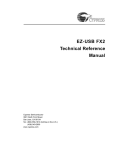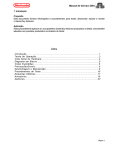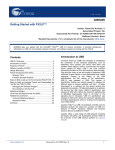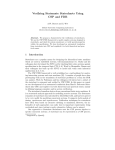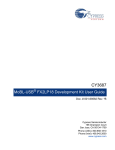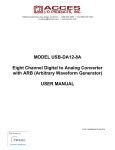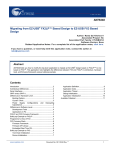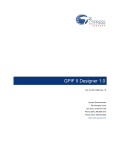Download Interfacing SRAM with FX2LP over GPIF
Transcript
Interfacing SRAM with FX2LP over GPIF
AN57322
Author: Bhuvaneswara Rao Nalla, Praveen Kumar C P
Associated Project: Yes
Associated Part Family: CY7C68013A
Software Version: None
Associated Application Notes: None
Application Note Abstract
This application note discusses how to connect Cypress SRAM CY7C1399B to FX2LP over the General Programmable
Interface (GPIF). It describes how to create read and write waveforms using the GPIF Designer. This application note is also
useful as a reference to connect FX2LP to other SRAMs.
Introduction
The GPIF is an 8-bit or 16-bit programmable parallel
interface that helps to reduce system costs by providing a
glueless interface between the EZ-USB FX2LP™ and an
external peripheral. It is a highly configurable and flexible
piece of hardware that allows you to get the most out of
your USB 2.0 design. GPIF fits into applications that need
an external mastering device to exchange information.
The GPIF allows the EZ-USB FX2LP to perform local bus
mastering to external peripherals implementing a wide
variety of protocols. For example, EIDE/ATAPI, printer
parallel port (IEEE P1284), Utopia, and other interfaces
are supported using the GPIF block of the EZ-USB
FX2LP.
PA[7:4] is used to control A[12:9]. This gives the firmware
access to 16, 512 byte banks for a total contiguous space
of 8K. PA0 and PA1 are used to access four such 8K byte
banks, providing access to the entire 32K of space.
Note Only A[8:0] is shown in this document because the
GPIF only has nine address lines.
Figure 1. Hardware Connection Diagram
GPIF Designer is a utility that Cypress provides to create
GPIF waveform descriptors. This is done according to the
read and write cycle timing of the peripherals, to connect
them with FX2LP. When created, these waveforms can be
exported to a C file, which is included into the project
workspace. This document explains the process of
defining the interface, creating waveforms, exporting them,
and including them in the project framework. Familiarity
with the examples and documentation on the EZ-USB
FX2LP development kit and Chapter10 (GPIF) of the EZUSB FX2LP Technical Reference Manual is beneficial in
designing the waveforms.
Hardware Connections
This section discusses the required hardware interconnect
between FX2LP and the SRAM. According to the SRAM
data sheet, communicating with this device requires three
control signals, an address, and a data bus. The SRAM‟s
three control signals are a chip enable, CE/, an output
enable OE/, and a write enable WE/. The address and
data buses are fifteen and eight bits wide, respectively. To
address memory locations greater than 512 (only 9 bit
address bus is provided by GPIF Designer) additional port
I/O pins are required. Therefore, PA[7:4] is wired to
A[12:9] and PA[1:0] is wired to A[14:13].
November 4, 2009
Document No. 001-57322 Rev. **
1
[+] Feedback
AN57322
Designing GPIF Interconnect
6.
Right-click on the ADR trace. The Config ADR Lines
dialog box appears. All nine address lines of the GPIF
are used and must remain selected. Click OK.
7.
Right-click on the RDY trace. The Config RDY Lines
dialog box appears. SRAM does not have any status
indicators. Therefore, there is no need for any RDY
lines to be defined. Clear the checkboxes under
“External Inputs”. Select the following checkboxes:
The GPIF Designer utility is used to create the waveform
descriptors to read and write from the SRAM. The
following steps demonstrate how to define the interface
and create the waveforms.
1.
Start the GPIF designer tool.
Sync RDY to IFCLK
Subst TC for RDY5
The window appears as follows. Click OK
2.
Go to File > New. The following window appears;
Click OK.
3.
In the window that pops up, select the appropriate
part and click OK.
4.
Right-click the “Un-named” label and rename it as
SRAM.
5.
Right-click the “Data [15:8]” band and clear Use this
bus. Only the lower 8 bits of the data bus are used.
November 4, 2009
8.
Right-click on CTL trace. The Config CTL Lines
window is displayed. In this window,
Select Yes for „Lines can be tristated‟.
Uncheck the “unused” label (CTL3).
Rename CTL [0-2] lines to CE#, OE#, and WE#
respectively.
Document No. 001-57322 Rev. **
2
[+] Feedback
AN57322
The window appears as follows. Click OK.
9.
In the GPIF Designer window, click the Single Read tab to
select it. Right-click and select Set Tab Label; rename as
“Unused”. Repeat with “Single Write” tab, also renaming it
as “Unused”.
Right-click on the ‟48 MHz CLK‟. Uncheck IFCLK
Output. The Clock Properties window is displayed.
The interface is asynchronous and GPIF uses the
internal 48 MHz clock.
Select Tools > Map Waveforms to WFSELECT.
These steps define and configure the GPIF interface for
the SRAM. The next step is to design the read and write
waveforms.
GPIF Waveforms
When the interface is configured, create the read and write
waveforms using which communication takes place over
the interface.
Write Waveform
Write waveforms are designed to write data from the
Endpoint FIFO into the SRAM. They must satisfy the
timing requirements of the various signals involved in the
write cycle of the SRAM.
Make sure that the FIFO Write waveform is mapped to
FIFOWR and the FIFO Read waveform is mapped to
FIFORD. This ensures that when GPIF FIFO Write
operation is launched, the FIFO Write waveform is
executed and when a GPIF FIFO Read operation is
launched, the FIFO Read waveform is executed. The
mapping of bit fields is identical to the bit fields in the
GPIFWSELECT register. The waveforms are already
mapped appropriately; click OK.
To construct the FIFO Write waveform, first review the
write cycle timing for the SRAM and its timing parameters.
Figure 2. Write Cycle Timing for SRAM
GPIFADR[8:0]
CTL0
CTL2
CTL1
PB[7:0]
November 4, 2009
Document No. 001-57322 Rev. **
3
[+] Feedback
AN57322
Parameter
Time (ns)
Notes
tWC (Write Cycle Time) (min)
12
When IFCLK=48 MHz, each GPIF cycle is 20.83 ns. Therefore, it
only takes one cycle to write a byte.
tPWE (WE/ Pulse Width) (min)
8
When IFCLK=48 MHz, each GPIF cycle is 20.83 ns. Therefore,
WE/ only needs to be driven low for one cycle.
tSD (Data Setup to Write End) (min)
7
Driving data together with WE/ LOW meets the setup time easily.
tHA (Address Hold from Write End) (min)
0
It is not required to keep the address asserted after WE/ goes
HIGH.
tSA (Address Set-Up to Write Start) (min)
0
No setup time required for address with respect to WE/ going LOW.
This means that Address and WE/ can be asserted at the same
time.
tAW (Address Set-Up to Write End) (min)
8
Because address is asserted for one GPIF cycle and WE/ is deasserted in the next cycle, this setup time is easily met.
tHD (Data Hold from Write End) (min)
0
It is not required to keep driving data after WE/ is de-asserted.
Now that the timing parameters involved are understood,
the write waveform can be designed in GPIF designer.
The following state flow diagram must be accomplished:
5.
The data bus is also driven in s0. To do this, rightclick on the data action point, and select Activate
Data.
6.
The data bus should only be driven for one clock
cycle. To stop driving the data after one clock cycle,
place another action point on the data trace after one
clock cycle. Notice that the data trace is high for just
the duration of s0 now. The waveform should appear
as follows.
7.
The next step is to add a decision point (DP) state to
loop through this waveform until the GPIF transaction
count (GPIFTC) expires. To do this, test the internal
TCXpire flag in a DP state and only branch to the
IDLE state when the transaction count expires. In the
DP state, the GPIFADR lines are also incremented.
Follow these steps to complete the FIFO Write
waveform
1.
Click the FIFO Write waveform tab.
2.
Click on the WE/ trace one clock cycle from the left
boundary. This places an action point and creates the
WE/ waveform. State 0 (s0) is generated
automatically and lasts for 1 IFCLK cycle (20.83 ns).
WE/ is asserted for 20.83 ns. This easily satisfies the
tPWE requirement.
3.
Assert and de-assert CE/ along with WE/. To do this,
click on the CE/ trace one clock cycle from the left
boundary.
4.
OE/ must be HIGH throughout the waveform. To
ensure this, right-click on the action point on the OE/
trace and select High (1). This considers the CTL line
activity and the waveform appears as shown in the
following diagram.
November 4, 2009
Document No. 001-57322 Rev. **
4
[+] Feedback
AN57322
8.
A DP must be implemented after s0. To do this, set
an action point on the Status Trace by clicking at the
right boundary of s0.
9.
A dialog box appears prompting you for DP branch
conditions. Select the condition as follows.
12. Next, increment the GPIFADR lines. To do this, click
on the Addr trace at the left boundary of s1. The final
waveform appears as follows:
10. This sets the GPIF to look at only one signal, the
TCXpire flag. When the transaction count expires, the
GPIF sets the TCXpire flag to 1. To set the branch
condition, branch to the IDLE state and terminate the
waveform. Otherwise, loop back to S0 and continue
with the waveform. The transaction count decrements
with every “Next FIFO Data” operation.
11. The internal FIFO pointer must be incremented in the
waveform. To do this, right-click on the action point at
the end of s0 on the data trace and select Next FIFO
Data. This is highlighted by the yellow trace. The
waveform should appear as follows.
13. Save your waveform by selecting File > Save.
Read Waveform
Read waveforms are designed to read data from the SRAM into the Endpoint FIFO. They must satisfy the timing requirements
of the various signals involved in the read cycle of the SRAM.
The process is similar to designing the write waveform. First, review the read cycle timing for the SRAM and its timing
parameters.
Figure 3. Read Cycle Timing for SRAM
CTL0
CTL1
PB[7:0]
November 4, 2009
Document No. 001-57322 Rev. **
5
[+] Feedback
AN57322
Parameter
Time (ns)
Notes
tRC - Read Cycle Time (min)
12
When IFCLK=48 MHz, each GPIF cycle is 20.83 ns.
tACE - CE/ Low to Data Valid (max)
12
When IFCLK=48 MHz, each GPIF cycle is 20.83 ns. Therefore, CE/ must be
driven low for one cycle in s0; sample data on the next cycle. Data is sampled on
rising edge of IFCLK entering the state.
tDOE - OE/ Low to Data Valid (max)
5
Data is valid worst case 5 ns after OE/ is asserted. Data is valid in the next GPIF
cycle; sample data in s1.
tHZOE - OE/ High to High-Z (max)
5
It is also possible to de-assert OE/ in s1 because the data is already sampled.
Data hold time is not an issue.
Now that the timing parameters involved are understood,
the read waveform can be designed in GPIF designer. The
following state flow diagram must be accomplished:
Follow these steps to complete the FIFO Read
waveform.
1.
Click the FIFO Read tab
2.
Right-click the left boundary of the OE/ trace and
select Low (0). Click on the OE/ trace one clock cycle
from the left boundary. This places an action point
and creates the OE/ waveform. State 0 (s0) is
generated automatically and lasts for 1 IFCLK cycle
(20.83 ns). Thus, OE/ is asserted for 20.83 ns.
3.
Assert and de-assert CE/ along with OE/. To do this,
right-click on CE/ trace and select Low (0). Now, click
on the CE/ trace one clock cycle from the left
boundary
4.
WE/ must be kept HIGH throughout the waveform.
From the waveform observe that WE/ is high by
default.
5.
In the data trace, observe a yellow line on the data
trace. This is because GPIF Designer forces all the
four waveforms to be in the same IDLE state. Rightclick the action point on the data trace and click Same
Data. Observe that the yellow line has disappeared
even in the write waveform. Change this after
completing the read waveform.
November 4, 2009
6.
The waveform should appear as follows:
7.
The data bus must be sampled one clock cycle after
asserting the CE/ to ensure that data is valid before
sampling (tACE). To do this, click the data trace on
the right boundary of s0. This causes the data trace to
toggle HIGH (placing an “Activate Data” event).
8.
The data bus should only be sampled for one clock
cycle. To stop sampling after one clock cycle, place
another action point on the data trace after another
clock cycle. Notice that the data trace is high for just
the duration of s1 now. The waveform should appear
as follows:
Document No. 001-57322 Rev. **
6
[+] Feedback
AN57322
9.
Next, add a decision point (DP) state to loop through
this waveform until the GPIF transaction count
(GPIFTC) expires. To do this, test the internal
TCXpire flag in a DP state and only branch to the
IDLE state when the decision count expires. In the DP
state, increment the GPIFADR lines.
10. A DP must be implemented at the beginning of s1. To
do this, set an action point on the Status Trace by
clicking on the left boundary of s1.
11. A dialog box appears prompting you for DP branch
conditions. Select the condition as follows:
14. Save your waveform by selecting File > Save.
This completes the read waveform. The write waveform is
modified while creating the read waveform. To change this
back, click the FIFO Write tab and put an action point on
data trace at the end state s1. This causes the data trace
to toggle HIGH. Right-click on the action point at the end
of s1 on the data trace and select De-activate Data.
Right-click the action point at the beginning of s1 and
select the Next FIFO data. This is done because data
action points located on the left edge of the IDLE state
cannot present any form of “Next Data”.
This completes the designing of GPIF waveforms. This
waveform can now be exported to a gpif.c file and
included in a project.
Exporting GPIF Waveforms
To export the waveforms to a C file and include it in the
firmware project, follow these steps:
1.
Select Tools > Export to gpif.c File.
2.
Save file as gpif.c in a temporary location.
uVision2 Project and Firmware
The next step is to create a project and write firmware to
interface the SRAM to the FX2LP device.
12. This sets the GPIF to look at only one signal, the
TCXpire flag. When the transaction count expires, the
GPIF sets the TCXpire flag to 1. To set the branch
condition, branch to the IDLE state and terminate the
waveform. Otherwise, loop back to S0 and continue
with the waveform. The transaction count decrements
with every “Activate Data” operation for FIFO Reads.
Note that this is different for FIFO Writes, which
specifically requires a “Next Data” event to decrement
the transaction count.
1.
If you have already installed the EZ-USB FX2LP
development tools, create a new folder in the path
C:\Cypress\USB\Examples\FX2LP and name it
“SRAM_GPIF“
2.
13. Next increment the GPIFADR lines. To do this, click
on the Addr trace at the left boundary of s1. The final
waveform should appear as follows:
November 4, 2009
Create a new folder called SRAM_GPIF.
Copy
the
following
project
files
from
C:\Cypress\USB\Examples\FX2LP\bulkloop to
the newly created folder.
dscr.a51
fw.c
bulkloop.c
3.
Rename bulkloop.c as FX2_SRAM_GPIF.c.
4.
Move the gpif.c file saved when exporting the GPIF
waveforms section to this directory.
5.
Start Microvision (uv2). The project window appears
as follows.
Document No. 001-57322 Rev. **
7
[+] Feedback
AN57322
10. The files from the following path are added.
6.
7.
Go to Project > New Project. The tool prompts you
to name the project and save it. Browse to the newly
created SRAM_GPIF directory and save the project
as FX2_SRAM_GPIF.
The following window is displayed prompting to select
the type of device. Select EZ-USB FX2 (CY7C68013)
from the list under “Cypress Semiconductor” and click
OK.
C:\Cypress\USB\Examples\FX2LP\
SRAM_GPIF
gpif.c
fw.c
FX2_SRAM_GPIF.c
dscr.a51
C:\Cypress\USB\Target\Lib\LP
USBJmpTb.OBJ
Ezusb.lib
11. To set the Microvision setup environment, select
Project > File Extensions, Books and
Environment.
8.
You will be prompted with the following dialog box.
Click No.
In the Environment Setup tab, edit the fields as follows:
9.
The following window is displayed. Add all the
relevant source files to the FX2_SRAM_GPIF project.
To add files, right click on Source Group1 directory
and select Add Files to “Source Group1”.
November 4, 2009
BIN Folder: C:\Keil\C51\BIN\
INC Folder:
C:\CYPRESS\USB\Target\Inc\;C:\Keil\C51\INC\
LIB Folder: C:\Keil\C51\LIB\
Document No. 001-57322 Rev. **
8
[+] Feedback
AN57322
12. Go to Project > Options for Target ‘Target1’. Select
the Output tab and check the Create Hex File box.
13. Click the BL51 Locate tab and locate the code and
xdata as shown.
Firmware to Interface with SRAM
The following sections of firmware are added to the
FX2_SRAM_GPIF.c file:
14. Build the project by clicking the Rebuild all target
files button
. Make sure the code build is errorfree. Click OK for warnings.
15. If the build is successful, the following screen appears
in the output window. The firmware build is ready and
you have to add firmware for the GPIF transfers.
November 4, 2009
Initialization code in the TD_Init() routine.
Routines to turn LEDs on and off in TD_Poll() to
indicate that the firmware is running.
Vendor specific commands to do the following:
Trigger a GPIF FIFO Write transfer to write to the
SRAM (handles both single and block writes)
Trigger a GPIF FIFO Read transfer to read from
the SRAM (handles both single and block reads)
The code for this is provided in Appendix A of this
document. Copy the code to the FX2_SRAM_GPIF.c file
in the appropriate positions. For example, replace the
existing TD_poll() with the one in this document. Also copy
all the #defines and functions related to LEDs.
Rebuild the project. If you are using the 4K evaluation Keil
tools, it might complain about the 4K code size limit. In this
case, comment out the other vendor commands that are
remnants from the bulkloop example and then rebuild the
project.
Document No. 001-57322 Rev. **
9
[+] Feedback
AN57322
6.
Testing with CyConsole
The functionality of the project created is verified using the
CY3686 Development board and CyConsole host
application.
1.
Set the EEPROM Enable switch in the development
board to OFF and plug it into the host.
2.
The development board enumerates “Cypress EZUSB FX2LP – EEPROM Missing”, which is seen in
the device manager.
3.
Start the CyConsole host application. In the Options
menu, select EZ-USB Interface. The following
window is displayed
On the Vend Req transfer bar, the “Req” field
represents the type of request. Enter either 0xBB or
0xBC in this field, depending on whether you want to
actuate a write or read. The “Value” field specifies the
SRAM address. The “Index” field specifies the
transfer length in HEX. The length field must be the
equivalent HEX value of the transfer length that is
specified in step 7. For example, the figure below
shows how to write 1K (0x0400) bytes starting from
address 0x0000 in the SRAM in the Vend Req
transfer bar.
Click the Vend Req button to trigger the write to the
SRAM. When the request is processed, the output
window displays the vendor request value of 0xBB
7.
To read 1K (0x0400) bytes starting from address
0x0000 in the SRAM, specify the following in the
Vend Req transfer bar.
After the request is processed, the output window
displays the vendor request value of 0xBC.
To transfer data to the host via EP6IN (the data read
from the SRAM) endpoint, use the bulk transfer bar to
specify the endpoint to use, data value and request
length.
4.
5.
Click the Download button and navigate to the newly
created FX2_to_SRAM.hex file. Wait for the firmware
to re-enumerate and reconnect as a Cypress EZ-USB
sample device.
After the bulk transfer is complete, the data received on
the host end is displayed in the control panel as shown.
When the device has re-enumerated successfully, it is
possible to connect to the SRAM via the vendor IN
commands 0xBB and 0xBC.
Transfer data to EP2OUT endpoint. This is done in two
ways: use the bulk transfer bar to specify the endpoint to
use data value and request length or use the File Trans
button to transfer a file of known data pattern. Make sure
you select Endpoint 2 OUT in the drop down box. Click
the File Trans button and select 1024_count.hex located
in the path C:\Cypress\USB\Util\Test.
10. Now, you can repeat the exercise for any SRAM
address from 0x0000 to 0x1FFF (8K range), and
transfer length from 0x0001 to 0x2000 (1 to 8192
bytes).
November 4, 2009
Document No. 001-57322 Rev. **
10
[+] Feedback
AN57322
ledX_rdvar = LED2_OFF;
LED_State &= ~bmBIT2;
Appendix A
}
if (LED_Mask & bmBIT3)
{
ledX_rdvar = LED3_OFF;
LED_State &= ~bmBIT3;
}
#define VX_BB 0xBB // GPIF write
#define VX_BC 0xBC // GPIF read
#define
#define
#define
#define
#define
GPIFTRIGRD 4
GPIF_EP2 0
GPIF_EP4 1
GPIF_EP6 2
GPIF_EP8 3
}
BOOL enum_high_speed = FALSE;
// flag
to let firmware know FX2 enumerated at high
speed
static WORD xFIFOBC_IN = 0x0000; //
variable that contains EP6FIFOBCH/L value
static WORD xdata LED_Count = 0;
static BYTE xdata LED_Status = 0;
WORD addr, len, Tcount;
// ...debug LEDs: accessed via movx reads
only ( through CPLD )
// it may be worth noting here that the
default monitor loads at 0xC000
xdata volatile const BYTE LED0_ON _at_
0x8000;
xdata volatile const BYTE LED0_OFF _at_
0x8100;
xdata volatile const BYTE LED1_ON _at_
0x9000;
xdata volatile const BYTE LED1_OFF _at_
0x9100;
xdata volatile const BYTE LED2_ON _at_
0xA000;
xdata volatile const BYTE LED2_OFF _at_
0xA100;
xdata volatile const BYTE LED3_ON _at_
0xB000;
xdata volatile const BYTE LED3_OFF _at_
0xB100;
// use this global variable when
(de)asserting debug LEDs...
BYTE xdata ledX_rdvar = 0x00;
BYTE xdata LED_State = 0;
void LED_Off (BYTE LED_Mask);
void LED_On (BYTE LED_Mask);
void GpifInit ();
void LED_Off (BYTE LED_Mask)
{
if (LED_Mask & bmBIT0)
{
ledX_rdvar = LED0_OFF;
LED_State &= ~bmBIT0;
}
if (LED_Mask & bmBIT1)
{
ledX_rdvar = LED1_OFF;
LED_State &= ~bmBIT1;
}
if (LED_Mask & bmBIT2)
{
November 4, 2009
void LED_On (BYTE LED_Mask)
{
if (LED_Mask & bmBIT0)
{
ledX_rdvar = LED0_ON;
LED_State |= bmBIT0;
}
if (LED_Mask & bmBIT1)
{
ledX_rdvar = LED1_ON;
LED_State |= bmBIT1;
}
if (LED_Mask & bmBIT2)
{
ledX_rdvar = LED2_ON;
LED_State |= bmBIT2;
}
if (LED_Mask & bmBIT3)
{
ledX_rdvar = LED3_ON;
LED_State |= bmBIT3;
}
}
void TD_Init(void)
// Called
once at startup
{
// set the CPU clock to 48MHz
CPUCS = ((CPUCS & ~bmCLKSPD) |
bmCLKSPD1) ;
SYNCDELAY;
// set the slave FIFO interface to 48MHz
IFCONFIG |= 0x40;
//change EP configuration
EP2CFG = 0xA0;
SYNCDELAY;
EP4CFG = 0x00;
SYNCDELAY;
EP6CFG = 0xE0;
SYNCDELAY;
EP8CFG = 0x00;
// out endpoints do not come up armed
FIFORESET = 0x80; // set NAKALL bit to
NAK all transfers from host
SYNCDELAY;
FIFORESET = 0x02; // reset EP2 FIFO
SYNCDELAY;
FIFORESET = 0x06; // reset EP6 FIFO
SYNCDELAY;
Document No. 001-57322 Rev. **
11
[+] Feedback
AN57322
FIFORESET = 0x00; // clear NAKALL bit to
resume normal operation
SYNCDELAY;
EP2FIFOCFG = 0x00; // allow core to see
zero to one transition of auto out bit
SYNCDELAY;
EP2FIFOCFG = 0x10; // auto out mode,
disable PKTEND zero length send, byte ops
SYNCDELAY;
EP6FIFOCFG = 0x08; // auto in mode,
disable PKTEND zero length send, byte ops
SYNCDELAY;
// enable dual autopointer feature
AUTOPTRSETUP |= 0x01;
GpifInit ();
registers
PORTACFG = 0x00;
OEA |= 0xF3;
IOA &= 0xFC;
Rwuen = TRUE;
remote-wakeup
}
// initialize GPIF
void TD_Poll(void)
{
// blink LED0 to indicate firmware is
running
if (++LED_Count == 10000)
{
if (LED_Status)
{
LED_Off (bmBIT0);
LED_Status = 0;
}
else
{
LED_On (bmBIT0);
LED_Status = 1;
}
LED_Count = 0;
}
}
// Enable
BOOL DR_SetConfiguration(void)
// Called
when a Set Configuration command is
received
{
if( EZUSB_HIGHSPEED( ) )
{
// FX2 enumerated at high speed
SYNCDELAY;
EP6AUTOINLENH = 0x02;
// set
AUTOIN commit length to 512 bytes
SYNCDELAY;
EP6AUTOINLENL = 0x00;
SYNCDELAY;
enum_high_speed = TRUE;
}
else
{ // FX2 enumerated at full speed
SYNCDELAY;
EP6AUTOINLENH = 0x00;
// set AUTOIN
commit length to 64 bytes
SYNCDELAY;
EP6AUTOINLENL = 0x40;
SYNCDELAY;
enum_high_speed = FALSE;
}
Configuration = SETUPDAT[2];
return(TRUE);
// Handled by
user code
}
BOOL DR_VendorCmnd(void)
{
BYTE tmp;
switch (SETUPDAT[1])
{
case VR_NAKALL_ON:
tmp = FIFORESET;
tmp |= bmNAKALL;
SYNCDELAY;
FIFORESET = tmp;
break;
case VR_NAKALL_OFF:
tmp = FIFORESET;
tmp &= ~bmNAKALL;
SYNCDELAY;
FIFORESET = tmp;
break;
case VX_BB: // actuate write to
SRAM
{
EP0BUF[0] = VX_BB;
IOA = (IOA & 0x0F) + (SETUPDAT[3] <<
3);
// select bank of 16x512 (bit shift
MSB of wValue by 3
// and OR it
with PA[7:4]
GPIFADRH = SETUPDAT[3];
// set GPIFADR[8:0] to address passed down
in wValue
GPIFADRL = SETUPDAT[2];
len = ( (SETUPDAT[5] << 8) +
SETUPDAT[4] ); // get transfer length from
wIndex field
while (len)
// while the transfer length is non-zero,
{
November 4, 2009
Document No. 001-57322 Rev. **
12
[+] Feedback
AN57322
if( GPIFTRIG & 0x80 )
// if GPIF interface IDLE
{
if ( ! (
EP24FIFOFLGS & 0x02 ) ) // if there's a
packet in the peripheral domain for EP2
{
if(enum_high_speed)
// if the FX2 enumerated at high-speed
{
if ( len >
0x0200 )
// if the transfer length
is greater than 512 bytes,
{
GPIFTCB1 = 0x02;
// set GPIF transaction
count to 512, since
//GPIFADR
can only access 512 locations at a time
SYNCDELAY;
GPIFTCB0 = 0x00;
SYNCDELAY;
GPIFTCB0
= EP2FIFOBCL;
SYNCDELAY;
Tcount =
len;
}
}
GPIFTRIG
= GPIF_EP2;
// launch GPIF FIFO WRITE
Transaction from EP2 FIFO
SYNCDELAY;
GPIFTRIG & 0x80 ) )
GPIF Done bit
while( !(
// poll GPIFTRIG.7
{
;
}
SYNCDELAY;
len = len - Tcount;
// decrement transfer length by Tcount
Tcount = 0x0200;
}
else
{
GPIFTCB1 = EP2FIFOBCH;
// else set
GPIF transaction count to EP2
if (!(len % 0x0200))
// if the transfer length is not a modulus
of 512, no need to
{
// reset GPIFADR[8:0] to access next bank
of 512 bytes,
//FIFO byte count
SYNCDELAY;
GPIFTCB0 =
EP2FIFOBCL;
SYNCDELAY;
Tcount = len;
}
}
else
// if the FX2 enumerated at full-speed
{
if ( len > 0x040 )
// if the transfer length is greater than
64 bytes,
{
GPIFTCB1 = 0x00;
transaction count to 64
// set GPIF
SYNCDELAY;
GPIFTCB0
= 0x40;
SYNCDELAY;
//
handles full-speed case and high-speed case
GPIFADRH = 0x00;
// reset GPIFADR[8:0] to access the next
bank at offset 0
GPIFADRL = 0x00;
IOA = ( ( ( IOA >> 4 ) + 1 ) << 4 );
// increment the bank address by 1 to
access
//next bank of 512
}
}
}
}
EP0BCH = 0;
EP0BCL = 1;
EP0CS |= bmHSNAK;
break;
}
case VX_BC: // actuate read from SRAM
{
EP0BUF[0] = VX_BC;
Tcount =
0x0040;
}
else
{
GPIFTCB1 = EP2FIFOBCH;
IOA = (IOA & 0x0F) + (SETUPDAT[3]
<< 3);
// select bank of 16x512 (bit
shift MSB of wValue by 3
// and OR it with
PA[7:4]
SYNCDELAY;
November 4, 2009
Document No. 001-57322 Rev. **
13
[+] Feedback
AN57322
GPIFADRH = SETUPDAT[3];
// set GPIFADR[8:0] to address passed down
in wValue
GPIFADRL = SETUPDAT[2];
len = ( (SETUPDAT[5] << 8) +
SETUPDAT[4] ); // get transfer length from
wIndex field
while (len)
// while the transfer length is non-zero,
{
if( GPIFTRIG & 0x80 )
// if GPIF interface IDLE
{
if( !( EP68FIFOFLGS &
0x01 ) )
// if EP6 FIFO is not
full
{
if(enum_high_speed)
// if the FX2 enumerated at high-speed
{
if ( len >
0x0200 )
// if the transfer length
is greater than 512 bytes,
{
GPIFTCB1 = 0x02;
// set GPIF transaction
count to 512, since
//
GPIFADR can only access 512
SYNCDELAY;
GPIFTCB0
= 0x40;
SYNCDELAY;
Tcount =
0x0040;
}
else
{
GPIFTCB1 = MSB(len);
SYNCDELAY;
GPIFTCB0
= LSB(len);
SYNCDELAY;
Tcount =
len;
}
}
GPIFTRIG = GPIFTRIGRD |
GPIF_EP6; // launch GPIF FIFO READ
Transaction to EP6IN
SYNCDELAY;
0x80 ) )
SYNCDELAY;
// locations at a time
GPIFTCB0
= 0x00;
SYNCDELAY;
Tcount =
0x0200;
}
else
{
while( !( GPIFTRIG &
// poll GPIFTRIG.7 GPIF Done bit
{
;
}
SYNCDELAY;
xFIFOBC_IN = ( ( EP6FIFOBCH
<< 8 ) + EP6FIFOBCL ); // get EP6FIFOBCH/L
value
if( ( xFIFOBC_IN > 0) && (
xFIFOBC_IN < 0x0200 ) ) // if pkt is short,
{
INPKTEND = 0x06;
// force a commit to the host
}
GPIFTCB1 = MSB(len);
SYNCDELAY;
GPIFTCB0
= LSB(len);
len = len - Tcount;
// decrement transfer length by Tcount
SYNCDELAY;
Tcount =
len;
}
}
else
// if the FX2 enumerated at full-speed
{
if ( len > 0x0040 )
// if the transfer length is greater than
64 bytes,
{
GPIFTCB1 = 0x00;
transaction count to 64
November 4, 2009
// set GPIF
if(!(len % 0x0200))
// if the transfer length is not a modulus
of 512, no need to
{
// reset GPIFADR[8:0] to access next bank
of 512 bytes,
GPIFADRH = 0x00;
// handles full-speed case and high-speed
case
GPIFADRL = 0x00;
// reset GPIFADR[8:0] to access the next
bank at offset 0
Document No. 001-57322 Rev. **
14
[+] Feedback
AN57322
IOA = ( ( ( IOA >> 4 ) + 1
) << 4 );
// increment the bank
address by 1 to access
// next bank of 512
}
Summary
This application note describes an easy to follow
procedure to connect and create waveforms using the
GPIF Designer. It demonstrates this procedure using an
implementation to connect an SRAM to the FX2LP
Development Kit board.
}
}
}
EP0BCH = 0;
EP0BCL = 1;
EP0CS |= bmHSNAK;
break;
}
default:
return(TRUE);
}
return(FALSE);
}
November 4, 2009
Document No. 001-57322 Rev. **
15
[+] Feedback
AN57322
About the Author
Name:
Praveen Kumar C P
Title:
Applications Engineer
Contact:
[email protected]
Document History
Document Title: Interfacing SRAM with FX2LP over GPIF
Document Number: 001-57322
Revision
**
ECN
2798921
Orig. of
Change
CPPK
Submission
Date
11/04/09
Description of Change
New application note.
EZ-USB FX2LP is a trademark of Cypress Semiconductor Corp. All other trademarks or registered trademarks referenced herein are the
property of their respective owners.
Cypress Semiconductor
198 Champion Court
San Jose, CA 95134-1709
Phone: 408-943-2600
Fax: 408-943-4730
http://www.cypress.com/
© Cypress Semiconductor Corporation, 2009. The information contained herein is subject to change without notice. Cypress Semiconductor
Corporation assumes no responsibility for the use of any circuitry other than circuitry embodied in a Cypress product. Nor does it convey or imply any
license under patent or other rights. Cypress products are not warranted nor intended to be used for medical, life support, life saving, critical control or
safety applications, unless pursuant to an express written agreement with Cypress. Furthermore, Cypress does not authorize its products for use as
critical components in life-support systems where a malfunction or failure may reasonably be expected to result in significant injury to the user. The
inclusion of Cypress products in life-support systems application implies that the manufacturer assumes all risk of such use and in doing so indemnifies
Cypress against all charges.
This Source Code (software and/or firmware) is owned by Cypress Semiconductor Corporation (Cypress) and is protected by and subject to worldwide
patent protection (United States and foreign), United States copyright laws and international treaty provisions. Cypress hereby grants to licensee a
personal, non-exclusive, non-transferable license to copy, use, modify, create derivative works of, and compile the Cypress Source Code and derivative
works for the sole purpose of creating custom software and or firmware in support of licensee product to be used only in conjunction with a Cypress
integrated circuit as specified in the applicable agreement. Any reproduction, modification, translation, compilation, or representation of this Source
Code except as specified above is prohibited without the express written permission of Cypress.
Disclaimer: CYPRESS MAKES NO WARRANTY OF ANY KIND, EXPRESS OR IMPLIED, WITH REGARD TO THIS MATERIAL, INCLUDING, BUT
NOT LIMITED TO, THE IMPLIED WARRANTIES OF MERCHANTABILITY AND FITNESS FOR A PARTICULAR PURPOSE. Cypress reserves the
right to make changes without further notice to the materials described herein. Cypress does not assume any liability arising out of the application or
use of any product or circuit described herein. Cypress does not authorize its products for use as critical components in life-support systems where a
malfunction or failure may reasonably be expected to result in significant injury to the user. The inclusion of Cypress‟ product in a life-support systems
application implies that the manufacturer assumes all risk of such use and in doing so indemnifies Cypress against all charges.
Use may be limited by and subject to the applicable Cypress software license agreement.
November 4, 2009
Document No. 001-57322 Rev. **
16
[+] Feedback