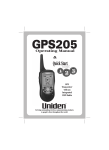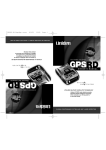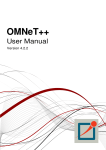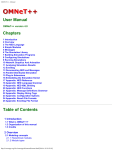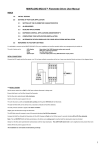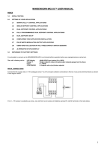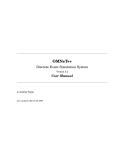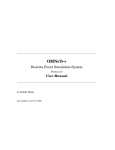Download GPS9000NZ
Transcript
GPS Qk newfont 2/13/02 4:05 PM Page 1 GPS9000NZ RADAR DETECTOR GLOBAL POSITIONING SYSTEM WORLD’S FIRST GPS RADAR DETECTOR GPS Qk newfont 2/13/02 4:05 PM Page 2 Safety First Congratulations on the purchase of your new Uniden GPS9000NZ radar detector which has been engineered specifically for New Zealand conditions. This model features the newest technology designed for Radar, GPS, Laser and Safety Warning System detection and alert. You should be aware that Safety Warning transmitters (the device that sends your detector safety warning alerts) may not be available for use in New Zealand at this time. While this detector is designed to warn you of road hazards, it is not designed as a substitute for safe, attentive driving procedures. Drivers are reminded to remain alert for road hazards at all times. Operation Notice of GPS GPS signal reception can be affected by the location of satellites, tall buildings, tunnels, bridges, etc. If the GPS9000NZ is not receiving a signal, you will need to change your location until a signal is received. The latitude, longitude, and altitude indications on the display are based on WGS-84 Datum, and the altitude indication may not appear depending on the signal conditions from GPS satellites. GPS Warnings • For safety reasons it is not recommended that the driver change any settings while in motion. Please come to a complete stop or have a passenger make changes if necessary. • The Global Positioning System is operated and maintained by the US Government. The US Government is completely responsible for the accuracy of the Global Positioning System. • The US Government reserves the right to make changes to the Global Positioning System in accordance with the Department of Defence civil GPS user policy and the Federal Radio navigation plan. These changes along with poor satellite geometry could cause inaccurate readings. GPS Qk newfont 2/13/02 4:05 PM Page 3 Contents Feature Highlights . . . . . . . . . . . . . . . . . . . . . . . . . . . . . . . .2 Speed Detection Systems . . . . . . . . . . . . . . . . . . . . . . . . . .3 Radar . . . . . . . . . . . . . . . . . . . . . . . . . . . . . . . . . . . . .3 Fixed Pole Speed Camera’s and Laser . . . . . . . . . . . . .4 Included with Your Radar Detector . . . . . . . . . . . . . . . . . . .5 Installation . . . . . . . . . . . . . . . . . . . . . . . . . . . . . . . . . . . . .6 Helpful Tips . . . . . . . . . . . . . . . . . . . . . . . . . . . . . . . .6 Adjusting the Windshield Mounting Clip . . . . . . . . . . .7 Connecting the Power . . . . . . . . . . . . . . . . . . . . . . . . . . . . .8 Using the Cigarette Lighter Adaptor . . . . . . . . . . . . . .8 Direct Connection . . . . . . . . . . . . . . . . . . . . . . . . . . . .9 Controls and Functions . . . . . . . . . . . . . . . . . . . . . . . . . . .10 Operation . . . . . . . . . . . . . . . . . . . . . . . . . . . . . . . . . . . . .11 Power On . . . . . . . . . . . . . . . . . . . . . . . . . . . . . . . . .11 Volume Control . . . . . . . . . . . . . . . . . . . . . . . . . . . . .12 Menu Function . . . . . . . . . . . . . . . . . . . . . . . . . . . . .12 Navigate . . . . . . . . . . . . . . . . . . . . . . . . . . . . . . . . . .13 Mark Loc (Mark Location) . . . . . . . . . . . . . . . . . . . .15 Fixed Camera GPS Database . . . . . . . . . . . . . . . . . . .16 Bandset (any band delete including Split Ka.) . . . . . .16 Speeds . . . . . . . . . . . . . . . . . . . . . . . . . . . . . . . . . . . .17 Position . . . . . . . . . . . . . . . . . . . . . . . . . . . . . . . . . . .17 Trap and False Database Delete . . . . . . . . . . . . . . . . .18 Warning Feature . . . . . . . . . . . . . . . . . . . . . . . . . . . .18 City/Highway Mode . . . . . . . . . . . . . . . . . . . . . . . . .19 False Area . . . . . . . . . . . . . . . . . . . . . . . . . . . . . . . . .20 Alrt Lvl (Alert Level) . . . . . . . . . . . . . . . . . . . . . . . .20 Warning Display in the False Area . . . . . . . . . . . . . . .21 Switching On/Off the False Alarm Preventative Function . . . . . . . . . . . . . . . . . . . . . .22 Trap Point . . . . . . . . . . . . . . . . . . . . . . . . . . . . . . . . .22 Deleting Traps . . . . . . . . . . . . . . . . . . . . . . . . . . . . . . . . .23 Mute Operation . . . . . . . . . . . . . . . . . . . . . . . . . . . . .23 Sub 20Km/H Audio Mute . . . . . . . . . . . . . . . . . . . . . . . .23 Audio/Dimmer Operation . . . . . . . . . . . . . . . . . . . . .23 Troubleshooting . . . . . . . . . . . . . . . . . . . . . . . . . . . . . . . .24 Warranty . . . . . . . . . . . . . . . . . . . . . . . . . . . . . . . . . . . . . .25 1 GPS Qk newfont 2/13/02 4:05 PM Page 4 Feature Highlights GPS Features • Anti-Falsing Database • Fixed Speed Camera Database • Latitude & Longitude and Altitude Display • Elevation Display • Top Speed & Average Speed Display • Preprogrammed NZ City and Suburbs Coordinates • Electronic Compass • Direction to Destination Arrow • Time to Destination • Distance to Go • 20 Programmable Locations Radar Features • Anti-Falsing Database • 360˚ Laser L2, L3 Detection • X, K, Ka Superwide Band Detection • SWS™ Alert • Auto Memory Retention Mode • Mute Mode • Text Message Readout • City/Highway Modes • Audio Only Mode • Any Band delete • Split Ka Band (Ka1, Ka2) • Flash Memory for Software Updates • Sub 20Km/H Audio Mute 2 GPS Qk newfont 2/13/02 4:05 PM Page 5 Speed Detection Systems A speed detection device (often called a radar gun) sends out either a microwave signal or beam of light. When this signal reaches its target, part of the signal is reflected or bounced back toward the gun. The time required for the signal to leave the gun, bounce off an object, and return is used to determine a vehicle’s distance and speed. Radar Radar (Radio Detection and Ranging) is a microwave system for detecting the speed of moving objects by reflected pulses of high frequency radio waves. There are three radar bands (microwave frequencies): X-band (10.49 to 10.56GHz), K-band (24.04 to 24.26 GHz), and Ka-band (34.4 GHz to 34.8 GHz). The X-band was the first used for traffic, followed by the Kband (Hawk) which is harder to detect. The Ka-band (Mobile Camera, Eagle, Stalker) was introduced in 1987. The GPS9000NZ monitors all current radar bands including the entire Superwide Ka Band. The radar beam is cone shaped – the narrower the beam, the greater the resolution. A moving vehicle reflects radar signals back towards the radar gun. The GPS9000NZ can detect the signals emitted by radar guns, and it will sound an audio alarm and flash a warning indicator. For continuously transmitting radar, use the GPS9000NZ to get accurate detection from a safe distance. Weak signals cause the audio and visual alarms to sound intermittently , but as the signal gets stronger (the closer you get to the radar gun), both alarms increase in intensity. Instant-On transmitters fire a short radar pulse beam at a vehicle. When detected at a distance, you will hear a few beeps and see the strength meter begin to light. Instant-On radar signals are the most difficult to detect at a safe distance because they are transmitted only when directed at you or at a vehicle directly ahead of you. Mobile Speed Camera's can also be difficult to detect as they are a Short Range System, detecting your speed only when you are 22˚ opposite the actual camera. To achieve this they transmit a very small signal across the road making detection much closer than direct Radar. 3 GPS Qk newfont 2/13/02 4:05 PM Page 6 Fixed Pole Speed Camera's No standard Radar detector can detect a Fixed Camera because they use Pads under the road to measure speed not Radar. Only the GPS9000NZ using GPS Technology and a Preprogrammed memory of all current locations can warn you of a Fixed Camera. Warnings at 400m and 160m. Laser The Laser Speed Detection System, also called LIDAR (for Light Detection and Ranging), uses a laser gun that emits infrared light pulses just outside the spectrum of visible light. Each reflected pulse measures the speed of the object coming toward, or going away from, the laser gun. Unlike radar, the laser gun emits a very narrow beam of light, so it can pinpoint a speeding car within traffic. The infrared beam spreads out, but slowly and over a longer distance than a radar signal. 0.4 km 2.5 km 0.8 km 1.5m wide 3m wide 9m wide The laser gun can acquire a speed reading as quickly as 0.3 seconds, sometimes less. However, since it isn’t easy to accurately aim at and hit a moving target, an operator often moves the laser gun in several directions to get a reading. So laser signals are emitted continuously for a few seconds for each speed measurement. The GPS9000NZ can detect these light pulses from as far away as 2.5 km, which is about four times the effective range of a laser gun (600m), and about ten times its average operating range (150-250m). Note: To be safe, do not ignore any warnings. Although there are other types of radar signals that may cause interference, when the GPS9000NZ detects a signal, be on the alert. It is important to exercise caution at all times. 4 GPS Qk newfont 2/13/02 4:05 PM Page 7 Included with Your Radar Detector Owner’s Guide Windshield Mounting Clip Coiled Cigarette Lighter Cord Hardwire Lead If any of these items are missing or damaged, contact your dealer immediately. 5 GPS Qk newfont 2/13/02 4:05 PM Page 8 Installation The GPS9000NZ uses a highly sensitive horn-type antenna and IR laser sensor to receive radar/laser signals. Its sensitivity and range depend on the method of installation and the direction of the antenna/sensor in relation to the signal source. The inherent nature of radar waves makes them reflect off metallic surfaces. This is why these waves are so useful for measuring the speed of a vehicle. The IR laser light may reflect only from shiny surfaces. Both radar waves and IR laser light will however pass through plastic or glass. Before you decide where to put your radar detector, please keep in mind these three important factors: • For safety, do not mount the GPS9000NZ in a location where it will obstruct your driving vision. • Most vehicles have the top part of the windshield tinted. Mounting the GPS9000NZ behind tinted or mirrored glass may reduce the effectiveness of laser detection by reducing the amount of laser light received by the detector. • Do not mount the GPS9000NZ in the path of an airbag. • The GPS9000NZ is not Waterproof. Do not expose this unit to water or moisture of any kind. Helpful Tips The antenna and the forward looking sensor are located behind the rear panel of the unit, (and the rear - and side-looking sensors are located on top of the unit). The antenna and sensors should not be obstructed by metal or metallic surfaces and should be pointed at the horizon for accurate long-range detection. • Do not mount the unit behind the windshield wiper blades, radio antenna, tinted glass area or mirrored glass. Be sure the unit is free from obstruction by seat backs, rear view mirror, sun visors or the ceiling of the automobile. • Do not mount the unit in front of the heater or defroster vents. • Make sure that the GPS antenna window has a clear view of the sky 6 GPS Qk newfont 2/13/02 4:05 PM Page 9 • Do not leave the unit in direct sunlight or in the glove compartment of a closed car for long periods of time, as extreme changes in temperature may cause internal damage. Also, removing the unit from the windshield makes you less susceptible to break-in and theft. Adjusting the Windshield Mounting Clip 1.The metal portion of the bracket locks into the plastic portion at three different positions. These positions can be used for vehicles with different vertical windshield angles. 2.For optimum laser detection, bend the angled portion of the windshield mounting bracket so that the GPS9000NZ is parallel to the road surface. To mount the GPS9000NZ: 1.Insert the windshield clip into the GPS9000NZ and press the release button. 2.Place the bracket and the GPS9000NZ in the proper location on the windshield of your vehicle, and press the suction cups firmly against the windshield. 7 GPS Qk newfont 2/13/02 4:05 PM Page 10 Connecting the Power Using the Cigarette Lighter Adaptor 1.Insert the small connector into the 12VDC power input on the side of the unit. 2.Insert the other end into the cigarette lighter socket of your vehicle. 8 GPS Qk newfont 2/13/02 4:05 PM Page 11 Direct Connection Warning: The GPS9000NZ is designed to operate only with 12V DC, negative ground power systems. Operation of the unit on other voltages or polarities will cause damage to the unit and may create a fire hazard. The hard wire lead provided with the unit has bare wires at one end and a small connector at the other end. 1.Connect the positive red wire to a fused 12V DC source in your car vehicle's fuse box. 2.Connect the other wire to ground. 3.Run the cord from the fuse box to the GPS9000NZ. 4.Plug the power cord connector into your radar detector at the jack labelled "DC 12V". Black / Red Black + - FUSE BOX 12v DC 9 GPS Qk newfont 2/13/02 4:05 PM Page 12 Controls and Functions 1 2 3 4 5 6 12 7 11 10 8 9 1. 360º Laser Detection Lenses 2. Windshield Clip Release 3. CITY Key 4. EXIT/ALERT Key 5. MUTE Key 6. SELECT/TRAP Key 7. / Key 8. LED Display 9. On-Off/Volume Control 10. 12V DC Power Input 11. Speaker 12. GPS Antenna Window 10 GPS Qk newfont 2/13/02 4:05 PM Page 13 Operation You are now ready to enjoy the convenience and security of your GPS9000NZ. Please read this section of the Operating Guide carefully to familiarise yourself with the basic operation of this unit. Power On Turn the Volume Control knob to turn power on. The GPS9000NZ performs a series of self-tests on its radar detection displays and alert tones. After the self-tests of K, Ka, Laser, L2 and L3, the display shows “Welcome to Uniden GPS9000-NZ” scrolling as follows. RED Welcome RED 9000-NZ Note: Auto Memory, Retention mode. The GPS9000NZ will automatically retain your previous settings. The display will then scroll, (Searching for Satellite). This will indicate that the GPS9000NZ is trying to acquire satellite information. (This may take an extended period of time the first power up) The upper LED lights red and turns to green when the detector receives signals from GPS satellites. Note: You can operate all buttons even if the detector cannot receive signals from the satellite, but some functions won’t be available and will sound an error tone. 11 GPS Qk newfont 2/13/02 4:05 PM Page 14 Volume Control Adjust the volume to a comfortable alarm tone level for your vehicle. The volume level does not have any effect on the unit’s sensitivity. Increase Volume Off Menu Function To enter into the Menu function, press There are seven setting modes in the Menu function; Navigate, Mark Loc, Speeds, Position, Database, Alrt Lvl and Band Set GREEN Navigate GREEN Mark Loc Speeds GREEN GREEN Position GREEN Database Alrt Lvl GREEN GREEN Band Set 12 GPS Qk newfont 2/13/02 4:05 PM Page 15 Note: • To exit from the Menu function, press EXIT/ALERT If no key is pressed within 30 seconds, the GPS9000NZ will return to the display screen. • If the detector cannot receive signals from the GPS satellite, "Searching for Satellite" scrolls across the display.RED Searchin Navigate No GPS Satellite Signals Navigational information such as time to go, distance to go and a directional arrow for your destination will be shown on the 8 digit LED display. To enter into this mode, select “Navigate” using Press SELECT/TRAP . Use or to select the location you wish to navigate to. Once the desired location is displayed press SELECT/TRAP to program the location. Note: • Home, Work, Airport, Hotel, Boatramp. User 1-15 must first be programmed with a location before you can navigate to them. (see mark location P15) "Menu Mode" SELECT/TRAP EXIT/ALERT GREEN Navigate GREEN OFF City SELECT/TRAP GREEN GREEN Home GREEN Work GREEN Airport GREEN Hotel GREEN BoatRamp GREEN User 1 User 15 13 GPS Qk newfont 2/13/02 4:05 PM Page 16 • Pre-programmed City Database Over 850 NZ city & suburb coordinates are pre-programmed for user selection. Simply choose your destination and the GPS9000NZ will show you the direction, time to go, (based on your average speed) and distance to go. • In the case of City, Auckland/Howick for example 1. Select “Navigate” using . 2. Press SELECT/TRAP . 3. Select “City” using or . 4. Press SELECT/TRAP to indicate the cities. 5. Select “Auckland” using or . Note: • Any City or Suburb names longer than 8 digits will scroll accross the display. 6. Press SELECT/TRAP to indicate the suburbs. 7. Select “Howick” using or . 8. Press SELECT/TRAP . After “Selected” indication, GPS information such as the distance to the destination, etc can be displayed by pressing . GREEN AHIPARA GREEN AKAROA GREEN AUCKLAND SELECT/TRAP GREEN GREEN Arch hil Howick Note: Distance to go and Time to go displays will alternate every 2.5 seconds SELECT/TRAP GREEN Selected 2sec later Advancing direction Speed GREEN GREEN Howick Distance to go GREEN 102 Km GREEN 01:49 14 Goal direction ( Time to go ) GPS Qk newfont 2/13/02 4:05 PM Page 17 • You may mark any other location to navigate to, such as Home or Work. (See Mark Loc Section) 1. Select “Home”, for example, using or . 2. Press SELECT/TRAP . After “Selected” indication, the display returns to the Normal mode. Note: To deselect the destination, choose “OFF” then press SELECT/TRAP . Choosing “OFF” will eliminate the direction arrow showing the way to your destination. Mark Loc (Mark Location) "Menu Mode" To enter into this mode, select“Mark Loc” using or and press SELECT/TRAP At this mode, you can register the location data for 20 specific points. Select the point you want to register using or and press SELECT/TRAP After “Marked” indication, the display returns to the Normal mode. SELECT/TRAP EXIT/ALERT GREEN Mark Loc GREEN Home Work Airport SELECT/TRAP GREEN GREEN GREEN GREEN GREEN Hotel BoatRamp User 1 User 15 Note: If the Status Indicator is red, you will not be able to program your location. Move to a different location in order to receive better satellite reception. When you approach the location, the detector sounds alert tones in 3 levels as follows. Distance Alert Alert (Radius/Km) Tone Time Display Time Level 1 1.6 3 sec 3 sec Level 2 0.8 3 sec 3 sec Level 3 0.16 3 sec 3 sec 15 GPS Qk newfont 2/13/02 4:05 PM Page 18 Fixed Camera GPS Database The GPS9000NZ has the locations of all Fixed Speed Cameras in New Zealand already pre-programmed (current at the time of development). This World First enables advanced warning of Fixed Speed Cameras even though radar is not used. When you approach a Fixed Camera location the GPS9000NZ sounds alert tones and the LED colour on the display in 2 levels as follows Distance Alert LED Alert (Radius/Metres) Tone Time Color Display Time Level 1 400 5 sec ORANGE 5 sec Level 2 160 5 sec RED 5 sec Any Band Delete (including split Ka) Should any band no longer be used it can simply be switched off. Super wide Ka band has also been split into Ka1 and Ka2 to enable even greater control. Default Settings X Band K Band Ka1 Band Ka2 Band Laser 123 VG2 SWS OFF ON OFF ON ON OFF OFF Select “Bandset” and press SELECT/TRAP . Use or to choose a band. Press SELECT/TRAP to switch the band “on” or “off ”. Use or to select “store?” Press SELECT/TRAP . “stored” is displayed. 16 GPS Qk newfont 2/13/02 4:05 PM Page 19 Speeds "Menu Mode" Select “Speeds” and press SELECT/TRAP button. In this mode, the detector displays the maximum or average speed data. SELECT/TRAP EXIT/ALERT GREEN SELECT/TRAP GREEN GREEN Use or to GREEN toggle between the maximum and average SELECT/TRAP GREEN display. To reset the data, select “Delete?” 2sec later and press SELECT/TRAP “Deleted” will display to confirm that you have deleted both maximum and average speed data. Press EXIT/ALERT to return to the main display. Position Select “Position” and press SELECT/TRAP . At this mode, the detector displays the latitude, longitude, and altitude data for your present location. Press EXIT/ALERT to return to the main display. "Menu Mode" SELECT/TRAP SW EXIT/ALERT GREEN SELECT/TRAP GREEN Latitude GREEN Longitude GREEN 50m Altitude Use or to toggle between the displays. If GPS satellite signals are not strong enough, the altitude display may appear as follows. GREEN m Note: If the Status Indicator is red, you will not be able to view your location or altitude. Move to a different location in order to receive better satellite reception. Press EXIT/ALERT to return to the main display. 17 GPS Qk newfont 2/13/02 4:05 PM Page 20 Trap and False Database Delete Select “Database” and press SELECT/TRAP . In this mode, you can delete the data for False Alerts and Trap Locations programmed in the GPS module. Select “False” or “Trap” with or , and press SELECT/TRAP if you want to delete the data. The display will show “Delete?”. After pressing SELECT/TRAP the display will show “Cleaning”, then “Deleted” to confirm that the database has been cleared. As to the False Area and Trap Point, refer to pages 21 and 22 for details. Note: •“Cleaning” indication may last for a while until all stored data is cleared. After all stored data is cleared, the display indicates “Deleted” and confirmation tone sounds. • The unit will immediately begin collecting data again after cleaning the database. Warning Feature When the GPS9000NZ detects a radar, laser or safety warning signal, it emits a distinct warning tone respectively. The detected band name appears on the display as X, K, Ka, SW, VG, L, L2 or L3 along with its signal strength and speed indication. When the signal gets stronger , more signal strength portions light up the signal strength meter . You can use this meter to judge the distance from the signal source as it gives you instant information about the signal being detected. g GREEN GREEN Signal LV 3 Signal LV 1 18 GPS Qk newfont 2/13/02 4:05 PM Page 21 Example: K Band GREEN Signal LV 1 GREEN Signal LV 2 GREEN Signal LV 3 GREEN Signal LV 4 GREEN Signal LV 5 GREEN Signal LV 6-7 Note: • The alert tones for the radar, laser, and SWS are all different. • The Audio warning tone won’t be functional if you are driving less than 20Km/H. City/Highway Mode You can change the detector’s sensitivity to activate its warning feature according to your driving area. GREEN CITY Press CITY and the GREEN current setting level CITY CITY will appear on the display. To change the GREEN level, press CITY again within 2 sec. The level is set at 0 (Highway) initially and you may choose to increase the city mode from level 1 to 4 based on how sensitive you wish to set the detector. Level 0 : This is the most sensitive setting. The detector (Highway) will be more sensitive to distant signals, but it also is more likely to false alarm. Level 1-4 : The detector filters out weaker signals to reduce (City) false alarms, however you will not receive Audio Warnings until you get closer to the source. Note: Setting the city level to 4 greatly reduces the range for receiving an audio alert. 19 GPS Qk newfont 2/13/02 4:05 PM Page 22 False Area In highly populated areas, you may encounter many devices that use the same frequencies as radar signals, such as motion detectors, automatic doors and intrusion alarms. These devices may trigger an effect called “falsing”. To reduce false alarms, the GPS9000NZ is equipped with a newly developed Anti-Falsing database (Common Falsing Area). The detector stores encountered interference signal information automatically. When you drive in the same area at a later time, the detector’s alert tone feature won’t be activated by those signals unless their strength exceeds the predefined level set as follows: Alrt Lvl (Alert Level) To adjust the level to sound the alert tone in the false area, select “Alrt Lvl” and press SELECT/TRAP from the menu. The present alert level appears on the display and it is adjustable in 6 levels. Level 0: The alert tone sounds by all signals received. Level 6: The alert tone sounds by strong signals only. GREEN GREEN GREEN Change the level with or and press SELECT/TRAP . Note: • The alert level is effective in the false area only, and the warning feature is active for all signals in other areas. • The detector stores 5,000 areas. The stored information is deleted automatically if you don’t drive in the same area for a long time. • Once the detectors memory is full, the detector will delete the oldest data to make space for new information. “Cleaning” will be displayed. 20 GPS Qk newfont 2/13/02 4:05 PM Page 23 Alarms will still occur under the following circumstances: • When receiving different frequency signals other than the ones stored in memory. • When receiving signals stronger than the “Alert Level”. Level set on page 20. Frequencies and locations stored in memory can be deleted by the following methods: • When no driving is undertaken in the same area for 1-2 months after learning. • When no interference signal of the same frequency exists for 1-2 months after learning. • User deletes stored information manually. Warning Display in the False Area When the GPS9000NZ detects signals in the false area, it displays the following: 1. If the signal strength is less than the predefined Alert Level. (No alert tone sounds.) GREEN 2. If the signal strength is more than the predefined Alert Level. (Alert tone sounds.) Your current speed is displayed. GREEN Note: The display changes as shown if the detector cannot receive signals from the GPS satellite. RED 21 GPS Qk newfont 2/13/02 4:05 PM Page 24 Switching On/Off the False Alarm Preventive Function Pressing the Alert Key will cancel a stored false location caused by actual police radar use. Press the Alert Key when an actual police gun is in use so that the location will not be stored as a falsing location. 1. Press EXIT/ALERT while receiving signals when driving in the area for the first time. The false alarm preventive function is switched off, and the display changes accordingly as follows: GREEN EXIT/ALERT F GREEN 2 sec later GREEN EXIT/ALERT Trap Point The Trap Point is a user programmable location that can be used to mark a common speed trap location. Once a location is marked, the next time you approach the location, an alarm will sound. You can mark up to 1,000 locations. Press SELECT/TRAP at the location you want to mark. After “Trap” and the marked number indication disappears from the LED display, the display returns to the Normal mode marked as shown below. GREEN SELECT/TRAP GREEN RED 2sec later GREEN RED When you approach the previously marked location, the detector sounds alert tones and changes the LED colour on the display in 3 levels as follows. Distance Alert LED Alert (Radius/Metres) Tone Time Color Display Time Level 1 800 3 sec GREEN 3 sec Level 2 400 3 sec ORANGE 3 sec Level 3 160 3 sec RED 3 sec 22 GPS Qk newfont 2/13/02 4:05 PM Page 25 Example: GREEN GREEN Level 1 Note: • “Trap FULL” appears on the display with an error tone if memory space for marking “Traps” is full. Deleting Traps • To clear the marked location, press SELECT/TRAP while driving within the Level 3 Red “Trap” area. “CLR Trap” appears on the display. Mute Operation The detector changes its alert tones when the audio mute feature is activated. Press MUTE to indicate the mute mode set presently. To toggle the mode, press MUTE again within 2 seconds. GREEN MUTE GREEN When the detector receives radar signals with the mute mode on, it reduces the volume of the alert tones after emitting normal alert tones for 3 seconds. Also, the alert tones emitted when approaching a Trap Point, Camera Point or Navigation Destination Point are reduced in volume. Sub 20Km/H Audio Mute When you are travelling at a speed less than 20Km/H the Audio Alert tone is switched off. Audio/Dimmer Operation Press CITY and MUTE simultaneously to select one of the following modes. Dimmer Off: Display lights normally Dimmer On Middle: Display is dimmed Dimmer On Low: Display is at its darkest level 23 GPS Qk newfont 2/13/02 4:05 PM Page 26 Troubleshooting If your GPS9000NZ does not perform to your expectations, try the suggestions listed below. Unit does not operate: ¥ Check the power cord. Be sure the connectors are properly installed. ¥ Be sure ignition key is ON or in the accessory position. ¥ Fuse out. Check and replace. ¥ Check power to lighter socket. ¥ Vehicle electrical problem exists. ¥ Make sure that the volume control is in the ON position. ¥ Clean cigarette lighter socket. Weak detection. ¥ Check angle of unit. Point to the horizon. ¥ Antenna/Sensor is obstructed. Relocate the unit clear of any obstruction outside the windshield, such as a wiper blade. ¥ Relocate the unit clear of the window tint. Inaccurate or erratic detection: ¥ Loose power cord. Check both connectors. ¥ Power cord is broken. Check and replace. Beeps over bumps or rough road. ¥ Check that the power cord is connected at both ends. ¥ Clean cigarette lighter socket. Beeps at same ¥ Increase the Alert level. (See page 20) location. ¥ Mount the GPS9000NZ in a location where the detector can receive signals from the GPS Satellite. Signal strength meter registers, but no audio. ¥ Press the CITY button to adjust the setting level properly. ¥ Increase the volume. The unit bounces against the windshield. No satellite information. ¥ Reposition so that the bumpers are firmly against the windshield. ¥ Relocate to an area with a less obstructed view of the sky. 24 GPS Qk newfont 2/13/02 4:05 PM Page 27 Warranty ONE YEAR LIMITED WARRANTY IMPORTANT: Evidence of the original purchase is required for warranty service. WARRANTOR: Uniden New Zealand Limited. Uniden Australia Pty Ltd. ACN 001 865 498 ELEMENTS OF WARRANTY: Uniden warrants to the original retail owner for the duration of this warranty its GPS9000NZ hereinafter referred to as the Product, to be free from defects in materials and craftsmanship with only the limitations or exclusions set out below. WARRANTY DURATION: This warranty to the original retail owner only is only valid in the original country of purchase and shall be no further effect 12 months after the date of original retail sale. This warranty will be deemed invalid if the Product is (A) Damaged or not maintained as reasonable and necessary, (B) Modified, altered or used as part of any conversion kits, subassemblies, or any configurations not sold by Uniden, (C) Improperly installed, (D) repaired by someone other than an authorised Uniden Repair Agent for a defect or malfunction covered by this warranty, (E) Used in conjunction with any equipment or parts or as part of a system not manufactured by Uniden. (F) Where the Serial No. label of the product has been removed or damaged beyond recognition. PARTS COVERED: This warranty covers for one (1) year, the GPS9000NZ only. All accessories (Mounting bracket etc) are covered for 90 days only. STATEMENT OF REMEDY: In the event that the Product does not conform to this warranty at any time while this warranty is in effect, the warrantor, as its discretion, will repair the defect or replace the Product and return it to you without charge for parts and service. THIS WARRANTY DOES NOT COVER OR PROVIDE FOR THE REIMBURSEMENT OR PAYMENT OF INCIDENTAL OR CONSEQUENTIAL DAMAGES. THIS GUARANTEE IS IN ADDITION TO AND DOES NOT IN ANY WAY AFFECT YOUR RIGHTS UNDER THE CONSUMER ACT. PROCEDURE FOR OBTAINING PERFORMANCE OF WARRANTY: In the event that the Product does not conform to this warranty, the Product should be shipped or delivered, freight prepaid, with evidence of original purchase (e.g a copy of the sales docket) to the warrantor at: UNIDEN AUSTRALIA PTY LIMITED SERVICE DIVISION 345 Princes Highway, Rockdale, NSW 2216 AUSTRALIA Ph: (02) 9599-3100 Fax: (02) 9599-3278 Toll Free: 1300 36 895 UNIDEN NEW ZEALAND LIMITED SERVICE DIVISION 150 Harris Road, East Tamaki, Auckland, NEW ZEALAND Ph: (09) 273 8383 Fax: (09) 274 0009 Toll Free: 0800 486 4336 www.uniden.com.au www.uniden.co.nz 25 GPS Qk newfont 2/13/02 4:05 PM Page 28 Printed in the Philippines USZ01076AZ